Sony RDR-HX525, RDR-HX725 User Manual
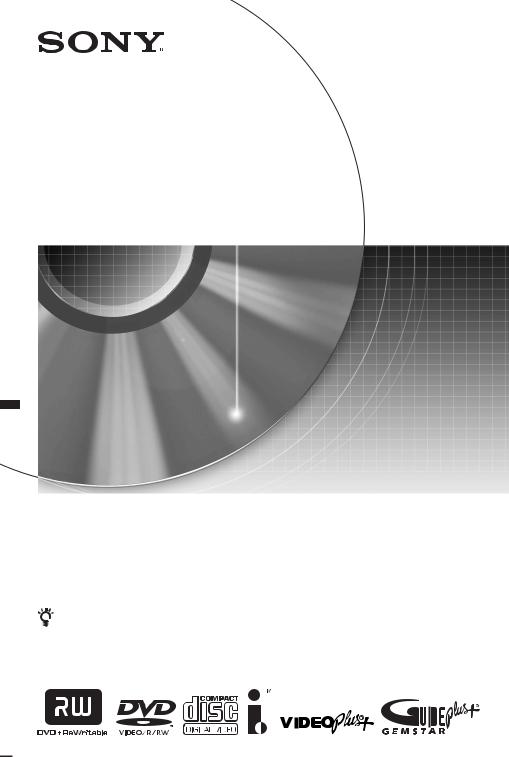
2-672-838-12(1)
DVD Recorder
Operating Instructions
To find out useful hints, tips and information about Sony products and services please visit: www.sony-europe.com/myproduct
RDR-HX525/HX725
© 2006 Sony Corporation
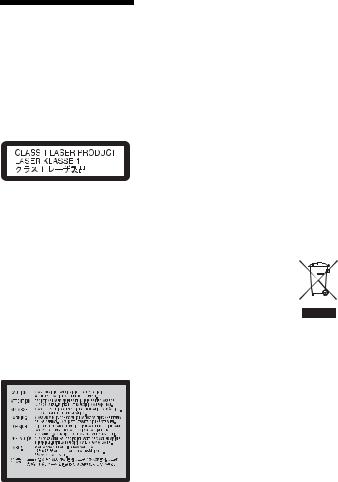
WARNING
To reduce the risk of fire or electric shock, do not expose this apparatus to rain or moisture.
To avoid electrical shock, do not open the cabinet. Refer servicing to qualified personnel only.
The mains lead must be changed only at a qualified service shop.
This appliance is classified as a CLASS 1 LASER product. The CLASS 1 LASER PRODUCT MARKING is located on the laser protective housing inside the enclosure.
CAUTION
The use of optical instruments with this product will increase eye hazard. As the laser beam used in this DVD recorder is harmful to eyes, do not attempt to disassemble the cabinet.
Refer servicing to qualified personnel only.
This label is located on the laser protective housing inside the enclosure.
Notice for customers in the United Kingdom and Republic of Ireland
A molded plug complying with BS1363 is fitted to this equipment for your safety and convenience. Should the fuse in the plug supplied need to be replaced, a 5 AMP fuse approved by ASTA or BSI to BS1362, (i.e., marked with  or
or  mark) must be used.
mark) must be used.
If the plug supplied with this equipment has a detachable fuse cover, be sure to attach the fuse cover after you change the fuse. Never use the plug without the fuse cover. If you should lose the fuse cover, please contact your nearest Sony service station.
Precautions
•This unit operates on 220 –
240 V AC, 50/60 Hz. Check that the unit’s operating voltage is identical with your local power supply.
•To prevent fire or shock hazard, do not place objects filled with liquids, such as vases, on the apparatus.
•Install this system so that the mains lead can be unplugged from the wall socket immediately in the event of trouble.
GUIDE Plus+, VIDEO Plus+, G- LINK are (1) registered trademarks or trademarks of, (2) manufactured under license from and (3) subject of various international patents and patent applications owned by, or licensed to, Gemstar-TV Guide International, Inc. and/or its related affiliates.
GEMSTAR-TV GUIDE INTERNATIONAL, INC. AND/ OR ITS RELATED AFFILIATES ARE NOT IN ANY WAY LIABLE FOR THE ACCURACY OF THE PROGRAM SCHEDULE INFORMATION PROVIDED BY THE GUIDE PLUS+ SYSTEM. IN NO EVENT SHALL GEMSTAR-TV GUIDE INTERNATIONAL, INC. AND / OR ITS RELATED AFFILIATES BE LIABLE FOR ANY AMOUNTS REPRESENTING LOSS OF PROFITS, LOSS OF BUSINESS, OR INDIRECT, SPECIAL, OR CONSEQUENTIAL DAMAGES IN CONNECTION WITH THE PROVISION OR USE OF ANY INFORMATION, EQUIPMENT, OR SERVICES RELATING TO THE GUIDE PLUS+ SYSTEM.
Disposal of Old Electrical & Electronic Equipment (Applicable in the European Union and other European countries with separate collection systems)
This symbol on the product or on its packaging indicates that this product shall not be treated as household waste. Instead it shall be handed over to the applicable collection point for the recycling of electrical and electronic equipment. By ensuring this product is disposed of correctly, you will help prevent potential negative consequences for the environment and human health, which could otherwise be caused by inappropriate waste handling of this product. The recycling of materials will help to conserve natural resources. For more detailed information about recycling of this product, please contact your local Civic Office, your household waste disposal service or the shop where you purchased the product.
2

Precautions
This equipment has been tested and found to comply with the limits set out in the EMC Directive using a connection cable shorter than 3 metres.
On safety
Should any solid object or liquid fall into the cabinet, unplug the recorder and have it checked by qualified personnel before operating it any further.
About the hard disk drive
The hard disk has a high storage density, which enables long recording durations and quick access to the written data. However, it can easily be damaged by shock, vibration or dust, and should be kept away from magnets. To avoid losing important data, observe the following precautions.
•Do not apply a strong shock to the recorder.
•Do not place the recorder in a location subject to mechanical vibrations or in an unstable location.
•Do not place the recorder on top of a hot surface, such as a VCR or amplifier (receiver).
•Do not use the recorder in a place subject to extreme changes in temperature (temperature gradient less than 10 °C/hour).
•Do not move the recorder with its mains lead connected.
•Do not disconnect the mains lead while the power is on.
•When disconnecting the mains lead, turn off the power and make sure that the hard disk drive is not operating (the clock is displayed in the front panel display and all recording or dubbing has stopped).
•Do not move the recorder for one minute after you have unplugged the mains lead.
•Do not attempt to replace or upgrade the hard disk by yourself, as this may result in malfunction.
If the hard disk drive should malfunction, you cannot recover lost data. The hard disk drive is only a temporary storage space.
About repairing the hard disk drive
•The contents of the hard disk drive may be checked in case of repair or inspection during a malfunction or modification.
However, the contents will not be backed up or saved by Sony.
•If the hard disk needs to be formatted or replaced, it will be done at the discretion of Sony. All contents of the hard disk drive will be erased, including contents that violate copyright laws.
On power sources
•The recorder is not disconnected from the AC power source (mains) as long as it is connected to the wall outlet, even if the recorder itself has been turned off.
•If you are not going to use the recorder for a long time, be sure to disconnect the recorder from the wall outlet. To disconnect the AC power cord (mains lead), grasp the plug itself; never pull the cord.
•Before disconnecting the AC power cord (mains lead), check that the recorder’s hard disk is not operating (recording or dubbing) on the front panel display.
On placement
•Place the recorder in a location with adequate ventilation to prevent heat build-up in the recorder.
•Do not place the recorder on a soft surface such as a rug that might block the ventilation holes.
•Do not place the recorder in a confined space such as a bookshelf or similar unit.
•Do not place the recorder in a location near heat sources, or in a place subject to direct sunlight, excessive dust, or mechanical shock.
•Do not place the recorder in an inclined position. It is designed to be operated in a horizontal position only.
•Keep the recorder and discs away from equipment with strong magnets, such as microwave ovens, or large loudspeakers.
•Do not place heavy objects on the recorder.
On recording
Make trial recordings before making the actual recording.
On compensation for lost recordings
Sony is not liable and will not compensate for any lost recordings or relevant losses, including when recordings are not made due to reasons including recorder failure, or when the contents of a recording are lost or damaged as a result of recorder failure or repair undertaken to the recorder. Sony will not restore, recover, or replicate the recorded contents under any circumstances.
,continued 3
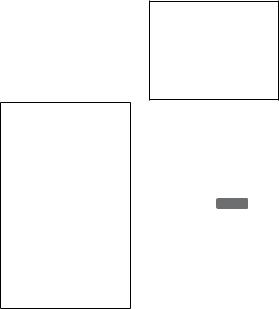
Copyrights
•Television programmes, films, video tapes, discs, and other materials may be copyrighted. Unauthorized recording of such material may be contrary to the provisions of the copyright laws. Also, use of this recorder with cable television transmission may require authorization from the cable television transmitter and/or programme owner.
•This product incorporates copyright protection technology that is protected by U.S. patents and other intellectual property rights. Use of this copyright protection technology must be authorized by Macrovision, and is intended for home and other limited viewing uses only unless otherwise authorized by Macrovision. Reverse engineering or disassembly is prohibited.
Copy guard function
Since the recorder has a copy guard function, programmes received through an external tuner (not supplied) may contain copy protection signals (copy guard function) and as such may not be recordable, depending on the type of signal.
IMPORTANT NOTICE
Caution: This recorder is capable of holding a still video image or on-screen display image on your television screen indefinitely. If you leave the still video image or onscreen display image displayed on your TV for an extended period of time you risk permanent damage to your television screen. Plasma display panels and projection televisions are especially susceptible to this.
If you have any questions or problems concerning your recorder, please consult your nearest Sony dealer.
About this manual
Check your model name
The instructions in this manual are for 2 models: RDR-HX525 and RDRHX725. Check your model name by looking at the front panel of the recorder.
•In this manual, the internal hard disk drive is written as “HDD,” and “disc” is used as a general reference for the HDD, DVDs, or CDs unless otherwise specified by the text
or illustrations.
• Icons, such as DVD , listed at the top of each explanation indicate what kind of media can be used with the function being explained.
•Instructions in this manual describe the controls on the remote. You can also use the controls on the recorder if they have the same or similar names as those on the remote.
•The on-screen display illustrations used in this manual may not match the graphics displayed on your TV screen.
•The explanations regarding DVDs in this manual refer to DVDs created on this recorder. The explanations do not apply to DVDs that are created on other recorders and played back on this recorder.
4
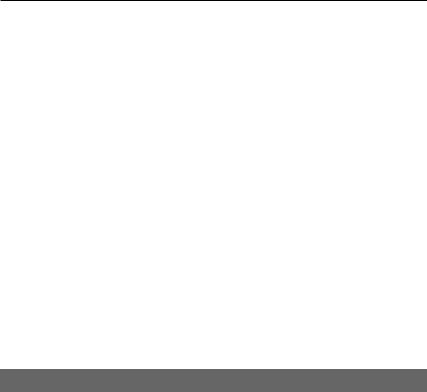
Table of Contents
WARNING . . . . . . . . . . . . . . . . . . . . . . . . . . . . . . . . . . . . . . . . . . . . . . . . . . . 2 Precautions . . . . . . . . . . . . . . . . . . . . . . . . . . . . . . . . . . . . . . . . . . . . . . . . . . . 3 Quick Guide to Disc Types . . . . . . . . . . . . . . . . . . . . . . . . . . . . . . . . . . . . . . . 8 Recordable and playable discs . . . . . . . . . . . . . . . . . . . . . . . . . . . . . . . . . 8 Playable discs . . . . . . . . . . . . . . . . . . . . . . . . . . . . . . . . . . . . . . . . . . . . . 10
Hookups and Settings . . . . . . . . . . . . . . . . . . . . . . . . . . . . . . . . |
12 |
Hooking Up the Recorder . . . . . . . . . . . . . . . . . . . . . . . . . . . . . . . . . . . . . . . 12 Step 1: Connecting the Aerial Cable and Set Top Box Controller . . . . . . . . 13 Using the set top box receiver control function . . . . . . . . . . . . . . . . . . . . 13
A: Set top box receiver with an aerial output
(or aerial and SCART output) . . . . . . . . . . . . . . . . . . . . . . . . . . . . . . 14 B: Set top box receiver with a SCART output only . . . . . . . . . . . . . . . . . 15 C: No set top box receiver . . . . . . . . . . . . . . . . . . . . . . . . . . . . . . . . . . . . 16
Step 2: Connecting the Video Cords . . . . . . . . . . . . . . . . . . . . . . . . . . . . . . 17 About the SMARTLINK features (for SCART connections only) . . . . . . . 18 Step 3: Connecting the Audio Cords . . . . . . . . . . . . . . . . . . . . . . . . . . . . . . 19 Step 4: Connecting the Mains Lead . . . . . . . . . . . . . . . . . . . . . . . . . . . . . . . 20 Step 5: Preparing the Remote . . . . . . . . . . . . . . . . . . . . . . . . . . . . . . . . . . . 21 Controlling TVs with the remote . . . . . . . . . . . . . . . . . . . . . . . . . . . . . . . 21
If you have a Sony DVD player or more than one Sony
DVD recorder. . . . . . . . . . . . . . . . . . . . . . . . . . . . . . . . . . . . . . . . . . . 22 Changing programme positions of the recorder using the remote . . . . . 23 Step 6: Easy Setup . . . . . . . . . . . . . . . . . . . . . . . . . . . . . . . . . . . . . . . . . . . . 24 Setting up your set top box receiver for the GUIDE Plus+® system . . . . 25 Connecting a VCR or Similar Device . . . . . . . . . . . . . . . . . . . . . . . . . . . . . . 27 Connecting to the LINE 3/DECODER jack . . . . . . . . . . . . . . . . . . . . . . . 27 Connecting to the LINE 2 IN jacks on the front panel . . . . . . . . . . . . . . . 28 Connecting a PAY-TV/Canal Plus Analogue Decoder . . . . . . . . . . . . . . . . . 29 Connecting a decoder . . . . . . . . . . . . . . . . . . . . . . . . . . . . . . . . . . . . . . . 29 Setting PAY-TV/Canal Plus analogue programme positions. . . . . . . . . . 30
Eight Basic Operations — Getting to Know Your DVD Recorder
1. Inserting a Disc . . . . . . . . . . . . . . . . . . . . . . . . . . . . . . . . . . . . . . . . . . . . . 32 2. Recording a Programme . . . . . . . . . . . . . . . . . . . . . . . . . . . . . . . . . . . . . 32 Checking the disc status while recording . . . . . . . . . . . . . . . . . . . . . . . . 33 3. Playing the Recorded Programme (Title List) . . . . . . . . . . . . . . . . . . . . . . 34
4. Displaying the Playing Time and Play Information . . . . . . . . . . . . . . . . . . 36 Checking the remaining disc space. . . . . . . . . . . . . . . . . . . . . . . . . . . . . 37 5. Changing the Name of a Recorded Programme . . . . . . . . . . . . . . . . . . . 38
6. Labelling and Protecting a Disc . . . . . . . . . . . . . . . . . . . . . . . . . . . . . . . . 39 Labelling a disc . . . . . . . . . . . . . . . . . . . . . . . . . . . . . . . . . . . . . . . . . . . . 39 Protecting a disc . . . . . . . . . . . . . . . . . . . . . . . . . . . . . . . . . . . . . . . . . . . 40 7. Playing the Disc on Other DVD Equipment (Finalise) . . . . . . . . . . . . . . . 40 Finalising the disc using Z (open/close) button . . . . . . . . . . . . . . . . . . . 41 Finalising the disc using “Disc Information” display. . . . . . . . . . . . . . . . . 41 Unfinalising a disc . . . . . . . . . . . . . . . . . . . . . . . . . . . . . . . . . . . . . . . . . . 42
8. Reformatting a disc . . . . . . . . . . . . . . . . . . . . . . . . . . . . . . . . . . . . . . . . . . 42
,continued 5
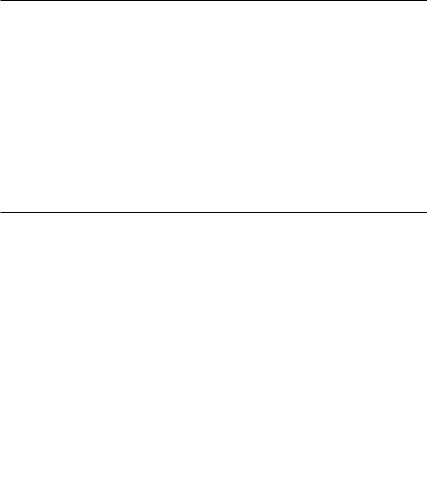
GUIDE Plus+ . . . . . . . . . . . . . . . . . . . . . . . . . . . . . . . . . . . . . . .44
Introduction to the GUIDE Plus+ System . . . . . . . . . . . . . . . . . . . . . . . . . . . 44 Learning the common elements . . . . . . . . . . . . . . . . . . . . . . . . . . . . . . . 44 Troubleshooting guide. . . . . . . . . . . . . . . . . . . . . . . . . . . . . . . . . . . . . . . 45 Watching TV using the GUIDE Plus+ System . . . . . . . . . . . . . . . . . . . . . . . 46 Searching for a Programme using the GUIDE Plus+ System . . . . . . . . . . . 47 Listing Up Your Favourite Programme Information (My TV) . . . . . . . . . . . . 48 Setting a profile . . . . . . . . . . . . . . . . . . . . . . . . . . . . . . . . . . . . . . . . . . . . 48 Selecting and watching a programme from My TV . . . . . . . . . . . . . . . . . 49 Making changes to the GUIDE Plus+ System . . . . . . . . . . . . . . . . . . . . . . . 49 Changing the basic GUIDE Plus+ settings . . . . . . . . . . . . . . . . . . . . . . . 49 Changing the GUIDE Plus+ host channel . . . . . . . . . . . . . . . . . . . . . . . . 50 Checking programme positions. . . . . . . . . . . . . . . . . . . . . . . . . . . . . . . . 51 Disabling programme positions. . . . . . . . . . . . . . . . . . . . . . . . . . . . . . . . 51
Timer Recording . . . . . . . . . . . . . . . . . . . . . . . . . . . . . . . . . . . .52
Before Recording . . . . . . . . . . . . . . . . . . . . . . . . . . . . . . . . . . . . . . . . . . . . . 52 Recording mode . . . . . . . . . . . . . . . . . . . . . . . . . . . . . . . . . . . . . . . . . . . 52 Recording stereo and bilingual programmes . . . . . . . . . . . . . . . . . . . . . 53 Unrecordable pictures . . . . . . . . . . . . . . . . . . . . . . . . . . . . . . . . . . . . . . . 53 Timer Recording (GUIDE Plus+/VIDEO Plus+/Manual) . . . . . . . . . . . . . . . . 54 One Button Recording (GUIDE Plus+) . . . . . . . . . . . . . . . . . . . . . . . . . . 54 Recording TV programmes using the VIDEO Plus+ system. . . . . . . . . . 55 Setting the timer manually. . . . . . . . . . . . . . . . . . . . . . . . . . . . . . . . . . . . 56 Using the Quick Timer function . . . . . . . . . . . . . . . . . . . . . . . . . . . . . . . . 57 Adjusting the recording picture quality and size . . . . . . . . . . . . . . . . . . . 58 Creating chapters in a title . . . . . . . . . . . . . . . . . . . . . . . . . . . . . . . . . . . 59 Checking/Changing/Cancelling Timer Settings . . . . . . . . . . . . . . . . . . . . . . 59 Changing timer settings . . . . . . . . . . . . . . . . . . . . . . . . . . . . . . . . . . . . . 59 Cancelling timer settings . . . . . . . . . . . . . . . . . . . . . . . . . . . . . . . . . . . . . 61 Recording From Connected Equipment . . . . . . . . . . . . . . . . . . . . . . . . . . . . 61 Recording from connected equipment with a timer (Synchro Rec). . . . . 61 Recording from connected equipment without a timer . . . . . . . . . . . . . . 63
Playback . . . . . . . . . . . . . . . . . . . . . . . . . . . . . . . . . . . . . . . . .64
Playing . . . . . . . . . . . . . . . . . . . . . . . . . . . . . . . . . . . . . . . . . . . . . . . . . . . . . 64 Playback options . . . . . . . . . . . . . . . . . . . . . . . . . . . . . . . . . . . . . . . . . . . 66 Adjusting the picture quality . . . . . . . . . . . . . . . . . . . . . . . . . . . . . . . . . . 67 Adjusting the delay between the picture and sound (AV SYNC) . . . . . . 68 Pausing a TV Broadcast (TV Pause) . . . . . . . . . . . . . . . . . . . . . . . . . . . 68 Playing from the beginning of the programme you are recording
(Chasing Playback) . . . . . . . . . . . . . . . . . . . . . . . . . . . . . . . . . . . . . . 69 Playing a previous recording while making another
(Simultaneous Rec and Play) . . . . . . . . . . . . . . . . . . . . . . . . . . . . . . 69 Searching for a Title/Chapter/Track, etc. . . . . . . . . . . . . . . . . . . . . . . . . . . . 70 Playing MP3 Audio Tracks or JPEG Image Files . . . . . . . . . . . . . . . . . . . . . 71 About MP3 audio tracks and JPEG image files . . . . . . . . . . . . . . . . . . . 72 MP3 audio tracks or JPEG image files that the recorder can play . . . . . 72 About playback order of albums, tracks, and files. . . . . . . . . . . . . . . . . . 73
6
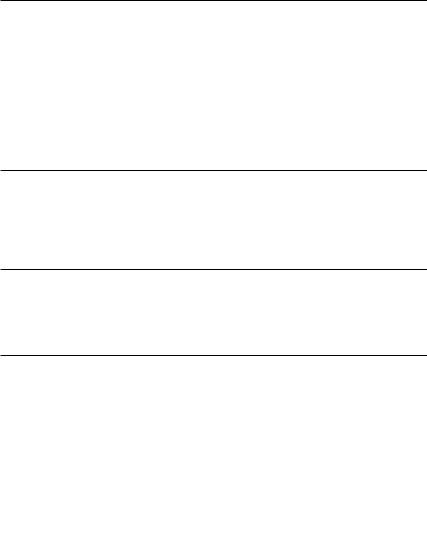
Erasing and Editing . . . . . . . . . . . . . . . . . . . . . . . . . . . . . . . . . . 74
Before Editing . . . . . . . . . . . . . . . . . . . . . . . . . . . . . . . . . . . . . . . . . . . . . . . . 74 Erasing and Editing a Title . . . . . . . . . . . . . . . . . . . . . . . . . . . . . . . . . . . . . . 75 Erasing multiple titles (Erase Titles) . . . . . . . . . . . . . . . . . . . . . . . . . . . . 76 Erasing a section of a title (A-B Erase) . . . . . . . . . . . . . . . . . . . . . . . . . . 76 Dividing a title (Divide). . . . . . . . . . . . . . . . . . . . . . . . . . . . . . . . . . . . . . . 77 Creating chapters manually. . . . . . . . . . . . . . . . . . . . . . . . . . . . . . . . . . . 78 Creating and Editing a Playlist . . . . . . . . . . . . . . . . . . . . . . . . . . . . . . . . . . . 78 Moving a Playlist title (Change Order). . . . . . . . . . . . . . . . . . . . . . . . . . . 80 Combining multiple Playlist titles (Combine) . . . . . . . . . . . . . . . . . . . . . . 81 Dividing a Playlist title (Divide) . . . . . . . . . . . . . . . . . . . . . . . . . . . . . . . . 81
Dubbing (HDD y DVD) . . . . . . . . . . . . . . . . . . . . . . . . . . . . . . . 82
Before Dubbing . . . . . . . . . . . . . . . . . . . . . . . . . . . . . . . . . . . . . . . . . . . . . . . 82
About “Dub Mode” . . . . . . . . . . . . . . . . . . . . . . . . . . . . . . . . . . . . . . . . . . 82
Dubbing . . . . . . . . . . . . . . . . . . . . . . . . . . . . . . . . . . . . . . . . . . . . . . . . . . . . 85
Dubbing a single title (Title Dubbing). . . . . . . . . . . . . . . . . . . . . . . . . . . . 85
Dubbing multiple titles (Dub Selected Titles). . . . . . . . . . . . . . . . . . . . . . 86
DV Dubbing . . . . . . . . . . . . . . . . . . . . . . . . . . . . . . . . . . . . . . . 88
Before DV Dubbing . . . . . . . . . . . . . . . . . . . . . . . . . . . . . . . . . . . . . . . . . . . . 88
Preparing for DV dubbing . . . . . . . . . . . . . . . . . . . . . . . . . . . . . . . . . . . . 88
Recording an Entire DV Format Tape (One Touch Dubbing) . . . . . . . . . . . . 90
Program Edit . . . . . . . . . . . . . . . . . . . . . . . . . . . . . . . . . . . . . . . . . . . . . . . . . 91
Settings and Adjustments . . . . . . . . . . . . . . . . . . . . . . . . . . . . . . 93
Aerial Reception and Language Settings (Basic) . . . . . . . . . . . . . . . . . . . . . 93
Channel Setting . . . . . . . . . . . . . . . . . . . . . . . . . . . . . . . . . . . . . . . . . . . . 93
Channel Sort . . . . . . . . . . . . . . . . . . . . . . . . . . . . . . . . . . . . . . . . . . . . . . 95
Auto Programme Title Labelling (TV Guide Page) . . . . . . . . . . . . . . . . . 95
Clock . . . . . . . . . . . . . . . . . . . . . . . . . . . . . . . . . . . . . . . . . . . . . . . . . . . . 96
OSD (On-Screen Display) . . . . . . . . . . . . . . . . . . . . . . . . . . . . . . . . . . . . 97
Video Settings (Video) . . . . . . . . . . . . . . . . . . . . . . . . . . . . . . . . . . . . . . . . . 97
Audio Settings (Audio) . . . . . . . . . . . . . . . . . . . . . . . . . . . . . . . . . . . . . . . . 100
Recording Settings (Recording) . . . . . . . . . . . . . . . . . . . . . . . . . . . . . . . . . 102
Disc Settings (DVD) . . . . . . . . . . . . . . . . . . . . . . . . . . . . . . . . . . . . . . . . . . 103
Remote Control Settings/Factory Settings (Others) . . . . . . . . . . . . . . . . . . 105
Easy Setup (Resetting the Recorder) . . . . . . . . . . . . . . . . . . . . . . . . . . . . . 106
Additional Information . . . . . . . . . . . . . . . . . . . . . . . . . . . . . . . 107
Troubleshooting . . . . . . . . . . . . . . . . . . . . . . . . . . . . . . . . . . . . . . . . . . . . . 107 Self-diagnosis Function (When letters/numbers appear in the display) . . . 114 Notes About This Recorder . . . . . . . . . . . . . . . . . . . . . . . . . . . . . . . . . . . . 114 Specifications . . . . . . . . . . . . . . . . . . . . . . . . . . . . . . . . . . . . . . . . . . . . . . . 115 About i.LINK . . . . . . . . . . . . . . . . . . . . . . . . . . . . . . . . . . . . . . . . . . . . . . . . 116 Guide to Parts and Controls . . . . . . . . . . . . . . . . . . . . . . . . . . . . . . . . . . . . 118 Language Code List . . . . . . . . . . . . . . . . . . . . . . . . . . . . . . . . . . . . . . . . . . 121 Area Code . . . . . . . . . . . . . . . . . . . . . . . . . . . . . . . . . . . . . . . . . . . . . . . . . 121 Index . . . . . . . . . . . . . . . . . . . . . . . . . . . . . . . . . . . . . . . . . . . . . . . . . . . . . . 122
7
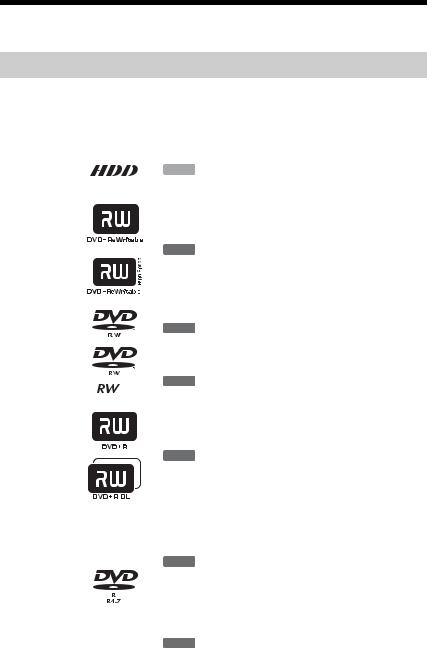
Quick Guide to Disc Types
Recordable and playable discs
Type |
Disc Logo |
Icon used in |
Formatting |
Compatibility with other DVD |
|
||||||||||||||
|
|||||||||||||||||||
this manual |
(new discs) |
players (finalising) |
|
||||||||||||||||
|
|
|
|
|
|
|
|
|
|
|
|
||||||||
|
|
|
|
|
|
|
|
|
|
|
|
|
|
|
|
|
|
|
|
Hard disk drive |
|
|
|
|
|
|
|
|
|
|
HDD |
|
|
|
Formatting |
Dub HDD contents to a DVD |
|
||
|
|
|
|
|
|
|
|
|
|
|
|
|
|
||||||
(internal) |
|
|
|
|
|
|
|
|
|
|
|
|
|
unnecessary |
to play on other DVD players |
|
|||
|
|
|
|
|
|
|
|
|
|
|
|
|
|
|
|||||
|
|
|
|
|
|
|
|
|
|
|
|
|
|
|
|
|
|
|
|
|
|
|
|
|
|
|
|
|
|
|
|
|
|
|
|
|
Automatically |
|
|
|
|
|
|
|
|
|
|
|
|
|
|
|
|
|
|
|
|
|
|
|
|
|
|
|
|
|
|
|
|
|
|
|
|
|
|
|
|
|
|
DVD+RW |
|
|
|
|
|
|
|
|
|
|
|
|
|
|
formatted in |
Playable on DVD+RW |
|
||
|
|
|
|
|
|
|
|
|
|
|
|
|
|
|
|||||
|
|
|
|
|
|
|
|
|
|
+RW |
|
|
|
+VR mode |
compatible players |
|
|||
|
|
|
|
|
|
|
|
|
|
|
|
|
|
|
|
|
(DVD+RW |
(automatically finalised) |
|
|
|
|
|
|
|
|
|
|
|
|
|
|
|
|
|
|
|
||
|
|
|
|
|
|
|
|
|
|
|
|
|
|
|
|
|
VIDEO) |
|
|
|
|
|
|
|
|
|
|
|
|
|
|
|
|
|
|
|
|
|
|
|
|
|
|
|
|
|
|
|
|
|
|
|
|
|
|
|
|
|
|
|
|
|
|
|
|
|
|
|
|
|
|
|
|
|
|
|
|
|
|
|
|
|
|
|
|
|
|
|
|
|
|
|
|
|
|
|
|
|
|
|
|
VR |
|
|
|
|
|
|
|
|
|
|
|
|
|
|
Format in VR |
Playable only on VR mode |
|
|
|
|
|
|
|
|
|
|
|
|
|
|
|
|
|
|
|||
|
|
|
|
|
|
|
|
|
|
|
|
-RWVR |
|
|
|
compatible players |
|
||
|
|
mode |
|
|
|
|
|
|
|
|
|
|
|
|
|
mode (page 32) |
|
||
|
|
|
|
|
|
|
|
|
|
|
|
|
|
|
(finalisation unnecessary) |
|
|||
DVD- |
|
|
|
|
|
|
|
|
|
|
|
|
|
|
|
||||
|
|
|
|
|
|
|
|
|
|
|
|
|
|
|
|
|
|||
|
|
|
|
|
|
|
|
|
|
|
|
|
|
|
|
|
|
||
RW |
Video |
|
|
|
|
|
|
|
|
|
|
|
|
|
|
Format in |
Playable on most DVD |
|
|
|
|
|
|
|
|
|
|
|
|
|
|
|
|
|
|
|
|||
|
|
|
|
|
|
|
|
|
|
|
|
-RWVideo |
|
|
|
Video mode |
players (finalisation |
|
|
|
|
mode |
|
|
|
|
|
|
|
|
|
|
|
|
|
|
|||
|
|
|
|
|
|
|
|
|
|
|
|
|
|
|
|
|
(page 32) |
necessary) (page 40) |
|
|
|
|
|
|
|
|
|
|
|
|
|
|
|
|
|
|
|
|
|
DVD+R |
|
|
|
|
|
|
|
|
|
|
|
|
|
|
Automatically |
|
|
||
|
|
|
|
|
|
|
|
|
|
|
|
|
|
|
|
||||
|
|
|
|
|
|
|
|
|
|
|
|
|
|
|
|
||||
|
|
|
|
|
|
|
|
|
|
|
|
|
|
|
|
|
formatted in |
Playable on most DVD |
|
|
|
|
|
|
|
|
|
|
|
|
|
|
+R |
|
|
|
+VR mode |
players (finalisation |
|
|
|
|
|
|
|
|
|
|
|
|
|
|
|
|
|
||||
|
|
|
|
|
|
|
|
|
|
|
|
|
|
||||||
|
|
|
|
|
|
|
|
|
|
|
|
|
|
|
|
|
(DVD+R |
necessary) (page 40) |
|
DVD+R DL |
|
|
|
|
|
|
|
|
|
|
|
|
|
|
VIDEO) |
|
|
||
|
|
|
|
|
|
|
|
|
|
|
|
|
|
|
|
||||
|
|
|
|
|
|
|
|
|
|
|
|
|
|
|
|
|
|
|
|
|
|
|
|
|
|
|
|
|
|
|
|
|
|
|
|
|
|
|
|
|
|
|
|
|
|
|
|
|
|
|
|
|
|
|
|
|
Format in VR |
|
|
|
|
|
|
|
|
|
|
|
|
|
|
|
|
|
|
|
mode |
|
|
|
|
VR |
|
|
|
|
|
|
|
|
|
|
|
|
|
|
(page 32)*1 |
Playable only on DVD-R in |
|
|
|
|
|
|
|
|
|
|
|
|
|
|
|
|
|
|
|||
|
|
|
|
|
|
|
|
|
|
|
|
-RVR |
|
|
|
Formatting is |
VR mode compatible players |
|
|
|
|
mode |
|
|
|
|
|
|
|
|
|
|
|
|
performed |
(finalisation necessary) |
|
||
|
|
|
|
|
|
|
|
|
|
|
|
|
|
|
|
|
|||
DVD-R |
|
|
|
|
|
|
|
|
|
|
|
|
|
|
|
using the “Disc |
(page 40) |
|
|
|
|
|
|
|
|
|
|
|
|
|
|
|
|
|
Information” |
|
|
||
|
|
|
|
|
|
|
|
|
|
|
|
|
|
|
|
|
|
|
|
|
|
|
|
|
|
|
|
|
|
|
|
|
|
|
|
|
display. |
|
|
|
|
|
|
|
|
|
|
|
|
|
|
|
|
|
|
|
|
|
|
|
|
|
|
|
|
|
|
|
|
|
|
|
|
|
|
|
|
|
|
|
|
Video |
|
|
|
|
|
|
|
|
|
|
|
|
|
|
Automatically |
Playable on most DVD |
|
|
|
|
|
|
|
|
|
|
|
|
|
-RVideo |
|
|
|
formatted in |
players (finalisation |
|
|
|
|
mode |
|
|
|
|
|
|
|
|
|
|
|
|
|
|
|||
|
|
|
|
|
|
|
|
|
|
|
|
|
|
Video mode |
necessary) (page 40) |
|
|||
|
|
|
|
|
|
|
|
|
|
|
|
|
|
|
|
|
|||
|
|
|
|
|
|
|
|
|
|
|
|
|
|
|
|
|
|
||
|
|
|
|
|
|
|
|
|
|
|
|
|
|
|
|
|
|
|
|
|
|
|
|
|
|
|
|
|
|
|
|
|
|
|
|
|
|
|
|
8
Usable disc versions (as of March 2006)
•8x-speed or slower DVD+RWs
•6x-speed or slower DVD-RWs (Ver.1.1, Ver.1.2 with CPRM*2)
•16x-speed or slower DVD+Rs
•16x-speed or slower DVD-Rs (Ver.2.0, Ver.2.1 with CPRM*2)
•8x-speed or slower DVD+R DL (Double Layer) discs
“DVD+RW,” “DVD-RW,” “DVD+R,” “DVD+R DL,” and “DVD-R” are trademarks.
*1 When an unformatted DVD-R is inserted into this recorder, it is automatically formatted in Video mode. To format a new DVD-R in VR mode, format using the “Disc Information” display (page 32).
*2 CPRM (Content Protection for Recordable Media) is a coding technology that protects copyrights for images.
Discs that cannot be recorded on
•8 cm discs
•DVD-R DL (Dual Layer) discs
,continued 9
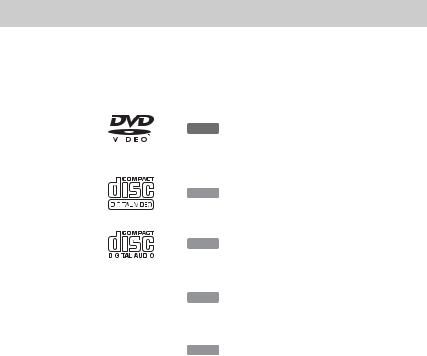
Playable discs
Type |
Disc Logo |
Icon used in |
Characteristics |
|
|||||||||
|
|||||||||||||
this manual |
|
||||||||||||
|
|
|
|
|
|
|
|
|
|
|
|||
|
|
|
|
|
|
|
|
|
|
|
|
|
|
|
|
|
|
|
|
|
|
|
|
|
|
Discs such as movies that can be |
|
DVD VIDEO |
|
|
|
|
|
|
|
|
|
|
purchased or rented |
|
|
|
|
|
|
|
|
|
|
|
|
|
|||
|
|
|
|
|
|
|
|
DVD |
|
This recorder also recognizes DVD-R |
|
||
|
|
|
|
|
|
|
|
|
|
|
|
Dual Layer (Video mode) discs as DVD |
|
|
|
|
|
|
|
|
|
|
|
|
|
|
|
|
|
|
|
|
|
|
|
|
|
|
|
|
|
|
|
|
|
|
|
|
|
|
|
|
|
Video compatible discs. |
|
|
|
|
|
|
|
|
|
|
|
|
|
|
|
VIDEO CD |
|
|
|
|
|
|
|
|
|
|
VIDEO CDs or CD-Rs/CD-RWs in |
|
|
|
|
|
|
|
|
|
|
|
|
|
|||
|
|
|
|
|
|
|
|
VCD |
|
|
|||
|
|
|
|
|
|
|
|
|
VIDEO CD/Super VIDEO CD format |
|
|||
|
|
|
|
|
|
|
|
|
|
|
|
|
|
|
|
|
|
|
|
|
|
|
|
|
|
|
|
|
|
|
|
|
|
|
|
|
|
|
|
|
|
|
|
|
|
|
|
|
|
|
|
|
|
|
|
CD |
|
|
|
|
|
|
|
|
|
|
Music CDs or CD-Rs/CD-RWs in |
|
|
|
|
|
|
|
|
|
|
|
|
|
|||
|
|
|
|
|
|
|
|
CD |
|
|
|||
|
|
|
|
|
|
|
|
|
music CD format |
|
|||
|
|
|
|
|
|
|
|
|
|
|
|
|
|
|
|
|
|
|
|
|
|
|
|
|
|
|
|
|
|
|
|
|
|
|
|
|
|
|
|
|
|
DATA DVD |
|
|
|
|
|
|
|
|
|
|
DVD+RWs/DVD+Rs/DVD-RWs/ |
|
|
|
|
|
— |
|
DATA DVD |
|
DVD-Rs/DVD-ROMs containing |
|
|||||
|
|
|
|
|
|
|
|
|
|
|
|
JPEG image files |
|
|
|
|
|
|
|
|
|
|
|
|
|
|
|
DATA CD |
|
|
|
|
|
|
|
|
|
|
CD-ROMs/CD-Rs/CD-RWs |
|
|
|
|
|
— |
|
DATA CD |
|
containing either MP3 audio tracks or |
|
|||||
|
|
|
|
|
|
|
|
|
|
|
|
JPEG image files |
|
|
|
|
|
|
|
|
|
|
|
|
|
|
|
|
|
|
|
|
|
|
|
|
|
|
|
8 cm DVD+RW, DVD-RW, and |
|
8 cm DVD+RW/ |
|
|
|
|
|
|
|
|
|
|
DVD-R recorded with a DVD video |
|
|
|
|
|
— |
|
— |
camera |
|
||||||
DVD-RW/DVD-R |
|
|
|
|
|
||||||||
|
|
|
|
|
|
|
|
|
|
(Still images recorded with a DVD |
|
||
|
|
|
|
|
|
|
|
|
|
|
|
|
|
|
|
|
|
|
|
|
|
|
|
|
|
video camera cannot be played.) |
|
|
|
|
|
|
|
|
|
|
|
|
|
|
|
|
|
|
|
|
|
|
|
|
|
|
|
|
|
“DVD VIDEO” and “CD” are trademarks.
Discs that cannot be played
•PHOTO CDs
•CD-ROMs/CD-Rs/CD-RWs that are recorded in a format different from the formats mentioned in the table above.
•Data part of CD-Extras
•DVD-ROMs/DVD+RWs/DVD-RWs/ DVD+Rs/DVD-Rs that do not contain DVD Video or JPEG image files.
•DVD Audio discs
•DVD-RAMs
•HD layer on Super Audio CDs
•DVD VIDEOs with a different region code (page 11).
•DVDs that were recorded on a different recorder and not correctly finalised.
10
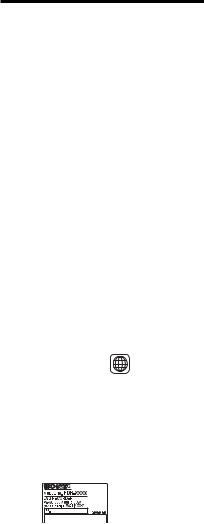
Maximum recordable number of titles
Disc |
Number of titles* |
HDD |
300 |
|
|
DVD-RW/DVD-R |
99 |
|
|
DVD+RW/DVD+R |
49 |
|
|
DVD+R DL |
49 |
|
|
* The maximum length for one title is eight hours.
Note on playback operations of DVD VIDEOs/VIDEO CDs
Some playback operations of DVD VIDEOs/ VIDEO CDs may be intentionally set by software producers. Since this recorder plays DVD VIDEOs/VIDEO CDs according to the disc contents the software producers designed, some playback features may not be available. See the instructions supplied with the DVD VIDEOs/VIDEO CDs.
Region code (DVD VIDEO only)
Your recorder has a region code printed on the rear of the unit and will only play DVD VIDEOs (playback only) labelled with identical region codes. This system is used to protect copyrights.
DVD VIDEOs labelled ALL will also play on this recorder.
If you try to play any other DVD VIDEO, the message “Playback prohibited by region code.” will appear on the TV screen. Depending on the DVD VIDEO, no region code indication may be labelled even though playing the DVD VIDEO is prohibited by area restrictions.
 Region code
Region code
Music discs encoded with copyright protection technologies
This product is designed to play back discs that conform to the Compact Disc (CD) standard.
Recently, various music discs encoded with copyright protection technologies are being marketed by some record companies. Please be aware that among those discs, there are some that do not conform to the CD standard and may not be playable by this product.
Note on DualDiscs
A DualDisc is a two sided disc product which mates DVD recorded material on one side with digital audio material on the other side. However, since the audio material side does not conform to the Compact Disc (CD) standard, playback on this product is not guaranteed.
b Notes
•Some DVD+RWs/DVD+Rs, DVD-RWs/DVD- Rs, or CD-RWs/CD-Rs cannot be played on this recorder due to the recording quality or physical condition of the disc, or the characteristics of the recording device and authoring software. The disc will not play if it has not been correctly finalised. For more information, see the operating instructions for the recording device.
•You cannot mix VR mode and Video mode on the same DVD-RW. To change the disc’s format, reformat the disc (page 42). Note that the disc’s contents will be erased after reformatting.
•You cannot shorten the time required for recording even with high-speed discs.
•It is recommended that you use discs with “For Video” printed on their packaging.
•You cannot add new recordings to DVD+Rs, DVD-Rs, or DVD-RWs (Video mode) that contain recordings made on other DVD equipment.
•In some cases, you may not be able to add new recordings to DVD+RWs that contain recordings made on other DVD equipment. If you do add a new recording, note that this recorder will rewrite the DVD menu.
•You cannot edit recordings on DVD+RWs, DVD-RWs (Video mode), DVD+Rs, or DVD-Rs that are made on other DVD equipment.
•If the disc contains PC data unrecognizable by this recorder, the data may be erased.
•You may not be able to record on some recordable discs, depending on the disc.
11

Hookups and Settings
Hooking Up the Recorder
Follow steps 1 through 6 to hook up and adjust the settings of the recorder. Do not connect the mains lead until you reach “Step 4: Connecting the Mains Lead” on page 20.
b Notes
•See “Specifications” (page 115) for a list of supplied accessories.
•Plug in cords securely to prevent unwanted noise.
•Refer to the instructions supplied with the components to be connected.
•You cannot connect this recorder to a TV that does not have a SCART or video input jack.
•Be sure to disconnect the mains lead of each component before connecting.
12
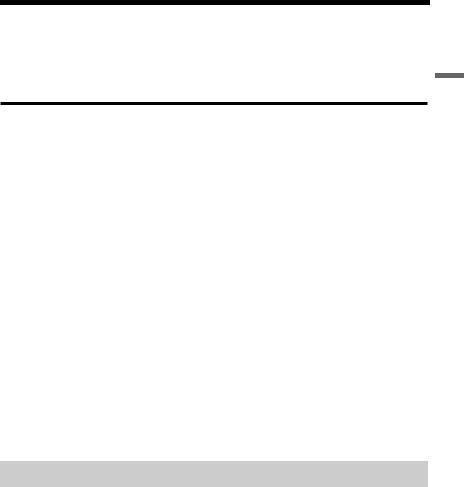
Step 1: Connecting the Aerial Cable and Set Top Box
Controller
Select one of the following aerial hookups. Do NOT set “Line3 Input” of the “Scart Setting” to “Decoder” in the “Video” setup (page 99) when making connection A or B.
If you have |
Hookup |
|
|
Set top box receiver with an aerial output (or aerial and SCART |
A (page 14) |
output) |
|
|
|
Set top box receiver with a SCART output only |
B (page 15) |
|
|
No set top box receiver |
C (page 16) |
|
|
If the set top box receiver can output RGB signals
This recorder accepts RGB signals. If the set top box receiver can output RGB signals, connect the TV SCART connector on the set top box receiver to the LINE 3/DECODER jack, and set “Line3 Input” of “Scart Setting” to “Video/RGB” in the “Video” setup (page 98). Note that this connection and setup disable the SMARTLINK function. If you want to use the SMARTLINK function with a compatible set top box receiver, see the instructions supplied with the set top box receiver.
If you want to use the Synchro Rec function
A SCART connection between the set top box receiver and the recorder is necessary to use the Synchro-Recording function. See “Recording from connected equipment with a timer (Synchro Rec)” on page 61.
Set “Line3 Input” of “Scart Setting” in the “Video” setup (page 98) according to the specifications of your set top box receiver. See your set top box receiver’s instructions for more information.
If you are using a B Sky B tuner, be sure to connect the tuner’s VCR SCART jack to the LINE 3/DECODER jack. Then set “Line3 Input” of “Scart Setting” according to the specifications of the VCR SCART jack on your set top box receiver.
Settings and Hookups
Using the set top box receiver control function
The set top box receiver control function can be used with hookup A or B. It allows the recorder to control a set top box receiver via the supplied set top box controller. The recorder controls programme positions on the set top box receiver for timer recording. You can also use the recorder’s remote control to change programme positions on the set top box receiver whenever the set top box receiver and recorder are turned on.
To use the set top box receiver control function, you need to connect the set top box controller (page 24). After setting up the set top box receiver control, check that the recorder can correctly control the set top box receiver (page 25).
b Notes
•If your aerial is a flat cable (300-ohm twin lead cable), use an external aerial connector (not supplied) to connect the aerial to the recorder.
•If you have separate cables for AERIAL antennas, use an AERIAL UHF/VHF band mixer (not supplied) to connect the aerial to the recorder.
•Synchro-Recording does not work with some tuners. For details, see the tuner’s operating instructions.
•If you disconnect the recorder’s mains lead, you will not be able to view the signals from the connected set top box receiver.
,continued 13
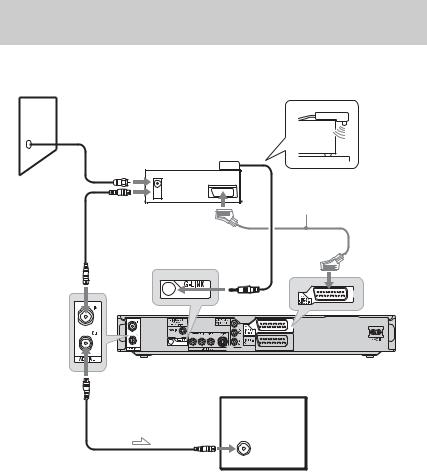
A: Set top box receiver with an aerial output (or aerial and SCART output)
With this hookup, you can record any programme position on the set top box receiver.
To watch cable programmes, you need to match the programme position on the recorder to the aerial output programme position on the cable box.
Wall
Set top box controller
Set top box (page 13) receiver
ANT IN
 TO TV
TO TV
Aerial cable  (supplied)
(supplied)
to AERIAL IN
to G-LINK
to AERIAL OUT
TV
to aerial input
 : Signal flow
: Signal flow
Place the set top box controller near the remote sensor on the set top box receiver.
SCART cord* (not supplied)
DVD recorder
* Connect only if your set top box receiver has a SCART connection.
14
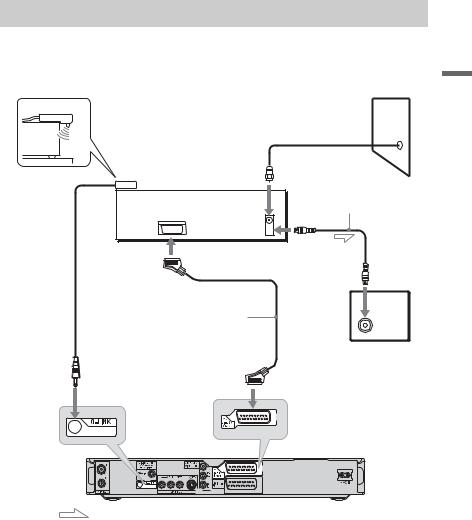
.
B: Set top box receiver with a SCART output only
With this hookup, you can record any programme position on the set top box receiver. Be sure that the set top box receiver is turned on.
To watch cable or satellite programmes, you need to match the programme position on the recorder to the input jack connected to the set top box receiver (i LINE 3/DECODER).
Place the set top box controller near the remote sensor on the set top box receiver.
Set top box controller (page 13)
Set top box receiver
ANT IN
TO TV 
Wall
Aerial cable (supplied)
to SCART output
to aerial input
TV
SCART cord (not supplied)
to i LINE 3/DECODER
to G-LINK
DVD recorder
: Signal flow
Settings and Hookups
,continued 15
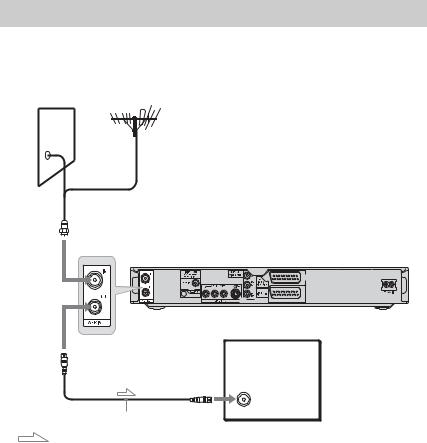
C: No set top box receiver
Use this hookup if you watch cable programme position without a cable box. Also use this hookup if you are connecting just an aerial antenna.
With this hookup, you can record any programme position by selecting the programme position on the recorder.
Wall
to AERIAL IN
DVD recorder
to AERIAL OUT
TV
to aerial input
Aerial cable (supplied) : Signal flow
16
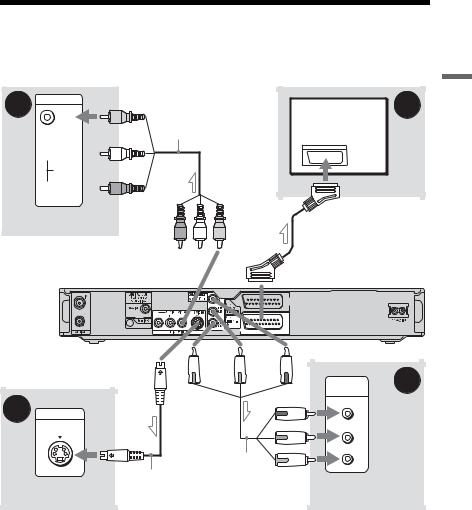
Step 2: Connecting the Video Cords
Select one of the following patterns, A through D, according to the input jack on your TV monitor, projector, or AV amplifier (receiver). This will enable you to view pictures.
BINPUT
VIDEO |
Audio/video cord |
|
(not supplied) |
 L
L
AUDIO
 R
R
TV, projector, or AV amplifier (receiver)
 (yellow)
(yellow)
to LINE 2 OUT (VIDEO)
A
TV
 SCART cord (not supplied)
SCART cord (not supplied)
to i LINE 1 – TV
DVD recorder
Settings and Hookups
|
to LINE 2 OUT (S VIDEO) |
|
(red) |
(blue) |
||
C |
|
|
to COMPONENT |
|
||
INPUT |
|
VIDEO OUT |
|
|||
|
S VIDEO |
|
|
|
|
|
|
|
|
|
Component |
||
|
|
S-video cord |
video cord |
|||
TV, projector, or AV |
(not supplied) |
|||||
(not supplied) |
||||||
|
|
|||||
amplifier (receiver) |
|
|
|
|
||
 : Signal flow
: Signal flow
(green)
COMPONENT |
D |
VIDEO IN |
|
Y
(green)
PB/CB
(blue)
PR/CR
(red)
TV, projector, or AV amplifier (receiver)
A SCART input jack
When you set “Easy Setup - Line1 Output” to “S Video” or “RGB” (page 24), use a SCART cord that conforms to the selected signal.
B Video input jack
You will enjoy standard quality images.
C S VIDEO input jack
You will enjoy high quality images.
DComponent video input jacks (Y, PB/CB,
PR/CR)
You will enjoy accurate colour reproduction and high quality images.
If your TV accepts progressive 525p/625p format signals, you must use this connection and set “Component Out” in the “Video” setup to “On” (page 98). Then set “Progressive Output” of the “Video Output” to “On” in the “Video” setup to send progressive video signals. For details, see “Progressive Output” on page 98.
,continued 17
When playing “wide screen” images
Some recorded images may not fit your TV screen. To change the picture size, see page 97.
If you are connecting to a VCR
Connect your VCR to the LINE 3/ DECODER jack on the recorder (page 27).
b Notes
•Do not connect more than one type of video cord between the recorder and your TV at the same time.
•When you connect the recorder to your TV via the SCART jacks, the TV’s input source is set to the recorder automatically when you start playback. If necessary, press TV t to return the input to the TV.
•For correct SMARTLINK connection, you will need a SCART cord that has the full 21 pins. Refer to your TV’s instruction manual as well for this connection.
•If you connect this recorder to a TV with SMARTLINK, set “Easy Setup - Line1 Output” to “Video.”
About the SMARTLINK features (for SCART connections only)
If the connected TV (or other connected equipment such as a set top box) complies with SMARTLINK, NexTView Link*3, MEGALOGIC*1, EASYLINK*2, CINEMALINK*2, Q-Link*3, EURO VIEW LINK*4, or T-V LINK*5, you can enjoy the following SMARTLINK features.
•Preset Download
You can download the tuner preset data from your TV to this recorder, and tune the recorder according to that data in “Easy Setup.” This greatly simplifies the “Easy Setup” procedure. Be careful not to disconnect the cables or exit the “Easy Setup” function during this procedure (page 24).
•TV Direct Rec
You can easily record what you are watching on your TV (page 33).
•One Touch Play
You can turn on the recorder and TV, set the
TV’s input to the recorder, and start playback with one touch of the H (play) button (page 65).
•One Touch Menu
You can turn on the recorder and TV, set the TV to the recorder’s programme position, and display the Title List menu with one touch of the TITLE LIST button (page 65).
•One Touch EPG
You can turn on the recorder and TV, set the TV to the recorder’s programme position, and display the GUIDE Plus+ system “Home Screen” with one touch of the TV GUIDE button on the remote.
•Automatic Power Off
The recorder will turn off automatically if the recorder is not used after you turn off the TV.
•NexTView Download
You can easily set the timer by using the NexTView Download function on your TV. See your TV’s instruction manual.
*1 “MEGALOGIC” is a registered trademark of Grundig Corporation.
*2 “EASYLINK” and “CINEMALINK” are trademarks of Philips Corporation.
*3 “Q-Link” and “NexTView Link” are trademarks of Panasonic Corporation.
*4 “EURO VIEW LINK” is a trademark of Toshiba Corporation.
*5 “T-V LINK” is a trademark of JVC Corporation.
z Hint
SMARTLINK also works with TVs or other equipment having EPG Timer Control, EPG Title Download, and Now Recording functions. For details, refer to the operating instructions supplied with your TV or other equipment.
b Notes
•The SMARTLINK features are available only when “Video” is selected in “Line1 Output.”
•The power must be turned on to use all SMARTLINK features except One Touch Play, One Touch Menu and One Touch EPG.
•Not all TVs respond to the functions above.
18
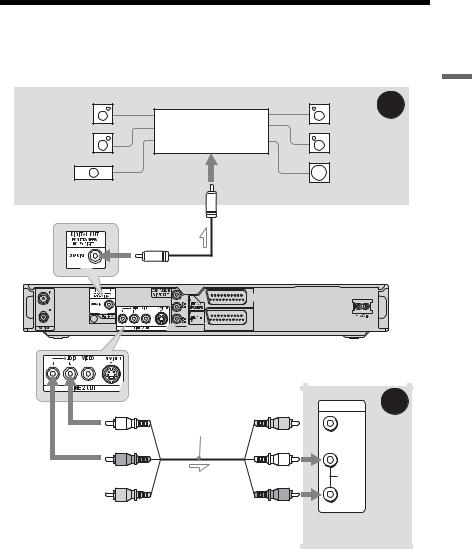
Step 3: Connecting the Audio Cords
Select one of the following patterns, Aor B, according to the input jack on your TV monitor, projector, or AV amplifier (receiver). This will enable you to listen to sound.
[Speakers] |
|
[Speakers] |
A |
Rear (L) |
|
Rear (R) |
|
|
AV amplifier (receiver) |
|
|
Front (L) |
with a decoder |
Front (R) |
|
|
|
||
Centre |
|
Subwoofer |
|
|
to coaxial digital input |
|
|
 Coaxial digital cord (not supplied)
Coaxial digital cord (not supplied)
to DIGITAL OUT (COAXIAL)
DVD recorder
to LINE 2 OUT (R-AUDIO-L)
|
Audio/video cord |
|
INPUT |
B |
|
|
VIDEO |
|
|
|
(not supplied) |
|
|
|
(white) |
(yellow) |
|
|
|
|
|
|
||
|
|
|
L |
|
(red) |
|
(white) |
AUDIO |
|
|
|
|
|
|
|
|
|
R |
|
(yellow)* |
|
(red) |
|
|
|
|
|
TV, projector, or AV |
|
|
|
|
amplifier (receiver) |
|
 : Signal flow
: Signal flow
* The yellow plug is used for video signals (page 17).
Settings and Hookups
A Digital audio input jack
If your AV amplifier (receiver) has a Dolby*1 Digital, DTS*2, or MPEG audio decoder and a digital input jack, use this connection. You can enjoy Dolby Digital (5.1ch), DTS (5.1ch), and MPEG audio (5.1ch) surround effects.
B Audio L/R (left/right) input jacks
This connection will use your TV’s or stereo amplifier’s (receiver’s) two speakers for sound.
z Hint
For correct speaker location, see the operating instructions supplied with the connected components.
,continued 19
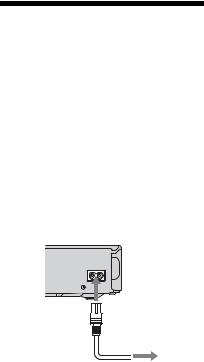
b Notes
•Do not connect your TV’s audio output jacks to the LINE IN (R-AUDIO-L) jacks at the same time. This will cause unwanted noise to come from your TV’s speakers.
•With connection B, do not connect the LINE IN (R-AUDIO-L) and LINE 2 OUT (R-AUDIO-L) jacks to your TV’s audio output jacks at the same time. This will cause unwanted noise to come from your TV’s speakers.
•With connection A, after you have completed the connection, make the appropriate settings under “Easy Setup - Audio Connection” (page 24).
Otherwise, no sound or a loud noise will come from your speakers.
*1 Manufactured under license from Dolby Laboratories.
“Dolby” and the double-D symbol are trademarks of Dolby Laboratories.
*2 “DTS” and “DTS Digital Out” are trademarks of Digital Theater Systems, Inc.
Step 4: Connecting the
Mains Lead
Connect the supplied mains lead to the AC IN terminal of the recorder. Then plug the recorder and TV mains leads (power cords) into the mains. After you connect the mains lead, you must wait for a short while before operating the recorder. You can operate the recorder once the front panel display lights up and the recorder enters standby mode.
If you connect additional equipment to this recorder (page 27), be sure to connect the mains lead after all connections are complete.
~ AC IN
1 
 to AC IN
to AC IN
2
to mains
20
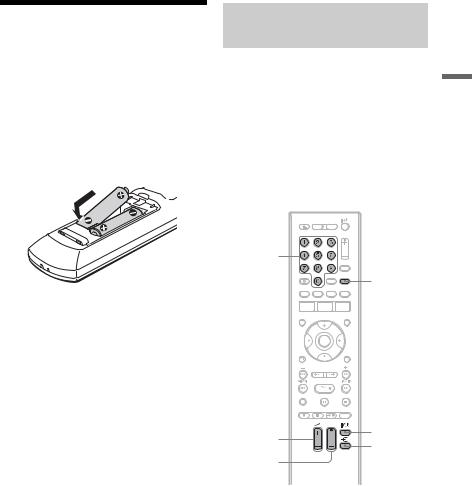
Step 5: Preparing the
Remote
You can control the recorder using the supplied remote. Insert two R6 (size AA) batteries by matching the 3 and # ends on the batteries to the markings inside the battery compartment. When using the remote, point it at the remote sensor  on the recorder.
on the recorder.
b Notes
•If the supplied remote interferes your other Sony DVD recorder or player, change the command mode number for this recorder (page 22).
•Use the batteries correctly to avoid possible leakage and corrosion. Should leakage occur, do not touch the liquid with bare hands. Observe the following:
–Do not use a new battery with an old battery, or batteries of different manufacturers.
–Do not attempt to recharge the batteries.
–If you do not intend to use the remote for an extended period of time, remove the batteries.
–If battery leakage occurs, wipe out any liquid inside the battery compartment, and insert new batteries.
•Do not expose the remote sensor (marked  on the front panel) to strong light, such as direct sunlight or a lighting apparatus. The recorder may not respond to the remote.
on the front panel) to strong light, such as direct sunlight or a lighting apparatus. The recorder may not respond to the remote.
Controlling TVs with the remote
You can adjust the remote’s signal to control your TV.
b Notes
•Depending on the connected unit, you may not be able to control your TV with some or all of the buttons below.
•If you enter a new code number, the code number previously entered will be erased.
•When you replace the batteries of the remote, the code number may be reset to the default setting. Set the appropriate code number again.
Number buttons
TV/DVD
TV [/1
TV 2 +/–
TV t
TV PROG +/–
1Hold down the TV [/1 button located at the bottom of the remote.
Do not press the [/1 button at the top of the remote.
Settings and Hookups
,continued 21
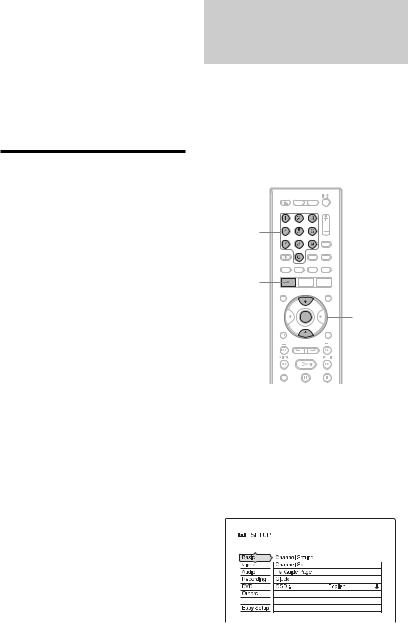
2With the TV [/1 button pressed down, enter the TV’s manufacturer code using the number buttons.
For instance, to enter “09,” press “0” then
“9.” After you enter the last number, release the TV [/1 button.
Code numbers of controllable TVs
If more than one code number is listed, try entering them one at a time until you find the one that works with your TV.
|
Manufacturer |
Code number |
|
Sony |
01 (default) |
|
|
|
|
Hitachi |
24 |
|
|
|
|
JVC |
33 |
|
|
|
|
Panasonic |
17, 49 |
|
|
|
|
Philips |
06, 08 |
|
|
|
|
Samsung |
71 |
|
|
|
|
Sanyo |
25 |
|
|
|
|
Thomson |
43 |
|
|
|
|
Toshiba |
38 |
|
|
|
|
The remote performs the following: |
|
|
|
|
|
Buttons |
Operations |
|
|
|
|
TV [/1 |
Turns your TV on or |
|
|
off |
|
|
|
|
TV 2 (volume) |
Adjusts the volume |
|
+/– |
of your TV |
|
|
|
|
TV PROG +/– |
Selects the |
|
|
programme position |
|
|
on your TV |
|
|
|
|
TV t |
Switches your TV’s |
|
|
input source |
|
|
|
|
|
|
To operate the TV/DVD button (for SCART connections only)
The TV/DVD button switches between the recorder and the last input source selected on the TV. Point your remote at the recorder when using this button.
When you connect the recorder to the TV via the SCART jacks, the input source for the TV is set to the recorder automatically when you start playback. To watch another source, press the TV/DVD button to switch the TV’s input source.
If you have a Sony DVD player or more than one Sony DVD recorder
If the supplied remote interferes with your other Sony DVD recorder or player, set the command mode number for this recorder and the supplied remote to one that differs from the other Sony DVD recorder or player after you have completed “Step 6: Easy Setup.” The default command mode setting for this recorder and the supplied remote is DVD3.
Number buttons
SYSTEM
MENU
M/m,
ENTER
1Check that “Easy Setup” (page 24) has been finished. If “Easy Setup” has not been finished, first perform “Easy Setup.”
2Press SYSTEM MENU.
The System Menu appears.
3 Select “SETUP,” and press ENTER.
22
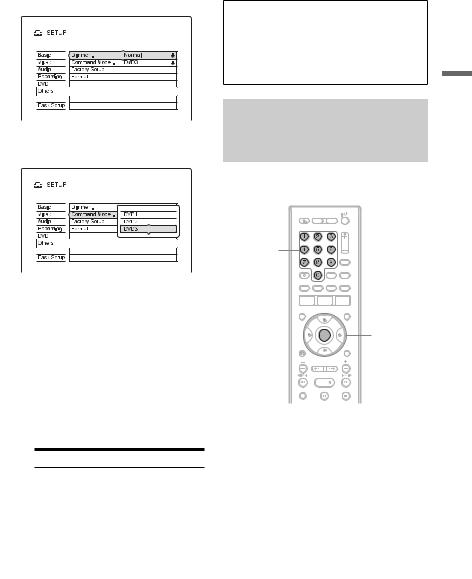
4 Select “Others,” and press ENTER.
5Select “Command Mode,” and press ENTER.
6Select a Command Mode (DVD1, DVD2, or DVD3), and press ENTER.
7Set the Command Mode for the remote so it matches the Command Mode for the recorder you set above.
Follow the steps below to set the Command Mode on the remote. 1 Hold down ENTER.
2 While holding down ENTER, enter the Command Mode code number using the number buttons.
Command Mode Code number
DVD1 |
number button 1 |
|
|
DVD2 |
number button 2 |
|
|
DVD3 |
number button 3 |
|
|
3 Hold down both the number and ENTER buttons at the same time for more than three seconds.
To check the Command Mode for the recorder
Press x on the recorder when the recorder is turned off. The Command Mode for the recorder appears in the front panel display.
If the Command Mode for the recorder has not been changed, set the Command Mode for the remote to the default setting of DVD3. If the Command Mode for the remote is changed to DVD1 or DVD2, you will be unable to operate this recorder.
Changing programme positions of the recorder using the remote
You can change programme positions of the recorder using the number buttons.
Number buttons
ENTER
Example: for channel 50
Press “5,” “0,” then press ENTER.
Settings and Hookups
23
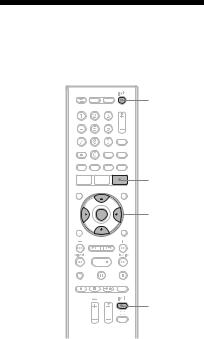
Step 6: Easy Setup
Make the basic adjustments by following the on-screen instructions in “Easy Setup.”
[/1
TV GUIDE
</M/m/,, ENTER
O RETURN 
TV [/1
1Turn on the recorder and your TV. Then switch the input selector on your TV so that the signal from the recorder appears on your TV screen.
The initial settings message appears.
•If this message does not appear, select “Easy Setup” from “SETUP” in the System Menu (“Settings and Adjustments” on page 93).
2Press ENTER.
Follow the on-screen instructions to make the following settings.
 Easy Setup - OSD
Easy Setup - OSD
Select a language for the on-screen displays.
 Easy Setup - Tuner System
Easy Setup - Tuner System
Select your country/region or language. The programme position order will be set according to the country/region you set. To set the programme positions manually, see page 93.
•If you live in a French speaking country that is not listed on the display, select “ELSE - English.”
 Easy Setup - Postal Code
Easy Setup - Postal Code
Enter your postal code using the number buttons or </M/m/,, and press ENTER.
To erase a number, move the cursor to the number, and press O RETURN. Note that the option for entering your Postal Code only appears if you select one of the following tuner systems in the step above:
UK, B, NL, D, E, I, CH, A.
 Easy Setup - Clock
Easy Setup - Clock
The recorder will automatically search for a clock signal. If a clock signal cannot be found, set the clock manually using </M/m/,, and press ENTER.
 Easy Setup - TV Type (page 97)
Easy Setup - TV Type (page 97)
If you have a wide-screen TV, select “16:9.” If you have a standard TV, select either “4:3 Letter Box” (shrink to fit) or “4:3 Pan Scan” (stretch to fit). This will determine how “wide-screen” images are displayed on your TV.
 Easy Setup - Component Out
Easy Setup - Component Out
If you are using the COMPONENT VIDEO OUT jack, select “On.”
 Easy Setup - Line3 Input
Easy Setup - Line3 Input
If you plan to connect a decoder such as a PAY-TV/Canal Plus analogue decoder to the LINE 3/DECODER jack, select “Yes.”
 Easy Setup - Line1 Output
Easy Setup - Line1 Output
To output video signals, select “Video.” To output S video signals, select “S Video.”
To output RGB signals, select “RGB.” Select “Video” to enjoy the SMARTLINK features.
•If you set “Easy Setup - Component Out” to “On,” you cannot select “RGB.”
•If you set “Easy Setup - Line3 Input” to “Yes,” you cannot select “S Video.”
 Easy Setup - Audio Connection
Easy Setup - Audio Connection
If you connected an AV amplifier (receiver) using a coaxial cord, select “Yes : DIGITAL OUT” and set the digital output signal (page 100).
24
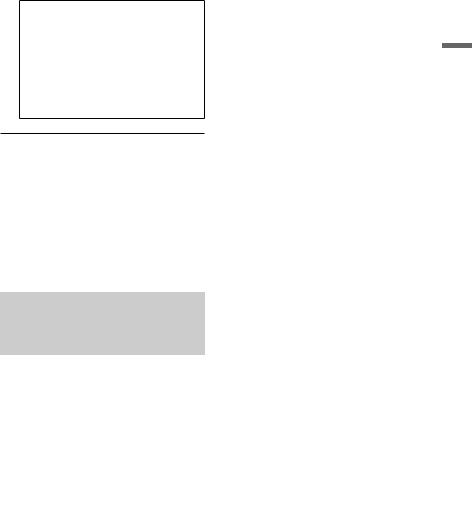
3Press ENTER when “Finish” appears.
“Easy Setup” is finished.
To receive Guide Plus+ system data your recorder must be turned off when not in use. If your recorder is connected to a set top box receiver, be sure to leave the set top box receiver turned on. After initial setup, it may take up to 24 hours to begin receiving TV programme listings.
To return to the previous step
Press O RETURN.
z Hints
•If your AV amplifier (receiver) has an MPEG audio decoder, set “MPEG” to “MPEG” (page 100).
•If you want to run “Easy Setup” again, select “Easy Setup” from “SETUP” in the System Menu (page 106).
Setting up your set top box receiver for the GUIDE Plus+® system
Follow the steps below to set up your set top box receiver for the GUIDE Plus+ system. Note that the OSD language, Clock, Country and Postal Code are all set for the GUIDE Plus+ system when Easy Setup is completed.
1Press TV GUIDE.
The GUIDE Plus+ system “Home Screen” appears.
2Select “Setup” in the Menu Bar using M/,, and press ENTER.
The GUIDE Plus+ setup menu appears.
3Select “Basic Setup” using M/m, and press ENTER.
4Select “External Receiver 1,” and press ENTER.
You can also select “External Receiver 2” or “External Receiver 3” if you have connected additional set top box receivers.
5 Press ENTER to select “Continue.”
6Select the set top box receiver type using M/m, and press ENTER.
7Select the provider using M/m, and press ENTER.
If you select “None,” you can select a receiver brand from a list of all available brands.
8Select the receiver brand using M/m, and press ENTER.
If your receiver brand is not on the list, select “???.”
The receiver brand list is automatically updated, so your receiver may be available at a later date. Select your brand when it becomes available. Until then, use “???.”
9Select the connection you used for your set top box receiver using M/m, and press ENTER.
When the set top box receiver is connected to the recorder using hookup A or C, select “Antenna.” When the set top box receiver is connected to the recorder using hookup B, select “Line3.” The display asks for confirmation.
10 Press ENTER to select “Continue.”
The Video Window switches to the specified programme position.
11 Select “YES” using M/m, and press
ENTER.
The display asks for confirmation.
If the Video Window does not switch to the specified programme position, select “NO” and press ENTER until the Video Window switches to the specified programme position.
Settings and Hookups
,continued 25
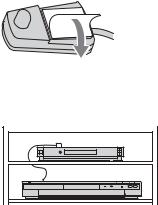
If you cannot get the recorder to control your set top box receiver
Check the connection and position of the set top box controller (page 14).
If your set top box receiver still does not operate with this recorder, refer to the instructions supplied with your set top box receiver and contact your cable or satellite company to see if they can provide you with a compatible set top box receiver.
b Notes
•The list of external receivers controllable by the GUIDE Plus+ system is updated constantly and is distributed through GUIDE Plus+ system data signals. Since the time your recorder has been produced and the time you installed your recorder for the first time, new external receiver codes might have been added.
•If the external receiver is still not on the list or is not controlled properly by the recorder, please call Customer Support to report the brand and model of your external receiver.
To fix the set top box controller to your set top box receiver
Once you have confirmed that the set top box controller controls your set top box receiver, fix it in place.
1Remove the backing on the double-sided tape.
2Attach it so that the set top box controller is directly above the remote control sensor on your set top box receiver.
26
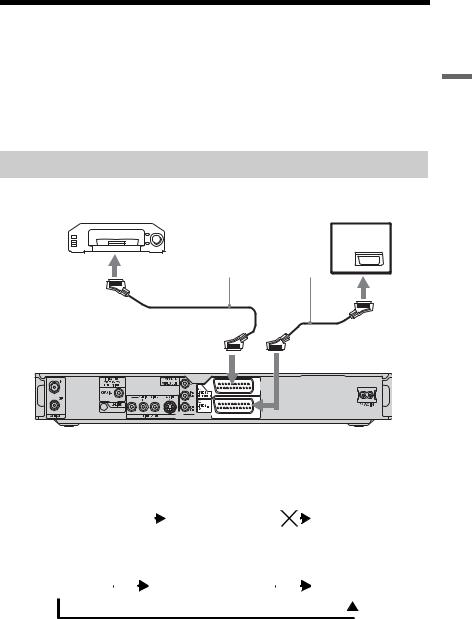
Connecting a VCR or Similar Device
After disconnecting the recorder’s mains lead from the mains, connect a VCR or similar recording device to the LINE IN jacks of this recorder.
Use the DV IN jack on the front panel if the equipment has a DV output jack (i.LINK jack) (page 88).
For details, refer to the instruction manual supplied with the connected equipment.
To record on this recorder, see “Recording from connected equipment without a timer” on page 63.
Connecting to the LINE 3/DECODER jack
Connect a VCR or similar recording device to the LINE 3/DECODER jack of this recorder.
|
|
|
VCR |
TV |
|||
|
|
|
|
|
|
|
|
|
|
|
|
|
|
|
|
|
|
|
|
|
|
|
|
|
|
|
|
|
|
|
|
SCART cord (not supplied)
Settings and Hookups
|
to SCART input |
to i LINE 3/DECODER |
to i LINE 1 – TV |
DVD recorder
b Notes
•Pictures containing copy protection signals that prohibit any copying cannot be recorded.
•If you pass the recorder signals through a VCR, you may not receive a clear image on your TV screen.
DVD recorder |
|
|
|
VCR |
|
|
|
TV |
|
|
|
|
|
|
|
|
|
Be sure to connect your VCR to the DVD recorder and to your TV in the order shown below. To watch video tapes, watch the tapes through a second line input on your TV.
Line input 1
VCR |
|
|
|
DVD recorder |
|
|
|
TV |
|
|
|
|
|
|
|
|
|
 Line input 2
Line input 2
•The SMARTLINK features are not available for devices connected via the DVD recorder’s LINE 3/ DECODER jack.
•When you record to a VCR from this DVD recorder, do not switch the input source to TV by pressing the TV/DVD button on the remote.
•If you disconnect the recorder’s mains lead, you will not be able to view the signals from the connected VCR.
,continued 27
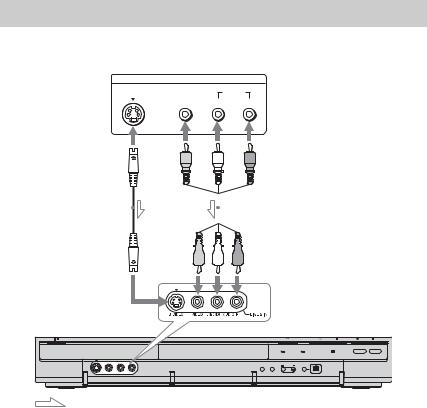
Connecting to the LINE 2 IN jacks on the front panel
Connect a VCR or similar recording device to the LINE 2 IN jacks of this recorder. If the equipment has an S-video jack, you can use an S-video cord instead of an audio/video cord.
|
OUTPUT |
VCR, etc. |
|
|
|
S VIDEO |
VIDEO |
AUDIO |
|
L |
R |
S-video cord |
|
|
|
|
Audio/video cord |
||||||||||||||||
(not supplied) |
|
|
|
|
|
|
(not supplied) |
||||||||||||||
|
|
|
|
|
|
|
|
|
|
|
|
|
|
|
|
|
|
|
|
|
|
|
|
|
|
|
|
|
|
|
|
|
|
|
|
|
|
|
|
|
|
|
|
|
|
|
|
|
|
|
|
|
|
|
|
|
|
|
|
|
|
|
|
|
|
|
|
|
|
|
|
|
|
|
|
|
|
|
|
|
|
|
|
|
|
|
|
|
|
|
|
|
|
|
|
|
|
|
|
|
|
|
|
|
|
|
|
|
|
|
|
|
|
|
|
|
|
|
|
|
|
|
|
|
|
|
|
|
|
|
|
|
|
|
|
|
|
|
|
|
|
|
|
|
|
|
|
|
|
|
|
|
|
|
|
|
|
|
|
|
|
|
|
|
|
|
|
|
|
|
|
|
|
|
|
to LINE 2 IN
DVD recorder
: Signal flow
z Hint
When the connected equipment outputs only monaural sound, connect to just the L(MONO) and VIDEO input jacks on the front of the recorder. Do not connect the R input jack.
b Notes
•Do not connect the yellow LINE IN (VIDEO) jack when using an S-video cord.
•Do not connect the output jack of this recorder to another equipment’s input jack with the other equipment’s output jack connected to the input jack of this recorder. This may cause noise (feedback).
•Do not connect more than one type of video cord between the recorder and your TV at the same time.
28
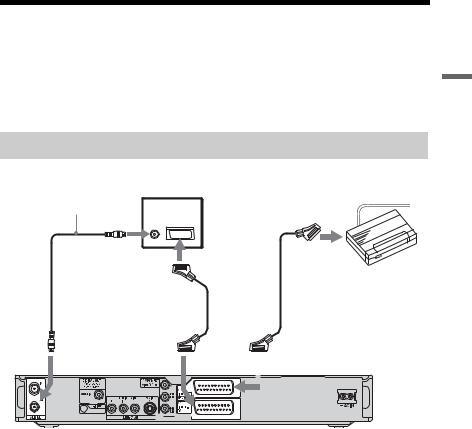
Connecting a PAY-TV/Canal Plus Analogue Decoder
You can watch or record PAY-TV/Canal Plus analogue decoder programmes if you connect a decoder (not supplied) to the recorder. Disconnect the recorder’s mains lead from the mains when connecting the decoder. Note that when you set “Line3 Input” to “Decoder” in step 5 of “Setting PAY-TV/Canal Plus analogue programme positions” (page 30), you will not be able to select “L3” because Line 3 will become a dedicated line for the decoder.
Connecting a decoder
TV |
PAY-TV/Canal Plus |
|
analogue decoder |
||
|
Aerial cable (supplied)
to AERIAL IN
to SCART input
 SCART cord SCART cord
SCART cord SCART cord  (not supplied) (not supplied)
(not supplied) (not supplied)
to AERIAL OUT
to i LINE 1 – TV |
|
to i LINE 3/DECODER |
||
|
|
|
|
|
|
|
|
|
|
DVD recorder
Settings and Hookups
,continued 29
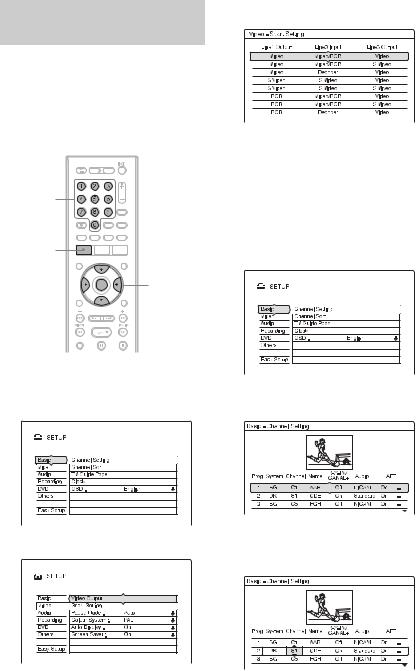
Setting PAY-TV/Canal Plus analogue programme positions
To watch or record PAY-TV/Canal Plus analogue programmes, set your recorder to receive the programme positions using the on-screen display.
In order to set the programme positions correctly, be sure to follow all of the steps below.
Number buttons
SYSTEM
MENU
</M/m/,, ENTER
O RETURN 
4Select “Scart Setting,” and press ENTER.
5Press M/m to select “Video” or “RGB” for “Line1 Output,” “Decoder” for “Line3 Input,” and “Video” for “Line3 Output,” and press ENTER.
The “Video” setup display appears again.
6Press O RETURN to return the cursor to the left column.
7 Select “Basic,” and press ENTER.
1Press SYSTEM MENU.
The System Menu appears.
2 Select “SETUP,” and press ENTER.
3 Select “Video,” and press ENTER.
8Select “Channel Setting,” and press ENTER.
9Press M/m to select the desired programme position, and press ENTER.
30
