Sony RCD-W100, RCD-W500C User Manual

4-246-076-14(1)
Compact Disc
Recorder
Operating Instructions
Owner’s Record
The model and serial numbers are located on the rear of the unit. Record the serial number in the space provided below. Refer to them whenever you call upon your Sony dealer regarding this product.
|
|
|
|
|
Model No. |
|
|
|
|
|
|
|
Serial No. |
||||||
|
|
|
|
|
|
|
|||||||||||||
|
|
|
|
|
|
|
|
|
|
|
|
|
|
|
|
|
|
|
|
RCD-W500C/W100
©2003 Sony Corporation
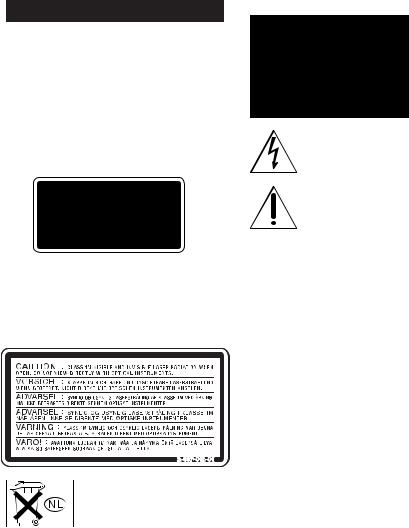
WARNING
To reduce the risk of fire or electric shock, do not expose this apparatus to rain or moisture.
To prevent fire, do not cover the ventilation of the apparatus with newspapers, table-cloths, curtains, etc. And don’t place lighted candles on the apparatus.
To prevent fire or shock hazard, do not place objects filled with liquids, such as vases, on the apparatus.
This appliance is classified as a CLASS 1 LASER product. This marking is located on the rear exterior.
CAUTION – CLASS 1M INVISIBLE LASER RADIATION WHEN OPEN AND INTERLOCK DEFEATED. DO NOT VIEW DIRECTLY WITH OPTICAL INSTRUMENTS.
The following caution label is located inside the apparatus.
Don’t throw away the battery with general house waste, dispose of it correctly as chemical waste.
NOTICE FOR THE CUSTOMERS IN THE UNITED KINGDOM
A moulded plug complying with BS1363 is fitted to this equipment for your safety and convenience. Should the fuse in the plug supplied need to be replaced, a fuse of the same rating as the supplied one and approved by ASTA or BSI to BS1362, (i.e., marked with  or
or  mark) must be used.
mark) must be used.
If the plug supplied with this equipment has a detachable fuse cover, be sure to attach the fuse cover after you change the fuse. Never use the plug without the fuse cover. If you should lose the fuse cover, please contact your nearest Sony service station.
For the customers in the U.S.A.
This symbol is intended to alert the user to the presence of uninsulated “dangerous voltage” within the product’s enclosure that may be of sufficient magnitude to constitute a risk of electric shock to persons.
This symbol is intended to alert the user to the presence of important operating and maintenance (servicing) instructions in the literature accompanying the appliance.
CAUTION
You are cautioned that any changes or modifications not expressly approved in this manual could void your authority to operate this equipment.
WARNING
This equipment has been tested and found to comply with the limits for a Class B digital device, pursuant to Part 15 of the FCC Rules. These limits are designed to provide reasonable protection against harmful interference in a residential installation. This equipment generates, uses, and can radiate radio frequency energy and, if not installed and used in accordance with the instructions, may cause harmful interference to radio communications. However, there is no guarantee that interference will not occur in a particular installation. If this equipment does cause harmful interference to radio or television reception, which can be determined by turning the equipment off and on, the user is encouraged to try to correct the interference by one or more of the following measures:
–Reorient or relocate the receiving antenna.
–Increase the separation between the equipment and receiver.
–Connect the equipment into an outlet on a circuit different from that to which the receiver is connected.
–Consult the dealer or an experienced radio/TV technician for help.
As the laser beam used in this unit is harmful to eyes, do not attempt to disassemble the cabinet. Refer servicing to qualified personnel only.
For the customers in Canada
This Class B digital apparatus complies with Canadian ICES-003.
CAUTION
TO PREVENT ELECTRIC SHOCK, DO NOT USE THIS POLARIZED AC PLUG WITH AN EXTENSION CORD, RECEPTACLE OR OTHER OUTLET UNLESS THE BLADES CAN BE FULLY INSERTED TO PREVENT BLADE EXPOSURE.
2
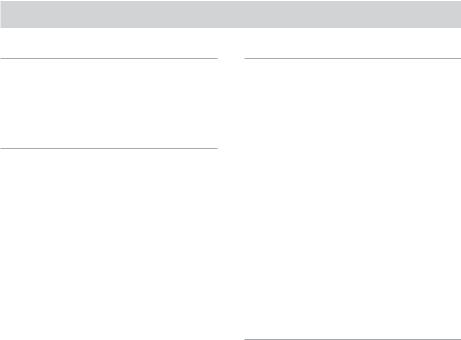
Table of Contents |
|
Getting Started |
|
Unpacking ............................................. |
6 |
Hooking Up the System ........................ |
6 |
This Unit Can Use the Following Discs 7 |
|
Basic Operations |
|
Playing a CD ......................................... |
8 |
Playing a disc with MP3 files ................ |
9 |
Using the Display ................................ |
13 |
Locating a Specific Track .................... |
15 |
Locating a Particular Point in a |
|
Track ............................................. |
16 |
Playing Tracks/Discs Repeatedly (Repeat |
|
Play) .............................................. |
17 |
Playing in Random Order |
|
(Shuffle Play) ................................ |
18 |
Creating Your Own Program (Program |
|
Play) .............................................. |
19 |
Recording/Editing |
|
|
Before Recording ................................ |
|
20 |
Synchro-Recording a CD to CD-R or |
|
|
CD-RW ......................................... |
|
22 |
Recording on a CD-R or CD-RW |
|
|
Manually ....................................... |
|
25 |
Adjusting the Recording Level ............ |
27 |
|
Marking Track Numbers While |
|
|
Recording ...................................... |
|
28 |
Fading In and Out recording |
|
|
(Rec Fader) .................................... |
|
29 |
Finalizing a CD-R or CD-RW |
............. |
29 |
Unfinalizing a CD-RW ........................ |
|
30 |
Erasing Tracks of a CD-RW ............... |
|
31 |
Labeling Tracks/Discs ......................... |
|
32 |
Useful Tips for Recording ................... |
|
33 |
Additional Information |
|
|
Using the Setup Menu ......................... |
|
35 |
Messages ............................................. |
|
36 |
Self-diagnosis Function ....................... |
|
37 |
System Limitations .............................. |
|
38 |
Troubleshooting ................................... |
|
38 |
Specifications ........................ |
Back cover |
|
3
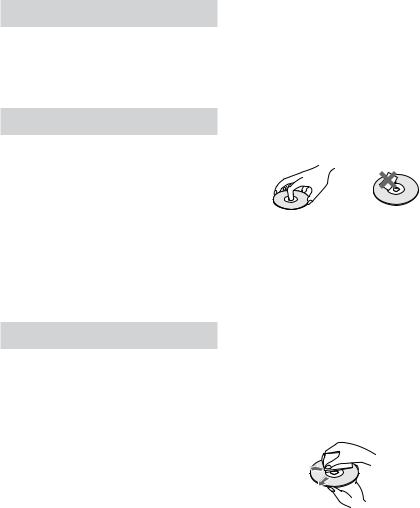
Welcome
Thank you for purchasing this Sony Compact Disc Recorder. Before operating the unit, please read this manual thoroughly and retain it for future reference.
About This Manual
The instructions in this manual are for 2 models: RCD-W500C and RCD-W100.
RCD-W500C is the model used for illustration purposes.
Conventions
•Instructions in this manual describe the controls on the unit. You can also use the controls on the remote if they have the same or similar names as those on the unit.
•The following icon is used in this manual:
ZIndicates that you can do the task using the remote.
Precautions
On safety
•Should any solid object or liquid fall into the cabinet, unplug the unit and have it checked by qualified personnel before operating it any further.
•The use of optical instruments with this product will increase eye hazard.
On power sources
•Before operating the unit, check that the operating voltage of the unit is identical with your local power supply. The operating voltage is indicated on the nameplate at the rear of the unit.
•The unit is not disconnected from the AC power source (mains) as long as it is connected to the wall outlet, even if the unit itself has been turned off.
•If you are not going to use the unit for a long time, be sure to disconnect the unit from the wall outlet. To disconnect the AC power cord, grasp the plug itself; never pull the cord.
•AC power cord must be changed only at the qualified service shop.
On condensation in the unit
If the unit is brought directly from a cold to a warm location, or is placed in a very damp room, moisture may condense on the lenses inside the unit. Should this occur, the unit may not operate properly. In this case, remove the CD, CD-R, or CD-RW and leave the unit turned on for about an hour until the moisture evaporates.
On handling discs
•To keep the disc clean, handle it by its edge. Do not touch the surface.
•Do not stick adhesive papers or tapes onto the disc.
•If there is glue or a similar substance on the disc, remove it completely before using the disc.
On storage
•Do not expose the disc to direct sunlight or heat sources such as hot air ducts, nor leave it in a car parked in direct sunlight as there can be a considerable rise in temperature inside the car.
•Store discs in their cases. Do not store discs either stacked horizontally or standing vertically without their cases.
On cleaning
•Fingerprints or dust on the disc may cause poor sound reproduction or sound dropout.
•Before playing a disc, clean it with a cleaning cloth. Wipe the disc from the center out.
•If the disc is still dirty after being wiped with a cleaning cloth, wipe it again with a slightly moistened cloth. Then wipe off the residual moisture with a dry cloth.
•Do not use solvents such as benzene, thinner, commercially available cleaners, or antistatic spray intended for vinyl LPs.
4
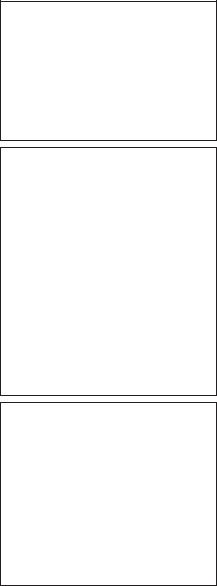
Note on discs
With the following kinds of discs, you may experience a reading failure or noise when recorded to a CD-R or CD-RW.
–Discs with adhesive labels attached to them
–Irregularly shaped discs (for example, heart or star shaped)
–Discs with heavy printing on only one section (may effect the balance of the disc in the disc tray)
–Old discs
–Scratched discs
–Dirty discs
–Warped discs
Note on High-Speed
Synchro-Recording
When recording a CD, certain conditions may cause the sound to dropout, noise in the recording, or even unwanted tracks on the CD-R or CD-RW. If this happens, clean the CD as described in “On cleaning” above, and record to the CD-R or CD-RW using normal speed Synchro-Recording only.
Note on CD-R or CD-RW playback
Playback of a CD-R or CD-RW recorded by a CD-R or CD-RW recorder may not be possible depending on the recording conditions (e.g., dirty disc, etc.). Also, please note that you need to finalize a CD-R or CD-RW before playing it back on DECK A of this unit or a system other than the one used to make the recording. (Finalizing is a process to complete the recording.)
After finalizing a CD-R, you can play it in any conventional CD player. However, depending on the state of the recording, the sound may skip during playback.
After finalizing a CD-RW, you can play it in a CD-RW compatible player only.
Music discs encoded with copyright protection technologies
This product is designed to playback discs that conform to the Compact Disc (CD) standard. Recently, various music discs encoded with copyright protection technologies are marketed by some record companies. Please be aware that among those discs, there are some that do not conform to the CD standard and may not be playable by this product.
5
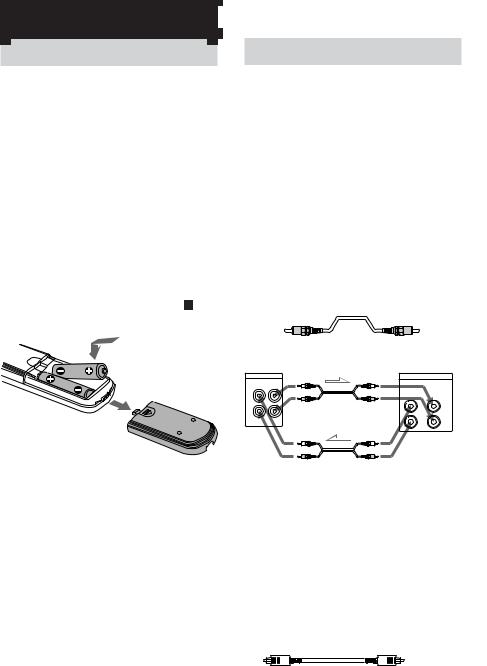
Getting Started
Unpacking
Check that the following items are included:
•Audio connecting cords
Phono plug × 2 (red/white) y Phono plug × 2 (red/white) (2)
•Remote commander (remote) (1)
•R6 (size AA) batteries (2)
Inserting batteries into the remote
You can control the unit using the supplied remote.
Insert two R6 (size AA) batteries by matching the 3 and # ends on the batteries to the markings inside the compartment. When using the remote, point it at the remote sensor on the unit.
Hooking Up the System
This section describes how to hook up the unit to an amplifier. Be sure to turn off the power of each component before making the connections.
Connecting the unit to an amplifier
Connect the amplifier to the ANALOG IN/ OUT jacks using the audio connecting cords (supplied), making sure to match the colorcoded pins to the appropriate jacks on the components: red (R) to red and white (L) to white. Be sure to make connections firmly to prevent hum and noise.
Audio connecting cords (supplied) (2)
White (L)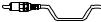
 White (L)
White (L)
Red (R) |
Red (R) |
|
RCD-W500C/W100 |
Amplifier |
|
ANALOG |
TAPE/MD |
|
IN OUT |
OUT IN |
|
L |
||
|
||
R |
L |
|
|
||
|
R |
Tip
With normal use, the batteries should last for about six months. When the remote no longer operates the unit, replace both batteries with new ones.
Notes
•Do not leave the remote near an extremely hot or humid place.
•Do not drop any foreign object into the remote casing, particularly when replacing the batteries.
•Do not expose the remote sensor to direct light from the sun or lighting apparatus. Doing so may cause a malfunction.
•If you don’t use the remote for an extended period of time, remove the batteries to avoid possible damage from battery leakage and corrosion.
l: Signal flow
Connecting the unit to a digital component
Connect a component such as digital amplifier, CD player, DAT deck, or MD deck through the DIGITAL OPTICAL IN/OUT jacks (S/PDIF square type) with a optical digital cord (not supplied). Be sure to insert the plug until it clicks into place.
Optical digital cord (not supplied)
6
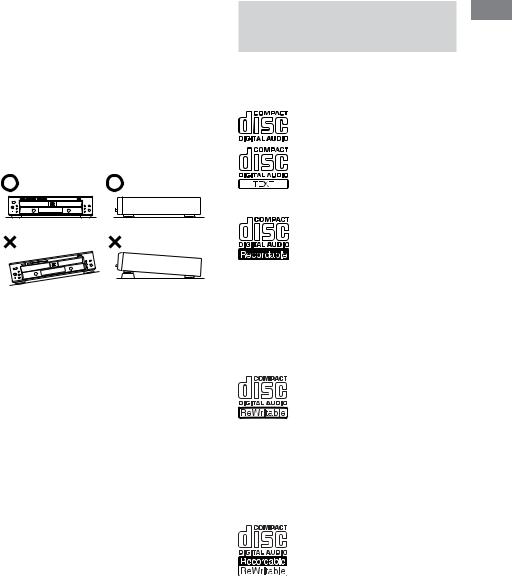
Connecting the AC power cord
Connect the AC power cord to a wall outlet.
Notes
•Install this system so that the power cord can be unplugged from the wall socket immediately in the event of trouble.
•Be sure to place the player on a flat, horizontal place. If the player is left on a slanted position, it may cause a malfunction or damage the player.
•If the following occurs during CD playback or recording, a reading error may occur or noise may be produced in the recorded results:
–The disc tray or other part of the system is bumped.
–The system is placed on an uneven or soft surface.
–The system is located near a speaker, door, or other source of vibration.
This Unit Can Use the
Following Discs
The unit can use three types of discs as follows:
Audio CDs
Discs with these logos can be played by both DECK A (the CD player section) and DECK B (the CD-R or CD-RW recording section) of the unit.
Audio CD-R
Discs with this logo are recordable only one time. When you finalize the
disc (page 29), you can play it in either DECK A (the CD player section) or DECK B (the CD-R or CD-RW
recording section), or any conventional CD player (you may not be able to play it in some CD players), including home, car, and portable models. (An unfinalized disc can be played only in DECK B.) When you buy a CD-R, please note that you must buy an audio CD-R. A CD-R designed for computer use will not work in this unit.
Audio CD-RW
Discs with this logo are recordable, and also re-writable. When you
finalize the disc (page 29), you can play
it in either DECK A (the CD player section) or DECK B (the CD-R or CD-
RW recording section), and CD-RW compatible players. They will not play back in most current CD players unless the player is CD-RW compatible. (An unfinalized disc can be played only in DECK B.) When you buy a CD-RW, please note that you must buy an audio CD-RW. A CD-RW designed for computer use will not work in this unit.
This logo means that an unit is compatible with Audio CD-R and Audio CD-RW (both Audio CD-R and Audio CD-RW can be used).
Note
On this player, you can play MP3 files on DECK A only. For details, see “Playing a disc with MP3 files” on page 11.
Started Getting
7
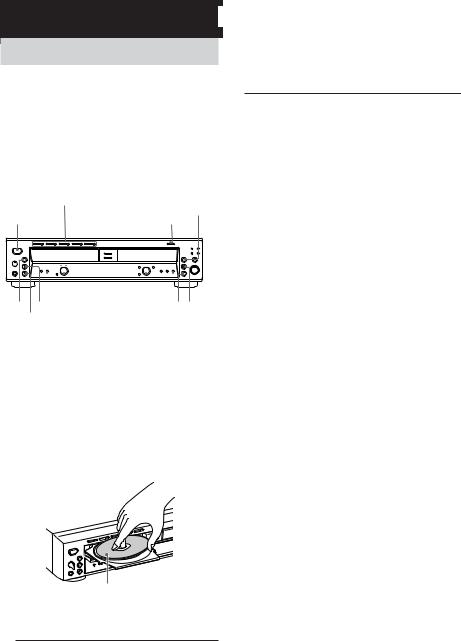
Basic Operations
Playing a CD
This unit has two decks.
In this manual, the CD player section is just called DECK A, and the CD-R and CD-RW recording section is called DECK B.
When using the remote, set DECK A/DECK B to DECK A to operate DECK A (the CD player section), or to DECK B to operate DECK B (the CD-R or CD-RW recording section).
DISC 1-5 A(OPEN/CLOSE for RCD-W100)
H
POWER |
OPEN/CLOSE |
|
|
|
|
|
|
|
|
|
|
|
|
|
|
|
|
|
|
|
|
|
|
|
|
|
|
|
|
|
|
|
|
|
|
|
|
|
|
|
|
|
|
|
|
|
|
|
|
|
|
|
|
|
|
|
|
|
|
|
|
|
|
|
|
|
H X |
AMS |
AMS |
x X |
|||||||||
|
x PLAY MODE |
|
PLAY MODE |
|||||||||
1 Turn on your amplifier and adjust the volume to the minimum.
2 Set your amplifier’s input selector to select this unit.
3 Press POWER.
4 Press OPEN/CLOSE (or one of the DISC 1-5 A buttons for DECK A of RCDW500C) and place a disc on the inner circle of DECK A (or B). Press OPEN/ CLOSE (or A) again to close the disc tray.
With the label side up
5 For DECK A of RCD-W500C, press PLAY MODE repeatedly to select the Continuous play mode.
When you |
The unit plays |
select |
|
|
|
ALL DISCS |
All discs in the unit consecutively |
|
in the order of the disc number. |
|
|
1 DISC/ |
Only one disc you have selected. |
ALBUM |
|
|
|
6 Press H.
The unit starts playing. Adjust the volume on the amplifier.
To |
Do the following: |
Stop playback |
Press x. |
|
|
Pause playing |
Press X. Press the button again or |
|
press H to resume playing. |
|
|
Select the disc |
Press one of the DISC 1-5 buttons. |
(for DECK A of |
|
RCD-W500C) |
|
|
|
Go to the next disc |
Press DISC SKIP on the remote. |
(for DECK A of |
|
RCD-W500C) Z |
|
|
|
Go to the next |
Turn AMS* clockwise while the |
track |
ALBUM SELECT indicator in |
|
the display is turned off (or press |
|
> on the remote ). |
|
|
Go to the beginning |
Turn AMS counterclockwise while |
of the current track |
the ALBUM SELECT indicator |
or the preceding |
in the display is turned off (or |
track |
press . on the remote). |
|
|
Remove the disc |
Press OPEN/CLOSE (or A), |
|
whichever contains the disc you |
|
want to remove after stopping |
|
play. |
|
|
*AMS: Automatic Music Sensor
Tips
•You can start playing from a specific track in step 6.
1Turn AMS while the ALBUM SELECT indicator in the display is turned off (or press ./> or the number buttons on the remote) to select the track you want to play (see “Using the Display” on page 13 for details about the displayed information).
2Press H.
•You can remove or load discs while playing the other deck. Press OPEN/CLOSE (or A) of the deck that is not currently playing to open that tray, and remove or load a disc.
•The DISC 1-5 button indicator lights orange when the disc is in the tray. The indicator lights to green when the disc is selected (RCD-W500C only).
•You can connect headphones to the PHONES jack on the front panel. Turn the PHONE LEVEL control to adjust the volume.
•You can replace any discs in the other disc trays while playing a disc in DECK A of RCD-W500C. Press A of the deck that is not currently playing to open that tray, and remove or load a disc (ExChange function).
8
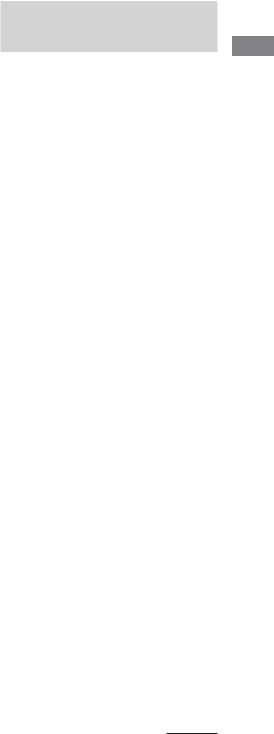
Notes
•You cannot play both decks simultaneously. If you start playing a disc while playing a disc on another deck, the playback of former deck stops.
•You can play unfinalized CD-Rs or CD-RWs only in DECK B. For the detailed explanation about finalizing, see “Finalizing a CD-R or CD-RW” on page 29.
•Be sure to close the disc trays when the unit is not in use to prevent dust and dirt from entering and prevent damage to the disc tray.
•When you turn on the unit, you will hear some mechanical noise from the unit. This is not a malfunction.
•The play mode setting is canceled when you turn the unit off.
Playing a disc with MP3
files
About MP3 files
MP3 (MPEG 1 Audio Layer-3) is a standard technology and format for compressing a sound sequence. The file is compressed to about 1/10 of its original size. Sounds outside the range of human hearing are compressed while the sounds we can hear are not compressed.
Playback of some MP3 files may not be possible, depending on the encoding.
The encoding method (i.e., the bit rate selected for encoding) will affect the sound quality of the MP3 files created. The bit rate typically used for MP3 files is 128 kbps.
About ID3 tag
ID3 tag is the text information (track title, album title, artist name, etc.) stored in the MP3 files.
Notes on discs
You can play MP3 files recorded on CD-ROMs, CDRs (recordable CDs), and CD-RWs (rewritable CDs). The disc must be in the ISO 9660*1 level 1 or level 2 format, or Joliet or Romeo in the expansion format.
You can use a disc recorded in Multi Session*2.
*1ISO 9660 Format
The most common international standard for the logical format of files and folders on a CD-ROM.
There are several specification levels. In Level 1, file names must be in the 8.3 format (no more than eight characters in the name, no more than three characters in the extension “.MP3”) and in capital letters. Folder names can be no longer than eight characters. There can be no more than eight nested folder levels. Level 2 specifications allow file names up to 31 characters long. Each folder can have up to 8 trees. For Joliet or Romeo in the expansion format, make sure of the contents of the writing software, etc.
*2Multi Session
This is a recording method that enables adding of data using the Track-At-Once method. Conventional CDs begin at a CD control area called the Lead-in and end at an area called Lead-out. A Multi Session CD has multiple sessions, with each Lead-in to Lead-out segment regarded as a single session. CD-EXTRA: A format in which CD-DA (audio) data are recorded in the tracks of session 1 and computer data in the tracks of session 2.
Mixed CD: A format in which computer data are recorded in the first track and CD-DA (audio) data in the following tracks within a session.
Operations Basic
continued 9
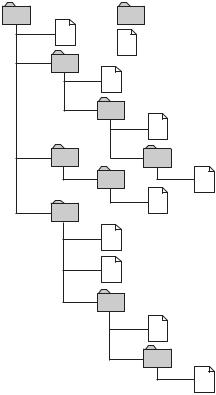
Notes
•With formats other than ISO 9660 level 1, folder names or file names may not be displayed correctly.
•When naming, be sure to add the file extension “.MP3” to the file name.
•If you add the extension “.MP3” to a file other than MP3, the unit cannot recognize the file properly and will generate random noise that could damage your speakers.
•The following discs take a longer time to start playback.
–a disc recorded with a complicated tree structure.
–a disc recorded in Multi Session.
–a disc to which data can be added (non-finalized disc).
Cautions when playing a disc that is recorded in Multi Session
CD-DA (audio) data or MP3 files stored on a Multi Session CD may be subject to some restrictions on playback.
–If the disc begins with a CD-DA session, it is recognized as a CD-DA (audio) disc, and playback continues until an MP3 session is encountered.
–If the disc begins with an MP3 session, it is recognized as an MP3 disc, and playback continues until a CD-DA (audio) session is encountered.
–The playback range of an MP3 disc is determined by the tree structure of files produced by analyzing of the disc.
–A disc with a mixed CD format will be recognized as a CD-DA (audio) disc.
The playback order of the MP3 files
The playback order of the folders and files is as follows:
1 |
Folder (album) |
1MP3 files (tracks)
2
2
3
3
4
5 4
5
6
6
7
7 |
8 |
8 |
9
Tree1 Tree2 Tree3 Tree4 Tree5
Notes
•This player cannot read the MP3 files if the file name does not end with the extension “.mp3”.
•Folders that do not include MP3 files are skipped.
•When you insert a disc with many trees, it takes a longer time to start playback. We recommend that you make only one or two trees for each disc.
•Maximum total number of MP3 files and folders is 300, and maximum number of folders is 150 (including root folder and empty folders).
•If the maximum number of folders or MP3 files is exceeded, the additional folders/MP3 files are not recognized. For example, if you insert the disc with 151 folders, the player reads only 150 folders.
•The CD player can play MP3 files in folders nested up to 8 layers deep in the folder tree.
10
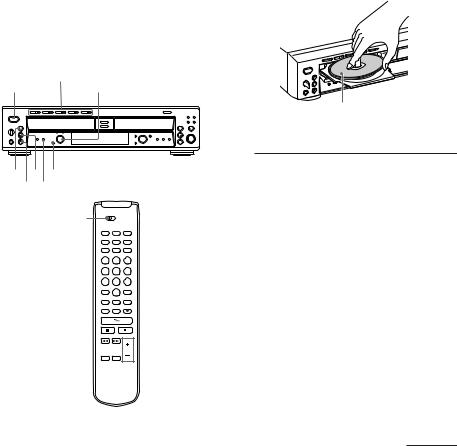
Tip
To specify a desired playback order, before the folder or file name, input the order by number (e.g., “01”, “02”), then record contents onto a disc. (The order differs depending on the writing software.)
Note on playback of MP3 files
Depending on the encoding/writing software, recording device, or the recording media used at the time an MP3 file is recorded, you may encounter such problems as disabled playback, sound interruptions, and noise.
Playing a disc with MP3 files (DECK A only)
This system lets you play discs with MP3 files.
DISC 1-5 A(OPEN/CLOSE for RCD-W100) POWER AMS
H X ALBUM x PLAY MODE
DECK A/DECK B


 ALBUM +/–
ALBUM +/–
1 Turn on your amplifier and adjust the
volume to the minimum. |
|
|
2 Set your amplifier’s input selector to |
|
|
|
||
select this unit. |
|
|
4 Press OPEN/CLOSE (or one of the DISC |
Basic |
|
3 Press POWER. |
Operations |
|
1-5 A buttons for RCD-W500C) and |
||
|
||
place a disc. Press OPEN/CLOSE (or A) |
|
|
again to close the disc tray. |
|
With the label side up
5 Press PLAY MODE repeatedly to select the Continuous play mode.
When you |
The unit plays |
select |
|
|
|
ALL DISCS |
All discs in the unit consecutively |
|
in the order of the disc number. |
|
|
1 DISC |
Only one disc you have selected. |
|
|
ALBUM* |
All MP3 files in the selected album |
|
on the selected disc. |
|
|
*When a disc that contains no album is played with “ALBUM” selected, the disc is played in the same way as 1 DISC mode.
6 To select an album, press ALBUM until the ALBUM SELECT indicator in the display lights up, then turn AMS until the album you want appears (or press ALBUM +/– on the remote).
7 Press H.
The unit starts playing. Adjust the volume on the amplifier.
continued
11
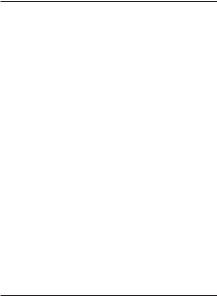
To |
Do the following: |
Stop playback |
Press x. |
|
|
Pause playing |
Press X. Press the button again or |
|
press H to resume playing. |
|
|
Select the disc |
Press one of the DISC 1-5 buttons. |
(for DECK A of |
|
RCD-W500C) |
|
|
|
Go to the next disc |
Press DISC SKIP on the remote. |
(for DECK A of |
|
RCD-W500C) Z |
|
|
|
Go to the next |
Turn AMS* clockwise while the |
track |
ALBUM SELECT indicator in the |
|
display is turned off (or press > |
|
on the remote ). |
|
|
Go to the beginning |
Turn AMS counterclockwise while |
of the current track |
the ALBUM SELECT indicator in |
or the preceding |
the display is turned off (or press |
track |
. on the remote). |
|
|
Go to the next album Turn AMS clockwise while the ALBUM SELECT indicator in the display is turned on (or press ALBUM + on the remote).
Go back to the |
Turn AMS counterclockwise while |
preceding album |
the ALBUM SELECT indicator in |
|
the display is turned on (or press |
|
ALBUM – on the remote). |
|
|
Remove the disc |
Press OPEN/CLOSE (or A), |
|
whichever contains the disc you |
|
want to remove after stopping play. |
|
|
* AMS: Automatic Music Sensor
Tips
•The function of AMS control changes according to the ALBUM SELECT indicator in the display. When the indicator is off, the AMS control selects tracks. When the indicator lights up, the AMS control selects albums. Press ALBUM to turn the ALBUM SELECT indicator on or off.
•You can start playing from a specific track in step 7.
1Turn AMS while the ALBUM SELECT indicator in the display is turned off (or press ./> or the number buttons on the remote) to select the track you want to play (see “Using the Display” on page 13 for details about the displayed information).
2Press H.
•You can remove or load discs while playing the other deck. Press OPEN/CLOSE (or A) of the deck that is not currently playing to open that tray, and remove or load a disc.
•The DISC 1-5 button indicator lights orange when the disc is in the tray. The indicator lights to green when the disc is selected (RCD-W500C only).
•You can connect a headphone to the PHONES jack on the front panel. Turn the PHONE LEVEL control to adjust the volume.
•You can replace any discs in the other disc trays while playing a disc in DECK A of RCD-W500C. Press A of the deck that is not currently playing to open that tray, and remove or load a disc (ExChange function).
Notes
•You can play unfinalized CD-Rs or CD-RWs only in DECK B. For the detailed explanation about finalizing, see “Finalizing a CD-R or CD-RW” on page 29.
•Be sure to close the disc trays when the unit is not in use to prevent dust and dirt from entering and prevent damage to the disc tray.
•When you turn on the unit, you will hear some mechanical noise from the unit. This is not a malfunction.
•You may not be able to play certain MP3 files.
•“0:00” appears when skipping a portion of ID3 ver.2 tag. The skipping time depends on the size of the ID3 ver.2 tag.
12
