Sony MHC-RG555, MHC-RG441, MHC-RG333, MHC-RG222, MHC-RG444S User Manual
...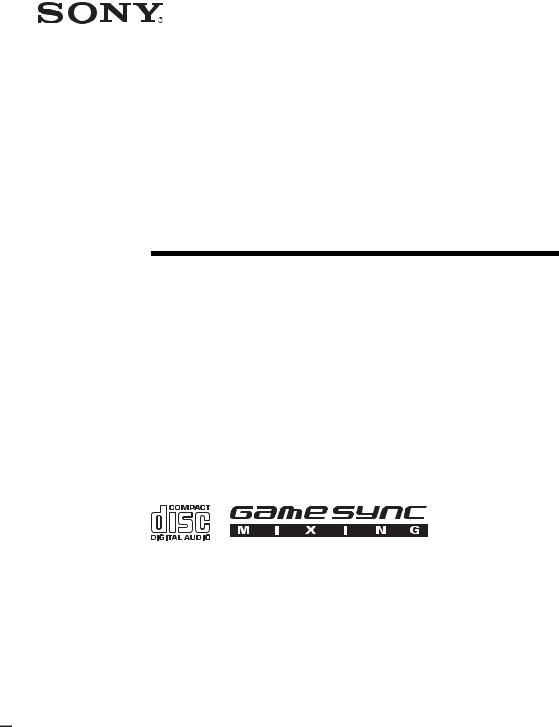
4-252-491-16(1)
Mini Hi-Fi
Component
System
Operating Instructions
Owner’s Record
The model and serial numbers are located on the rear of the unit. Record the serial number in the space provided below. Refer to them whenever you call upon your Sony dealer
regarding this product. |
|
Model No. ______________ |
Serial No. ______________ |
MHC-GX750/GX450/GX250
MHC-RG555/RG551S/RG444S/
RG441/RG333/RG222/
RG221/RG121/RG100
MHC-RX550
©2004 Sony Corporation
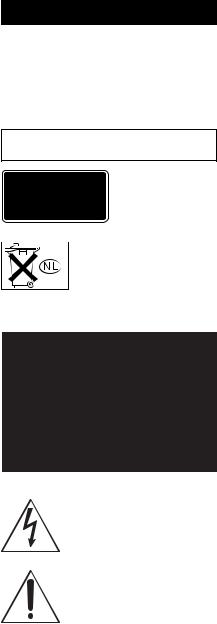
WARNING
To prevent fire or shock hazard, do not expose the unit to rain or moisture.
To prevent fire, do not cover the ventilation of the apparatus with news papers, table-cloths, curtains, etc. And don’t place lighted candles on the apparatus.
To prevent fire or shock hazard, do not place objects filled with liquids, such as vases, on the apparatus.
Do not install the appliance in a confined space, such as a bookcase or built-in cabinet.
This appliance is classified as a CLASS 1 LASER product. This marking is located on the rear exterior.
Don’t throw away the battery with general house waste, dispose of it correctly as chemical waste.
NOTICE FOR THE CUSTOMERS IN THE U.S.A.
This symbol is intended to alert the user to the presence of uninsulated “dangerous voltage” within the product’s enclosure that may be of sufficient magnitude to constitute a risk of electric shock to persons.
This symbol is intended to alert the user to the presence of important operating and maintenance (servicing) instructions in the literature accompanying the appliance.
CAUTION
The use of optical instruments with this product will increase eye hazard.
WARNING
This equipment has been tested and found to comply with the limits for a Class B digital device, pursuant to Part 15 of the FCC Rules. These limits are designed to provide reasonable protection against harmful interference in a residential installation. This equipment generates, uses, and can radiate radio frequency energy and, if not installed and used in accordance with the instructions, may cause harmful interference to radio communications. However, there is no guarantee that interference will not occur in a particular installation. If this equipment does cause harmful interference to radio or television reception, which can be determined by turning the equipment off and on, the user is encouraged to try to correct the interference by one or more of the following measures:
–Reorient or relocate the receiving antenna.
–Increase the separation between the equipment and receiver.
–Connect the equipment into an outlet on a circuit different from that to which the receiver is connected.
–Consult the dealer or an experienced radio/TV technician for help.
CAUTION
You are cautioned that any changes or modifications not expressly approved in this manual could void your authority to operate this equipment.
Note to CATV system installer:
This reminder is provided to call the CATV system installer’s attention to Article 820-40 of the NEC that provides guidelines for proper grounding and, in particular, specifies that the cable ground shall be connected to the grounding system of the building, as close to the point of cable entry as practical.
NOTICE FOR THE CUSTOMERS IN CANADA
CAUTION
TO PREVENT ELECTRIC SHOCK, MATCH WIDE BLADE OF PLUG TO WIDE SLOT, FULLY INSERT.
CAUTION
The use of optical instruments with this product will increase eye hazard.
2GB
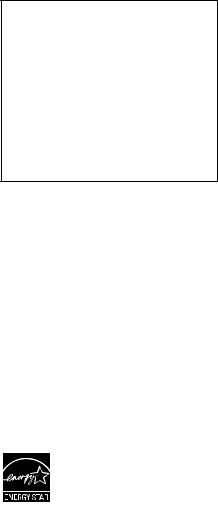
NOTICE FOR THE CUSTOMERS IN THE U.S.A. (MHC-GX750 only)
If you have any questions about this product, you may call;
Sony Customer Information Service Center 1-800-222-7669 or http://www.sony.com/
The Number below is for the FCC related matters only.
Regulatory Information
Declaration of Conformity
Trade Name: |
SONY |
Model No.: |
HCD-GX750 |
Responsible Party:Sony Electronics Inc. |
|
Address: |
16450 W. Bernardo Dr, San |
|
Diego, CA 92127 U.S.A. |
Telephone No.: |
858-942-2230 |
This device complies with Part 15 of the FCC Rules. Operation is subject to the following two conditions: (1) This device may not cause harmful interference, and (2) this device must accept any interference received, including interference that may cause undesired operation.
NOTICE FOR THE CUSTOMERS IN THE CANADA (MHC-GX750 only)
Operation is subject to the following two conditions:
(1) this device may not cause interference, and (2) this device must accept any interference, including interference that may cause undesired operation of the device.
Son utilisation est autorisée seulement aux conditions suivantes: (1) il ne doit pas produire de brouillage et (2) l’utilisateur du dispositif doit être prêt à accepter tout brouillage radioeléctrique reçu, même si ce brouillage est susceptible de compromettre le fonctionnement du dispositif.
NOTICE FOR THE CUSTOMERS IN THE U.S.A AND CANADA (MHC-GX750 only)
Replace the AC power adaptor with model AC-GSX100 only, if replacement is necessary.
Except for European model
ENERGY STAR® is a U.S. registered mark. As an ENERGY STAR® partner, Sony Corporation has determined that this product meets the ENERGY STAR® guidelines for energy efficiency.
3GB
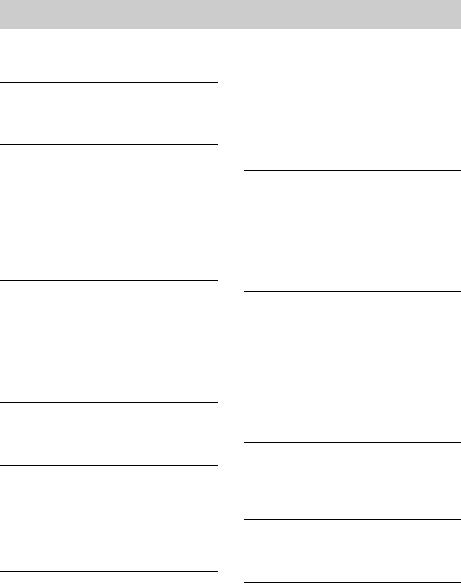
Table of Contents |
|
How to use this manual........................... |
5 |
Playable discs.......................................... |
5 |
Getting Started |
|
Hooking up the system............................ |
7 |
Setting the clock.................................... |
10 |
CD/MP3 – Play |
|
Loading a disc ....................................... |
11 |
Playing a disc ........................................ |
11 |
— Normal Play/Shuffle Play |
|
Playing repeatedly................................. |
13 |
— Repeat Play |
|
Creating your own program .................. |
14 |
— Program Play |
|
Tuner |
|
Presetting radio stations ........................ |
15 |
Listening to the radio ............................ |
16 |
— Preset Tuning |
|
— Manual Tuning |
|
Using the Radio Data System (RDS).... |
17 |
(European model only) |
|
Tape – Play |
|
Loading a tape....................................... |
18 |
Playing a tape ........................................ |
18 |
Tape – Recording |
|
Recording your favorite CD tracks on a |
|
tape.................................................. |
19 |
— CD-TAPE Synchro Recording |
|
Recording on a tape manually............... |
20 |
— Manual Recording |
|
Sound Adjustment |
|
Adjusting the sound .............................. |
21 |
Using the sub woofer ............................ |
21 |
(MHC-GX750/GX450/RG551S/ |
|
RG444S/RX550 only) |
|
Selecting the sound effect ..................... |
22 |
Adjusting the graphic equalizer and |
|
storing ............................................. |
22 |
Selecting the surround effect ................ |
23 |
Enhancing video game sound ............... |
23 |
— Game Sync |
|
Mixing video game sound with other |
|
sound source................................... |
23 |
— Game Mixing |
|
Singing along........................................ |
24 |
(MHC-RG555 only) |
|
Timer |
|
Falling asleep to music ......................... |
25 |
— Sleep Timer |
|
Waking up to music .............................. |
25 |
— Play Timer |
|
Timer recording radio programs........... |
26 |
— Rec Timer |
|
Display |
|
Turning off the display ......................... |
27 |
— Power Saving Mode |
|
Viewing information about the disc in the |
|
display ............................................ |
28 |
Changing the Power illuminator........... |
28 |
(MHC-GX750/GX450/RG555/ |
|
RG551S/RG444S/RG441/ |
|
RG333/RX550 only) |
|
Optional Components |
|
Hooking up optional components......... |
29 |
Transmitter ........................................... |
30 |
(MHC-GX750 only) |
|
Troubleshooting |
|
Problems and remedies ......................... |
33 |
Messages............................................... |
36 |
Additional Information |
|
Precautions ........................................... |
37 |
Specifications ....................................... |
38 |
List of button locations and reference |
|
pages............................................... |
44 |
4GB
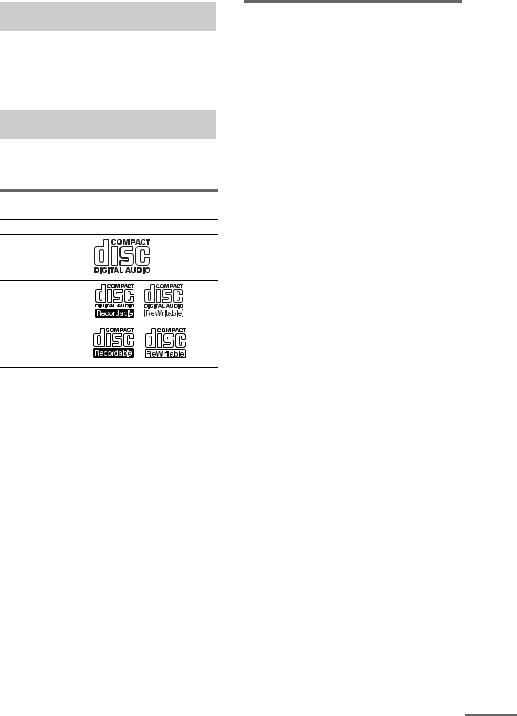
How to use this manual
This manual mainly explains operations using the remote, but the same operations can also be performed using the buttons on the unit having the same or similar names.
Playable discs
You can play back the following discs on this system. Other discs cannot be played back.
List of playable discs
Format of discs |
Disc logo |
Audio CDs
CD-R/CD-RW (audio data/MP3 files*)
*MHC-GX750/GX450/RG555/RG551S/RG444S/ RG441/RG333/RG222/RG221/RX550 only
Discs that this system cannot play
•CD-ROMs
•CD-Rs/CD-RWs other than those recorded in the following formats:
–music CD format
–MP3 format that conforms to ISO96601) Level 1/Level 2, Joliet or Multi Session2)
•A disc that has a non-standard shape (e.g., card, heart).
•A disc with paper or stickers on it.
•A disc that has the adhesive, cellophane tape, or a sticker still left on it.
1)ISO9660 Format
The most common international standard for the logical format of files and folders on a CD-ROM. There are several specification levels. In Level 1, file names must be in the 8.3 format (no more than eight characters in the name, no more than three characters in the extension “.MP3”) and in capital letters. Folder names can be no longer than eight characters. There can be no more than eight nested folder levels. Level 2 specifications allow file names and folder names up to 31 characters long. Each folder can have up to 8 trees.
For Joliet in the expansion format (file and folder names can have up to 64 characters) make sure of the contents of the writing software, etc.
2)Multi Session
This is a recording method that enables adding of data using the Track-At-Once method. Conventional CDs begin at a CD control area called the Lead-in and end at an area called Lead-out. A Multi Session CD is a CD having multiple sessions, with each segment from Lead-in to Lead-out regarded as a single session.
CD-Extra: This format records audio (audio CD data) on the tracks in session 1 and data on the tracks in session 2.
Mixed CD: This format records data on the first track and audio (audio CD data) on the second and subsequent tracks of a session.
continued
5GB
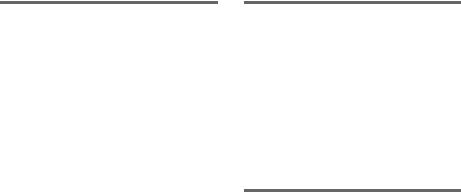
Notes on CD-R and CD-RW
•Some CD-Rs or CD-RWs cannot be played on this system depending upon the recording quality or physical condition of the disc, or the characteristics of the recording device. Furthermore, the disc will not play if it has not been correctly finalized. For more information, see the operating instructions for the recording device.
•Discs recorded on CD-R/CD-RW drives may not be played back because of scratches, dirt, recording condition or the driver’s characteristics.
•CD-R and CD-RW discs recorded in multisession that have not ended by “closing the session” are not supported.
•The system may be unable to play MP3 format files that do not have the “.MP3” extension.
•Attempting to play non-MP3 format files that have the “.MP3” extension may result in noise or malfunction.
•With formats other than ISO9660 level 1 and 2, folder names or file names may not be displayed correctly.
•The following discs take a longer time to start playback.
–a disc recorded with complicated tree structure.
–a disc recorded in Multi Session.
–a disc to which data can be added (nonfinalized disc).
Music discs encoded with copyright protection technologies
This product is designed to playback discs that conform to the Compact Disc (CD) standard. Recently, various music discs encoded with copyright protection technologies are marketed by some record companies. Please be aware that among those discs, there are some that do not conform to the CD standard and may not be playable by this product.
Cautions when playing a disc that is recorded in Multi Session
•If the disc begins with a CD-DA session, it is recognized as a CD-DA (audio) disc, and playback continues until an MP3 session is encountered.
•If the disc begins with an MP3 session, it is recognized as an MP3 disc, and playback continues until a CD-DA (audio) session is encountered.
•The playback range of an MP3 disc is determined by the tree structure of files produced by analyzing of the disc.
•A disc with a mixed CD format will be recognized as a CD-DA (audio) disc.
6GB
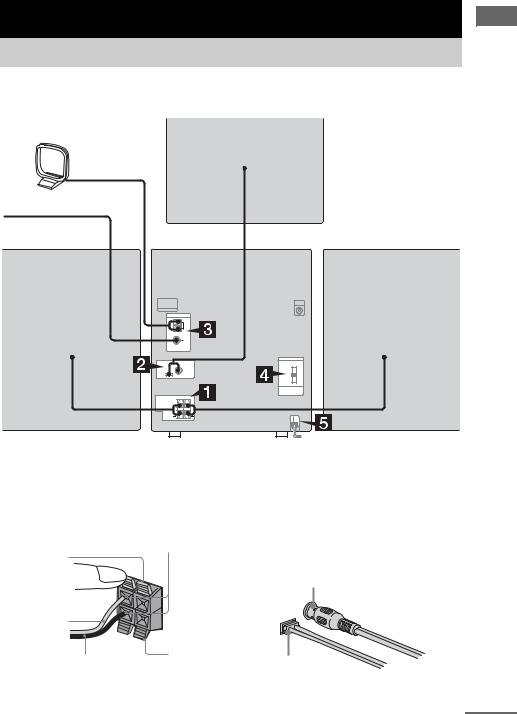
Getting Started
Hooking up the system
Perform the following procedures 1 to 5 to hook up your system using the supplied cords and accessories. A model equipped with a sub woofer is used for illustration purpose.
AM loop antenna
FM lead antenna
Sub woofer*
Started Getting
Front speaker (right) |
|
|
|
|
|
|
Front speaker (left) |
|
|
|
|
|
|
|
|||
|
|
|
|
|
|
|||
|
|
|
||||||
* MHC-GX750/GX450/RG551S/RG444S/RX550 only |
|
|
|
|
|
|||
1 Connect the front speakers. |
2 Connect the sub woofer. |
|||||||
Connect the right and left speaker cords to |
(MHC-GX750/GX450/RG551S/RG444S/ |
|||||||
the SPEAKER terminals as shown below. |
RX550 only) |
|||||||
|
|
|
|
|
||||
Insert only the stripped portion |
Connect the speaker cords to the SUB |
|||||||
WOOFER OUT jack and CONTROL jack |
||||||||
Red |
||||||||
|
|
|
|
|
||||
R |
L |
|
|
+ |
Red/Solid |
– |
|
|
(3) |
|
Black/Stripe (#) |
Black |
|
as shown below.
SUB WOOFER OUT jack
CONTROL jack
continued
7GB
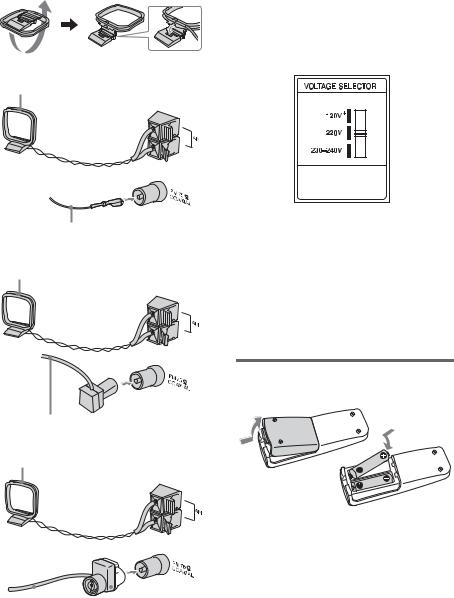
3Connect the FM and AM antennas.
Set up the AM loop antenna, then connect it.
Plug type A
AM loop antenna
Extend the FM lead antenna horizontally
Plug type B
AM loop antenna
Note
Keep the antennas away from the speaker cords.
4For models with a voltage selector, set VOLTAGE SELECTOR to the local power line voltage.
Refer to the print on your system’s VOLTAGE SELECTOR for available settings.
* Saudi Arabian model: 120 – 127 V
5Connect the power cord to a wall outlet.
The demonstration appears in the display. When you press ?/1, the system turns on and the demonstration automatically ends. If the plug does not fit the wall socket, detach the supplied plug adaptor (only for models equipped with an adaptor).
Extend the FM lead antenna horizontally
Plug type C
AM loop antenna
|
|
|
|
|
|
|
|
|
|
|
|
Extend the FM lead |
North American model: |
||||
antenna horizontally |
Connect white side. |
||||
|
|
|
Other models: |
||
|
|
|
Connect brown side. |
||
Inserting two R6 (size AA) batteries into the remote
Note
If you do not use the remote for a long period of time, remove the batteries to avoid possible damage from battery leakage and corrosion.
Tip
With normal use, the batteries should last for about six months. When the remote no longer operates the system, replace both batteries with new ones.
8GB

Attaching the front speaker pads
Attach the supplied speaker pads to the bottom of the speakers to stabilize the speakers and prevent them from slipping.
Front speaker (Left (4)/Right (4))
Sub woofer (4)*
*MHC-GX750/GX450/RG551S/RG444S/RX550 only
When carrying this system
Perform the following procedure to protect the CD mechanism. Use buttons on the unit for the operation.
1Make sure that all discs are removed from the system.
2Hold down CD and then press ?/1 until “STANDBY” appears.
After a few seconds later, “STANDBY” disappears and “LOCK” appears.
3Unplug the power cord.
Placing the sub woofer (MHC-GX750/GX450/RG551S/ RG444S/RX550 only)
To obtain a better bass reproduction, we recommend you to place the sub woofer on a solid floor where resonance is unlikely to occur.
Notes
•Always place the sub woofer vertically, keeping it a few centimeters away from the wall.
•If the sub woofer is placed in the center of a room, the bass could be extremely weakened. This is due to the influence of the standing wave of the room. If this happens, move the sub woofer away from the center of the room or eliminate the cause of the standing wave, by placing a bookshelf against the wall, etc.
Started Getting
9GB

Setting the clock
Use buttons on the remote for the operation.
1
2
3
Press ?/1 to turn on the system.
Press CLOCK/TIMER SET.
Press . or > repeatedly to set the hour.
4
5
Press ENTER.
Press . or > repeatedly to set the minute.
6 Press ENTER.
The clock starts working.
To adjust the clock
1Press CLOCK/TIMER SET.
2Press . or > repeatedly to select “CLOCK SET”, then press ENTER.
3Do the same procedures as step 3 to 6 above.
Notes
•The clock settings are canceled when you disconnect the power cord or if a power failure occurs.
•You cannot set the clock in Power Saving Mode (page 27).
10GB
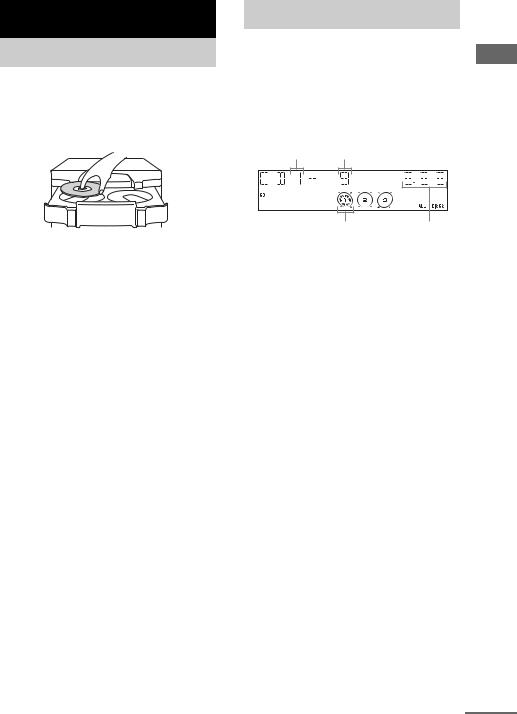
CD/MP3 – Play
Loading a disc
Use buttons on the unit for the operation.
1 Press Z.
2 Place a disc with the label side up on the disc tray.
Playing a disc
— Normal Play/Shuffle Play
This system lets you play audio CDs and discs with MP3 audio tracks.
MP3 audio tracks cannot be played on MHC-GX250, MHC-RG121 and MHC-RG100.
Example: When a disc is loaded
Disc tray number Track number
Play – CD/MP3
|
Disc presence indicator |
Playing time |
To insert additional discs, press DISC |
1 Press CD (or FUNCTION repeatedly) to |
|
SKIP/EX-CHANGE to rotate the disc tray. |
||
switch the function to CD.
3 Press Z again to close the disc tray.
Notes
•Do not use a disc with tape, seals or paste on it as this may cause malfunction.
•Do not forcibly press the disc tray closed with your finger, as this may cause malfunction.
continued
11GB

2
3
Press PLAY MODE repeatedly in stop mode until the mode you want appears in the display.
Select |
To play |
ALL DISCS |
All discs in the disc tray |
(Normal Play) |
continuously. |
|
|
1DISC |
The tracks on the disc you |
(Normal Play) |
have selected in original |
|
order. |
|
|
ALBM |
All MP3 audio tracks in the |
(Normal Play) |
album on the disc you have |
|
selected in original order. |
|
When playing a non-MP3 |
|
disc, Album Play performs |
|
the same operation as 1DISC |
|
Play. |
|
|
ALL DISCS |
The tracks on all discs in |
SHUF (Shuffle |
random order. |
Play) |
|
|
|
1DISC SHUF |
The tracks on the disc you |
(Shuffle Play) |
have selected in random |
|
order. |
|
|
ALBM SHUF |
The MP3 audio tracks in the |
(Shuffle Play) |
album on the disc you have |
|
selected in random order. |
|
When playing a non-MP3 |
|
disc, Album Shuffle Play |
|
performs the same operation |
|
as 1DISC SHUF Play. |
|
|
PGM |
The tracks on the disc in the |
(Program Play) |
order you want them to be |
|
played (see “Creating your |
|
own program” on page 14). |
|
|
Press N.
Other operations
To |
Do this |
Stop play |
Press x. |
|
|
Pause |
Press X. Press again to resume |
|
play. |
|
|
Select a track |
Press . or > repeatedly (or |
|
turn l L on the unit). |
|
|
Select an album |
Press ALBUM – or + repeatedly |
of MP3 |
after step 2. |
|
|
Find a point in a |
Keep pressing m or M during |
track* |
playback and release it at the |
|
desired point. |
|
|
Select a disc in |
Press DISC SKIP (or DISC 1 – 3 |
stop mode |
or DISC SKIP/EX-CHANGE on |
|
the unit). |
|
|
Switch to CD |
Press DISC 1 – 3 on the unit |
function from |
(Automatic Source Selection). |
other function |
|
|
|
Exchange other |
Press DISC SKIP/EX-CHANGE |
discs while |
on the unit. |
playing |
|
|
|
Remove a disc |
Press Z on the unit. |
|
|
*You may not be able to search between multiple files. Also, the time may not be displayed correctly for some files.
12GB
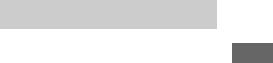
Notes
•You cannot change the play mode during playback.
•Some time may be needed to start playback of discs recorded in complex configurations such as many layers.
•When the disc is inserted, the player reads all the tracks on that disc. If there are many albums or nonMP3 audio tracks on the disc, it may take a long time for play to begin or for the next MP3 audio track to start play.
•Do not save unnecessary albums or tracks other than MP3 ones in the disc to be used for MP3 listening. We recommend that you do not save other types of tracks or unnecessary albums on a disc that has MP3 audio tracks.
•An album that does not include an MP3 audio track is skipped.
•Maximum album number: 150 (including root folder)
•The maximum number of MP3 audio tracks and albums that can be contained on a single disc is 255.
•Playback is possible up to 8 levels.
•MP3 audio tracks are played back in the order that they are recorded on the disc.
•Depending on the encoding/writing software, recording device, or the recording media used at the time an MP3 audio track is recorded, you may encounter such problems as disabled playback, sound interruptions, and noise.
Playing repeatedly
— Repeat Play
You can play all the tracks or a single track on a disc repeatedly.
MP3 audio tracks cannot be played on MHC-GX250, MHC-RG121 and MHC-RG100.
Press REPEAT until “REP” or “REP1” appears.
REP: For all the tracks on a disc up to five times. REP1: For a single track only.
To cancel Repeat Play
Press REPEAT repeatedly until both “REP” and “REP1” disappear.
Notes
•You cannot select “REP” and “ALL DISCS SHUF” at the same time.
•When you select “REP1”, that track is repeated endlessly until “REP1” is canceled.
Play – CD/MP3
13GB

Creating your own program
— Program Play
You can make a program of up to 25 steps from all the discs in the order you want to play them. You can synchro record the programmed tracks onto a cassette tape (page 19).
MP3 audio tracks cannot be played on MHC-GX250, MHC-RG121 and MHC-RG100.
1 Press CD (or FUNCTION repeatedly) to switch the function to CD.
2 Press PLAY MODE repeatedly in stop mode until “PGM” appears.
3 Press DISC SKIP (or DISC 1 – 3 or DISC SKIP/EX-CHANGE on the unit) to select a disc.
4 Press . or > repeatedly (or turn l L on the unit) until the desired track number appears.
When programming the MP3 audio tracks, press ALBUM – or + to select album, then press . or > repeatedly (or turn l L on the unit) until the desired track number appears.
Disc tray number Selected track number
Total playing time (including selected track)
5 Press ENTER.
The track is programmed.
The program step number appears, followed by the total playing time.
6 |
Program additional tracks. |
|
|
To program |
Repeat steps |
|
|
|
|
Other tracks on the 4 and 5 |
|
|
same disc |
|
|
|
|
|
Other tracks on |
3 to 5 |
|
other discs |
|
7 |
|
|
Press N. |
|
|
|
Program Play starts. |
|
Other operations |
||
|
|
|
To |
|
Do this |
|
|
|
Cancel Program |
Press PLAY MODE repeatedly |
|
Play |
|
in stop mode until “PGM” |
|
|
disappears. |
|
|
|
Clear a track from |
Press CLEAR in stop mode. |
|
the end |
|
|
|
|
|
Tips
•The program you made remains after Program Play finishes. To play the same program again, press CD (or FUNCTION repeatedly) to switch the function to CD, then press N. However, the program is cleared when you open the disc tray.
•“– –.– –” appears when the total CD program time exceeds 100 minutes, or when you select a CD track whose number is 21 or over, or when you select an MP3 audio track.
14GB
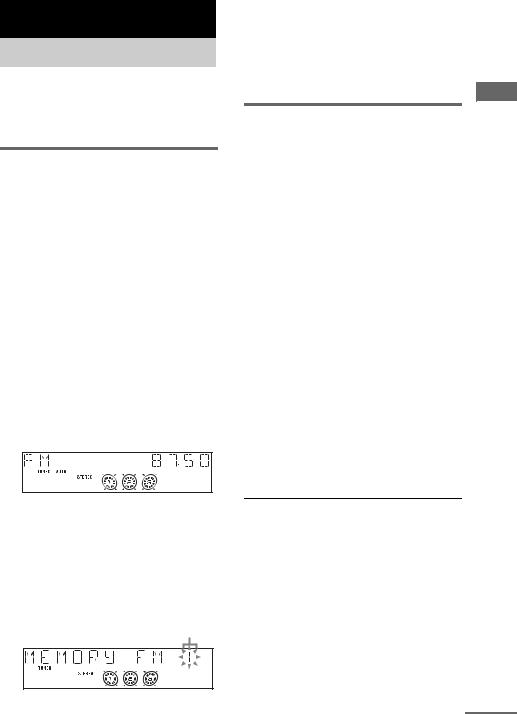
Tuner
Presetting radio stations
You can preset up to 20 FM stations and 10 AM stations. You can then tune in any of those stations simply by selecting the corresponding preset number.
Automatic tuning preset
You can automatically tune in all of the stations that can be received in your area and then store the radio frequency of the desired stations.
1 Press TUNER BAND (or FUNCTION repeatedly) to switch the function to tuner.
2 Press TUNER BAND repeatedly to select “FM” or “AM”.
3 Press TUNING MODE repeatedly until “AUTO” appears in the display.
4 Press – or + (or TUNING – or + on the unit).
The frequency changes as the system scans for a station. Scanning stops automatically when a station is tuned in. At that time, “TUNED” and “STEREO” (for an FM stereo program) appear.
If “TUNED” does not appear and the scanning does not stop
Set the frequency of the desired radio station as described in steps 3 through 8 of “Manual tuning preset” (page 15).
5 Press TUNER MEMORY.
A preset number appears.
Preset number
6 Press – or + (or TUNING – or + on the unit) repeatedly to select the desired preset number.
7 Press ENTER.
8 Repeat steps 2 through 7 to store other stations.
Manual tuning preset |
Tuner |
|
|
||
You can manually tune in and store the radio |
|
|
frequency of the desired stations. |
|
|
1 |
Press TUNER BAND (or FUNCTION |
|
|
repeatedly) to switch the function to |
|
2 |
tuner. |
|
Press TUNER BAND repeatedly to |
|
|
3 |
select “FM” or “AM”. |
|
Press TUNING MODE repeatedly until |
|
|
|
“AUTO” and “PRESET” disappear from |
|
4 |
the display. |
|
Press – or + (or TUNING – or + on the |
|
|
|
unit) repeatedly to tune in the desired |
|
5 |
station. |
|
Press TUNER MEMORY. |
|
|
6 |
A preset number appears. |
|
Press – or + (or TUNING – or + on the |
|
|
|
unit) repeatedly to select the desired |
|
7 |
preset number. |
|
Press ENTER. |
|
|
8 |
Repeat steps 2 through 7 to store other |
|
|
stations. |
|
Other operations
To |
Do this |
Tune in a station |
Follow the procedure described |
with a weak signal |
in “Manual tuning preset” |
|
(page 15). |
|
|
Set another station |
Start over from step 2. After |
to the existing |
step 5, press – or + (or TUNING |
preset number |
– or + on the unit) repeatedly to |
|
select the preset number you |
|
want to store the other station. |
|
|
continued
15GB
