Sony MDS-S50 User Manual
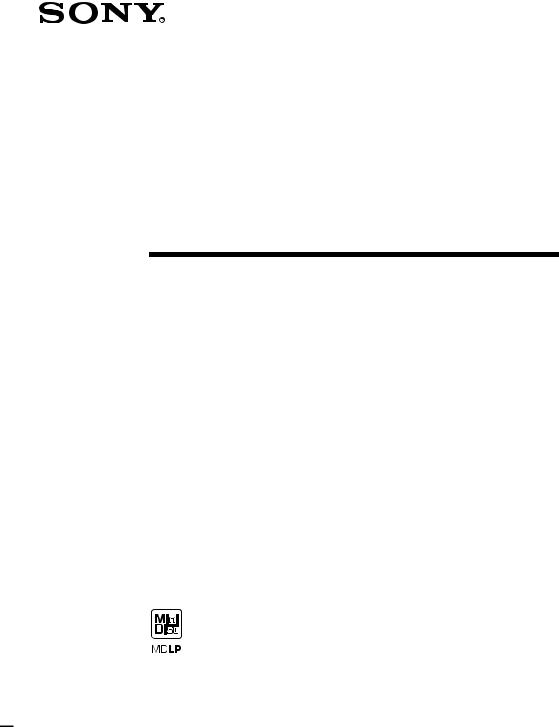
4-230-403-13(2)
MiniDisc Deck
Operating Instructions
Owner’s Record
The model and serial numbers are located on the rear of the unit. Record the serial number in the space provided below. Refer to them whenever you call upon your Sony dealer regarding this product.
Model No.____________ |
Serial No.____________ |
MDS-S50
©2001 Sony Corporation
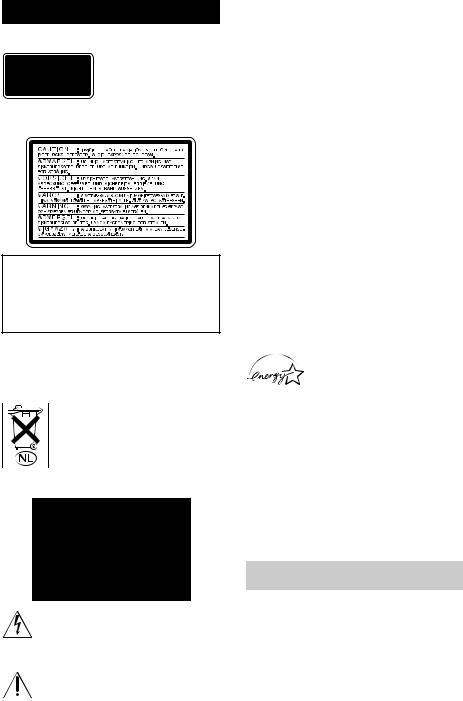
WARNING
To prevent fire or shock hazard, do not expose the unit to rain or moisture.
This appliance is classified as a CLASS 1 LASER
product.
The CLASS 1 LASER PRODUCT MARKING is located on the rear exterior.
The following caution label is located inside the unit.
IN NO EVENT SHALL SELLER BE LIABLE FOR ANY DIRECT, INCIDENTAL OR CONSEQUENTIAL DAMAGES OF ANY NATURE, OR LOSSES OR EXPENSES RESULTING FROM ANY DEFECTIVE PRODUCT OR THE USE OF ANY PRODUCT.
To prevent fire, do not Cover the ventilation of the apparatus with news papers, table-cloths, curtains, etc. And don’t place lighted candles on the apparatus. To prevent fire or shock hazard, do not place vases on the apparatus.
Don’t throw a battery, dispose it as the injurious wastes.
For customers in the U.S.A.
This symbol is intended to alert the user to the presence of uninsulated “dangerous voltage” within the product’s enclosure that may be of sufficient magnitude to constitute a risk of electric shock to persons.
This symbol is intended to alert the user to the presence of important operating and maintenance (servicing) instructions in the literature accompanying the appliance.
CAUTION
You are cautioned that any changes or modification not expressly approved in this manual could void your authority to operate this equipment.
INFORMATION
This equipment has been tested and found to comply with the limits for a Class B digital device, pursuant to Part 15 of the FCC Rules. These limits are designed to provide reasonable protection against harmful interference in a residential installation. This equipment generates, uses, and can radiate radio frequency energy and, if not installed and used in accordance with the instructions, may cause harmful interference to radio communications. However, there is no guarantee that interference will not occur in a particular installation. If this equipment does cause harmful interference to radio or television reception, which can be determined by turning the equipment off and on, the user is encouraged to try to correct the interference by one or more of the following measures:
—Reorient or relocate the receiving antenna.
—Increase the separation between the equipment and receiver.
—Connect the equipment into an outlet on a circuit different from that to which the receiver is connected.
—Consult the dealer or an experienced radio/TV technician for help.
ENERGY STAR® is a U.S. registered mark.
As an ENERGY STAR® Partner, Sony Corporation has determined that this product meets the ENERGY STAR® guidelines for energy efficiency.
For customers in Canada
This Class B digital apparatus complies With Canadian ICES-003.
CAUTION
TO PREVENT ELECTRIC SHOCK, DO NOT USE THIS POLARIZED AC PLUG WITH AN EXTENSION CORD, RECEPTACLE OR OTHER OUTLET UNLESS THE BLADES CAN BE FULLY INSERTED TO PREVENT BLADE EXPOSURE.
About this manual
Controls in these instructions are those on the deck; these may, however, be substituted by controls on the supplied remote that are similarly named, or, when different, appear in the instructions within parentheses.
Example: Turn AMS clockwise (or press > repeatedly).
2

Table of Contents |
|
Parts Identification |
|
Main unit ................................................. |
4 |
Remote control........................................ |
5 |
Getting Started |
|
Hooking up the audio components ......... |
6 |
Recording to MDs |
|
Recording to an MD................................ |
8 |
Notes on recording .................................. |
9 |
Recording tips |
|
— Recording for long times/Marking |
|
track numbers/Smart Space/Adjusting |
|
the recording level/Checking the |
|
remaining recordable time/ |
|
Input monitor .................................... |
9 |
Starting recording with six seconds of |
|
prestored audio data |
|
— Time Machine Recording .......... |
13 |
Synchro-recording with the audio |
|
component of your choice |
|
— Music Synchro-recording .......... |
14 |
Synchro-recording with a Sony CD player |
|
— CD Synchro-recording ............... |
14 |
Playing MDs |
|
Loading an MD ..................................... |
16 |
Playing an MD |
|
— Normal Play/Shuffle Play/ |
|
Repeat Play ..................................... |
16 |
Creating your own program |
|
— Program Play ............................. |
18 |
Editing Recorded MDs |
|
Erasing recordings |
|
— Erase Function........................... |
19 |
Dividing recorded tracks |
|
— Dividing Function ..................... |
21 |
Combining recorded tracks |
|
— Combine Function ..................... |
22 |
Moving recorded tracks |
|
— Move Function .......................... |
23 |
Naming a track or MD |
|
— Name Function .......................... |
23 |
Changing the recorded level after |
|
recording — S.F EDIT ................... |
26 |
Undoing the last edit — UNDO ........... |
28 |
Other Functions |
|
Fading in and fading out ....................... |
28 |
Falling asleep to music |
|
— Sleep Timer ............................... |
29 |
Additional Information |
|
Precautions............................................ |
30 |
Note on MDs ........................................ |
30 |
System limitations ................................ |
30 |
Troubleshooting.................................... |
32 |
Self-diagnosis function ......................... |
33 |
Display messages.................................. |
33 |
Setup menu table .................................. |
34 |
Specifications........................................ |
34 |
Using the beeps (Except for North |
|
American model)............................ |
35 |
3
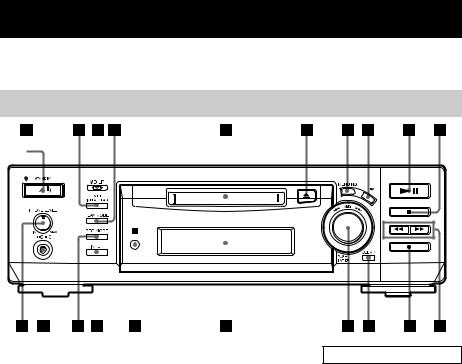
Parts Identification
The items are arranged in alphabetical order.
Refer to the pages indicated in parentheses ( ) for details.
Main unit
|
|
|
|
|
|
|
|
|
|
|
|
|
|
|
|
|
|
|
|
|
|
|
|
|
|
|
|
|
|
|
|
|
|
|
|
|
|
|
|
|
|
|
|
|
|
|
|
|
|
|
|
|
|
|
|
|
|
|
|
|
|
|
|
|
|
|
|
|
|
|
|
|
|
|
|
|
|
|
|
|
|
|
|
|
|
|
|
|
|
|
|
|
|
|
|
|
|
|
|
|
|
|
|
|
|
|
|
|
|
|
|
|
|
|
|
|
|
|
|
|
|
|
|
|
|
|
|
|
|
|
|
|
|
|
|
|
|
|
|
|
|
|
|
|
|
|
|
|
|
|
|
|
|
|
|
|
|
|
|
|
|
|
|
|
|
|
|
|
|
|
|
|
|
|
|
|
|
|
|
|
|
AMS qf (8) (10) (12) (13) (24) |
PHONE LEVEL w; (17) |
||||||||||||
CLEAR qd (18) (24) |
PHONES jack ql (17) |
||||||||||||
Display qg (8) (17) |
PLAY MODE 4 (16) |
||||||||||||
INPUT qj (8) |
REC MODE qk (9) |
||||||||||||
LEVEL/DISPLAY/CHAR 2 (8) |
Remote sensor qh (7) |
||||||||||||
(12) (24) |
|
|
|
|
|
YES 8 (10) (18) (20) |
|||||||
MD insertion slot 5 (16) |
|
|
|
||||||||||
MD/LP indicator 3 (10) (17) |
|
|
|
||||||||||
MENU/NO 7 (10) (18) (20) |
|
|
|
||||||||||
BUTTON DESCRIPTIONS
?/1(power)/STANDBY indicator 1 (8) (16)
Z (eject) 6 (8) (17)
NX(play/pause) 9 (8) (16) x (stop) 0 (8) (16)
m(go back)/M (go forward) qa (17) (18) (24)
z (recording) qs (8)
4
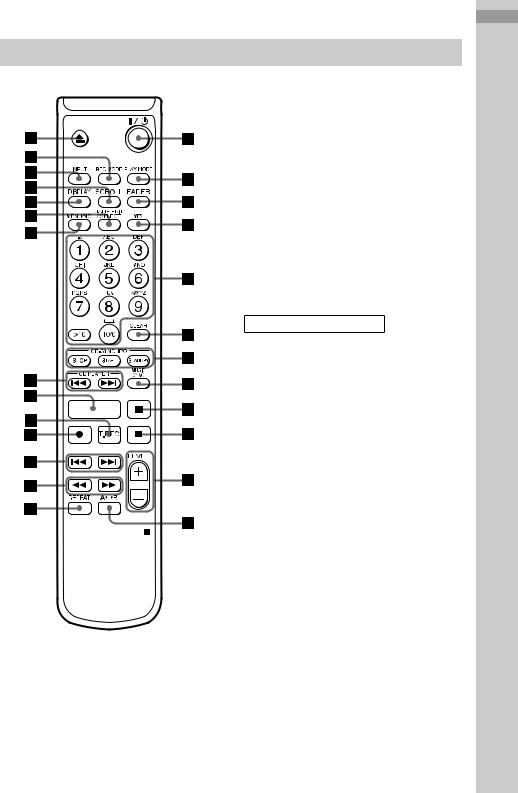
Remote control
H
AyB qs (16)
CD PLAYER .(go back)/>(go forward) ql (15)
CD-SYNCHRO STANDBY/START/STOP 7 (14) (15)
CLEAR 6 (18) (24) DISPLAY ws (8) (12) FADER 3 (28)
INPUT wf (8)
Letter/number buttons 5 (17) (25) LEVEL +/– qa (12)
MENU/NO w; (10) (18) (20) MUSIC SYNC 8 (14)
NAME EDIT/SELECT wa (24) PLAY MODE 2 (16)
REC MODE wg (9) REPEAT qd (16) SCROLL wd (17) T.REC qj (13)
YES 4 (10) (18) (20)
BUTTON DESCRIPTIONS
?/1 (power) 1 (8) (16) X(pause) 9 (8) (16) x (stop) 0 (8) (16)
m(fast reverse)/M (fast forward) qf (17) (18) (24)
.(go back)/>(go forward) qg (8) (10) (16)
(25)(26)
z (recording) qh (8) N (play) qk (16) Z (eject) wh (8) (17)
Identification Parts
5
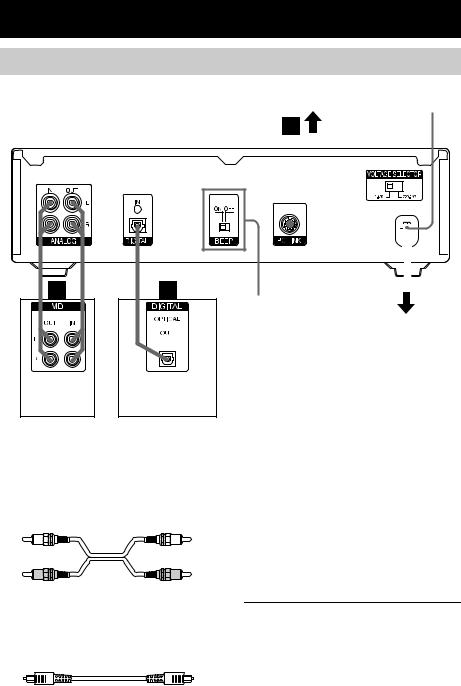
Getting Started
Hooking up the audio components
|
PC LINK |
AC power cord |
||||||||||||
|
|
|
|
|
|
|
|
|
|
|
|
|
|
|
|
|
|
|
|
|
|
|
|
|
|
|
|
|
|
|
|
|
|
|
|
|
|
|
|
|
|
|
|
|
|
|
|
|
|
|
|
|
|
|
|
|
|
|
|
|
|
|
|
|
|
|
|
|
|
|
|
|
|
|
|
|
|
|
|
|
|
|
|
|
|
|
|
|
|
(Except for North American model)
to a wall outlet
Amplifier, |
CD player, DBS |
1) Digital equipment with a DIGITAL OUT |
etc. |
tuner, etc.1) |
connector only |
Required cords
A Audio connecting cords (2) (supplied)
When connecting an audio connecting cord, be sure to match the color-coded pins to the appropriate jacks: white (left) to white and red (right) to red.
White (L) |
White (L) |
Red (R) |
Red (R) |
B Optical cables (supplied)
•When connecting an optical cable, take the caps off the connectors and insert the cable plugs straight in until they click into place.
•Do not bend or tie the optical cables.
Hookup considerations
•Turn off the power of all components before making any connections.
•Do not connect any AC power cord until all the connections are completed.
•Be sure the connections are firm to prevent hum and noise.
Jacks (connectors) for connecting audio components
Connect |
To the |
Amplifiers |
ANALOG IN/OUT jacks |
|
|
CD players or |
DIGITAL OPTICAL IN connector |
DBS tuners |
|
|
|
6
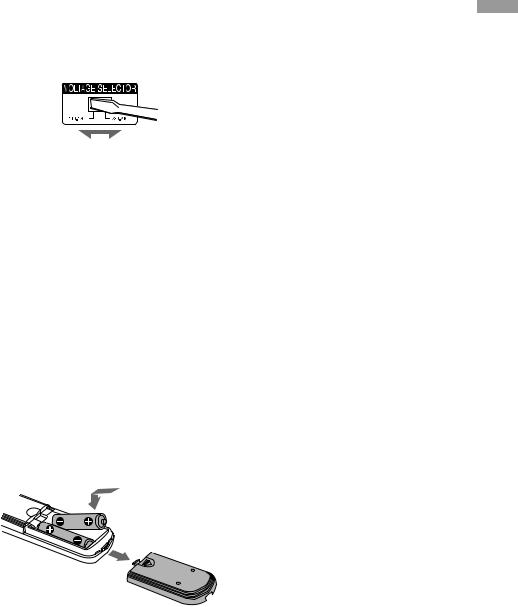
Setting the voltage selector (only on models supplied with a voltage selector)
Check that the voltage selector on the rear panel of the deck is set to the local power line voltage. If not, set the selector to the correct position using a screwdriver before connecting the AC power cord to a wall outlet.
Other connections
To connect a PC
C PC connecting kit (not supplied)
Use the PC connecting kit to connect a PC to the MD deck. By connecting the MD deck to a PC, you will be able to select and play MD tracks and do various editing operations on the PC. For details, refer to the manual supplied with the PC connecting kit.
To connect the AC power cord
Connect the AC power cord of the deck to a wall outlet.
Note
If you use a timer, connect the AC power cord to the outlet of the timer.
Inserting batteries into the remote
Insert two R6 (size-AA) batteries into the battery compartment with the + and – properly oriented to the markings. When using the remote, point it at the remote sensor  on the deck.
on the deck.
Tip
When the remote no longer operates the deck, replace both batteries with new ones.
Notes
•Do not leave the remote in an extremely hot or humid place.
•Do not drop any foreign object into the remote casing, particularly when replacing the batteries.
•Do not use a new battery with an old one.
•Do not expose the remote sensor to direct sunlight or lighting apparatus. Doing so may cause a malfunction.
•If you don’t use the remote for an extended period of time, remove the batteries to avoid possible damage from battery leakage and corrosion.
Demonstration mode
When you turn on the MD deck and there is no MD in the deck, demonstration mode is activated automatically after about ten minutes. To deactivate demonstration mode, press any button on the deck or on the remote.
Tip
To turn off demonstration mode, press x and CLEAR simultaneously when there is no MD in the deck. “Demo Off” appears in the display.
To turn on demonstration mode again, perform the same procedure described above.
“Demo On” appears in the display.
Started Getting
7
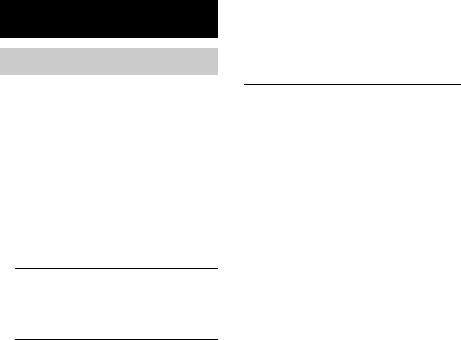
Recording to MDs
Recording to an MD
If the MD has been partially recorded, recording starts after the recorded tracks.
1 Turn on the amplifier and program source, and select the source on the amplifier.
2 Press ?/1 to turn on the deck.
3 Load a recordable MD into the slot (page 16).
4 Press INPUT repeatedly to select the input jacks (connector) connected to the program source.
When the source is |
Set INPUT to |
connected to the |
|
|
|
DIGITAL OPTICAL IN |
D-IN |
connector |
|
|
|
ANALOG IN jacks |
A-IN |
5 If necessary, locate the point on the MD to start recording from.
If you want to record to a new MD or start recording from the end of the recorded portion, skip this step and go to step 6.
To record over from the beginning of an existing MD track: Turn AMS (or press
./> repeatedly) until the number of the track to be recorded over appears.
To record over from the middle of an MD track: Turn AMS (or press ./> repeatedly) until the number of the track to be recorded over appears, then press NX (or N) to start play. Press NX (or X) at the point you want to start recording from.
6 Press z.
7 If necessary, adjust the recording level.
For details, see “Adjusting the recording level” on page 12.
8 Press NX (or press N or X).
Recording starts.
The MD deck is recording over existing track(s). “Tr” flashes in the display during recording. The indication stops flashing when the deck reaches the end of the recorded portion.
9 Start playing the program source.
Operations you may want to do during recording
To |
Press |
Stop recording |
x |
|
|
Pause recording |
NX (or X) |
|
|
Resume recording after |
NX (or press N or X) |
pausing1) |
|
Eject the MD |
Z after stopping recording |
|
|
1)The track number increases by one.
To change the display while recording
Press LEVEL/DISPLAY/CHAR (or DISPLAY) repeatedly to change the display.
Each press of the button changes the display cyclically as follows:
Track number and recorded time of the current track t Remaining recordable time2) on the MD tLevel of the input signal t Track name3)
2)Time shown in the display differs depending on the setting of REC MODE.
3)“No Name” appears when the track has no name.
Note
You cannot record over existing material when Shuffle Play (page 16) or Program Play (page 16) has been selected. “Impossible” appears in the display at this time.
8
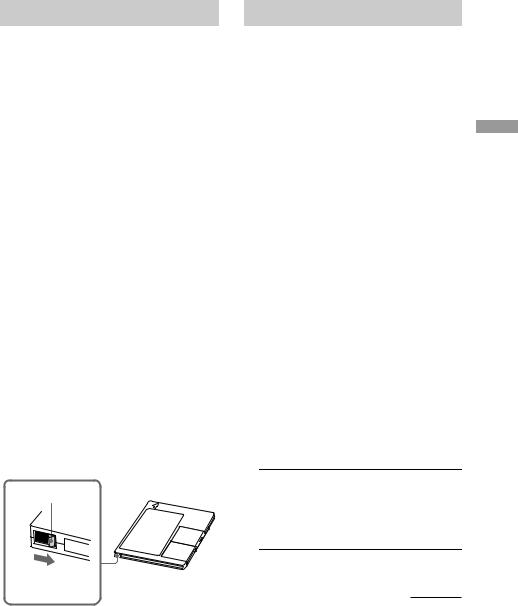
Notes on recording
After recording
Press Z to remove the MD or press ?/1 (power) to turn off the unit.
“TOC” lights up, or either “TOC” or “STANDBY” starts flashing. The TOC is updated and recording is completed.
Before pulling out the power cord
MD recording is completed when the MD Table of Contents (TOC) is updated. The TOC is updated when you eject the MD or press ?/1 to turn off the unit. Do not pull out the power cord before updating the TOC (while “TOC” is lit) or while updating the TOC (while “TOC” or “STANDBY” is flashing) to ensure a complete recording.
Converting digital sampling rates automatically
A built-in sampling rate converter automatically converts the sampling frequency of various digital sources to the 44.1 kHz sampling rate of the MD deck. This allows you to monitor and record sources such as 32or 48-kHz DAT tape or satellite broadcasts, as well as the CDs and MDs.
To prevent accidental erasure of the recorded material
To protect an MD recording, slide the recordprotect tab in the direction of the arrow (see illustration below) to open the slot. To enable re-recording, close the slot.
Record-protect tab
Slide in the direction of arrow
Recording tips
— Recording for long times/Marking track numbers/Smart Space/Adjusting the recording level/Checking the remaining recordable time/Input monitor
Recording for long times
In addition to normal stereo recording, this deck has two long time recording modes: LP2 and LP4. When recording in LP2 Stereo mode, you can record 2 times the normal recordable time, and in LP4 Stereo mode, you can record 4 times the normal recordable time. In addition, the recordable time for monaural recording is approximately double the stereo recording time. LP4 Stereo mode (4× long time recording mode) achieves a long stereo recording time by use of a special compression system. When placing emphasis on sound quality, Stereo recording or LP2 Stereo recording (2× long time recording mode) is recommended.
Note
MDs recorded in MD LP (LP2 or LP4 Stereo) mode cannot be played back on a deck that does not support MD LP mode. In addition, you cannot perform S.F Edit for MDs recorded in MD LP mode.
1 Do steps 1 to 4 of “Recording to MDs” on page 8.
2 Press REC MODE repeatedly to select the recording mode you want to record in.
To record in |
Set REC MODE to |
Stereo |
Blank (No indicator) |
|
|
LP2 Stereo |
LP2 |
|
|
LP4 Stereo |
LP4 |
|
|
Monaural |
MONO |
3 Do steps 5 to 9 of “Recording to MDs” on page 8.
continued
MDs to Recording
9

Recording tips (continued)
Tips
•During recording to an MD in LP2 or LP4 Stereo mode, the MD LP indicator lights up when you press z in step 3 above.
•The deck is set at the factory to add “LP:” at the beginning of a track name automatically. This indication is displayed when the track is played on a deck that does not support long-time recording.
To turn off this function, do the following procedure.
1While the deck is stopped or playing, press MENU/NO twice.
“Setup Menu” appears in the display.
2Turn AMS (or press ./> repeatedly) until “LPstamp On” (factory setting) appears, then press AMS or YES.
3Turn AMS (or press ./> repeatedly) to select “LPstamp Off”, and then press AMS or YES.
4Press MENU/NO.
To add “LP:” automatically again, select “LPstamp On” in step 3 above.
Notes
•The recorded "LP:" is a confirmation stamp that is displayed to indicate that the track cannot be played back on a deck that does not support MD LP mode. It is not displayed on decks that support MD LP mode.
•If "LPstamp:On" is set, "LP:" is recorded as part of the track name, so the number of characters that can be input in a single MD is reduced. Furthermore, "LP:" is automatically copied if the track name is copied or if the track is divided by using the Divide function.
•MDs recorded in MD LP (LP2 or LP4 Stereo) mode should be played back on a deck that supports MD LP mode. These MDs cannot be played back on other decks.
•Even if you press REC MODE during recording or recording pause, you cannot change the recording mode.
•Even if you press REC MODE repeatedly to select MONO, the monitor signal during recording does not become monaural.
Marking track numbers while recording
— Manual /Automatic Track Marking
You can mark track numbers either manually or automatically while recording. By marking track numbers at specific points, you can quickly locate the points later or edit the MD easily.
Marking track numbers manually (Manual Track Marking)
While recording, press z at the point where you want to add a track number.
Marking track numbers automatically (Automatic Track Marking)
When recording from a CD player or MD deck connected to a DIGITAL IN connector, the deck marks track numbers in the same sequence as the source. When recording from other sources connected to the DIGITAL IN connector or a source connected to the ANALOG IN jacks, do the procedure below to mark track numbers automatically. However, you cannot mark track numbers automatically if the sound source to be recorded is noisy (e.g., tapes or radio programs).
1 While the deck is stopped, press MENU/ NO twice.
“Setup Menu” appears in the display.
2 Turn AMS (or press ./> repeatedly) until “T.Mark Lsync” appears, then press AMS or YES.
3 Turn AMS (or press ./> repeatedly) to select the setting, then press AMS or YES.
To |
Select |
Turn on Automatic |
T.Mark Lsync (factory |
Track Marking |
setting) |
|
|
Turn off Automatic |
T.Mark Off |
Track Marking |
|
|
|
10
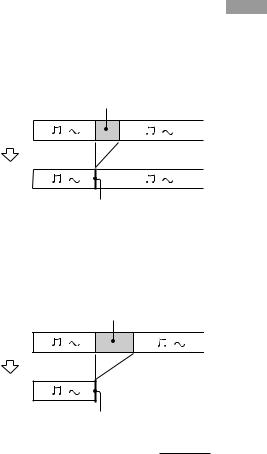
4 Press MENU/NO.
When you set Automatic Track Marking to on, “L.SYNC” lights up.
The deck marks a track number whenever the input signal level drops to –50 dB1) (the trigger level for Automatic Track Marking) or below for at least 1.5 seconds.
1)Factory setting
To change the trigger level for Automatic Track Marking
Do the procedure below to change the signal level that triggers Automatic Track Marking.
1 While the deck is stopped, press MENU/ NO twice.
“Setup Menu” appears in the display.
2 Turn AMS (or press ./> repeatedly) until “LS(T)” appears, then press AMS or YES.
3 Turn AMS (or press ./> repeatedly) to select the level, then press AMS or YES.
You can set the level at any value between –72 dB and 0 dB, in 2 dB increments.
4 Press MENU/NO.
Tips for automatic track marking
•When recording from a CD player or an MD deck connected to the DIGITAL IN connector, the entire material might be recorded as a single track in the following cases:
—When you consecutively record the same track two or more times using single-track repeat play.
—When you consecutively record two or more tracks with the same track number but from different CDs or MDs.
—When you record tracks from certain CD or multi-disc players.
•A track number might not be marked for tracks less than 4 seconds long (in Stereo mode, Monaural mode, and LP2 Stereo mode) or 8 seconds long (in LP4 Stereo mode) during recording.
•When recording from a component connected to the ANALOG IN jacks with “T.Mark Off” selected or when recording from a DAT deck or DBS tuner connected to the DIGITAL IN connector, the entire material may be recorded as a single track.
•When recording from a DAT deck or DBS tuner connected to the DIGITAL IN connector, the deck will mark a track number whenever the sampling frequency of the input signal changes, regardless of the track marking parameter setting (“T.Mark Lsync” or “T.Mark Off”).
Tip
You can mark track numbers even after recording has finished. See “Dividing recorded tracks” on page 21.
Erasing blank portions automatically (Smart Space/ Auto Cut)
The Smart Space function lets you make the blank spaces between tracks 3 seconds long automatically. If the Smart Space function is on and there is no sound input for about 3 seconds or more (but less than 30 seconds) while recording, the MD deck replaces this silence with a blank of about 3 seconds and continues recording.
No sound input for less than 30 seconds
Off
On
Replaced with a blank of 3 seconds and recording continues
Auto Cut: When the Smart Space function is on, if there is no sound input for 30 seconds or more, the MD deck replaces this silence with a blank of about 3 seconds and enters recording pause.
No sound input for 30 seconds or more
Off
On
Replaced with a blank of 3 seconds and recording pauses
continued
MDs to Recording
11
