Sony LBT-XB88AV, LBT-XB88AVK, LBT-D890AV, LBT-XB55AV, LBT-XB80AV User Manual
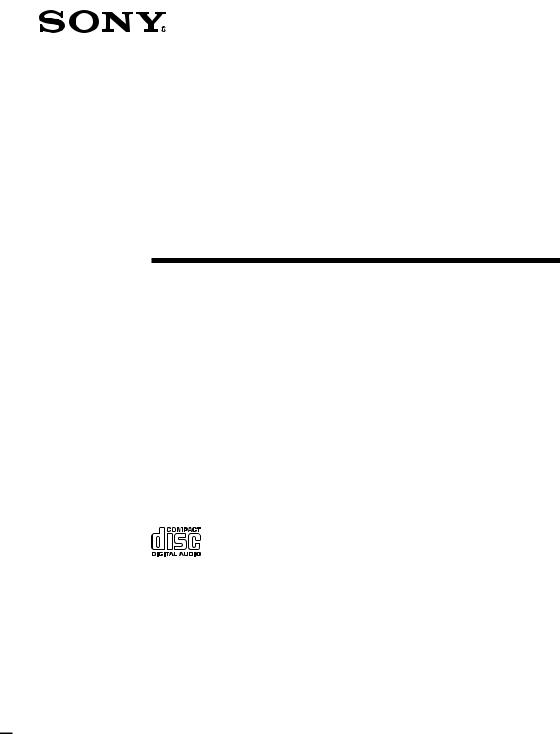
3-865-268-11(1)
Compact Hi-Fi
Stereo System
Operating Instructions
LBT-D890AV
LBT-XB55AV
LBT-XB80AV
LBT-XB88AV
LBT-XB88AVK
©1998 by Sony Corporation
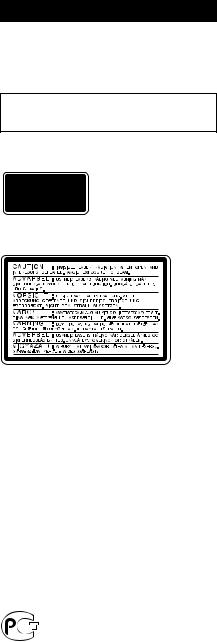
WARNING
To prevent fire or shock hazard, do not expose the unit to rain or moisture.
To avoid electrical shock, do not open the cabinet. Refer servicing to qualified personnel only.
Do not install the appliance in a confined space, such as a bookcase or built-in cabinet.
Laser component in this product is capable of emitting radiation exceeding the limit for Class 1.
This appliance is classified as a CLASS 1 LASER product. The CLASS 1 LASER PRODUCT MARKING is located on the rear exterior.
This caution label is located inside the unit.
NOTICE FOR THE CUSTOMERS IN CANADA
CAUTION:
TO PREVENT ELECTRIC SHOCK, DO NOT USE THIS POLARIZED AC PLUG WITH AN EXTENSION CORD,
RECEPTACLE OR OTHER OUTLET UNLESS THE BLADES CAN BE FULLY INSERTED TO PREVENT BLADE EXPOSURE.
This stereo system is equipped with the Dolby Pro Logic Surround system* and the Dolby B-type noise reduction system.
* Manufactured under license from Dolby Laboratories Licensing Corporation. DOLBY, the double-D symbol aand “PRO
LOGIC” are trademarks of Dolby Laboratories Licensing Corporation.
(LBT-XB80AV only)
2
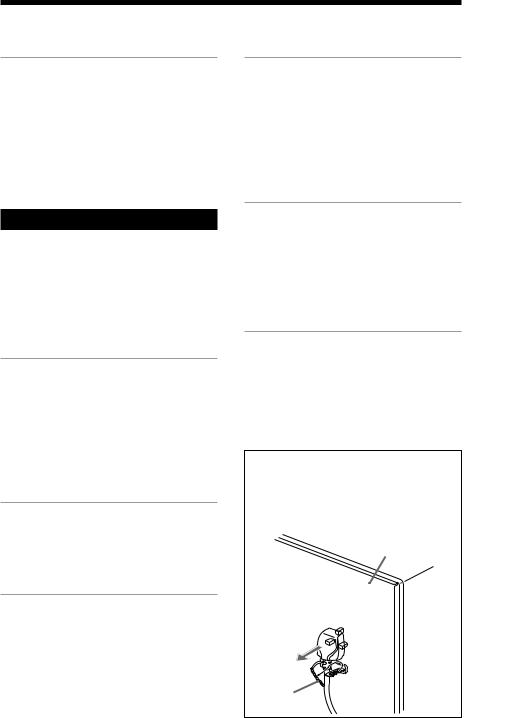
Table of Contents
Getting Started |
|
Step 1: Hooking up the system ............ |
4 |
Step 2: Setting up the speakers ............ |
7 |
Step 3: Setting the time ......................... |
9 |
Step 4: Presetting radio stations ........ |
10 |
Connecting optional AV |
|
components .................................... |
11 |
Sound Adjustment |
|
Adjusting the sound ............................ |
31 |
Selecting the audio emphasis ............. |
32 |
Adjusting the audio emphasis ............ |
33 |
Making a personal audio emphasis file .... |
35 |
Enjoying Dolby Pro Logic Surround |
|
sound ............................................... |
36 |
Basic Operations |
|
Playing a CD ......................................... |
14 |
Recording a CD .................................... |
15 |
Listening to the radio ........................... |
16 |
Recording from the radio .................... |
18 |
Playing a tape ........................................ |
19 |
Recording from a tape ......................... |
21 |
The CD Player |
|
Using the CD display ........................... |
22 |
Playing CD tracks repeatedly ............. |
22 |
Playing CD tracks in random |
|
order ................................................ |
23 |
Programming CD tracks ..................... |
24 |
Playing CDs without interruption ..... |
25 |
The Tape Deck |
|
Recording on a tape manually ........... |
26 |
Recording CDs by specifying the track |
|
order ................................................ |
27 |
DJ Effect |
|
Looping part of a CD ........................... |
29 |
Flashing part of a CD ........................... |
29 |
Waving the equalizer ........................... |
30 |
Other Features |
|
Using the Radio Data System (RDS)* .... |
37 |
Singing along: Karaoke ...................... |
39 |
Falling asleep to music ........................ |
41 |
Waking up to music ............................. |
42 |
Timer-recording radio programs ....... |
43 |
Additional Information |
|
Precautions ............................................ |
45 |
Troubleshooting ................................... |
46 |
Specifications ........................................ |
48 |
Index ....................................................... |
51 |
* For European model only |
|
Notice for customers in the United Kingdom
The AC power cord has been fixed on the rear panel with the plug band temporarily for shipment.
Unlock the plug band to remove the plug.
Back panel
Plug band
F
ES
P
3
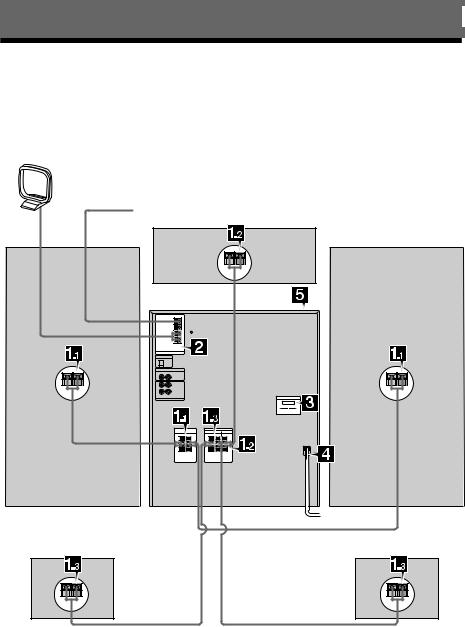
Getting Started
Step 1: Hooking up the system
Follow steps 1through 5to hook up your system using the supplied cords and accessories.
AM loop antenna
FM antenna
Center speaker
Right front |
Left front |
speaker |
speaker |
Right rear speaker |
Left rear speaker |
4
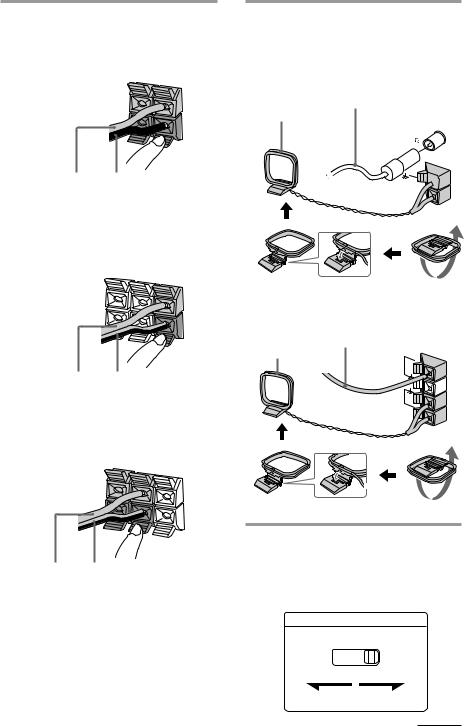
1Connect the speakers.
1Connecting the front speakers
Connect the speaker cords to FRONT SPEAKER jacks of the same color.
R |
L |
|
+ _
2Connect the FM/AM antennas.
Set up the AM loop antenna, then connect it.
For European model
Extend the FM wire antenna horizontally.
AM loop antenna
C |
|
|
||
F |
OA |
XIA |
L |
|
M |
||||
|
75 |
|||
|
|
|
||
Red (‘) Black (’)
2Connecting the center speaker
Connect the speaker cords to the SURROUND SPEAKER CENTER jacks.
REAR |
CENTER |
|
R |
L |
|
|
|
|
+ |
|
|
|
|
+ |
_ |
|
|
|
|
_ |
Gray (‘) Gray with black stripe (’)
3Connecting the rear speakers
Connect the speaker cords to the SURROUND SPEAKER REAR jacks.
REAR |
CENTER |
|
R |
L |
|
+ |
|
|
|
|
+ |
_ |
|
|
|
|
_ |
Gray (‘) Gray with black stripe (’)
Notes
•Keep the speaker cords away from the antennas to prevent noise.
•Insert only the stripped portion of the cord. Inserting the vinyl portion will interfere with the speaker connection and no sound will come from the speaker.
AM 


For other models
Extend the FM wire antenna horizontally.
AM loop antenna
FM75
AM
3Set VOLTAGE SELECTOR to the position of your local power line voltage (except for North American, European, Mexican, South African, Thailand and Australian models).
VOLTAGE SELECTOR
110-120V 220-240V
continued 5
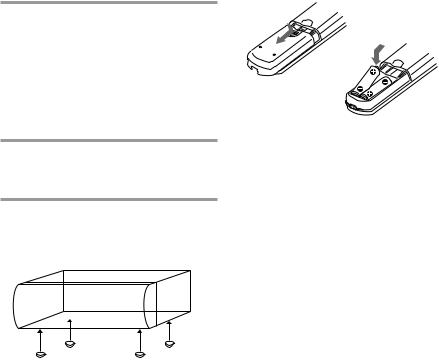
Step 1: Hooking up the system (continued)
4Connect the power cord to a wall outlet.
The demonstration appears in the display.
If the plug on this unit does not fit your wall outlet, detach the supplied adapter from the plug (except for North and South American countries, Europe and Australia).
5Deactivate the demonstration mode by pressing DISPLAY/DEMO while the system is off.
To attach the center speaker feet
Attach the four center speaker feet (supplied) to the bottom corners of the center speaker.
Inserting two size AA (R6) batteries into the remote
Tips
•With normal use, the batteries should last for about six months. When the remote no longer operates the system, replace both batteries with new ones.
•When you set the time, the demonstration is deactivated.
To activate the demonstration again, press DISPLAY/DEMO while the system is off.
Note
If you do not use the remote for a long period of time, remove the batteries to avoid possible damage from battery leakage.
When carrying this system
Do the following to protect the CD mechanism.
1Press FUNCTION repeatedly until “CD” appears in the display.
2Hold down PLAY MODE and press 1/u (power) to turn off the system.
6
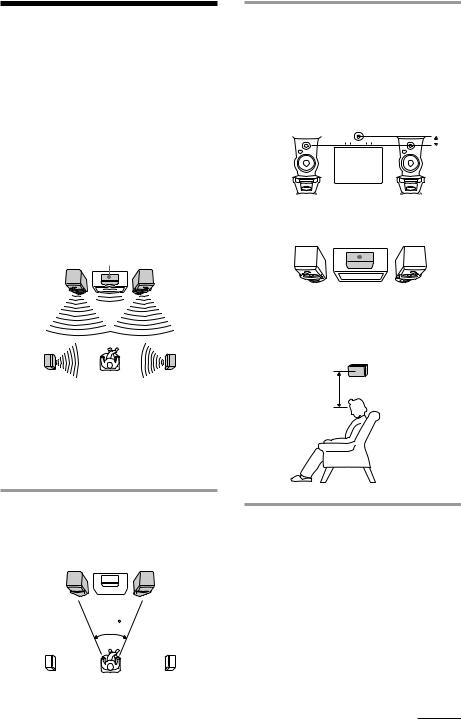
Step 2: Setting up the speakers
By connecting the supplied speakers, you can enjoy Dolby Pro Logic Surround sound. Dolby Pro Logic Surround is a decoding system standardized in TV programs and movies. Dolby Pro Logic Surround improves the sound image by using four separate channels. These channels manipulate the sound to enhance the action as it happens on the screen.
Since the center speaker cannot produce enough bass, the bass sound of the center channel is output from the front speakers.
|
Center speaker |
Front |
Front |
speaker (L) |
speaker (R) |
2 Place the center speaker so it is placed at about the same height as the front speakers (A). Align the center speaker with the front speakers or place it a little behind the front speakers’ position (B).
A
|
|
|
|
|
|
|
|
|
|
|
|
|
|
|
|
|
|
|
|
|
|
|
|
|
|
|
|
|
|
|
|
|
|
|
|
|
|
|
|
|
|
|
|
|
|
|
|
|
|
|
|
|
|
|
|
|
|
|
|
|
|
|
|
|
|
|
|
|
|
|
|
B |
|
|
|
Center speaker |
|
|
|
|
|
|
|
||||||
|
|
|
|
|
|
|
|
|
|
|
|
|
|
|
|
|
|
|
|
|
|
|
|
|
|
|
|
|
|
|
|
|
|
|
|
|
|
|
|
|
|
|
|
|
|
|
|
|
|
|
|
|
|
|
|
|
|
|
|
|
|
|
|
|
|
|
|
|
|
|
|
3 Place the rear speakers facing each other at about 60 to 90 cm above your listening position.
Rear |
Rear |
|
speaker |
speaker |
Rear speaker |
(L) |
(R) |
60 to 90 cm |
|
|
Positioning the center and rear speakers
Before you connect them, determine the best location for your speakers.
1 Place the front speakers at an angle of 45 degrees from your listening position.
Front |
Center speaker |
Front |
|
speaker |
speaker |
(L)

 (R)
(R)
|
45 |
Rear |
Rear |
speaker |
speaker |
(L) |
(R) |
continued 7
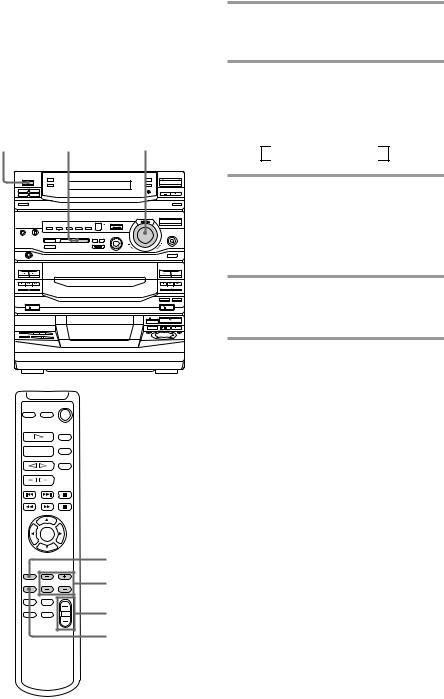
Step 2: Setting up the speakers (continued)
Adjusting the speaker volume
To enjoy Dolby Pro Logic Surround sound, adjust the volume of each speaker using the test tone that the system provides.
1/u |
1 |
VOLUME |
(Power) |
1
3
VOLUME +/–
2,4
1 Press PRO LOGIC (or PRO LOGIC ON/OFF on the remote).
The indicator on this button lights up.
2 Press T. TONE ON/OFF on the remote.
The test tone is heard from the speakers in the following order. Adjust the volume of the test tone.
nFront (left) nCenter Rear NFront (right) N
3 From your listening position, press CENTER LEVEL +/– and REAR LEVEL +/– on the remote to adjust the volume levels.
The volume levels from each speaker should be the same.
4 Press T. TONE ON/OFF when you are done adjusting.
The test tone is turned off.
Note
The test tone feature works only for Dolby Pro Logic Surround sound.
Tip
If you turn VOLUME (or press VOLUME +/– on the remote), all the speaker volumes change.
8

Step 3: Setting the time
You must set the time before using the timer functions. The clock is on a 24hour system for the European model, and a 12-hour system for other models.
The 24-hour system model is used for illustration purpose.
1 3,52,4
1 Press t/CLOCK SET.
The hour indication flashes.
2 Press TUNING +/– to set the hour.
3 Press ENTER/NEXT.
The minutes indication flashes.
4 Press TUNING +/– to set the minutes.
5 Press ENTER/NEXT.
The clock starts.
Tip
If you make a mistake, start over from step 1.
9
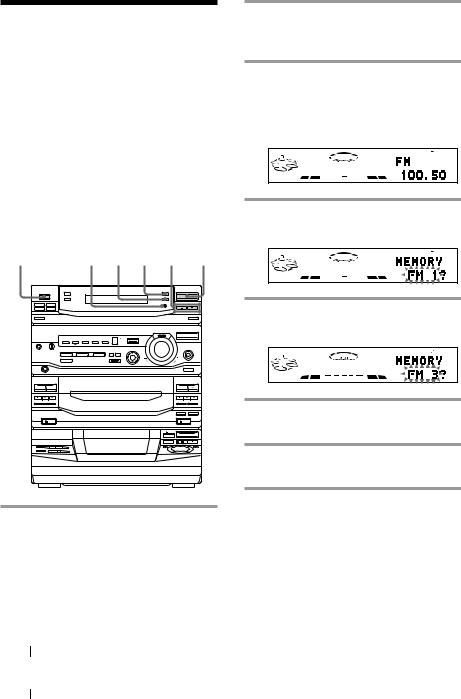
Step 4: Presetting radio stations
You can preset the following number of stations:
—2 band model: 20 for FM and 10 for AM
—3 band model: 20 for FM, 10 for MW, and 10 for LW
—4 band model: 20 for FM, 10 for MW, 10 for LW, and 5 for UKV
The bands you can select depend on the kind of tuner built into your system. Confirm the bands by pressing TUNER/BAND repeatedly.
1/u |
6 4 2 3,5 1 |
(Power) |
1 Press TUNER/BAND repeatedly until the band you want appears in the display.
|
Each time you press this button, the |
|||
|
band changes as follows: |
|||
|
2 band model: |
|||
|
FM ˜AM |
|||
|
3 band model: |
|||
|
FM nMW nLW |
|||
|
n |
|
|
|
|
|
|
||
|
4 band model: |
|||
|
FM nMW nLW nUKV* |
|||
|
n |
|
|
|
|
|
|
|
|
10 |
* When you select this band, “STEREO |
|||
|
Plus” appears in the display. |
|||
2 Press TUNING MODE repeatedly until “AUTO” appears in the display.
3 Press TUNING +/–.
The frequency indication changes and scanning stops when the system tunes in a station. “TUNED” and “STEREO” (for a stereo program) appear.
DOLBY NR |
|
OFF |
AUTO |
TUNED
STEREO
ALL DISC S |
MHz |
4 Press TUNER MEMORY.
A preset number flashes in the display.
DOLBY NR |
|
OFF |
AUTO |
TUNED
STEREO
ALL DISC S
5 Press TUNING +/– to select the preset number you want.
DOLBY NR |
|
OFF |
AUTO |
TUNED
STEREO
ALL DISC S
6 Press ENTER/NEXT.
The station is stored.
7 Repeat steps 1 through 6 to store other stations.
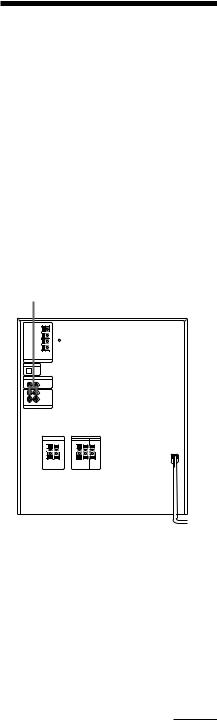
To tune in a station with a weak signal
Press TUNING MODE repeatedly until “MANUAL” appears in step 2, then press TUNING +/– to tune in the station.
To change the preset number
Start over from step 1.
Note
The preset stations are canceled when you disconnect the power cord or if a power failure occurs for half a day.
Connecting optional AV components
To enhance your system, you can connect optional components. Refer to the instructions included with each component for details.
Connecting a TV/VCR
You can connect a TV and VCR to enjoy Dolby Pro Logic Surround encoded videos and TV programs.
Be sure to match the color of the plugs and the connectors. To listen to the sound from the connected TV/VCR, press FUNCTION repeatedly until “VIDEO” appears.
To the audio output of the TV/VCR
continued 11
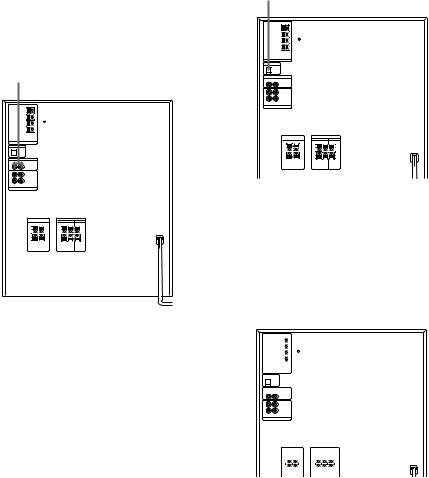
Connecting optional AV components (continued)
Connecting audio components
Connecting a turntable
Be sure to match the color of the plugs and the connectors. To listen to the sound from the connected turntable, press FUNCTION repeatedly until “PHONO” appears.
To the audio output of the turntable
Note
Using the turntable at high volume may cause distortion or howling. This is often caused by the bass sound from the speakers. The bass sound may be picked up by the needle of the turntable, and produce the distortion or howling. To avoid this, do the following:
1 Keep some distance between the speakers and the turntable.
2 Stop using the surround effect.
3 Install the speakers or the turntable on a firm and
stable surface. |
|
4 Press DBFB repeatedly until “DBFB |
” |
disappears from the display (LBT-D890AV/ XB55AV only).
Press SUPER WOOFER repeatedly until the indicator on this button goes off (except for LBTD890AV/XB55AV).
Connecting an MD deck for digital recording (except for LBT-D890AV)
You can record a CD to an MD digitally by connecting your MD deck using an optical cable.
To the digital input of the MD deck
Connecting an MD deck for analog recording (except for LBT-D890AV)
Be sure to match the color of the plugs and the connectors. To listen to the sound of the connected MD deck, press FUNCTION repeatedly until “MD” appears.
To the audio outputs |
To the audio inputs of |
||||||||||||||||||
of the MD deck |
the MD deck |
||||||||||||||||||
|
|
|
|
|
|
|
|
|
|
|
|
|
|
|
|
|
|
|
|
|
|
|
|
|
|
|
|
|
|
|
|
|
|
|
|
|
|
|
|
|
|
|
|
|
|
|
|
|
|
|
|
|
|
|
|
|
|
|
|
|
|
|
|
|
|
|
|
|
|
|
|
|
|
|
|
|
|
|
|
|
|
|
|
|
|
|
|
|
|
|
|
|
|
|
|
|
|
|
|
|
|
|
|
|
|
|
|
|
|
|
|
|
|
|
|
|
|
|
|
|
|
|
|
|
|
|
|
|
|
|
|
|
|
|
|
|
|
|
|
|
|
|
|
|
|
|
|
|
|
|
|
|
|
|
|
|
|
|
|
|
|
|
|
|
|
|
|
|
|
|
|
|
|
|
|
|
|
|
|
|
|
|
|
|
|
|
|
|
|
|
|
|
|
|
|
|
|
|
|
|
|
|
|
|
|
|
|
|
|
|
|
|
|
|
|
|
|
|
|
|
|
|
|
|
|
|
|
|
|
|
|
|
|
|
|
|
|
|
|
|
|
|
|
|
|
|
|
|
|
|
|
|
|
|
|
|
|
|
|
|
|
|
|
|
|
|
|
|
|
|
|
|
|
|
|
|
|
|
|
Note
If you cannot select “MD” by pressing FUNCTION, press 1/u(power) while pressing FUNCTION when the power is turned off. “VIDEO” will be switched to “MD.” To return to “VIDEO,” do the same procedure.
12
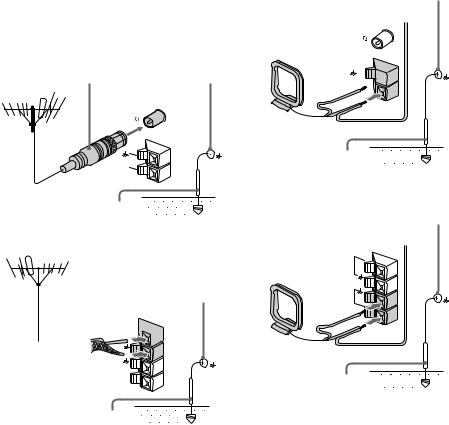
Connecting outdoor antennas
Connect an outdoor antenna to improve the reception.
FM antenna
Connect an optional FM outdoor antenna. You can also use the TV antenna instead.
For European model
IEC standard socket
(not supplied) |
|
|
Screw clamp |
|
C |
|
|
||
F |
OA |
XIA |
L |
|
M |
||||
|
75 |
|||
|
|
|
||
AM |
|
|
||
Ground wire (not supplied)
For other models
Screw clamp
75-ohm coaxial cable (not supplied)
 FM75
FM75

AM 
Ground wire (not supplied)
AM antenna
Connect a 6 to 15 meter insulated wire to the AM antenna terminal. Leave the supplied AM loop antenna connected.
For European model
Screw clamp
Insulated wire (not supplied)
C |
|
|
||
F |
OA |
XIA |
L |
|
M |
||||
|
75 |
|||
|
|
|
||
AM

Ground wire (not supplied) 



For other models
Screw clamp Insulated wire (not supplied)
FM75
AM
Ground wire (not supplied) 



Important
If you connect an outdoor antenna, connect a ground wire to the yterminal with the screw clamp. To prevent a gas explosion, do not connect the ground wire to a gas pipe.
13
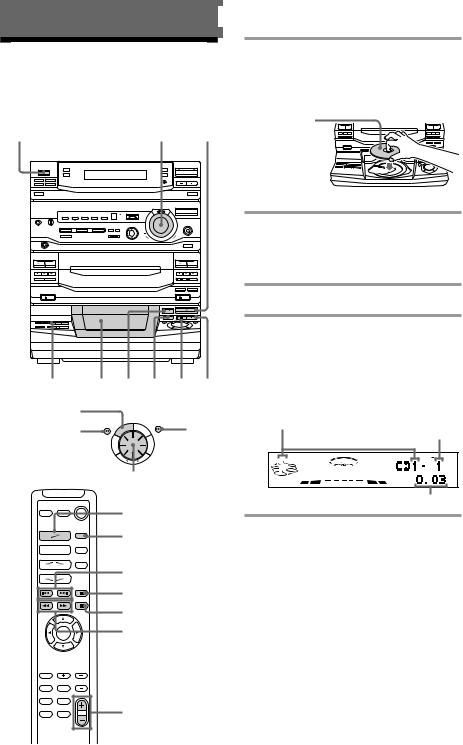
Basic Operations
Playing a CD
— Normal Play
You can play up to five CDs in a row.
1/u |
|
(Power) |
VOLUME · |
4 3 1 2 P p
1/ALL DISCS
0 |
1/A |
PL |
|
E |
) |
|
CS |
AY |
|
|
|
|
DIS |
|
MOD |
|
|
|
LL |
|
|
|
|
|
|
|
|
|
R |
|
TI |
|
|
|
E |
|
D |
|
|
|
P |
|
E |
|
|
|
E |
|
|
|
|
|
TR |
|
|
AMS |
|
|
|
Jog dial
CD ·
D.SKIP
AMS =/+
p
P 0/)
VOLUME +/–
1 Press 6OPEN and place a CD on the disc tray.
If the disc is not placed properly it will not be recognized.
With the label
side up. |
ª ª |
|
|
When you play |
|
a CD single, |
|
place it on the |
|
inner circle of |
|
the tray. |
|
2 Press DISC SKIP to place up to four more CDs on the tray.
The disc tray rotates so you can insert other CDs.
3 Close the front cover.
4 Press one of the DIRECT PLAY buttons.
Playback starts.
If you press ·(or CD · on the remote), playback starts from the CD in the playing position.
Disc number in the playing position Track number
DOLBY NR
OFF
ALL DISC S
Elapsed time
14
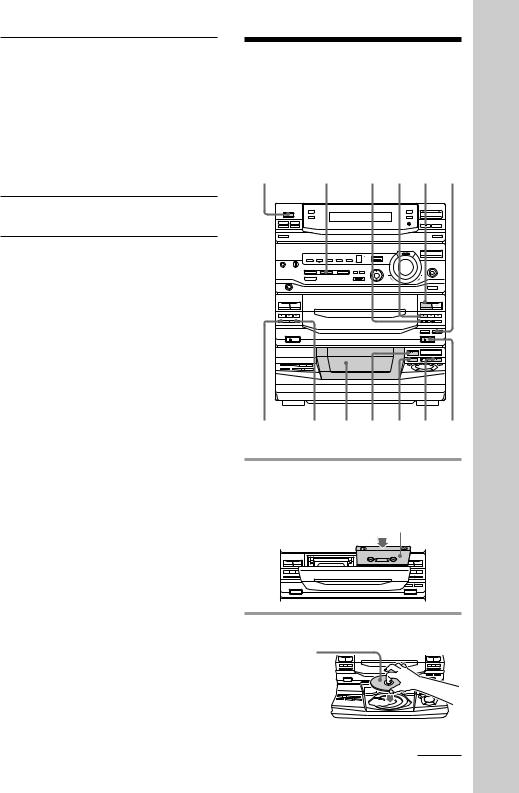
To |
Do this |
Stop playback |
Press p. |
|
|
Pause |
Press P. Press again to resume |
|
playback. |
|
|
Select a track |
During playback or pause, turn |
|
the jog dial clockwise (to go |
|
forward) or counterclockwise (to |
|
go backward) and release it when |
|
you reach the desired track. |
|
Or press AMS* + (to go |
|
forward) or AMS* =(to go |
|
backward) on the remote. |
Find a point in Press and hold )or 0during a track playback, and release at the
desired point.
Select a CD |
Press one of the DIRECT PLAY |
|
buttons. |
|
Or press DISC SKIP (or press |
|
D.SKIP on the remote). |
|
|
Play only the |
Press 1/ALL DISCS repeatedly |
CD you have |
until “1 DISC” appears. |
selected |
|
|
|
Play all CDs |
Press 1/ALL DISCS repeatedly |
|
until “ALL DISCS” appears. |
|
|
Remove or |
Press 6 OPEN. |
change the |
|
CDs |
|
|
|
Adjust the |
Turn VOLUME (or press |
volume |
VOLUME +/– on the remote). |
|
|
* AMS: Automatic Music Sensor.
Tips
•Pressing ·while the system is off automatically turns on the system and starts CD playback if there is a CD on the tray (One Touch Play).
•You can switch from another source to the CD player and start playing a CD just by pressing · or one of the DIRECT PLAY buttons (Automatic Source Selection).
•If there is no CD in the player, “NO DISC” appears in the display.
•You can change the CD in the loading position during playback.
Recording a CD
— CD Synchro Recording
This function lets you record from a CD to a tape easily. You can use TYPE I (normal) or TYPE II (CrO2) tapes. The recording level is adjusted automatically.
1/u |
7 p ª 5 |
(Power) DSP |
6 DOLBY NR 3 2 4 p 1
1 Press 6EJECT and insert a blank tape into deck B.
With the side you want to record on facing forward
ª |
ª |
ª |
ª |
2 Press 6OPEN and place a CD.
With the label |
|
|
|
side up. |
ª ª |
ª |
ª |
When you play |
|
|
|
a CD single, |
|
ª |
|
place it on the |
|
|
|
inner circle of |
|
|
|
the tray. |
|
|
|
continued
Operations Basic
15
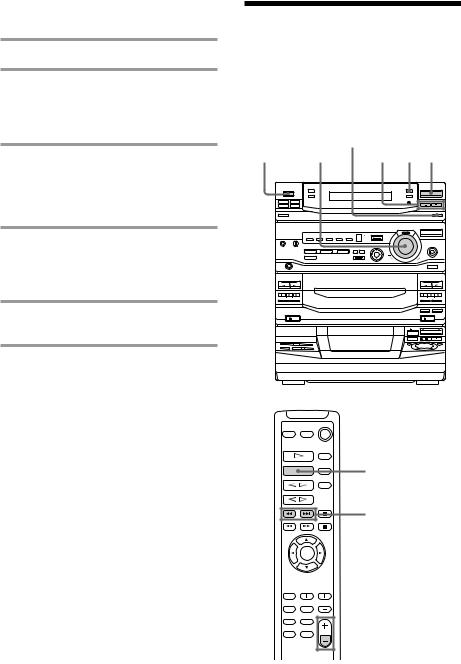
Recording a CD (continued)
3 Close the front cover.
4 Press DISC SKIP repeatedly until the disc number you want to record appears in the playing position indicator.
5 Press CD SYNC.
Deck B stands by for recording and the CD player stands by for playback, and the indicator on the ·button (for the front side) lights up green.
6 Press DIRECTION repeatedly to select Ato record on one side or ß(or RELAY) to record on both sides.
7 Press Pon deck B.
Recording starts.
To stop recording
Press pon deck B or on the CD player.
Tips
•If you want to record on the reverse side, press ª so the indicator on the ªbutton (for the reverse side) lights up green.
•When you record on both sides, be sure to start from the front side. If you start from the reverse side, recording stops at the end of the reverse side.
•When you want to reduce the hiss noise in lowlevel high-frequency signals, press DOLBY NR before step 7 so “DOLBY NR B” appears in the display.
•To record with the surround effect, press DSP (or
DSP MODE on the remote) so “SUR |
” |
appears in the display. |
|
The equalizer settings will not be recorded. |
|
Note
You cannot listen to other sources while recording.
Listening to the radio
— Preset Tuning
Before using this function, preset radio stations in the tuner’s memory (see “Step 4: Presetting radio stations”).
STEREO/MONO
1/u VOLUME 3 2 1 (Power)
TUNER/BAND
TUNING +/–

 VOLUME +/–
VOLUME +/–
16
