Sony LBT-LX90AV, LBT-LV9AV User Manual
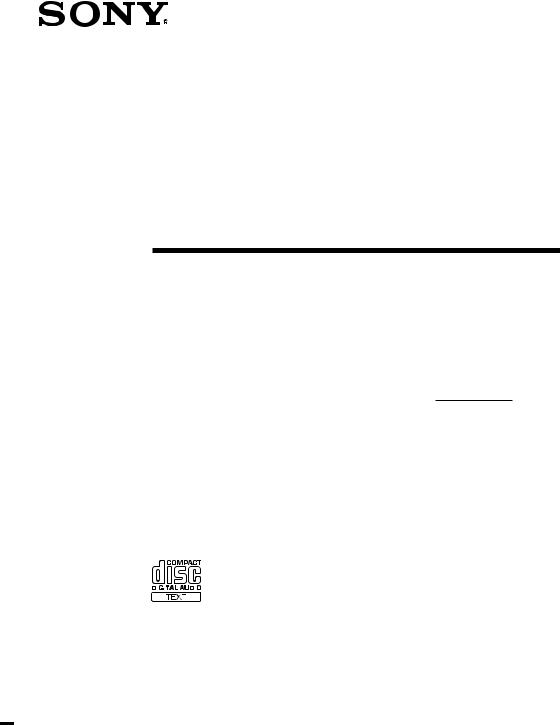
4-227-076-13(1)
Compact Hi-Fi
Stereo System
Operating Instructions
Owner’s Record
The model and serial numbers are located on the rear panel. Record the serial number in the space provided below. Refer to them whenever you call upon your Sony dealer regarding this product.
|
|
Model No. |
|
Serial No. |
|
||||
|
|
|
|
|
|
|
|
|
|
LBT-LX90AV
LBT-LX10AV
LBT-LX9AV
©2000 Sony Corporation

WARNING
To prevent fire or shock hazard, do not expose the unit to rain or moisture.
To avoid electrical shock, do not open the cabinet. Refer servicing to qualified personnel only.
Do not install the appliance in a confined space, such as a bookcase or built-in cabinet.
This appliance is classified as a CLASS 1 LASER product. The CLASS 1 LASER PRODUCT MARKING is located on the rear exterior.
NOTICE FOR THE CUSTOMERS IN THE U.S.A.
This symbol is intended to alert the user to the presence of uninsulated “dangerous voltage” within the product’s enclosure that may be of sufficient magnitude to constitute a risk of electric shock to persons.
This symbol is intended to alert the user to the presence of important operating and maintenance (servicing) instructions in the literature accompanying the appliance.
CAUTION
The use of optical instruments with this product will increase eye hazard.
INFORMATION
This equipment has been tested and found to comply with the limits for a Class B digital device, pursuant to Part 15 of the FCC Rules. These limits are designed to provide reasonable protection against harmful interference in a residential installation. This equipment generates, uses, and can radiate radio frequency energy and, if not installed and used in accordance with the instructions, may cause harmful interference to radio communications. However, there is no guarantee that interference will not occur in a particular installation. If this equipment does cause harmful interference to radio or television reception, which can be determined by turning the equipment off and on, the user is encouraged to try to correct the interference by one or more of the following measures:
–Reorient or relocate the receiving antenna.
–Increase the separation between the equipment and receiver.
–Connect the equipment into an outlet on a circuit different from that to which the receiver is connected.
–Consult the dealer or an experienced radio/TV technician for help.
CAUTION
You are cautioned that any changes or modifications not expressly approved in this manual could void your authority to operate this equipment.
This stereo system is equipped with the Dolby* B- type noise reduction system.
* Dolby noise reduction manufactured under license from Dolby Laboratories Licensing Corporation. “DOLBY” and the double-D symbol ; and
“PRO LOGIC” are trademarks of the Dolby Laboratories Licensing Corporation.
(LBT-LX9AV only)
Made in Indonesia
for the customers in North America
ENERGY STAR® is a U.S. registered mark.
As ENERGY STAR® Partner, Sony Corporation has determined that this product meets the ENERGY STAR® guidelines for energy efficiency.
2
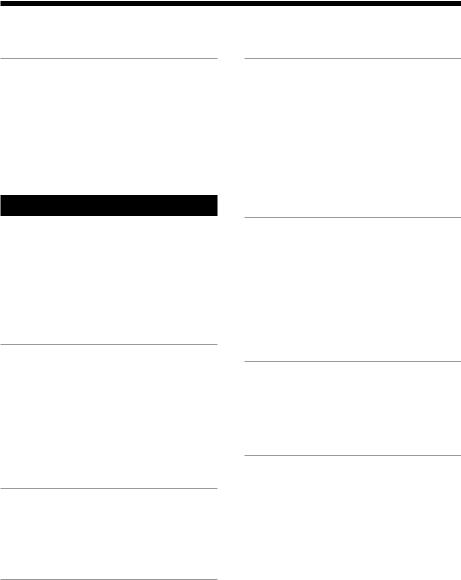
Table of Contents |
|
Getting Started |
|
Step 1: Hooking up the system ............ |
4 |
Step 2: Setting up the speakers ............ |
7 |
Step 3: Setting the time ......................... |
9 |
Step 4: Presetting radio stations ........ |
10 |
Saving power in standby mode* ........ |
11 |
Basic Operations |
|
Playing a CD ......................................... |
13 |
Recording a CD .................................... |
14 |
Listening to the radio ........................... |
15 |
Recording from the radio .................... |
17 |
Playing a tape ........................................ |
18 |
Recording from a tape ......................... |
20 |
The CD Player |
|
Using the CD display ........................... |
21 |
Playing CD tracks repeatedly ............. |
22 |
Playing CD tracks in random |
|
order ................................................ |
22 |
Programming CD tracks ..................... |
23 |
Playing CDs without interruption ..... |
25 |
The Tape Deck |
|
Recording on a tape manually ........... |
26 |
Recording CDs by specifying the track |
|
order ................................................ |
27 |
DJ Effects |
|
Looping part of a CD ........................... |
29 |
Flashing part of a CD ........................... |
29 |
Sound Adjustment |
|
Adjusting the sound ............................ |
30 |
Selecting the audio emphasis ............. |
31 |
Adjusting the audio emphasis ............ |
32 |
Making a personal audio |
|
emphasis file ................................... |
34 |
Enjoying Dolby Pro Logic Surround |
|
sound ............................................... |
35 |
Other Features |
|
Using the Radio Data System |
|
(RDS)** ............................................ |
36 |
Singing along: Karaoke ...................... |
38 |
Falling asleep to music ........................ |
40 |
Waking up to music ............................. |
41 |
Timer-recording radio programs ....... |
42 |
Optional AV Components |
|
Connecting audio components .......... |
44 |
Connecting video components ........... |
46 |
Connecting outdoor antennas ............ |
50 |
Additional Information |
|
Precautions ............................................ |
51 |
Troubleshooting ................................... |
52 |
Specifications ........................................ |
54 |
Index ....................................................... |
58 |
* For LBT-LX90AV/LX9AV only |
|
**For European model only |
|
3
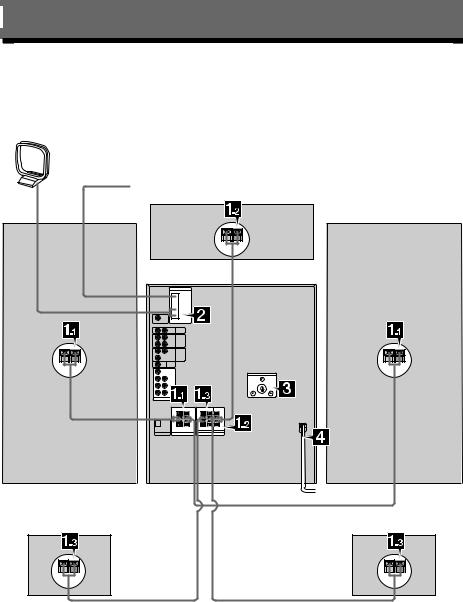
Getting Started
Step 1: Hooking up the system
Follow steps 1through 4to hook up your system using the supplied cords and accessories.
AM loop antenna
FM antenna Center speaker
Right front |
Left front |
speaker |
speaker |
Right rear speaker |
Left rear speaker |
The above illustration is of the LBT-LX10AV.
4
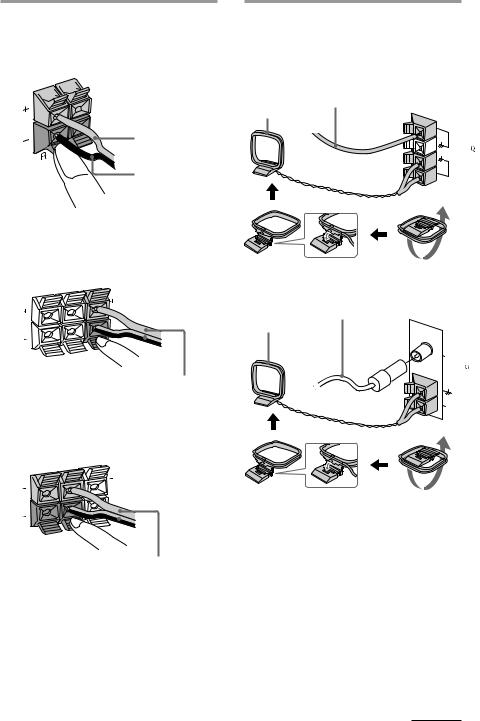
1Connect the speakers. |
2Connect the FM/AM antennas. |
1 Connecting the front speakers |
Set up the AM loop antenna, then |
Connect the speaker cords to the |
connect it. |
FRONT SPEAKER jacks. |
Jack type A |
|
|
|
Extend the FM wire |
|
antenna horizontally. |
|
AM loop antenna |
Red (3) |
|
Black (#) |
|
2 Connecting the center speaker
Connect the speaker cords to the SURROUND SPEAKER CENTER
jacks.
Jack type B
Extend the FM wire antenna horizontally.
AM loop antenna
F |
|
M |
75 |
A |
|
M |
|
R |
L |
|
|
CENTER |
|
|
|
|
|
|
|
REAR |
|
|
|
|
Black/Stripe |
Red/Solid |
|
|
(#) |
|
(3) |
3 Connecting the rear speakers
Connect the speaker cords to the SURROUND SPEAKER REAR jacks.
C |
|
|
O |
|
|
FM |
AX |
IAL |
|
75 |
|
AM
R |
L |
|
|
|
|
|
|
||
|
|
|
||
CENTER |
|
|
|
|
|
|
|
|
|
REAR |
|
|
|
|
|
Black/Stripe |
Red/Solid |
|
|
|
(#) |
|
(3) |
|
Notes
•Keep the speaker cords away from the antennas to prevent noise.
•Insert only the stripped portion of the cord. Inserting the vinyl portion will interfere with the speaker connection and no sound will come from the speaker.
continued 5

Step 1: Hooking up the system (continued)
3If your system has a VOLTAGE SELECTOR on the rear panel, set it to the position of your local power line voltage.
VOLTAGE SELECTOR
|
- |
230 |
240V |
120V |
220V |
4Connect the power cord to a wall outlet.
The demonstration appears in the display. When you press ?/1, the system turns on and the demonstration automatically stops.
If the supplied adapter on the plug does not fit your wall outlet, detach it from the plug (only for models equipped with an adapter).
To attach the center speaker feet
Attach the four center speaker feet (supplied) to the bottom corners of the center speaker.
To connect optional AV components
See page 44.
To deactivate the demonstration
When you set the time (See “Step 3: Setting the time”), the demonstration is deactivated. To activate/deactivate the demonstration again, press DISPLAY (for LBT-LX90AV/ LX9AV) when the system is off.
Inserting two R6 (size AA) batteries into the remote
Tip
With normal use, the batteries should last for about six months. When the remote no longer operates the system, replace both batteries with new ones.
Note
If you do not use the remote for a long period of time, remove the batteries to avoid possible damage from battery leakage.
When carrying this system
Do the following to protect the CD mechanism.
Make sure that all discs are removed from the unit.
1Press FUNCTION repeatedly until “CD” appears in the display.
2Hold down LOOP and press ?/1 to turn off the system.
“LOCK” appears in the display. It is now safe for transportation.
Notice for customers in the United Kingdom
The AC power cord has been fixed temporarily on the rear panel with the plug band for shipment.
Unlock the plug band to remove the plug.
Back panel
Plug band
6
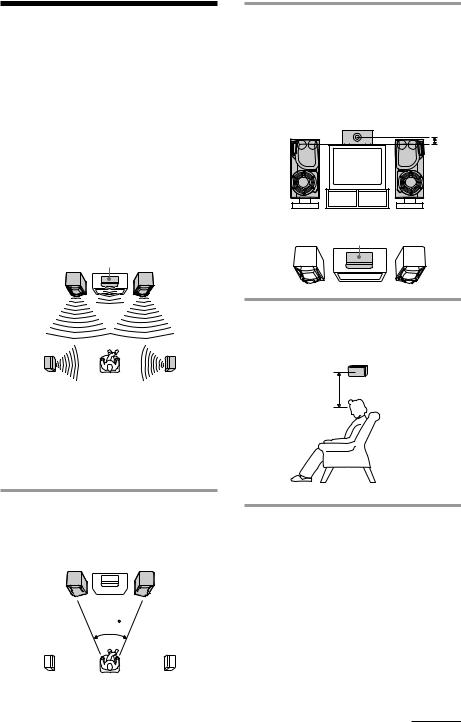
Step 2: Setting up the speakers
By connecting the supplied speakers, you can enjoy Dolby Pro Logic Surround sound. Dolby Pro Logic Surround is a decoding system standardized in TV programs and movies. Dolby Pro Logic Surround improves the sound image by using four separate channels. These channels manipulate the sound to enhance the action as it happens on the screen.
Since the center speaker cannot produce enough bass, the bass sound of the center channel is output from the front speakers.
|
Center speaker |
Front |
Front |
speaker (L) |
speaker (R) |
2Place the center speaker so it is placed at about the same height as the front speakers (A). Align the center speaker with the front speakers or place it a little behind the front speakers’ position (B).
A
BCenter speaker
Rear |
Rear |
speaker |
speaker |
(L) |
(R) |
Positioning the center and rear speakers
Before you connect them, determine the best location for your speakers.
1Place the front speakers at an angle of 45 degrees from your listening position.
|
Center speaker |
Front |
Front |
speaker |
speaker |
(L)

 (R)
(R)
|
45 |
Rear |
Rear |
speaker |
speaker |
(L) |
(R) |
3Place the rear speakers facing each other at about 60 to 90 cm above your listening position.
Rear speaker
60 to 90 cm
continued 7

Step 2: Setting up the speakers (continued)
Adjusting the speaker volume
To enjoy Dolby Pro Logic Surround sound, adjust the volume of each speaker using the test tone that the system provides.
?/1 |
1 VOLUME |
(Power) |
1Press PRO LOGIC.
The button lights up.
2Press T. TONE on the remote.
The test tone is heard from the speakers in the following order. Adjust the volume of the test tone.
t LEFT t CENTER REAR T RIGHT T
3From your listening position, press CENTER LEVEL +/– and REAR LEVEL +/– on the remote to adjust the volume levels.
The volume levels from each speaker should be the same.
4Press T. TONE when you are done adjusting.
The test tone is turned off.
Tip
If you turn VOLUME (or press VOL +/– on the remote), all the speaker volumes change.
Note
The test tone feature works only for Dolby Pro Logic Surround sound.
3



 1
1
2,4
VOL +/–
8
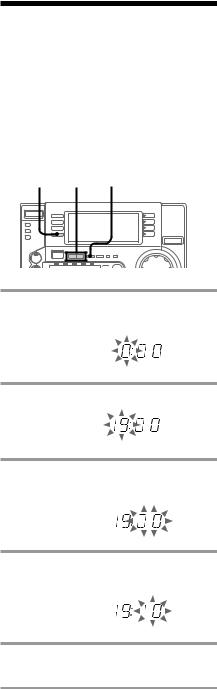
Step 3: Setting the time
You must set the time before using the timer functions. The clock is on a 24-hour system for European model, and a 12-hour system for other models.
The 24-hour system model is used for illustration purposes.
1 2,4 3,5
1Press c/CLOCK SET.
The hour indication flashes.
2 Press TUNING +/– to set the hour.
3Press ENTER/NEXT.
The minutes indication flashes.
4Press TUNING +/– to set the minutes.
5Press ENTER/NEXT.
The clock starts.
Tip
If you make a mistake, start over from step 1.
To change the time
The previous explanation shows you how to set the time while the power is off. To change the time while the power is on, do the following:
1 Press c/CLOCK SET.
2 Press TUNING +/– to select SET CLOCK.
3 Press ENTER/NEXT.
4Perform steps 2 through 5 in the previous explanation.
Notes
•You cannot set the time in Power Saving mode (LBT-LX90AV/LX9AV only, see page 11).
•The clock setting is canceled when you disconnect the power cord or if a power failure occurs.
9

Step 4: Presetting radio stations
You can preset the following number of stations:
— 20 for FM and 10 for AM
The bands you can select depend on the kind of tuner built into your system. Confirm the bands by pressing TUNER/BAND repeatedly.
?/1 1 3 5 4 2
(Power)
1Press TUNER/BAND repeatedly until the desired band appears in the display.
Each time you press this button, the band changes as follows:
FM y AM
2Press TUNING MODE repeatedly until “AUTO” appears in the display.
3Press TUNING +/–.
The frequency indication changes and scanning stops when the system tunes in a station. “TUNED” and “STEREO” (for a stereo program) appear.
|
MHz |
|
DOLBY NR |
|
OFF |
|
VOLUME |
ALL |
DISC S |
|
TUNED |
|
AUTO |
|
STEREO |
4Press TUNER MEMORY.
The next available preset number flashes in the display. The stations are stored from preset number 1.
|
DOLBY NR |
|
OFF |
|
VOLUME |
ALL |
DISC S |
|
TUNED |
|
AUTO |
|
STEREO |
5Press ENTER/NEXT.
The station is stored.
6Repeat steps 1 through 5 to store other stations.
To tune in a station with a weak signal
Press TUNING MODE repeatedly until “MANUAL” appears in step 2, then press TUNING +/– to tune in a station.
To store another station on an existing preset number
Start over from step 1. After step 4, press TUNING +/– to select the preset number on which you want to store the station.
You can add a new preset number after the last preset number.
10
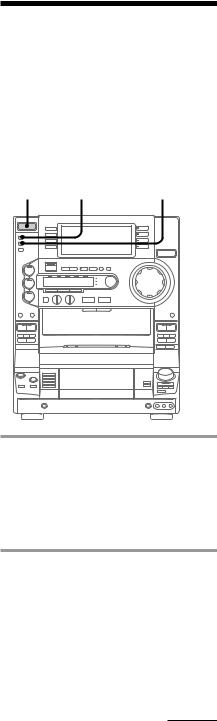
To erase a preset number
1Press and hold TUNER MEMORY until a preset number flashes in the display.
2Press TUNING +/– to select the preset number you want to erase. Select “ALL ERASE” to erase all preset numbers.
3 Press ENTER/NEXT.
When you erase a preset number, all the following preset numbers shift up and reduce by one.
To change the AM tuning interval
(Except for European and Middle Eastern models)
The AM tuning interval is factory-preset to 9 kHz (10 kHz in some areas). To change the AM tuning interval to 10 kHz (or 9 kHz), press TUNER/BAND repeatedly until “AM” appears, then turn off the system. While holding down ENTER, turn the system back on. When you change the interval, the AM preset stations will be erased. To reset the interval, repeat the same procedure.
Note
The preset stations are canceled when you disconnect the power cord or if a power failure occurs for more than half a day.
Saving power in standby mode (For LBT-LX90AV/ LX9AV only)
In standby mode, you can reduce the power consumption to a minimum (Power Saving mode) and save energy in standby mode.
?/1 |
POWER SAVE/DEMO |
|
(Power) |
(STAND BY) |
DISPLAY |
,Press POWER SAVE/DEMO (STAND BY) while the system is turned off.
The system switches to the Power Saving mode and the clock display disappears. The system is turned on/off by pressing
?/1.
To cancel the Power Saving mode
Press DISPLAY.
The clock display reappears.
continued 11
Saving power in standby mode (continued)
Tips
•Each time you press POWER SAVE/DEMO (STAND BY) in the Power Saving mode, the display switches between the Power Saving mode and the demo mode.
•The ?/1 indicator and timer indicator (when the timer is set) light up even in the Power Saving mode.
•The timer works in the Power Saving mode.
Notes
•You cannot set the time in the Power Saving mode.
•The One Touch Play function does not work in the Power Saving mode.
12
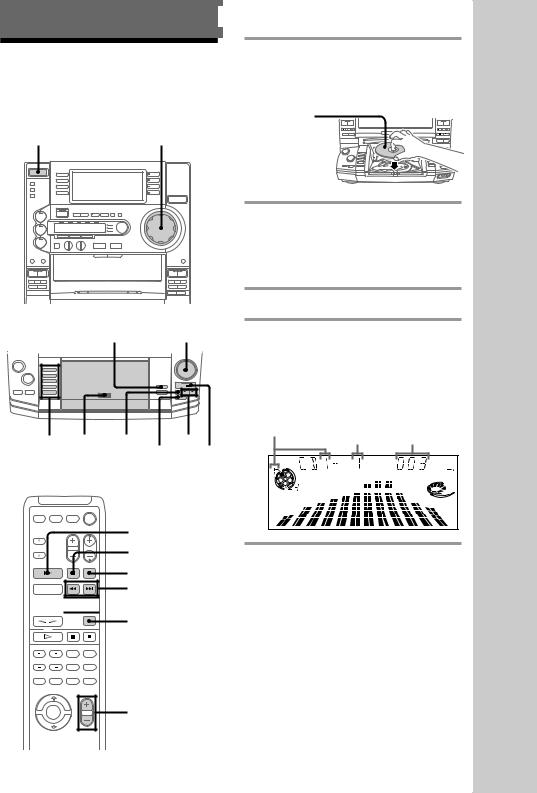
Basic Operations
Playing a CD
— Normal Play
You can play up to five CDs in a row.
?/1 |
|
(Power) |
VOLUME |
1Press PUSH OPEN and place a CD on the disc tray.
If the disc is not placed properly, it will not be recognized.
With the label side up.
When you play a CD single, place it on the inner circle of the tray.
2Press DISC SKIP (or D.SKIP on the remote) to place up to four more CDs on the tray.
The disc tray rotates so that you can insert other CDs.
3 Close the front cover.
PLAY MODE |
Jog dial |
4 Press one of the DISC 1 - DISC 5 |
|
|
buttons. |
Playback starts.
If you press HX (or CD H on the remote), playback starts from the CD in the playing position.
Disc number in the playing position
4 1,3 |
x |
DISC SKIP HX |
|
m / M |
CD H
Track number Elapsed time
|
DOLBY NR |
|
OFF |
|
VOLUME |
ALL |
DISC S |
X
x
AMS ./>



 m / M
m / M
D.SKIP
VOL +/–
continued
Basic
Operations
13
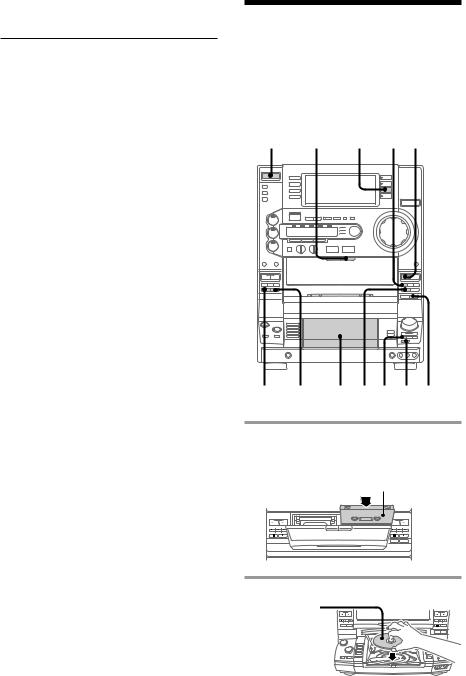
Playing a CD (continued)
To |
Do this |
Stop playback Press x. |
|
|
|
Pause |
Press HX (or X on the remote). |
|
Press HX again to resume |
|
playback (or CD H on the |
|
remote). |
|
|
Select a track |
During playback or pause, turn |
|
the jog dial clockwise (to go |
|
forward) or counterclockwise (to |
|
go backward) and release it when |
|
you reach the desired track. |
|
Or press AMS* > (to go |
|
forward) or AMS . (to go |
|
backward) on the remote. |
Find a point |
Press M or m during |
in a track |
playback, and release at the |
|
desired point . |
|
|
Select a CD |
Press one of the DISC 1 - DISC 5 |
|
buttons (or DISC SKIP). |
|
|
Play only the |
Press PLAY MODE repeatedly |
CD you have |
until “1 DISC” appears. |
selected |
|
|
|
Play all CDs |
Press PLAY MODE repeatedly |
|
until “ALL DISCS” appears. |
|
|
Remove or |
Press PUSH OPEN. |
change the |
|
CDs |
|
|
|
Adjust the |
Turn VOLUME (or press |
volume |
VOL +/– on the remote). |
|
|
* AMS: Automatic Music Sensor
Tips
•Pressing HX while the system power is off automatically turns on the system and starts CD playback if there is a CD on the tray (One Touch Play).
One Touch Play is not available in Power Saving mode.
•You can switch from another source and begin playing a CD just by pressing HX, one of the DISC 1 - DISC 5 buttons, or CD H on the remote (Automatic Source Selection).
•If there is no CD in the player, “NO DISC” appears in the display.
•You can change the CD which is in the loading position during playback of the CD which is in the playing position.
Recording a CD
— CD Synchro Recording
This function lets you easily record from a CD to a tape. You can use TYPE I (normal) or TYPE II (CrO2) tapes. The recording level is automatically adjusted.
? /1 |
1 DSP x h |
(Power) |
6 DOLBY NR 2,3 7 x 4 5
1Press Z B EJECT and insert a recordable tape into deck B.
With the side you want to record on facing forward
2 Press PUSH OPEN and place a CD.
With the label side up.
When you play a CD single, place it on the inner circle of the tray.
14
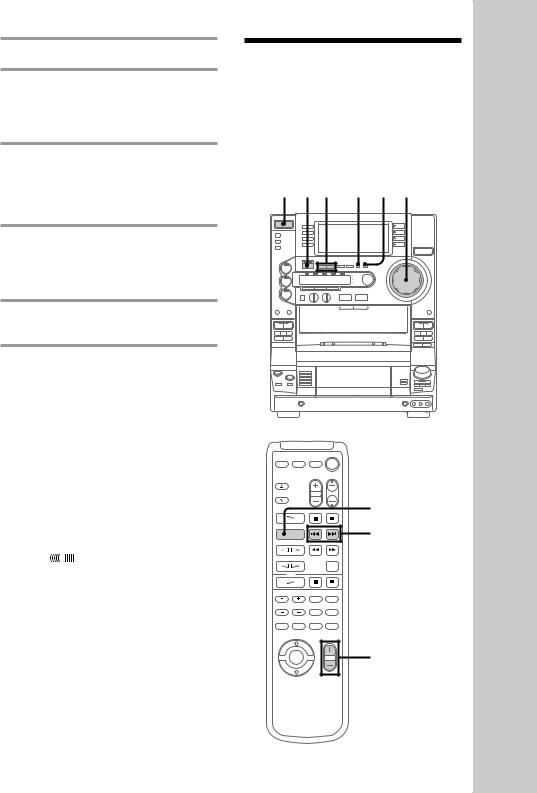
3 Close the front cover.
4Press DISC SKIP repeatedly until the number of the disc you want to record from appears in the playing position indicator.
5Press CD SYNC.
Deck B stands by for recording, the CD player stands by for playback, and the indicator on the H button (for the front side) lights up green.
6Press DIRECTION repeatedly until gappears to record on one side or j(or RELAY) to record on both sides.
7Press X.
Recording starts.
To stop recording
Press x on deck B or on the CD player.
Tips
•When you want to record on the reverse side, press h after pressing CD SYNC in step 5 so that the indicator on the h button (for the reverse side) lights up green.
•When you record on both sides, be sure to start from the front side. If you start from the reverse side, recording stops at the end of the reverse side.
•When you want to reduce the hiss noise in lowlevel, high-frequency signals, press DOLBY NR before step 7 so that “DOLBY NR B” appears in the display.
•To record with the surround effect, press DSP so
that “SUR  ” appears in the display. The equalizer settings will not be recorded.
” appears in the display. The equalizer settings will not be recorded.
Note
You cannot listen to other sources while recording.
Listening to the radio
— Preset Tuning
Before using this function, preset radio stations in the tuner’s memory (see “Step 4: Presetting radio stations” on page 10).
?/1 |
STEREO/ |
2 VOLUME |
(Power) 1 3 MONO |
||
Basic
Operations
TUNER BAND
PRESET +/–
VOL +/–
continued
15
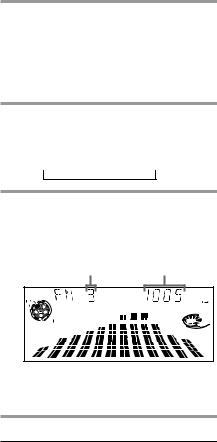
Listening to the radio (continued)
1Press TUNER/BAND repeatedly until the desired band appears in the display.
Each time you press this button, the band changes as follows:
FM y AM
2Press TUNING MODE repeatedly until “PRESET” appears in the display.
MANUAL t AUTO t PRESET
t
3Press TUNING +/– (or PRESET +/– on the remote) to tune in the desired preset station.
Preset number* |
Frequency |
|
MHz |
|
DOLBY NR |
|
OFF |
|
VOLUME |
ALL DISC S |
|
|
PRESET |
*When only one station is preset,
“ONE PRESET” appears in the display.
To |
Do this |
Turn off the radio |
Press ?/1. |
|
|
Adjust the volume |
Turn VOLUME (or press |
|
VOL +/– on the remote). |
|
|
To listen to non-preset radio stations
Press TUNING MODE repeatedly in step 2 until “MANUAL” appears, then press TUNING +/– to tune in the desired station.
Tips
•Pressing TUNER/BAND while the system power is off automatically turns on the system and tunes in the last received station (One Touch Play).
One Touch Play is not available in Power Saving mode.
•You can switch from another source to the radio by pressing TUNER/BAND (Automatic Source Selection).
•If an FM program is noisy, press STEREO/ MONO so that “MONO” appears in the display. There will be no stereo effect, but the reception will improve. Press this button again to restore the stereo effect.
•To improve broadcast reception, move the supplied antennas.
16
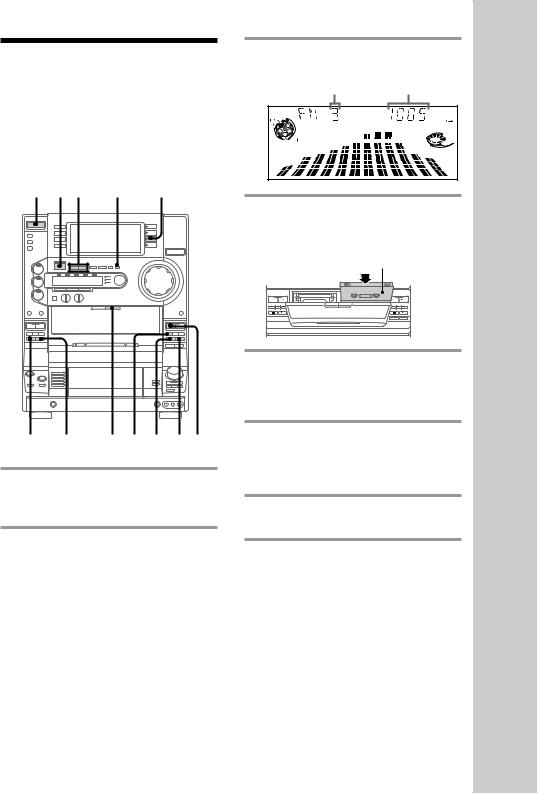
Recording from the radio
You can record a radio program onto a tape by tuning in a preset station. You can use TYPE I (normal) or TYPE II (CrO2) tapes. The recording level is automatically adjusted.
?/1
(Power)1 3 2 DSP
6 DOLBY NR 4 x 7 5 h
1Press TUNER/BAND repeatedly until the desired band appears in the display.
2Press TUNING MODE repeatedly until “PRESET” appears in the display.
3Press TUNING +/– to tune in the desired preset station.
Preset number Frequency
|
MHz |
|
DOLBY NR |
|
OFF |
|
VOLUME |
ALL |
DISC S |
|
PRESET |
4Press Z B EJECT and insert a blank tape into deck B.
With the side you want to record on facing forward
5Press z REC.
Deck B stands by for recording, and the indicator on the H button (for the front side) lights up green.
6Press DIRECTION repeatedly until gappears to record on one side or j(or RELAY) to record on both sides.
7Press X.
Recording starts.
To stop recording
Press x on deck B.
continued
Basic
Operations
17

Recording from the radio (continued)
Tips
•When you want to record on the reverse side, press h after pressing z REC in step 5 so that the indicator on the h button (for the reverse side) lights up green .
•When you record on both sides, be sure to start from the front side. If you start from the reverse side, recording stops at the end of the reverse side.
•To record non-preset stations, select “MANUAL” in step 2, then press TUNING +/– to tune in the desired station.
•When you want to reduce the hiss noise in lowlevel, high-frequency signals, press DOLBY NR before step 7 so that “DOLBY NR B” appears in the display.
•To record with the surround effect, press DSP so that “SUR 



 ” appears in the display. The equalizer settings will not be recorded.
” appears in the display. The equalizer settings will not be recorded.
•To improve broadcast reception, move the supplied antennas.
Playing a tape
You can play any type of tape, TYPE I (normal), TYPE II (CrO2), or TYPE IV (metal). The deck automatically detects the tape type. You can also use the AMS* functions to quickly locate the desired songs.
To select either deck A or B, press DECK A hH or DECK B hH on the remote.
* AMS: Automatic Music Sensor
?/1 |
3 |
1 VOLUME |
(Power) |
x |
2 |
DOLBY m |
/ x |
X m / |
|
NR M |
|
M 3 |
DECK A hH
x
AMS ./>
m / M

 DECK B hH
DECK B hH
VOL +/–
18
