Sony KV-14LM1K User Manual
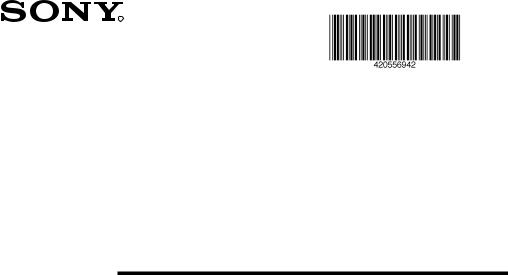
4-205-569-42 (1)
R
FD Trinitron
Colour Television
Instruction Manual |
GB |
|
|
|
|
Инструкции за експлоатация |
BG |
|
Инструкция пo эксплyатации |
|
|
|
RU |
|
KV-14LM1K
© 2000 by Sony Corporation

Safety Information
|
For environmental and safety |
Never push objects of any kind into |
|||
This set is to operate on a 220- |
the set as this could result in a fire |
||||
240V AC supply only. Take care |
reasons, it is recommended that |
or electric shock. Never spill liquid |
|||
not to connect too many |
the TV set is not left in standby |
of any kind on the set. If any liquid |
|||
appliances to the same power |
mode when not in use. Disconnect |
or solid object does fall through, do |
|||
socket as this could result in fire |
from the mains. |
not operate the TV. Have it checked |
|||
immediately by qualified |
|||||
or electric shock. |
|
||||
|
personnel. |
||||
|
|
||||
|
|
|
|
|
|
|
|
|
|
|
|
Do not open the cabinet and the rear |
For your own safety, do not touch |
To prevent fire or shock |
cover of the TV. Refer to qualified |
any part of the TV, power lead or |
hazard, do not expose the TV |
service personnel only. |
aerial lead during lightning |
to rain or moisture. |
|
storms. |
|
Do not cover the |
Never place |
To prevent fire, keep inflammable |
|
ventilation openings of the TV For |
|||
the TV in hot, humid or |
objects or naked lights (eg |
||
ventilation, leave a space of at |
|||
excessively dusty places. Do not |
candles) away from the TV. |
||
least 10cm all around the set. |
|||
install the TV where it may be |
|
||
|
|
||
|
exposed to mechanical vibrations. |
|
Clean the TV with a soft, lightly |
Pull out the power lead by the |
Take care not to place heavy |
|
objects on the power lead as this |
|||
dampened cloth. Do not use |
plug. Do not pull on the power |
could result in damage. |
|
benzine, thinner or any other |
|||
lead itself. |
We recommend you wind any |
||
chemicals to clean the TV. Do not |
|||
scratch the TV screen. As a safety |
|
excess lead around the holders |
|
precaution, unplug the TV before |
|
provided on the rear of the TV. |
|
cleaning it. |
|
|
Place the TV on a secure stable |
Unplug the power lead before |
|
|
moving the TV. Avoid uneven |
Do not cover the ventilation |
||
stand. Do not allow children to |
|||
surfaces, quick steps or excessive |
openings of the TV with items |
||
climb on to it. Do not place the TV |
|||
force. If the set has been dropped |
such as curtains or newspapers |
||
on its side or face up. |
|||
or damaged, have it checked |
etc. |
||
|
|||
|
immediately by qualified service |
|
|
|
personnel. |
|
2 Safety Information
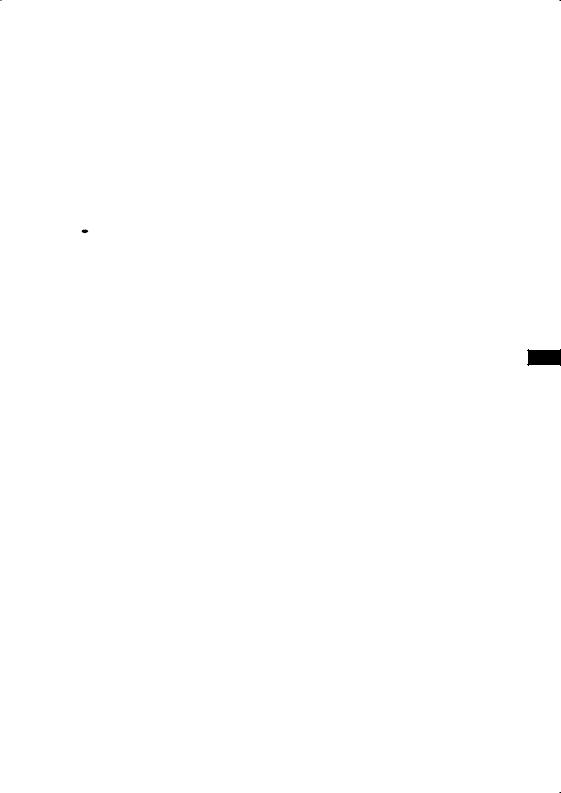
Introduction
Thank you for choosing this Sony FD Trinitron Colour Television.
Before operating the TV, please read this manual thoroughly and retain it for future reference.
•Symbols used in the manual:
•  Informs you of possible hazards.
Informs you of possible hazards.
• Important information
Important information
• Information on a feature.
Information on a feature.
•1,2... Sequence of instructions.
• Shaded buttons on the remote control show you the buttons you have to press to follow the sequence of the instructions.
Shaded buttons on the remote control show you the buttons you have to press to follow the sequence of the instructions.
• Informs you of the result of instructions.
Informs you of the result of instructions.
Table of Contents |
|
Safety Information................................................................................................................................... |
2 |
Introduction.............................................................................................................................................. |
3 |
Overview |
GB |
Overview of Remote Control Buttons .................................................................................................. |
4 |
Overview of TV Buttons ........................................................................................................................ |
5 |
Installation |
|
Inserting Batteries into the Remote Control ........................................................................................ |
5 |
Connecting an Indoor Aerial ................................................................................................................. |
6 |
Connecting an Outdoor Aerial and VCR ............................................................................................ |
6 |
First Time Operation |
|
Switching On the TV and Automatically Tuning .............................................................................. |
7 |
Menu system |
|
Introducing and Using the Menu System............................................................................................ |
9 |
Menu Guide ............................................................................................................................................. |
9 |
Additional Information |
|
Connecting Optional Equipment ........................................................................................................ |
15 |
Using Optional Equipment .................................................................................................................. |
15 |
Specifications.......................................................................................................................................... |
16 |
Troubleshooting..................................................................................................................................... |
17 |
Table of Contents |
3 |
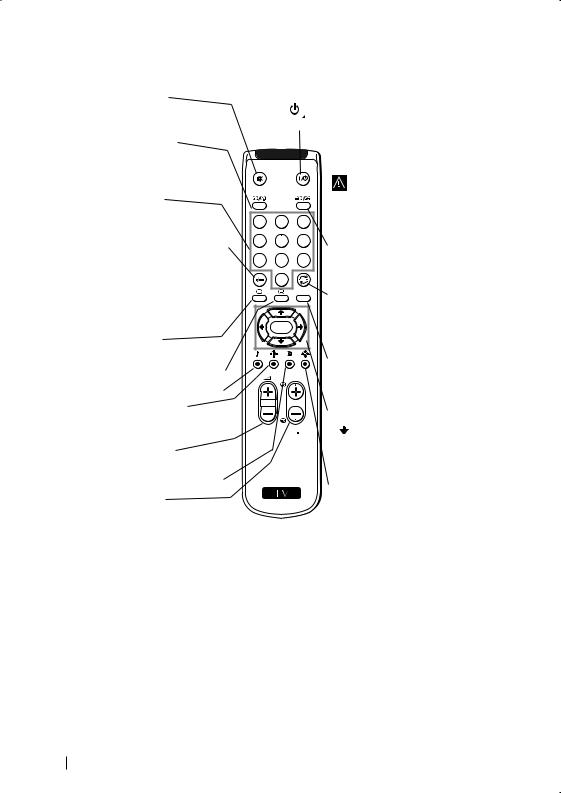
Overview of Remote Control Buttons
Muting the Sound
Press to mute TV sound. press again to restore the sound.
Displaying on Screen information
Press to display all on-screen indications. Press again to cancel.
Selecting channels
Press to select channels.
For double-digit programme numbers, e.g. 23, press -/-- first, then the buttons 2 and 3.
If you enter an incorrect first digit, this should be corrected by entering another digit (0-9) and then selecting -/-- button again to enter the programme number of your choice.
Selecting TV mode
Press to switch off video input.
This button does not work on this set.
This button does not work on this set.
Selecting Picture mode
Press repeatedly to change the picture mode.
Adjusting TV volume
Press to adjust the volume of the TV.
This button does not work on this set.
Selecting channels
Press to select the next or previous channel.
To Temporarily Switch Off TV
Press to temporarily switch off TV (the standby indicator on TV lights up). Press again to switch on TV from standby mode.
1 2 3
4 5 6
7 8 9
0
MENU
 K
K
PROGR
 RM 887
RM 887
To save energy we recommend switching off completely when TV is not in use.
After 15 minutes without a signal and without any button being pressed, the TV switches automatically into standby mode.
Selecting input source
Press repeatedly until the desired input symbol of the source appears on the TV screen.
Back to the channel last watched
Press to watch the last channel selected (watched for at least 5 seconds).
Displaying the menu system
Press to display the menu on the TV screen. Press again to remove the menu display from the TV screen.
Menu selection
 Scroll Up
Scroll Up
Scroll Down
 Previous menu or selection
Previous menu or selection  Next menu or selection
Next menu or selection
OK confirms your selection
S
Selecting Screen format
Press to view programmes in 16:9 mode. Press again to return to 4:3 mode.
4 Overview
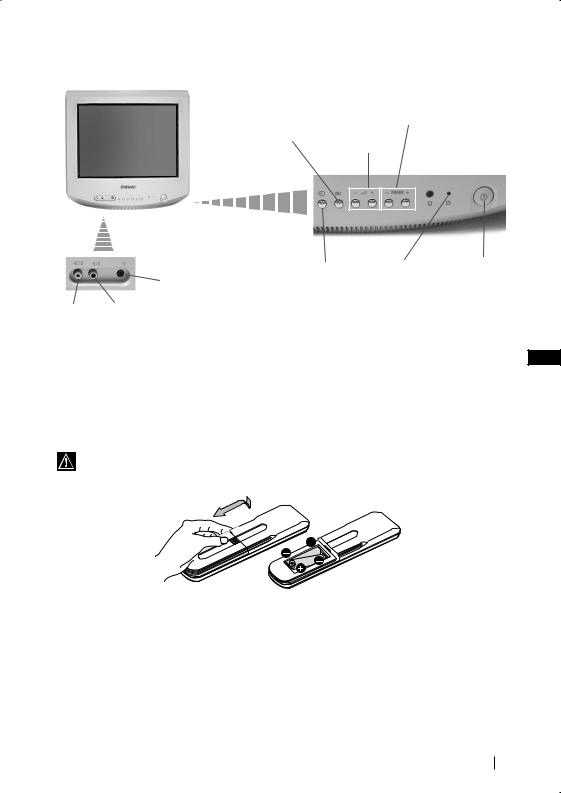
Overview of TV Buttons
|
|
|
|
Auto Start |
Volume |
Programme Up or |
|
|
|
|
|
Up Button |
control |
Down Buttons (Select |
|
|
|
|
|
TV channels) |
|||
|
|
|
|
|
|
buttons |
|
|
|
|
|
|
|
|
|
|
|
|
|
|
|
|
|
|
|
|
|
|
|
|
|
|
|
|
|
|
|
|
|
|
|
|
|
|
|
|
|
|
|
|
|
|
|
|
|
|
Selecting |
Standby |
On/Off |
Headphone jack |
Input source |
indicator |
switch |
|
|
|
Video |
Audio |
Input |
Input |
jack |
jack |
GB
Inserting Batteries into the Remote Control
Make sure to insert the supplied batteries using the correct polarities.
Always remember you dispose of used batteries in an environmental friendly way.
Overview-Installation 5
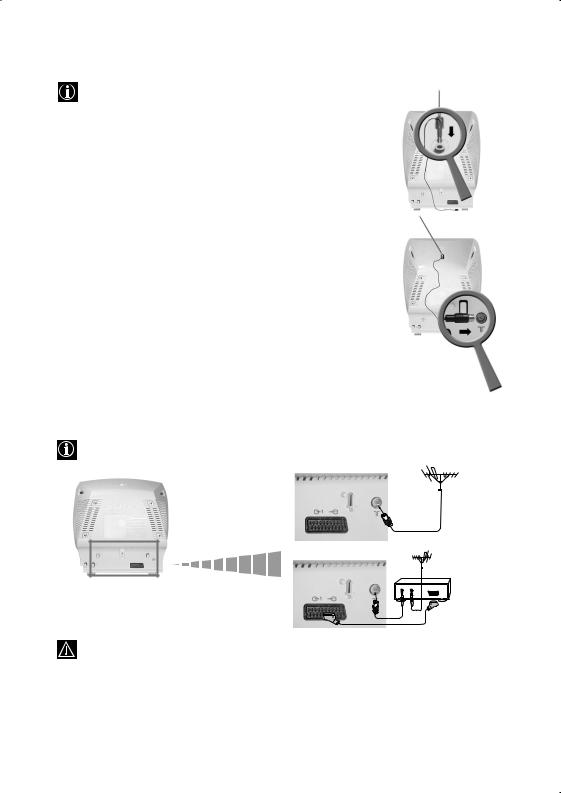
Connecting an Indoor Aerial
For a better reception we recommend you connect an external aerial. However, where an external aerial is not available and your local VHF/UHF signal is strong you can connect the supplied indoor aerial as follows:
1Insert the aerial into the opening on top of the set until it clicks.
2Connect the aerial connector to the aerial socket on the rear of the set.
3After turning on the TV, adjust the aerial for optimum reception.
GB
Connecting an Outdoor Aerial and VCR
Connecting cables are not supplied
or
VCR
OUT |
IN |
For more details of VCR connection, please refer to |
Scart lead is optional. |
the section “Connecting Optional |
|
Equipment” of this instruction manual. |
|
6 |
|
Installation |
6 |
|
|||
|
|
|
|
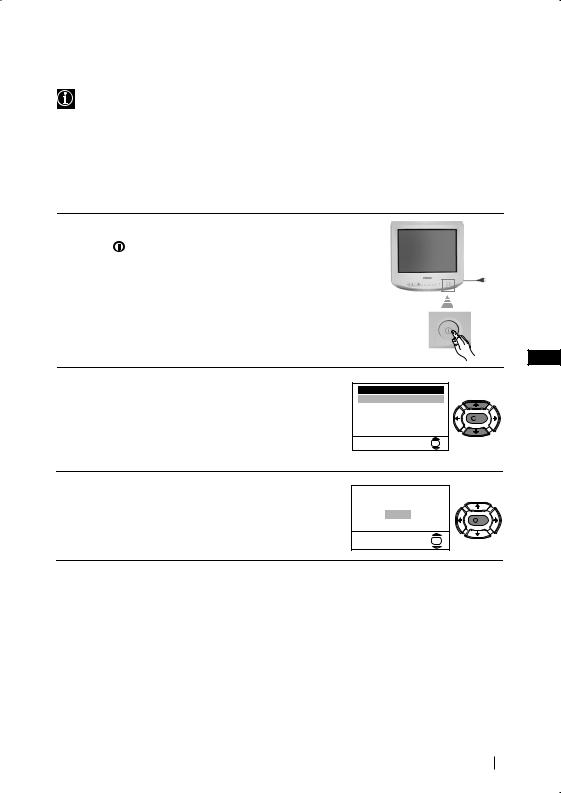
Switching On the TV and Automatically Tuning
The first time you switch on your TV, a sequence of menu screen appear on the TV enabling you to: 1) choose the language of the menu screen, 2) search and store all available channels (TV Broadcast) and 3) change the order in which the channels (TV Broadcast) appear on the screen.
However, if you need to change the language menu, change or repeat the tuning (e.g. when you move house) or rearrange again the order of the channels afterwards, you can do that by selecting the appropriate menu in the  (Set Up). For more information, refer to the “Menu Guide” section of this instruction manual. You can also do that by pressing the Auto Start Up Button
(Set Up). For more information, refer to the “Menu Guide” section of this instruction manual. You can also do that by pressing the Auto Start Up Button  on the TV set.
on the TV set.
1 Connect the TV plug to the mains socket (220-240V AC, 50Hz)
Press the  on/off button on the TV set to turn on the TV.
on/off button on the TV set to turn on the TV.
The first time you press this button, a Language menu displays automatically on the TV screen.
2 Press the  or
or  button on the remote control to select the language, then press the OK button to confirm your selection. From now on all the menus will appear in the selected language.
button on the remote control to select the language, then press the OK button to confirm your selection. From now on all the menus will appear in the selected language.
3 The Auto Tuning menu appears on the screen. Press the OK button to select Yes.
Language
English
Español
Français
Italiano
Magyar
Nederlands
Select Language: |
OK |
Do you want to start automatic tuning?
Yes
No
GB
K
K
OK
continued...
First Time Operation 7
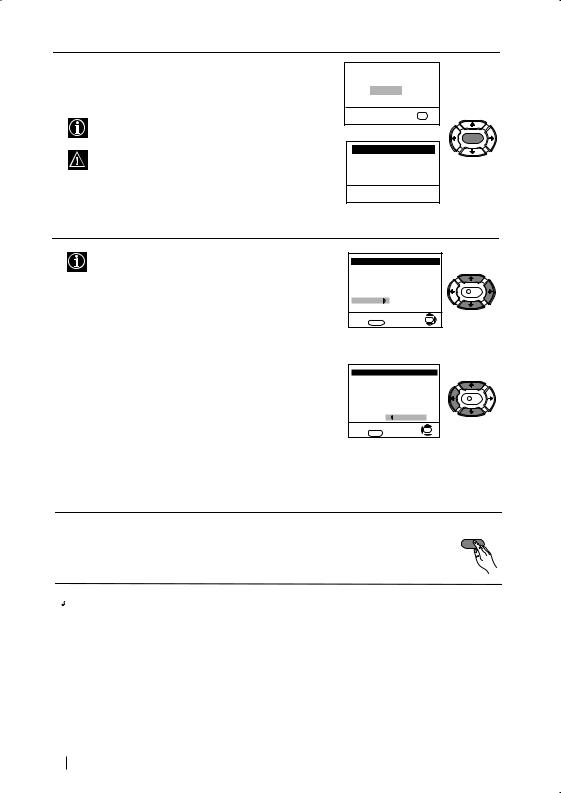
4 A new menu appears on the screen asking you to check that the aerial is connected. Ensure the aerial is connected and then press the OK button to start the automatic tuning.
The TV starts to automatically search and store all available channels (TV Broadcast) for you.
This procedure could take some minutes. Please be patient and do not press any button. Otherwise the automatic tuning will not be completed.
Please confirm that aerial is connected
Confirm
OK
 K
K
Auto Tuning
Programme: 01
System: B/G
Channel: C21
Searching...
5 After all available channels are captioned and stored, the Programme Sorting menu appears automatically on the screen enabling you to change the order in which the channels appear on the screen.
a)If you do not wish to change the channel order, go to step 6.
b)If you wish to change the channel order:
1Press the  or
or  button to select the programme number with the channel (TV Broadcast) you wish to rearrange, then press the
button to select the programme number with the channel (TV Broadcast) you wish to rearrange, then press the  button.
button.
2Press the  or
or  button to select the new programme number position for your selected channel (TV Broadcast), then press
button to select the new programme number position for your selected channel (TV Broadcast), then press  .
.
3Repeat steps b)1 and b)2 if you wish to change the order of the other channels.
Programme Sorting |
|
||
Programme: |
|
|
|
01 |
C41 |
|
|
02 |
C31 |
|
|
03 |
C44 |
|
K |
04 |
C33 |
|
|
|
|
||
05 |
C27 |
|
|
06 |
C34 |
|
|
Select channel: |
|
OK |
|
Exit: |
MENU |
|
|
|
|
||
Programme Sorting |
|
||
Programme: |
|
|
|
01 |
C41 |
|
|
02 |
C31 |
|
K |
03 |
C44 |
|
|
04 |
C33 |
|
|
05 |
C27 |
|
|
06 |
C34 |
05 |
C27 |
Select new position: |
OK |
||
Exit: |
MENU |
|
|
|
|
||
6 Press the MENU button to remove the menu from the
MENU
screen.
 Your TV is now ready for use
Your TV is now ready for use
8 First Time Operation
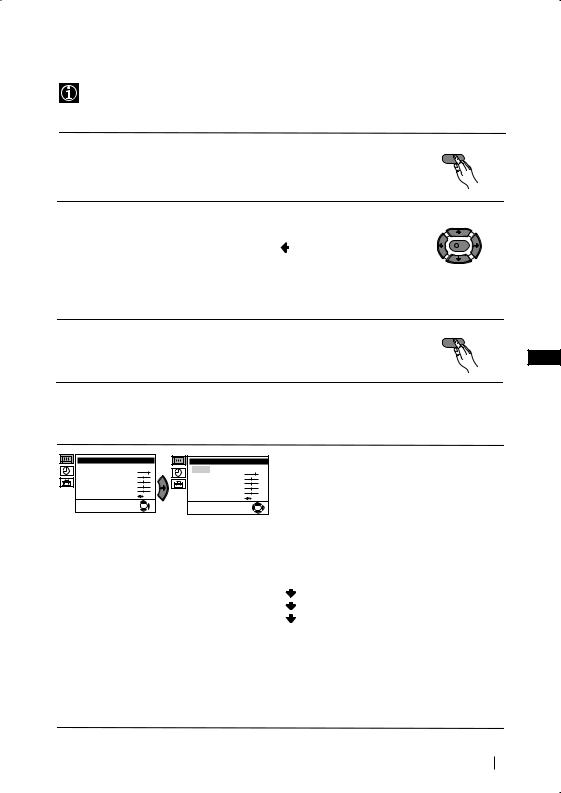
Introducing and Using the Menu System
Your TV uses an on-screen menu system to guide you through the operations. Use the following buttons on the Remote Control to operate the menu system:
1 Press the MENU button to switch the first level menu on. |
MENU |
2 • To highlight the desired menu or option, press  or
or  .
.
• To enter to the selected menu or option, press  .
.
• To return to the last menu or option, press . |
K |
|
•To alter settings of your selected option, press  /
/  /
/  or
or  .
.
•To confirm and store your selection, press OK.
3 Press the MENU button to remove the menu from the screen. |
MENU |
|
|
GB
Menu Guide
Level 1 |
Level 2 |
Level 3 / Function |
Picture Adjustment |
Mode: Personal |
Contrast |
Brightness |
Colour |
Sharpness |
Hue |
Reset |
OK |
Picture Adjustment |
Mode: Personal |
Contrast |
Brightness |
Colour |
Sharpness |
Hue |
Reset |
OK |
PICTURE ADJUSTMENT
The “Picture Adjustment” menu allows you to alter the picture adjustments.
To do that: after selecting the item you want to alter press  , then press repeatedly
, then press repeatedly  /
/  /
/  or
or  to adjust it and finally press OK to store the new adjustment.
to adjust it and finally press OK to store the new adjustment.
This menu also allows you to customise the picture mode based on the programme you are watching:
Personal (for individual settings).
Live (for live broadcast programmes). Movie (for films).
•Brightness, Colour and Sharpness can only be alterated if “Personal” mode is selected.
•Hue is only available for NTSC colour signal (e.g: USA video tapes).
•Select Reset and press OK to reset the picture to the factory preset levels.
continued...
Menu System 9
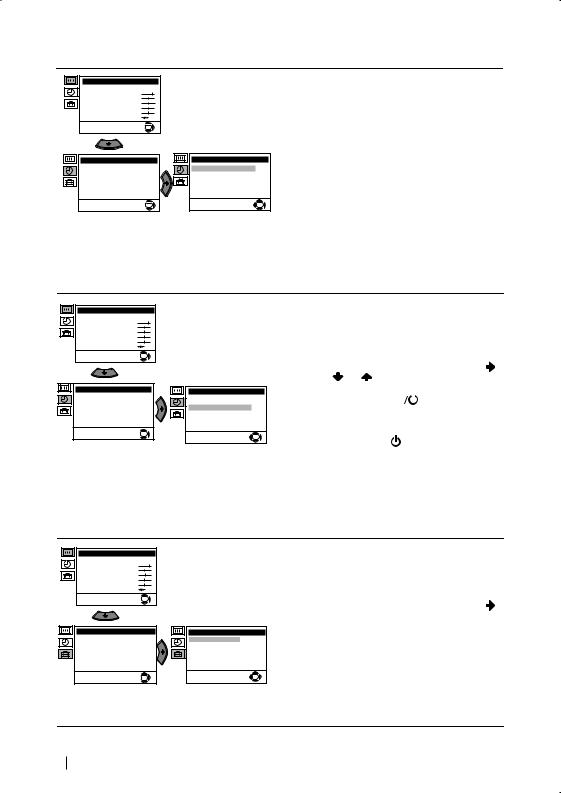
Level 1 |
Level 2 |
Level 3 / Function |
Picture Adjustment |
Mode: Personal |
Contrast |
Brightness |
Colour |
Sharpness |
Hue |
Reset |
OK |
Timer |
|
Sleep Timer: |
Off |
On Timer: |
Off |
|
OK |
Timer |
|
|
Sleep Timer: |
|
Off |
On Timer: |
i |
Off |
|
|
OK |
SLEEP TIMER
The “Sleep Timer” option in the “Timer” menu allows you to select a time period for the TV to switch itself automatically into the standby mode.
To do that: after selecting the option press  , then press
, then press  or
or  to set the time period delay (max. of 4 hours) and finally press OK to store.
to set the time period delay (max. of 4 hours) and finally press OK to store.
•While watching the TV, you can press the
 button on the remote control to display the time remaining.
button on the remote control to display the time remaining.
•One minute before the TV switches itself into standby mode, the time remaining is displayed on the TV screen automatically.
Picture Adjustment |
Mode: Personal |
Contrast |
Brightness |
Colour |
Sharpness |
Hue |
Reset |
OK |
Timer |
|
Sleep Timer: |
Off |
On Timer: |
Off |
|
OK |
Picture Adjustment |
Mode: Personal |
Contrast |
Brightness |
Colour |
Sharpness |
Hue |
Reset |
OK |
Set Up |
Language |
Auto Tuning |
Programme Sorting |
Manual Programme Preset |
Advanced Features |
OK |
Timer |
|
Sleep Timer: |
Off |
On Timer: |
Off |
|
OK |
Set Up |
Language |
Auto Tuning |
Programme Sorting |
Manual Programme Preset |
Advanced Features |
OK |
ON TIMER
The “On Timer” option in the “Timer” menu allows you to select a time period for the TV to switch itself automatically on from standby mode.
To do that: after selecting the option press |
, |
||
then press |
or |
to set the time period delay |
|
(max. 12 hours) and press OK to store. Finally
press the standby button |
|
|
on the remote |
|
|||
control. After the selected |
length of time the TV |
||
switches on automatically. |
|
|
|
• The standby indicator |
on the TV set flashes |
||
regularly to indicate that “On Timer” is active.
•Any loss of power will cause these settings to be cleared.
LANGUAGE
The “Language” option in the “Set Up” menu allows you to select the language that the menus are displayed in.
To do that: after selecting the option, press and then proceed in the same way as in the step 2 of the section “Switching On the TV and Automatically Tuning”.
continued...
10 Menu System
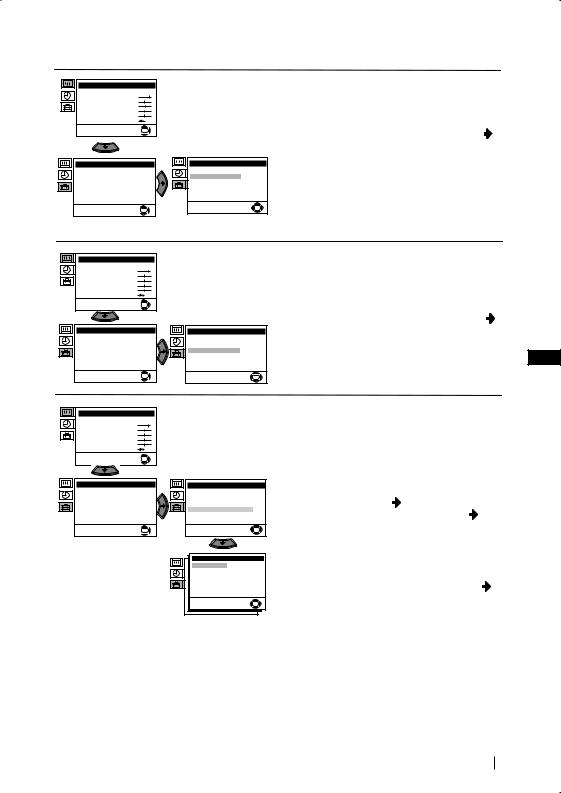
Level 1 |
Level 2 |
Level 3 / Function |
Picture Adjustment |
Mode: Personal |
Contrast |
Brightness |
Colour |
Sharpness |
Hue |
Reset |
OK |
Set Up |
Language |
Auto Tuning |
Programme Sorting |
Manual Programme Preset |
Advanced Features |
OK |
Picture Adjustment |
Mode: Personal |
Contrast |
Brightness |
Colour |
Sharpness |
Hue |
Reset |
OK |
Set Up |
Language |
Auto Tuning |
Programme Sorting |
Manual Programme Preset |
Advanced Features |
OK |
Set Up |
Set Up |
Language |
Language |
Auto Tuning |
Auto Tuning |
Programme Sorting |
Programme Sorting |
Manual Programme Preset |
Manual Programme Preset |
Advanced Features |
Advanced Features |
OK |
OK |
Picture Adjustment |
Mode: Personal |
Contrast |
Brightness |
Colour |
Sharpness |
Hue |
Reset |
OK |
Set Up |
Language |
Auto Tuning |
Programme Sorting |
Manual Programme Preset |
Advanced Features |
OK |
Set Up |
Language |
Auto Tuning |
Programme Sorting |
Manual Programme Preset |
Advanced Features |
OK |
Manual Programme Preset |
|
Programme: |
01 |
System: |
B/G |
Channel: |
C 21 |
AFT: |
On |
Skip: |
No |
Confirm |
|
|
OK |
AUTO TUNING
The “Auto Tuning” option in the “Set Up” menu allows you to automatically search for and store all available TV channels.
To do that: after selecting the option, press and then proceed in the same way as in TV steps 3 and 4 of the section “Switching On the TV and Automatically Tuning”.
PROGRAMME SORTING
The “Programme Sorting” option in the “Set Up” menu allows you to change the order in which the channels (TV Broadcast) appear on the screen.
To do that: after selecting the option, press |
|
and then proceed in the same way as in step 5 b) |
|
of the section “Switching On the TV and |
|
Automatically Tuning”. |
GB |
|
MANUAL PROGRAMME PRESET
The “Manual Programme Preset” option in the “Set Up” menu allows you to:
a)Preset channels or a video input source one by one to the programme order of your choice. To do that:
1 After selecting the ”Manual Programme Preset” option, press then with Programme option highlighted press . Press  or
or  to select on which programme number you want to preset the channel (for VCR, select programme number “0”). Then press
to select on which programme number you want to preset the channel (for VCR, select programme number “0”). Then press  .
.
2 After selecting the System option, press . Then press  or
or  to select the TV Broadcast system (B/G for western European countries or D/K for eastern European countries). Then press
to select the TV Broadcast system (B/G for western European countries or D/K for eastern European countries). Then press  .
.
continued...
Menu System 11
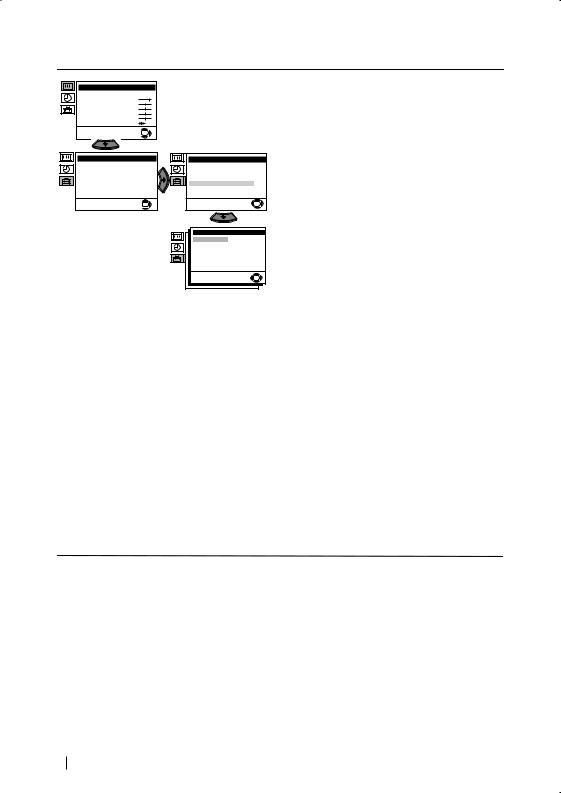
Level 1 |
Level 2 |
Level 3 / Function |
Picture Adjustment |
Mode: Personal |
Contrast |
Brightness |
Colour |
Sharpness |
Hue |
Reset |
OK |
Set Up |
Language |
Auto Tuning |
Programme Sorting |
Manual Programme Preset |
Advanced Features |
OK |
Set Up |
Language |
Auto Tuning |
Programme Sorting |
Manual Programme Preset |
Advanced Features |
OK |
Manual Programme Preset |
|
Programme: |
01 |
System: |
B/G |
Channel: |
C 21 |
AFT: |
On |
Skip: |
No |
Confirm |
|
|
OK |
3After selecting the Channel option, press  . Then press
. Then press  or
or  to select the channel tuning (“C” for terrestrial channels or “S” for
to select the channel tuning (“C” for terrestrial channels or “S” for
cable channels). Next press  . After that, press the number buttons to enter directly the channel number of the TV Broadcast or the channel of the VCR signal. If you do not
. After that, press the number buttons to enter directly the channel number of the TV Broadcast or the channel of the VCR signal. If you do not
know the channel number, press  or
or  to search for it. When you tune the desired channel, press OK twice to store.
to search for it. When you tune the desired channel, press OK twice to store.
Repeat all the above steps to tune and store more channels.
b)Normally the automatic fine tuning (AFT) is operating, however you can manually fine tune the TV to obtain a better picture reception in the case that the picture is distorted.
To do that: while watching the channel (TV Broadcast) you wish to fine tune, select the AFT option and press  . Next press
. Next press  or
or  to adjust the fine tuning between -15 and +15. Finally press OK twice to store.
to adjust the fine tuning between -15 and +15. Finally press OK twice to store.
c) Skip any unwanted programme numbers when they are selected with the PROGR +/- buttons.
To do that: Highlighting the Programme option, press the PROGR +/- button to select the programme number you want to skip. When the programme you want to skip appears on the screen, select the Skip option and press  . Next press
. Next press  or
or  to select Yes. Finally press OK twice to confirm and store.
to select Yes. Finally press OK twice to confirm and store.
To cancel this function afterwards, select “No” instead of “Yes” in the step above.
continued...
12 Menu System
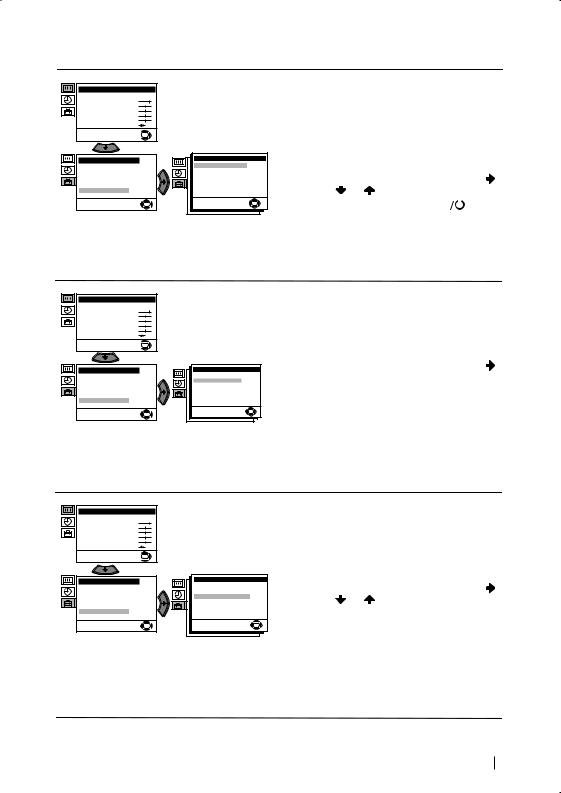
Level 1 |
Level 2 |
Level 3 / Function |
Picture Adjustment |
Mode: Personal |
Contrast |
Brightness |
Colour |
Sharpness |
Hue |
Reset |
OK |
Set Up |
Language |
Auto Tuning |
Programme Sorting |
Manual Programme Preset |
Advanced Features |
OK |
Advanced Features |
|
Parental Lock: |
Off |
Noise Reduction: |
On |
Auto Volume Ctrl.: |
On |
RGB Centring: |
0 |
|
OK |
Picture Adjustment |
Mode: Personal |
Contrast |
Brightness |
Colour |
Sharpness |
Hue |
Reset |
OK |
Set Up |
Language |
Auto Tuning |
Programme Sorting |
Manual Programme Preset |
Advanced Features |
OK |
Advanced Features |
|
Parental Lock: |
Off |
Noise Reduction: |
On |
Auto Volume Ctrl.: |
On |
RGB Centring: |
0 |
|
OK |
Picture Adjustment |
Mode: Personal |
Contrast |
Brightness |
Colour |
Sharpness |
Hue |
Reset |
OK |
Set Up |
Language |
Auto Tuning |
Programme Sorting |
Manual Programme Preset |
Advanced Features |
OK |
Advanced Features |
|
Parental Lock: |
Off |
Noise Reduction: |
On |
Auto Volume Ctrl.: |
On |
RGB Centring: |
0 |
|
OK |
PARENTAL LOCK
The “Parental Lock” option in the “Advanced Features” menu allows you to lock the buttons of the TV set. In this way after this option is selected and the TV set is switched off, the buttons on the TV do not work and the TV only works by using the remote control buttons.
To do that: after selecting the option, press |
. |
||||||
Then press |
or |
to select On. Press OK to |
|
||||
confirm and store and finally press |
|
|
|
on the |
|||
|
|
||||||
|
|||||||
remote control. |
|
|
|
|
|
|
|
To cancel this function afterwards, select “Off” instead of “On” in the step above.
NOISE REDUCTION
The “Noise Reduction” option in the “Advanced Features” menu allows you to reduce the picture noise in case of a weak broadcasting signal.
To do that: after selecting the option, press . |
GB |
|
Then press  or
or  to select On. Finally press OK to confirm and store.
to select On. Finally press OK to confirm and store.
To cancel this function afterwards, select “Off” instead of “On” in the step above.
AUTO VOLUME CONTROL
The “Auto Volume Ctrl.” option in the “Advanced Features” menu allows you to keep the same volume level of the channels, independent of the broadcast signal (e.g. in case of advertisement).
To do that: after selecting the option, press |
. |
||
Then press |
or |
to select On. Finally press |
|
OK to confirm and store. |
|
||
To cancel this function afterwards, select “Off” instead of “On” in the step above.
continued...
Menu System 13
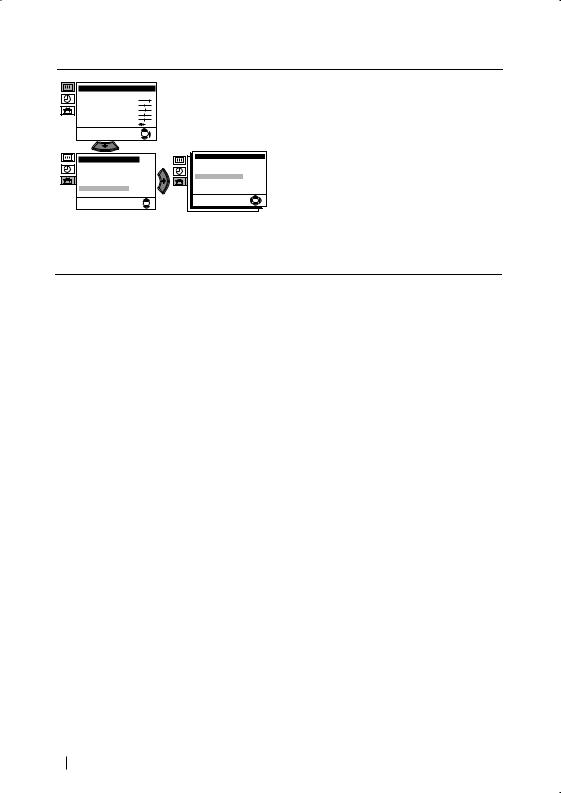
Level 1 |
Level 2 |
Level 3 / Function |
Picture Adjustment |
Mode: Personal |
Contrast |
Brightness |
Colour |
Sharpness |
Hue |
Reset |
OK |
Set Up
Language |
Auto Tuning |
Programme Sorting |
Manual Programme Preset |
Advanced Features |
 OK
OK 
Advanced Features |
|
Parental Lock: |
Off |
Noise Reduction: |
On |
Auto Volume Ctrl.: |
On |
RGB Centring: |
0 |
|
OK |
RGB CENTRING
When connecting an RGB source, such as a “PlayStation”, you may need to readjust the geometry of the picture. In that case, you can readjust it through the “RGB Centring” option in the “Advanced Features”.
To do that: while watching an RGB source select the “RGB Centring” option and press  . Then press
. Then press  or
or  to adjust the centre of the picture between –10 and +10. Finally press OK to confirm and store.
to adjust the centre of the picture between –10 and +10. Finally press OK to confirm and store.
14 Menu System
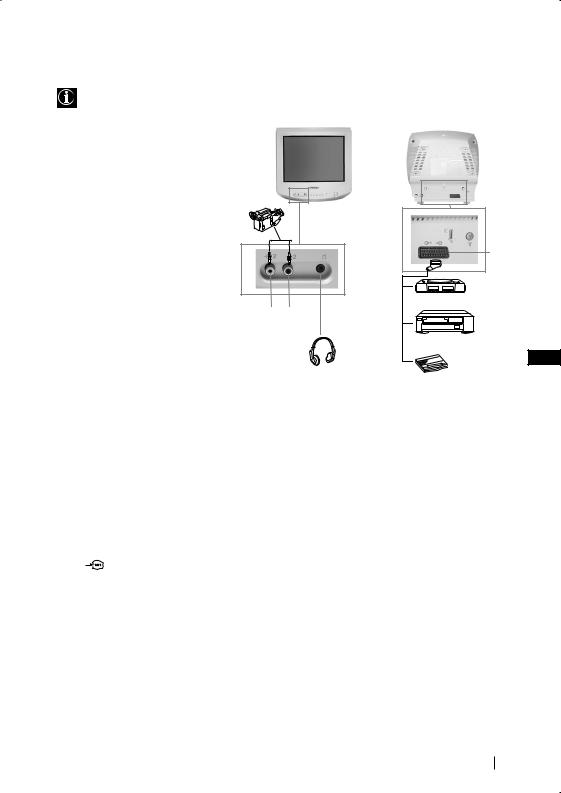
Connecting Optional Equipment
Using the following instructions, you can connect a wide range of optional equipment to your TV set. (Connecting cables are not supplied).
Connecting a VCR: |
|
|
To connect a VCR, please refer to |
|
|
the section “Connecting the |
|
|
aerial and VCR” of this instruction |
|
|
manual. We recommend you |
|
|
connect your VCR using a scart |
|
|
lead. If you do not have a scart |
8mm/Hi8/DVC |
|
lead, tune in the VCR test signal |
camcorder |
|
to TV programme number “0”. |
|
|
by using “Manual Programme |
|
|
Preset” option. (for details how |
|
|
to manual programme, see page |
|
|
11, step a). |
|
|
Also refer to your VCR |
A B |
|
instruction manual to find out |
||
|
||
how to find the output channel |
|
|
of your VCR. |
|
*“PlayStation” is a product of Sony Computer Entertainment, Inc.
*“PlayStation” is a trademark of Sony Computer Entertainment, Inc.
|
C |
1 |
2 |
“PlayStation”* |
|
VCR |
|
|
GB |
|
Decoder |
Using Optional Equipment
1
2
Connect your equipment to the designated TV socket, as indicated above.
To watch the picture of the connected equipment, press the  button repeatedly until the correct input symbol appears on the screen.
button repeatedly until the correct input symbol appears on the screen.
Symbol |
Input Signals |
 1 • Audio / video input signal through the Scart connector C
1 • Audio / video input signal through the Scart connector C
3
4
• RGB input signal through the Scart connector C. This symbol appears only if a RGB source has been connected.
 2 • Video input signal through the phono socket A and Audio input signal through B.
2 • Video input signal through the phono socket A and Audio input signal through B.
Switch on the connected equipment.
Press button on the remote control to return to the normal TV picture.
button on the remote control to return to the normal TV picture.
Additional Information 15
