Sony KP 51WS520, KP-46WT520, KP-57WS520 User Manual
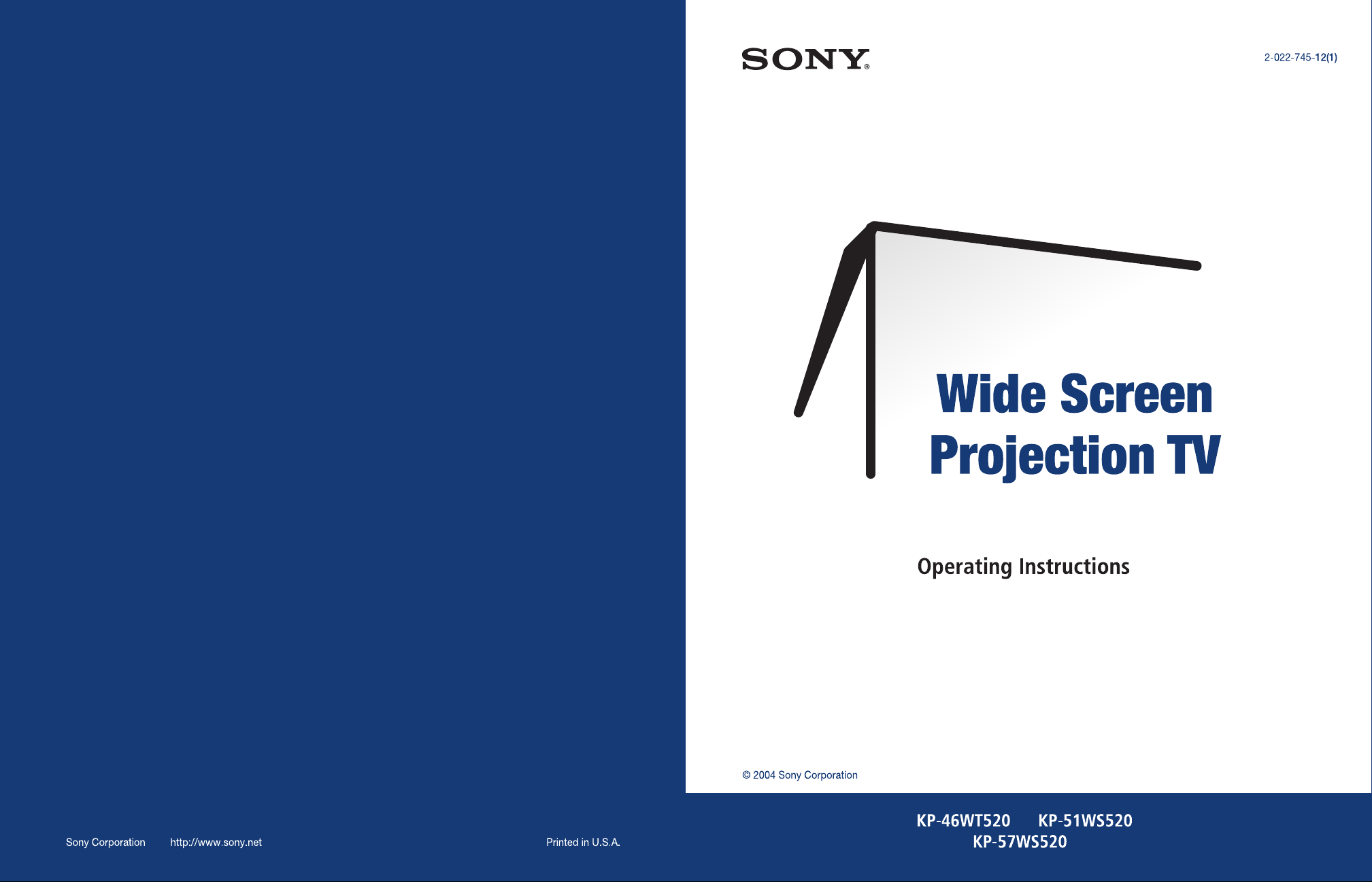
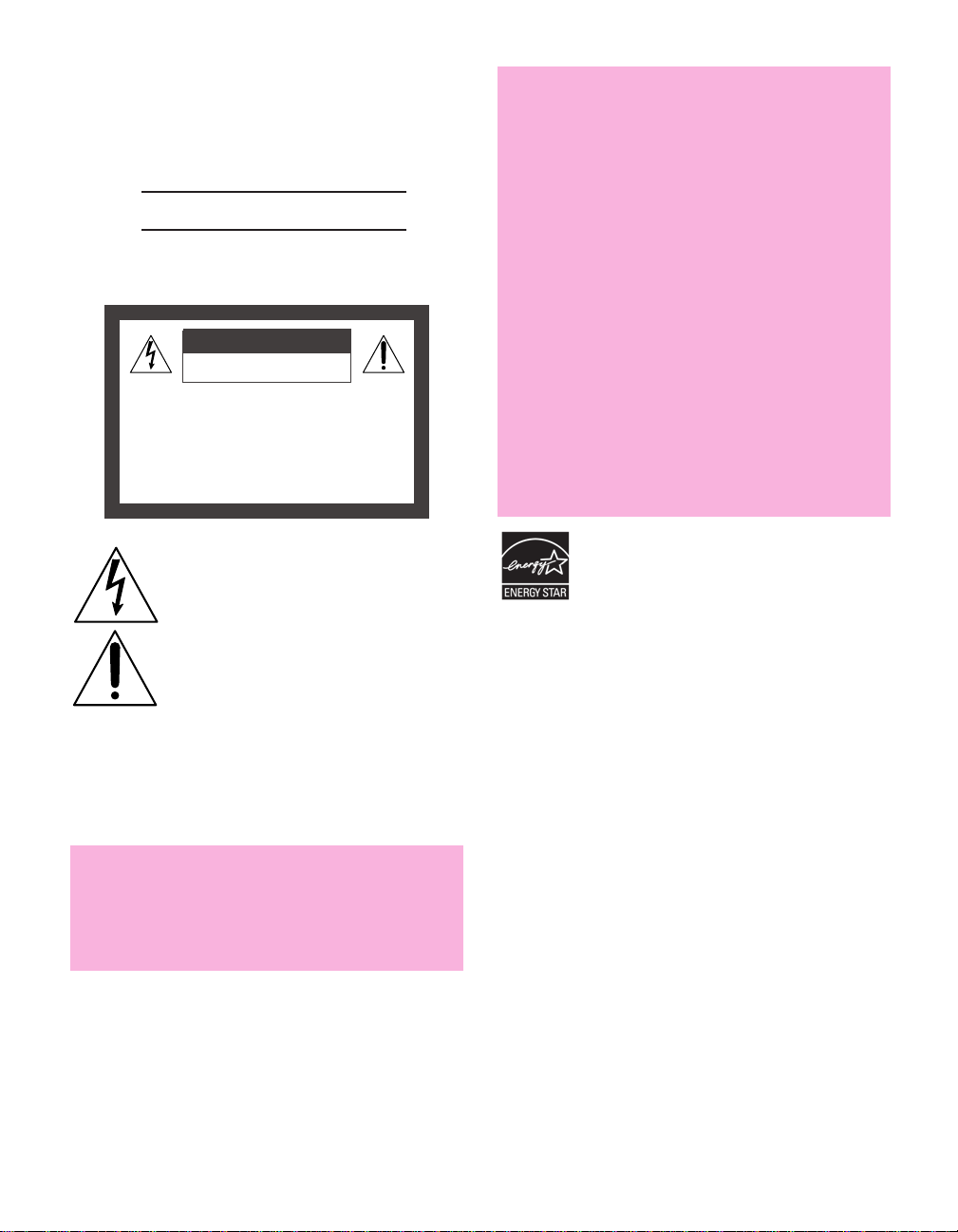
Owner’s Record
The model and serial numbers are located at the rear of the
projection TV, below the Sony logo, on the sticker, and also on the
TV box (white label). Record these numbers in the spaces provided
below. Refer to them whenever you call upon your Sony dealer
regarding this product.
Model No.
Serial No.
WARNING
To reduce the risk of fire or electric shock, do not expose this
apparatus to rain or moisture.
CAUTION
RISK OF ELECTRIC SHOCK
DO NOT OPEN
ATTENTION
RISQUE DE CHOC ELECTRIQUE,
NE PAS OUVRIR
PRECAUCION
RIESGO DE CHOQUE ELECTRICO
NO ABRIR
How to Reduce the Risk of "Image Retention"
on the Screen
Please take the following steps to reduce the risk of causing
image retention:
· When using video games, computers, and similar products
with your projection TV, or viewing a TV station whose
logo always stays on the screen, keep the Brightness and
Picture functions at low settings. (See page 62 for
instructions on adjusting Brightness and Picture settings.)
· View a variety of programming material. Changing the
program material viewed reduces the possibility that a
single image will become imprinted on the screens.
· This TV was designed primarily for viewing TV broadcasts
in wide screen mode (16:9 aspect ratio). Therefore when
viewing conventional (4:3) aspect ratio TV programs,
select Wide Mode settings that fill the image on your
screen. This will reduce the possibility of the gray sidebars
becoming permanently imprinted.
Please see page 62 for instructions on adjusting picture
settings. See pages 53-54 for information about using Wide
Mode.
IMAGE RETENTION IS NOT COVERED BY YOUR WARRANTY
This symbol is intended to alert the user to the
presence of uninsulated “dangerous voltage”
within the product’s enclosure that may be of
sufficient magnitude to constitute a risk of
electr ic shock to persons.
This symbol is intended to alert the user to the
presence of important operating and maintenance
(servicing) instructions in the literature
accompanying the appliance.
Do not expose the TV to dripping or splashing. Avoid placing
liquid-filled objects, such as vases, on top of the TV.
CAUTION
To prevent electric shock, do not use this polarized AC plug with
an extension cord, receptacle or other outlet unless the blades can
be fully inserted to prevent blade exposure.
CAUTION
If a fixed (non-moving) pattern, such as a station logo, is
left on the screen for long periods of time, especially at a
high brightness or picture setting, the image can be
permanently imprinted onto the screen. These types of
imprints are known as “image retention.”
As an ENERGY STAR
determined that this product or product models
meets the ENERGY STAR guidelines for energy
efficiency. ENERGY STAR is a U.S. registered mark.
®
Partner, Sony has
1

Note on Caption Vision
This television receiver provides display of television closed
captioning in accordance with §15.119 of the FCC rules.
Note on Convergence Adjustment
Before you use your projection TV, make sure to adjust
convergence. For details, see “Adjusting the Convergence
Automatically (Flash Focus)” on page 40.
Use of this television receiver for other than private viewing of
programs broadcast on UHF or VHF or transmitted by cable
companies for the use of the general public may require
authorization from the broadcaster/cable company and/or
program owner.
NOTIFICATION
This equipment has been tested and found to comply with the
limits for a Class B digital device, purs uant to Part 15 of the FCC
Rules. These limits are designed to provide reasonable protection
against harmful interference in a residential installation. Thi s
equipment generates, uses, and can radiate radio frequency energy
and, if not installed and used in accordance with the instructions,
may cause harmful interference with radio communications.
However, there is no guarantee that interference will not occur in a
particular inst allation. If this equipment does cause harmful
interference to radio or television reception, which can be
determined by turning the equipment off and on, the user is
encouraged to try to correct the interference by one or more of the
following measures:
❑ Reorient or relocate the receiving antenna.
❑ Increase the separati on between the equipment and receiver.
❑ Connect the equipment into an outlet on a circuit different
from that to which the receiver is connected.
❑ Consult the dealer or an experienced radio/TV technician for
help.
You are cautioned that any changes or modifications not
exp ressl y app roved in thi s manu al co uld void your a utho rity t o
operate this equipment.
Safety
Operate the projection TV only on 120 V AC.
❑
❑ The plug is designed, for safety purposes, to fit into the wall
outlet only one way. If you are unable to insert the plug fully
into the outlet, contact your dealer.
❑ If any liquid or solid object should fall inside the cabinet,
unplug the projection TV immediately and have it checked
by qualified service personnel before operating it further.
❑ If you will not be using the projection TV for several days,
disconnect the power by pulling the plug itself. Never pull on
the cord.
❑ For details concerning safety precautions, see “Important
Safety Instructions” on page 3.
Installing
To prevent internal heat buildup, do not block the ventilation
❑
openings.
❑ Do not install the projection TV in a hot or humid place, or in
a place subject to excessiv e dust or mechanical vibration.
❑ Avoid operating the projection TV at temperatures below 5°C
(41°F).
❑ If the projection TV is transported directly from a cold to a
warm location, or if the room temperature changes suddenly,
the picture may be blurred or show poor color due to
moisture condensation. In this case, please wait a few hours
to let the moisture evaporate before turning on the projection
TV.
❑ To obtain the best picture, do not expose the screen to direct
illumination or direct sunlight. It is recommended to use spot
lighting directed down from the ceiling or to cover the
windows that face the screen with opaque drap ery. It is
desirable to install the projection TV in a room where the
floor and walls are not of a reflective material.
Trademark Information
TruSurround, SRS and the symbol are tradema rks of SRS
Labs, Inc. TruSurround technology is incorporated under license
from SRS Labs, Inc.
Licensed by BBE Sound, Inc. under USP4638258, 4482866. “BBE”
and BBE symbol are trademarks of BBE Sound, Inc.
This TV incorporates High-Definition
Multimedia Interface (HDMI™)
High-Definition Multimedia Interface are trademarks or registered
trademarks of HDMI Licensing LLC.
Steady Sound, Digital Reality Creation, CineMotion, and Twin
View are registered trademarks of Sony Corporation. ClearEdge
VM, and HD Detailer are trademarks of Sony Corporation.
technology. HDMI, the HDMI logo and
For Safety
Be careful when moving the projection TV
When you place the projection TV in
position, be careful not to drop it on your
foot or fingers.
Watch your footing while installing the
projection TV.
Carry the projection TV in the specified manner
If you carry the projection TV in a manner other than the specified
manner and without the specified number of persons, it may drop
and a serious injury may be caused. Be sure to follow the
instructions mentioned below.
❑ Carry the projection TV with the specified number of persons
(see “Carrying Your Projection TV” on page 10).
❑ Do not carry the projection TV holding the speaker grill.
❑ Hold the projection TV tightly when carrying it.
2
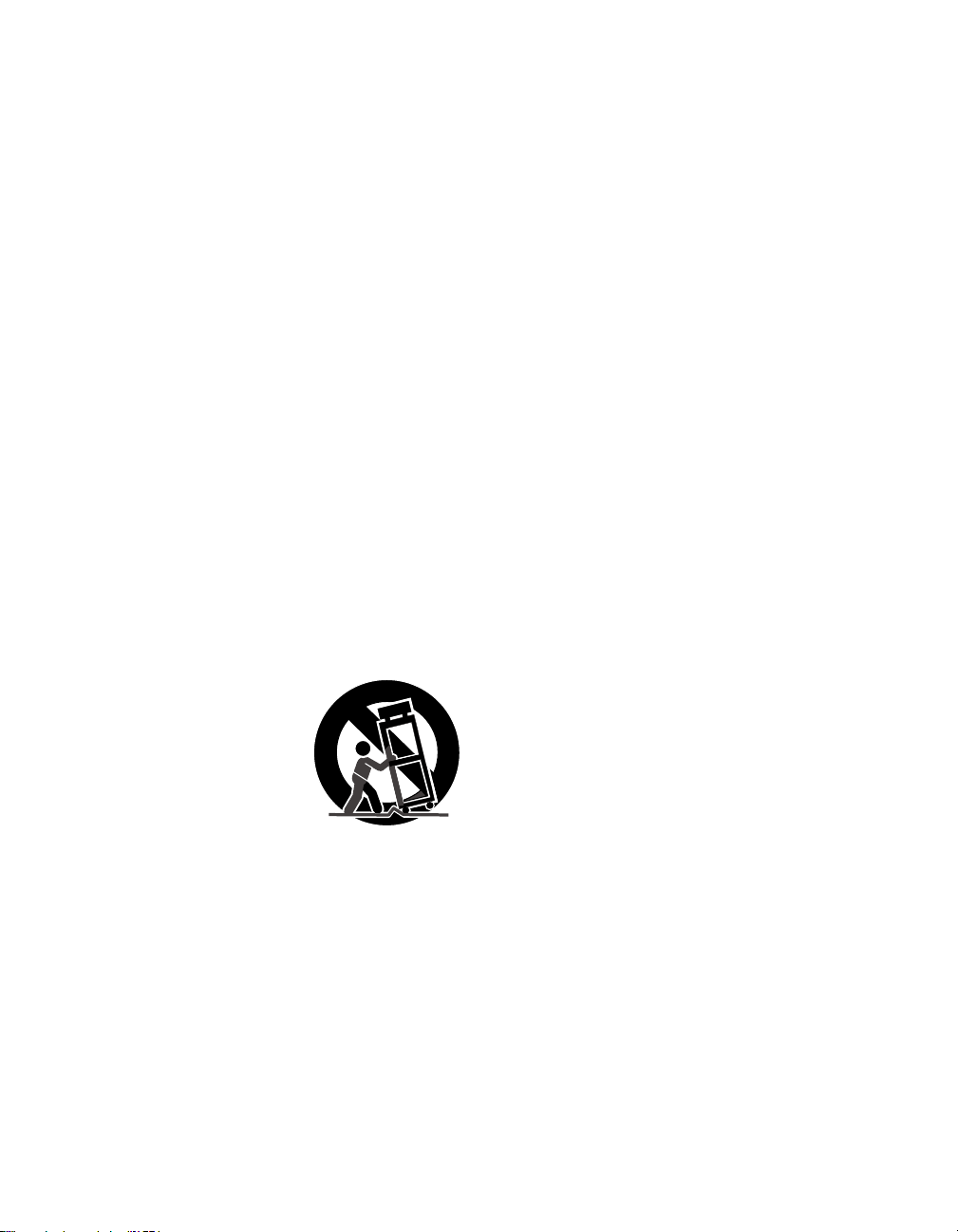
Important Safety Instructions
1 Read these instructions.
2 Keep these instructions.
3 Heed all warnings.
4 Follow all instructions.
5 Do not use this apparatus near water.
6 Clean only with dry cloth.
7 Do not block any ventilation openings. Install in
accordance with the manufacturer ’s instructions.
8 Do not install near any heat sources such as radiators,
heat registers, stoves, or other apparatus (including
amplifiers) that produce heat.
9 Do not defeat the safety purpose of the polarized or
grounding-type plug. A polarized plug has two
blades with one wider than the other. A grounding
type plug has two blades and a third grounding
prong. The wide blade or the third prong are
provided for your safety. If the provided plug does
not fit into your outlet, consult an electrician for
replacement of the obsolete outlet.
10 Protect the power cord from being walked on or
pinched particularly at plugs, convenience
receptacles, and the point where they exit from the
apparatus.
11 Only use attachments/accessories specified by the
manufacturer.
12 Use only with the cart,
stand, tripod, bracket, or
table specified by the
manufacturer, or sold with
the apparatus. When a cart
is used, use caution when
moving the cart/apparatus
combination to avoid injury
from tip-over.
13 Unplug this apparatus during lightning storms or
when unused for long periods of time.
14 Refer all servicing to qualified service personnel.
Servicing is required when the apparatus has been
damaged in any way, such as power-supply cord or
plug is damaged, liquid has been spilled or objects
have fallen into the apparatus, the apparatus has
been exposed to rain or moisture, does not operate
normally, or has been dropped.
Additional Cleaning Instructions
Clean the cabinet of the projection TV with a dry, soft cloth. To
clean the screen of your projection TV, please use only a clean, soft
cloth lightly dampened with water. Stubborn stains such as
fingerprints can be removed with a clean, soft cloth lightly
dampened with a solution of mild soap and warm water. Never
use alcohol or strong solvents (such as thinner, benzene, ammonia,
or alcohol-based), or abrasive cleaning solutions to clean your TV
screen.
If the p icture becomes dark after u sing the projection TV for a long
period of time, it may be necessary to clean the inside of the
projection TV. Consult qualified service personnel.
3
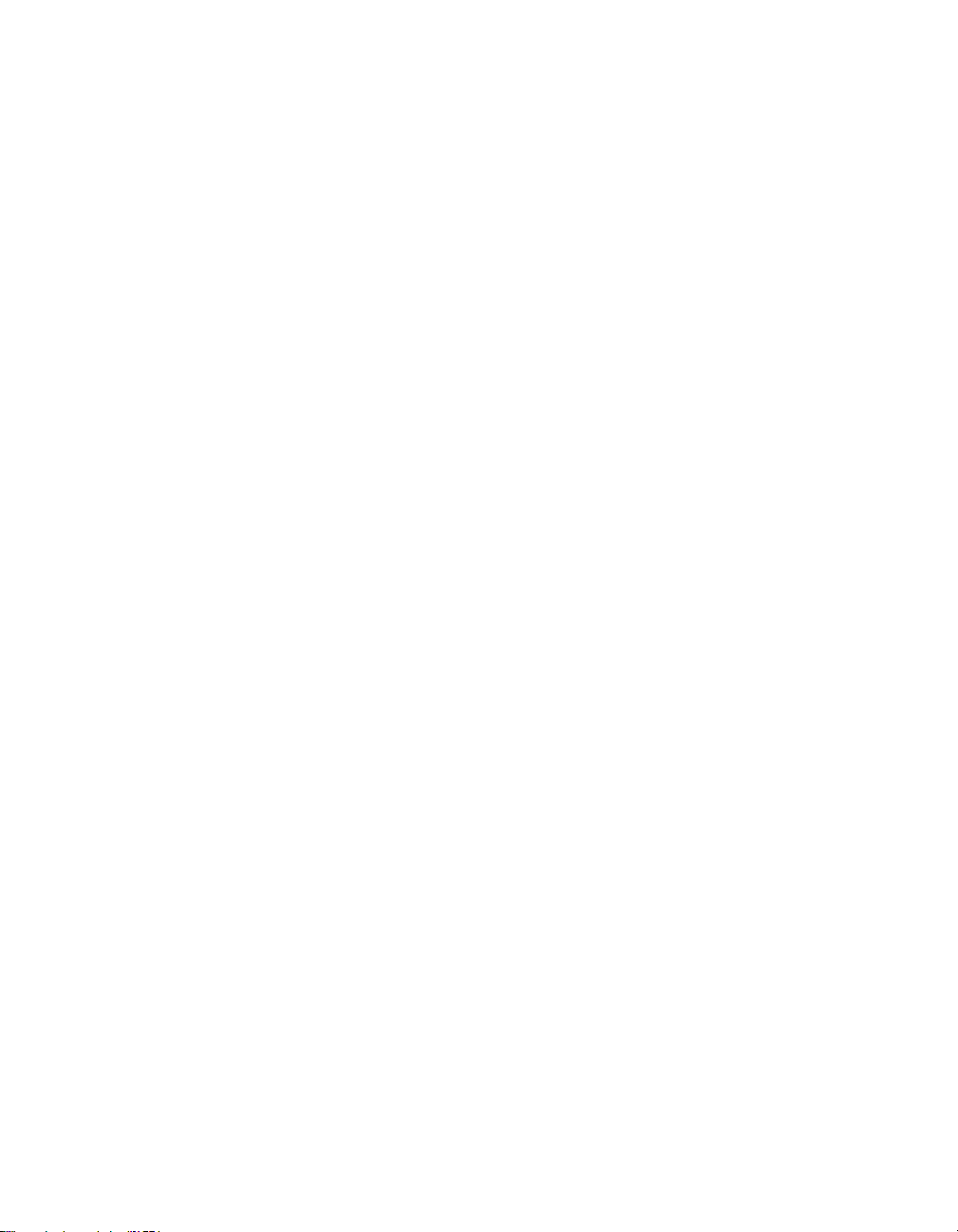
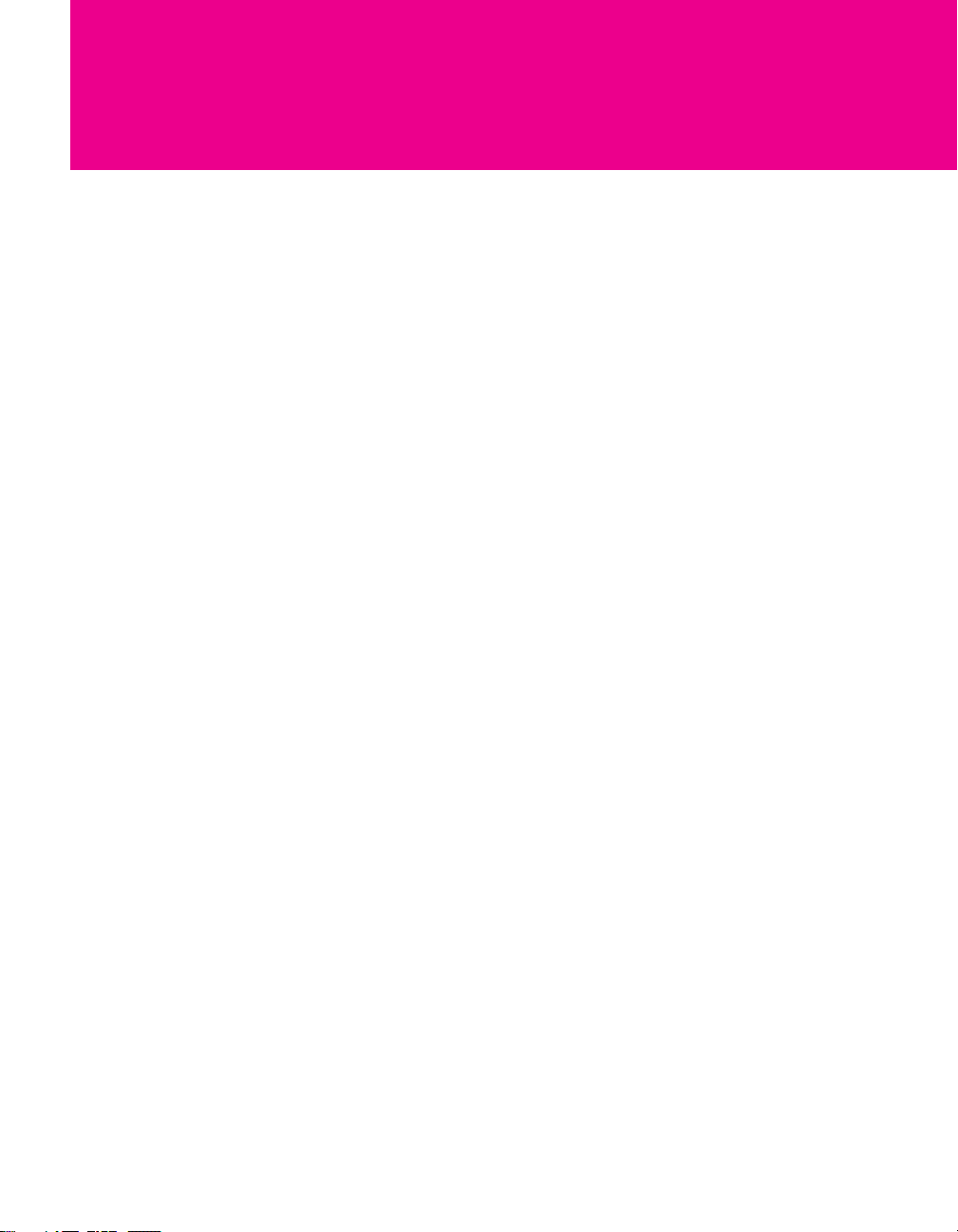
Contents
Introducing the Projection TV
Welcome ........................................................................................................ 7
Package Contents.............................................................................. 7
Features ............................................................................................ 7
Setting Up the Projection TV
Overview .......................................................................................................9
Carrying Your Projection TV....................................................................... 10
Positioning the TV.......................................................................................10
TV Controls and Connectors.......................................................................11
Front Video Inputs ........................................................................... 11
Front Panel ...................................................................................... 12
Rear Panel .......................................................................................12
Basic Connections: Connecting a Cable or Antenna.................................14
Cable or Antenna Only ....................................................................15
Cable and Antenna Only ................................................................. 16
Cable Box and Cable Only ...............................................................18
Cable Box Only ................................................................................20
Connecting Optional Equipment ............................................................... 21
Making Video Connections..............................................................22
About Using S VIDEO ......................................................................23
VCR and Cable ................................................................................ 24
VCR and Cable Box .........................................................................26
Satellite Receiver.............................................................................. 28
Satellite Receiver and VCR ............................................................... 30
DVD Player with Component Video Connectors...............................32
DVD Player with S VIDEO and Audio Connectors ............................. 33
Camcorder ......................................................................................34
Audio Receiver ................................................................................ 35
DVI-Equipped Device .......................................................................36
HDMI-Equipped Device .................................................................... 37
Using the CONTROL S Feature ...................................................................38
Setting Up the Channel List ....................................................................... 39
Using Auto Program ........................................................................39
Adjusting the Convergence Automatically (Flash Focus)......................... 40
Notes on Flash Focus ....................................................................... 40
Adjusting the Convergence Manually .......................................................41
Notes on Adjusting the Convergence Manually................................42
5
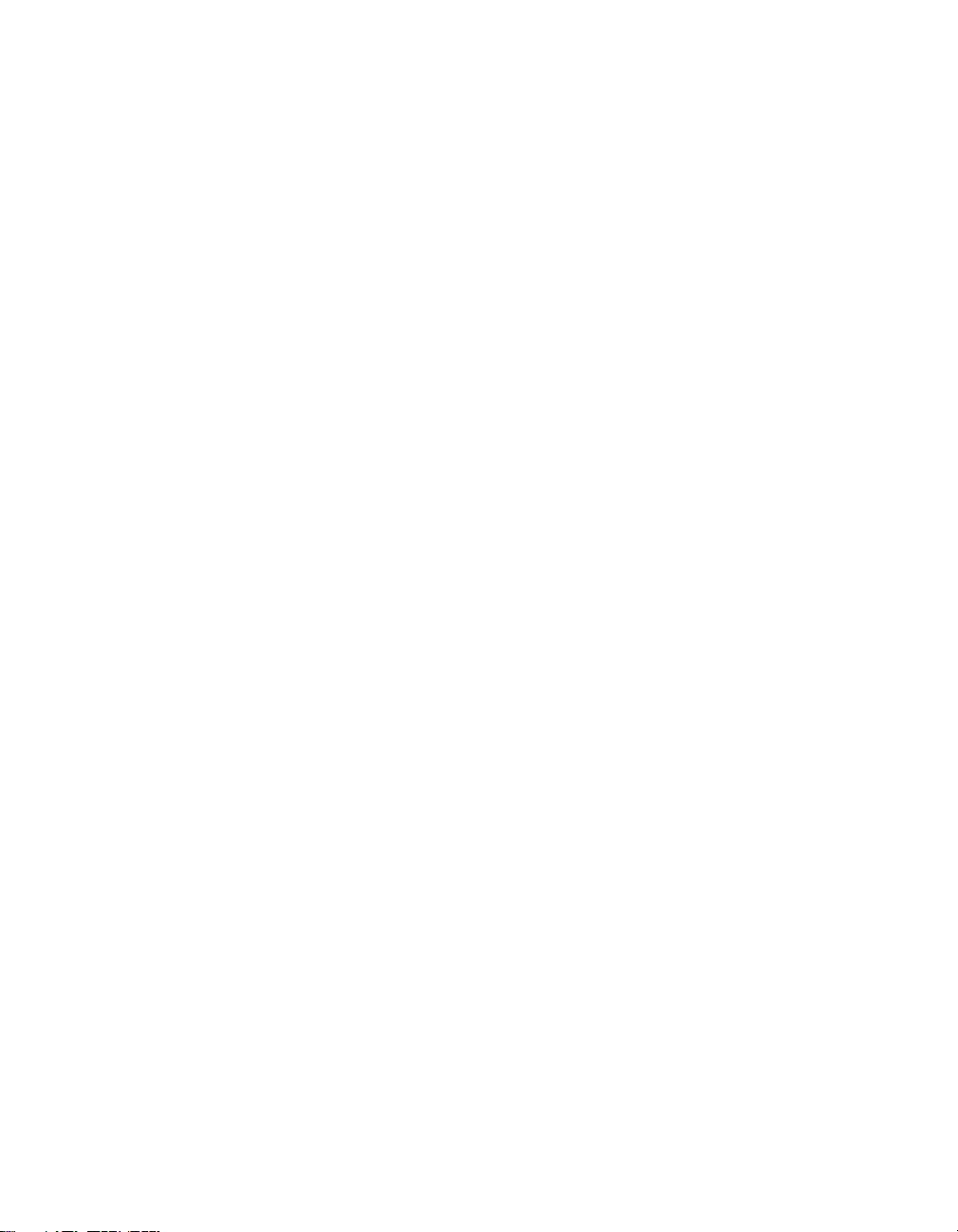
Using the Remote Control
Overview .....................................................................................................43
Inserting Batteries.......................................................................................43
Button Descriptions ....................................................................................44
Programming the Remote Control ............................................................46
Using Other Equipment with Your TV Remote Control...........................48
Using the Features
Overview .....................................................................................................51
Watching TV ................................................................................................52
Using Wide Mode .......................................................................................53
Using Twin View .........................................................................................55
Using Favorite Channels .............................................................................58
Using the Freeze Function ..........................................................................59
All Equipment..................................................................................48
Operating a VCR .............................................................................48
Operating a Satellite Receiver .......................................................... 48
Operating a Cable Box.....................................................................49
Operating a DVD Player ...................................................................49
Using the F1 and F2 Buttons ............................................................49
Using Wide Mode with Standard Definition (480i/480p) Sources......53
Using Wide Mode with High-Definition (720p/1080i) Sources ..........54
Displaying Twin Pictures .................................................................. 55
Factors Affecting Twin View ............................................................ 55
Activating the Picture ...................................................................... 56
Changing the Picture Size ................................................................ 57
Creating a List of Favorite Channels ................................................. 58
Displaying a List of Favorite Channels ..............................................58
Using the Menus
Other Information
Other Info SETUP WelcomeSETUP SETUPSETUP
6
Overview .....................................................................................................61
Navigating Through Menus .......................................................................61
Using the Video Menu ................................................................................62
Using the Audio Menu ...............................................................................64
Using the Screen Menu .............................................................................. 66
Using the Channel Menu ............................................................................67
Using the Parent Menu...............................................................................69
Using the Setup Menu ................................................................................72
Overview .....................................................................................................75
Glossary .......................................................................................................76
Contacting Sony..........................................................................................77
Troubleshooting..........................................................................................77
Specifications ..............................................................................................81
Optional Accessories...................................................................................82
Index ............................................................................................................83
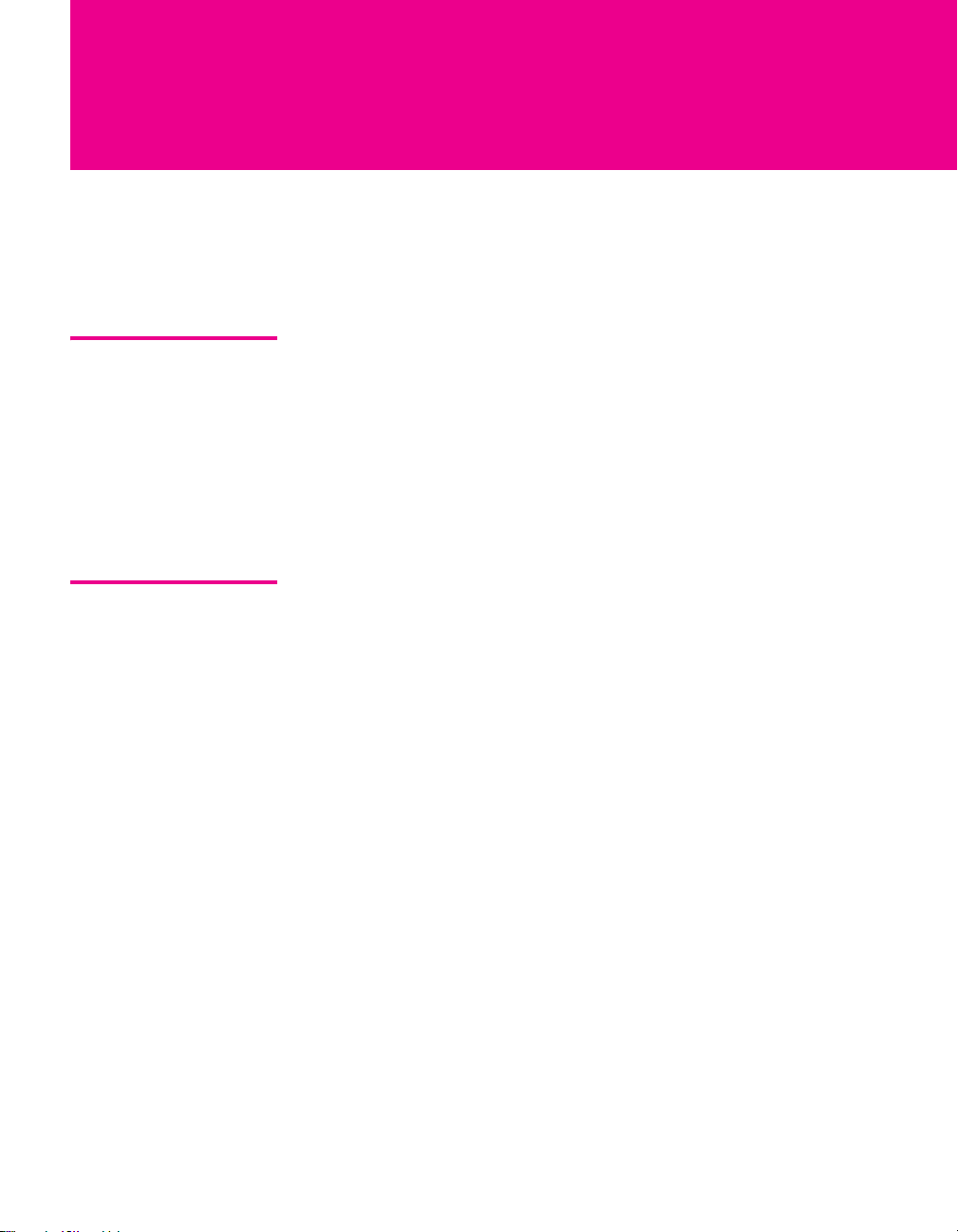
Introducing the Projection TV
Welcome
This chapter describes the contents of the package in which the TV is
shipped and provides an overview of the features of your projection
TV.
Package Contents Along with your new projection TV, the package contains a remote
control and two AA batteries. No additional cables are included.
These items are all you need to set up and operate the projection TV
in its basic configuration.
Most components (VCRs, DVD players, etc.) come with the necessary
cables to connect them. If you want to set up a complex system, you
may need to buy extra cables, connectors, etc. Be sure to have these
on hand before you start to connect your system.
Features Some of the features that you will enjoy with your new TV include:
❑ Wide Screen Mode: Watch conventional 4:3 aspect ratio
broadcasts in wide screen (16:9) mode.
❑ DRC
❑ Favorite Channels: Allows you to preview and select from 16 of
❑ Twin View
❑ ClearEdge VM
❑ Steady Sound
®
(Digital Reality Creation) Multifunction: Unlike
conventional line doublers, the DRC Multifunction feature
replaces the signal’s NTSC waveform with the HD equivalent,
while doubling the number of vertical and horizontal lines. This
results in four times the density for quality sources, such as DVD,
satellite, and digital camcorders. The Video Menu allows you to
select interlaced, progressive, or CineMotion
your favorite channels.
™
: Using the Multi-Image Driver (MIDX), Twin View
allows you to watch two programs side by side, with the ability
to zoom in one picture. You can watch pictures from two
different sources (1080i, 720p, 480p, and 480i) simultaneously.
(Only the left Twin View window can display 1080i, 720p, and
480p sources.)
™
Velocity Modulation: Sharpens picture
definition by enhancing vertical lines.
®
: Equalizes volume levels so there is consistent
output between programs and commercials.
™
output.
7
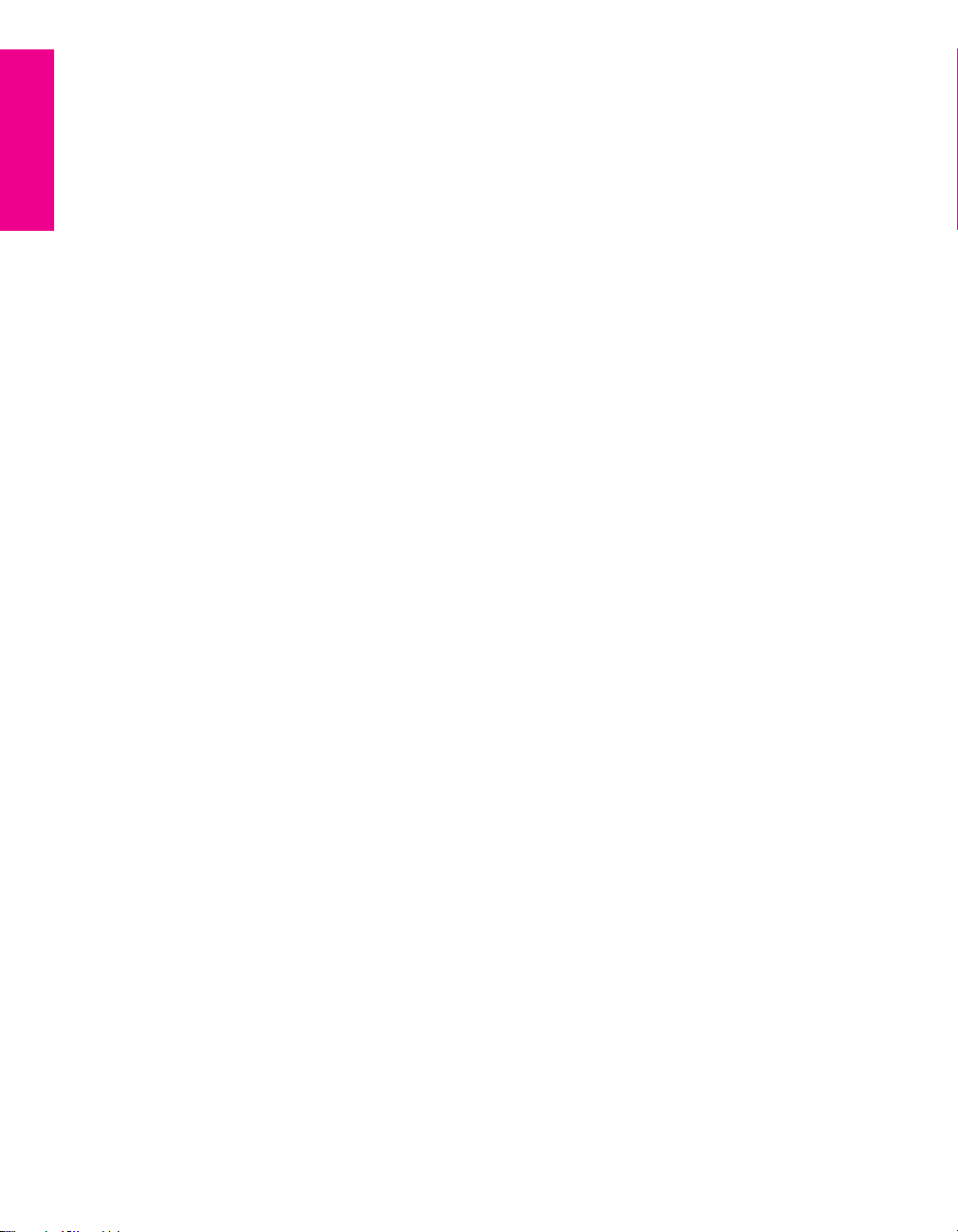
❑ Component Video Inputs: Offers high quality video for DVD
(480p, 480i), and digital set-top box (HD1080i, 720p) connections.
❑ HD Detailer
™
: Wideband video amplifier has a high bandwidth
frequency rating, which allows it to send more video information
to the screen, resulting in finer picture quality, especially for HD
sources.
❑ CineMotion
™
: Reverse 3-2 pulldown processing provides
optimal picture quality for film-based sources (media originally
shot in 24 frames-per-second format).
❑ Parental Control: V-Chip technology allows parents to block
unsuitable programming from younger viewers.
❑ HDMI (High-Definition Multimedia Interface): Provides an
uncompressed, all-digital audio/video interface between this TV
and any HDMI-equipped audio/video component, such as a settop box, DVD player, and A/V receiver. HDMI supports
enhanced, or high-definition video, plus two-channel digital
audio.
SETUP SETUP WelcomeSETUP SETUPSETUP
Introducing
8

Setting Up the Projection TV
Overview
This chapter includes illustrated instructions for setting up your TV.
Topi c Page(s)
Carrying Your Projection TV/Positioning the TV 10
TV Controls and Connectors 11-13
Basic Connections: Connecting a Cable or Antenna 14-20
Connecting Optional Equipment
VCR and Cable
VCR and Cable Box
Satellite Receiver
Satellite Receiver and VCR
DVD Player with Component Video Connectors
DVD Player with S VIDEO and Audio Connectors
Camcorder
Audio Receiver
DVI-Equipped Device
HDMI-Equipped Device
Using the CONTROL S Feature 38
Setting Up the Channel List 39
Adjusting the Convergence Automatically (Flash Focus) 40
Adjusting the Convergence Manually (Manual Convergence) 41
24
26
28
30
32
33
34
35
36
37
9
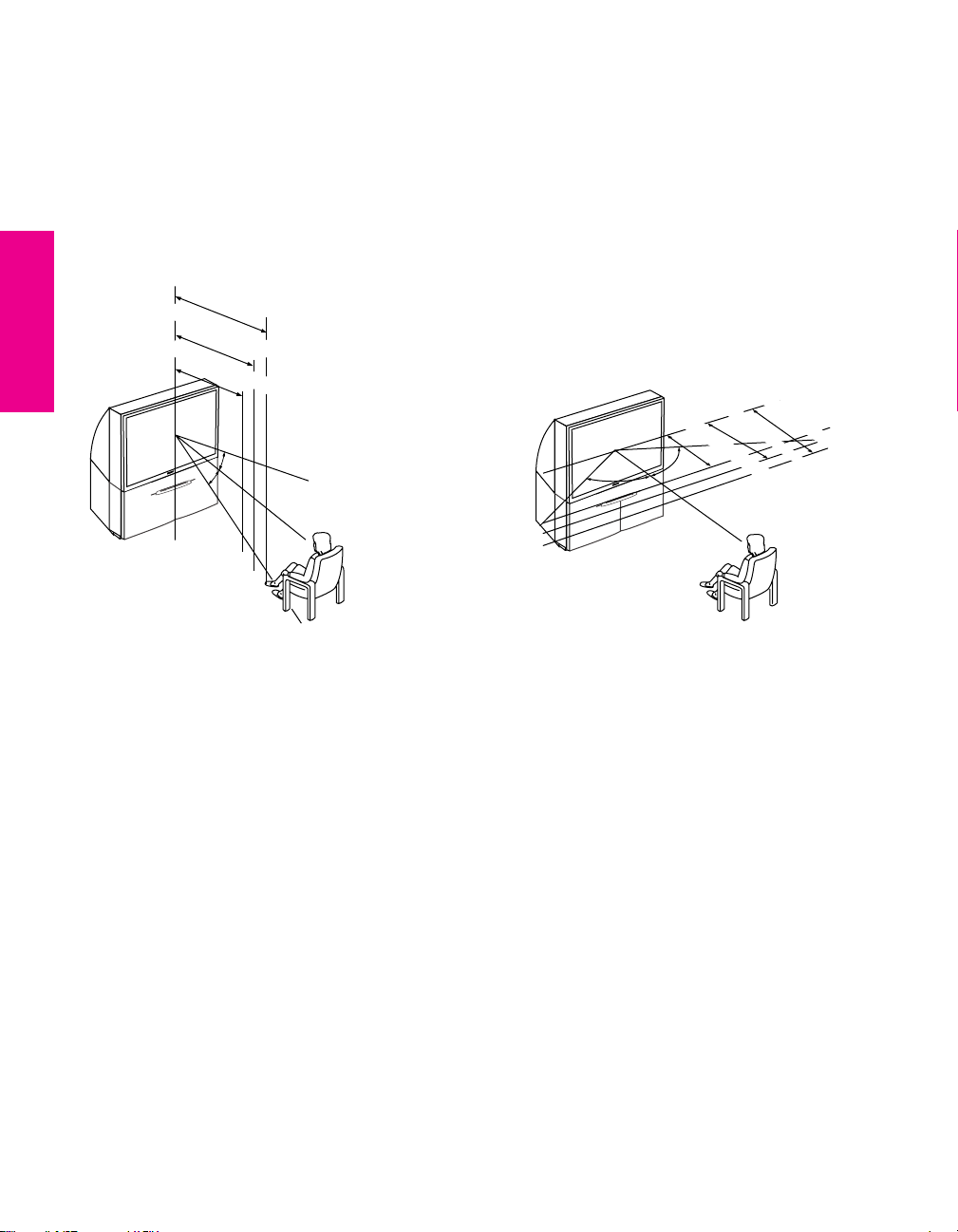
Carrying Your Projection TV
Carrying the TV requires four or more people.
Models KP-51/57WS520 provide casters. Be sure to move your
projection TV using these casters.
Positioning the TV
m
in. 2.4m
(approx. 8 ft.)
57"
m
in. 2.1m
in. 1.8m
R
E
W
O
P
Y
B
D
N
A
T
S
R
E
M
I
T
+
L
E
N
N
A
H
C
—
+
E
M
U
L
O
V
—
O
E
D
I
V
/
V
T
S
U
C
O
F
H
S
A
L
F
O
R
P
O
U
D
/
D
T
S
(approx. 7 ft.)
51"
(approx. 6 ft.)
46"
20˚
20˚
m
min. 2.4m (approx. 8 ft.)
min. 2.1m (approx. 7 ft.)
min. 1.8m (approx. 6 ft.)
57"
51"
46"
60
˚
60˚
60
R
E
W
O
P
Y
B
D
N
A
T
S
R
E
M
I
T
+
L
E
N
N
A
H
C
—
+
E
M
U
L
O
V
—
O
E
D
I
V
/
V
T
S
U
C
O
F
H
S
A
L
F
O
R
P
O
U
D
/
D
T
S
Recommended Horizontal Viewing AngleRecommended Vertical Viewing Angle
SETUP SETUP SETUPSETUP SetupSETUP
10
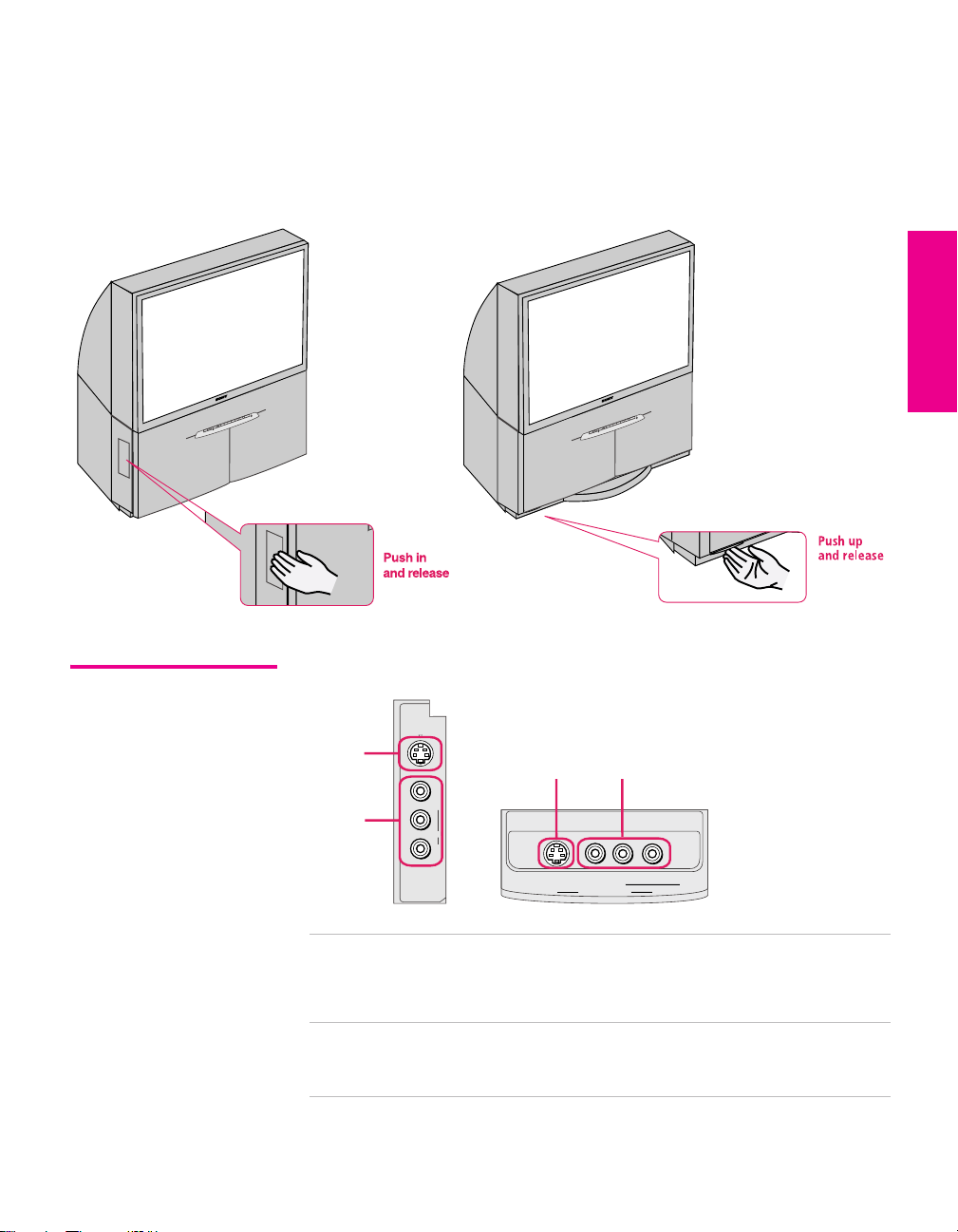
TV Controls and Connectors
KP-46WT520
R
E
W
O
P
Y
B
D
N
A
T
S
R
E
M
I
T
+
L
E
N
N
A
H
C
—
+
E
M
U
L
O
V
—
O
E
D
I
V
/
V
T
S
U
C
O
F
H
S
A
L
F
O
R
P
O
U
D
/
D
T
S
Model KP-46WT520 provides video inputs (Video 2) on the side. To
access, push in and release as shown.
Models KP-51/57WS520 provide video inputs (Video 2) on the front.
To access, push up and release as shown.
KP-51/57WS520
R
E
W
O
P
Y
B
D
N
A
T
S
R
E
M
I
T
+
L
E
N
N
A
H
C
—
+
E
M
U
L
O
V
—
O
E
D
I
V
/
V
T
S
U
C
O
F
H
S
A
L
F
O
R
P
O
U
D
/
D
T
S
SETUP Setup SETUPSETUP SETUPSETUP
Front Video Inputs
VIDEO 2 IN
S VIDEO
1
VIDEO
L (MONO)
2
AUDIO
R
KP-46WT520 KP-51/57WS520
1 S VIDEO
VIDEO 2 INPUT
2 VIDEO/L(MONO)-
AUDIO-R
VIDEO 2 INPUT
1 2
S VIDEO
VIDEO 2 IN
AUDIO
R
L (MONO)
VIDEO
Connects to the S VIDEO OUT jack on your
camcorder or other video equipment that has S
VIDEO. Provides better picture quality than
composite video (2).
Connects to the composite A/V output jacks on your
camcorder or other video equipment.
11
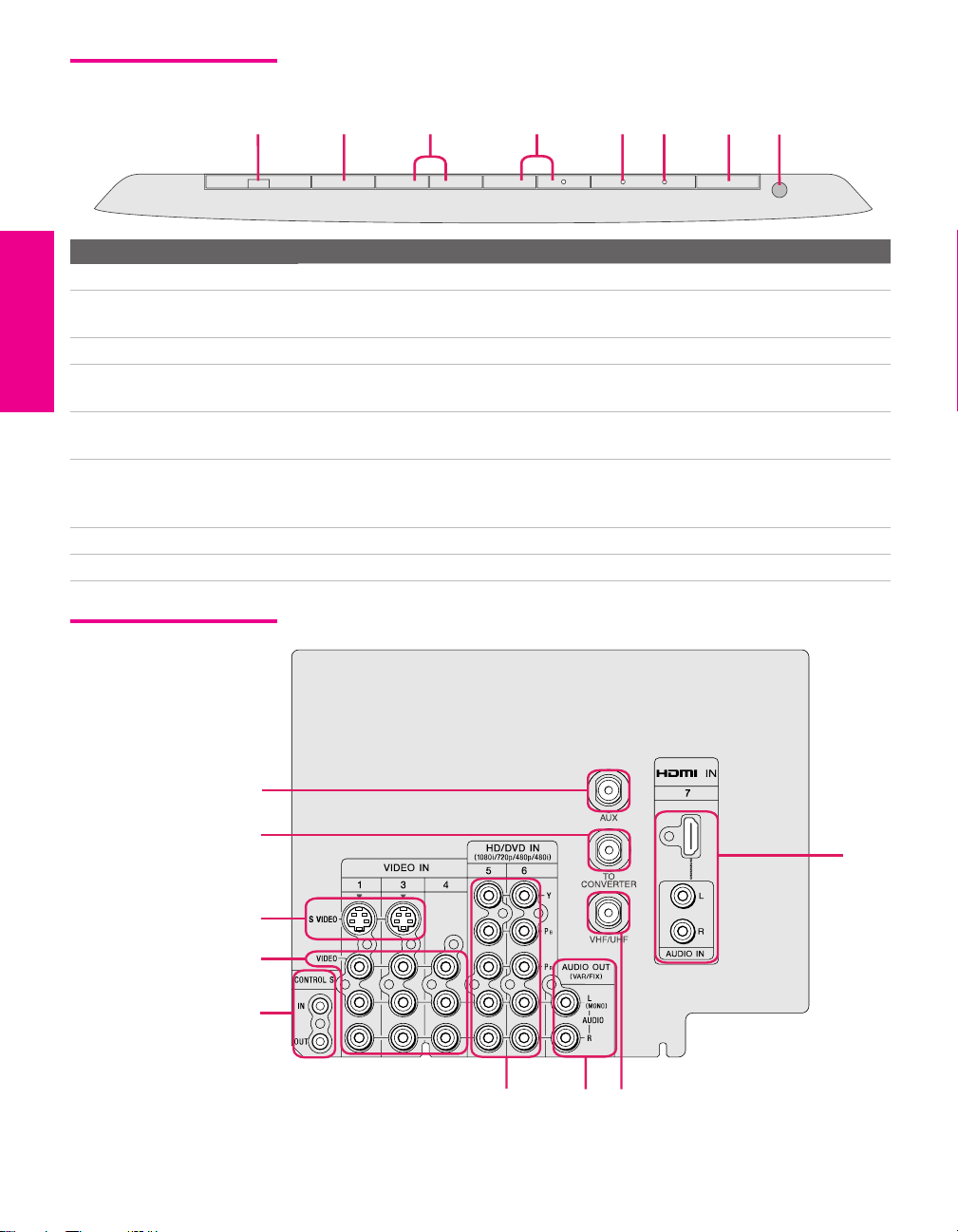
Front Panel
1
FLASH FOCUS
2 3 4 5 6 7
TV/VIDEO
— VOLUME
+
— CHANNEL
TIMER
+
STAND BY
8
POWER
Item Description
1 FLASH FOCUS Press to adjust the convergence (see page 40).
2 TV/VIDEO Press repeatedly to cycle through the video equipment connected to the TV’s
video inputs.
3 -VOLUME + Press to adjust the volume.
4 -CHANNEL+ Press to scan through channels. To scan quickly through channels, press and
hold down either CHANNEL button.
5 TIMER LED When lit, indicates one of the timers is set. When the timer is set, this LED will
remain lit even if the TV is turned off. For details, see page 73.
6 STAND BY LED Blinks when the TV is turned on, then shuts off when the picture is displayed.
If the LED blinks continuously, this may indicate the TV needs service (see
“Contacting Sony” on page 77).
7 POWER Press to turn on and off the TV.
8 Infrared Receiver (IR) Receives IR signals from the TV’s remote control.
Rear Panel
1
2
9
3
4
5
SETUP SETUP SETUPSETUP SetupSETUP
7
6
8
12
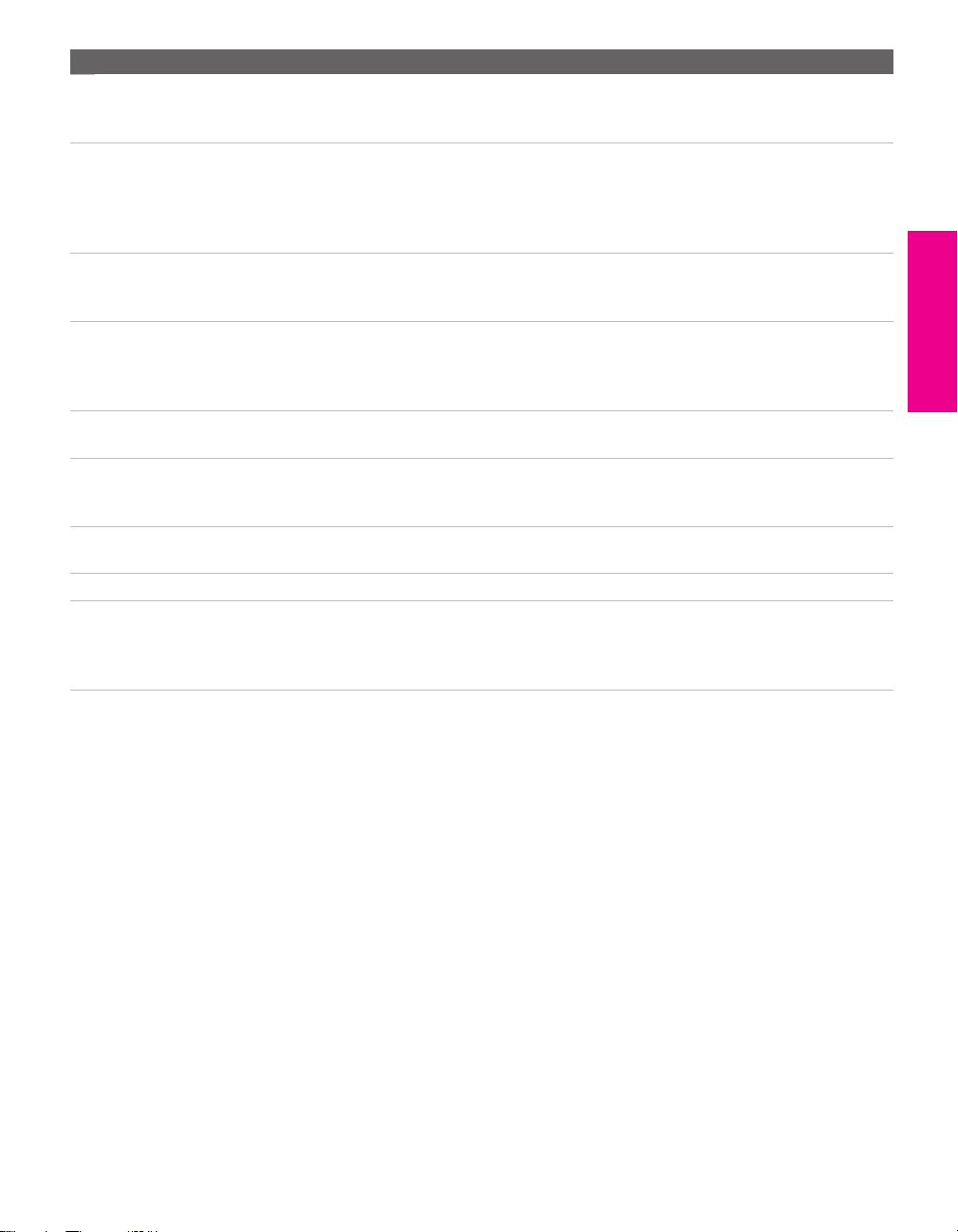
Jack Description
1 AUX Auxiliary RF input that connects to your antenna, CATV cable, or cable box output
jack. This is convenient if you are using two VHF/UHF sources (antenna, CATV
cable, or cable box). For details, see pages 16 to 19.
2 TO CONVERTER Connects to your cable box input jack. This VHF/UHF output jack lets you set up
your TV to switch between scrambled channels (coming through a cable box) and
unscrambled cable channels. Use this jack instead of a splitter to get better picture
quality when you need to switch between scrambled and unscrambled cable
channels. For details, see pages 18 to 19.
3 S VIDEO IN 1/3 Connects to the S VIDEO OUT jack of your VCR or other video equipment that has
S VIDEO. S VIDEO provides better picture quality than either composite video (4)
or VHF/UHF (8) connections.
4 VIDEO IN 1/3/4
VIDEO/L(MONO)
-AUDIO-R
5 CONTROL S
IN/OUT
6 HD/DVD IN 5/6
(1080i/720p/480p/480i)
7 AUDIO OUT (VAR/FIX)
L (MONO)/R
8 VHF/UHF Primary RF input that connects to your VHF/UHF antenna or cable box.
9 HDMI
(VIDEO 7 IN)
Connect to the composite A/V output jacks on your VCR or other video
component. A fourth component A/V input jack (VIDEO 2) is located on the front
of the TV. These video connections provide better picture quality than the
VHF/UHF (8) connections.
Allows the TV to receive (IN) and send (OUT) remote control signals to other Sony
infrared-controlled audio or video equipment that has the CONTROL S function.
Connect to your DVD player’s or digital set-top box’s component video (Y, P
and audio (L/R) jacks. Component video provides better picture quality than 3,
4, or 8).
Connects to the left and right audio input jacks of your audio or video equipment.
You can use these outputs to listen to your TV’s audio through your stereo system.
HDMI (High-Definition Multimedia Interface) provides an uncompressed, alldigital audio/video interface between this TV and any HDMI-equipped
audio/video component, such as a set-top box, DVD player, and A/V receiver.
HDMI supports enhanced, or high-definition video, plus two-channel digital audio.
B, PR)
SETUP Setup SETUPSETUP SETUPSETUP
13
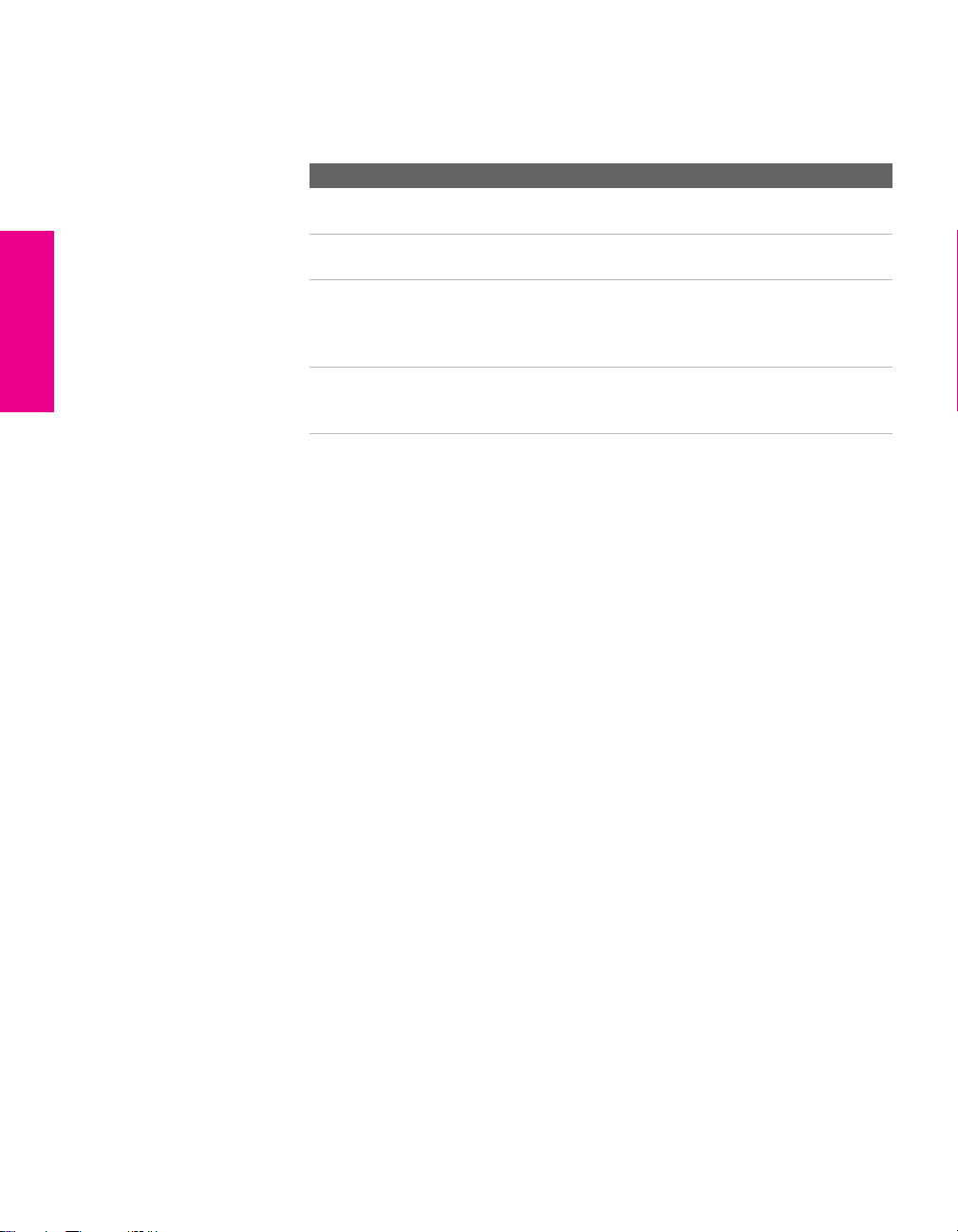
Basic Connections: Connecting a Cable or Antenna
The way in which you will connect your TV varies, depending on
how your home receives a signal (cable, cable box, antenna) and
whether or not you plan to connect a VCR.
If You Are Connecting See Page
Cable or Antenna Only
❏ No cable box or VCR
Cable and Antenna Only
❏ No cable box or VCR
Cable Box and Cable Only
❏ Cable box unscrambles only some
channels (usually premium channels)
❏ No VCR
Cable Box Only
❏ Cable box unscrambles all channels
❏ No VCR
If you are connecting a VCR
❑
See the connections described on pages 24 and 26.
15
16
18
20
SETUP SETUP SETUPSETUP SetupSETUP
14

Cable or Antenna Only
For best results, use one of the following connections if you are connecting a
cable or an antenna and you:
❑
Do not need a cable box to unscramble channels. (If you have a
cable box, see pages 18-20.)
❑ Do not intend to connect a VCR. (If you have a VCR, see pages 24
and 26.)
The connection you choose depends on the cable type you have in
your home, as described below.
75-ohm coaxial cable (usually found in newer homes)
Cable Type Connect As Shown
VHF Only or
combined
VHF/UHF or
Cable
300-ohm twin lead cable (usually found in older homes)
Cable Type Connect As Shown
VHF Only or
UHF Only or
75-ohm
coaxial
cable
300-ohm twin
lead cable
combined
VHF/UHF
VHF/UHF
TV
VHF/UHF
TV
SETUP Setup SETUPSETUP SETUPSETUP
Antenna connector
(not supplied)
75-ohm coaxial and 300-ohm twin lead cable (found in some homes)
Cable Type Connect As Shown
VHF and UHF
75-ohm
coaxial cable
300-ohm twin
lead cable
VHF/UHF
TV
U/V mixer
(not supplied)
15
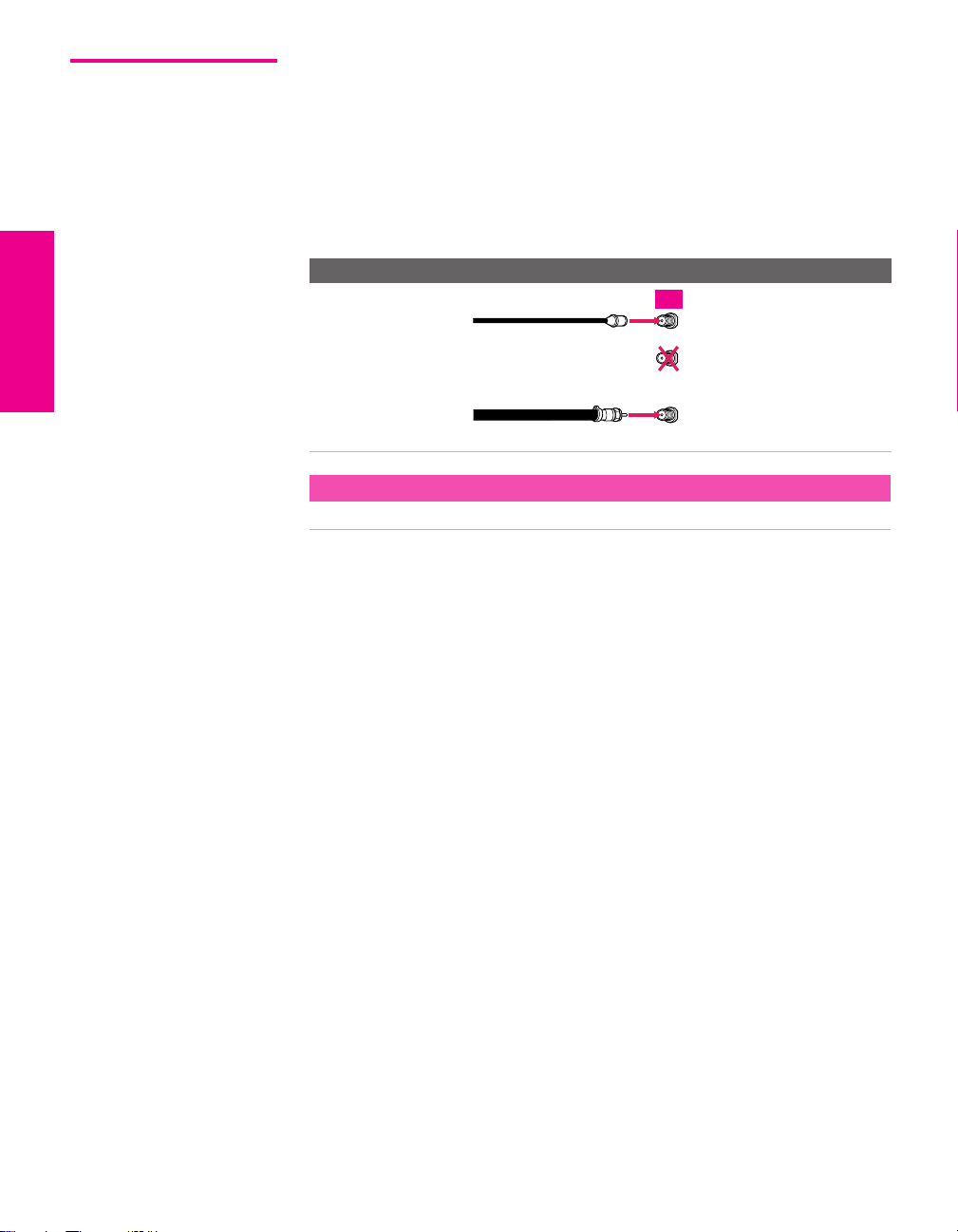
Cable and Antenna Only
For best results, use this connection if you:
❑
Have a cable and an antenna.
(This is convenient if you are using a separate rooftop antenna to
receive additional channels, such as HDTV channels, that are not
provided by your cable company.)
❑ Do not have a cable box or VCR. (if you have a cable box, see
pages 18 to 20. If you have a VCR, see pages 24 and 26.)
Cable Type Connect As Shown
Cable TV (CATV)
and Antenna
CATV cable
(No connection to
TO CONVERTER )
TV
AUX
TO
CONVERTER
Antenna cable
About Using This Connection with Dual Picture (Twin View, etc.) Features
With this connection, you cannot view CATV channels in the right dual picture window.
VHF/UHF
SETUP SETUP SETUPSETUP SetupSETUP
16
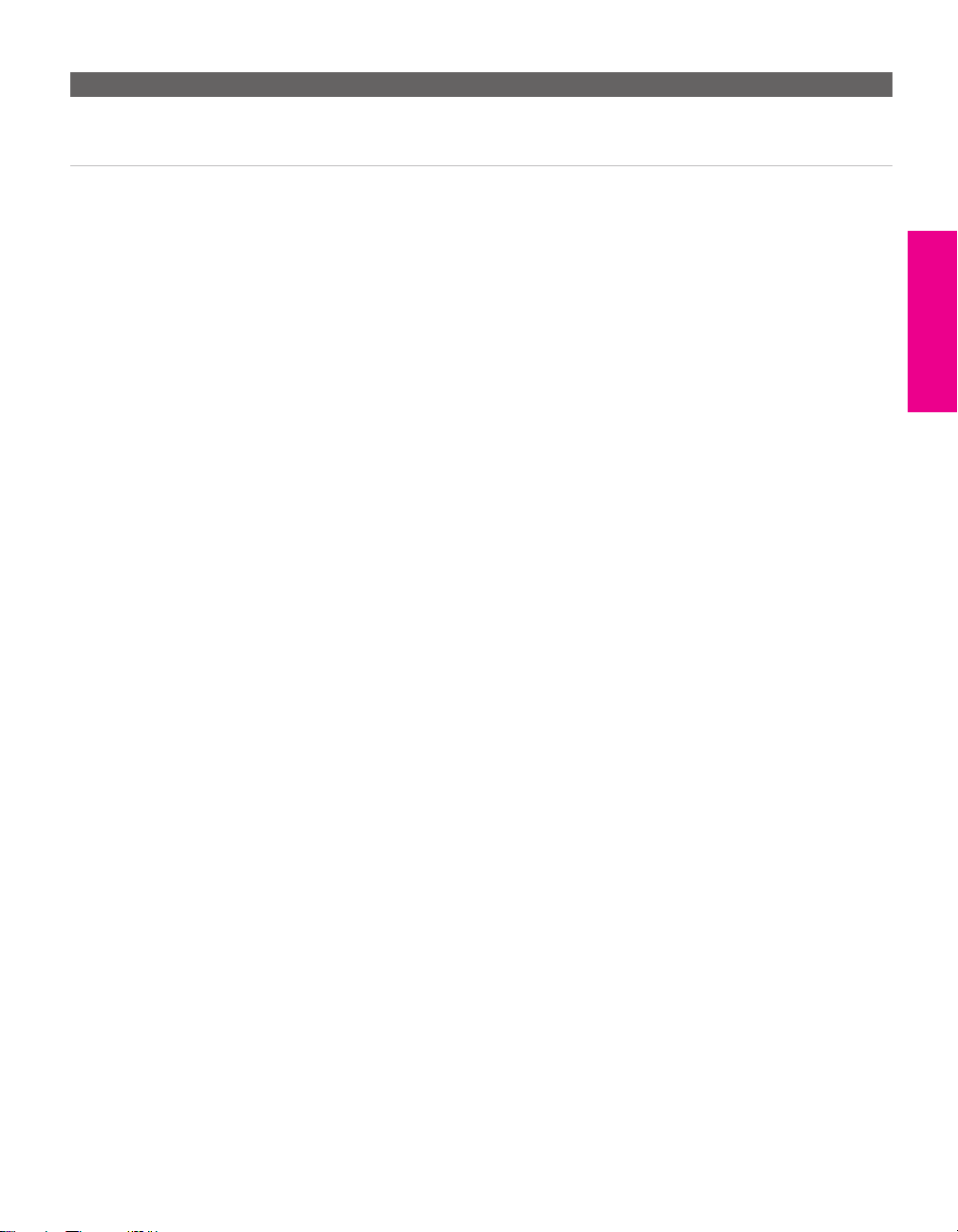
Notes on Using This Connection
To Do This ... Do This ...
Switch the TV’s input
between the cable and
antenna
Press ANT to switch back and forth between the TV’s VHF/UHF and AUX
inputs.
SETUP Setup SETUPSETUP SETUPSETUP
17
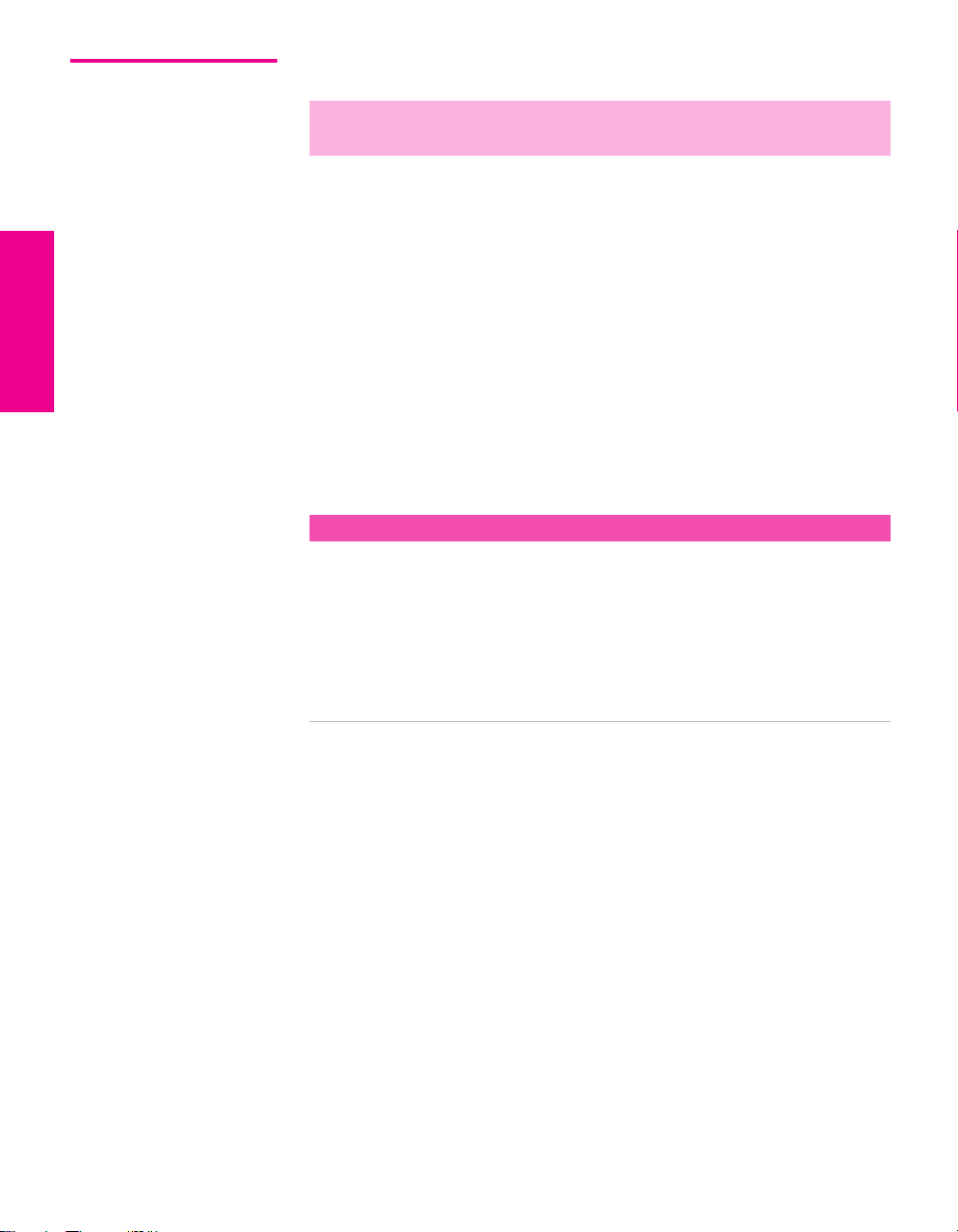
Cable Box and Cable Only
✍ DIGITAL CABLE BOX USERS: Do not use this connection. The TO CONVERTER
jack is not compatible with digital cable boxes.
For best results, use this connection if:
❑
Your cable company scrambles some channels, such as premium
channels (which requires you to use a cable box), but does not
scramble all channels.
❑ You do not have a VCR. (If you have a VCR, see pages 24 and 26.)
With this connection you can:
❑
Use the TV remote control to change channels coming through
the cable box to the TV’s AUX input jack. (You must first program
the remote control for your specific cable box; see “Programming
the Remote Control” on page 46.)
❑ Use the TV remote control to change channels coming directly
into the TV’s VHF/UHF input. (The TV’s tuner provides a better
signal than the cable box.)
About Using This Connection with Dual Picture (Twin View, etc.) Features
With this connection, you can use all the dual picture features for unscrambled channels
coming directly into the TV’s VHF/UHF input jack.
However, you can use only some of the dual picture features for channels coming
through the cable box to the TV’s AUX input jack. For example, when you switch the TV’s
input to AUX — to select the cable box input — the picture displays only in the left
window. For example, if you turn on Twin View, you can watch cable channels coming
into the VHF/UHF jack in the right window, but you cannot swap the pictures between
the left and right windows.
SETUP SETUP SETUPSETUP SetupSETUP
18
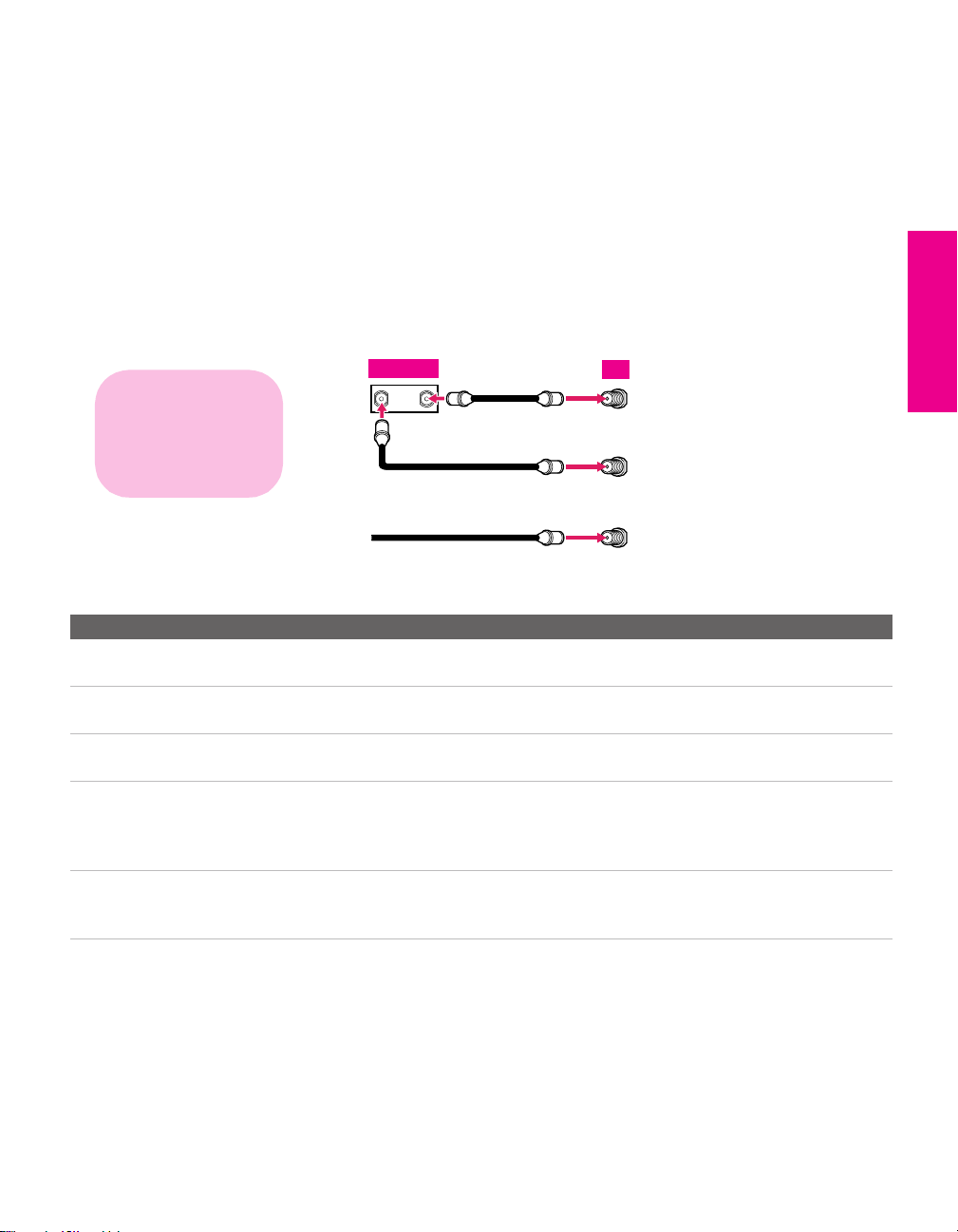
To connect the cable box and cable
1 Connect the cable from your cable company to the TV’s
VHF/UHF jack.
2 Use a coaxial cable to connect the TV’s TO CONVERTER jack to
the cable box’s input jack. (The TV’s internal converter lets you
switch between unscrambled signals coming straight into the TV
and scrambled signals coming in through the cable box,
eliminating the need for an external splitter.)
3 Use a coaxial cable to connect the cable box’s output jack to the
TV’s AUX jack.
4 Run Auto Program, as described in “Setting Up the Channel List”
on page 39.
SETUP Setup SETUPSETUP SETUPSETUP
If you have a digital cable
box, you cannot use this
connection because the
TO CONVERTER jack is not
compatible with digital
cable boxes.
Notes on Using This Connection
To Do This ... Do This ...
Use the cable box Tune the TV to the channel the cable box is set to (usually channel 3 or 4)
and then use the cable box to switch channels.
Set up the TV remote control
to operate the cable box
Activate the remote control to
operate the cable box
Prevent the accidental
switching of TV channels
Switch
the TV’s input
between the cable box and
cable
Program the remote control. See “Programming the Remote Control” on
pages 46-47.
Press SAT/CABLE FUNCTION.
When using the cable box, you need the TV to stay on the channel the cable
box is set to (usually channel 3 or 4). You can use the TV’s Channel Fix
feature to lock in a specific channel. For details, see “Using the Channel
Menu” on page 67.
Press ANT to switch back and forth between the TV’s VHF/UHF and AUX
inputs.
Cable box
IN
Cable (unscrambled channels)
OUT
Coaxial cable
3
2
Coaxial cable
1
TV
AUX
TO
CONVERTER
VHF/UHF
19
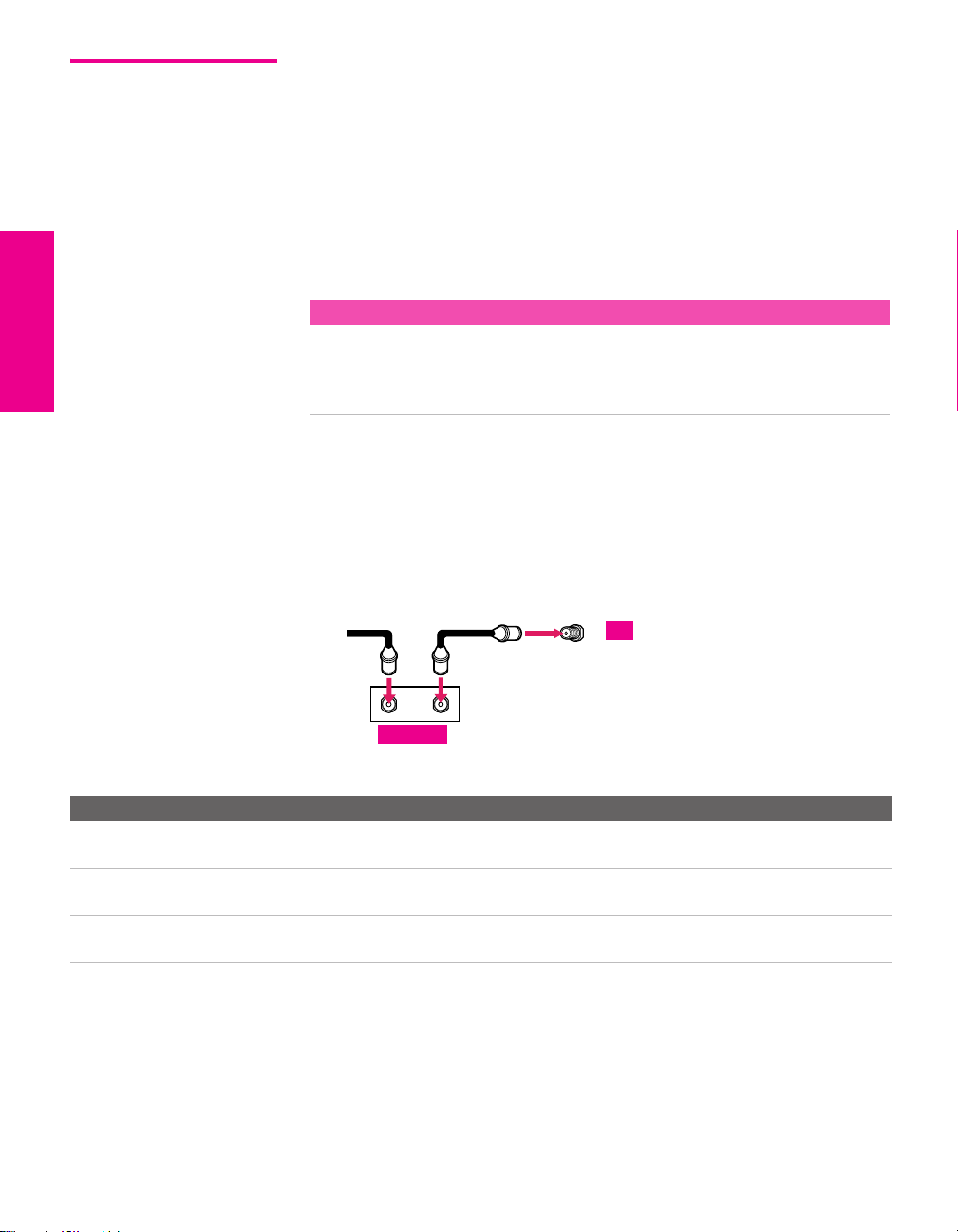
Cable Box Only For best results, use this connection if:
❑
Your cable company scrambles all channels, which requires you
to use a cable box.
❑ You do not have a VCR. (If you have a VCR, see pages 24 and 26.)
With this connection you can:
❑
Use the TV remote control to change channels coming through
the cable box to the TV’s VHF/UHF jack. (You must first
program the remote control for your specific cable box.)
About Using This Connection with Dual Picture (Twin View, etc.) Features
With this connection, all channels come into the TV through your cable box and only one
unscrambled signal is sent to the TV, so you cannot use the dual picture features. If some
of your channels are scrambled, but others are not, consider using the “Cable Box and
Cable” connection on page 18 instead.
To connect the cable box
1 Connect the CATV cable to the cable box’s input jack.
2 Use a coaxial cable to connect the cable box’s output jack to the
TV’s VHF/UHF jack.
3 Run Auto Program, as described in “Setting Up the Channel List”
on page 39.
CATV
cable
12
Coaxial cable
VHF/UHF
TV
IN
Cable box
Notes on Using This Connection
To Do This ... Do This ...
Use the cable box Tune the TV to the channel the cable box is set to (usually channel 3 or 4)
and then use the cable box to switch channels.
Set up the TV remote control
to operate the cable box
Activate the remote control to
operate the cable box
Prevent the accidental
switching of TV channels
Program the remote control. See “Programming the Remote Control” on
pages 46-47.
Press SAT/CABLE FUNCTION.
When using the cable box, you need the TV to stay on the channel the cable
box is set to (usually channel 3 or 4). You can use the TV’s Channel Fix
feature to lock in a specific channel. For details, see “Using the Channel
Menu” on page 67.
OUT
SETUP SETUP SETUPSETUP SetupSETUP
20

Connecting Optional Equipment
Use the directions in this section to connect the following optional
equipment:
If You Are Connecting See Page
VCR and Cable 24
VCR and Cable Box 26
Satellite Receiver 28
Satellite Receiver and VCR 30
DVD Player with Component Video
Connectors
DVD Player with S VIDEO and Audio
Connectors
Camcorder 34
Audio Receiver 35
DVI-Equipped Device 36
HDMI-Equipped Device 37
32
33
SETUP Setup SETUPSETUP SETUPSETUP
21
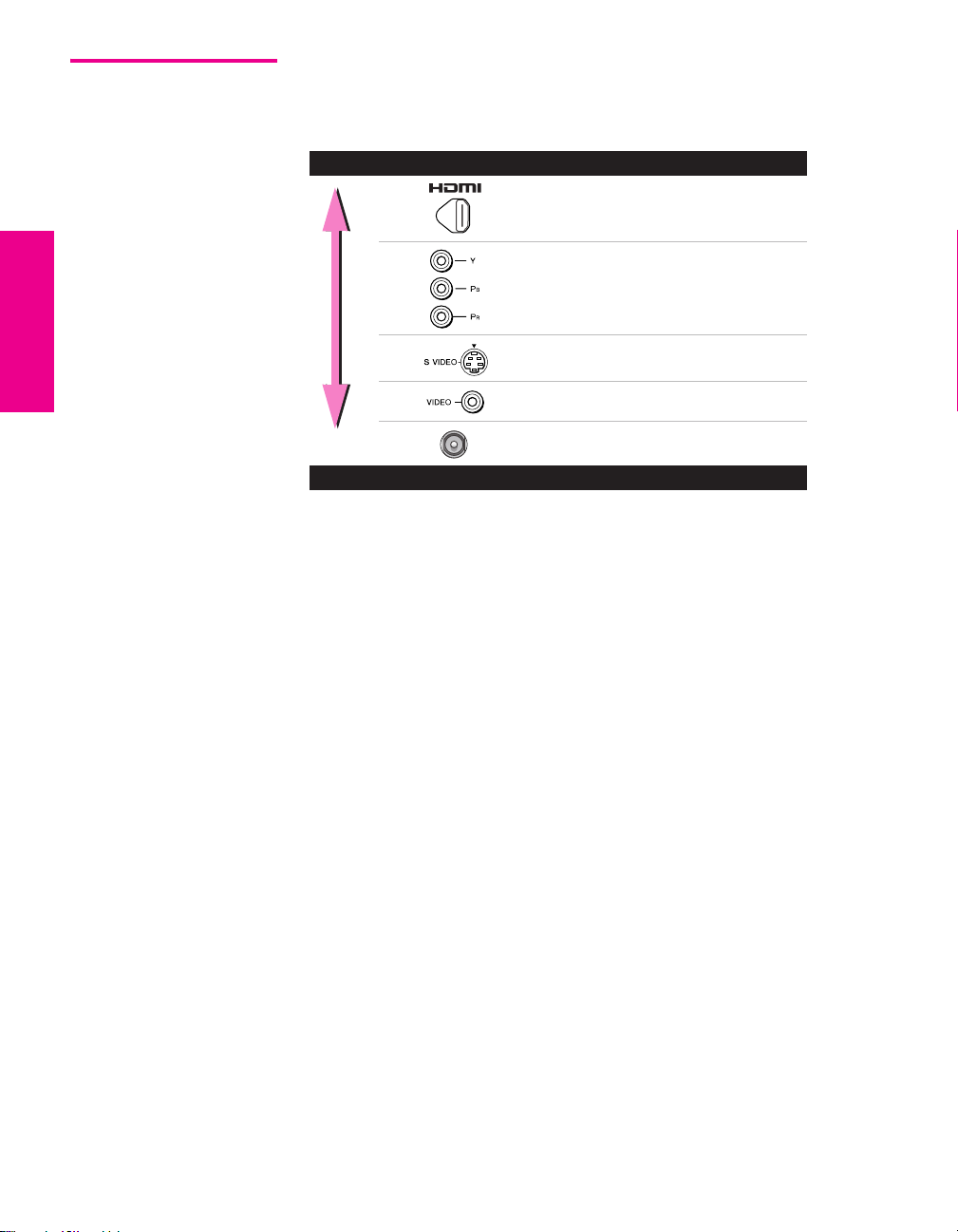
Making Video Connections
Your TV includes several types of video inputs. When connecting
your TV, use the inputs that are available on your components that
provide the best video performance, as described below.
Best Video Performance
HDMI (High-Definition
Multimedia Interface)
Component video
S VIDEO
Composite video
RF/Coaxial
Good Video Performance
SETUP SETUP SETUPSETUP SetupSETUP
22
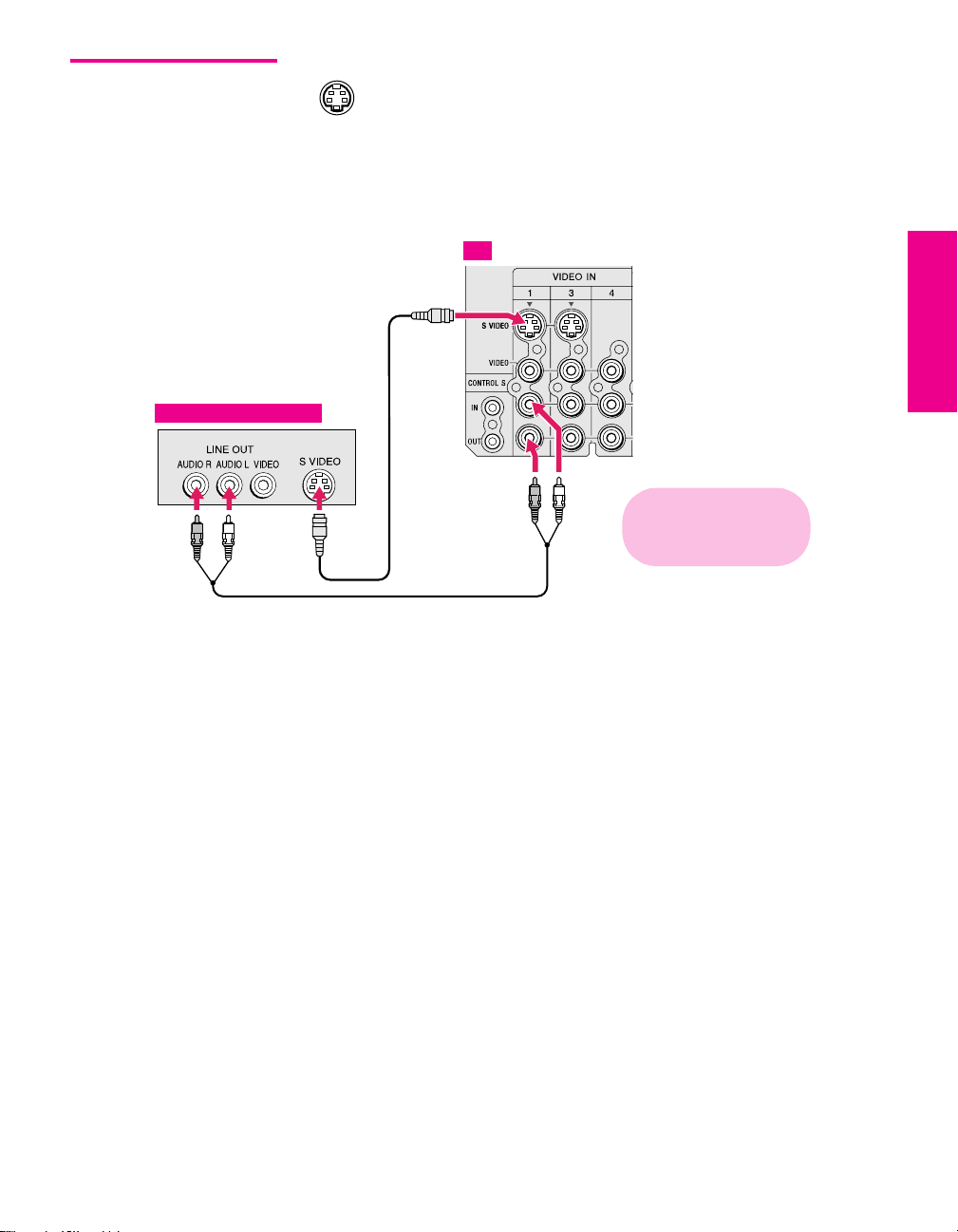
About Using
SVIDEO
Equipment with S VIDEO
If the optional equipment you are connecting has an S VIDEO
jack (shown at left), you can use an S VIDEO cable for
improved picture quality (compared to an A/V cable).
Because S VIDEO carries only the video signal, you also need
to connect audio cables for sound, as shown below.
Example of an S VIDEO Connection
TV
S VIDEO
cable
Audio cable
SETUP Setup SETUPSETUP SETUPSETUP
Cables are often
color-coded to connectors.
Connect red to red,
white to white, etc.
23
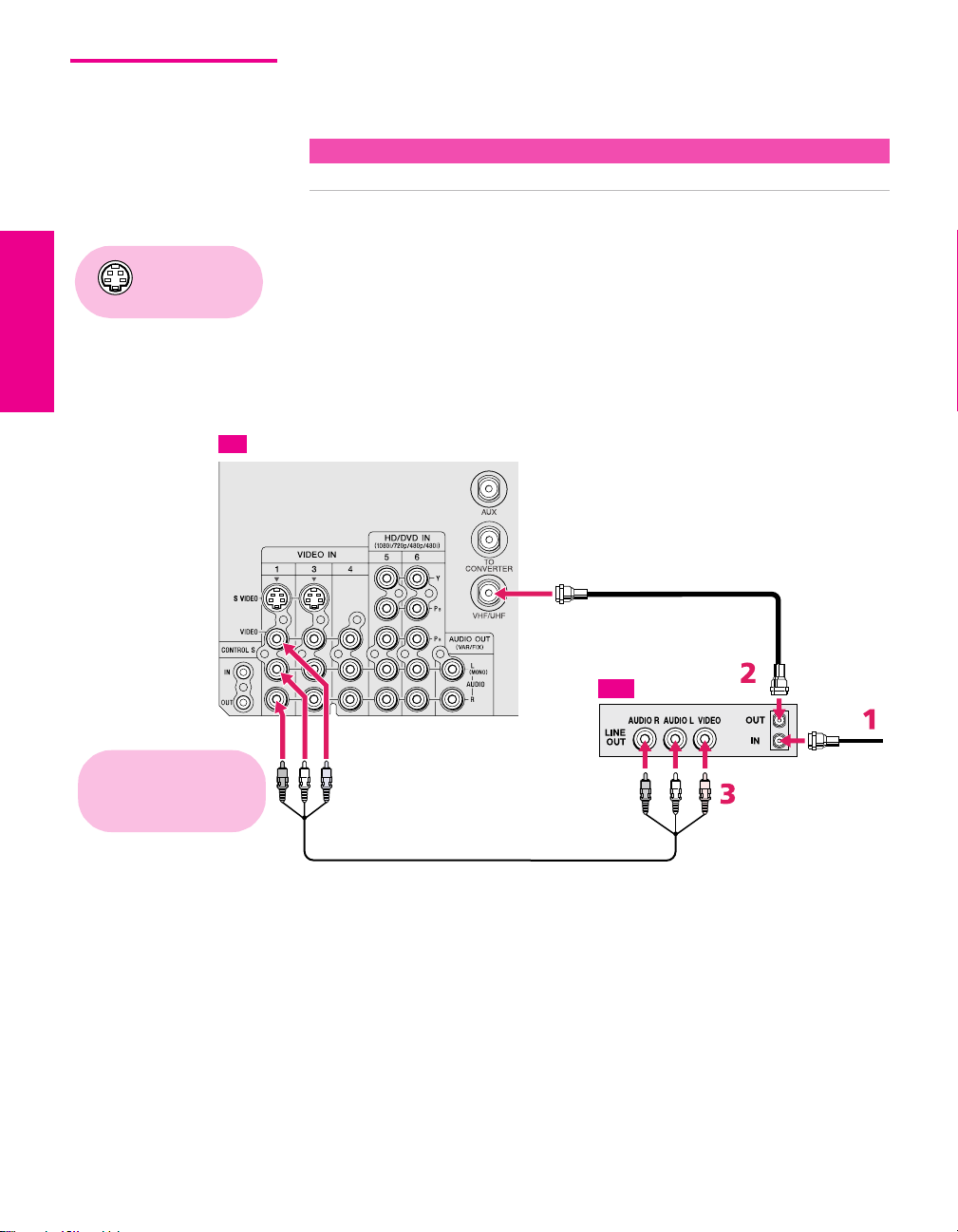
VCR and Cable For best results, use this connection if:
❑
Your cable company does not require you to use a cable box.
About Using This Connection with Dual Picture (Twin View, etc.) Features
With this connection, you can use all the dual picture features.
To connect the VCR and cable
Using
S VIDEO jacks?
See page 23.
1 Connect the CATV cable to the VCR’s VHF/UHF input jack.
2 Use a coaxial cable to connect the VCR’s VHF/UHF output jack
to the TV’s VHF/UHF jack.
3 Use an A/V cable to connect the VCR’s A/V output jacks to the
TV’s A/V input jacks.
4 Run Auto Program, as described in “Setting Up the Channel List”
on page 39.
TV
Coaxial cable
VCR
Cables are often
color-coded to connectors.
Connect red to red,
white to white, etc.
A/V cable
CATV cable
SETUP SETUP SETUPSETUP SetupSETUP
24
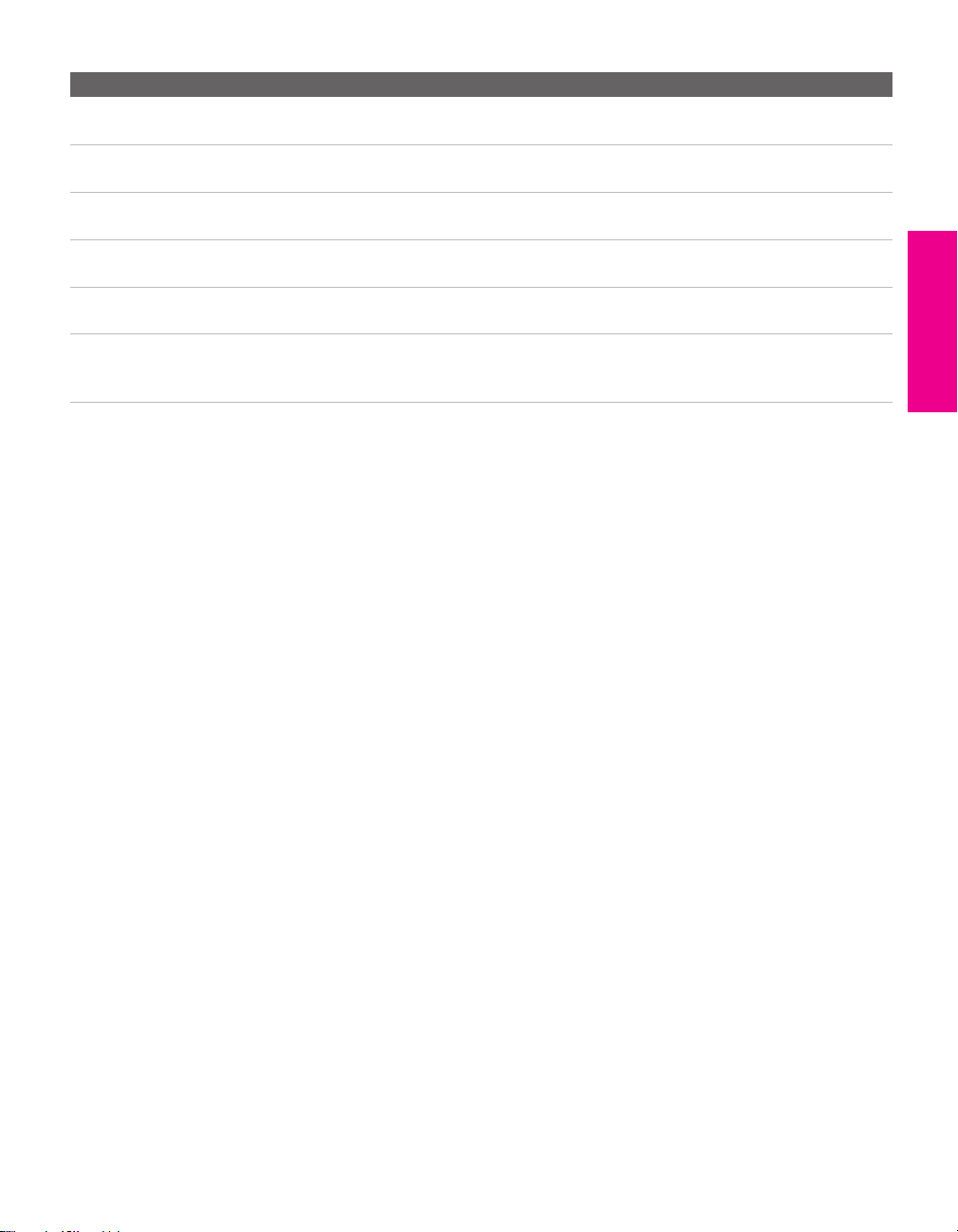
Notes on Using This Connection
To Do This ... Do This ...
Watch the VCR Press TV/VIDEO repeatedly to select the VCR input (VIDEO 1 in the
illustration).
Watch cable channels Press TV/VIDEO repeatedly to select the cable input (VHF/UHF in the
illustration).
Set up the TV remote control
to operate the VCR
Activate the TV remote
control to operate the VCR
Control VCR functions with
the TV remote control
Label video inputs to easily
identify equipment connected
to the TV
If you have a non-Sony VCR, you must program the remote control. See
“Programming the Remote Control” on pages 46-47.
Press DVD/VCR FUNCTION.
See “Operating a VCR” on page 48.
See the instructions for setting up Video Labels on pages 72-73.
SETUP Setup SETUPSETUP SETUPSETUP
25
