Sony KLV-S23A10E, KLV-S26A10E, KLV-S40A10E User Manual
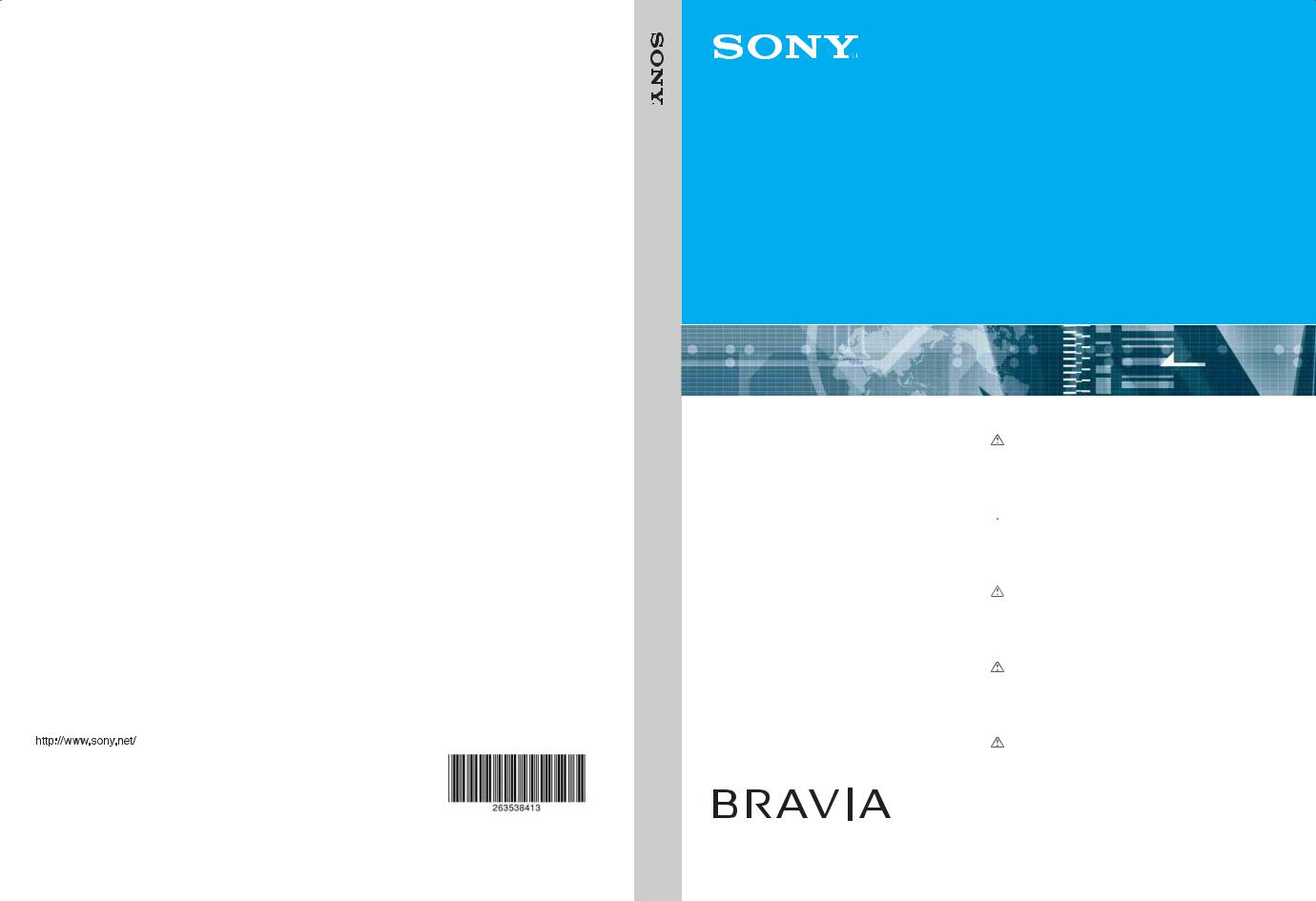
KLV-S40A10E KLV-S32A10E KLV-S26A10E KLV-S23A10E KLV-S19A10E
S19A10E-KLV S23A10E-KLV S26A10E-KLV S32A10E-KLV S40A10E-KLV TV Colour LCD
2-635-384-13(3)
2-635-384-13(3)
LCD Colour TV
|
|
|
|
Operating Instructions |
|
|
|
GB |
|||
Before operating the TV, please read the “Safety |
|
||
Information” section of this manual. |
|
||
Retain this manual for future reference. |
|
||
Bedienungsanleitung |
|
|
|
DE |
|||
KLV-S40A10E KLV-S32A10E KLV-S26A10E KLV-S23A10E KLV-S19A10E
 Lesen Sie vor der Inbetriebnahme des Fernsehgeräts bitte den Abschnitt „Sicherheitsinformationen“ in dieser Anleitung. Bewahren Sie die Anleitung zum späteren Nachschlagen auf.
Lesen Sie vor der Inbetriebnahme des Fernsehgeräts bitte den Abschnitt „Sicherheitsinformationen“ in dieser Anleitung. Bewahren Sie die Anleitung zum späteren Nachschlagen auf.
Gebruiksaanwijzing |
|
|
NL |
||
Alvorens de televisie te gebruiken, dient u de paragraaf |
|
||||
met veiligheidsinformatie in deze handleiding te lezen. |
|
||||
Bewaar deze handleiding zodat u deze in de toekomst kunt |
|
||||
raadplegen. |
|
||||
Manual de Instruções |
|
|
|
||
|
PT |
||||
Antes de utilizar o televisor, por favor leia a secção |
|
||||
“Informação sobre segurança” deste manual. Guarde este |
|
||||
manual para futuras consultas. |
|
||||
Bruksanvisning |
|
|
|
||
|
NO |
||||
Før du bruker TVen, må du lese gjennom avsnittet |
|
||||
"Sikkerhet" i denne håndboken. Ta vare på håndboken for |
|
||||
fremtidig referanse. |
|
||||
Printed in Spain |
© 2005 Sony Corporation |
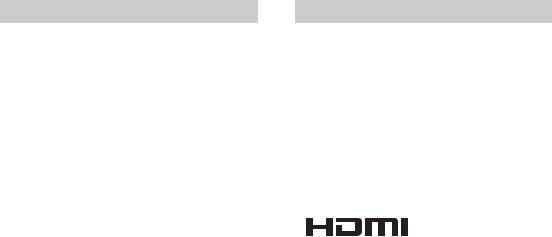
WARNING
•To prevent the risk of electric shock, do not insert the plug cut off from the mains lead into a socket outlet. This plug cannot be used and should be destroyed.
•To prevent the risk of fire or electric shock, do not expose the TV set to rain or moisture.
•Dangerously high voltages are present inside the TV set. Do not open the cabinet. Refer servicing to qualified personnel only.
Introduction
Thank you for choosing this Sony product. Before operating the TV, please read this manual thoroughly and retain it for future reference.
Trademark information
•“PlayStation” is a trademark of Sony Computer Entertainment, Inc.
•Licensed by BBE Sound, Inc. under USP4638258, 4482866. “BBE” and BBE symbol are trademarks of BBE Sound, Inc.
•Manufactured under license from Dolby Laboratories. “Dolby” and the double-D symbol  are trademarks of Dolby Laboratories.
are trademarks of Dolby Laboratories.
• |
This TV incorporates |
|
High-Definition Multimedia |
|
Interface (HDMI™) technology. HDMI, the HDMI logo |
|
and High-Definition Multimedia Interface are trademarks |
|
or registered trademarks of HDMI Licensing LLC. |
•The illustration used in this manual are of the KLV-S32A10E unless otherwise state.
2 GB
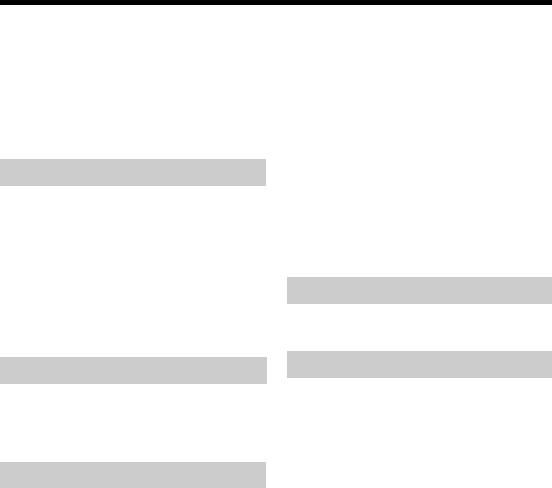
Table of Contents |
|
Safety information ....................................... |
4 |
Precautions ................................................. |
7 |
Overview of the remote ............................... |
8 |
Overview of the TV buttons and |
|
indicators................................................ |
9 |
Getting Started |
|
1: Checking the accessories ..................... |
10 |
2: Inserting batteries into the remote......... |
10 |
3: Connecting an aerial/VCR..................... |
11 |
4: Preventing the TV from toppling over.... |
12 |
5: Switching on the TV .............................. |
12 |
6: Selecting the language and country / |
|
region ................................................... |
12 |
7: Auto-tuning the TV ................................ |
13 |
Light Sensor ..................................................... |
23 |
AV2 Output....................................................... |
23 |
TV Speakers..................................................... |
24 |
PC Adjustment ................................................. |
24 |
Timer menu ............................................... |
25 |
Sleep Timer ...................................................... |
25 |
Set Up menu.............................................. |
26 |
Auto Start Up.................................................... |
26 |
Language ......................................................... |
26 |
Country............................................................. |
26 |
Auto Tuning ...................................................... |
27 |
Programme Sorting .......................................... |
27 |
Programme Labels .......................................... |
27 |
AV Preset ......................................................... |
28 |
Manual Programme Preset .............................. |
28 |
Using Optional Equipment |
|
Connecting optional equipment ................. |
31 |
Watching TV |
|
Watching TV.............................................. |
14 |
Viewing pictures from connected |
|
equipment ............................................ |
16 |
Using the Menu |
|
Navigating through menus ........................ |
16 |
Overview of the menus.................................... |
17 |
Picture Adjustment menu .......................... |
18 |
Picture Mode ................................................... |
18 |
Contrast/Brightness/Colour/Hue/Sharpness/ |
|
Backlight.................................................... |
18 |
Colour Tone..................................................... |
18 |
Reset ............................................................... |
19 |
Noise Reduction .............................................. |
19 |
Sound Adjustment menu........................... |
20 |
Sound Effect ................................................... |
20 |
Treble/Bass/Balance ....................................... |
20 |
Reset ............................................................... |
20 |
Dual Sound...................................................... |
21 |
Auto Volume.................................................... |
21 |
Screen menu............................................. |
22 |
Auto Format..................................................... |
22 |
Screen Format................................................. |
22 |
RGB Center ..................................................... |
22 |
Features menu .......................................... |
23 |
Power Saving .................................................. |
23 |
Additional Information
Specifications ............................................ |
34 |
GB |
|
||
Troubleshooting......................................... |
36 |
|
Index.......................................................... |
38 |
|
3 GB
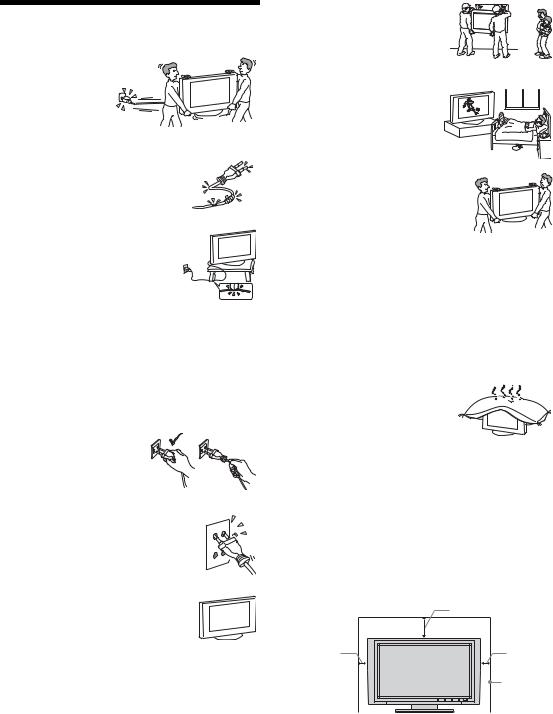
Safety information
Mains lead
• Unplug the mains lead when moving the TV
set. Do not move the TV set with the mains
lead plugged in. It may damage the mains lead
and result in fire or electric shock.
• If you damage the mains lead, it may result in fire or electric shock.
– Do not pinch, bend, or twist the mains lead excessively. The core conductors may be exposed or broken, causing a short-circuit, which may cause fire or electric shock.
– Do not modify or damage the mains lead.
– Do not put anything heavy on the mains lead. Do not pull the mains lead.
–Keep the mains lead away from heat sources.
–Be sure to grasp the plug when disconnecting the mains lead.
•If the mains lead is damaged, stop using it and ask your dealer or Sony service centre to exchange it.
•Do not use the supplied mains lead on any other equipment.
•Use only an original Sony mains lead, not other brands.
Mains lead/cable protection
Pull out the mains lead/cable by the plug. Do not pull on the mains lead/cable itself.
Mains
Do not use a poor fitting mains socket. Insert the plug fully into the mains socket. A poor fit may cause arcing and result in fire. Contact your electrician to have the mains socket changed.
Optional accessories
Observe the following when installing the TV set using a stand or wall-mount bracket. If you do not do so, the TV set may fall and cause serious injury.
•Use the specified wall-mount bracket or stand.
•Secure the TV set properly, following the instructions supplied with your stand or wall-mount bracket when installing the TV set.
•Be sure to attach the brackets supplied with your stand.
Installation
If the TV set is to be installed on a wall, have the installation carried out by qualified service men.
Improper installation may render the TV set unsafe.
Medical institutions
Do not place this TV set in a place where medical equipment is in use. It may cause malfunction of medical instruments.
Carrying
• Before carrying the TV set, disconnect all the cables from the TV set.
•When you carry the TV set by hand, hold the TV set as illustrated on the right. If you do not do so, the TV set may fall and be damaged or cause serious injury. If the TV set has been
dropped or damaged, have it checked immediately by qualified service personnel.
•When transporting it, do not subject the TV set to jolts or excessive vibration. The TV set may fall and be damaged or cause serious injury.
•When you carry the TV set in for repair or when you move it, pack it using the original carton and packing material.
•Carrying the TV set requires two people.
Ventilation
• Never cover the ventilation holes in the cabinet. It may cause overheating and result in fire.
•Unless proper ventilation is provided, the TV set may gather dust and get dirty. For proper ventilation, observe the following:
–Do not install the TV set turned backwards or sideways.
–Do not install the TV set turned over or upside down.
–Do not install the TV set on a shelf or in a closet.
–Do not place the TV set on a rug or bed.
–Do not cover the TV set with cloth, such as curtains, or items such as newspapers, etc.
•Leave some space around the TV set. Otherwise, aircirculation may be inadequate and cause overheating, which may cause fire or damage to the TV set.
30 cm
10 cm |
10 cm |
|
Leave |
|
at least |
|
this |
|
much |
|
space. |
4 GB
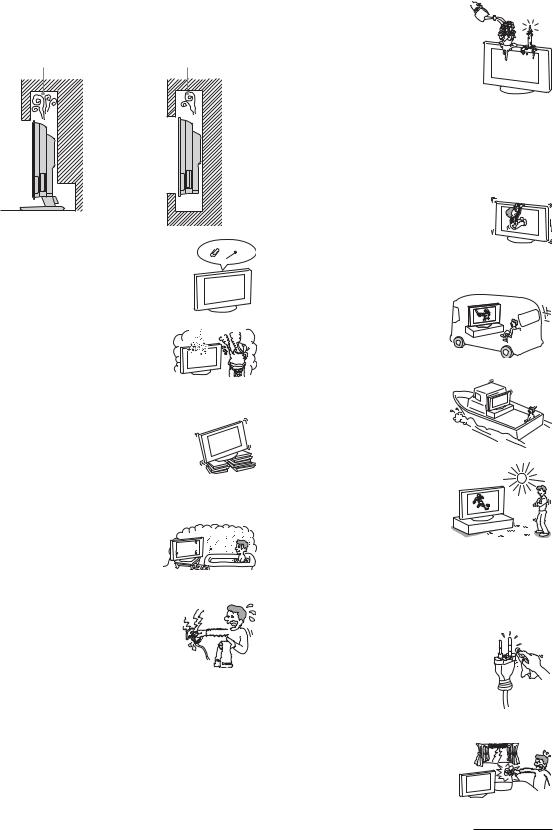
•When installing the TV set on the wall, leave at least 10 cm space from the bottom of the TV set.
•Never install the TV set as follows:
Air circulation |
Air circulation |
is blocked. |
is blocked. |
Wall |
Wall |
Ventilation holes
Do not insert anything in the ventilation holes. If metal or liquid is inserted in these holes, it may result in fire or electric shock.
Placement
• Never place the TV set in hot, humid or excessively dusty places.
• Do not install the TV set where insects may enter.
•Do not install the TV set where it
may be exposed to mechanical vibration.
•Place the TV set on a stable, level surface.
Otherwise, the TV set may fall and cause injury.
• Do not install the TV set in a location where it may protrude, such as on a behind a pillar or where you might bump
your head on it. Otherwise, it may result in injury.
Water and moisture
• Do not use this TV set near water
– for example, near a bathtub or shower room. Also do not expose to rain, moisture or smoke. This
may result in fire or electric shock.
• Do not touch the mains lead and the TV set with set hands. Doing so may cause electric shock or damage to the TV set.
Moisture and flammable objects
• Do not let this TV set get wet. Never
spill liquid of any kind on the TV set. If any liquid or solid object does fall through openings in the cabinet, do not operate the TV set. It may result in
electric shock or damage to the TV set. Have it checked immediately by qualified service personnel.
•To prevent fire, keep flammable objects (candles, etc.) and electric bulbs away from the TV set.
Oils
Do not install this TV set in restaurants that use oil. Dust absorbing oil may enter and damage the TV set.
Fall
Place the TV set on a secure, stable stand. Do not hang anything on the TV set. If you do,
the TV set may fall from the stand or wallmount bracket, causing damage or serious
injury.
Do not allow children to climb on the TV set.
Vehicle or ceiling
Do not install this TV set in a
vehicle. The motion of the vehicle may cause the TV set to fall down and cause injury. Do not hang this
TV set from the ceiling.
Ships and other vessels
Do not install this TV set on a ship or other vessel. If the TV set is exposed to seawater, it may cause fire or damage the TV set.
Outdoor use
• Do not expose the TV set to direct sunlight. The TV set may heat up and this may result in damage to the TV set.
•Do not install this TV set outdoors.
Wiring
•Unplug the mains lead when wiring cables. When hooking up, be sure to unplug the mains lead for your safety.
•Take care not to catch your feet on the cables. It may damage the TV set.
Cleaning
• Unplug the mains lead when cleaning the mains plug and this TV set. If you do not, it may result in electric shock.
• Clean the mains plug regularly. If the plug is covered with dust and it picks up moisture, its insulation may deteriorate and result in fire.
Lightning storms
For your own safety, do not touch any part of the TV set, mains lead, or aerial lead during lightning storms.
Continued
5 GB
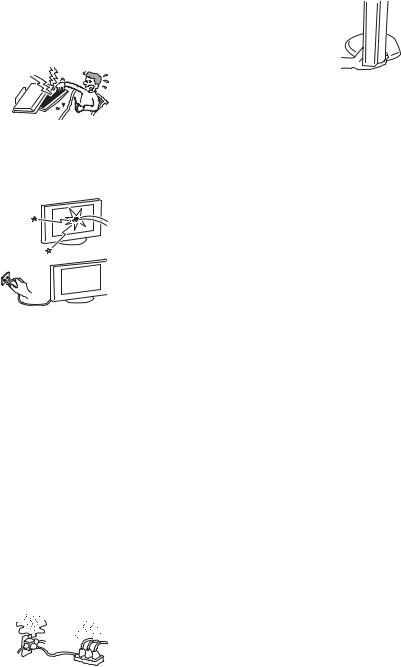
Damage requiring service
If the surface of the TV set cracks, do not touch it until you have unplugged the mains lead. Otherwise electric shock may result.
Servicing
Do not open the cabinet. Entrust the TV set to qualified service personnel only.
Small accessories removal and fittable
Keep accessories out of children’s reach. If they are swallowed, choking or suffocation may occur. Call a doctor immediately.
Broken glass
Do not throw anything at the TV set. The screen glass may explode by the impact
and cause serious injury.
When not in use
For environmental and safety
reasons, it is recommended that
the TV set is not left if standby when unused. Disconnect from
the mains. However, some TV
sets may have features which need the TV set to be left in standby to work correctly. The instructions in this manual will inform you if this applies.
Viewing the TV
•To view the TV comfortably, the recommended viewing position is from four to seven times the screen’s vertical length away from the TV set.
•View the TV in moderate light, as viewing the TV in poor light strains your eyes. Watching the screen continuously for long periods of time can also strain your eyes.
•If the angle of the TV set is to be adjusted, steady the base of the stand with your hand to prevent the TV set from becoming separated from the stand. Be careful not to get your fingers caught between the TV set and the stand.
Volume adjustment
•Adjust the volume so as not to trouble your neighbours. Sound carries very easily at night time. Therefore, closing the windows or using headphones is suggested.
•When using headphones, adjust the volume so as to avoid excessive levels, as hearing damage may result.
Overloading
This TV set is designed to operate on a 220–240 V AC supply only. Take care not to connect too many appliances to the same mains socket
as this could result in fire or electric shock.
Heat
Do not touch the surface of the TV set. It remains hot, even after the TV set has been turned off for some time.
Corrosion
If you use this TV set near the seashore, salt may corrode metal parts of the TV set and cause internal damage or fire. It may also shorten the life of the TV set. Steps should be taken to reduce the humidity and moderate the temperature of the area where the TV set is located.
Handling
When lifting the LCD TV or moving the LCD panel of the TV, hold it firmly from the bottom.
6 GB

Precautions
LCD Screen
•Although the LCD screen is made with high-precision technology and 99.99% or more of the pixels are effective, black dots may appear or bright points of light (red, blue, or green) may appear constantly on the LCD screen. This is a structural property of the LCD panel and is not a malfunction.
•Do not expose the LCD screen surface to the sun. Doing so may damage the screen surface.
•Do not push or scratch the front filter, or place objects on top of this TV set. The image may be uneven or the LCD panel may be damaged.
•If this TV set is used in a cold place, a smear may occur in the picture or the picture may become dark.
This does not indicate a failure. These phenomena disappear as the temperature rises.
•Ghosting may occur when still pictures are displayed continuously. It may disappear after a few moments.
•The screen and cabinet get warm when this TV set is in use. This is not a malfunction.
•The LCD contains a small amount of liquid crystal and mercury. The fluorescent tube used in this TV set also contains mercury. Follow your local ordinances and regulations for disposal.
Fluorescent lamp
This TV set uses a special fluorescent lamp as its light source. If the screen image becomes dark, flickers, or does not appear, the fluorescent lamp has worn out and the LCD screen should be replaced. For replacement, consult qualified service personnel.
Installing the TV set
•Do not install the TV set in places subject to extreme temperature, for example in direct sunlight, or near a radiator, or heating vent. If the TV set is exposed to extreme temperature, the TV set may overheat and cause deformation of the casing or cause the TV set to malfunction.
•The TV set is not disconnected from the mains when the TV set is switched off. To disconnect the TV set completely, pull the plug from the mains.
•To obtain a clear picture, do not expose the screen to direct illumination or direct sunlight. If possible, use spot lighting directed down from the ceiling.
•Do not install optional components too close to the TV set. Keep optional components at least 30 cm away from the TV set. If a VCR is installed in front of the TV set or beside the TV set, the picture may become distorted.
•Picture distortion and/or noisy sound may occur if the TV set is positioned in close proximity to any equipment emitting electromagnetic radiation.
Handling and cleaning the screen surface/ cabinet of the TV set
The screen surface is finished with a special coating to prevent strong light reflections.
To avoid material degradation or screen coating degradation, observe the following precautions.
•Do not push on the screen, scratch it with a hard object, or throw anything at it. The screen may be damaged.
•Do not touch the display panel after operating the TV set continuously for a long period as the display panel becomes hot.
•We recommend that the screen surface be touched as little as possible.
•To remove dust from the screen surface/cabinet, wipe gently with a soft cloth. If dust is persistent, wipe with a soft cloth slightly moistened with a diluted mild detergent solution. You can wash and repeatedly use the soft cloth.
•Never use any type of abrasive pad, alkaline/acid cleaner, scouring powder, or volatile solvent, such as alcohol, benzene, thinner or insecticide. Using such materials or maintaining prolonged contact with rubber or vinyl materials may result in damage to the screen surface and cabinet material.
•The ventilation holes can accumulate dust over time. To ensure proper ventilation, we recommend removing the dust periodically (once a month) using a vacuum cleaner.
Disposal of the TV set
Disposal of Old Electrical & Electronic Equipment (Applicable in the European Union and other European countries with separate collection systems)
This symbol on the product or on its packaging indicates that this product shall not be treated as household waste. Instead it shall be handed over to the applicable collection point for the recycling
of electrical and electronic equipment. By ensuring this product is disposed of correctly, you will help prevent potential negative consequences for the environment and human health, which could otherwise be caused by inappropriate waste handling of this product. The recycling of materials will help to conserve natural resources. For more detailed information about recycling of this product, please contact your local Civic Office, your household waste disposal service or the shop where you purchased the product.
7 GB
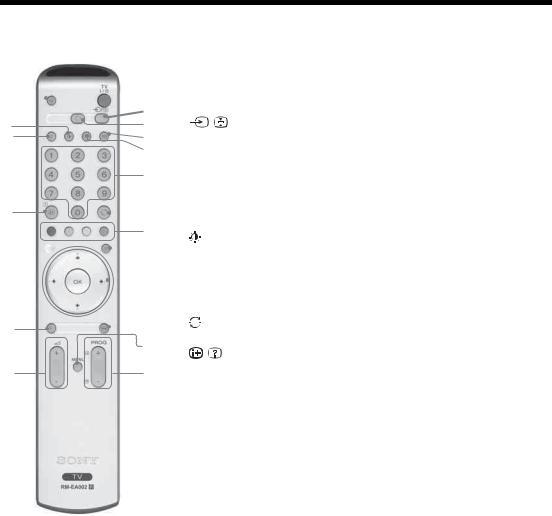
Overview of the remote
1TV "/1 – TV standby
Switches off the TV temporarily. The 1 (standby) indicator on the front of the TV lights up. Press again to switch on the TV from the standby mode.
2 |
|
|
|
1 |
2 % – Mute (page 14) |
|
|
|
|||||
|
|
|
3 |
3 |
/ – Input select / Text hold |
|
7 |
|
4 |
||||
8 |
|
5 |
|
• In TV mode (page 16): Selects the input source from equipment connected to |
||
|
|
|
6 |
|
the TV sockets. |
|
|
|
|
|
|
|
• In Text mode (page 15): Holds the current page. |
qa
qh
94  – Return to normal TV mode
– Return to normal TV mode
5  – Screen mode (page 15)
– Screen mode (page 15)
|
|
|
|
|
0 |
6 Power Saving (page 23) |
|
|
|
|
|
Reduces the power consumption of the TV. |
|||
|
|
|
|
|
qs |
|
|
|
|
|
|
|
7 |
– Picture mode (page 18) |
|
|
|
|
qd |
||||
|
|
|
8 |
9 – Sound effect (page 20) |
|||
|
|
|
|||||
|
|
|
|
|
|
||
|
|
qf |
9 Number buttons |
||||
|
|
|
• In TV mode: Selects channels. For channel numbers 10 and above, enter the |
||||
|
|
|
|||||
|
|
|
|
|
|
|
second digit within two seconds. |
|
|
|
|
|
|
|
• In Text mode: Enters the three digit page number to select the page. |
|
|
|
|
qg |
q; |
Previous channel |
|
|
|
|
|
|
Returns to the previous channel watched (for more than five seconds). |
||
|
|
|
|
|
|
|
|
|
qj |
qa |
/ – Info / Text reveal |
|
|
||
ql |
qk |
|
• In TV mode: Displays information such as current channel number and screen |
|
mode. |
||
|
|
|
• In Text mode (page 15): Reveals hidden information (e.g., answers to a quiz).
qs Coloured buttons
Text mode (page 15): Used for Fastext. qd / – Text (page 15)
qf M/m/</,/OK (page 14, 16)
qg Picture Freeze (page 15)
Freezes the TV picture.
qh Sleep Timer (page 25)
Sets the TV to stadby mode after a specified time period. qj MENU (page 17)
qk PROG +/- (page 14)
•In TV mode: Selects the next (+) or previous (-) channel.
•In Text mode: Selects the next (+) or previous (-) page.
ql 2 +/- – Volume
Tip
The m/M/</,, PROG+, and number 5 buttons have tactile dots. Use the tactile dots as references when operating the TV.
8 GB
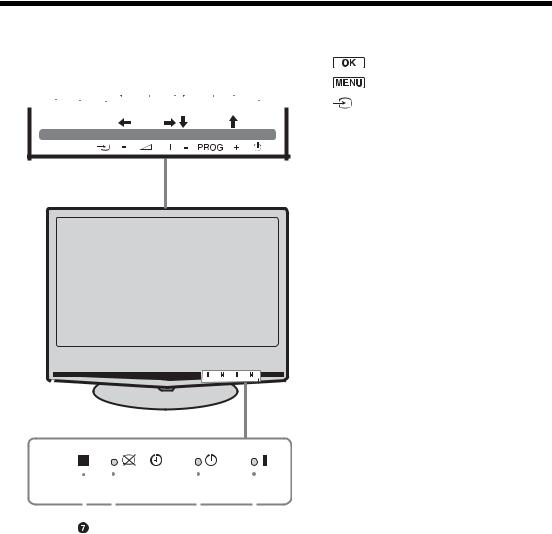
Overview of the TV buttons and indicators
|
|
|
|
|
|
|
|
|
|
|
|
|
|
|
|
|
|
|
|
|
|
1 |
|
|||
|
|
|
|
|
|
|
|
|
|
|
|
|
|
|
|
|
|
|
|
|
|
2 |
(page 17) |
|||
|
1 |
2 |
|
3 |
|
|
4 |
|
|
|
|
|
5 |
|
|
|
6 |
|
|
– Input select (page 16) |
||||||
|
|
|
|
|
|
|
|
|
|
|
|
|
|
|
|
|
|
|
|
|
|
|
3 |
|||
|
|
|
|
|
|
|
|
|
|
|
|
|
|
|
|
|
|
|
|
|
|
|
|
|
|
Selects the input source from equipment |
|
|
|
|
|
|
|
|
|
|
|
|
|
|
|
|
|
|
|
|
|
|
|
|
|
|
|
|
OK |
MENU |
|
|
|
|
|
|
|
|
|
|
|
|
|
|
|
|
|
|
|
|
||||
|
|
|
|
|
|
|
|
|
|
|
|
|
|
|
|
|
|
|
|
|
connected to the TV sockets. |
|||||
|
|
|
|
|
|
|
|
|
|
|
|
|
|
|
|
|
|
|
|
|
|
|
|
|
|
|
|
|
|
|
|
|
|
|
|
|
|
|
|
|
|
|
|
|
|
|
|
|
|
|
|
|
|
4 2 +/-/ </,
SONY
•Increases (+) or decreases (-) the volume.
•In TV menu: Moves through the options left (<) or right (,).
5PROG +/-/ M/m
•In TV mode: Selects the next (+) or previous (-) channel.
•In TV menu: Moves through the options up (M) or down (m).
61 – Power
Switches the TV on or off.
7 Remote control sensor
8 –Sleep Timer (page 25)/
–Sleep Timer (page 25)/ Picture Off indicator (page 23)
Picture Off indicator (page 23)
•Lights up in amber when the “Sleep Timer” is set.
•Lights up in green when “Picture Off” is set.
91 – Standby indicator
Lights up in red when the TV is in standby mode.
q; ` – Power indicator
Lights up in green when the TV is switched on.
|
|
|
|
|
|
|
|
|
|
|
|
|
|
|
|
|
|
|
|
|
|
|
|
|
|
|
|
|
|
|
|
|
|
|
|
|
|
|
8 |
9 |
0 |
||||||||||
9 GB
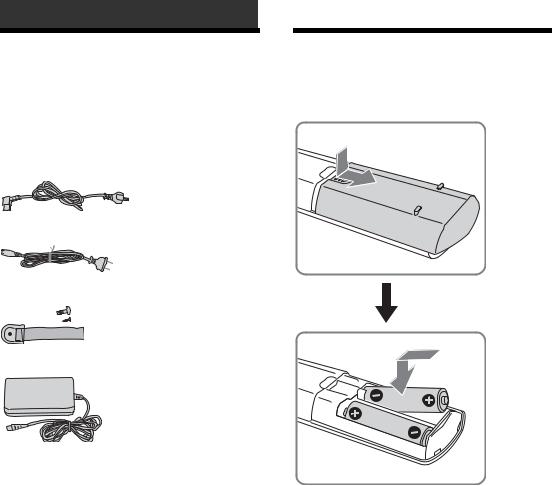
Getting Started
1: Checking the |
2: Batteries, Inserting |
accessories |
into the remote |
Remote RM-EA002 (1) |
|
Size AA batteries (R6 type) (2) |
|
Mains lead (1) |
|
Mains Lead (only KLV-S19A10E) (1)
Bundling band (1) and screw (2)
AC Power adapter (1) (only KLV-S19A10E)
Notes
• Observe the correct polarity when inserting batteries.
• Dispose of batteries in an environmentally friendly way. Certain regions may regulate disposal of the battery. Please consult your local authority.
• Do not use different types of batteries together or mix old and new batteries.
• Handle the remote with care. Do not drop or step on it, or spill liquid of any kind onto it.
• Do not place the remote in a location near a heat source, or in a place subject to direct sunlight, or in a damp room.
10 GB
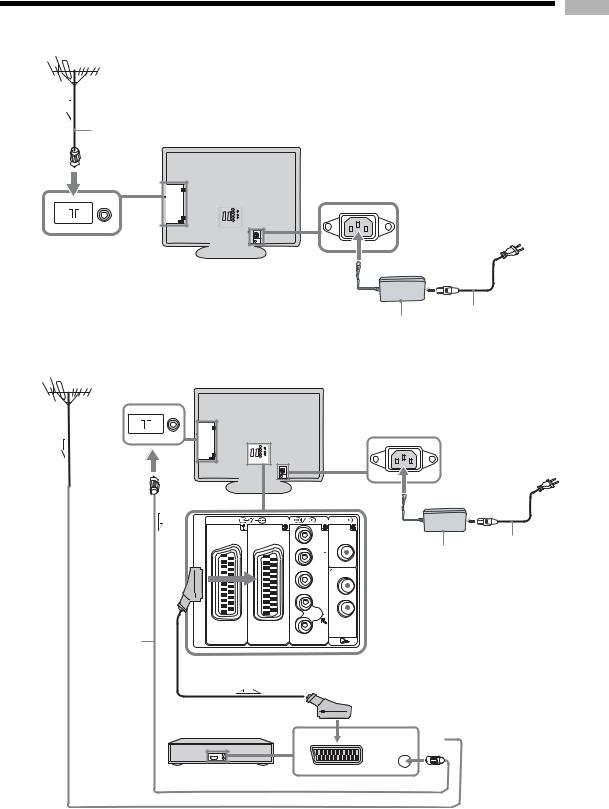
3: Connecting an aerial/VCR
A
1 |
|
Coaxial cable |
Rear of the TV |
(not supplied) |
Started Getting
3
B
Coaxial cable 
(not 1 supplied)
2-1
RF lead (not supplied)
Mains lead AC Power adapter (supplied) (only KLV-S19A10E)
Rear of the TV
|
|
|
3 |
|
|
PC |
|
(SmartLink) |
Y |
AC Power adapter |
Mains lead |
|
|||
|
PR/ |
(supplied) |
|
|
(only KLV-S19A10E) |
||
|
CR |
|
PB/ L/G/
CB S/I
L/G/
S/I
R/D/
D/D
R/D/D/D
Scart lead  (not supplied)
(not supplied)
2-2
IN

OUT 
VCR
11 GB

1 Connect your aerial with the coaxial cable.
If connecting to an aerial only (A)
Connect your aerial to the  socket on the rear of the TV, then go to step 3.
socket on the rear of the TV, then go to step 3.
If connecting to a VCR with an aerial (B)
Connect your aerial to the input socket on your VCR.
2 Connect your VCR.
1Connect the output socket on your VCR to the  socket on the rear of the TV with the RF lead.
socket on the rear of the TV with the RF lead.
2Connect the scart socket on your VCR to the
 /
/

 2 scart socket on the rear of the TV with a scart lead.
2 scart socket on the rear of the TV with a scart lead.
3 Connect the supplied mains lead to the AC IN socket on the rear of the TV.
Note
Do not connect the mains lead to your mains socket until all connections are complete.
4 Bundle the cable.
4: Preventing the TV from toppling over
After all connections are completed, secure the TV.
1 Fasten the supplied support belt to the stand with a screw.
2 While supporting the TV, tighten the supplied support belt to adjust the length.
3 Fit the supplied support belt to the TV stand, then firmly fasten with the supplied screw using a screw driver or coin, etc.
5: Switching on the TV
2

 1
1
SONY
1 Connect the TV to your mains socket (220240V AC, 50Hz).
2 Press 1 on the TV (Top side).
When you switch on the TV for the first time, the language menu appears on the screen, then go to “6: Selecting the language and country/region.
When the TV is in standby mode (the 1 (standby) indicator on the front of the TV is red), press TV +/1 on the remote to switch on the TV.
6: Selecting the language and country/region
When you switch on the TV for the first time, the Language menu appears on the screen.
1,2
 1,2
1,2
3 |
1 Press m/M/</, |
|
to select the |
|
language |
2 |
displayed on the |
|
menu screens, |
|
then press OK. |
|
1 |
Language
Select Language
|
|
English |
Polski |
Nederlands |
Česky |
Français |
Magyar |
Italiano |
Русский |
Deutsch |
Бьлгарски |
Türkçe |
Suomi |
Ελληνικά |
Dansk |
Español |
Svenska |
Português |
Norsk |
|
|
12 GB

2 Press m/M to |
|
|
|
|
|
1 Press OK to select “Yes”. |
|||||||
|
Country |
|
|
|
|
|
|
|
|
|
|||
select the |
Select Country |
|
|
|
|
|
|
|
|
|
|||
country/region in |
|
|
|
|
|
Do you want to start |
|||||||
|
– |
|
|
|
|||||||||
which you will |
|
United Kingdom |
|
|
|
|
automatic |
tuning ? |
|||||
|
Ireland |
|
|
|
|
||||||||
operate the TV, |
|
België/Belgique |
|
|
|
|
Yes |
|
No |
||||
then press OK. If |
|
Nederland |
|
|
|
|
|
|
|
|
|
|
|
|
|
|
Luxembourg |
|
|
|
|
|
|
|
|
|
|
the country/ |
|
France |
|
|
|
|
|
|
|
|
|
|
|
|
Italia |
|
|
|
|
|
|
|
|
|
|
||
region in which |
|
Deutschland |
|
|
|
|
|
|
|
|
|
|
|
you want to use |
|
Schweiz/Suisse/Svizzera |
|
|
|
|
|
m |
|||||
|
Österreich |
|
|
|
|
|
|||||||
|
|
|
|
|
|
|
|
|
|
|
|
|
|
the TV does not |
|
|
|
|
|
|
|
|
|
|
|
|
|
|
|
|
|
|
|
|
|
|
|
|
|
||
appear |
|
|
|
|
|
|
|
|
|
|
|||
|
|
|
|
|
Auto Tuning |
|
|
|
|
||||
in the list, select “-” instead of a country/ |
|
Programmes found: |
5 |
|
|||||||||
region. The message confirming the TV start |
|
|
|
|
|
|
|
|
|||||
auto-tuning appears on the screen. |
|
|
|
|
|
Searching... |
|
||||||
|
|
|
|
|
|
The TV starts searching for all available channels. |
|||||||
|
|
|
|
|
|
This may take some time, please be patient and do |
|||||||
|
|
|
|
|
|
||||||||
7: Auto-tuning the TV |
Once all available channels have been stored, the |
||||||||||||
|
|
|
|
|
|
not press any buttons on the TV or remote. |
|||||||
After selecting the language and country/region, a |
TV returns to normal operation, displaying the |
||||||||||||
message confirming the TV start auto-tuning appears |
channel stored on channel number 1. |
||||||||||||
on the screen. |
|
|
|
|
When a message appears to confirm the aerial |
||||||||
You must tune the TV to receive channels (TV |
connections: |
|
|
|
|
||||||||
broadcasts). Do the following to search and store all |
No channels are found. Check all the aerial |
||||||||||||
available channels. |
|
|
|
|
connections and press OK twice to start |
||||||||
|
|
|
|
|
|
auto-tuning again. |
|
|
|
|
|||
2 The Programme Sorting menu appears on the screen.
3 To change the order in which the channels are stored on the TV. See page 27.
4 Press MENU to exit.
The TV has now tuned in all the available channels.
1
 4
4
Started Getting
13 GB
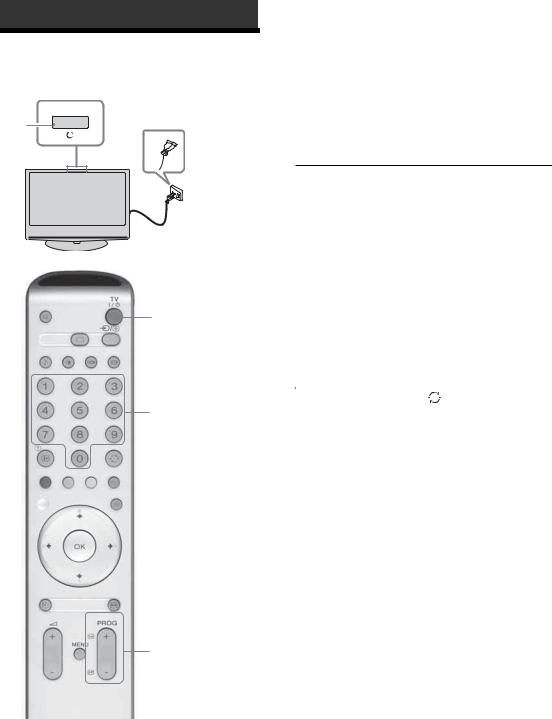
Watching TV
Watching TV
1
1
SONY
1
2
2
1 Press 1 on the TV (Top side) to switch on the TV.
When the TV is in standby mode (the 1 (standby) indicator on the front of the TV is red), press TV "/1 on the remote to switch on the TV.
2 Press the number buttons or PROG +/- to select a TV channel.
To select channel numbers 10 and above using the number buttons, enter the second digit within two seconds.
Additional operations
To |
Do this |
|
|
|
|
|
|
Turn off the TV |
Press TV "/1. |
||
temporarily |
|
|
|
(Standby mode) |
|
|
|
|
|
|
|
Turn on the TV from |
Press %. Press 2 +/- to set the |
||
Standby mode |
volume level. |
||
without sound. |
|
|
|
|
|
|
|
Turn off the TV |
Press 1 on the top side of the |
||
completely |
TV. |
|
|
|
|
|
|
Adjust the volume |
Press 2 + (increase) |
||
|
/- (decrease). |
||
|
|
|
|
Mute the sound |
Press %. Press again to restore. |
||
|
|
|
|
Return to the |
Press |
|
. |
|
|||
previous channel |
|
|
|
watched (for more |
|
|
|
than five seconds) |
|
|
|
|
|
|
|
Access the |
Press OK. To select a channel, |
||
Programme index |
press m/M, then press OK. |
||
table |
|
|
|
|
|
|
|
To access the Input |
Press OK. Press , to select |
||
signal index table, |
the desired input signal, press |
||
see page 16 |
m/M, then press OK. |
||
|
|
|
|
14 GB

To access Text
Press /. Each time you press /, the display changes cyclically as follows:
Text t Text over the TV picture (mix mode) t No Text (exit the Text service)
To select a page, press the number buttons or PROG +/-.
To hold a page, press  /
/ .
.
To reveal hidden information, press  /
/ . Return to normal TV mode
. Return to normal TV mode  .
.
Tips
•Ensure that the TV is receiving a good signal, or some text errors may occur.
•Most TV channels broadcast a Text service. For information on the use of the service, select the index page (usually page 100).
•When four coloured items appear at the bottom of the Text page, Fastext is available. Fastext allows you to access pages quickly and easily. Press the corresponding
coloured button to access the page.
• Whilst you are viewing Teletext, press repeatedly to choose between four different options of brightness.
Picture Freeze
Freezes the TV picture (e.g. to make a note of a telephone number or recipe).
1Press  on the remote control.
on the remote control.
2Press <,,,m,M to adjust the position of the window.
3Press  to remove the window.
to remove the window.
4Press  again to return to normal TV mode.
again to return to normal TV mode.
To change the screen mode manually to suit the broadcast
Press |
repeatedly to select Wide, Smart, 4:3, 14:9, |
or Zoom. |
|
Wide |
|
Displays wide screen (16:9) broadcasts in the correct proportions.
Smart* 
Displays conventional 4:3 broadcasts with an imitation wide screen effect. The 4:3 picture is stretched to fill the screen.
4:3
Displays conventional 4:3 broadcasts (e.g., non-wide screen TV) in the correct proportions. As a result, black border areas are visible on the screen.
14:9*
Displays 14:9 broadcasts in the correct proportions. As a result, black border areas are visible on the screen.
Zoom* 
Displays cinemascopic (letter box format) broadcasts in the correct proportions.
* Parts of the top and bottom of the picture may be cut off.
Tips
•Alternatively, you can set “Auto Format” to “On”. If the broadcaster sends format information, the TV will automatically select the best mode to suit the broadcast (page 22).
•You can adjust the position of the picture when selecting Smart, 14:9, or Zoom. Press m/M to move up or down (e.g., to read subtitles).
TV Watching
15 GB
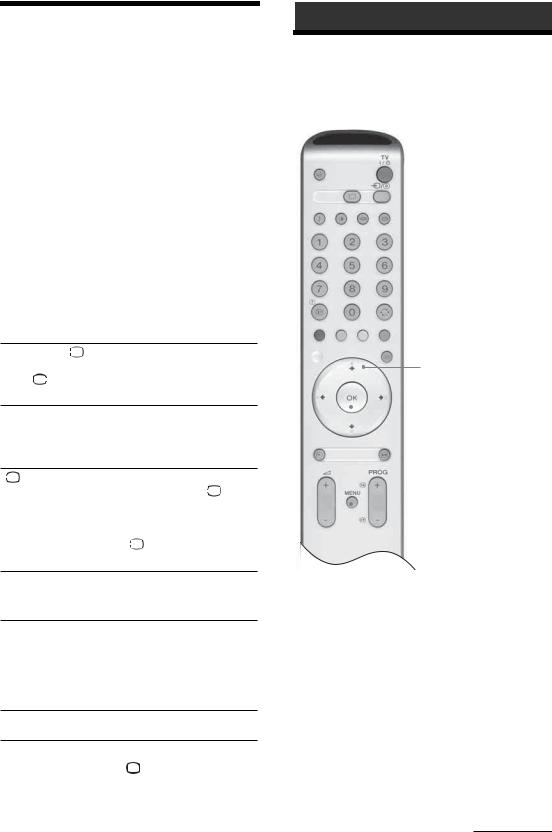
Viewing pictures from connected equipment
Switch on the connected equipment, then perform one of the following operation.
For equipment connected to the scart sockets using a fully-wired 21-pin scart lead
Start playback on the connected equipment.
The picture from the connected equipment appears on the screen.
For an auto-tuned VCR (page 11)
Press PROG +/-, or the number buttons, to select the video channel. You can also press  /
/ repeatedly until the correct input symbol (see below) appears on the screen.
repeatedly until the correct input symbol (see below) appears on the screen.
For other connected equipment
Press  /
/ repeatedly until the correct input symbol (see below) appears on the screen or press OK to access the Input signal index table. To select an input source, press m/M, then press OK.
repeatedly until the correct input symbol (see below) appears on the screen or press OK to access the Input signal index table. To select an input source, press m/M, then press OK.
 1/
1/

 1,
1,  2/
2/ 2:
2:
Audio/video or RGB input signal through the scart socket  /
/

 1 or 2. The symbol
1 or 2. The symbol 

 appears only if an RGB source has been connected.
appears only if an RGB source has been connected.


 3:
3:
Component input signal through the Y, PB/CB, PR/CR sockets  /
/ 3, and audio input signal through the L/G/S/I, R/D/D/D sockets
3, and audio input signal through the L/G/S/I, R/D/D/D sockets 

 /
/ 3.
3.
 4/
4/
 4:
4:
Video input signal through the video socket  4, and audio input signal through the audio socket L/G/S/I (MONO), R/D/D/D sockets
4, and audio input signal through the audio socket L/G/S/I (MONO), R/D/D/D sockets  4.
4. 
 appears only if the equipment is connected to the S video socket
appears only if the equipment is connected to the S video socket
 4 instead of the video socket
4 instead of the video socket  4, and S video input signal is input through the S video socket
4, and S video input signal is input through the S video socket 
 4.
4.


 5:
5:
RGB input signal through the PC connectors 

 5, and audio input signal through the socket
5, and audio input signal through the socket .
.


 6: (KLV-S40A10E, KLV-S32A10E, KLV-S26A10E, only)
6: (KLV-S40A10E, KLV-S32A10E, KLV-S26A10E, only)
Digital audio/video signal is input through the HDMI IN 6 socket. Audio input signal is analogue only if the equipment has been connected using the DVI and audio out socket.
Additional operations
To |
Do this |
|
|
|
|
Return to the normal Press |
. |
|
TV operation |
|
|
|
|
|
Access the Input |
Press OK. To select an input |
|
Signal table |
source, press m/M, then press OK. |
|
|
|
|
Using the Menu
Navigating through menus
2,3,4
 4
4
 1
1
1 Press MENU to display the menu.
2 Press M/m to select a menu icon, then press ,.
3 Press M/m to select an option.
4 Press M/m/</, to change/set the setting, then press OK.
To exit the menu, press MENU.
To return to the last display, press <.
Continued
16 GB
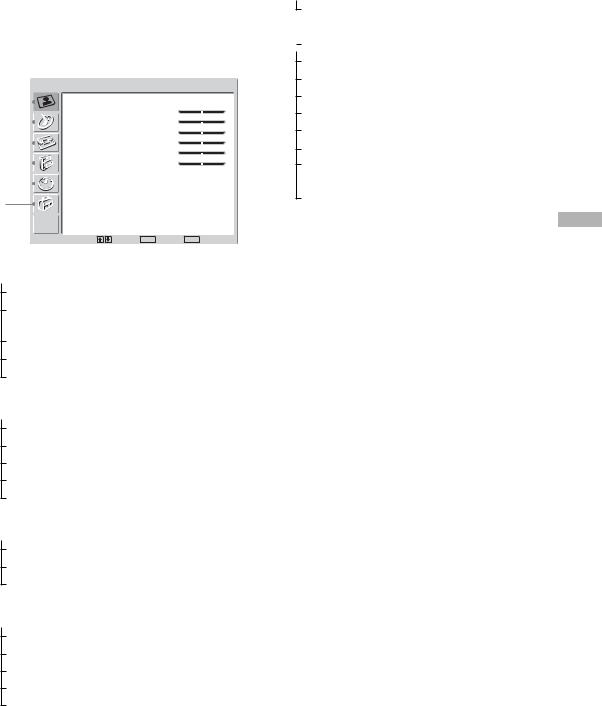
Overview of the menus
The following options are available in each menu. For details on navigating through menus, see page 16. Also, see page in parentheses for details of each menu.
|
|
Picture |
Adjustment |
|
1 |
|
|
Picture Mode |
Custom |
|
|
|||
2 |
|
|
Contrast |
Max |
|
|
Brightness |
50 |
|
|
|
|||
3 |
|
|
Colour |
50 |
|
|
Hue |
0 |
|
|
|
|||
4 |
|
|
Sharpness |
15 |
|
|
Backlight |
5 |
|
|
|
|||
5 |
|
|
Colour Tone |
Warm |
|
|
Reset |
|
|
|
|
|
Noise Reduction |
Auto |
|
6 |
|
|
Select: |
Set: OK |
End: MENU |
1  Picture Adjustment
Picture Adjustment
Picture Mode (18)
Contrast/Brightness/Colour/Hue/
Sharpness/Backlight (18)
Colour Tone (18)
Reset (19)
Noise Reduction (19)
2  Sound Adjustment
Sound Adjustment
Sound Effect (20)
Treble/Bass/Balance (20)
Reset (20)
Dual Sound (21)
Auto Volume (21)
3  Screen
Screen
Auto Format (22)
Screen Format (22)
RGB Center (22)
4  Features
Features
Power Saving (23)
Light Sensor (23)
AV2 Output (23)
TV Speakers (24)
PC Adjustment (24)
5  Timer
Timer
Sleep Timer (25)
6  Set Up
Set Up
Auto Start Up (26)
Language (26)
Country (26)
Auto Tuning (27)
Programme Sorting (27)
Programme Labels (27)
AV Preset (28)
– Label/Skip
Manual Programme Preset (28)
–Programme/System/Channel/Label/AFT/ Audio Filter/Skip/Decoder/Confirm
Menu the Using
17 GB
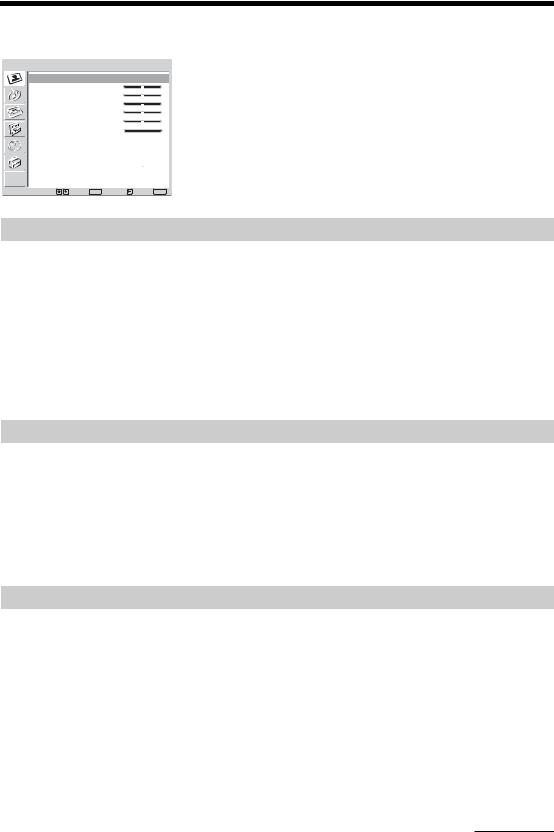
Picture Adjustment menu
Picture Adjustment
Picture Mode |
Custom |
|
|
Contrast |
|
Max |
|
Brightness |
50 |
|
|
Colour |
|
50 |
|
Hue |
|
0 |
|
Sharpness |
15 |
|
|
Backlight |
|
5 |
|
Colour |
Tone |
Warm |
|
Reset |
|
|
|
Noise Reduction |
Auto |
|
|
Select: |
Set: OK |
Back: |
End: MENU |
You can select the options listed below on the Picture Adjustment menu. To select options, see “Navigating through menus” (page 16).
Tip
When you set the “Picture Mode” option to “Vivid” or “Standard,” you can adjust only “Contrast,” and “Reset.”
Picture Mode
Selects the picture mode.
1
2
Press OK to select “Picture Mode”.
Press m/M to select one of the following picture modes, then press OK.
•Vivid: For big lighted spaces.
•Standard: Optimal picture for home use.
•Custom: Allows you to store your own prefered settings.
Tip
You can change the picture mode by pressing  repeatedly.
repeatedly.
Contrast/Brightness/Colour/Hue/Sharpness/Backlight
1
2
Press OK to select the option.
Press </, to set the level, then press OK.
Tip
“Hue” can only be adjusted for an NTSC colour signal (e.g., U.S.A. video tapes).
“Brightness”, “Colour”, “Hue”, “Sharpness” and “Backlight” only appear and can be adjusted if “Picture Mode” is set to “Custom”.
Colour Tone
1
2
Press OK to select “Colour Tone”.
Press m/M to select one of the following, then press OK.
•Cool: Gives the white colours a blue tint.
•Neutral: Gives the white colours a neutral tint.
•Warm: Gives the white colours a red tint.
Tip
“Warm” only appears and can be adjusted if “Picture Mode” is set to “Custom”.
Continued
18 GB
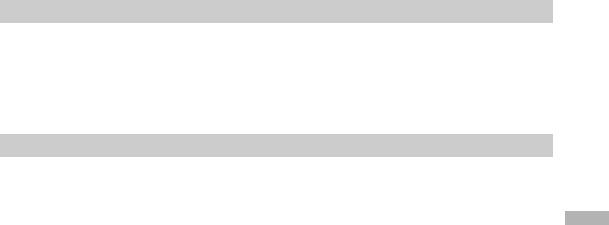
Reset
Reset all the picture settings to the factory settings.
1
2
Press OK to select “Reset”.
Press m/M to select “OK,” then press OK.
Noise Reduction
Reduces the picture noise (snowy picture) in a weak broadcast signal.
1 Press OK to select “Noise Reduction”.
2 Press m/M to select “Auto”, then press OK.
Menu the Using
19 GB
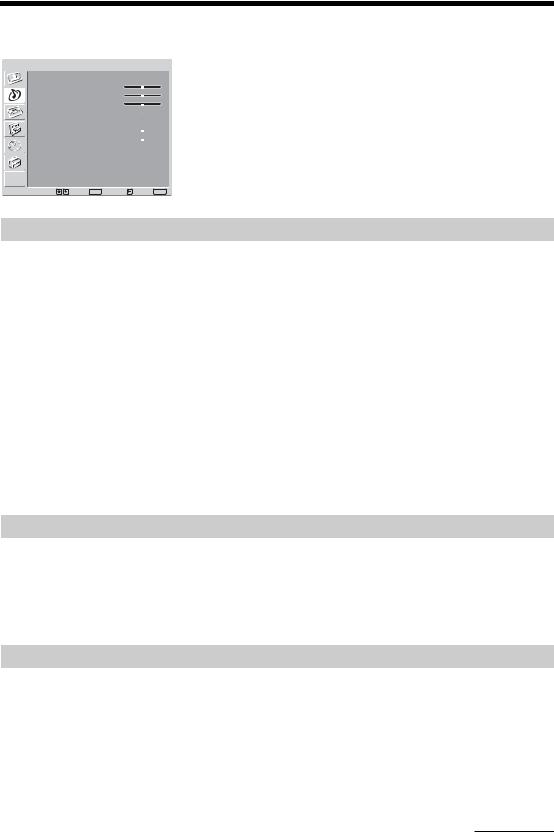
Sound Adjustment menu
Sound Adjustment
Sound Effect |
Dynamic |
Treble |
0 |
Bass |
0 |
Balance |
0 |
Reset |
|
Dual Sound |
A |
Auto Volume |
Off |
|
|
Select: |
Set: OK Back: |
End: MENU |
You can select the options listed below on the Sound Adjustment menu. To select options, see “Navigating through menus” (page 16).
Sound Effect
1
2
Press OK to select “Sound Effect”.
Press m/M to select one of the following sound effects, then press OK.
•Natural: Enhances clarity, detail, and sound presence by using “BBE High definition Sound System*1.”
•Dynamic: Intensifies clarity and sound presence for better intelligibility and musical realism by using the “BBE High definition Sound System.”
•Dolby Virtual*2: Uses the TV speakers to simulate the surround effect produced by a multi channel system.
•Off: Flat response.
Tips
•You can change sound effect by pressing 9 repeatedly.
•If you set “Auto Volume” to “On”, “Soud Effect” changes to “Natural”.
*1 Licensed by BBE Sound, Inc. under USP4638258, 4482866. “BBE” and BBE symbol are trademarks of BBE Sound, Inc.
*2 Manufactured under license from Dolby Laboratories. “Dolby” and the double-D symbol  are trademarks of Dolby Laboratories.
are trademarks of Dolby Laboratories.
Treble/Bass/Balance
Adjusts higher-pitched sounds (Treble), adjusts lower-pitched sounds (Bass), and emphasizes left or right speaker balance (Balance).
1
2
Press OK to select the option.
Press </, to set the level, then press OK.
Reset
Resets the “Treble,” “Bass” and “Balance” settings to the factory settings.
1
2
Press OK to select “Reset”.
Press m/M to select “OK,” then press OK.
Continued
20 GB
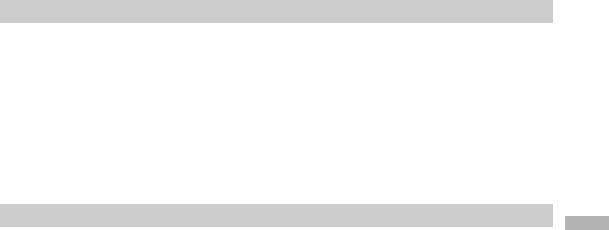
Dual Sound
Selects the sound from the speaker for a stereo or bilingual broadcast.
1 Press OK to select “Dual Sound”.
2 Press m/M to select one of the following, then press OK.
•Stereo/Mono: For a stereo broadcast.
•A/B/Mono: For a bilingual broadcast, select “A” for sound channel 1, “B” for sound channel 2, or “Mono” for a mono channel, if available.
Tip
If you select other equipment connected to the TV, set “Dual Sound” to “Stereo,” “A” or “B.”
Auto Volume
Keeps a constant volume level even when volume level gaps occur (e.g., adverts tend to be louder than programmes).
1 Press OK to select “Auto Volume”.
2 Press m/M to select “On,” then press OK.
Tip
If you set “Sound Effect” to “Dolby Virtual”, “Auto Volume” will automatically be switched to “Off”.
Menu the Using
21 GB
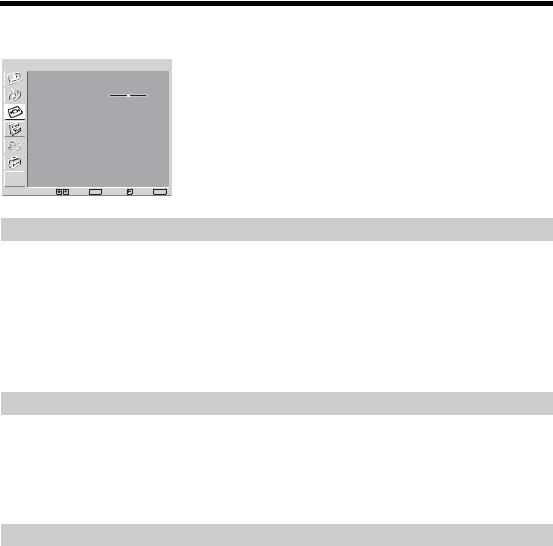
Screen menu
Screen
Auto Format |
On |
Screen Format |
Smart |
RGB Center |
0 |
|
|
Select: |
Set: OK Back: |
End: MENU |
You can select the options listed below on the Screen Control menu. To select options, see “Navigating through menus” (page 16).
Auto Format
Automatically changes the screen format according to the broadcast signal.
1
2
Press OK to select “Auto Format”.
Press m/M to select “On,” then press OK.
Tips
•Even if you have selected “On” or “Off” in “Auto Format”, you can always modify the format of the screen by pressing  repeatedly.
repeatedly.
•“Auto Format” is available for PAL and SECAM signals only.
Screen Format
For details about the screen format, see page 15.
1 Press OK to select “Screen Format”.
2 Press m/M to select “Wide,” “Smart,” “4:3,” “14:9” or “Zoom” (see page 16 for details), then press OK.
RGB Center
Adjusts the horizontal picture position so that the picture is in the middle of the screen.
1 Press OK to select “RGB Center”.
2 Press </, to adjust the centre of the picture between -5 and +5, then press OK.
Tip
This option is only available if an RGB source has been connected to the Scarts connectors  1/
1/

 1 or
1 or  2/
2/

 2 on the rear of the TV.
2 on the rear of the TV.
22 GB
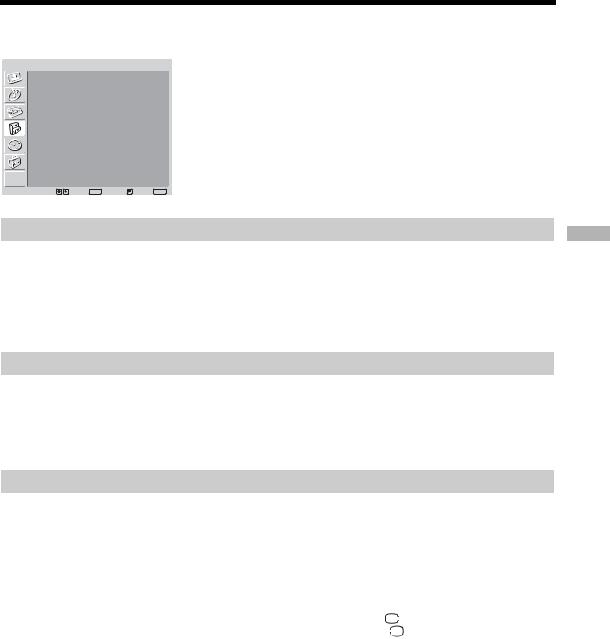
Features menu
Features
Power Saving |
Standard |
Light Sensor |
On |
AV2 Output |
TV |
TV Speakers |
On |
PC Adjustment |
|
|
|
Select: |
Set: OK Back: |
End: MENU |
You can select the options listed below on the Features menu. To select options, see “Navigating through menus” (page 16).
Power Saving
1 Press OK to select “Power Saving”.
2 Press m/M to select one of the following, then press OK.
•Standard: Default settings.
•Reduce: Reduces the power consumption of the TV.
•Picture Off: Switches off the picture. You can listen to the sound with the picture off.
Light Sensor
Automatically optimizes the picture settings according to the ambient light in the room.
1 Press OK to select “Light Sensor”.
2 Press m/M to select “On” then press OK.
AV2 Output
Sets a signal to be output through the socket labelled  /
/

 2 on the rear of the TV. If you connect a VCR to the
2 on the rear of the TV. If you connect a VCR to the  /
/

 2 socket, you can then record from the equipment connected to other sockets of the TV.
2 socket, you can then record from the equipment connected to other sockets of the TV.
1 Press OK to select “AV2 Output”.
2 Press m/M to select one of the following, then press OK.
•TV: Outputs broadcast from the aerial.
•AV1: Outputs signals from equipment connected to the  /
/

 1 socket.
1 socket.
•AV4: Outputs signals from equipment connected to the  4/
4/
 4 socket.
4 socket.
•Auto: Outputs whatever is being viewed on the screen.
Menu the Using
23 GB
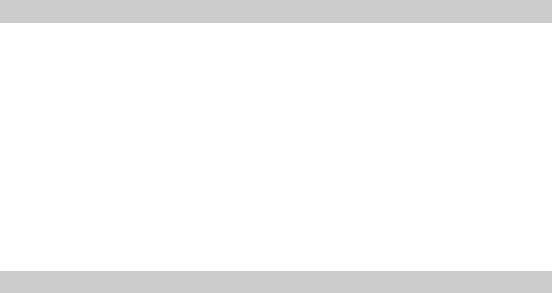
TV Speakers
Turns off the TV speakers e.g. to listen to the sound through external audio equipment connected to the TV.
1
2
Press OK to select “TV Speakers”.
Press m/M to select one of the following, then press OK.
•On: the sound is output from the TV speakers.
•One Time Off: the TV speakers are temporarily turned off allowing you to listen to the sound from external audio equipment.
Tip
The “TV speakers” option automatically returns to “On” when the TV set is switched off.
•Permanent Off: the TV speakers are permanently turned off allowing you to listen to the sound from external audio equipment.
Tip
To turn on the TV speakers again, change to on.
PC Adjustment
Customizes the TV screen as a PC monitor.
1
2
Press OK to select “PC Adjustment”.
Press m/M to select one of the following, then press OK.
•Phase: Adjust the screen when a part of a displayed text or image is not clear.
•Pitch: Enlarges or shrinkes the screen size horizontally.
•H Center: Moves the screen to the left or to the right.
•V Center: Moves the screen up or down.
•Power saving: Turns to standby mode if no PC signal is received.
•Reset: Resets to the factory settings.
Tip
This option is only available if you are in PC Mode.
24 GB
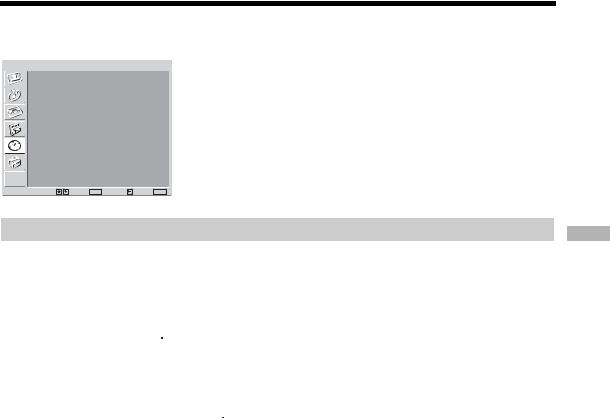
Timer menu
Timer
Sleep Timer |
Off |
|
|
Select: |
Set: OK Back: |
End: MENU |
You can select the options listed below on the Timer menu. To select options, see “Navigating through menus” (page 16).
Sleep Timer
Sets a period of time after which the TV automatically switches itself into the standby mode.
1 Press OK to select “Sleep Timer”.
2 Press m/M to select the desired time period (“30min”/“60min”/“90min”/ “120min”), then press OK.
The  indicator on the TV (front) lights up in amber.
indicator on the TV (front) lights up in amber.
Tips
•If you switch off the TV and switch it on again, “Sleep Timer” is reset to “Off.”
•“Sleep timer will end soon. Power will be turned off.” appears on the screen one minute before the TV switches to the standby mode.
•If you press  /
/ , the remaining time in minutes before the TV switches to the standby mode is displayed on the screen.
, the remaining time in minutes before the TV switches to the standby mode is displayed on the screen.
Menu the Using
25 GB
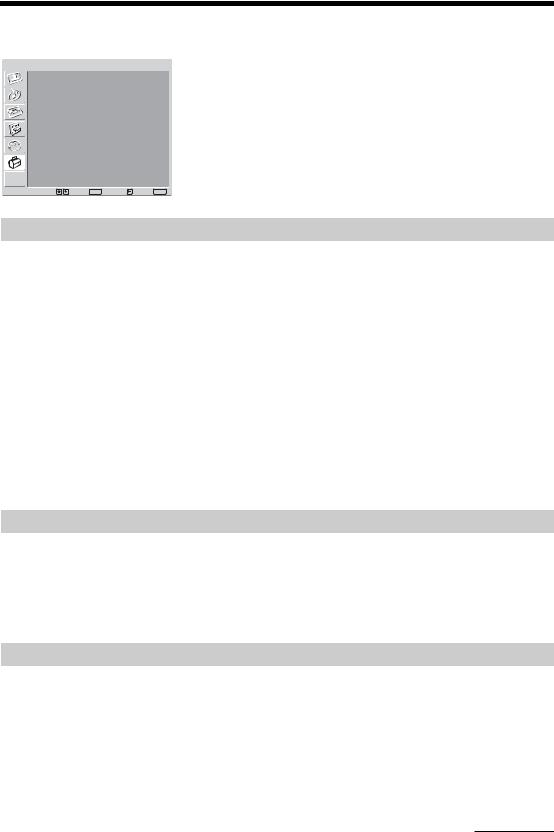
Set Up menu
Set Up
Auto Start Up |
|
|
|
Language |
|
English |
|
Country |
|
UK |
|
Auto Tuning |
|
|
|
Programme Sorting |
|
|
|
Programme Labels |
|
|
|
AV Preset |
|
|
|
Manual Programme Preset |
|
||
|
|
|
|
Select: |
Set: OK |
Back: |
End: MENU |
Auto Start Up
You can select the options listed below on the Set Up menu. To select options, see “Navigating through menus” (page 16).
Starts the “first time operation menu” to tune in all the available channels. Usually you do not need to do this operation because the channels are already tuned when the TV was first installed (page 13). However, this option allows you to repeat the process (e.g., to retune the TV after moving house, or to search for new channels that have been launched by broadcasters).
1 Press OK to select “Auto Start Up”.
2 Press M/m/</, to select the language, then press OK.
3 Press M/m to select the country/region in which you will operate the TV, then press OK.
4 Press OK to select “Yes.”
The auto-tune display appears on the screen.
5 Follow steps 1 to 4 of “Auto-tuning the TV” (page 13).
Language
Selects the language in which the menus are displayed.
1 Press OK to select “Language”.
2 Press M/m/</, to select the language, then press OK.
All menus will appear in the selected language.
Country
Selects the country/region where you operate the TV.
1 Press OK to select “Country”.
2 Press M/m to select the country/region in which you will operate the TV, then press OK.
If the country/region in which you want to use the TV does not appear in the list, select “-” instead of a country/region.
Continued
26 GB

Auto Tuning
Tunes in all the available channels.
Usually you do not need to do this operation because the channels are already tuned when the TV was first installed (page 13). However, this option allows you to repeat the process (e.g., to retune the TV after moving house, or to search for a new channels that have been launched by broadcasters).
1 Press OK to select “Auto Tuning”.
2 Follow step 1 and 2 of “Auto-tuning the TV” (page 13).
When all available analogue channels have been tuned, the TV returns to normal operation.
Programme Sorting
Changes the order in which the channels are stored on the TV.
1 Press OK to select “Programme Sorting”.
2 Press M/m to select the channel you want to move to a new position, then press OK.
3 Press M/m to select the new position for your channel, then press OK.
Repeat the procedure in steps 2 and 3 to move other channels if required.
Programme Labels
Assigns a channel name of your choice up to five letters or numbers. The name will be displayed briefly on the screen when the channel is selected. (Names for channels are usually taken automatically from Analogue Text (if available).)
1 Press OK to select “Programme Labels”.
2 Press M/m to select the channel you want to name, then press OK.
3 Press M/m/</, to select the desired letter or number (“s” for a blank space), then press OK.
If you input a wrong character
Press M/m/</, to select %/5 and press OK repeatedly until the wrong character is selected. Then, press M/m/</, to select the correct character and press OK.
4 Repeat the procedure in step 3 until the name is complete.
5 Press M/m/</, to select “End,” then press OK.
Menu the Using
27 GB

AV Preset
Do the following options.
1 Press OK to select “AV Preset”.
2 Press M/m to select the desired input source, then press OK.
3 Press OK. Then press M/m to select the desired option below, then press OK.
Option |
Description |
|
|
Label |
Assigns a name to any equipment connected to the side and rear |
|
sockets. The name will be displayed briefly on the screen when the |
|
equipment is selected. |
|
Press M/m to select one of the following, then press OK. |
|
AV1 (or AV2/AV3/AV4/PC/HDMI) VIDEO/DVD/CABLE/ |
|
GAME/CAM/SAT: Uses one of these preset labels. |
|
Edit: Creates your own label. Follow steps 3 through 5 of |
|
Programme Labels (page 27). |
|
Skip: |
|
Skips an input source that is not connected to any equipment when |
|
you press M/m to select the input source. |
|
After selecting this option, press OK. |
|
Sound Offset: |
|
Sets an independent volume level to each equipment connected to |
|
the TV. |
|
Press , to select “Sound Offset”, then press OK. Press M/m to |
|
select the desired volume level. |
|
|
Manual Programme Preset
1
2
Press OK to select “Manual Programme Preset”.
Before selecting “Label”/“AFT”/“Audio Filter”/“Skip”/“Decoder”, press PROG +/- to select the programme number with the channel. You cannot select a programme number that is set to skip (page 30).
Press M/m to select one of the following options, then press OK.
Continued
28 GB

Option |
Description |
||
|
|
||
Programme |
Presets programme channels manually. |
||
|
1 |
Press M/m to select “Programme”, then press OK. |
|
|
2 |
Press M/m to select the programme number you want |
|
|
|
to manually tune (if tuning a VCR, select channel 0), |
|
System |
|
then press <. |
|
3 |
Press M/m to select “System”, then press OK. |
||
|
|||
|
|
Note |
|
|
|
Depending on the country/region selected for “Country” |
|
|
|
(page 26), this option may not be available. |
|
|
4 |
Press M/m to select one of the following TV broadcast |
|
|
|
systems, then press <. |
|
|
|
B/G: for western European countries/regions |
|
|
|
D/K: for eastern European countries/regions |
|
|
|
I: for the United Kingdom |
|
Channel |
|
L: for France |
|
5 |
Press M/m to select “Channel”, then press OK. |
||
|
|||
|
6 |
Press M/m to select “S” (for cable channels) or “C” (for |
|
|
|
terrestrial channels), then press ,. |
|
|
7 |
Tune the channels as follows: |
|
|
|
If you do not know the channel number (frequency) |
|
|
|
Press M/m to search for the next available channel. When a |
|
|
|
channel has been found, the search will stop. To continue |
|
|
|
searching, press M/m. |
|
|
|
If you know the channel number (frequency) |
|
|
|
Press the number buttons to enter the channel number of the |
|
|
|
broadcast you want or your VCR channel number. |
|
|
8 |
Press OK. |
|
|
9 |
Press OK to select “Confirm”, then press OK. |
|
|
Repeat the procedure above to preset other channels manually. |
||
|
|
||
Label |
Assigns a name of your choice, up to five letters or numbers, to the |
||
|
selected channel. This name will be displayed briefly on the screen |
||
|
when the channel is selected. |
||
|
1 |
Follow steps 3 to 5 of “Programme Labels” (page 27). |
|
|
2 |
Press OK to select “Confirm”, then press OK. |
|
|
|
||
AFT |
Fine-tunes the selected programme number manually if you feel |
||
|
that a slight tuning adjustment will improve the picture quality. |
||
|
(Normally, fine tuning is performed automatically.) |
||
|
1 |
Press M/m to adjust the fine tuning over a range of -15 |
|
|
|
to +15, then press OK. |
|
|
2 |
Press OK twice. |
|
|
To restore automatic fine tuning, select “On” in step 1. |
||
|
|
|
|
Menu the Using
29 GB
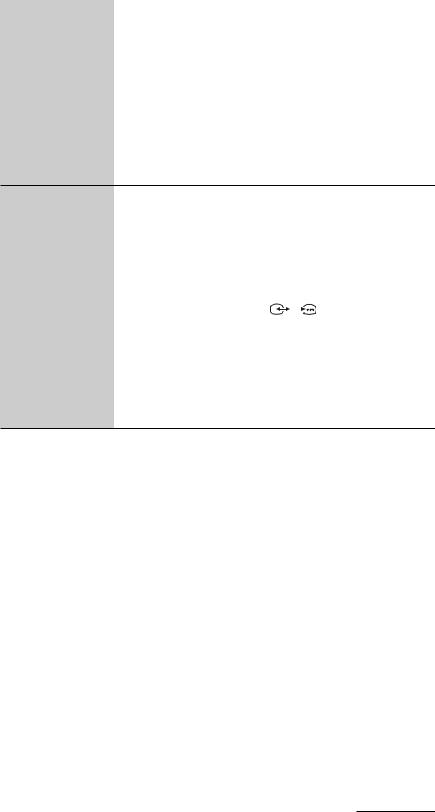
Option |
Description |
|
|
|
|
Audio Filter |
Improves the sound for individual channels in the case of distortion |
|
|
in mono broadcasts. Sometimes a non-standard broadcast signal |
|
|
can cause sound distortion or intermittent sound muting when |
|
|
watching mono programmes. |
|
|
1 |
Press M/m to select “Low” or “High”, then press OK. |
|
|
If you do not experience any sound distortion, we recommend |
|
|
that you leave this option set to the factory setting “Off”. |
|
2 |
Press OK to select “Confirm”, then press OK. |
Note
•You cannot receive stereo or dual sound when “Low” or “High” is selected.
•Not available when “System” is set to “L”.
Skip |
Skips unused channels when you press PROG +/- to select |
|||||
|
channels. (You can still select a skipped channel using the number |
|||||
|
buttons.) |
|
|
|
|
|
|
1 Press M/m to select “Yes”, then press OK. |
|||||
|
2 Press OK to select “Confirm”, then press OK. |
|||||
|
To restore a skipped channel, select “No” in step 1. |
|||||
|
|
|
|
|
|
|
Decoder |
Records the scrambled channel selected when using a decoder |
|||||
|
connected to the scart connector |
|
/ |
|
|
2 either directly or via a |
|
|
|
|
|||
|
|
|
|
|||
|
VCR. |
|
|
|
|
|
|
Note |
|
|
|
|
|
Depending on the country/region selected for “Country” (page 26), this option may not be available.
1Press M/m to select “On”, then press OK.
2Press OK to select “Confirm”, then press OK.
To cancel this function afterwards, select “Off” in step 1.
Continued
30 GB
