Sony ICD-SX55, ICD-SX35, ICD-SX25 User Manual

IC Recorder
Operating Instructions
ICD-SX25/SX35/SX45/SX55
© 2004 Sony Corporation
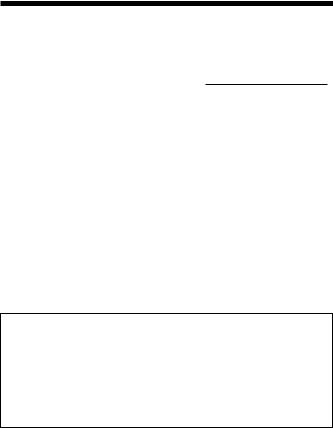
For the customers in the United States
Owner’s Record
The model number is located at the rear panel and the serial number is located inside the battery compartment. Record the serial number in the space provided below. Refer to these numbers whenever you call upon your Sony dealer regarding this product. Model No. ICD-SX25/SX35/SX45/SX55 Serial No.
INFORMATION
This equipment has been tested and found to comply with the limits for a Class B digital device, pursuant to Part 15 of the FCC Rules. These limits are designed to provide reasonable protection against harmful interference in a residential installation. This equipment generates, uses, and can radiate radio frequency energy and, if not installed and used in accordance with the instructions, may cause harmful interference to radio communications.
However, there is no guarantee that interference will not occur in a particular installation. If this equipment does cause harmful interference to radio or television reception, which can be determined by turning the equipment off and on, the user is encouraged to try to correct the interference by one or more of the following measures:
–Reorient or relocate the receiving antenna.
–Increase the separation between the equipment and receiver.
–Connect the equipment into an outlet on a circuit different from that to which the receiver is connected.
–Consult the dealer or an experienced radio/TV technician for help.
You are cautioned that any changes or modifications not expressly approved in this manual could void your authority to operate this equipment.
If you have any questions about this product, you may call: Sony Customer Information Services Center 1-800-222-7669 or http://www.sony.com/
|
Declaration of Conformity |
Trade Name |
: SONY |
Model |
: ICD-SX25 |
Responsible Party |
: Sony Electronics Inc. |
Address |
: 16450 W. Bernardo Dr, San Diego, CA 92127 USA |
Telephone Number |
: 858-942-2230 |
This device complies with part 15 of the FCC Rules. Operation is subject to the following two conditions: (1) This device may not cause harmful interference, and
(2) this device must accept any interference received, including interference that may cause undesired operation.
The validity of the CE marking is restricted to only those countries where it is legally enforced, mainly in the countries EEA (European Economic Area).
2GB
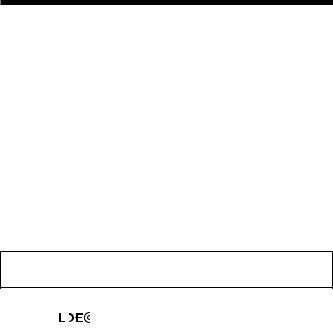
Notice for users
Program © 1999, 2000, 2001, 2002, 2003, 2004 Sony Corporation
Documentation ©2004 Sony Corporation
All rights reserved. This manual or the software described herein, in whole or in part, may not be reproduced, translated or reduced to any machine readable form without prior written approval from Sony Corporation.
IN NO EVENT SHALL SONY CORPORATION BE LIABLE FOR ANY INCIDENTAL, CONSEQUENTIAL OR SPECIAL DAMAGES, WHETHER BASED ON TORT, CONTRACT, OR OTHERWISE, ARISING OUT OF OR IN CONNECTION WITH THIS MANUAL, THE SOFTWARE OR OTHER INFORMATION CONTAINED HEREIN OR THE USE THEREOF.
Sony Corporation reserves the right to make any modification to this manual or the information contained herein at any time without notice.
The software described herein may also be governed by the terms of a separate user license agreement.
•This software is for Windows and cannot be used for Macintosh.
•The supplied connecting cable is for the IC recorder ICD-SX25/SX35/SX45/ SX55. You cannot connect other IC recorders.
Information
IN NO EVENT SHALL SELLER BE LIABLE FOR ANY DIRECT, INCIDENTAL OR CONSEQUENTIAL DAMAGES OF ANY NATURE, OR LOSSES OR EXPENSES RESULTING FROM ANY DEFECTIVE PRODUCT OR THE USE OF ANY PRODUCT.
Trademarks
• “LPEC” and |
are the trademarks of Sony Corporation. |
•IBM and PC/AT are registered trademarks of International Business Machines Corporation.
•Microsoft, Windows and Outlook are trademarks of Microsoft Corporation, registered in the USA and other countries.
Copyright ©1995 Microsoft Corporation. All rights reserved.
Portion Copyright ©1995 Microsoft Corporation
•Apple and Macintosh are trademarks of Apple Computer Inc., registered in the USA and other countries.
•Pentium is a registered trademark of Intel Corporation.
•US and foreign patents licensed from Dolby Laboratories.
•NaturallySpeaking, Dragon Systems are trademarks owned by ScanSoft, Inc. and are registered in the United States and/or other countries.
•All other trademarks and registered trademarks are trademarks or registered trademarks of their respective holders. Furthermore, “™” and “®” are not mentioned in each case in this manual.
The “Digital Voice Editor” uses software modules as shown below: |
|
Microsoft® DirectX® |
3GB |
©2001 Microsoft Corporation. All rights reserved. |
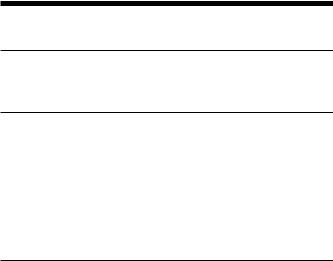
Table of Contents |
|
Getting Started |
|
Step 1: Installing the Batteries ............................................................................. |
6 |
Replacing the Batteries ................................................................................. |
7 |
Step 2: Setting the Clock ...................................................................................... |
8 |
Basic Operations |
|
Recording Messages ............................................................................................ |
10 |
Tips for Using the Built-in Microphone ................................................... |
13 |
Using Convenient Functions while Recording ....................................... |
14 |
Recording with an External Microphone or Other Equipment .................... |
16 |
Recording with an External Microphone ................................................. |
16 |
Recording from Other Equipment ............................................................ |
16 |
Recording with Other Equipment ............................................................ |
17 |
Playing Back Messages ....................................................................................... |
18 |
Using the Display Window ................................................................................ |
23 |
Selecting the Display Mode ............................................................................... |
26 |
Turning off the Display ............................................................................... |
28 |
Various Ways of Playback |
|
Adjusting the playback sound by amplifying inaudible sound |
|
— Digital Voice Up function ..................................................................... |
29 |
Adjusting the Playback Speed |
|
— DPC (Digital Pitch Control) ................................................................. |
30 |
Adding a Bookmark ............................................................................................ |
32 |
Playing Back the Specified Section Repeatedly — A-B Repeat .................... |
33 |
4GB
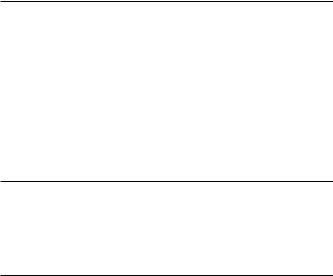
Editing Messages |
|
Adding a Recording ............................................................................................ |
34 |
Adding a Recording to a Previously Recorded Message ...................... |
34 |
Adding an Overwrite Recording during Playback ................................ |
35 |
Erasing Messages ................................................................................................ |
36 |
Erasing Messages one by one .................................................................... |
36 |
Erasing All Messages in a Folder .............................................................. |
38 |
Dividing a Message into Two/Combining Messages .................................... |
39 |
Dividing a Message ..................................................................................... |
39 |
Combining Messages .................................................................................. |
41 |
Moving Messages to a Different Folder ........................................................... |
42 |
Adding Priority Mark(s) |
|
— Priority Mark Function .......................................................................... |
43 |
Adding Priority Mark(s) in the Stop Mode ............................................. |
43 |
Adding Priority Mark(s) during Playback .............................................. |
44 |
Other Functions |
|
Playing Back a Message at a Desired Time with an Alarm ........................... |
45 |
Turning off the OPR Indicator (LED) ............................................................... |
49 |
Preventing Accidental Operation — HOLD Function ................................... |
50 |
Using an Adding Recording .............................................................................. |
51 |
Changing the Settings — MENU ...................................................................... |
52 |
Using the ”Digital Voice Editor“ Software ...................................................... |
55 |
Additional Information |
|
Precautions ........................................................................................................... |
57 |
Troubleshooting ................................................................................................... |
58 |
Error Messages of the IC Recorder ........................................................... |
61 |
System Limitations ...................................................................................... |
63 |
Specifications ....................................................................................................... |
64 |
Index to Parts and Controls ............................................................................... |
65 |
Index ...................................................................................................................... |
67 |
5GB
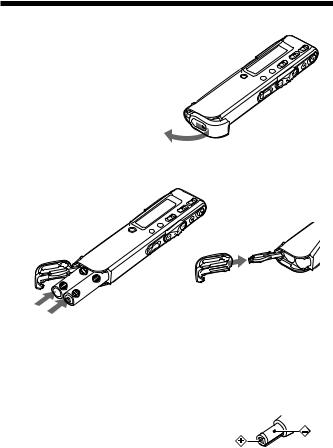
BGetting Started
Step 1: Installing the Batteries
1 Slide and lift the battery compartment lid.
2 Insert two LR03 (size AAA) alkaline batteries with correct polarity, and close the lid.
If the battery compartment lid is accidentally detached, attach it as illustrated.
Clock setting display appears when you insert batteries for the first time, or when you insert batteries after the unit has been without batteries for a certain period of time. Please refer to steps 3 to 6 in “Step 2: Setting the Clock” on pages 8 and 9 to set the date and time.
Using on house current (excluding the Korean and the People’s Republic of China models)
Connect the AC power adaptor AC-E30HG (not |
|
supplied) to the DC IN 3V jack of the unit and to |
|
the wall outlet. Do not use any other AC power |
|
adaptor. |
Polarity of the plug |
|
6GB
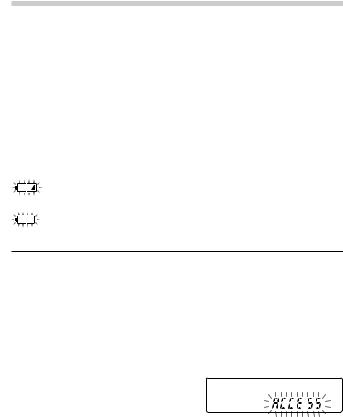
Replacing the Batteries
The battery indicator on the display window shows the battery condition.
Notes
• Do not use manganese batteries for this unit. |
|
|
• When you replace the batteries, insert the new ones within 3 minutes after you |
Getting |
|
|
||
remove the exhausted ones. Otherwise, the display may show the clock setting |
|
|
display or incorrect date and time when you re-insert the batteries. In this |
|
|
case, set the date and time again. The recorded messages and alarm setting, |
Started |
|
however, will remain. |
||
|
||
• Do not charge dry batteries. |
|
|
• When you are not going to use the unit for a long time, remove the batteries to |
|
|
prevent damage from battery leakage and corrosion. |
|
Battery remain indication
: Replace both of the two batteries with new ones.
m
:The unit will stop operation.
Battery life* (Using Sony alkaline batteries LR03 (SG))
Recording mode: |
ST (Stereo) |
STLP |
SP |
LP |
In recording: |
Approx. 12 hr. |
Approx. 14 hr. |
Approx. 16 hr. |
Approx. 20 hr. |
|
|
|
|
|
In playback: |
Approx. 9 hr. |
Approx.9 hr. |
Approx. 11 hr. Approx. 13 hr. |
|
|
|
|
|
|
|
|
|
(hr.: hours) |
|
*In continuous recording/playback
*When playing back through the internal speaker with the medium volume level
*The battery life may shorten depending on the operation of the unit.
Note on the “ACCESS” message
The unit is accessing data while “ACCESS“ appears in the display
window or the OPR indicator flashes in orange. While accessing, do not remove
the batteries or AC adaptor (excluding the Korean and the People’s Republic of China models). Doing so may damage the data.
Note
If the unit is required to process excessive amount of data, “ACCESS” may be displayed for an extended period of time. This is not a malfunction of the unit. Wait until the message disappears before starting operation.
7GB
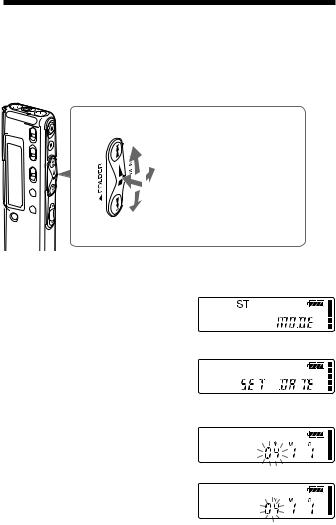
Step 2: Setting the Clock
You need to set the clock to use the alarm function or record the date and time.
Clock setting display appears when you insert batteries for the first time, or when you insert batteries after the unit has been without batteries for a certain period of time. In this case, proceed from step 4.
Jog lever
Press up (>).
Turn toward MENU.
 Press the center (x•B).
Press the center (x•B).
Press down (.).
1 Turn the jog lever toward MENU.
The menu mode will be displayed in the display window.
2 Press the jog lever up or down (>/.) to select “SET DATE”.
3
4
Press the jog lever (x•B).
The date and time setting window is displayed. The year digits will flash.
Set the date.
1 Press the jog lever up or down (>/.) to select the digits of
8GB the year.
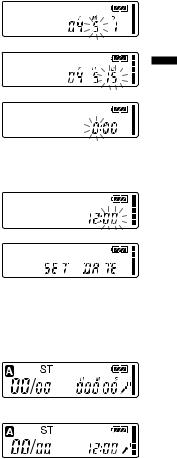
2 Press the jog lever (x•B).
The month digits will flash. |
|
3 Set the month and day in |
|
sequence, then press the jog lever |
|
(x•B). |
|
The hour digits will flash. |
|
|
v |
5 Set the time.
1Press the jog lever up or down (>/.) to select the digits of the hour.
2 Press the jog lever (x•B). The minute digits will flash.
3 Set the minute.
4 Press the jog lever (x•B). The menu mode will be displayed again.
Note
If you do not press the jog lever (x•B) for more than one minute, the clock setting mode is cancelled and the window will return to normal display.
6 Turn the jog lever toward MENU.
The window will return to normal display.
1 If the unit is left unused for more than 3 seconds in the stop mode after the clock is set, the display will show the current time (page 26).
Started Getting
9GB
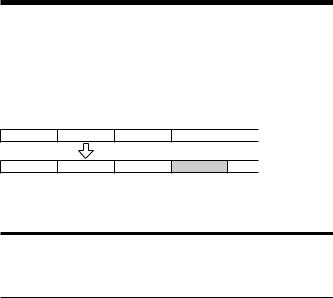
BBasic Operations
Recording Messages
You can record the maximum of 99 messages in each of the three (A, B, and C) folders. You can record messages in the following three ways:
•Add a recording behind the last recorded message
•Add a recording to a previously recorded message (page 34)
•Add an overwrite recording (page 35)
This section explains how to add a recording behind the last recorded message.
Message 1 Message 2 Message 3 Blank space
When you record a new message. ..
Message 1 Message 2 Message 3 Message 4
 Recorded after the last
Recorded after the last
recorded message
Maximum recording time
The maximum recording time of all the folders is as follows. You can record messages for the maximum recording time in a single folder.
Recording modes*: |
ST |
STLP |
SP |
LP |
ICD-SX25 |
1 hr. 25 min. |
2 hr. 45 min. |
4 hr. 20 min. |
11 hr. 35 min. |
ICD-SX35 |
2 hr. 50 min. |
5 hr. 35 min. |
8 hr. 50 min. |
23 hr. 40 min. |
ICD-SX45 |
5 hr. 50 min. |
11 hr. 15 min. |
17 hr. 50 min. |
47 hr. 35 min. |
ICD-SX55 |
11 hr. 45 min. |
22 hr. 40 min. |
35 hr. 55 min. |
95 hr. 50 min. |
(hr.: hours/min.: minutes)
*Recording modes (To record in better sound quality, select the ST or STLP mode. For switching the recording mode, see page 53.):
ST: Standard play stereo recording mode/STLP: Long play stereo recording mode SP: Standard play monaural recording mode/LP: Long play monaural recording mode
Notes
•Before making a long recording, be sure to check the battery indicator (page 7).
•The maximum recording time and the number of messages you can make varies depending on the conditions of use.
•To avoid replacing batteries during long time recording, use the AC power adaptor (not supplied) (excluding the Korean and the People’s Republic of China models).
•Depending on the areas, available models may differ.
•Noises caused by touching and rubbing may be recorded.
10GB
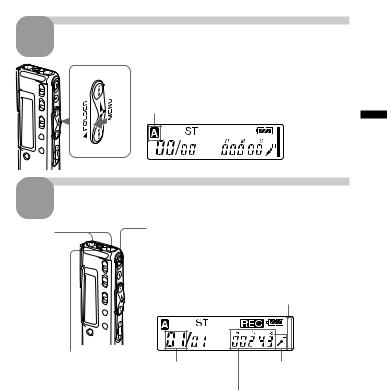
1 Select the folder.
Turn the jog lever toward FOLDER repeatedly to display the folder (A, B, or C) in which you wish to record messages.
Selected folder
2 Start recording.
Built-in microphone
1Press zREC/REC PAUSE button.
You do not need to keep pressing zREC/REC PAUSE while recording.
2 Speak into the built-in microphone.
Recording mode |
Remaining memory |
||||
indication |
|||||
|
|
|
|
|
|
|
|
|
|
|
|
|
|
|
|
|
|
|
|
|
|
|
|
|
|
|
|
|
|
|
|
|
|
|
|
|
|
|
|
|
|
|
|
|
|
|
|
Operations Basic
OPR indicator |
|
Microphone |
(lights in red during |
Current message |
|
recording**) |
number |
sensitivity |
|
Counter display* |
|
* The display selected with the DISP in the menu (page 26) appears.
**When the LED in the menu is set to “OFF”, the OPR indicator turns off (page 49).
Notes
•While the OPR indicator flashes or turns in orange, do not remove the batteries or the AC adaptor (excluding the Korean and the People’s Republic of China models). Doing so may damage the data.
•Noise may be recorded if an object, such as your finger, etc., accidentally rubs
or scratches the unit during recording. |
Continued |
11GB
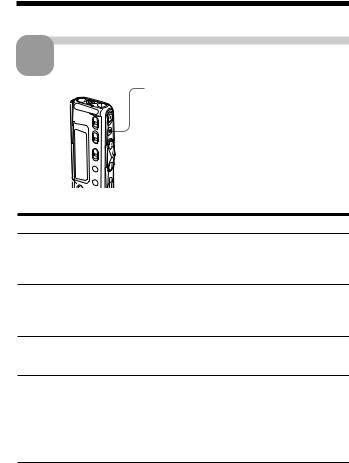
Recording Messages (continued)
3 Stop recording.
|
Press xSTOP. |
|
The unit stops at the beginning of the current |
|
recording. |
|
If you do not change the folder after you stop |
|
recording, the next time you record you will |
|
record in the same folder. |
Other operations |
|
To |
Do this |
pause recording* |
Press zREC/REC PAUSE. |
|
During recording pause, the OPR indicator |
|
flashes in red and “PAUSE” flashes in the |
|
display window. |
release pause and |
Press zREC/REC PAUSE again. |
resume recording |
Recording resumes from that point. |
|
(To stop recording after pausing |
|
recording, press xSTOP.) |
review the current |
Press the jog lever (x•B). |
recording instantly |
Recording stops and playback starts from |
|
the beginning of the message just recorded. |
review during recording |
Keep pressing the jog lever down (.) |
|
during recording or recording pause. |
|
Recording stops and you can search |
|
backwards while listening to fast playback |
|
sound. After you release the jog lever, |
|
playback starts from that point. You can |
|
add an overwrite recording from that point. |
*1 hour after you pause recording, recording pause is automatically released and the unit goes into the stop mode.
12GB
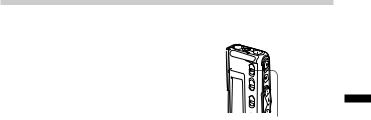
Tips for Using the Built-in Microphone
Recording a sound centering on a specific direction
To record a sound centering on a specific direction, slide the DIRECTNL switch to “ON” position. When you record a sound at a conference/meeting or in a spacious place etc., use this setting.
Note
The DIRECTNL switch functions only in the “SP” or |
DIRECTNL |
“LP” recording mode. In the ST or STLP modes |
|
where the high-performance sound reproduction is |
|
important, sound is recorded in the stereo mode |
|
without regard to the DIRECTNL switch “ON”/ |
|
“OFF” position. For details of recording modes, see |
|
page 53. |
|
Recording a sound not centering on a specific direction (alldirectional recording)
Slide the DIRECTNL switch to “OFF” position.
Selecting the sensitivity of the built-in microphone
You can select the microphone sensitivity by setting the SENS (page 53) in the menu according to the recording conditions:
•H (high): To record a small sound at a meeting or in a quiet and/or spacious place.
•L (low): To record for dictation or in a noisy place.
You can change the SENS setting with the menu during recording.
Operations Basic
13GB

Recording Messages (continued)
Using Convenient Functions while Recording
Monitoring the recording
When recording from the built-in microphone, you connect headphones supplied or not supplied to the i (headphones) jack and monitor the recording from the connected headphones. You can adjust the volume with VOL +/–, but the recording level is fixed.
Note
If you turn up the volume excessively or place the headphones near the microphone while monitoring recording, the microphone may pick up the sound from the headphones, causing acoustic feedback (howling sound).
Starting recording automatically in response to the sound
— Advanced VOR function
You can set the VOR (voice operated recording) function in the menu. With VOR set to “on”, recording starts when the recorder detects sound, and “VOR” appears in the display window. The recording pauses when no sound is detected, and “VOR PAUSE” appears. You can change the VOR setting with the menu during recording (page 53).
Note
VOR function is affected by the sound around you. Set the SENS (page 53) according to the recording conditions. If recording is not satisfactory after you have changed the microphone sensitivity, or for important recording, set the VOR to “OFF”.
14GB
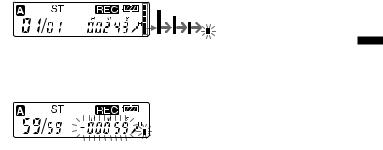
Memory remain indication
During recording, the remaining memory indicator decreases one by one. When the remaining recording time reaches 5 minutes, the remaining memory indication flashes.
When the remaining time reaches 1 minute, the remaining memory indication will flash in the display window regardless of the display mode (page 26).
When the memory is full, recording automatically stops and “FULL” will be displayed with an alarm sound. To continue recording, first erase some of the messages (page 36).
Note
When you set the BEEP (page 54) to “OFF”, an alarm sound (beep) does not sound.
Operations Basic
15GB
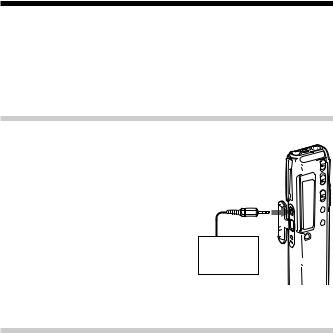
Recording with an External Microphone or Other Equipment
You can record sound of an external microphone or other equipment (tape recorder, MiniDisc player, or etc.) with the IC recorder. Depending on the device you use, connect the IC recorder as follows. For available accessories, consult with your nearest Sony dealer.
Recording with an External Microphone
Connect an external microphone to the m (microphone) jack.
When you connect an external microphone, the built-in microphone is automatically cut off. When a plug in power type microphone is connected, power is automatically supplied to the microphone from the IC recorder.
1 Recommended types of microphones
mini-plug (stereo)
Stereo microphone
You can use the ECM-CS10 Sony electret condenser microphone (not supplied).
Recording from Other Equipment
To record sound of other equipment with the IC recorder, connect the m (microphone) jack of the IC recorder to the earphone jack of other equipment (tape recorder etc.) by using a resistance audio connecting cable.
Before you start recording, set the microphone sensitivity by setting the SENS (page 53) in the menu to “H” (high).
Note
If you use an audio connecting cable without a resistor, sound may be recorded interrupted. Make sure to use a resistance audio connecting cable.
16GB
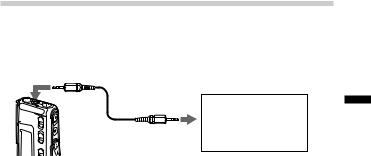
Recording with Other Equipment
To record the sound of the IC recorder with other equipment, connect the i (headphones) jack of the IC recorder to the audio input connector (minijack, stereo) of other equipment.
mini-plug (stereo)
Tape recorder, etc.
mini-plug (stereo)
Operations Basic
17GB
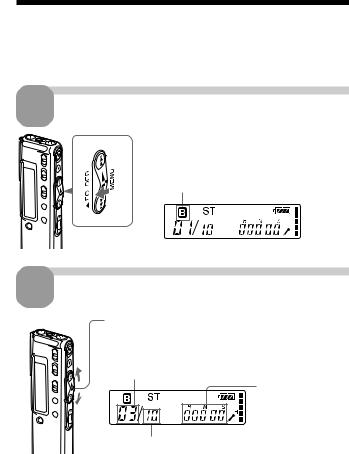
Playing Back Messages
When playing back a previously recorded message, start from step 1. When playing back a message you have just finished recording, start from step 3.
1 Select the folder.
Turn the jog lever toward FOLDER repeatedly to display the folder (A, B, or C) in which you wish to play messages.
Selected folder
2 Select the message number.
Press the jog lever up or down (>/.) to display the desired message number.
• Press up (>): for next message number.
• Press down (.): for previous message number.
Selected message number
Counter display*
The number of messages in a folder
*The display selected with the DISP in the menu (page 26) appears.
18GB
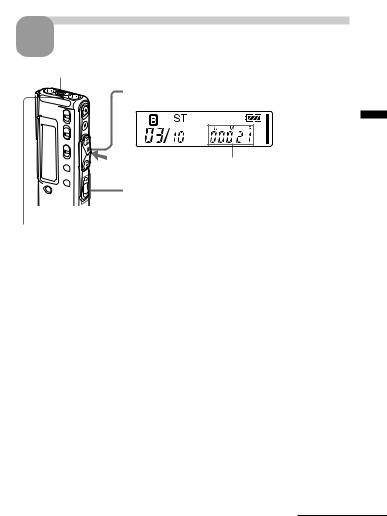
3 Start playback.
i (headphones) jack
1 Press the jog lever (x•B).
Counter display*
OPR indicator
(lights in green during playback**)
2 Adjust the volume with VOL +/– .
*The display selected with the DISP in the menu (page 26) appears.
**When the LED in the menu is set to “OFF”, the OPR indicator turns off (page 49).
After playing back one message, the unit stops at the beginning of the next message.
When the last message in a folder has been played back, the unit stops at the beginning of the last message.
Listening in better sound quality
You can enjoy better sound quality as follows:
•To listen from headphones
Connect the stereo headphones supplied or stereo headphones (not supplied) mentioned in the “Specifications” (page 64) as optional accessories to the i (headphones) jack. The built-in speaker will be automatically disconnected.
•To listen from an external speaker
Connect an active or passive speaker (not supplied) to the i (headphones) jack.
Continued
Operations Basic
19GB

Playing Back Messages (continued)
Other operations
To |
Do this |
|
|
stop at the current position |
Press xSTOP or the jog lever (x•B). |
(Playback Pause function) |
To resume playback from that point, |
|
press the jog lever (x•B) again. |
|
|
go back to the beginning |
Press the jog lever down (.) |
of the current message* |
once.** |
go back to previous |
Press the jog lever down (.) |
messages |
repeatedly. (During stop mode, keep the |
|
jog lever pressed to go back the |
|
messages continuously.) |
|
|
skip to the next message* |
Press the jog lever up (>) once.** |
|
|
skip to the succeeding messages |
Press the jog lever up (>) repeatedly. |
|
(During stop mode, keep the jog lever |
|
pressed to skip the messages |
|
continuously.) |
|
|
*If you have set a bookmark on the message, the unit stops at the bookmark.
**These operations are for when EASY-S is set to “OFF”. For operations when EASY-S is set to “on”, see page 54.
Adjusting the playback sound by amplifying inaudible sound–Digital Voice Up function
When you slide the VOICE UP switch to “ON”, low-level part of a recorded message is amplified, allowing you to hear even small voices more easily. By adjusting the overall recording to its optimum level, you can make playback sound well-balanced and more audible (page 29).
Note
Depending on the area you purchased the unit, the Digital Voice Up switch name shown on the unit may differ.
Playing back a message rapidly or slowly — DPC (Digital Pitch Control)
When you adjust the playback speed with the DPC in the menu (page 30), you can play back a message rapidly or slowly by sliding the DPC switch to “ON”. When you set the playback speed faster or slower of the normal speed, “FAST” or “SLOW” appears. You can change the setting during playback.
20GB

Locating quickly the point you wish to start playback (Easy Search)
When EASY-S is set to “on” (page 54) in the menu, you can quickly locate the point you wish to start playback by pressing the jog lever up or down (>/.) repeatedly during playback or playback pause.
You can go back approx. 3 seconds by pressing the jog lever down (.) once, or advance approx. 10 seconds by pressing the jog lever up (>) once. This function is useful when locating a desired point in a long recording.
Searching forward/backward during playback (Cue/Review)
•To search forward (Cue): Keep pressing the jog lever up (>) during playback and release it at the point you wish to resume playback.
•To search backward (Review): Keep pressing the jog lever down (.) during playback and release it at the point you wish to resume playback.
The unit searches at slow speed with playback sound. It is useful to check one word forward or behind. Then, if you keep pressing the jog lever up or down, the unit starts to search at higher speed. During cue/review, the counter will be displayed, regardless of the display mode setting (page 26).
1When playback is done to the end of the last message
•When playback or fast playback is done to the end of the last message, “END” flashes for 5 seconds and the OPR indicator lights up in green. (You cannot hear the playback sound.)
•When “END” stops flashing and the OPR indicator goes off, the unit will stop at the beginning of the last message.
•If you keep pressing the jog lever down (.) while “END” is flashing, the messages are played back rapidly, and normal playback will start at the point you release the button.
•If the last message is long and you wish to start playback at a later part of the message, keep pressing the jog lever up (>) to go to the end of the message and then press the jog lever down (.) while “END” is flashing to go back to the desired point.
•For messages other than the last one, go to the beginning of the next message and play backward to the desired point.
Operations Basic
Continued
21GB
