Sony KV-DR29, KV-DR34M69, KV-DR34, KV-DR29M69 User Manual
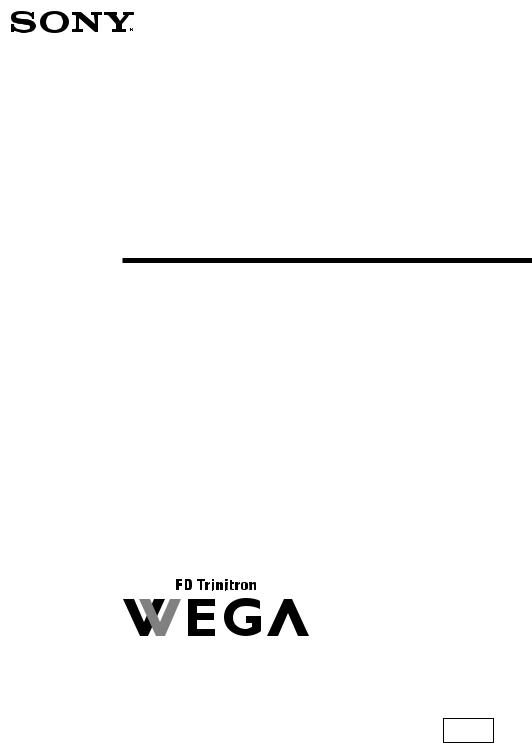
4-088-512-11 (2)
Trinitron Color TV
Operating Instructions |
|
GB |
•Before operating the unit, please read this manual thoroughly and retain it for future reference.
|
|
CT |
|
• |
|
||
|
|
|
|
Panduan Pengendalian |
|
MY |
|
•Sebelum mengendalikan unit, sila baca buku panduan ini dengan teliti dan simpan untuk rujukan masa depan.
KV-DR34
KV-DR29
M69
© 2002 Sony Corporation
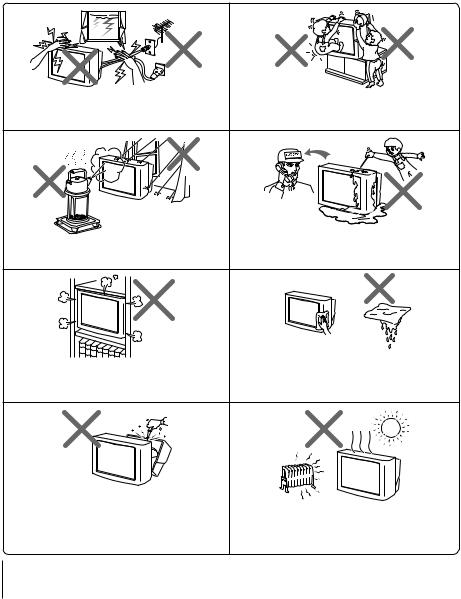
WARNING
•Dangerously high voltages are present inside the TV.
•TV operating voltage: 110 – 240 V AC.
•Do not plug in the power cord until you have completed making all other connections; otherwise a minimum leakage current might flow through the antenna and other terminals to ground.
•To avoid battery leakage and damage to the remote, remove the batteries from the remote if you are not going to use it for several days. If any liquid leaks from the batteries and touches your skin, immediately wash it away with water.
For your own safety, do not touch any part of the |
For children’s safety, do not leave children |
TV, the power cord and the antenna cable during |
alone with the TV. Do not allow children to |
lightning storms. |
climb onto it. |
|
Do not operate the TV if any liquid or solid object |
To prevent fire or shock hazard, do not expose the |
falls into it. Have it checked immediately by |
TV to rain or moisture. |
qualified personnel only. |
|
Clean the TV with a dry and soft cloth. |
Do not block the ventilation openings of the TV. |
Do not use benzine, thinner, or any other chemicals to |
clean the TV. Do not attach anything (e.g., adhesive |
|
Do not install the TV in a confined space, such as a |
tape, cellophane tape, glue) on the painted cabinet of |
bookcase or built-in cabinet. |
the TV. Do not scratch the picture tube. |
Do not open the cabinet and the rear cover of the TV as high voltages and other hazards are present inside the TV. Refer servicing and disposal of the TV to qualified personnel.
Your TV is recommended for home use only.
Do not use the TV in any vehicle or where it may be subject to excessive dust, heat, moisture or vibrations.
2
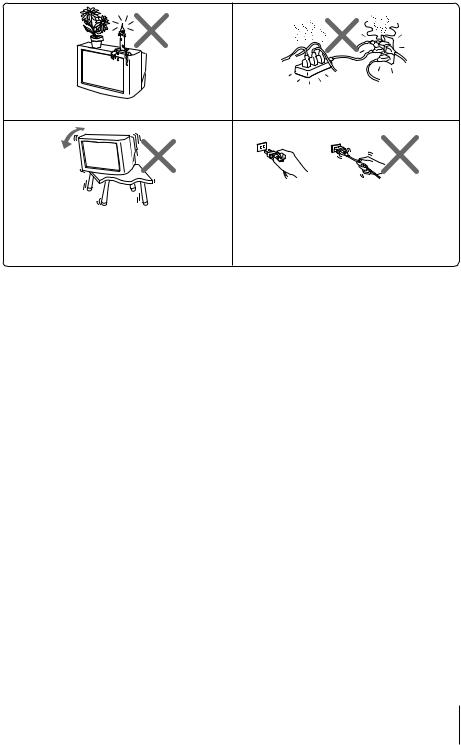
|
Do not plug in too many appliances to the same |
Do not place any objects on the TV. |
power socket. Do not damage the power cord. |
|
Pull the power cord out by the plug. Do not pull |
|
the power cord itself. Even if your TV is turned |
Install the TV on a stable TV stand and floor which |
off, it is still connected to the AC power source |
can support the TV set weight. Ensure that the TV |
(mains) as long as the power cord is plugged in. |
stand surface is flat and its area is larger than the |
Unplug the TV before moving it or if you are not |
bottom area of the TV. |
going to use it for several days. |
3
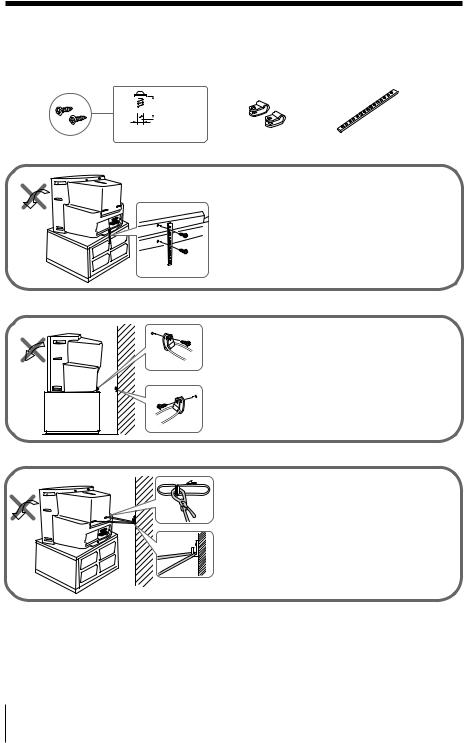
x Securing the TV
To prevent the TV from falling, use the supplied screws, clamps and band to secure the TV.

 20 mm
20 mm
3.8 mm
screws |
clamps |
band |
Screw the band to the TV stand and to the provided hole at the rear of your TV.
or
(1) Put a cord or chain through the clamps.
(2) Screw one clamp to a wall or pillar and the other clamp to the provided hole at the rear of your TV.
or
(1) Attach each end of a cord or chain to the provided holders at the rear of your TV.
(2) Securely fix the attached cord or chain to a wall or pillar using an attachment which can support the TV set weight.
Note
• Use only the supplied screws. Use of other screws may damage the TV.
4
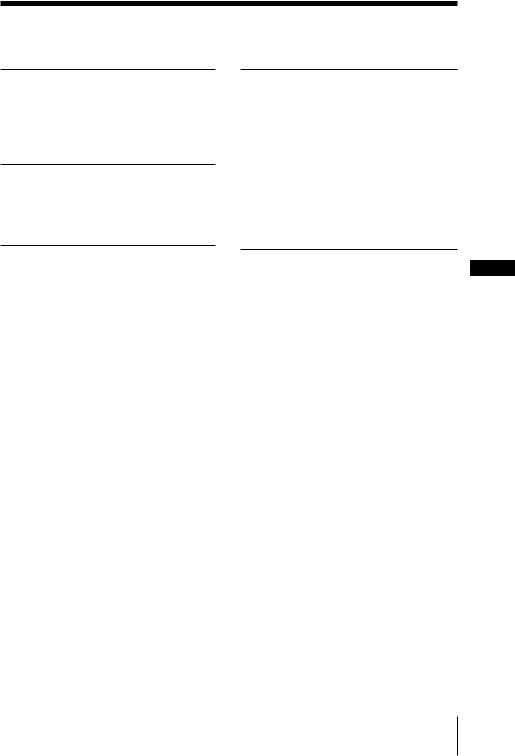
Table of Contents
Installation |
|
Getting Started ..................................... |
6 |
Setting up your TV |
|
(“INITIAL SETUP”) ............................. |
7 |
Overview of Controls |
|
TV front and rear panels ..................... |
8 |
Remote control ..................................... |
9 |
Menu Adjustment |
|
Introducing the menu system .......... |
18 |
Changing the “PICTURE” setting ... |
21 |
Changing the “SOUND” setting ..... |
23 |
Changing the Picture-in-Picture |
|
(“PIP”) setting .................................... |
25 |
Changing the “SETUP” setting ........ |
26 |
Changing the Channel Preset |
|
(“CH PRESET”) setting ..................... |
28 |
Advanced Operations |
|
Selecting the picture and sound |
|
modes .................................................. |
11 |
Viewing higher quality pictures |
|
with DRC-MF ..................................... |
12 |
Viewing the picture in wide mode .. |
12 |
Watching Picture-in-Picture (PIP) ... |
13 |
Selecting a TV program using PIP .. |
14 |
Listening with surround sound ....... |
14 |
Setting the timers ............................... |
15 |
Enjoying stereo or bilingual |
|
programs ............................................. |
16 |
Viewing Teletext ................................. |
17 |
Additional Information |
GB |
|
Connecting optional components ... |
31 |
|
Troubleshooting |
................................. |
33 |
Specifications ...................... |
Back cover |
|
5

Installation
x Getting Started
b
Step 1
Insert the batteries (supplied) into the remote.
Note
• Do not use old or different types of batteries together.
Step 2
Connect the antenna cable (not supplied) to 8 (antenna input) at the rear of the TV.
Tip
•You can also connect your TV to other optional components (see page 31).
 b
b
Step 3
Plug in the power cord, then press ! on the TV to turn it on.
|
|
|
Step 4 |
|
|
|
|
|
|
I N I T I A L S E T UP |
Set up the TV by following the instructions of the |
|||
L AN GUAGE : |
ENG L I SH |
|||
|
|
“INITIAL SETUP”menu (see page 7). |
||
|
|
|
|
|
6 Installation
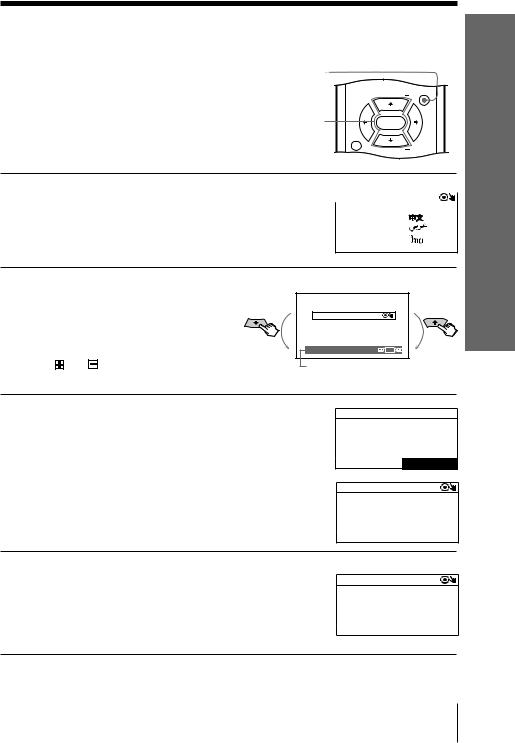
xSetting up your TV (“INITIAL SETUP”)
When you turn on your TV for the first time, the “INITIAL SETUP” menu will appear. This menu allows you to change the menu language, adjust the picture position and preset the TV channels automatically.
MENU
V/v/ENTER
MENU
PIP PROGR
ENTER
DRC-MF
1 |
Press V or v to select the desired menu |
|
|
|
I N I T I A L |
S E T UP |
|||
|
language (e.g.,”ENGLISH”), then press |
|
|
|
|
L AN GUAGE : |
|
ENG L I SH |
|
|
ENTER. |
|
||
|
|
|
|
|
The selected menu language appears.
2 |
If the “PIC ROTATION” bar is |
||
|
slanted, press V or v to adjust it, |
||
|
then press ENTER. |
||
|
If no adjustment is necessary, |
||
|
then press ENTER. |
||
|
The |
or |
icon on the screen |
flashes while adjusting.
Rotate anticlockwise
Rotate clockwise
I N I T I A L S E T UP
P I C ROT A T I ON
Refer to this bar when adjusting.
3 Press V or v to select “YES”, then press ENTER to preset the channels automatically (see page 28).
The screen will indicate automatic presetting is in progress.
To skip automatic channel presetting, select “NO”, then press ENTER.
I N I T I A L S E T UP 
 S T A R T A U T O P R O G R A M N O W ?
S T A R T A U T O P R O G R A M N O W ?
Y ES
NO
I N I T I A L S E T UP
PR : 0 9
T V SY S : AUTO VH F L OW 













































Installation
4 Press V or v to select “NO”, then press ENTER. The “INITIAL SETUP” menu will not appear again the next time you turn on the TV by pressing !.
To allow this menu to appear again, select “YES”, then press ENTER.
Tip
I N I T I A L S E T UP
D I S P L A Y T H I S |
MENU |
|
NE X T T I ME ? |
|
|
|
|
|
|
|
Y ES |
|
|
NO |
•You can immediately go to the end of the ”INITIAL SETUP” menu by pressing MENU.
•You can also set up your TV using the menu system (see page 18).
Installation 7
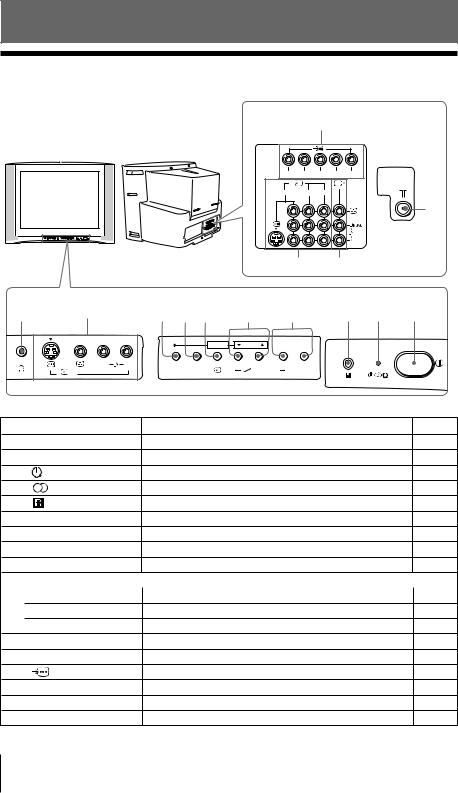
Overview of Controls
x TV front and rear panels
TV rear panel |
||
|
|
qa |
|
R L Y PB/CB PR/CR |
|
1 |
2 |
3 |
|
|
qs |
|
qf |
qd |
TV front panel |
|
|
|
|
|
|
|
0 |
9 |
8 7 6 |
5 |
4 |
3 |
2 |
1 |
|
|
ENTER |
SELECT |
|
|
|
|
|
L(MONO) R |
AUTO |
|
|
|
|
|
|
4 |
MENU PROGR |
|
PROGR |
|
|
|
Button/Terminal |
Function |
|
|
|
|
Page |
|
1 |
! |
Turn off or turn on the TV. |
|
|
|
– |
|
2 |
1 |
Standby indicator. |
|
|
|
|
– |
2 |
|
Wake Up indicator. |
|
|
|
15 |
|
2 |
|
Stereo/bilingual indicator. |
|
|
|
16 |
|
3 |
|
Remote control sensor. |
|
|
|
– |
|
4 |
PROGR +/– |
Select program number. |
|
|
|
– |
|
5 |
2 +/– |
Adjust volume. |
|
|
|
|
– |
6 t |
Select TV or video input. |
|
|
|
– |
||
7 |
AUTO PROGR |
Preset channels automatically. |
|
|
– |
||
Menu operations |
|
|
|
|
|
|
|
5 SELECT V/v |
Select and adjust items |
|
|
|
20 |
||
6 ENTER |
Confirm selected items |
|
|
|
20 |
||
8 MENU |
Display or cancel the menu |
|
|
|
20 |
||
9 t4 |
Video input terminal 4. |
|
|
|
31 |
||
0 i |
Headphone jack. |
|
|
|
|
– |
|
qa |
|
Component video input terminal. |
|
|
32 |
||
qs |
8 |
Antenna input terminal. |
|
|
|
31 |
|
qd |
T |
Monitor output terminal. |
|
|
|
31 |
|
qf |
t1, t2, t3 |
Video input terminal 1, 2, 3. |
|
|
|
31 |
|
8 Overview of Controls
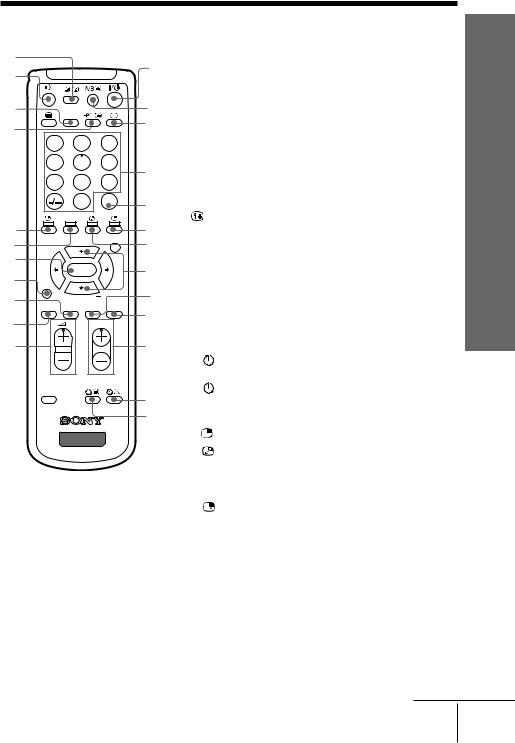
x Remote control
qf |
|
|
|
qg |
|
|
|
qh |
|
DVD |
|
|
|
|
|
qj |
|
|
|
|
1 |
2 |
3 |
|
4 |
5 |
6 |
|
7 |
8 |
9 |
|
|
0 |
JUMP |
|
|
SOUND |
|
qk |
|
|
|
ql |
|
PIP PROGR |
MENU |
|
|
||
w; |
|
ENTER |
|
|
|
|
|
wa |
DRC-MF |
|
|
ws |
|
PIP PROGR |
|
|
PIC |
SOUND |
SURROUND |
WIDE |
|
|
MODE |
MODE |
|
MODE |
wd |
|
|
PROGR |
|
wf
RESET
TV
1
2
3
4
5
6
7
8
9
0
qa
qs qd
Button |
|
|
Function |
|
Page |
||
|
|
|
|
|
|
|
|
1 ?/1 |
|
|
Turn off temporarily or |
|
– |
||
|
|
|
|
|
turn on the TV. |
|
|
|
|
|
|
|
|
|
|
3 a |
|
|
Display the TV input. |
|
– |
||
|
|
|
|
|
|
|
|
4 0 – 9, - |
|
|
Input numbers. |
|
– |
||
|
|
|
|
|
|
|
|
5 JUMP |
|
|
Jump to previous program |
|
– |
||
|
|
|
|
|
number. |
|
|
|
|
|
|
|
|
|
|
9 SURROUND |
|
|
Select surround mode. |
14 |
|||
|
|
|
|
|
|
|
|
0 WIDE MODE |
|
|
Select wide-mode (16:9). |
12 |
|||
|
|
|
|
|
|
|
|
qa PROGR +/– |
|
|
Select program number. |
|
– |
||
|
|
|
|
|
|
|
|
qf |
|
|
Display on-screen information. |
|
– |
||
|
|
|
|
|
|
|
|
qg % |
|
|
Mute the sound. |
|
– |
||
|
|
|
|
|
|
|
|
qh DVD |
|
|
Select component video input. |
32 |
|||
|
|
|
|
|
|
|
|
qj t |
|
|
Select TV or video input. |
31 |
|||
wa DRC-MF |
|
|
Select DRC-MF mode. |
12 |
|||
ws SOUND MODE |
|
|
Select sound mode. |
11 |
|||
wd PIC MODE |
|
|
Select picture mode. |
11 |
|||
wf 2 +/– |
|
|
Adjust volume. |
|
– |
||
Timer operations |
|
|
|
|
|||
|
qs |
|
|
Set TV to turn off |
|
15 |
|
|
|
|
|
|
automatically. |
|
|
|
|
|
|
|
|
|
|
|
qd |
|
|
Set TV to turn on |
|
15 |
|
|
|
|
|
|
automatically. |
|
|
PIP operations (yellow label) |
|
|
|||||
6 |
|
|
Display a sub screen. |
|
13 |
||
|
|
|
|||||
|
|
|
|
|
|
|
|
7 |
|
|
Swap main and sub |
|
13 |
||
|
|
|
|
|
screens. |
|
|
|
|
|
|
|
|
|
|
|
8 PIP PROGR +/ |
|
Display and change |
|
13,14 |
||
|
|
PIP PROGR – |
|
programs in the sub screen. |
|
|
|
|
qk |
|
Select a video input in the |
|
13 |
||
|
|
|
|
|
sub screen. |
|
|
|
ql SOUND |
|
Swap sound between main |
|
13 |
||
|
|
|
|
|
and sub screen. |
|
|
|
w; ENTER |
|
Change sub screen to main |
|
14 |
||
|
|
|
|
|
screen. |
|
|
|
|
|
|
||||
Stereo/bilingual operations |
|
|
|||||
|
2 A/B |
|
|
Select stereo/bilingual |
|
||
|
|
|
|
16 |
|||
|
|
|
|
|
mode. |
|
|
|
|
|
|
|
|
|
|
continue
of Overview
Controls
Overview of Controls 9
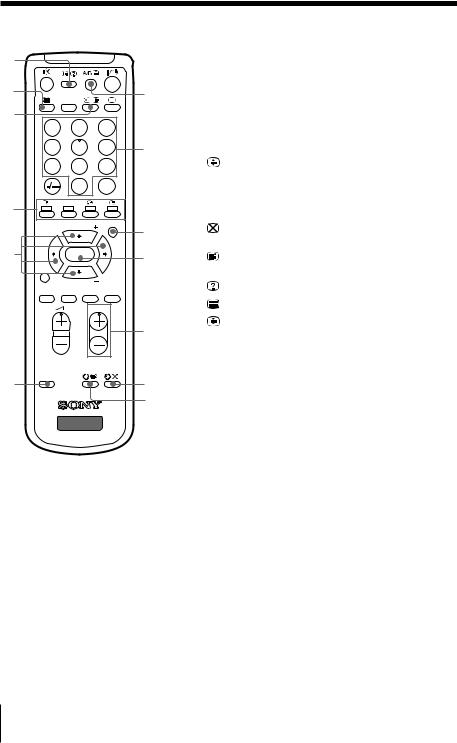
continued
es
ed
DVD
ef |
|
|
|
1 |
|
2 |
3 |
4 |
|
5 |
6 |
7 |
|
8 |
9 |
|
|
0 |
JUMP |
eg |
SOUND |
|
|
|
|
|
|
|
PIP PROGR |
MENU |
|
|
|
||
eh |
ENTER |
|
|
DRC-MF |
|
|
|
|
PIP PROGR |
|
|
PIC |
SOUND |
|
WIDE |
MODE |
MODE |
SURROUND MODE |
|
PROGR
RESET
ej
TV
wg
wh
wj
wk
wl
e; ea
Button |
Function |
|
Page |
|||
|
|
|
|
|
|
|
Menu operations |
|
|
|
|||
|
wj |
MENU |
Display or cancel the menu. |
20 |
||
|
|
|
|
|
|
|
|
wk |
ENTER |
Confirm selected items. |
20 |
||
|
|
|
|
|
|
|
|
eh V, v, B, b |
Select and adjust items. |
20 |
|||
|
|
|
|
|
|
|
Teletext operations (green label) |
|
|
||||
|
wg |
|
|
Enlarge the Teletext display. |
|
17 |
|
|
|
|
|||
|
|
|
|
|
|
|
|
wh |
0 – 9 |
Input Teletext page number |
|
17 |
|
|
|
|
|
|
|
|
|
wl |
PROGR +/– |
Display the next or previous |
|
17 |
|
|
|
|
|
page. |
|
|
|
e; |
|
|
Show TV screen while |
|
17 |
|
|
|
|
waiting for Teletext page. |
|
|
|
|
|
|
|
|
|
|
ea |
|
|
Display Teletext service |
|
17 |
|
|
|
|
contents. |
|
|
|
|
|
|
|
|
|
|
es |
|
|
Reveal concealed information. |
|
17 |
|
|
|
|
|
|
|
|
ed |
|
|
Display Teletext broadcast. |
|
17 |
|
|
|
|
|
|
|
|
ef |
|
|
Stop Teletext display from |
|
17 |
|
|
|
|
scrolling. |
|
|
|
|
|
|
|
|
|
|
eg |
|
(red, green, |
Access a FASTEXT menu. |
|
17 |
|
|
|||||
|
|
yellow, blue) |
|
|
|
|
|
|
|
|
|||
ej RESET |
Set TV to factory setting. |
|
33 |
|||
|
|
|
|
|
|
|
10 Overview of Controls
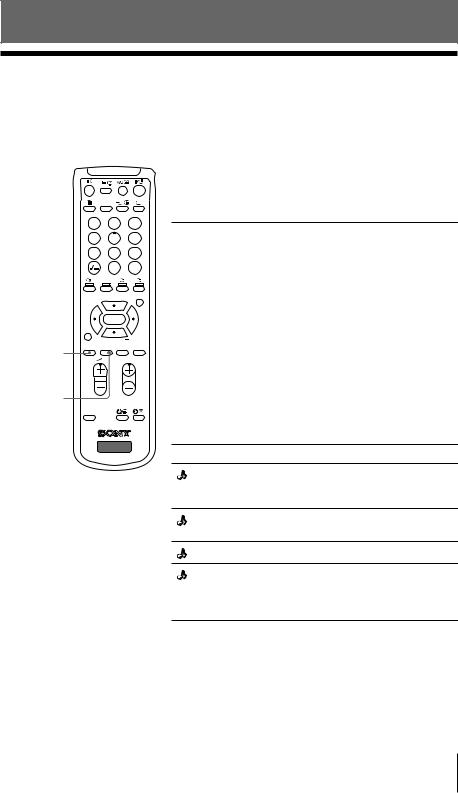
Advanced Operations
x Selecting the picture and sound modes
You can select picture and sound modes and adjust the setting to your preference in the “PERSONAL” option.
DVD
1 |
|
2 |
3 |
4 |
|
5 |
6 |
7 |
|
8 |
9 |
|
|
0 |
JUMP |
|
SOUND |
|
|
|
PIP PROGR |
MENU |
|
|
|
||
|
ENTER |
|
|
DRC-MF |
|
|
|
|
PIP PROGR |
|
|
PIC |
SOUND |
|
WIDE |
MODE |
MODE |
SURROUND MODE |
|
PIC MODE
PROGR
SOUND
MODE
RESET
TV
Selecting the picture mode
Press PIC MODE to select the desired picture mode.
Select |
To |
|
|
“DYNAMIC” |
view high contrast pictures. |
|
|
“STANDARD” |
view normal pictures. |
|
|
“HI-FINE” |
view higher density pictures |
|
with mild contrast. |
|
|
“PERSONAL” |
receive the last adjusted picture |
|
setting from the “ADJUST” |
|
option in the “PICTURE” menu |
|
(see page 22). |
|
|
Selecting the sound mode
Press SOUND MODE to select the desired sound mode.
Select |
To |
|
“ |
DYNAMIC” |
listen to dynamic and clear |
|
|
sound that emphasizes both the |
|
|
low and high tones. |
“ |
DRAMA” |
listen to sound that emphasizes |
|
|
voice and high tones. |
“ |
SOFT” |
listen to soft sound. |
“ |
PERSONAL” |
receive the last adjusted sound |
setting from the “ADJUST” option in the “SOUND” menu (see page 24).
Advanced Operations 11
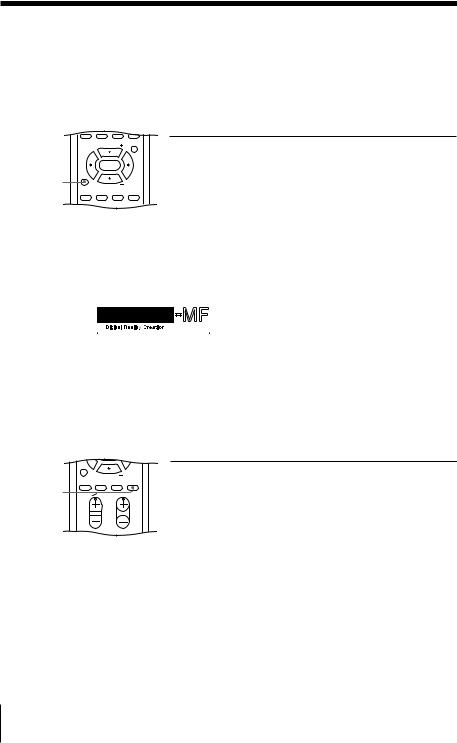
x Viewing higher quality pictures with DRC-MF
The Digital Reality Creation-Multi Function (DRC-MF) feature allows you to enjoy higher quality pictures on your TV. You can use the DRC-MF button to select “DRC1250” or “DRC PROGRESSIVE”.
MENU
|
PIP PROGR |
|
|
|
ENTER |
|
|
DRC-MF |
|
|
|
DRC-MF |
PIP PROGR |
|
|
PIC |
SOUND |
SURROUND |
WIDE |
MODE |
MODE |
MODE |
|
Note
Select |
To |
|
|
“DRC1250” |
view super real (higher density) |
|
pictures. |
|
|
“DRC PROGRESSIVE” |
reduce jitter of any small areas or |
|
scanning lines (e.g., letters or the |
|
edge of objects) on the screen. |
|
|
•The DRC-MF mode is not selectable when the “GAME MODE” or Picture-in-Picture (“PIP”) mode is turned on.
The DRC-MF logo ( |
) and “DRC-MF” are trademarks of Sony |
Corporation. |
|
x Viewing the picture in wide mode
When receiving a wide-mode (16:9) signal, the picture will appear “squeezed” (compressed) on your screen. Use the WIDE MODE button to view the picture with the optimal effect.
WIDE MODE
DRC-MF |
|
|
|
|
PIP PROGR |
|
|
PIC |
SOUND |
SURROUND |
WIDE |
MODE |
MODE |
MODE |
|
PROGR
Select |
To |
|
|
“ON” |
view the picture in wide-mode |
|
(16:9). |
|
|
“OFF” |
cancel wide-mode (16:9). |
|
|
12 Advanced Operations
