Sony KV-XR25M80, KV-XR34, KV-XR29, KV-XR25, KV-XR29M80 User Manual
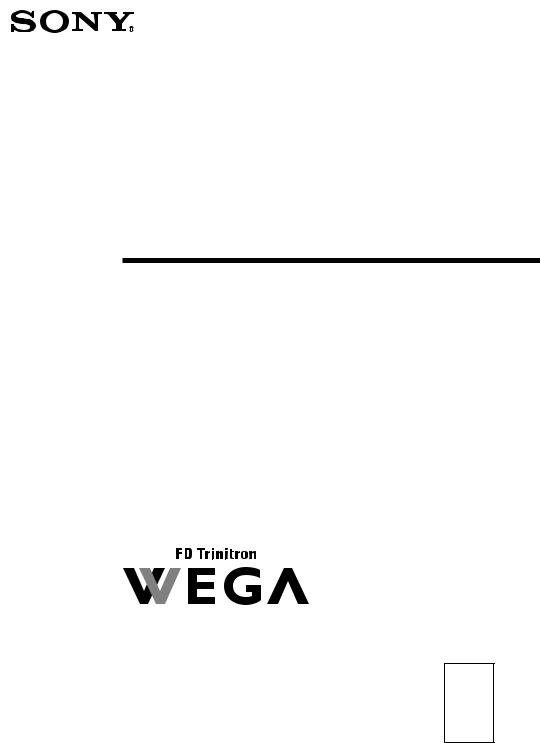
4-100-628-11 (1)
Trinitron Color TV
Operating Instructions |
|
GB |
•Before operating the unit, please read this manual thoroughly and retain it for future reference.
KV-XR34
KV-XR29
KV-XR25
© 2003 Sony Corporation
M83
M80
M53
M50
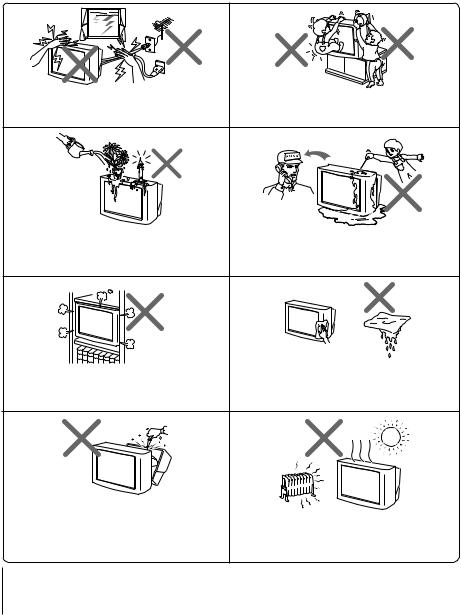
WARNING
•Dangerously high voltages are present inside the TV.
•TV operating voltage: 110 – 240 V AC.
•Do not plug in the power cord until you have completed making all other connections; otherwise a minimum leakage current might flow through the antenna and other terminals to ground.
•To avoid battery leakage and damage to the remote, remove the batteries from the remote if you are not going to use it for several days. If any liquid leaks from the batteries and touches your skin, immediately wash it away with water.
For your own safety, do not touch any part of the |
For children’s safety, do not leave children alone |
TV, the power cord and the antenna cable during |
|
lightning storms. |
with the TV. Do not allow children to climb onto it. |
Do not place any objects on the TV. The apparatus |
Do not operate the TV if any liquid or solid object |
|
shall not be exposed to dripping or splashing and |
||
falls into it. Have it checked immediately by |
||
that no objects filled with liquids, such as vases, |
||
qualified personnel only. |
||
shall be placed on the apparatus. |
||
|
|
Clean the TV with a dry and soft cloth. |
Do not block the ventilation openings of the TV. |
Do not use benzine, thinner, or any other chemicals to |
clean the TV. Do not attach anything (e.g., adhesive |
|
Do not install the TV in a confined space, such as a |
tape, cellophane tape, glue) on the painted cabinet of |
bookcase or built-in cabinet. |
the TV. Do not scratch the picture tube. |
Do not open the cabinet and the rear cover of the TV as high voltages and other hazards are present inside the TV. Refer servicing and disposal of the TV to qualified personnel.
Your TV is recommended for home use only.
Do not use the TV in any vehicle or where it may be subject to excessive dust, heat, moisture or vibrations.
2
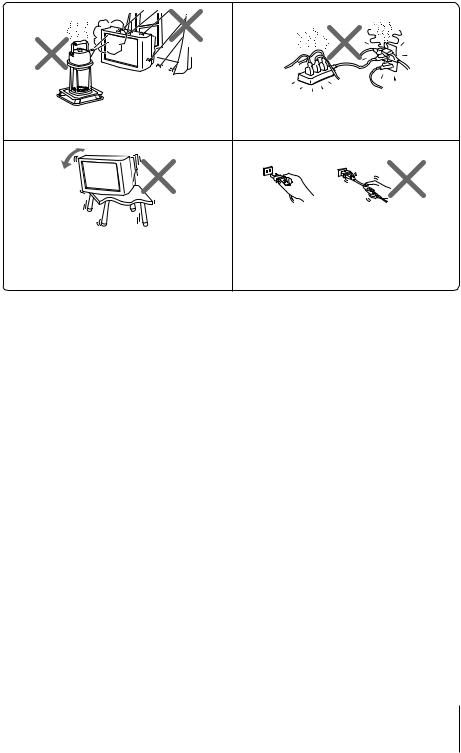
Do not plug in too many appliances to the same To prevent fire or shock hazard, do not expose the power socket. Do not damage the power cord. TV to rain or moisture.
|
Pull the power cord out by the plug. Do not pull |
|
the power cord itself. Even if your TV is turned |
Install the TV on a stable TV stand and floor which |
off, it is still connected to the AC power source |
can support the TV set weight. Ensure that the TV |
(mains) as long as the power cord is plugged in. |
stand surface is flat and its area is larger than the |
Unplug the TV before moving it or if you are not |
bottom area of the TV. |
going to use it for several days. |
3

x Securing the TV
To prevent the TV from falling, use the supplied screws, clamps and band to secure the TV.

 20 mm
20 mm
3.8 mm
screws |
clamps |
band |
Screw the band to the TV stand and to the provided hole at the rear of your TV.
or
(1) Put a cord or chain through the clamps.
(2) Screw one clamp to a wall or pillar and the other clamp to the provided hole at the rear of your TV.
Note
• Use only the supplied screws. Use of other screws may damage the TV.
4
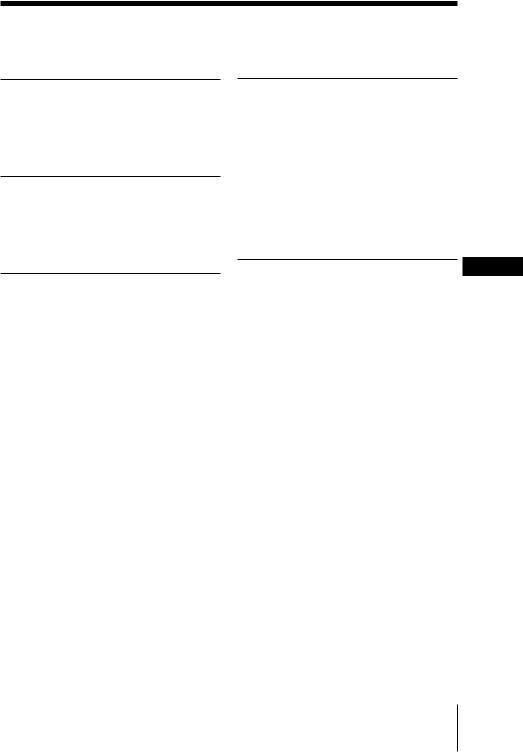
Table of Contents
Installation |
|
Getting Started ..................................... |
6 |
Setting up your TV |
|
(“Initial Setup”) .................................... |
7 |
Overview of Controls |
|
TV front and rear panels ..................... |
8 |
Using the remote control and |
|
basic functions ...................................... |
9 |
Advanced Operations |
|
Selecting the picture and |
|
sound modes ...................................... |
11 |
Menu Adjustment |
|
|
Introducing the menu system .......... |
12 |
|
Changing the “Picture” setting ........ |
15 |
|
Changing the “Sound” setting ......... |
16 |
|
Changing the “Timer” setting .......... |
18 |
|
Changing the “Channel Setup” |
|
|
setting .................................................. |
|
19 |
Changing the “Setup” setting .......... |
21 |
|
|
|
GB |
Additional Information |
|
|
Connecting the 3D WOOFER |
|
|
(KV-XR29M83/XR29M53 only) ....... |
22 |
|
Connecting optional components ... |
22 |
|
Troubleshooting ................................. |
|
24 |
Specifications ...................... |
Back cover |
|
5
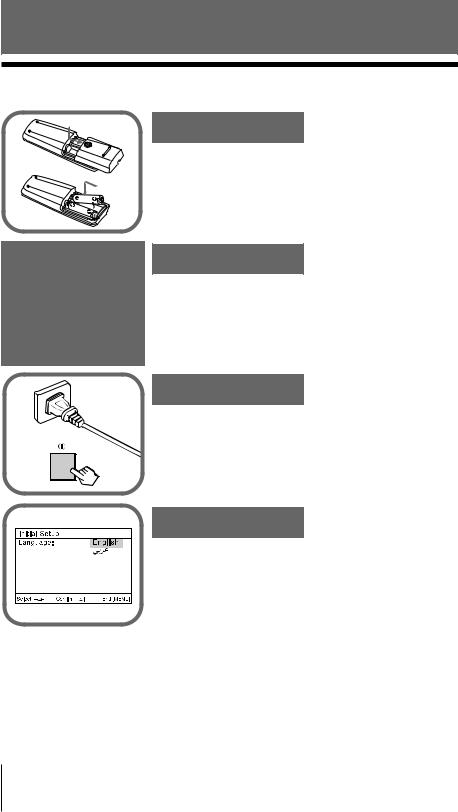
Installation
x Getting Started
b
Step 1
Insert the batteries (supplied) into the remote.
Note
• Do not use old or different types of batteries together.
Step 2
Connect the antenna cable (not supplied) to 8 (antenna input) at the rear of the TV.
Tip
•You can also connect your TV to other optional components (see page 22).
b |
Step 3
Plug in the power cord, then press ! on the TV to turn it on.
Note
•The 1 (standby) indicator flashes green for a few seconds when turning on the TV. This does not indicate a malfunction.
Step 4
Set up the TV by following the instructions of the “Initial Setup” menu (see page 7).
6 Installation
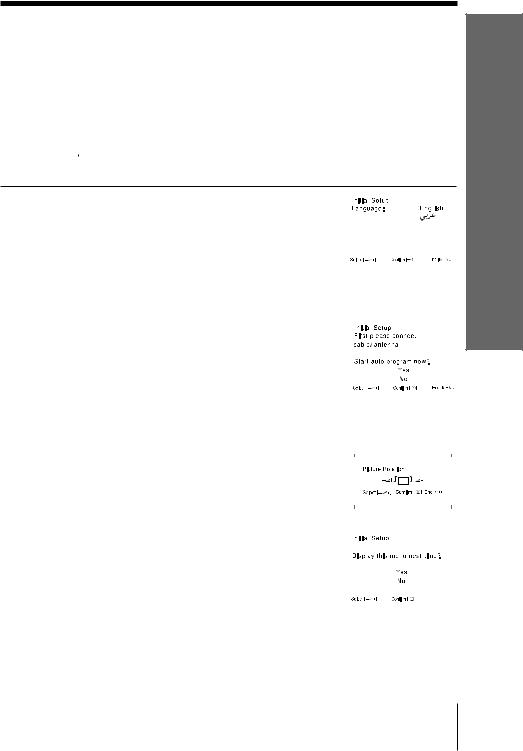
xSetting up your TV (“Initial Setup”)
When you turn on your TV for the first time, the “Initial Setup” menu will appear. You may change the menu language, preset the TV channels automatically and adjust the picture position using the buttons on the TV front panel.
Tip
•The MENU,  and V/v/B/b buttons on the remote control can also be used for the operations below.
and V/v/B/b buttons on the remote control can also be used for the operations below.
1 |
Press 2 +/– to select the desired menu |
|
|
|
|
|
|
|
|
|
|
|
|
|
|
|
|
|
|
|
|
|
|
|
|
|
|
|
|
||
|
language, then press t. |
|
|
|
|
|
|
|
|
|
|
|
|
|
|
|
|
|
|
|
|
|
|
|
|
|
|
|
|
|
|
|
The selected menu language appears. |
|
|
|
|
|
|
|
|
|
|
|
|
|
|
|
|
|
|
|
|
|
|
|
|
|
|
|
|
|
|
|
|
|
|
|
|
|
|
|
|
|
|
|
|
|
|
|
|
|
|
|
|
|
|
|
|
|
|
|
|
|
|
2 |
Press 2 +/– to select “Yes”, then press t |
|
|
|
|
|
|
|
|
|
|
|
|
|
|
|
to preset the channels automatically or |
|
|
|
|
|
|
|
|
|
|
|
|
|
|
|
select “No” to skip automatic channel |
|
|
|
|
|
|
|
|
|
|
|
|
|
|
|
presetting. |
|
|
|
|
|
|
|
|
|
|
|
|
|
|
|
|
|
|
|
|
|
|
|
|
|
|
|
|
|
|
|
|
|
|
|
|
|
|
|
|
|
|
|
|
|
|
|
Once you select “Yes”, your TV will start |
|
|
|
|
|
|
|
|
|
|
|
|
|
|
|
|
|
|
|
|
|
|
|
|
|
|
|
|
|
|
|
|
|
|
|
|
|
|
|
|
|
|
|
|
|
|
|
searching for all the available channels. |
|
|
|
|
|
|
|
|
|
|
|
|
|
|
|
|
|
|
|
|
|
|
|
|
|
|
|
|
|
|
|
If the message “No channel found. Please |
|
|
|
|
|
|
|
|
|
|
|
|
|
|
|
|
|
|
|
|
|
|
|
|
|
|
|
|
|
|
|
|
|
|
|
|
|
|
|
|
|
|
|
|
|
|
|
connect cable/antenna.” appears, check your |
|
|
Start auto program now? |
|||||||||||
|
|
|
|
|
|
|
|
|
|
|
|
|
|
|
|
|
TV connections, then press t. |
|
|
|
|
|
|
|
|
|
|
|
|
|
|
|
|
|
|
|
|
|
|
|
|
|
|
|
|
|
|
3 |
Press 2 +/– to adjust the bars on the |
|
|
|
|
|
|
|
|
|
|
|
|
|
|
|
|
|
|
|
|
|
|
|
|
|
|
|
|
||
|
top and bottom of the menu if they are |
|
|
|
|
|
|
|
|
|
|
|
|
|
|
|
slanted, then press t. |
|
|
|
|
|
|
|
|
|
|
|
|
|
|
|
If no adjustment is necessary, then press |
|
|
|
|
|
|
|
|
|
|
|
|
|
|
|
|
|
|
|
|
|
|
|
|
|
|
|
|
|
|
|
|
|
|
|
|
|
|
|
|
|
|
|
|
|
|
|
t. |
|
|
|
|
|
|
|
|
|
|
|
|
|
|
|
|
|
|
|
|
|
|
|
|
|
|
|
|
|
|
|
|
|
|
|
|
|
|
|
|
|
|
|
|
|
|
4 |
Press 2 +/– to select “No”, then press t. |
|
|
|
|
|
|
|
|
|
|
|
|
|
|
|
|
|
|
|
|
|
|
|
|
|
|
|
|
||
|
|
|
|
|
|
|
|
|
|
|
|
|
|
||
|
This menu will not appear again the next |
|
|
|
|
|
|
|
|
|
|
|
|
|
|
|
|
|
|
|
|
|
|
|
|
|
|
|
|
|
|
|
time you turn on the TV by pressing !. |
|
|
|
|
|
|
|
|
|
|
|
|
|
|
|
|
|
|
|
|
|
|
|
|
|
|
|
|
|
|
|
To allow this menu to appear again, select |
|
|
|
|
|
|
|
|
|
|
|
|
|
|
|
“Yes”, then press t. |
|
|
|
|
|
|
|
|
|
|
|
|
|
|
|
|
|
|
|
|
|
|
|
|
|
|
|
|
|
|
|
|
|
|
|
|
|
|
|
|
|
|
|
|
|
|
Tips
•You can immediately go to the end of the “Initial Setup” menu by pressing MENU.
•You can also set up your TV using the menu system (see page 12).
•You can also preset the channels automatically by pressing MENU (AUTO PROG) button on the TV front panel for about five seconds.
Installation
Installation 7

Overview of Controls
x TV front and rear panels
TV rear panel
qa qg
R L Y CB CR
1 2
|
|
|
|
|
|
|
|
|
|
|
|
|
|
|
|
|
|
|
|
|
|
|
|
|
|
|
|
|
|
|
|
|
|
|
|
|
|
|
|
|
|
|
|
|
|
|
|
|
|
|
|
|
|
|
|
|
|
|
|
|
|
|
|
|
|
|
|
|
|
|
|
|
|
|
|
|
|
|
|
|
|
|
|
|
|
|
|
|
|
|
|
|
|
|
|
|
|
|
|
|
|
|
|
qs |
|
|
|
qf qd |
|
|
|
|
|||||||
|
|
|
TV front panel |
|
|
|
|
|
|
|
|
|
|
|
|
|
|
|
|
|
|
|
|
|
|
|
|
||||||||||||
0 |
9 |
|
|
|
|
8 7 6 |
|
5 |
|
4 |
3 |
2 |
1 |
||||||||||||||||||||||||||
|
|
|
|
|
|
|
|
|
|
|
|
|
|
|
|
|
|
|
|
|
|
|
|
|
|
|
|
|
|
|
|
|
|
|
|
|
|
|
|
|
|
|
|
|
|
|
|
|
|
|
|
|
|
|
|
|
|
|
|
|
|
|
|
|
|
|
|
|
|
|
|
|
|
|
|
|
|
|
|
|
|
|
|
|
|
|
|
L(MONO) |
|
|
|
R |
|
|
|
|
|
|
|
|
|
|
|
|
|
|
|
|
|
|
|
|
|
|
|
|
|||
|
|
|
|
|
|
|
|
|
|
|
|
|
|
AUTO PROG:Press |
[MENU] for 5sec |
|
|
|
|
|
|
|
|
|
|
|
|
|
|
|
|
|
|
|
|||||
|
|
|
|
|
|
|
|
|
|
|
|
|
|
|
|
|
|
|
|
|
|
|
|
|
|
|
|
|
|
|
|
|
|
|
|
|
|
|
|
|
|
|
|
|
|
|
|
3 |
|
|
|
|
|
|
|
|
|
SOUND MENU |
|
|
|
|
|
|
|
|
|
|
|
|
|
|
|
|
|
|
|||
|
|
|
|
|
|
|
|
|
|
|
|
|
|
|
|
|
MODE (AUTO PROG) |
|
|
|
|
|
PROG |
|
|
|
|
|
|
|
|
|
|
|
|||||
|
|
|
|
|
|
|
|
|
|
|
|
|
|
|
|
|
|
|
|
|
|
|
|
|
|
|
|
|
|
||||||||||
|
|
|
|
|
|
|
|
|
|
|
|
|
|
|
|
|
|
|
|
|
|
|
|
|
|||||||||||||||
|
|
|
Button/Terminal |
|
|
Function |
|
|
|
|
|
|
|
|
|
|
|
|
|
|
|
|
|
Page |
|||||||||||||||
|
1 |
|
|
|
|
|
|
|
|
|
|
|
|
|
Remote control sensor. |
|
|
|
|
|
|
|
|
|
|
|
|
|
– |
||||||||||
|
|
|
|
|
|
|
|
|
|
|
|
|
|
|
|
|
|
|
|
|
|
|
|
|
|
|
|
|
|
||||||||||
|
2 |
1 |
|
|
|
|
|
|
|
|
|
|
|
|
Standby indicator. |
|
|
|
|
|
|
|
|
|
|
|
|
|
6 |
||||||||||
|
|
|
|
|
|
|
|
|
|
|
|
|
|
|
|
|
|
|
|
|
|
|
|
|
|
|
|
|
|
||||||||||
|
2 |
|
|
|
|
|
|
|
|
|
|
|
|
|
Wake Up indicator. |
|
|
|
|
|
|
|
|
|
|
|
|
|
18 |
||||||||||
|
|
|
|
|
|
|
|
|
|
|
|
|
|
|
|
|
|
|
|
|
|
|
|
|
|
|
|
|
|
||||||||||
|
3 |
! |
|
|
|
|
|
|
|
|
|
|
|
|
Turn off or turn on the TV. |
|
|
|
|
|
|
|
|
|
|
|
|
|
6 |
||||||||||
|
|
|
|
|
|
|
|
|
|
|
|
|
|
|
|
|
|
|
|
|
|||||||||||||||||||
|
|
|
4 PROG +/– |
|
|
Select program number. |
|
|
|
|
|
|
|
|
|
|
|
|
|
– |
|||||||||||||||||||
|
|
|
|
|
|
|
|
|
|
|
|
|
|
|
|
|
|
|
|
|
|
|
|
||||||||||||||||
|
5 |
2 +/– |
|
|
Adjust volume. |
|
|
|
|
|
|
|
|
|
|
|
|
|
|
|
|
|
– |
||||||||||||||||
|
|
|
|
|
|
|
|
|
|
|
|
|
|
|
|
|
|
|
|
|
|||||||||||||||||||
|
|
|
6 t |
|
|
Select TV or video input. |
|
|
|
|
|
|
|
|
|
|
|
|
|
22 |
|||||||||||||||||||
|
|
|
|
|
|
|
|
|
|
|
|
|
|
|
|
|
|
|
|
|
|
|
|
|
|
|
|
||||||||||||
|
|
|
Menu operations |
|
|
|
|
|
|
|
|
|
|
|
|
|
|
|
|
|
|
|
|
|
|
|
|
||||||||||||
|
|
|
|
|
5 2 +/– |
|
|
Select and adjust items. |
|
|
|
|
|
|
|
|
|
|
|
|
|
– |
|||||||||||||||||
|
|
|
|
|
|
|
|
|
|
|
|
|
|
|
|
|
|
|
|
|
|
|
|||||||||||||||||
|
|
|
|
|
6 t |
|
|
Confirm selected items. |
|
|
|
|
|
|
|
|
|
|
|
|
|
– |
|||||||||||||||||
|
|
|
|
|
|
|
|
|
|
|
|
|
|
|
|
|
|
|
|
||||||||||||||||||||
|
|
|
|
|
7 MENU |
|
|
Display or cancel the menu. |
|
|
|
|
|
|
|
|
|
|
– |
||||||||||||||||||||
|
|
|
|
|
|
|
|
|
|
|
|
|
|
|
|
|
|||||||||||||||||||||||
|
7 |
(AUTO PROG) |
|
|
Preset channels automatically. |
|
|
|
|
|
|
|
|
|
|
7 |
|||||||||||||||||||||||
|
|
|
|
|
|
|
|
|
|
|
|
|
|
|
|
|
|
||||||||||||||||||||||
|
|
|
8 SOUND MODE |
|
|
Select sound mode options. |
|
|
|
|
|
|
|
|
|
|
11 |
||||||||||||||||||||||
|
|
|
|
|
|
|
|
|
|
|
|
|
|
|
|
|
|
5-Band Graphic Equalizer display will appear. |
|
|
|
|
|||||||||||||||||
|
|
|
|
|
|
|
|
|
|
|
|
|
|
|
|
|
|
|
|
|
|||||||||||||||||||
|
|
|
9 t3 |
|
|
Video input terminal 3. |
|
|
|
|
|
|
|
|
|
|
|
|
|
22 |
|||||||||||||||||||
|
|
|
|
|
|
|
|
|
|
|
|
|
|
|
|
|
|
|
|
|
|
|
|
|
|||||||||||||||
|
|
|
0 i |
|
|
Headphone jack. |
|
|
|
|
|
|
|
|
|
|
|
|
|
|
|
|
|
– |
|||||||||||||||
|
|
|
|
|
|
|
|
|
|
|
|
|
|
|
|
|
|
|
|
|
|
||||||||||||||||||
|
|
|
qa |
|
|
|
|
|
|
|
|
|
|
|
|
|
Component video input terminal. |
|
|
|
23 |
||||||||||||||||||
|
|
|
|
|
|
|
|
|
|
|
|
|
|
|
|
|
|
|
|
|
|||||||||||||||||||
|
|
|
qs 8 |
|
|
Antenna input terminal. |
|
|
|
|
|
|
|
|
|
|
|
|
|
22 |
|||||||||||||||||||
|
|
|
|
|
|
|
|
|
|
|
|
|
|
|
|
|
|
|
|
|
|||||||||||||||||||
|
|
|
qd T |
|
|
Monitor output terminal. |
|
|
|
|
|
|
|
|
|
|
|
|
|
23 |
|||||||||||||||||||
|
|
|
|
|
|
|
|
|
|
|
|
|
|
|
|
|
|
|
|
|
|||||||||||||||||||
|
|
|
qf t1, t2 |
|
|
Video input terminal 1, 2. |
|
|
|
|
|
|
|
|
|
|
|
|
|
22 |
|||||||||||||||||||
|
|
|
|
|
|
|
|
|
|
|
|
|
|
|
|
|
|
|
|
|
|||||||||||||||||||
|
|
|
qg WOOFER |
|
|
Enjoy high quality sound. |
|
|
|
|
|
|
|
|
|
|
|
|
|
22 |
|||||||||||||||||||
|
|
|
|
|
(KV-XR29M83/ |
|
|
|
|
|
|
|
|
|
|
|
|
|
|
|
|
|
|
|
|
|
|
|
|
||||||||||
|
|
|
|
|
XR29M53 only) |
|
|
|
|
|
|
|
|
|
|
|
|
|
|
|
|
|
|
|
|
|
|
|
|
||||||||||
8 |
|
|
Overview of Controls |
|
|
|
|
|
|
|
|
|
|
|
|
|
|
|
|
|
|
|
|
|
|
|
|
||||||||||||
|
|
|
|
|
|
|
|
|
|
|
|
|
|
|
|
|
|
|
|
|
|
|
|
|
|||||||||||||||
|
|
|
|
|
|
|
|
|
|
|
|
|
|
|
|
|
|
|
|
|
|
|
|
|
|
|
|
|
|
|
|
|
|
|
|
|
|
|
|

x Using the remote control and basic functions
9 |
|
|
1 |
0 |
A/B |
|
|
qa |
|
|
|
|
|
2 |
|
qs |
1 |
2 |
3 |
|
|||
qd |
4 |
5 |
6 |
|
|
|
|
|
7 |
8 |
9 |
0  3
3
PROG
qf


 4
4
5
qg
MENU
qh
 6
6
qj |
7 |
|
|
qk |
RESET |
|
ql

 8 w;
8 w;
TV
of Overview
Controls
Button |
Description |
Page |
|
1 |
?/1 |
Turn off temporarily or turn on the TV. |
– |
|
|
|
|
2 |
a |
Display the TV program. |
– |
|
|
|
|
3 |
|
Jump to previous program number. |
– |
|
|
|
|
4 |
PROG +/– |
Select program number. |
– |
|
|
|
|
5 |
2 +/– |
Adjust volume. |
– |
|
|
|
|
8 |
|
Change the picture size: |
– |
|
|
“On” (16:9 wide-mode), “Off”. |
|
9 |
|
Mute the sound. |
– |
|
|
|
|
q; |
|
Display on-screen information. |
– |
|
|
|
|
qs |
t |
Select TV or video input. |
22 |
|
|
|
|
qd |
0 – 9, - |
Input numbers. |
– |
|
|
|
|
qh |
|
Select surround mode options: |
– |
|
|
“On” (surround), “Simulated” (stereo-like |
|
|
|
monaural sound), “Off”. |
|
|
|
|
|
qk |
RESET |
Set TV to factory setting. |
24 |
|
|
|
|
continue
Overview of Controls 9
