Sony CCD-TRV312, CCD-TRV32, CCD-TRV53, CCD-TRV52, CCD-TRV512 User Manual
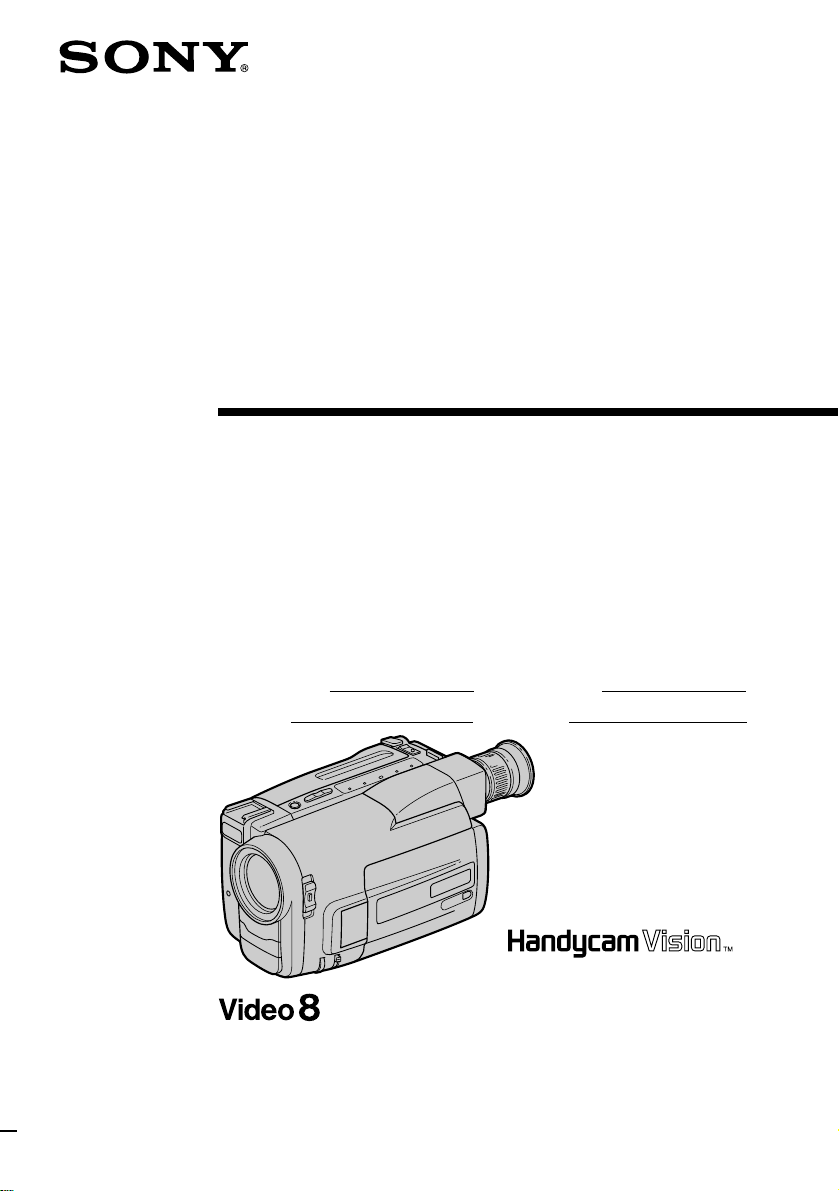
3-859-595-13 (1)
Video Camera
Recorder
Operating Instructions
Before operating the unit, please read this manual thoroughly,
and retain it for future reference.
Owner’s record
The model and serial numbers are located on the bottom. Record the
model and serial numbers in the space provided below. Refer to these
numbers whenever you call upon your Sony dealer regarding this
product.
Model No. CCD- Model No. AC-
Serial No. Serial No.
CCD-TRV52
CCD-TRV32/TRV52/TRV53/
TRV312/TRV512 h
1997 by Sony Corporation
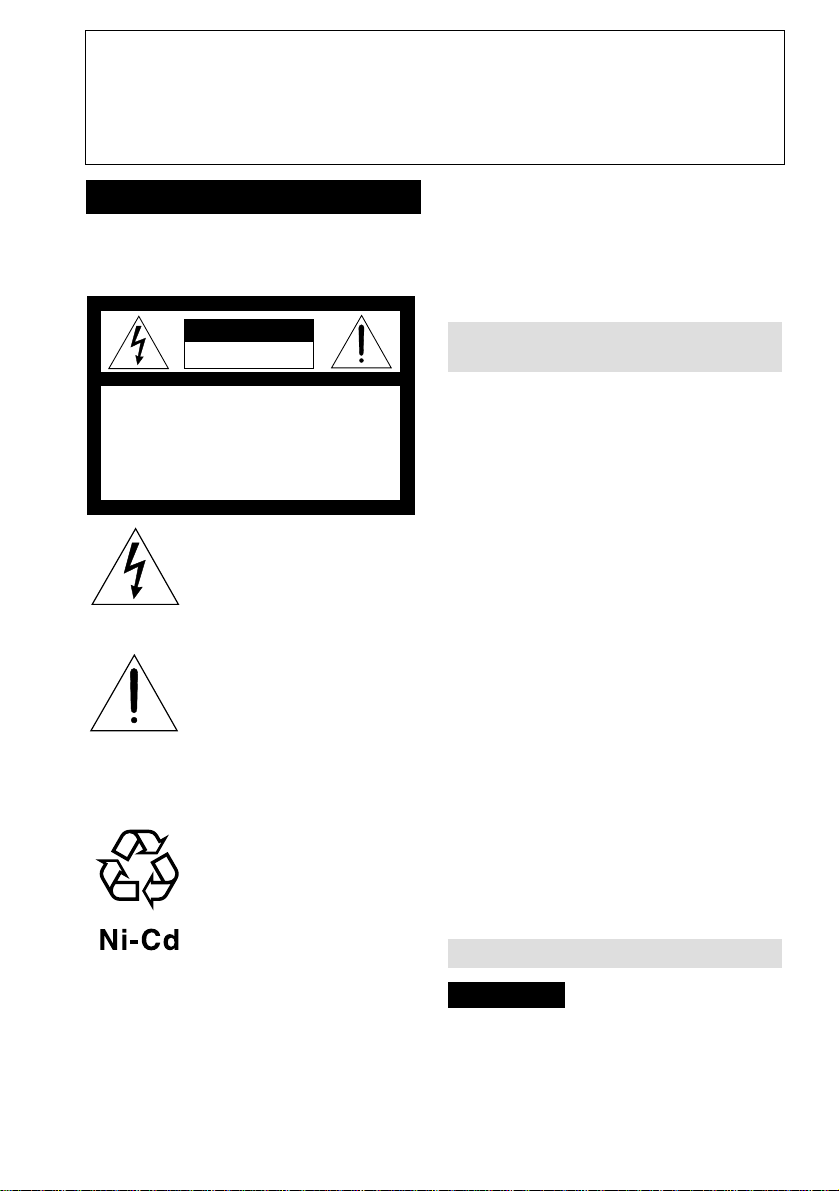
Congratulations on your purchase of this Sony Handycam Vision camcorder. With your
Welcome!
Handycam Vision, you can capture life’s precious moments with superior picture and sound
quality. Your Handycam Vision is loaded with advanced features, but at the same time it is
very easy to use. You will soon be producing home video that you can enjoy for years to
come.
WARNING
To prevent fire or shock hazard, do
not expose the unit to rain or
moisture.
CAUTION
RISK OF ELECTRIC SHOCK
DO NOT OPEN
CAUTION : TO REDUCE THE RISK OF ELECTRIC SHOCK,
DO NOT REMOVE COVER (OR BACK).
NO USER-SERVICEABLE PARTS INSIDE.
REFER SERVICING TO QUALIFIED SERVICE PERSONNEL.
This symbol is intended to alert the
user to the presence of uninsulated
“dangerous voltage” within the
product’s enclosure that may be of
sufficient magnitude to constitute
a risk of electric shock to persons.
This symbol is intended to alert the
user to the presence of important
operating and maintenance
(servicing) instructions in the
literature accompanying the
appliance.
RECYCLING NICKEL-CADMIUM
BATTERIES
NICKEL-CADMIUM
BATTERY.
MUST BE DISPOSED OF
PROPERLY.
For the Sony Service Center nearest you call
1-800-222-SONY (United States only).
For the Factory Service Center nearest you call
416-499-SONY (Canada only).
Caution: Do not handle damaged or leaking nickel-
cadmium batteries.
For the Customers in the
U.S.A.
CAUTION
You are cautioned that any changes or modifications
not expressly approved in this manual could void
your authority to operate this equipment.
Note:
This equipment has been tested and found to comply
with the limits for a Class B digital device, pursuant
to Part 15 of the FCC Rules. These limits are designed
to provide reasonable protection against harmful
interference in a residential installation. This
equipment generates, uses, and can radiate radio
frequency energy and, if not installed and used in
accordance with the instructions, may cause harmful
interference to radio communications. However,
there is no guarantee that interference will not occur
in a particular installation. If this equipment does
cause harmful interference to radio or television
reception, which can be determined by turning the
equipment off and on, the user is encouraged to try to
correct the interference by one or more of the
following measures:
— Reorient or relocate the receiving antenna.
— Increase the separation between the equipment
and receiver.
— Connect the equipment into an outlet on a circuit
different from that to which the receiver is
connected.
— Consult the dealer or an experienced radio/TV
technician for help.
Nickel-Cadmium batteries are
recyclable. You can help preserve
our environment by returning your
unwanted batteries to your nearest
Sony Service Center or Factory
Service Center for collection,
recycling or proper disposal.
Note: In some areas the disposal of nickel-cadmium
batteries in household or business trash may
be prohibited.
2
For the Customers in CANADA
CAUTION
TO PREVENT ELECTRIC SHOCK, DO NOT
USE THIS POLARIZED AC PLUG WITH AN
EXTENSION CORD, RECEPTACLE OR
OTHER OUTLET UNLESS THE BLADES
CAN BE FULLY INSERTED TO PREVENT
BLADE EXPOSURE.
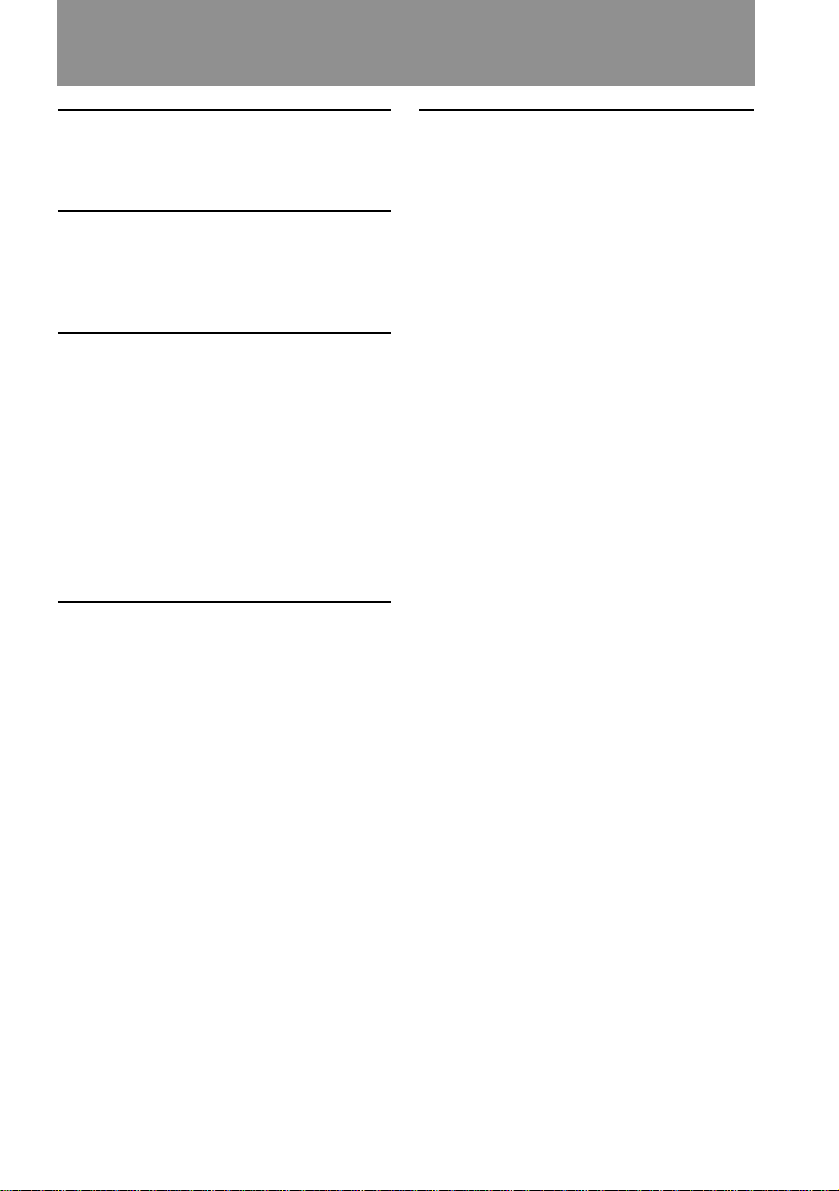
Table of contents
Before you begin
Using this manual ..................................4
Checking supplied accessories .............6
Getting started
Charging and installing
the battery pack............................... 7
Inserting a cassette ............................... 10
Basic operations
Camera recording ................................. 11
Using the zoom feature ................. 13
Selecting the start/stop mode ......14
Shooting with the LCD screen .....15
Letting the subject monitor the shot . 16
Hints for better shooting ..................... 17
Checking the recorded picture ...........19
Playing back a tape ............................. 21
Searching for the end of the picture ...23
Advanced operations
Using alternative power sources ....... 24
Changing the mode settings ............... 27
Recording with the date or time .........30
Fade-in and fade-out ............................ 31
Enjoying picture effect ......................... 32
Using the wide mode function ...........34
Focusing manually ...............................36
Using the PROGRAM AE function .... 37
Shooting with backlighting ................. 38
Releasing the STEADY SHOT
function ........................................... 39
Superimposing a title ........................... 40
Making your own titles ....................... 43
Watching on a TV screen ..................... 45
Editing onto another tape....................47
Additional information
Changing the lithium battery
in the camcorder ............................ 48
Resetting the date and time.................50
Playback modes .................................... 52
Tips for using the battery pack ........... 53
Maintenance information and
precautions ..................................... 56
Using your camcorder abroad ............ 61
Trouble check ........................................ 62
Specifications ........................................ 66
Identifying the parts.............................68
Warning indicators...............................75
Index ...................................... back cover
Before you begin
3
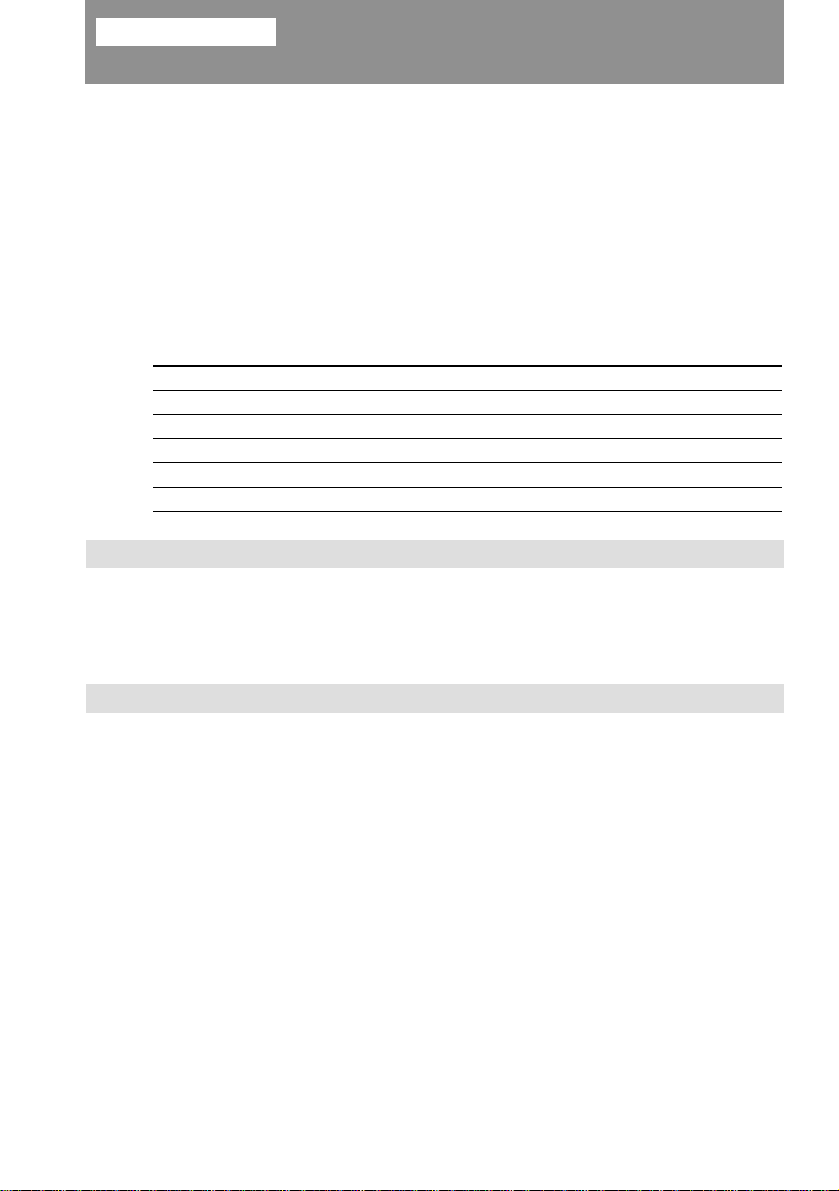
Before you begin
Using this manual
The instructions in this manual are for the five models listed below. Before you start
reading this manual and operating the unit, check your model number by looking at the
bottom of your camcorder. The CCD-TRV52 is the model used for illustration
purposes. Otherwise, the model name is indicated in the illustrations. Any differences
in operation are clearly indicated in the text, for example, “CCD-TRV52 only”.
As you read through this manual, buttons and settings on the camcorder are shown in
capital letters.
e.g. Set the POWER switch to CAMERA.
As indicated with ≥ in the illustrations, you can hear the beep sound to confirm your
operation.
Types of differences
CCD-
TRV32
TRV52
TRV53
TRV312
TRV512
Audio
Monaural
Stereo
Monaural
Monaural
Stereo
Note on TV color systems
TV color systems differ from country to country.
To view your recordings on a TV, you need an NTSC system-based TV. When you want
to use a PAL M system-based TV, you will need an NTSC/PAL M transcoder (as this is
an NTSC system-based camcorder).
Viewfinder
B/W
B/W
Color
B/W
B/W
LASER LINK
–
r
r
–
r
Precaution on copyright
Television programs, films, video tapes, and other materials may be copyrighted.
Unauthorized recording of such materials may be contrary to the provision of the
copyright laws.
4
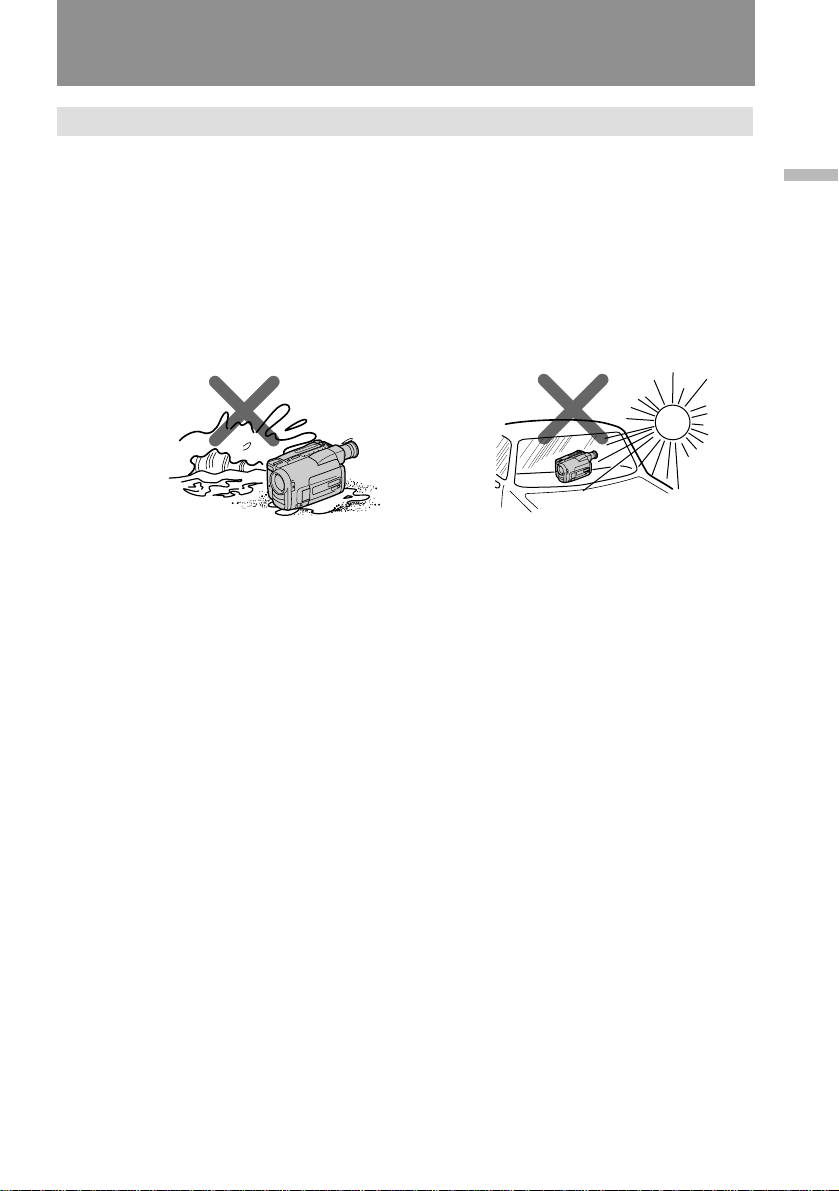
Using this manual
Precautions on camcorder care
• The LCD screen and/or color viewfinder are manufactured using high-precision
technology. However, there may be some tiny black points and/or bright points
(red, blue or green in color) that constantly appear in the viewfinder or on the
LCD screen. These points are normal in the manufacturing process and do not
affect the recorded picture in any way. Over 99.99% are operational for
effective use.
• Do not let the camcorder get wet. Keep the camcorder away from rain and sea water.
It may cause a malfunction and sometimes the malfunction cannot be repaired. [a]
• Never leave the camcorder under temperatures above 140 °F (60 °C), such as in a car
parked in the sun or under direct sunlight. [b]
Before you begin
[a]
[b]
5
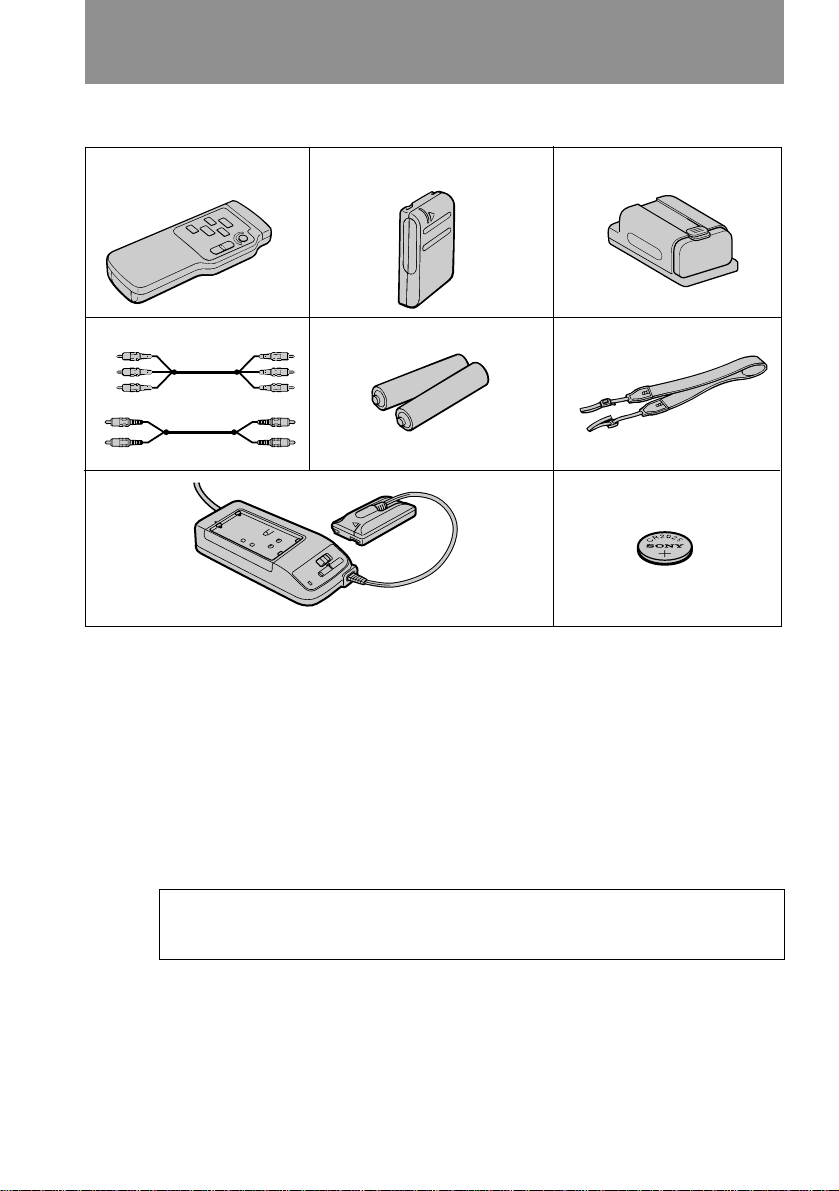
Checking supplied accessories
Check that the following accessories are supplied with your camcorder.
1
4
23
56
*
or
7
1 Wireless Remote Commander (1) (p. 22,
72)
2 NP-33 Battery Pack (1) (p. 7)
3 Battery case (1) (p. 25)
CCD-TRV32/TRV52/TRV53 only
4 A/V connecting cable (1) (p. 45)
* for stereo model
5 Size AA (R6) battery for Remote
Commander (2) (p. 72)
8
6 Shoulder strap (1) (p. 71)
7 AC-V16/V16A AC power adaptor (1)
(p. 7, 24)
8 CR2025 Lithium Battery (1) (p. 48)
Already installed in the camcorder.
Contents of the recording cannot be compensated if recording or playback is not
made due to a malfunction of the camcorder, video tape, etc.
6
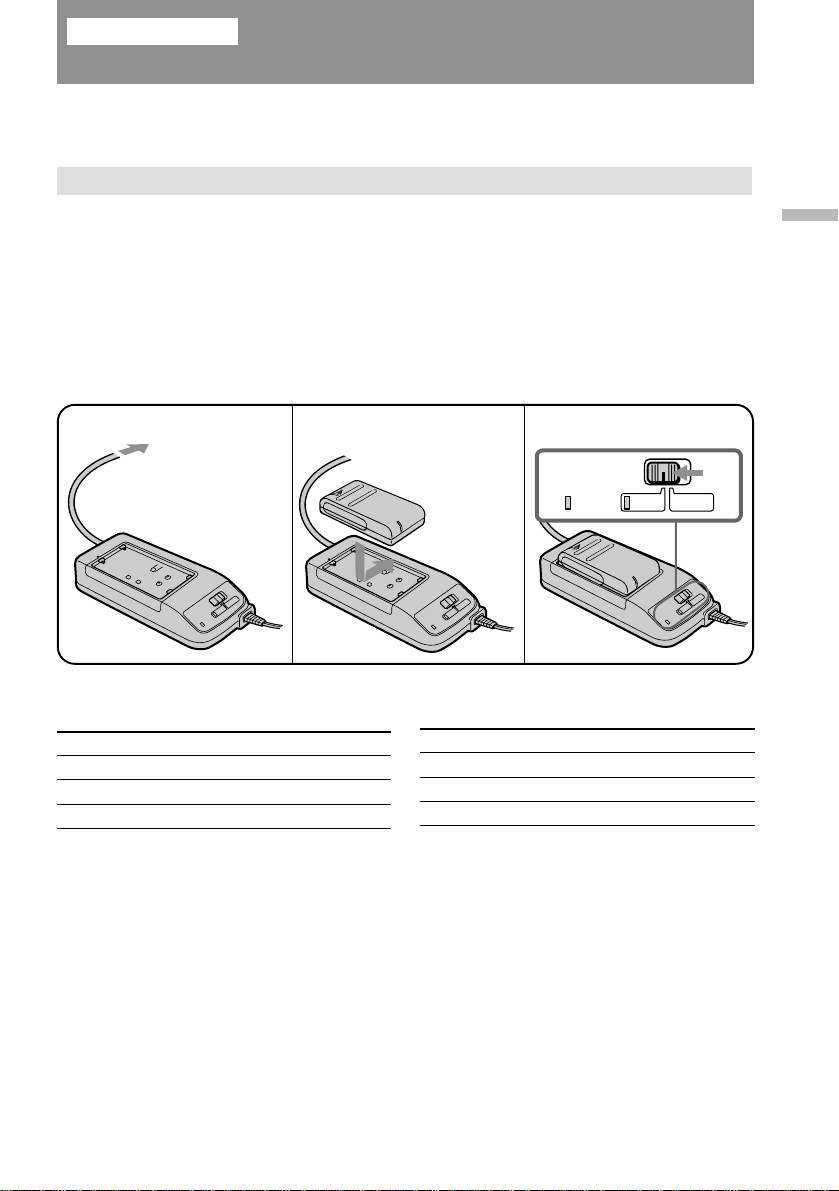
Getting started
Charging and installing the battery pack
Before using your camcorder, you first need to charge and install the battery pack. To
charge the battery pack, use the supplied AC power adaptor.
Charging the battery pack
Charge the battery pack on a flat place without vibration.
(1) Connect the AC power adaptor to a wall outlet.
(2) Align the right side of the battery pack with the line on the AC power
adaptor, then slide the battery pack in the direction of the arrow.
(3) Set the selector to CHARGE. The CHARGE lamp (orange) lights up.
Charging begins.
When charging is completed, the CHARGE lamp goes out. Unplug the unit from the
wall outlet, and then remove the battery pack and install it on the camcorder.
1
Charging time (in minutes)
Battery pack
NP-33 (supplied)
NP-60D
NP-C65
2
Charging time*
60
90
105
Battery pack
NP-68
NP-80/80D
NP-98/98D
3
POWER
Charging time*
Getting started
CHARGE
125
190
215
* Approximate minutes to charge an empty battery pack using the supplied AC power
adaptor (Lower temperatures require a longer charging time.)
7
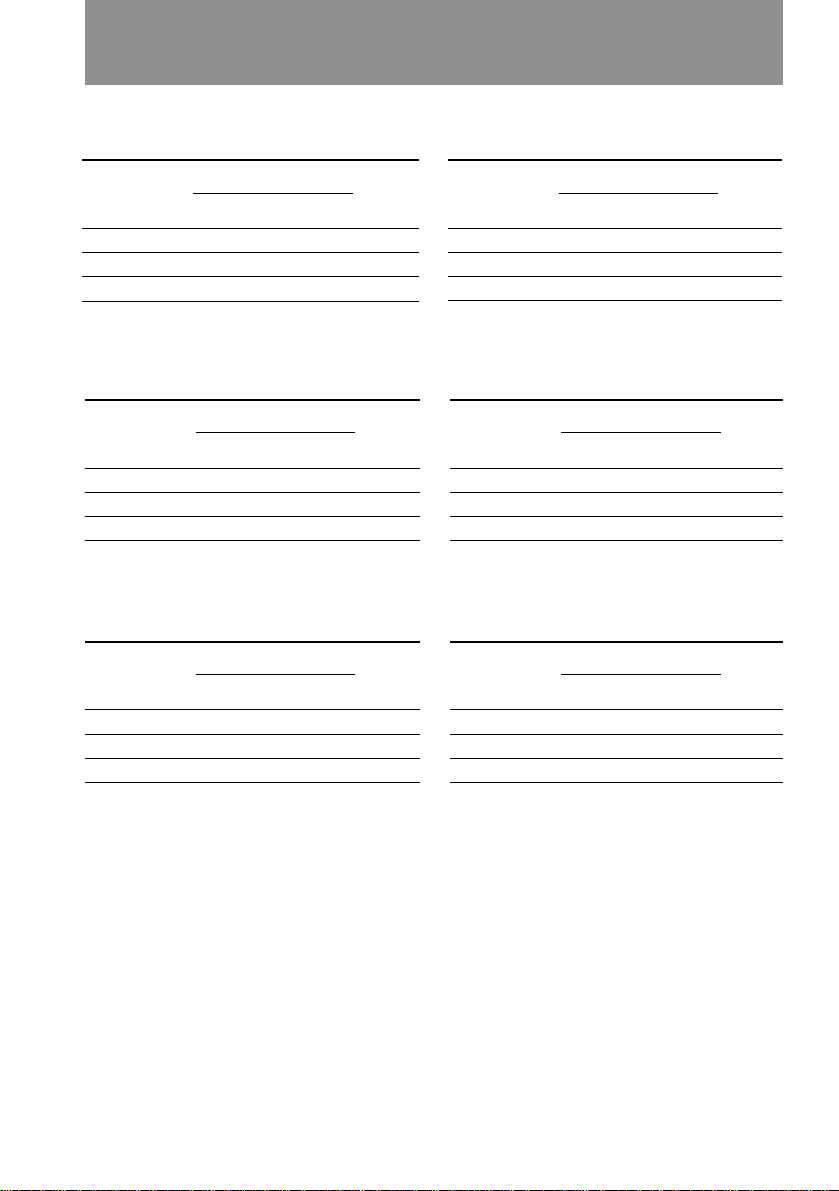
Charging and installing the battery pack
Battery life (in minutes)
CCD-TRV32/TRV312
Battery pack
NP-33 (supplied)
While recording
LCD open
2)
LCD close
70 (40) 95 (50) 70
NP-60D 100 (55) 135 (75) 105
NP-C65 120 (65) 160 (90) 125
CCD-TRV52/TRV512
Battery pack
NP-33 (supplied)
While recording
LCD open
2)
LCD close
60 (35) 90 (50) 65
NP-60D 95 (50) 135 (75) 95
NP-C65 105 (60) 155 (85) 110
CCD-TRV53
Battery pack
NP-33 (supplied)
While recording
LCD open
2)
LCD close
65 (35) 95 (50) 70
NP-60D 95 (50) 135 (75) 105
NP-C65 110 (60) 160 (90) 125
While
1)
playing
back on
3)
LCD
Battery pack
NP-68 140(75) 185 (100) 145
NP-80/80D 200 (110) 270 (150) 210
NP-98/98D 225 (125) 315 (175) 240
While
1)
playing
back on
3)
LCD
Battery pack
NP-68 135 (75) 180 (100) 135
NP-80/80D 190 (105) 255 (145) 190
NP-98/98D 215 (120) 305 (170) 220
While
1)
playing
back on
3)
LCD
Battery pack
NP-68 135 (75) 185 (100) 145
NP-80/80D 190 (105) 270 (150) 210
NP-98/98D 220 (120) 315 (175) 240
While recording
LCD open
2)
LCD close
While recording
LCD open
2)
LCD close
While recording
LCD open
2)
LCD close
While
1)
playing
back on
3)
LCD
While
1)
playing
back on
3)
LCD
While
1)
playing
back on
3)
LCD
1)
Approximate continuous recording time indoors. Figures in parentheses are
approximate recording time when you repeat recording start/stop, zooming and
turning the power on/off.
The actual battery life may be shorter.
2)
Approximate recording time when using the LCD screen. When using both the
viewfinder and LCD screen, the battery life is shorter.
3)
Approximate continuous playback time indoors.
If you are recording or playing using the LCD screen with LCD B.L. set to BRIGHT in
the menu system, the battery life is approximately 10% shorter.
8
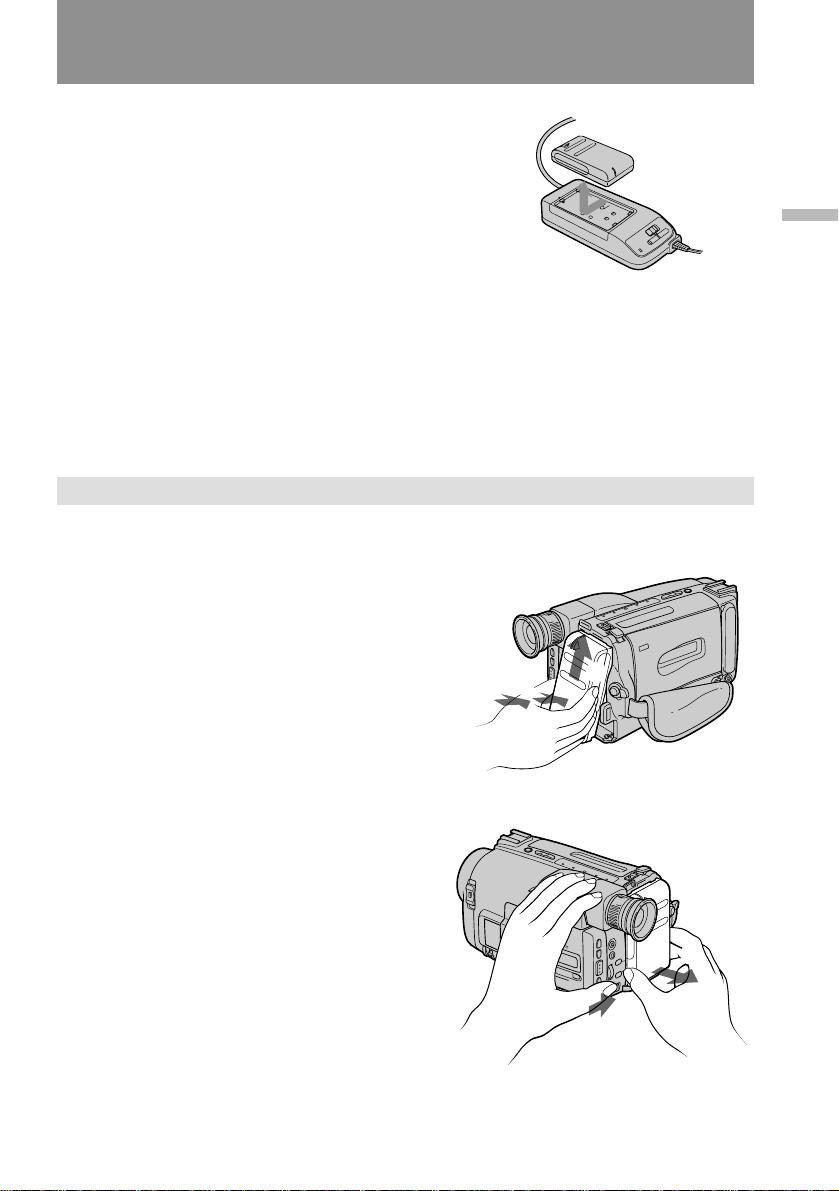
Charging and installing the battery pack
To remove the battery pack
Slide the battery pack in the direction of the arrow.
Notes on charging the battery pack
• The POWER lamp will remain lit for a while even if the battery pack is removed and
the power cord is unplugged after charging the battery pack. This is normal.
• If the POWER lamp does not light, set the selector to VTR (DC OUT) and disconnect
the power cord. After about one minute, reconnect the power cord and set the
selector to CHARGE again.
• You cannot operate the camcorder using the AC power adaptor while charging the
battery pack.
Installing the battery pack
(1) Insert the top of the battery pack into the top of the battery mounting surface.
(2) Push the battery pack. Make sure that you hear clicks twice. Attach the
battery pack to the camcorder securely.
Getting started
2
Note on the battery pack
Do not carry the camcorder by grasping the battery pack.
1
To remove the battery pack
Slide BATT, and then pull the lower part
of the battery pack.
2
1
You can look at the demonstration of the functions available with this camcorder.
(p. 28)
9
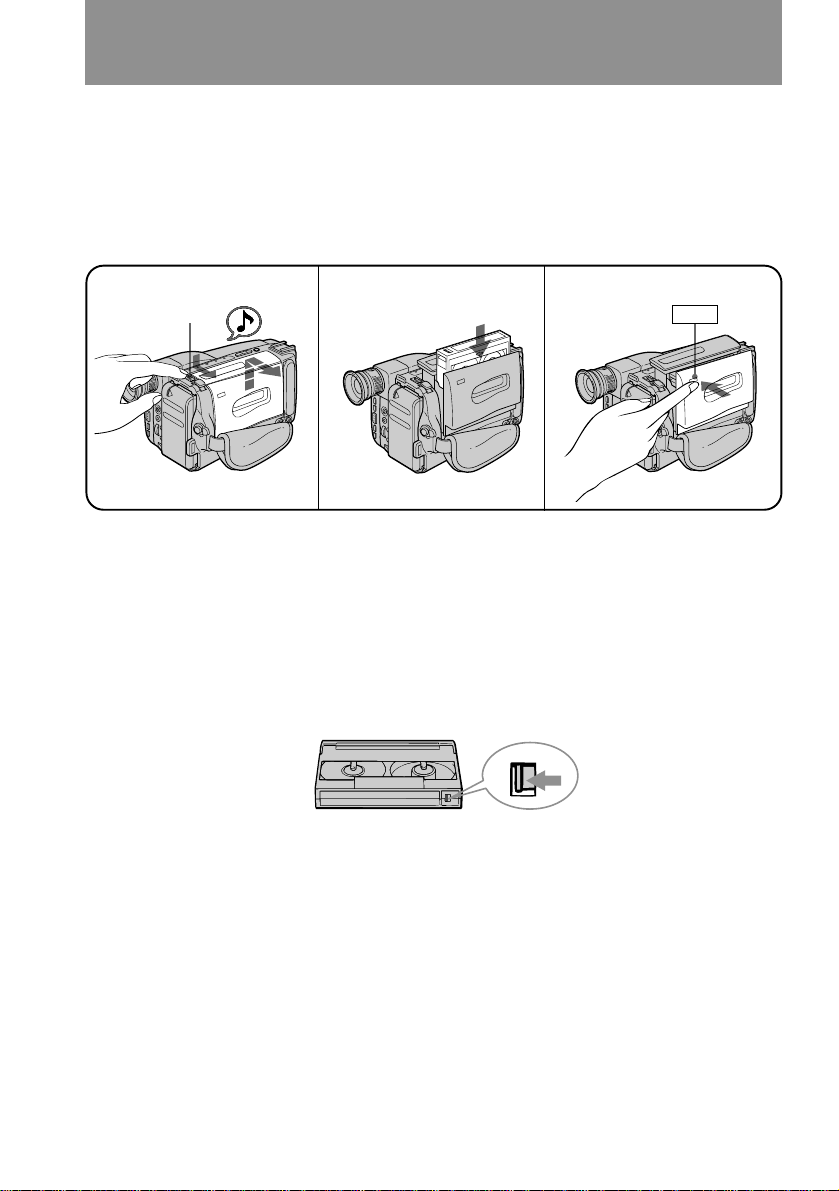
Inserting a cassette
3
PUSH
Make sure that a power source is installed.
(1) While pressing the small blue button, slide EJECT in the direction of the
arrow. The cassette compartment automatically opens.
(2) Insert a cassette (not supplied) with the window facing out.
(3) Press the PUSH mark on the cassette compartment to close it. The cassette
compartment automatically closes.
1
EJECT
To eject the cassette
While pressing the small blue button, slide EJECT in the direction of the arrow.
To prevent accidental erasure
Slide the tab on the cassette to expose the red mark.
If you insert the cassette with the red mark exposed and close the cassette
compartment, the beeps sound for a while. If you try to record with the red mark
exposed, the ˇ and 6 indicators flash, and you cannot record.
To re-record on this tape, slide the tab back out covering the red mark.
2
10
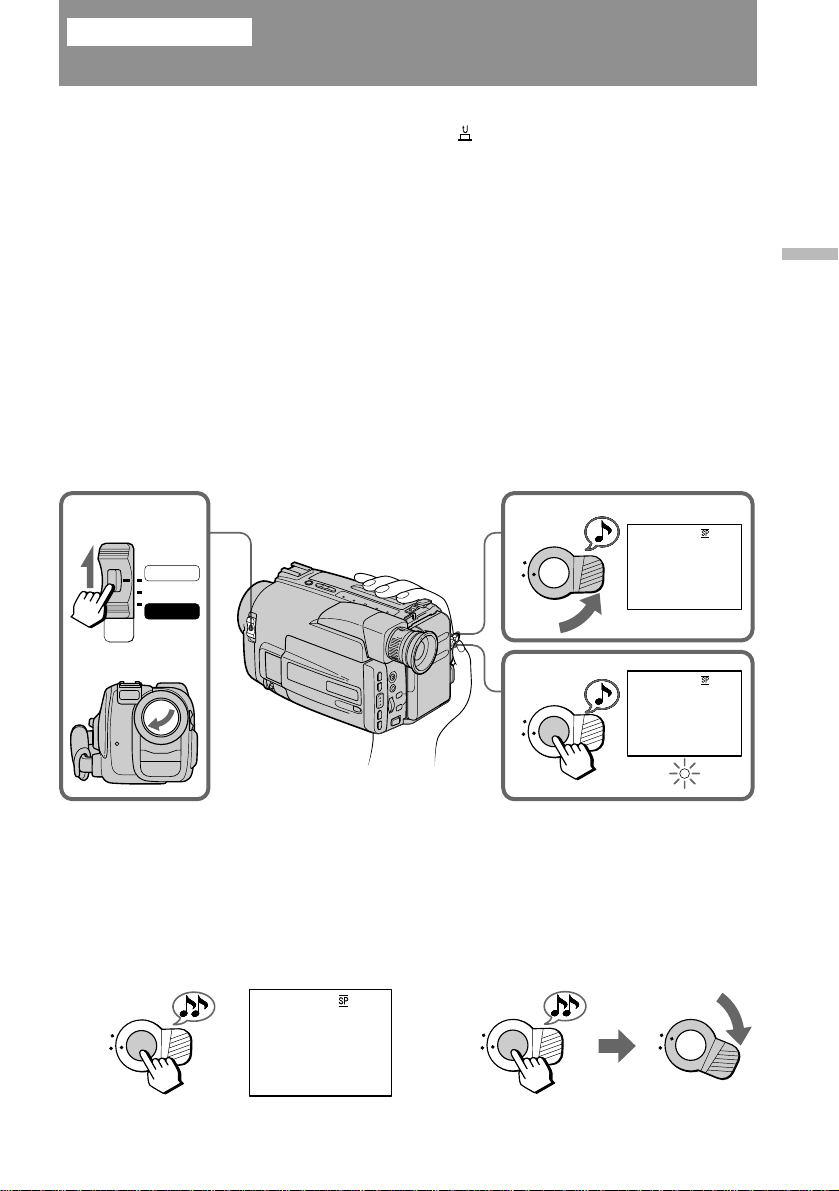
Basic operations
Camera recording
Make sure that a power source and a cassette is inserted and that the START/STOP
MODE switch inside the LCD panel is set to .
When you use the camcorder for the first time, power on it and reset the date and
time to your time (p. 50) before you start recording. The date is automatically
recorded for 10 seconds after you start recording (AUTO DATE feature). This feature
works only once a day.
Before you record one-time events, you may want to make a trial recording to make
sure that you are using the camcorder correctly.
(1) While pressing the small green button on the POWER switch, set it to
CAMERA.
(2) Turn STANDBY up. The “STBY” indicator appears in the viewfinder.
(3) Press START/STOP. The camcorder starts recording and the “STBY”
indicator changes to the “REC” indicator.
You can also select Recording mode, SP (standard play) mode or LP (long play) mode.
Set REC MODE in the menu system according to the length of your planned recording
before you start.
Basic operations
12
POWER
CAMERA
OFF
PLAYER
S
T
3
S
T
K
C
O
L
A
N
D
B
Y
K
C
O
L
A
N
D
B
Y
STBY
0:00:00
ı
AUTO DATE
REC
0:00:01
JUL 4 1997
To stop recording momentarily [a]
Press START/STOP again. The “REC” indicator in the viewfinder changes to the
“STBY” indicator (Standby mode).
To finish recording [b]
Press START/STOP. Turn STANDBY down, and set the POWER switch to OFF.
Then, eject the cassette and remove the battery pack.
[a]
K
C
O
L
S
T
A
N
D
B
Y
STBY
0:35:20
[b]
K
C
O
L
S
T
A
N
D
B
Y
K
C
O
L
S
T
A
N
D
B
Y
11
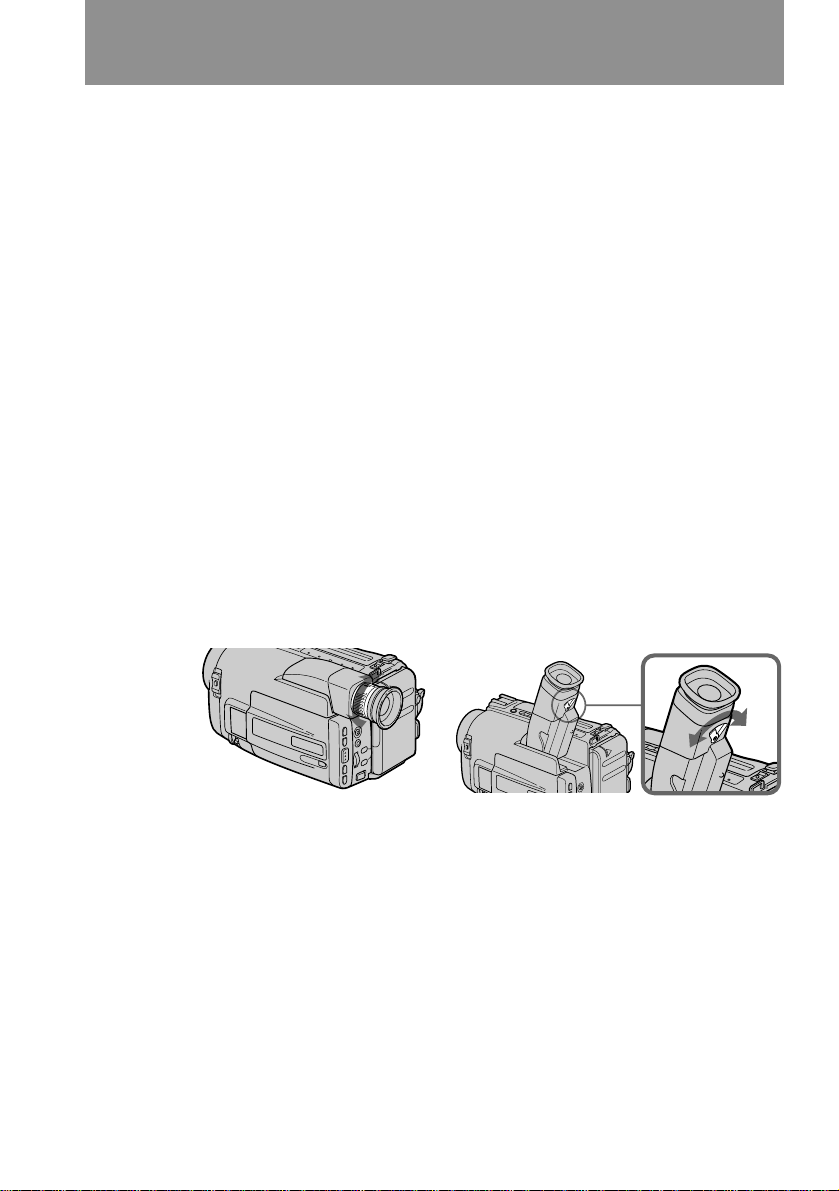
Camera recording
Note on standby mode
If you leave the camcorder for 5 minutes or more with a cassette inserted in Standby
mode, the camcorder goes off automatically. This prevents wearing down the battery
and wearing out the tape. To resume Standby mode, turn STANDBY down once and
turn it up again. To start recording, press START/STOP.
Notes on the recording mode
• This camcorder records and plays back in SP (standard play) mode and in LP (long
play) mode.
The playback quality in LP mode, however, will not be as good as that in SP mode.
• When you record a tape in LP mode on this camcorder, we recommend you to play
the tape on this camcorder. When you play back the tape on other comcorders or
VCRs, noise may occur on a picture or sound.
Noise may occur also when you play on this camcorder the tape recorded in LP mode
on other camcorders or VCRs.
Note on recording
When you record from the beginning of the tape, run the tape for about 15 seconds
before actual recording. This prevents the camcorder from missing any start-up
scenes when you play back the tape.
To focus the viewfinder lens
If the viewfinder is not in focus at all or when you use the camcorder after someone
else has used it, focus the viewfinder lens.
When using a monochrome viewfinder, turn the viewfinder lens adjustment ring so
that the indicators in the viewfinder come into sharp focus [a].
When using a color viewfinder, move the viewfinder lens adjustment lever so that the
indicators in the viewfinder come into sharp focus [b].
[a]
[b]
12
CCD-TRV32/TRV52/TRV312/TRV512
Notes on the tape counter
• The tape counter indicates the recording or playback time. Use it as a guide. There
will be a time lag of several seconds from the actual time. To set the counter to zero,
press COUNTER RESET inside the LCD panel.
• If the tape is recorded in SP and LP modes mixed, the tape counter shows incorrect
recording time. When you intend to edit the tape using the tape counter as a guide,
record in same (SP or LP) mode.
Note on beep sound
As indicated with ≥ in the illustrations, a beep sounds when you turn the power on or
when you start recording and two beeps sound when you stop recording, confirming
the operation. Several beeps also sound as a warning of any unusual condition of the
camcorder. Note that the beep sound is not recorded on the tape. If you do not want
to hear the beep sound, set BEEP to OFF in the menu system.
CCD-TRV53
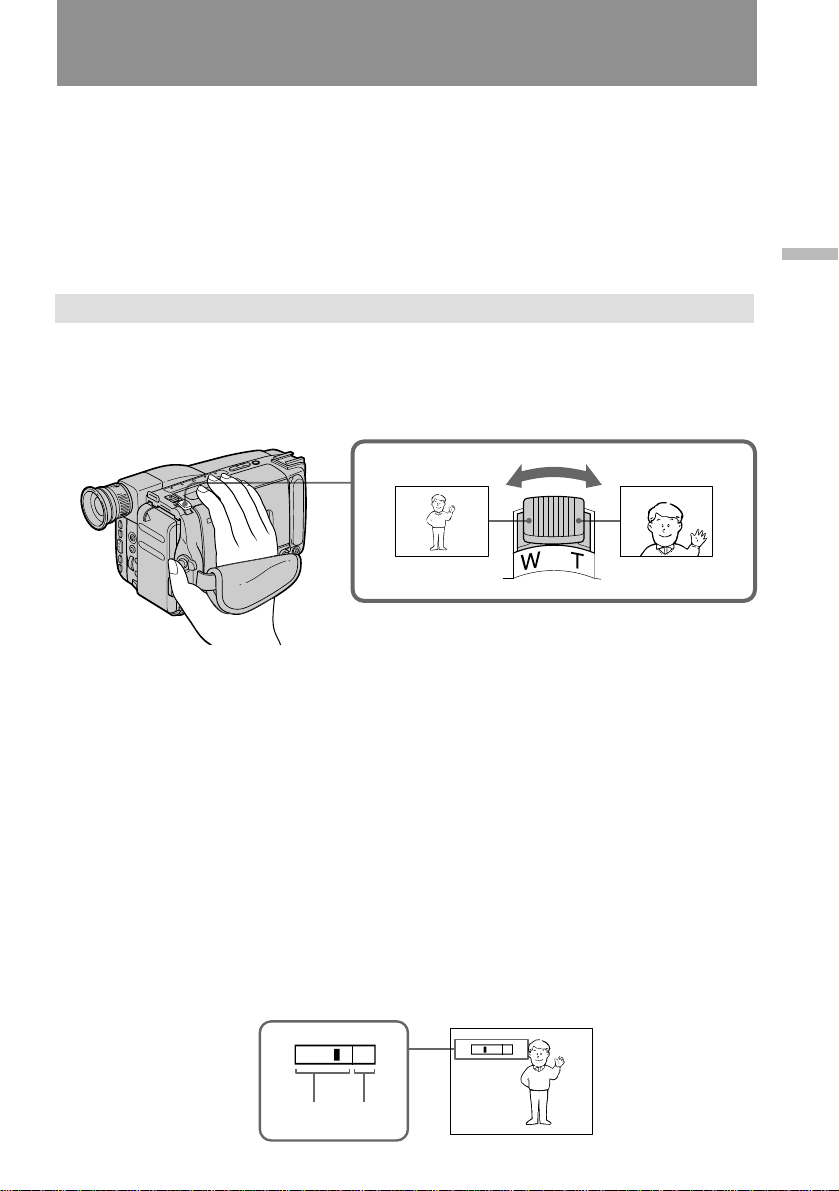
Camera recording
Note on the AUTO DATE feature
The clock is set to East Coast Standard Time at the factory. You can reset the clock in
the menu system.
The AUTO DATE feature shows the date automatically once a day. However, the date
may automatically appear more than once a day when:
– you reset the date and time.
– you eject and insert the cassette again.
– you stop recording within 10 seconds.
Using the zoom feature
Zooming is a recording technique that lets you change the size of the subject in the
scene. For more professional-looking recordings, use the zoom sparingly.
T side: for telephoto (subject appears closer)
W side: for wide-angle (subject appears farther away)
Basic operations
Zooming speed (Variable speed zooming)
Turn the power zoom lever fully for a high-speed zoom. Turn it lightly for a relatively
slow zoom.
When you shoot a subject using a telephoto zoom
If you cannot get a sharp focus while in extreme telephoto zoom, move the power
zoom lever to the “W” side until the focus is sharp.
You can shoot a subject that is at least 2.6 feet (about 80 cm) away from the lens
surface in the telephoto position, or 1/2 inches (about 1 cm) in the wide-angle
position.
Notes on digital zoom
• More than 15x zoom is performed digitally, and the picture quality deteriorates as
you go toward the “ T ” side. If you do not want to use the digital zoom, set D ZOOM
to OFF in the menu system.
• The right side [a] of the power zoom indicator shows the digital zooming zone, and
the left side [b] shows the optical zooming zone. If you set D ZOOM to OFF, the right
[a] zone disappears.
W
W
T
[b]
[a]
T
13
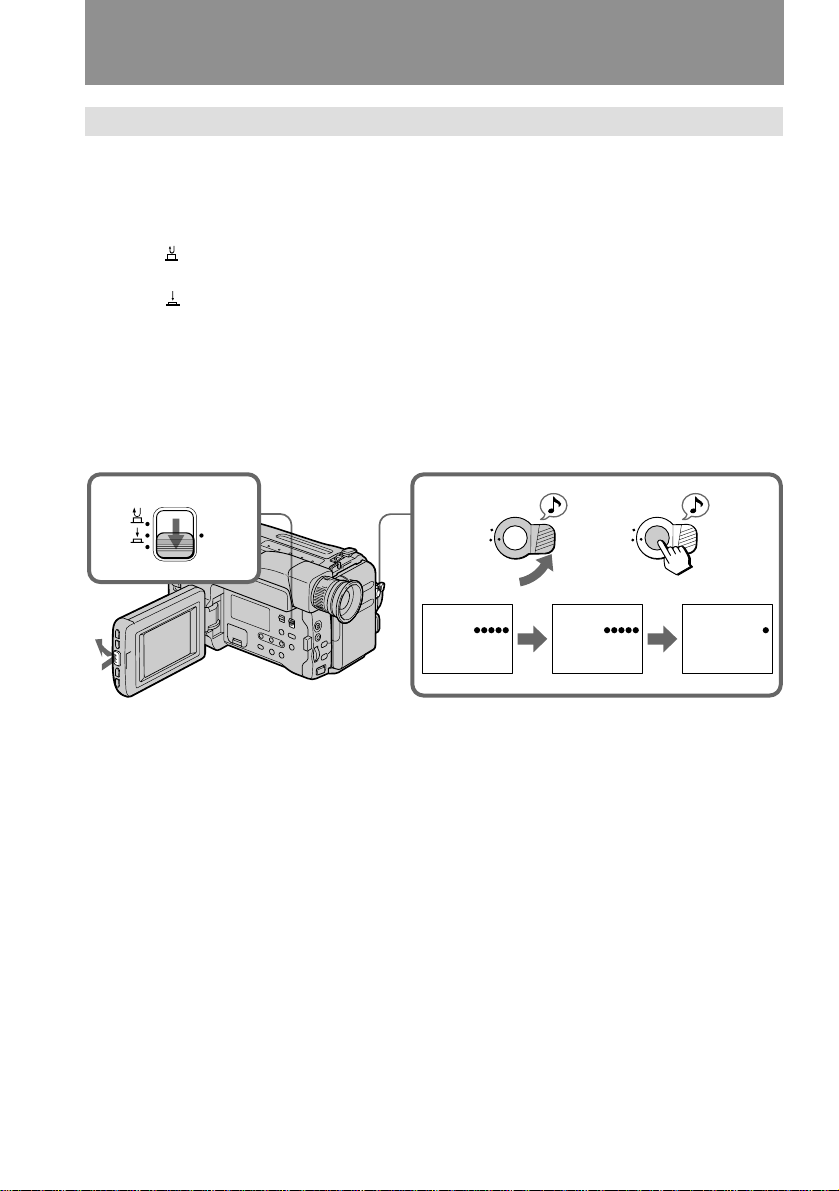
Camera recording
Selecting the start/stop mode
Your camcorder has two modes besides normal start/stop mode. These modes enable
you to take a series of quick shots resulting in a lively video.
(1) While pressing PUSH OPEN, open the LCD panel.
(2) Set START/STOP MODE to the desired mode.
: Recording starts when you press START/STOP, and stops when you press
it again (normal mode).
ANTI GROUND SHOOTING : The camcorder records only while you press
down START/STOP so that you can avoid recording unnecessary scenes.
5SEC : When you press START/STOP, the camcorder records for 5 seconds and
then stops automatically.
(3) Turn STANDBY up and press START/STOP. Recording starts.
If you selected 5SEC, five dots appear in the viewfinder. The dots disappear at a rate
of one per second as illustrated below.
START/STOP MODE
2
ANTI
5
SEC
GROUND
SHOOTING
3
K
C
O
L
S
T
A
N
D
B
Y
K
C
O
L
S
T
A
N
D
B
Y
14
1
STBY
0:07:12
REC
0:07:12
To extend the recording time in 5SEC mode
Press START/STOP again before all the dots disappear. Recording continues for
about 5 seconds from the moment you press START/STOP.
Note on 5SEC recording
If you have turned off the indicators on the LCD screen, the dots do not appear .
REC
0:07:16
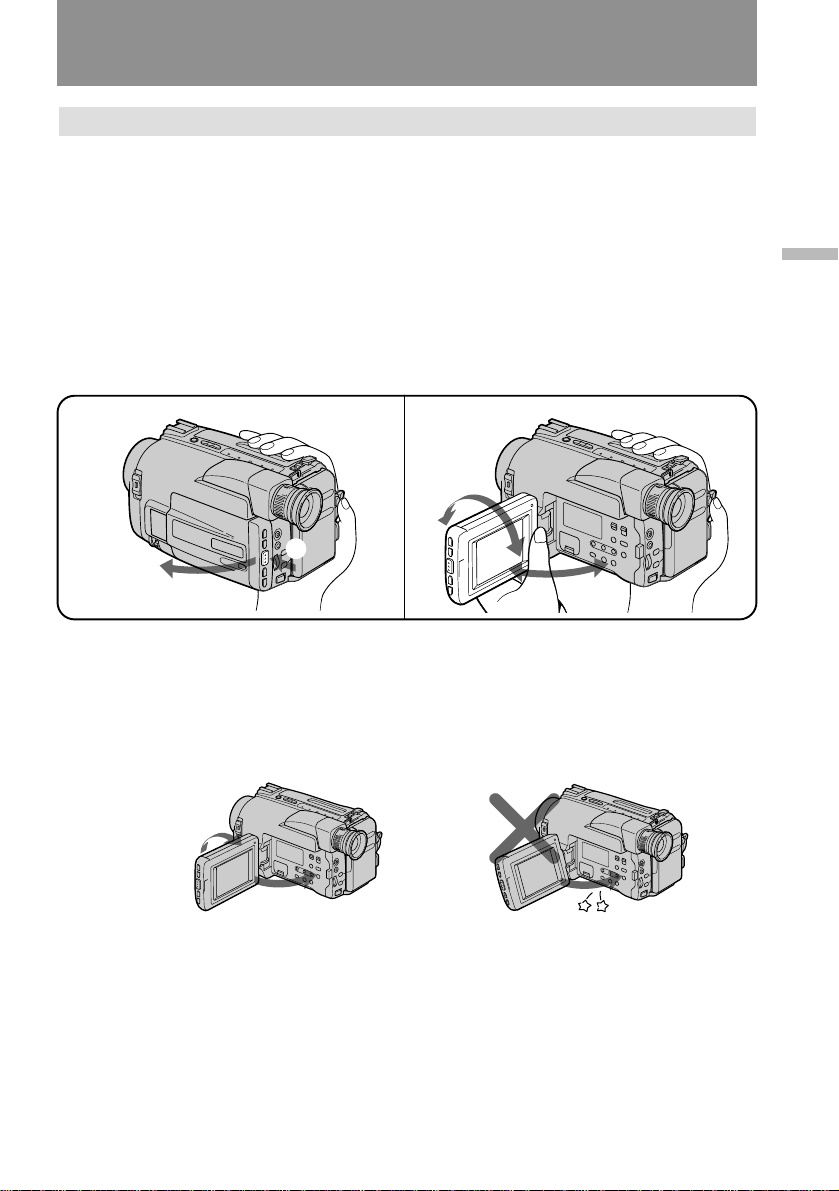
Camera recording
Shooting with the LCD screen
You can also record the picture while looking at the LCD screen.
When using the LCD screen, the viewfinder turns off automatically. You cannot
monitor the sound from the speaker during recording.
(1) While pressing PUSH OPEN, open the LCD panel.
(2) Adjust the angle of the LCD panel.
The LCD panel moves about 90 degrees to this side and about 210 degrees to
the other side.
To adjust the brightness of the LCD screen, press BRIGHT + or –.
The battery life is longer when the LCD panel is closed. Use the viewfinder instead of
the LCD screen to save the battery power.
Basic operations
1
1
2
Notes on the LCD panel
• When closing the LCD panel, turn it vertically until it clicks [a].
• When turning the LCD panel, turn it always vertically; otherwise, the camcorder
body may be damaged or the LCD panel may not close properly [b].
• Close the LCD panel completely when not in use.
[a]
1
2
2
[b]
15
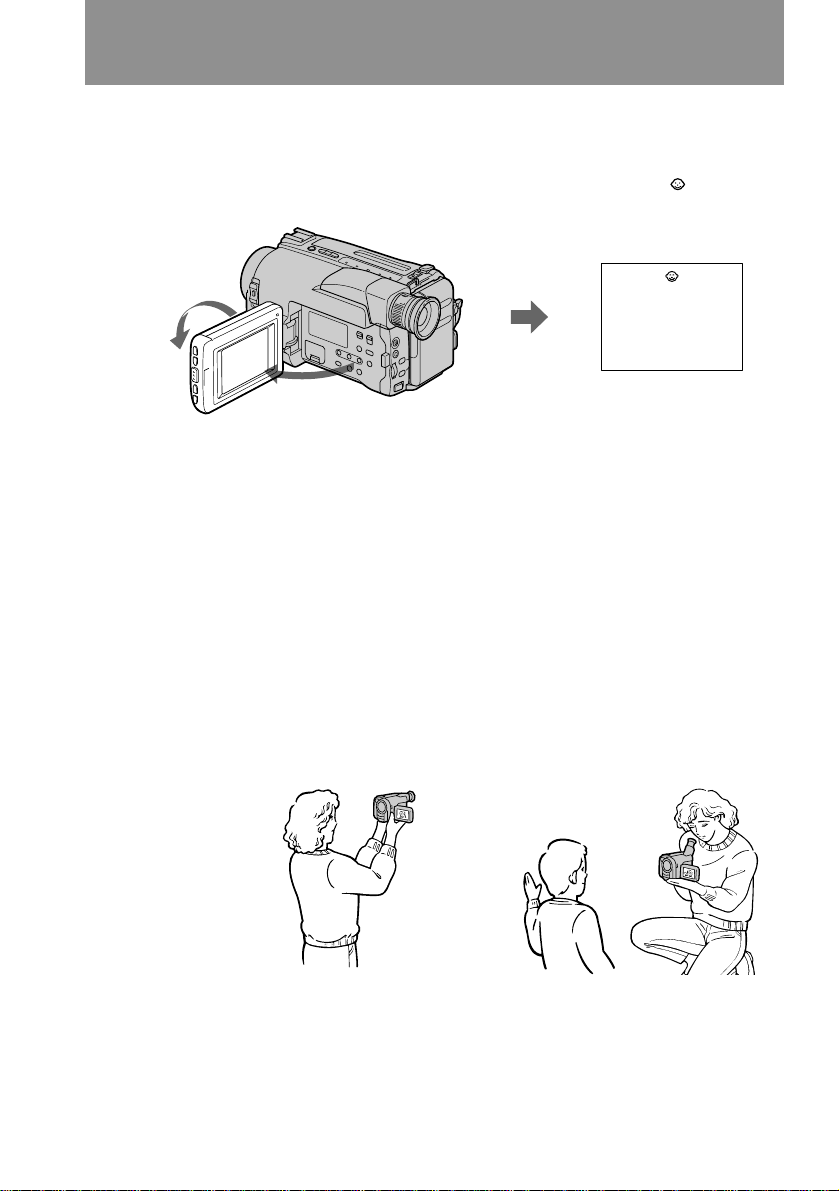
Letting the subject monitor the shot
You can turn the LCD panel over so that it faces the other way and you can let the
subject monitor the shot while shooting with the viewfinder.
Turn the LCD panel vertically first until it clicks, then turn it over. The indicator
appears (Mirror mode) and the date and tape counter indicators disappear.
2
1
To cancel mirror mode
Turn the LCD panel back toward the viewfinder.
Notes on mirror mode
• When you turn the LCD panel about 135 degrees to 210 degrees, the camcorder
enters mirror mode.
• Using the mirror mode, you can record yourself while watching yourself on the LCD
[a].
• The picture on the LCD looks as a mirror-image while recording in mirror mode [b].
The STBY indicator appears as Pr and REC as r. Some indicators may not appear
in mirror mode.
• The date appears in reverse when the AUTO DATE feature is turned on. When
recorded it will be normal.
• While recording in mirror mode, you cannot operate the following buttons: TITLE,
DATE and TIME.
• The counter is displayed upside down in the display window.
16
[a]
[b]
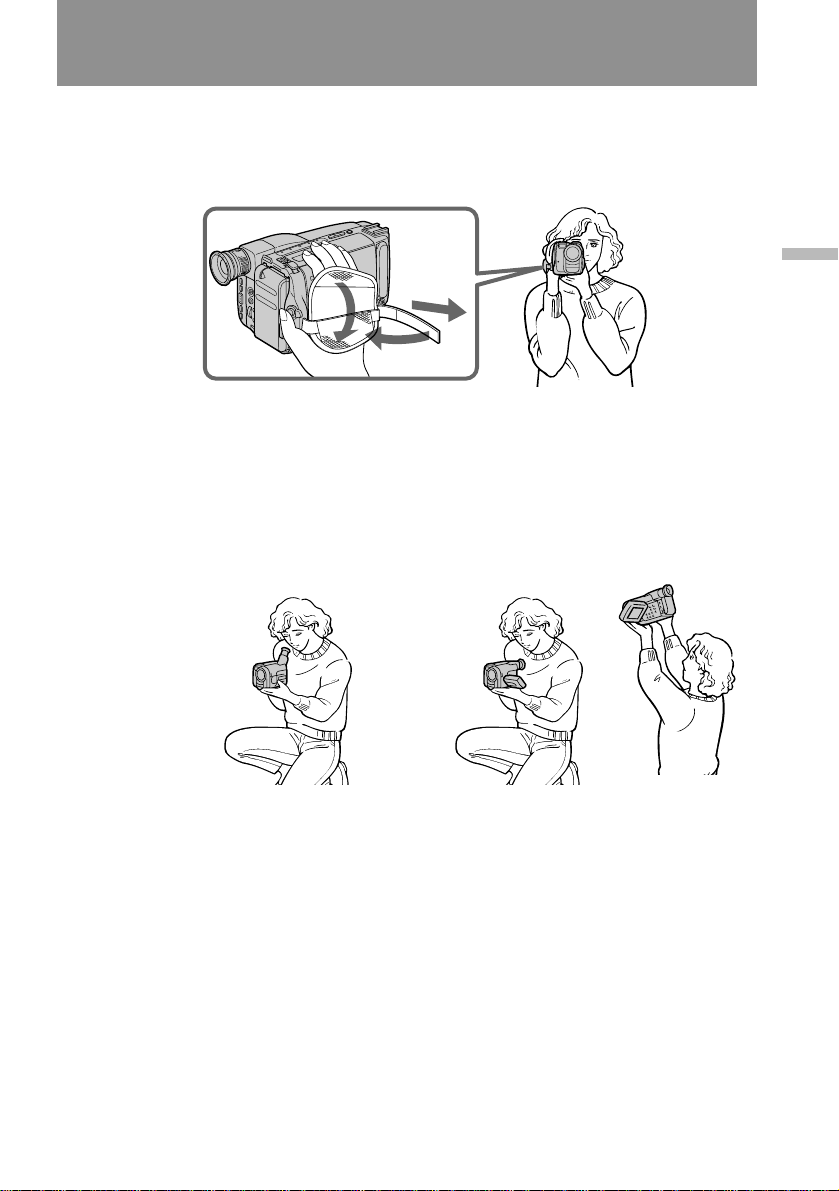
Hints for better shooting
For hand-held shots, you’ll get better results by holding the camcorder according to
the following suggestions:
• Hold the camcorder firmly and secure it with the grip strap so that you can easily
manipulate the controls with your thumb.
1
3
2
• Place your right elbow against your side.
• Place your left hand under the camcorder to support it.
• Place your eye firmly against the viewfinder eyecup.
• Use the viewfinder frame as a guide to determine the horizontal plane.
• You can record in a low position to get an interesting recording angle. Lift the
viewfinder up for recording from a low position [a].
• You can also record in a low position or even in a high position using the LCD panel
[b].
Basic operations
[a]
Place the camcorder on a flat surface or use a tripod
Try placing the camcorder on a table top or any other flat surface of suitable height. If
you have a tripod for a still camera, you can also use it with the camcorder. When
attaching a non-Sony tripod, make sure that the length of the tripod screw is less than
9/32 inches (6.5 mm). Otherwise, you cannot attach the tripod securely and the screw
may damage the camcorder.
[b]
17
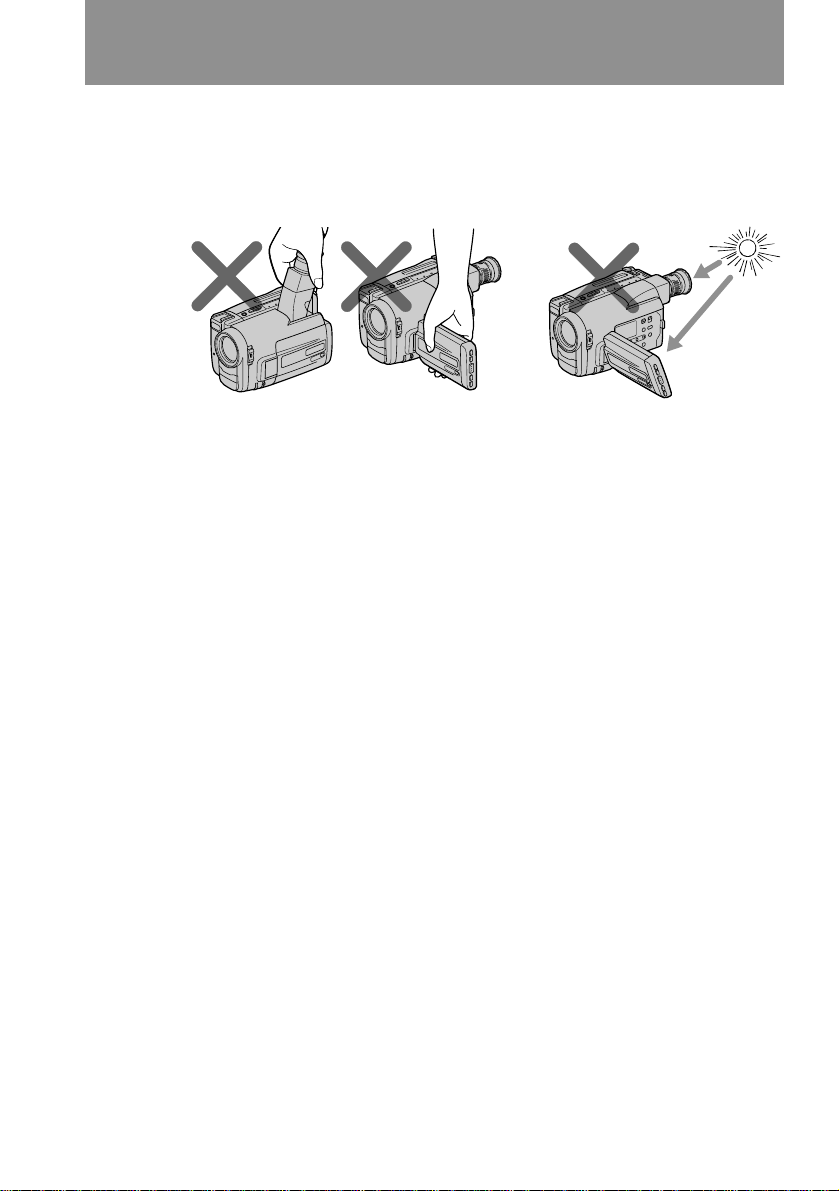
Hints for better shooting
Cautions on the viewfinder and the LCD
• Do not pick up the camcorder by the viewfinder or by the LCD panel [c].
• Do not place the camcorder so as to point the viewfinder or the LCD screen toward
the sun. The inside of the viewfinder or the LCD panel may be damaged. Be careful
when placing the camcorder under sunlight or by a window [d].
[c]
Note on the LCD screen
When you use the LCD screen outdoors in direct sunlight, the LCD screen may be
difficult to see. If this happens, we recommend that you use the viewfinder.
[d]
18
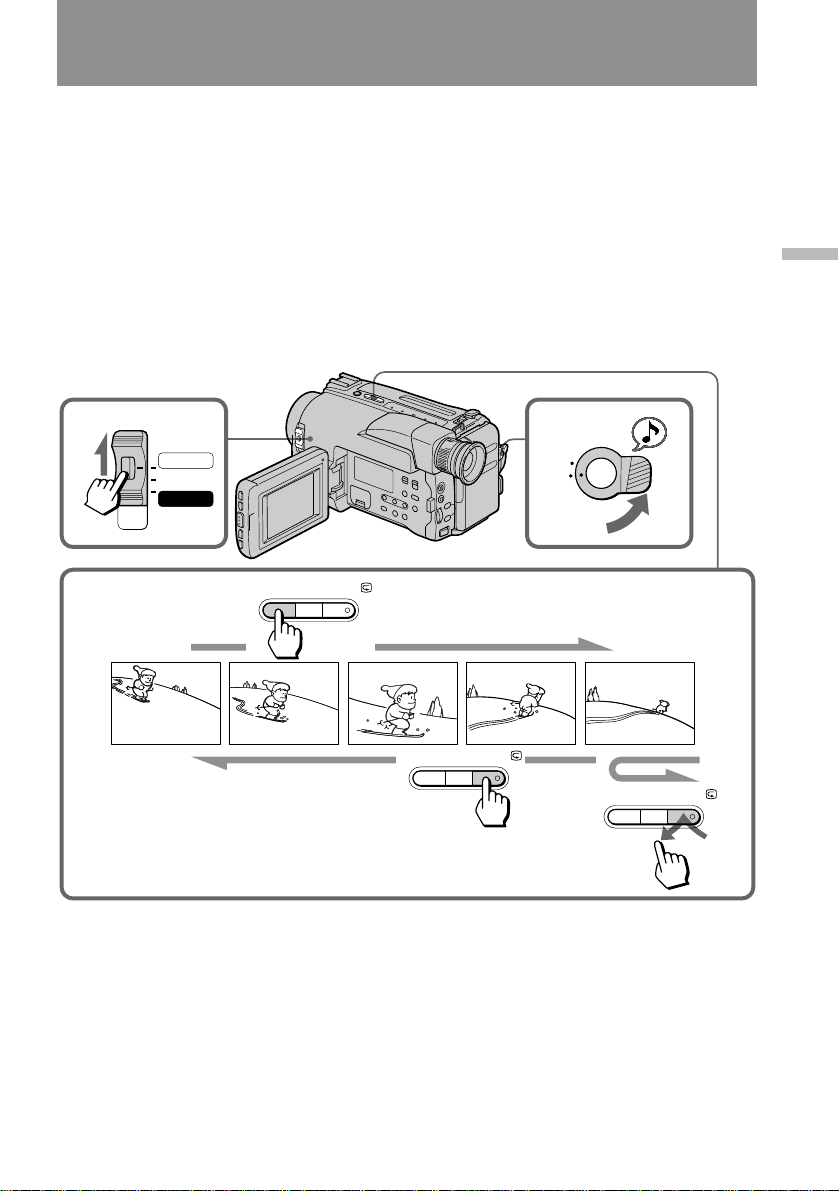
Checking the recorded picture
Using EDITSEARCH, you can review the last recorded scene or check the recorded
picture in the viewfinder. You can also review the picture on the LCD screen.
(1) While pressing the small green button on the POWER switch, set it to
CAMERA.
(2) Turn STANDBY up.
(3) Press the – (Œ) side of EDITSEARCH momentarily; the last few seconds of
the recorded portion plays back (Rec Review). You can also monitor the
sound from the speaker or by using an earphone (not supplied).
Hold down the – side of EDITSEARCH until the camcorder goes back to the
scene you want. The last recorded portion is played back. To go forward,
hold down the + side (EditSearch).
Basic operations
1
POWER
CAMERA
OFF
PLAYER
3
To stop playback
Release EDITSEARCH.
+
EDITSEARCH
2
K
C
O
L
S
T
A
N
D
B
Y
–
+
EDITSEARCH
–
+
EDITSEARCH
–
19
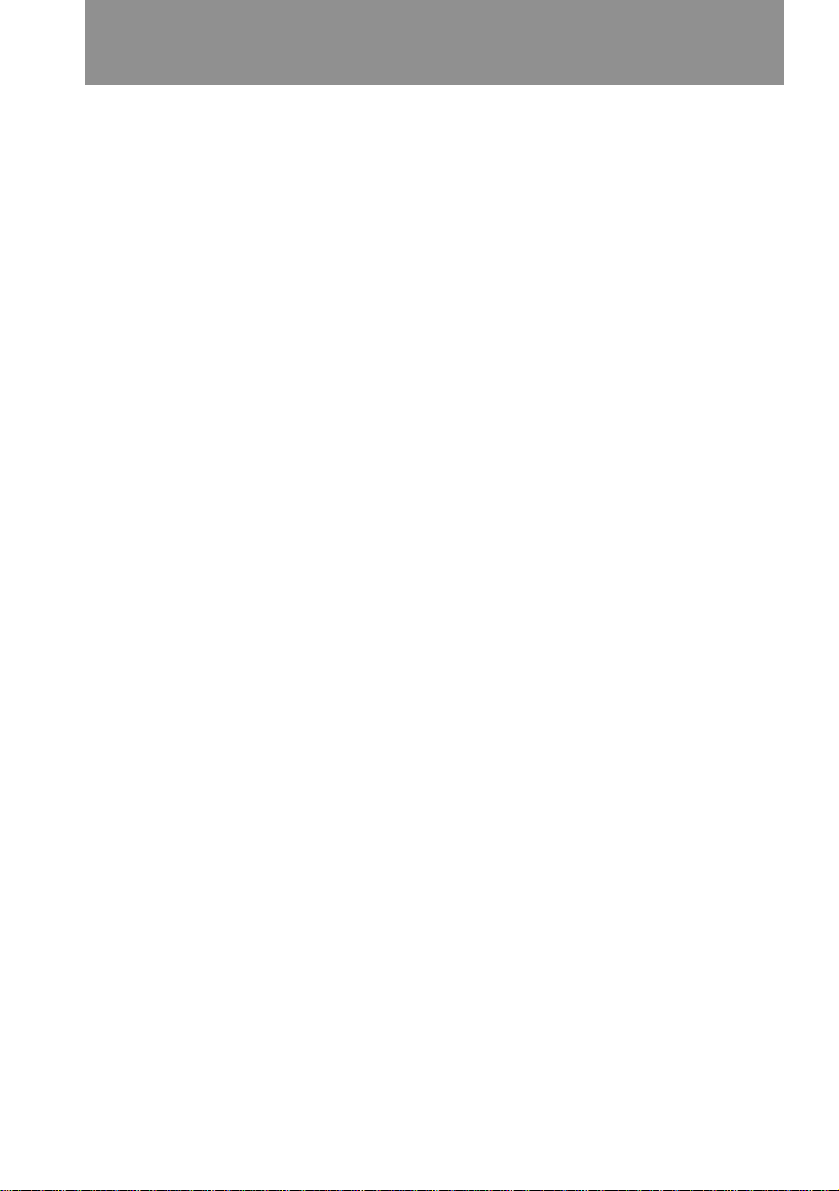
Checking the recorded picture
To go back to the last recorded point after edit search
Press END SEARCH. The last recorded point is played back for about 5 seconds if the
tape was recorded in SP mode, or 10 seconds if the tape was recorded in LP mode,
and stops. Note that this function does not work once you eject the cassette after you
recorded in the tape.
To begin re-recording
Press START/STOP. Re-recording begins from the last recorded point or the point
you released EDITSEARCH. Provided you do not eject the tape, the transition
between the last scene you recorded and the next scene you record will be smooth.
20
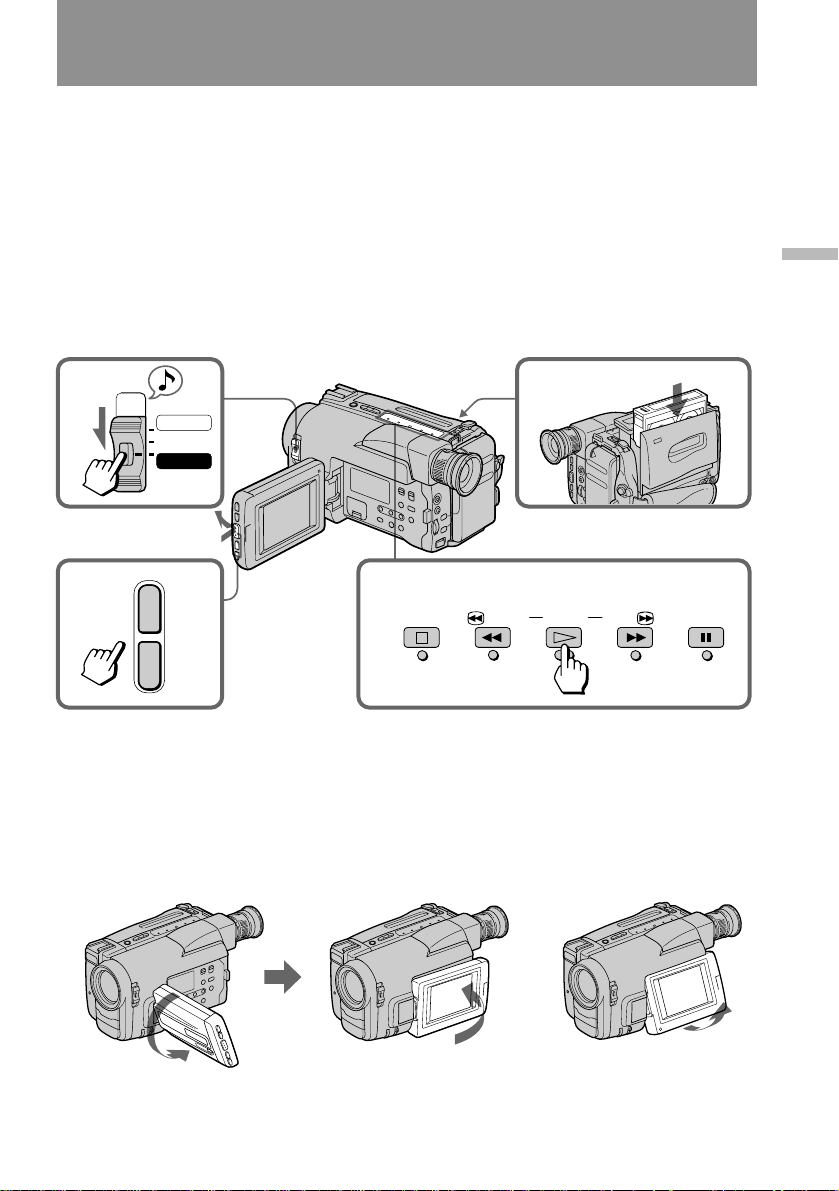
Playing back a tape
You can monitor the playback picture on the LCD screen.
(1) While pressing the small green button on the POWER switch, set it to
PLAYER.
(2) Insert the recorded tape with the window facing out.
(3) While pressing PUSH OPEN, open the LCD panel. Adjust the angle of the
LCD panel or the brightness of the LCD screen if necessary.
(4) Press · to start playback.
(5) Adjust the volume using VOLUME +/–.
You can also monitor on the TV screen after connecting the camcorder to the VCR or
TV.
Basic operations
1
5
POWER
CAMERA
OFF
PLAYER
2
3
+
VOLUME
–
To stop playback, press π.
To rewind the tape, press 0.
To fast-forward the tape, press ).
When watching on the LCD screen
You can turn the LCD panel over and move back to the camcorder with the LCD
screen facing out [a]. You can adjust the angle of the LCD panel up to 20 degrees [b].
[a]
4
STOP
REW
PLAY
[b]
FF
PAUSE
20˚
21
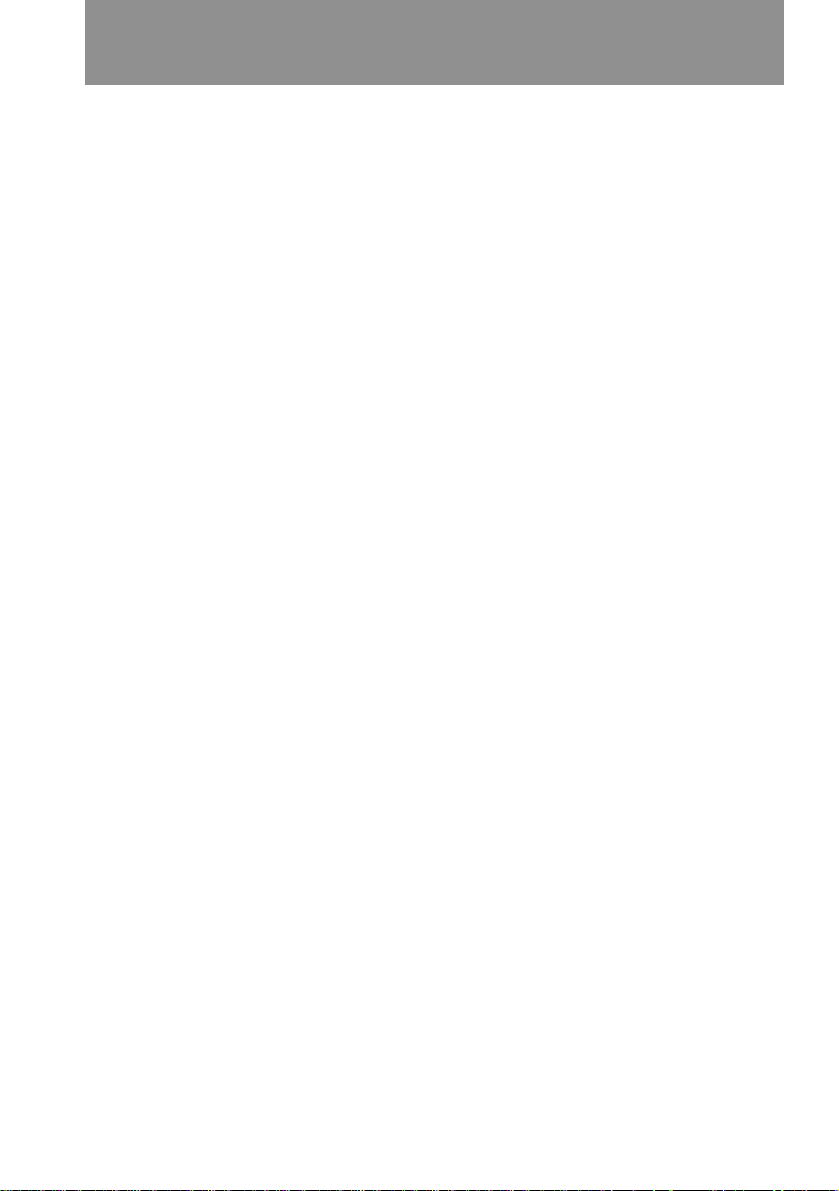
Playing back a tape
Using the Remote Commander
You can control playback using the supplied Remote Commander.
Before using the Remote Commander, insert the size AA (R6) batteries.
To erase the screen indicators
Press DISPLAY to erase the screen indicators on the LCD screen. To display the
indicators, press again.
The indicators don’t appear on the TV.
Using headphones or an earphone
Connect headphones (not supplied) to the 2 jack (CCD-TRV52/TRV512) or an
earphone (not supplied) to the @ jack (CCD-TRV32/TRV53/TRV312). You can adjust
the volume using VOLUME.
To view the playback picture in the viewfinder
Close the LCD panel. The viewfinder turns on automatically. When using the
viewfinder, you can monitor the sound only by using headphones or an earphone.
To view on the LCD screen again, open the LCD panel. The viewfinder turns off
automatically.
Various playback modes
To view a still picture (playback pause)
Press P during playback. To resume playback, press P or ·.
To locate a scene (Picture Search)
Keep pressing 0 or ) during playback. To resume normal playback, release the
button.
To monitor the high-speed picture while advancing the tape or rewind
(Skip Scan)
Keep pressing 0 while rewinding or ) while advancing the tape.
To resume normal playback, press ·.
Notes on playback
• Streaks appear and the sound is muted in the various playback modes.
• When playback pause mode lasts for 5 minutes or more, the camcorder automatically
enters stop mode.
22
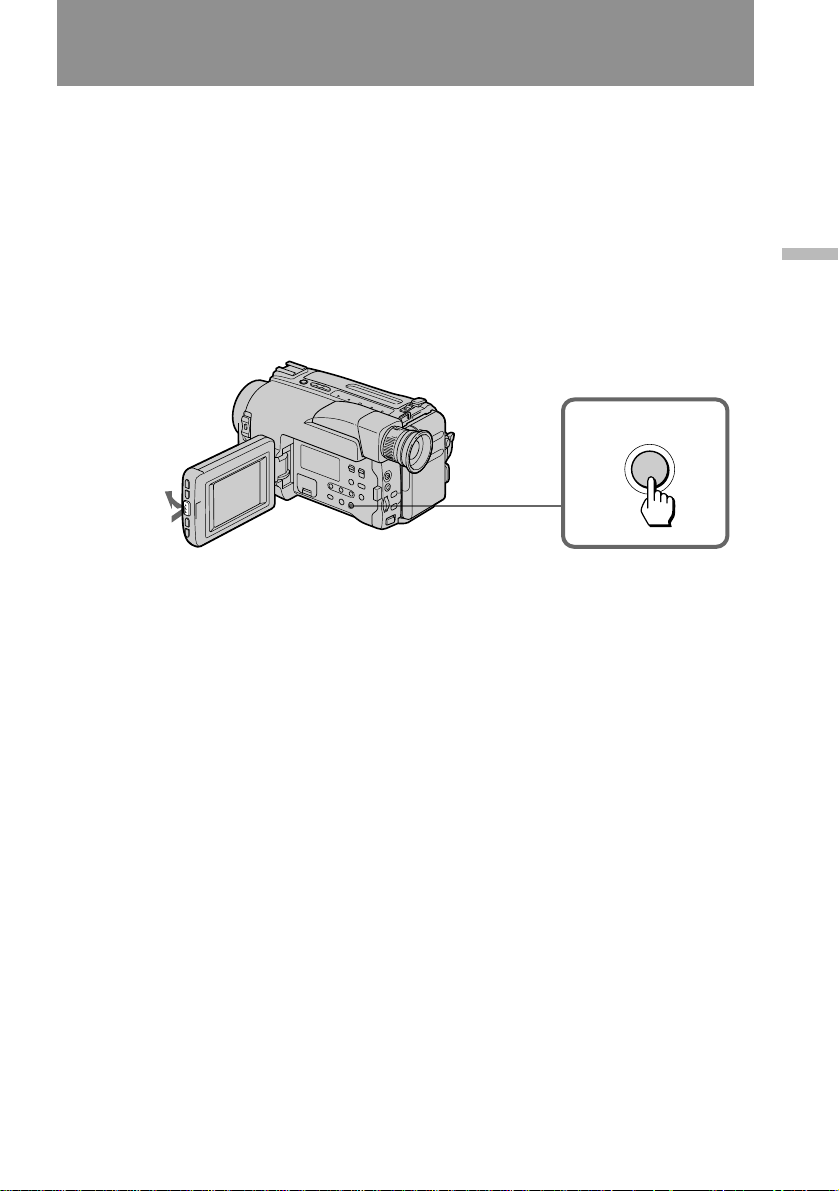
Searching for the end of the picture
You can go to the end of the recorded portion after you record and play back the tape
to make the transition between the last scene you recorded and the next scene
smooth. The tape starts rewinding or fast-forwarding. Then, the last 5 seconds play
back if the tape was recorded in SP mode, or the last 10 seconds play back if the tape
was recorded in LP mode. Then the tape stops at the end of the recorded picture (End
Search).
Note that End Search function does not work once you eject the cassette after you
recorded in the tape.
(1) While pressing PUSH OPEN, open the LCD panel.
(2) Press END SEARCH.
This function works when the POWER switch is set to either CAMERA or PLAYER.
2
END SEARCH
1
Basic operations
23
