Sony BDV-E370, BDV-E470, BDV-T37, BDV-E570, BDV-T57 User Manual

4-178-243-13(1)
Blu-ray Disc/DVD
Home Theatre System
Operating Instructions
BDV-E870 / E570 / E470 / E370 / T57 / T37
©2010 Sony Corporation
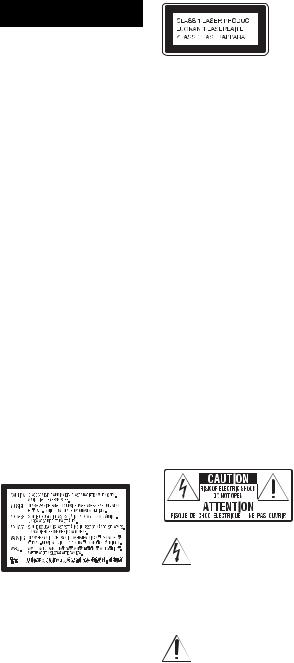
WARNING
Do not install the appliance in a confined space, such as a bookcase or built-in cabinet.
To reduce the risk of fire, do not cover the ventilation opening of the apparatus with newspapers, tablecloths, curtains, etc. Do not place the naked flame sources such as lighted candles on the apparatus. To reduce the risk of fire or electric shock, do not expose this apparatus to dripping or splashing, and do not place objects filled with liquids, such as vases, on the apparatus. Do not expose batteries or apparatus with battery-installed to excessive heat such as sunshine, fire or the like.
To prevent injury, this apparatus must be securely attached to the floor/wall in accordance with the installation instructions.
Indoor use only.
CAUTION
The use of optical instruments with this product will increase eye hazard. As the laser beam used in this Blu-ray Disc / DVD Home Theatre System is harmful to eyes, do not attempt to disassemble the cabinet.
Refer servicing to qualified personnel only.
This appliance is classified as a CLASS 3R LASER product. Visible and invisible laser radiation is emitted when the laser protective housing is opened, so be sure to avoid direct eye exposure.
This marking is located on the laser protective housing inside the enclosure.
This appliance is classified as a CLASS 1 LASER product. This marking is located on the rear exterior.
Precautions
On power sources
•The unit is not disconnected from the mains as long as it is connected to the AC outlet, even if the unit itself has been turned off.
•As the main plug is used to disconnect the unit from the mains, connect the unit to an easily accessible AC outlet.
Should you notice an abnormality in the unit, disconnect the main plug from the AC outlet immediately.
For the customers in the U.S.A.
To reduce the risk of fire or electric shock, do not expose this apparatus to rain or moisture.
These following indications are located on the rear exterior.
This symbol is intended to alert the user to the presence of uninsulated
“dangerous voltage” within the product’s enclosure that may be of sufficient magnitude to constitute a risk of electric shock to persons.
This symbol is intended to alert the user to the presence of important
operating and maintenance (servicing) instructions in the
literature accompanying the appliance.
Owner’s Record
The model and serial numbers are located at the rear exterior of the control unit. Record the serial number in the space provided below. Refer to them whenever you call upon your Sony dealer regarding this product.
Model No. BDV-E570/BDV-E470/
BDV-E370/BDV-T57/BDV-T37
Serial No.______________
The following FCC statement applies only to the version of this model manufactured for sale in the U.S.A. Other versions may not comply with FCC technical regulations.
NOTE:
This equipment has been tested and found to comply with the limits for a Class B digital device, pursuant to Part 15 of the FCC Rules. These limits are designed to provide reasonable protection against harmful interference in a residential installation. This equipment generates, uses, and can radiate radio frequency energy and, if not installed and used in accordance with the instructions, may cause harmful interference to radio communications. However, there is no guarantee that interference will not occur in a particular installation. If this equipment does cause harmful interference to radio or television reception, which can be determined by turning the equipment off and on, the user is encouraged to try to correct the interference by one or more of the following measures:
–Reorient or relocate the receiving antenna (aerial).
–Increase the separation between the equipment and receiver.
–Connect the equipment into an outlet on a circuit different from that to which the receiver is connected.
2US
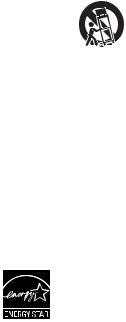
–Consult the dealer or an experienced radio/TV technician for help.
CAUTION
You are cautioned that any changes or modifications not expressly approved in this manual could void your authority to operate this equipment.
Important Safety
Instructions
1)Read these instructions.
2)Keep these instructions.
3)Heed all warnings.
4)Follow all instructions.
5)Do not use this apparatus near water.
6)Clean only with dry cloth.
7)Do not block any ventilation openings. Install in accordance with the manufacturer’s instructions.
8)Do not install near any heat sources such as radiators, heat registers, stoves, or other apparatus (including amplifiers) that produce heat.
9)Do not defeat the safety purpose of the polarized or grounding-type plug. A polarized plug has two blades with one wider than the other. A grounding type plug has two blades and a third grounding prong. The wide blade or the third prong are provided for your safety. If the provided plug does not fit into your outlet, consult an electrician for replacement of the obsolete outlet.
10)Protect the power cord from being walked on or pinched particularly at plugs, convenience receptacles, and the point where they exit from the apparatus.
11)Only use attachments/ accessories specified by the manufacturer.
12)Use only with the cart, stand, tripod, bracket, or table
specified by the manufacturer, or sold with the apparatus. When a cart is used, use caution when moving the cart/ apparatus combination to avoid injury from tip-over.
13)Unplug this apparatus during lightning storms or when unused for long periods of time.
14)Refer all servicing to qualified service personnel. Servicing is required when the apparatus has been damaged in any way, such as power-supply cord or plug is damaged, liquid has been spilled or objects have fallen into the apparatus, the apparatus has been exposed to rain or moisture, does not operate normally, or has been dropped.
ENERGY STAR® is a U.S. registered mark.
As an ENERGY STAR® partner, Sony Corporation has determined
that this product meets the ENERGY STAR® guidelines for energy efficiency.
For the USB Wireless LAN Adapter (UWABR100) (BDV-E570/ BDV-T57 only)
Pursuant to FCC regulations, you are cautioned that any changes or modifications not expressly approved in this manual could void your authority to operate this equipment.
To prevent radio interference to the licensed service, this device is intended to be operated indoors and away from windows to provide maximum shielding. Equipment (or its transmit antenna) that is installed outdoors is subject to licensing.
Only use Wireless LAN indoors when using it with IEEE 802.11a (5 GHz).
High power radars are allocated as primary users (meaning they have priority) of 5250-5350 MHz and 5650-5850 MHz and these radars could cause interference and/or damage to this device.
This device uses 5 GHz band for wireless LAN communication and the maximum gain of the antenna in this device is 5 dBi.
This equipment complies with FCC/IC radiation exposure limits set forth for an uncontrolled environment. This equipment should be installed and operated with minimum distance 20 cm between the radiator and your body (excluding extremities: hands, wrists and feet).
This device and its antenna(s) must not be co-located or operating with any other antenna or transmitter except Grant condition.
If you have any questions about this product, contact Sony Customer Information Service Center at 1- 800-222-7669 or visit http:// www.sony.com/ on the Internet.
The telephone number below is for FCC-related matters only.
Regulatory Information
3US
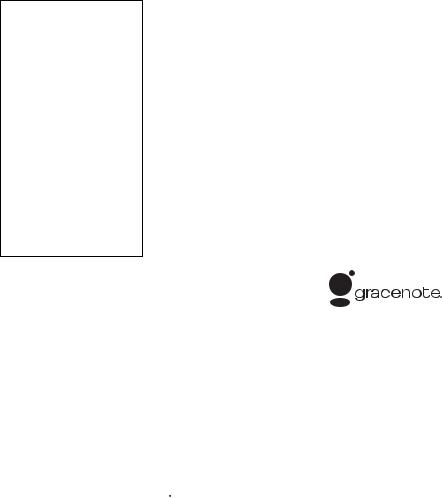
Declaration of Conformity
Trade Name: SONY
Model: UWA-BR100
Responsible Party: Sony
Electronics Inc.
Address: 16530 Via Esprillo, San Diego, CA 92127 U.S.A. Telephone Number: 858-942- 2230
This device complies with part 15 of the FCC rules. Operation is subject to the following two conditions: (1) This device may not cause harmful interference, and (2) this device must accept any interference received, including interference that may cause undesired operation.
Copyrights and
Trademarks
•This product incorporates copyright protection technology that is protected by U.S. patents and other intellectual property rights.
Use of this copyright protection technology must be authorized by Macrovision, and is intended for home and other limited viewing uses only unless otherwise authorized by Macrovision. Reverse engineering or disassembly is prohibited.
•This system incorporates with Dolby* Digital and Dolby Pro Logic (II) adaptive matrix surround decoder and the DTS** Digital Surround System.
*Manufactured under license from Dolby Laboratories. Dolby, Pro Logic, and the double-D symbol are trademarks of Dolby Laboratories.
**Manufactured under license under U.S. Patent #’s: 5,451,942; 5,956,674; 5,974,380; 5,978,762; 6,226,616; 6,487,535; 7,212,872; 7,333,929; 7,392,195; 7,272,567 &
4US
other U.S. and worldwide patents issued & pending. DTS is a registered trademark and the DTS logos, Symbol, DTS-HD and DTS-HD Master Audio are trademarks of DTS, Inc. © 1996-2008 DTS, Inc. All Rights Reserved.
•This system incorporates HighDefinition Multimedia Interface (HDMITM) technology.
HDMI, the HDMI logo and HighDefinition Multimedia Interface are trademarks or registered trademarks of HDMI Licensing LLC.
•Java and all Java-based trademarks and logos are trademarks or registered trademarks of Sun Microsystems, Inc.
•“BD-LIVE” and “BONUSVIEW” are trademarks of Blu-ray Disc Association.
•“Blu-ray Disc” is a trademark.
•“Blu-ray Disc,” “DVD+RW,” “DVD-RW,” “DVD+R,” “DVD- R,” “DVD VIDEO,” and “CD” logos are trademarks.
•“BRAVIA” is a trademark of Sony Corporation.
•“AVCHD” and the “AVCHD” logo are trademarks of Matsushita Electric Industrial Co., Ltd. and Sony Corporation.
•“S-AIR” and its logo are trademarks of Sony Corporation.
•
 , “XMB,” and “xross media bar” are trademarks of Sony Corporation and Sony Computer Entertainment Inc.
, “XMB,” and “xross media bar” are trademarks of Sony Corporation and Sony Computer Entertainment Inc.
•“PLAYSTATION” is a trademark of Sony Computer Entertainment Inc.
•DivX®, DivX Certified® and associated logos are registered trademarks of DivX, Inc. and are used under license. (Except for U.S. models.)
•Music and video recognition
technology and related data are provided by Gracenote®.
Gracenote is the industry standard in music recognition technology
and related content delivery. For more information, please visit www.gracenote.com.
CD, DVD, Blu-ray Disc, and music and video-related data from Gracenote, Inc., copyright © 2000-present Gracenote. Gracenote Software, copyright © 2000-present Gracenote. One or more patents owned by Gracenote apply to this product and service. See the Gracenote website for a nonexhaustive list of applicable Gracenote patents. Gracenote, CDDB, MusicID, MediaVOCS, the Gracenote logo and logotype, and the “Powered by Gracenote” logo are either registered trademarks or trademarks of Gracenote in the United States and/or other countries.
•“PhotoTV HD” and the “PhotoTV HD” logo are trademarks of Sony Corporation.
•MPEG Layer-3 audio coding technology and patents licensed from Fraunhofer IIS and Thomson.
•iPod is a trademark of Apple Inc., registered in the U.S. and other countries.
•“Made for iPod” means that an electronic accessory has been designed to connect specifically to iPod and has been certified by the developer to meet Apple performance standards.
•Apple is not responsible for the operation of this device or its compliance with safety and regulatory standards.
•Windows Media is either a registered trademark or trademark of Microsoft Corporation in the United States and/or other countries.
•Other system and product names are generally trademarks or registered trademarks of the manufacturers. ™ and ® marks are not indicated in this document.

About These
Operating
Instructions
•The instructions in these Operating Instructions describe the controls on the remote. You can also use the controls on the unit if they have the same or similar names as those on the remote.
•In this manual, “disc” is used as a general reference for BDs, DVDs, Super Audio CDs, or CDs unless otherwise specified by the text or illustrations.
•The instructions in this manual are for BDV-E870, BDV-E570, BDV-E470, BDV-E370, BDV-T57, and BDV-T37. BDV-E870 is the model used for illustration purposes. Any difference in operation is clearly indicated in the text, for example, “BDV-E870.”
•The items displayed on the TV screen may vary depending on the area.
•The default setting is underlined.
•The system is compatible with the S-AIR function, which allows transmission of sound between S-AIR products wirelessly. For details on the S-AIR function, see “Using an S-AIR Product” (page 42).
•Notes or instructions for the surround amplifier, surround back amplifier, or S-AIR receiver in these Operating Instructions refer only to when the surround amplifier,
surround back amplifier, or S-AIR receiver is used.
5US

Table of Contents |
|
About These Operating Instructions ....... |
5 |
Unpacking............................................... |
7 |
Index to Parts and Control .................... |
10 |
Getting Started |
|
Step 1: Installing the System ....... |
15 |
Step 2: Connecting the System ... |
22 |
Step 3: Performing the Easy |
|
Setup ........................................ |
28 |
Step 4: Selecting the Source ....... |
29 |
Step 5: Enjoying Surround |
|
Sound ....................................... |
30 |
Playback |
|
Playing a Disc ....................................... |
32 |
Playing from a USB Device.................. |
33 |
Enjoying an iPod................................... |
33 |
Playing via a Network........................... |
34 |
Available Options ................................. |
35 |
Sound Adjustment |
|
Selecting the Effect to Suit |
|
the Source ....................................... |
37 |
Selecting the Audio Format, Multilingual |
|
Tracks, or Channel.......................... |
37 |
Enjoying Multiplex Broadcast |
|
Sound .............................................. |
38 |
Using the Sound Effect ......................... |
38 |
Tuner |
|
Listening to the Radio........................... |
40 |
External Audio Device |
|
Using an S-AIR Product ....................... |
42 |
Other Operations |
|
Using the Control for HDMI Function for |
|
“BRAVIA” Sync ............................ |
47 |
Calibrating the Appropriate Settings |
|
Automatically ................................. |
49 |
Setting the Speakers.............................. |
50 |
Using the Sleep Timer .......................... |
52 |
Deactivating the Buttons on |
|
the Unit ........................................... |
52 |
Controlling Your TV with the Supplied |
|
Remote............................................ |
52 |
Saving Power in Standby Mode............ |
53 |
Settings and Adjustments |
|
Using the Setup Display ....................... |
54 |
[Network Update] ................................. |
54 |
[Screen Settings]................................... |
54 |
[Audio Settings].................................... |
55 |
[BD/DVD Viewing Settings] ............... |
56 |
[Parental Control Settings] ................... |
57 |
[Music Settings].................................... |
57 |
[System Settings].................................. |
57 |
[Network Settings]................................ |
59 |
[Easy Setup].......................................... |
59 |
[Resetting] ............................................ |
59 |
Additional Information |
|
Precautions ........................................... |
60 |
Notes about the Discs ........................... |
61 |
Troubleshooting.................................... |
62 |
Playable Discs ...................................... |
69 |
Playable Types of Files ........................ |
70 |
Supported Audio Formats..................... |
71 |
Video Output Resolution...................... |
71 |
Specifications ....................................... |
72 |
Language Code List.............................. |
74 |
Glossary................................................ |
75 |
Index ..................................................... |
78 |
6US
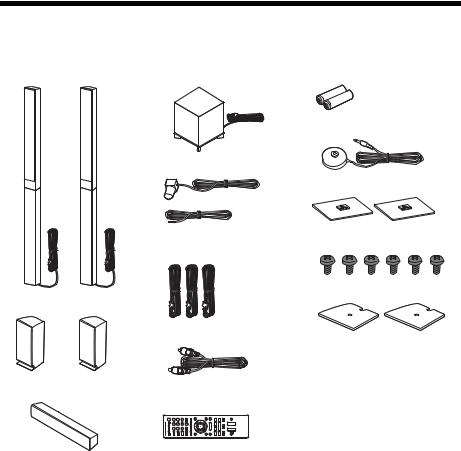
Unpacking
BDV-E870
• Front speakers (2)
•Surround speakers (2)
•Center speaker (1)
• Subwoofer (1)
• FM wire antenna (aerial) (1)
or
•Speaker cords (3, blue/gray/ green)
•Video cord (1)
•Remote commander (remote) (1)
•R6 (size AA) batteries (2)
•Calibration mic (1)
•Bases (2)
•Screws (6)
•Speaker-bottom covers (2)
•Operating Instructions
•Speaker Installation Guide
•Quick Setup Guide
•End user license agreement
•Easy Setup Disc (DVD)
7US
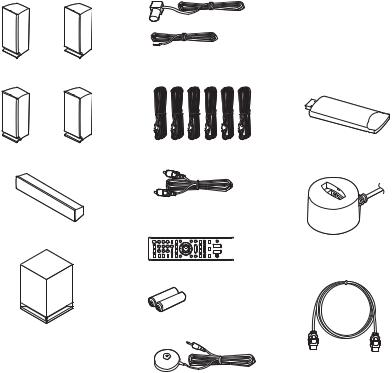
BDV-E570/BDV-E470/BDV-T57
•Front speakers (2)
•Surround speakers (2)
•Center speaker (1)
•Subwoofer (1)
• FM wire antenna (aerial) (1)
or
•Speaker cords (6, white/red/ blue/gray/green/purple)
•Video cord (1)
•Remote commander (remote) (1)
•R6 (size AA) batteries (2)
•Calibration mic (1)
•Operating Instructions
•Quick Setup Guide
•End user license agreement
•Easy Setup Disc (DVD)
For BDV-E570/BDV-T57
•USB Wireless LAN Adapter (UWA-BR100)
•UWA-BR100 External cable
For BDV-T57
• HDMI cable (1)
8US
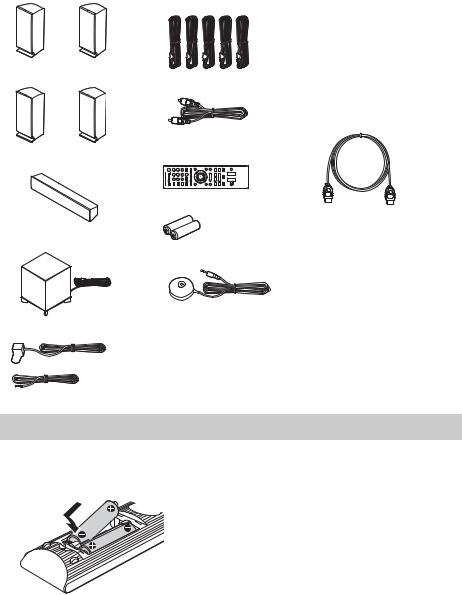
BDV-E370/BDV-T37
•Front speakers (2)
•Surround speakers (2)
•Center speaker (1)
•Subwoofer (1)
•FM wire antenna (aerial) (1)
 or
or
•Speaker cords (5, white/red/ blue/gray/green)
•Video cord (1)
•Remote commander (remote) (1)
•R6 (size AA) batteries (2)
•Calibration mic (1)
•Operating Instructions
•Quick Setup Guide
•End user license agreement
For U.S. and Canadian models
• Easy Setup Disc (DVD)
For BDV-E370 (Latin American models only)/BDVT37
• HDMI cable (1)
Preparing the remote
Insert two R6 (size AA) batteries (supplied) by matching the 3 and # ends on the batteries to the markings inside the compartment.
9US
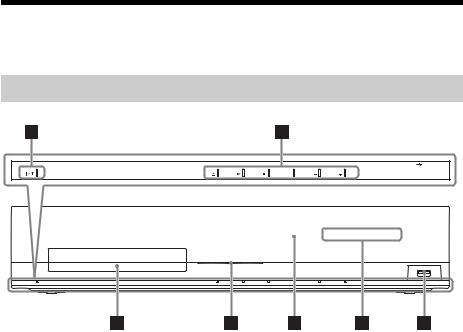
Index to Parts and Control
For more information, refer to the pages indicated in parentheses.
Front panel
FUNCTION |
VOLUME |
VOLUME |
A"/1 (on/standby)
Turns on the unit, or sets it to standby mode.
BPlay operation buttons
Z (open/close) (page 32)
Opens or closes the disc tray.
N (play)
Starts or re-starts playback (resume play). Plays a slideshow when a disc containing JPEG image files is inserted.
x (stop)
Stops playback and remembers the stop point (resume point).
The resume point for a title/track is the last point you played or the last photo for a photo folder.
FUNCTION
Selects the playback source.
VOLUME +/–
Adjusts the system’s volume.
C (USB) port (page 33)
(USB) port (page 33)
Used for connecting a USB device.
D Front panel display
E  (remote sensor)
(remote sensor)
FPower indicator
Lights up while the system is turned on.
G Disc tray (page 32)
10US
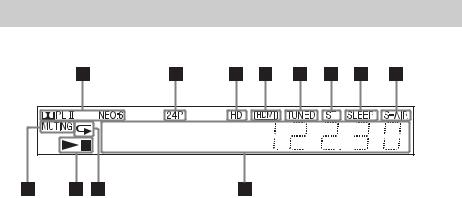
Front panel display
About the indications in the front panel display
A Displays the current sound format.
BLights up when outputting 1920 × 1080p/24 Hz video signals.
CLights up when outputting 720p/1080i/ 1080p video signals from the HDMI OUT jack or 720p/1080i video signals from the COMPONENT VIDEO OUT jacks.
DLights up when the HDMI OUT jack is correctly connected to an HDCP (Highbandwidth Digital Content Protection)- compliant device with HDMI or DVI (Digital Visual Interface) input.
ELights up when a station is received. (Radio only) (page 40)
FLights up when stereo sound is received. (Radio only) (page 40)
GFlashes when the sleep timer is set. (page 52)
HS-AIR indicator (only when the wireless transmitter (not supplied) is inserted into the unit)
Lights up during wireless transmission. Flashes when [Standby] is set to [On] and the system is in standby mode while wireless transmission between the unit and S-AIR receiver is not activated. (page 42)
IDisplays system’s status such as chapter, title, or track number, time information, radio frequency, playing status, surround setting, etc.
JLights up when repeat play is activated.
K Displays system’s playing status.
L Lights up when muting is on.
11US
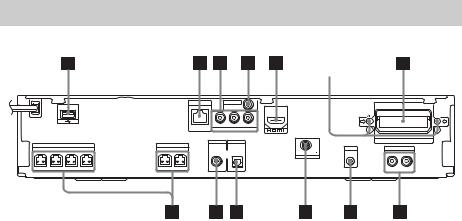
Rear panel
Screws*
LAN(100) |
VIDEO OUT |
ARC 
Y |
PB / CB |
PR / CR |
OUT |
COMPONENT VIDEO OUT |
|
||
|
|
|
|
|
SAT/CABLE |
TV |
|
|
|
EZW-T100 |
|
|
SPEAKERS |
|
SPEAKERS |
DIGITAL IN |
DIGITAL IN |
|
A. CAL MIC |
|
AUDIO |
|
|
|
|
|
|
|
|
FM |
COAXIAL 75 |
ECM-AC2 |
|
|
|
|
|
|
|
|
|
|
ANTENNA |
|
|
|
|
FRONT R |
FRONT L SUBWOOFER |
CENTER |
SUR R |
SUR L |
COAXIAL |
OPTICAL |
|
|
R |
AUDIO IN |
L |
A  (USB) port (page 33)
(USB) port (page 33)
B LAN (100) terminal (page 27)
CCOMPONENT VIDEO OUT jacks (page 23)
D VIDEO OUT jack (page 23)
E HDMI OUT jack (page 23)
F EZW-T100 slot (page 42)
G AUDIO (AUDIO IN L/R) jacks (page 25)
H A.CAL MIC jack (pages 28, 49)
IANTENNA (FM COAXIAL 75Ω) jack
(page 26)
JTV (DIGITAL IN OPTICAL) jack (page 24)
KSAT/CABLE (DIGITAL IN COAXIAL) jack (page 25)
L SPEAKERS jacks (page 22)
*  CAUTION
CAUTION
Please do not remove the screws unless you are installing the EZW-T100.
12US
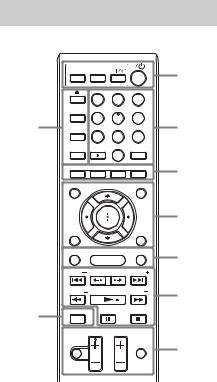
Remote control
|
ONE-TOUCH |
TV |
|
1 |
|
|
THEATER |
PLAY |
|
||
|
|
|
|||
|
BRAVIA Sync |
|
|
||
|
|
1 |
2 |
3 |
|
|
SLEEP |
4 |
5 |
6 |
|
9 |
MENU |
2 |
|||
|
SYSTEM |
|
|
|
|
|
|
7 |
8 |
9 |
|
|
FAVORITES |
AUDIO |
0 |
SUBTITLE |
|
|
|
|
D.TUNING |
|
|
|
|
|
|
|
|
|
YELLOW |
BLUE |
RED |
GREEN |
3 |
|
|
|
|
|
|
|
TOP MENU |
|
|
POP UP/ MENU |
|
|
|
|
|
|
4 |
|
RETURN |
|
|
OPTIONS |
|
|
FUNCTION |
HOME |
SOUND MODE |
5 |
|
|
PRESET |
REPLAY ADVANCE PRESET |
|
||
|
TUNING |
PLAY |
TUNING |
6 |
|
8 |
DISPLAY |
PAUSE |
STOP |
|
|
|
|
VOL |
TV VOL |
|
|
|
MUTING |
|
|
TV INPUT |
7 |
|
|
|
|
||
Number 5, AUDIO, VOL +, and N buttons have a tactile dot. Use the tactile dot as a reference when operating the remote.
•  : For TV operations
: For TV operations
(For details, see “Controlling Your TV with the Supplied Remote” (page 52).)
ATHEATER (page 48) 
Switches to the optimum video mode for watching movies automatically.
ONE-TOUCH PLAY (page 48)
Activates One-Touch Play.
TV "/1 (on/standby) (page 52) 
Turns on the TV or sets it to standby mode.
"/1 (on/standby) (pages 28, 40)
Turns on the system or sets it to standby mode.
BNumber buttons (pages 41, 52)
Enters the title/chapter numbers, radio frequencies, etc.
AUDIO (pages 37, 38)
Selects the audio format/track.
SUBTITLE (page 56)
Selects the subtitle language when multilingual subtitles are recorded on a BDROM/DVD VIDEO.
D.TUNING (page 40)
Selects the radio frequencies.
CColor buttons (YELLOW/BLUE/RED/ GREEN)
Short cut keys for selecting items on some BD menus (can also be used for Java interactive operations on BDs).
DTOP MENU
Opens or closes the BD’s or DVD’s Top Menu.
POP UP/MENU
Opens or closes the BD-ROM’s Pop-up Menu, or the DVD’s menu.
OPTIONS (page 35)
Displays the options menu on the TV screen.
RETURN
Returns to the previous display.
C/X/x/c
Moves the highlight to a displayed item.
 (ENTER)
(ENTER)
Enters the selected item.
EFUNCTION (pages 29, 40)
Selects the playback source.
HOME (pages 28, 40, 42, 49, 50, 54)
Enters or exits the system’s home menu.
SOUND MODE (page 37)
Selects the sound mode.
13US

FPlayback operation buttons
See “Playback” (page 32).
./> (previous/next)
Skip to the previous/next chapter, track, or file.
(replay/advance)
Briefly replay the current scenes for 10 seconds./Briefly fast forwards the current scenes for 15 seconds.
m/M (fast reverse/fast forward)
Fast reverse/fast forward the disc during playback. Each time you press the button, search speed changes.
Activates slow-motion play when pressed for more than one second in pause mode. Plays one frame at a time when pressed in pause mode.
N (play)
Starts or re-starts playback (resume play). Plays a slideshow when a disc containing JPEG image files is inserted.
X (pause)
Pauses or re-starts playback.
x (stop)
Stops playback and remembers the stop point (resume point). The resume point for a title/track is the last point you played or the last photo for a photo folder.
Radio operation buttons
See “Tuner” (page 40).
PRESET +/–
TUNING +/–
GMUTING
Turns off the sound temporarily.
VOL +/– (page 40)
Adjusts the volume.
TV VOL +/– 
Adjusts the TV volume.
TV INPUT 
Switches the TV’s input source between the TV and other input sources.
HDISPLAY (pages 32, 34)
Displays the playback information on the TV screen.
When the function is “TV” or “SAT/ CABLE” and digital signals are input via the DIGITAL IN jack, displays the stream information in the front panel display.
IZ (open/close)
Opens or closes the disc tray.
SLEEP (page 52)
Sets the sleep timer.
SYSTEM MENU (pages 30, 36, 38, 40)
Enters the system menu.
FAVORITES
Displays the Internet contents added to the Favorites List. You can save 18 favorite Internet contents.
14US
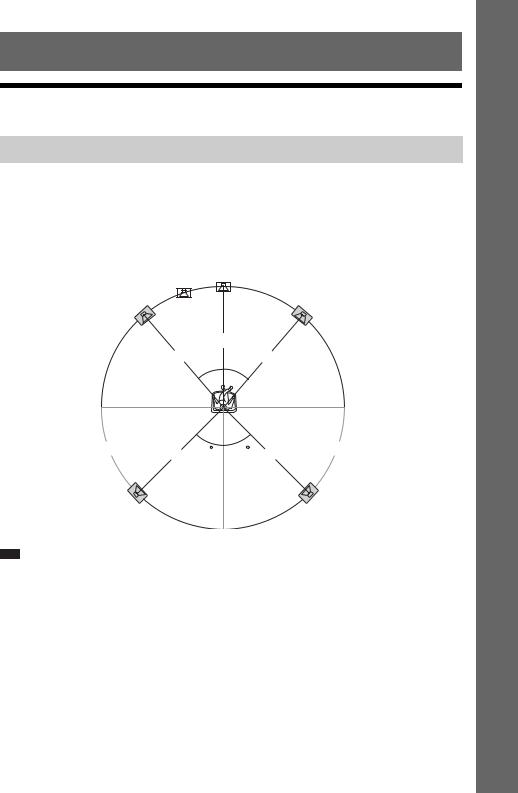
Getting Started
Step 1: Installing the System
Positioning the speakers
For the best possible surround sound, place all speakers at the same distance from the listening position (A). The distance can be between 0 to 23 feet (0.0 to 7.0 meters).
If you cannot place the center speaker and surround speakers at the same distance as (A), place them within 23 feet (7.0 meters) of the listening position.
Place the surround speakers to the rear of the listening position (B). The subwoofer can be placed anywhere in the room.
Subwoofer |
Center speaker |
||||
Front left speaker (L) |
|
|
|
|
Front right speaker (R) |
|
|
|
|
||
|
|
|
|
||
|
|
|
|||
A
A 30 30
30 A
A
B |
A |
45 |
45 |
A |
B |
Surround left speaker (L) |
|
|
|
|
Surround right speaker (R) |
Note
•Use caution when placing the speakers and/or speaker stands attached to the speakers on a specially treated (waxed, oiled, polished, etc.) floor, as staining or discoloration may result.
•Do not lean or hang on a speaker, as it may fall down.
Started Getting
15US
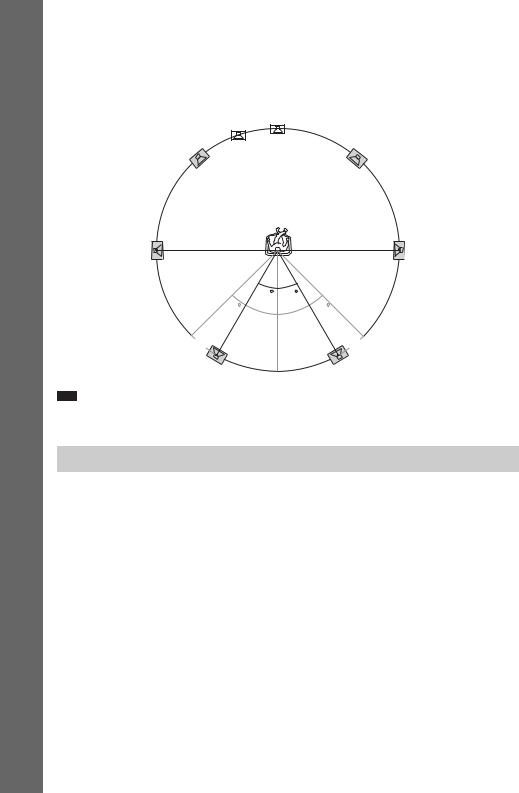
Getting Started
To add the optional surround back speakers
You can enjoy 7.1 surround sound by purchasing the Wireless Surround Speaker Kit (WAHT-SBP2, optional). The optional product lineup differs depending on the area.
For the position of the surround back speakers, refer the illustration below (C).
Subwoofer |
Center speaker |
|||
Front left speaker (L) |
|
|
|
Front right speaker (R) |
|
|
|
||
|
|
|
||
|
|
|||
Surround left |
Surround right |
speaker (L) |
speaker (R) |
30 |
30 |
45 |
45 |
C |
C |
Surround back left speaker (L) |
Surround back right speaker (R) |
(optional) |
(optional) |
Note
•To use the surround back speakers, set [Surround Back] (page 50) in [Speaker Settings] to [Yes] while performing the Easy Setup (page 28).
Installing the speakers on a wall
Caution
•Contact a screw shop or installer regarding the wall material or screws to be used.
•Use screws that are suitable for the wall material and strength. As a plaster board wall is especially fragile, attach the screws securely to a beam and fasten them to the wall. Install the speakers on a vertical and flat wall where reinforcement is applied.
•Sony is not responsible for accidents or damage caused by improper installation, insufficient wall strength or improper screw installation, natural calamity, etc.
Before installing the front speakers of BDV-E870 on a wall, you need to disassemble the speakers. You can install the upper part of the speakers on a wall.
16US
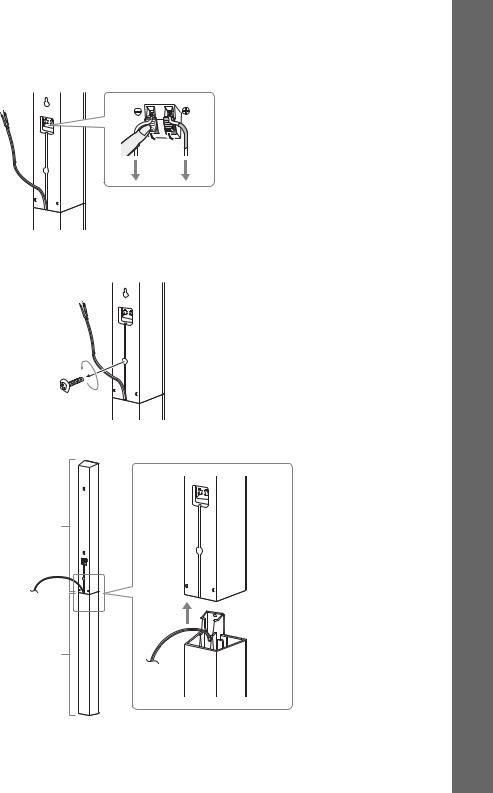
To disassemble the speaker
(Front speakers of BDV-E870 only)
1 Disconnect the speaker cords from the speaker.
Rear of the speaker
2 Remove the screw (pre-installed) at the rear of the speaker.
This screw is used when reassembling the speaker. Be sure not to lose the screw.
Screw
Rear of the speaker
3 Disassemble the speaker by lifting the upper part of the speaker.
Upper part
Lower part
Rear of the speaker
Started Getting
17US
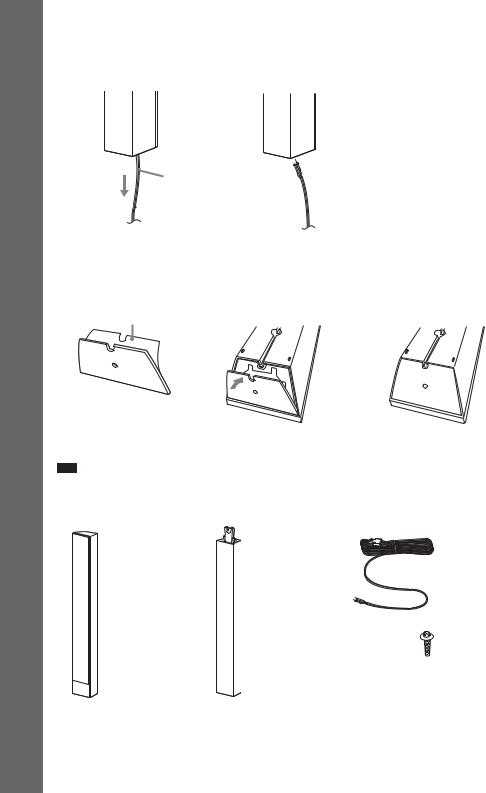
Getting Started
4 Pull out the speaker cord from the bottom of the lower part of the speaker.
The removed speaker cord is used when installing the speaker on a wall.
Lower part of the speaker
,
Speaker cord
5 Remove the protection paper from the speaker-bottom cover, then attach the speakerbottom cover to the bottom of the upper part of the speaker.
Bottom of the upper part of
the speaker
Protection paper
, |
, |
Speaker-bottom cover
Note
• When removing the protection paper, pull it off via the section exposed by the notch in the speaker-bottom cover.
Fully-disassembled illustration
Upper part of |
Lower part of |
Speaker cord |
the speaker |
the speaker |
|
Screw
18US
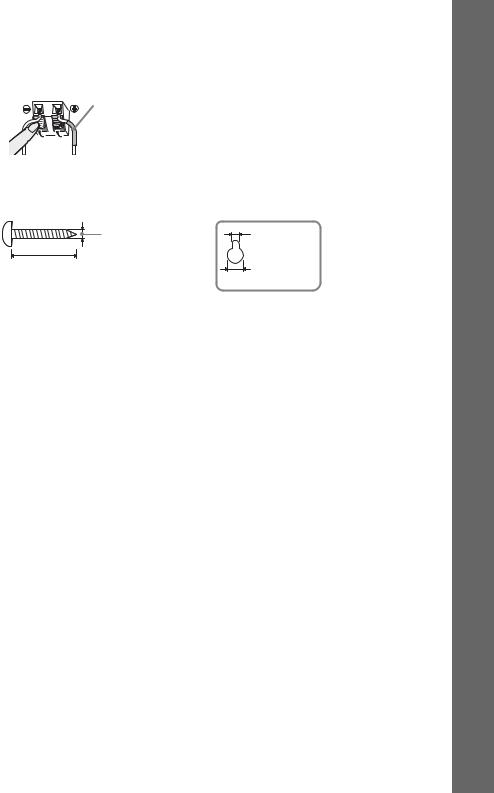
To install the speakers on a wall
Before installing the speakers on a wall, connect the speaker cord to the speaker.
Be sure to match the speaker cords to the appropriate terminals on the speakers: the speaker cord with the color tube to 3, and the speaker cord without the color tube to #.
Color tube
Front left speaker (L): White
Front right speaker (R): Red
Center speaker: Green
Surround left speaker (L): Blue
Surround right speaker (R): Gray
1 Prepare screws (not supplied) that are suitable for the hole on the back of each speaker. See the illustrations below.
4 mm (3/16 inch) |
|
Hole on the back of |
5 mm |
the speaker |
|
|
(7/32 inch) |
|
30 mm (1 3/16 inches) |
10 mm |
|
|
(13/ |
inch) |
|
32 |
|
Started Getting
19US
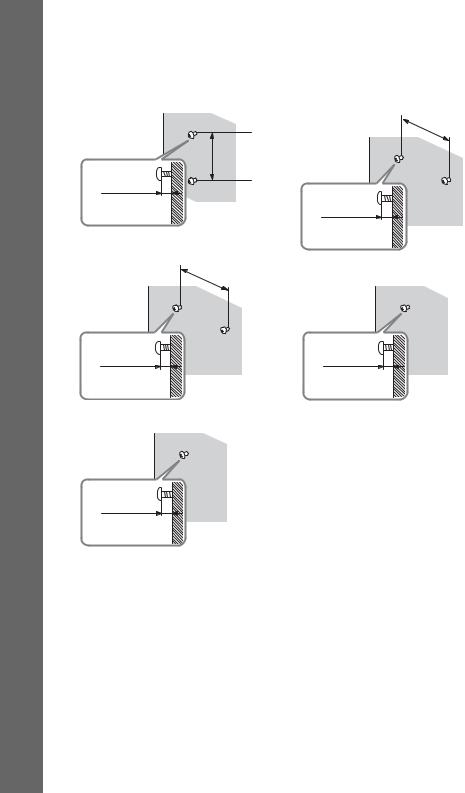
Getting Started
2 Fasten the screws to the wall.
BDV-E870
For the front speakers
304 mm
(12 inches)
8 to 10 mm (11/32 to 13/32 inch)
For the center speaker
219 mm
(8 5/8 inches)
8 to 10 mm (11/32 to 13/32 inch)
For the surround speakers
|
|
8 to 10 mm |
||
(11/ |
32 |
to 13/ |
32 |
inch) |
|
|
|
||
BDV-E570/BDV-E470/BDV- E370/BDV-T57/BDV-T37
For the center speaker
219 mm
(8 5/8 inches)
8 to 10 mm (11/32 to 13/32 inch)
For the other speakers
|
8 to 10 mm |
||
(11/ |
to 13/ |
32 |
inch) |
32 |
|
|
|
20US
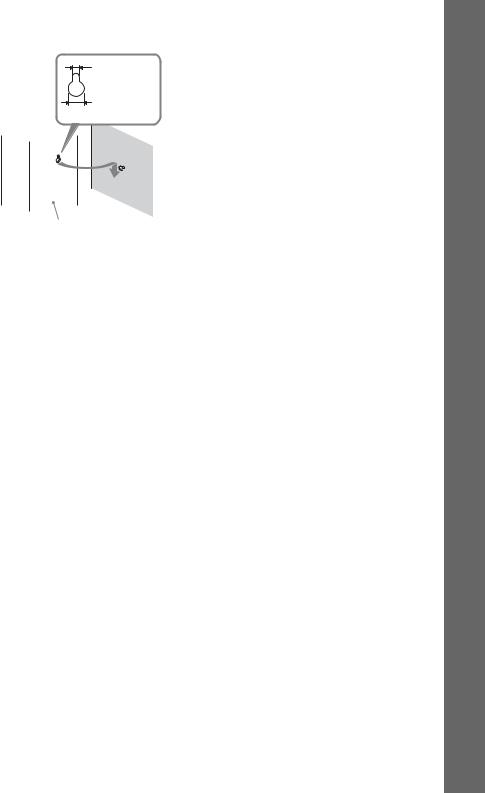
3 Hang the speakers on the screws.
5 mm (7/32 inch)
10 mm (13/32 inch)
Rear of the speaker
Hole on the back of the speaker
Started Getting
21US
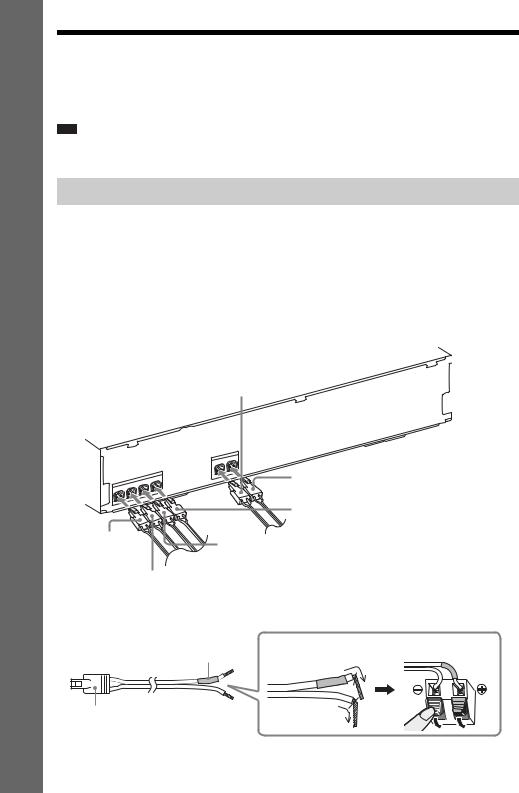
Getting Started
Step 2: Connecting the System
For connecting the system, read the information on the following pages.
Do not connect the AC power cord (mains lead) of the unit to a wall outlet (mains) until all the other connections are made.
Note
•When you connect another component with a volume control, turn down the volume of the other components to a level where sound is not distorted.
Connecting the speakers
The connector of the speaker cords and the color tube are color-coded depending on the type of speaker. Connect the speaker cords to match the color of the SPEAKERS jacks of the unit.
Be sure to match the speaker cords to the appropriate terminals on the speakers: the speaker cord with the color tube to 3, and the speaker cord without the color tube to #. Do not catch the speaker cord insulation (rubber covering) in the speaker terminals.
To connect speaker cords to the unit
When connecting to the unit, insert the connector until it clicks.
Rear panel of the unit
Gray
(Surround right speaker (R))
SPEA |
KERS |
|
|
|
|
|
|
|
FER |
CENTE |
R |
|
|
|
|
|
BWOO |
|
||
|
|
FRON |
T L |
SU |
|
|
|
|
|
|
|
|
|
|
|||
FRON |
T R |
|
|
|
|
|
|
|
|
|
|
|
|
|
|
|
Red (Front right
speaker (R))
SPEA |
KERS |
|
SUR |
L |
Blue |
SUR R |
|
(Surround left speaker (L)) |
|
|
|
|
|
Green |
|
|
(Center speaker) |
Purple |
|
|
(Subwoofer) |
|
|
White
(Front left speaker (L))
To connect speaker cords to the speaker
Rear or bottom of the speaker
Color tube
(+)
Connector |
(–) |
22US
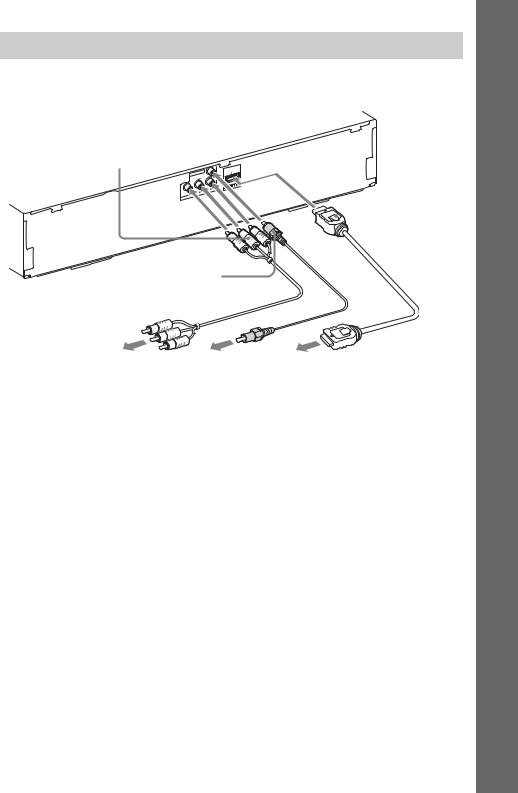
Connecting the TV (Video connection)
This connection sends a video signal to the TV.
Depending on the jacks on your TV, select the connection method.
Rear panel of the unit
B Component video cable (not supplied)
|
VID |
EO OU |
T |
|
|
|
|
|
|
|
|
ARC |
|
|
|
|
|
|
|
OUT |
|
|
|
/ CB |
PR / CR |
||
|
|
PB |
EO OU |
T |
||
Y |
ONEN |
T VID |
|
|||
COMP |
|
|
|
|
||
C Video cord (supplied)
 A HDMI cable*
A HDMI cable*
To the component |
To the video input |
To the HDMI IN jack |
video input jacks of |
jack of the TV. |
of the TV. |
the TV. |
|
|
* The HDMI cable is supplied with BDV-E370 (Latin American models), BDV-T57, and BDV-T37 only.
Method 1: HDMI cable (A) connection
If your TV has an HDMI jack, connect to the TV with an HDMI cable. Picture quality will be improved compared to using the component video cable connection or the video cord connection.
When connecting with the HDMI cable, you need to select the type of output signal (page 55).
Method 2: Component video cable (B) connection
If your TV does not have an HDMI jack, but has component video input jacks, connect to the TV with a component video cable. Picture quality will be improved compared to using the video cord connection.
When connecting with the component video cable, you need to select the type of output signal (page 55).
Method 3: Video cord (C) connection
If you do not have an HDMI cable or a component video cable, temporarily make this connection.
Started Getting
23US
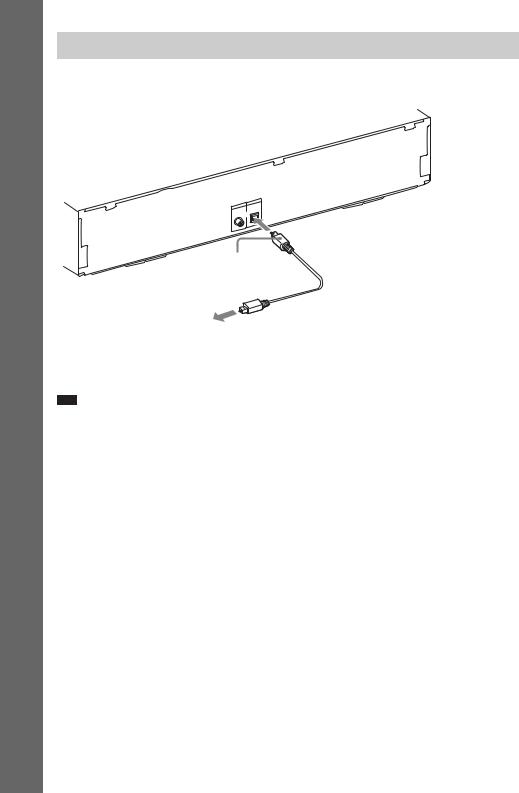
Getting Started
Connecting the TV (Audio connection)
This connection sends an audio signal to the unit from the TV. To listen to TV sound via the system, perform this connection.
Rear panel of the unit
AUDIO |
|
|
R AU |
DIO IN |
L |
|
||
|
ABLE |
|
TV |
|
SAT/C |
DIG |
ITAL IN |
||
DIGITA |
L IN |
|
|
|
|
|
|
|
|
|
|
OPTIC |
AL |
|
COAX |
IAL |
|
|
|
Digital optical cord (not supplied)
To the digital optical out jack of the TV.
With a digital audio connection, the system receives a Dolby Digital multiplex broadcast signal and you can enjoy multiplex broadcast sound.
Note
• When you connect the TV and the unit with an audio cord, see “Connecting the other components” (page 25).
About Audio Return Channel
If your TV is compatible with the Audio Return Channel function, an HDMI cable connection also sends a digital audio signal from the TV. You do not need to make a separate audio connection for listening to TV sound. For details of the Audio Return Channel function, see [Audio Return Channel] (page 58).
24US
