Sony MHC-GTZ2, 4-130-433-13-2, MHC-GTZ5, MHC-GTZ4i, MHC-GTZ3 User Manual
...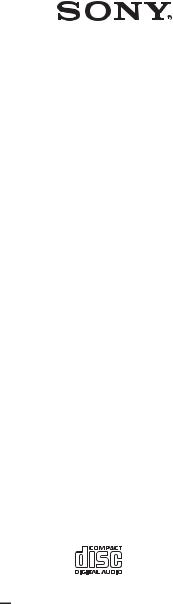
4-130-433-13(2)
Mini HI-FI
Component
System
Operating Instructions
MHC-GTZ5
MHC-GTZ4 / GTZ4i
MHC-GTZ3 / GTZ3i
MHC-GTZ2 / GTZ2i
LBT-GTZ4i
©2009 Sony Corporation
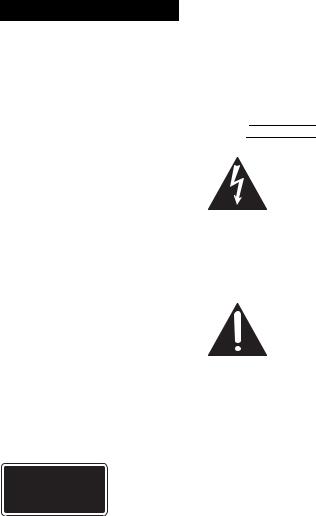
WARNING
To reduce the risk of fire or electric shock, do not expose this apparatus to rain or moisture. To reduce the risk of fire, do not cover the ventilation opening of the apparatus with newspapers, tablecloths, curtains, etc.
Do not place the naked flame sources such as lighted candles on the apparatus.
To reduce the risk of fire or electric shock, do not expose this apparatus to dripping or splashing, and do not place objects filled with liquids, such as vases, on the apparatus. As the main plug is used to disconnect the unit from the mains, connect the unit to an easily accessible AC outlet. Should you notice an abnormality in the unit, disconnect the main plug from the AC outlet immediately.
Do not install the appliance in a confined space, such as a bookcase or built-in cabinet. Do not expose batteries or apparatus with battery-installed to excessive heat such as sunshine, fire or the like.
Excessive sound pressure from earphones and headphones can cause hearing loss. The unit is not disconnected from the mains as long as it is connected to the AC outlet, even if the unit itself has been turned off.
CAUTION
The use of optical instruments with this product will increase eye hazard.
Except for the customers in the United States
This appliance is classified as a CLASS 1 LASER product. This marking is located on the rear exterior.
Notice for the customers in the United States
Owner’s Record
The model and serial numbers are located on the rear of the unit. Record these numbers in the space provided below. Refer to them whenever you call upon your Sony dealer regarding this product. Model No.
Serial No.
This symbol is intended to alert the user to the presence of uninsulated“dangerous voltage” within the product’s enclosure that may be of sufficient magnitude to constitute a risk of electric shock to persons.
This symbol is intended to alert the user to the presence of important operating and maintenance (servicing) instructions in the literature accompanying the appliance.
The following FCC statement applies only to the version of this model manufactured for sale in the U.S.A. Other versions may not comply with FCC technical regulations.
2GB

WARNING
This equipment has been tested and found to comply with the limits for a Class B digital device, pursuant to Part 15 of the FCC Rules. These limits are designed to provide reasonable protection against harmful interference in a residential installation. This equipment generates, uses, and can radiate radio frequency energy and, if not installed and used in accordance with the instructions, may cause harmful interference to radio communications. However, there is no guarantee that interference will not occur in a particular installation. If this equipment does cause harmful interference to radio or television reception, which can be determined by turning the equipment off and on, the user is encouraged to try to correct the interference by one or more of the following measures:
–Reorient or relocate the receiving antenna.
–Increase the separation between the equipment and receiver.
–Connect the equipment into an outlet on a circuit different from that to which the receiver is connected.
–Consult the dealer or an experienced radio/ TV technician for help.
CAUTION
You are cautioned that any changes or modifications not expressly approved in this manual could void your authority to operate this equipment.
Important Safety
Instructions
1)Read these instructions.
2)Keep these instructions.
3)Heed all warnings.
4)Follow all instructions.
5)Do not use this apparatus near water.
6)Clean only with dry cloth.
7)Do not block any ventilation openings. Install in accordance with the manufacturer’s instructions.
8)Do not install near any heat sources such as radiators, heat registers, stoves, or other apparatus (including amplifiers) that produce heat.
9)Do not defeat the safety purpose of the polarized or grounding-type plug. A polarized plug has two blades with one wider than the other. A grounding type plug has two blades and a third grounding prong. The wide blade or the third prong are provided for your safety. If the provided plug does not fit into your outlet, consult an electrician for replacement of the obsolete outlet.
10)Protect the power cord from being walked on or pinched particularly at plugs, convenience receptacles, and the point where they exit from the apparatus.
11)Only use attachments/accessories specified by the manufacturer.
12)Use only with the cart, stand, tripod, bracket, or table specified by the manufacturer, or sold with the apparatus. When a cart is used, use caution when moving the cart/apparatus combination to avoid injury from tip-over.
13)Unplug this apparatus during lightning storms or when unused for long periods of time.
14)Refer all servicing to qualified service personnel. Servicing is required when the apparatus has been damaged in any way, such as power-supply cord or plug is damaged, liquid has been spilled or objects have fallen into the apparatus, the apparatus has been exposed to rain or moisture, does not operate normally, or has been dropped.
Continued l
3GB
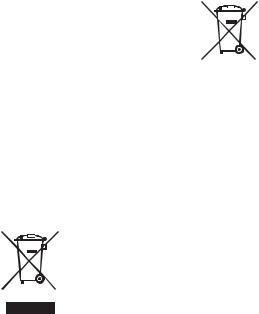
Notice for customers: The following information is only applicable to equipment sold in countries applying EU Directives.
The manufacturer of this product is Sony Corporation, 1-7-1 Konan Minato-ku Tokyo, 108-0075 Japan. The Authorized Representative for EMC and product safety is Sony Deutschland GmbH, Hedelfinger Strasse 61, 70327 Stuttgart, Germany. For any service or guarantee matters please refer to the addresses given in separate service or guarantee documents.
For customers in Europe
Disposal of Old Electrical & Electronic Equipment (Applicable in the European Union and other European countries with separate collection systems)
This symbol on the product or on its packaging indicates that this product shall not be treated as household waste. Instead it shall be handed over to the applicable collection point for the recycling of electrical and electronic equipment. By ensuring this product is disposed of correctly, you will help prevent potential negative consequences for the environment and human health, which could otherwise be caused by inappropriate waste handling of this product. The recycling of materials will help to conserve natural resources. For more detailed information about recycling of this product, please contact your local Civic Office, your household waste disposal service or the shop where you purchased the product.
Disposal of waste batteries (applicable in the European Union and other European countries with separate collection systems)
This symbol on the battery or on the packaging indicates that the battery provided with this product shall not be treated as household waste.
On certain batteries this symbol might be used in combination with a chemical symbol. The chemical symbols for mercury (Hg) or lead (Pb) are added if the battery contains more than 0.0005% mercury or 0.004% lead. By ensuring these batteries are disposed of correctly, you will help prevent potentially negative consequences for the environment and human health which could otherwise be caused by inappropriate waste handling of the battery. The recycling of the materials will help to conserve natural resources.
In case of products that for safety, performance or data integrity reasons require a permanent connection with an incorporated battery, this battery should be replaced by qualified service staff only.
To ensure that the battery will be treated properly, hand over the product at end-of-life to the applicable collection point for the recycling of electrical and electronic equipment.
For all other batteries, please view the section on how to remove the battery from the product safely. Hand the battery over to the applicable collection point for the recycling of waste batteries.
For more detailed information about recycling of this product or battery, please contact your local Civic Office, your household waste disposal service or the shop where you purchased the product.
4GB

For customers in Australia
Disposal of Old Electrical & Electronic Equipment (Applicable in the European Union and other European countries with separate collection systems)
Note on DualDiscs
A DualDisc is a two sided disc product which mates DVD recorded material on one side with digital audio material on the other side. However, since the audio material side does not conform to the Compact Disc (CD) standard, playback on this product is not guaranteed.
Music discs encoded with copyright protection technologies
This product is designed to playback discs that conform to the Compact Disc (CD) standard. Recently, various music discs encoded with copyright protection technologies are marketed by some record companies. Please be aware that among those discs, there are some that do not conform to the CD standard and may not be playable by this product.
“WALKMAN” and “WALKMAN” logo are registered trademarks of Sony Corporation.
MICROVAULT is a trademark of Sony Corporation.
MPEG Layer-3 audio coding technology and patents licensed from Fraunhofer IIS and Thomson.
Windows Media is a registered trademark of Microsoft Corporation in the United States and/or other countries.
“Memory Stick” is a trademark of Sony Corporation.
iPod is a trademark of Apple Inc., registered in the U.S. and other countries.
5GB

About this manual
The instructions in this manual are for models MHC-GTZ5, MHC-GTZ4 / GTZ4i, MHC-GTZ3 / GTZ3i, MHC-GTZ2 / GTZ2i and LBT-GTZ4i. In this manual, the MHC-GTZ5 is used for illustration purposes unless stated otherwise.
The MHC-GTZ5 consists of:
– Unit |
HCD-GTZ5 |
|
– Speaker System |
|
|
• |
Front speakers |
SS-GTZ5M |
• |
Subwoofer |
SS-WGZ5M |
The MHC-GTZ4 / GTZ4i consists of:
– Unit HCD-GTZ4 / GTZ4i
–Speaker System European model only
• |
Front speakers |
SS-GTZ4M |
• |
Subwoofer |
SS-WGZ4M |
Other models |
|
|
• |
Front speakers |
SS-GTZ4 |
• |
Subwoofer |
SS-WGZ4 |
The MHC-GTZ3 / GTZ3i consists of:
– Unit HCD-GTZ3 / GTZ3i
–Speaker System Asian models
• |
Front speakers |
SS-GTZ3 |
• |
Subwoofer |
SS-WGZ4 |
European model only (Except United
Kingdom model only) |
|
|
• |
Front speakers |
SS-GTZ3M |
• |
Subwoofer |
SS-WGZ3M |
Other models |
|
|
• |
Front speakers |
SS-GTZ3 |
• |
Subwoofer |
SS-WGZ3 |
The MHC-GTZ2 / GTZ2i consists of:
– Unit HCD-GTZ2 / GTZ2i
–Speaker System European model only
• |
Front speakers |
SS-GTZ3M |
Other models |
|
|
• |
Front speakers |
SS-GTZ3 |
The LBT-GTZ4i consists of: |
||
– Unit |
HCD-GTZ4i |
|
– Speaker System |
|
|
• |
Front speakers |
SS-GTZ4A |
• |
Subwoofer |
SS-WGZ3A |
6GB
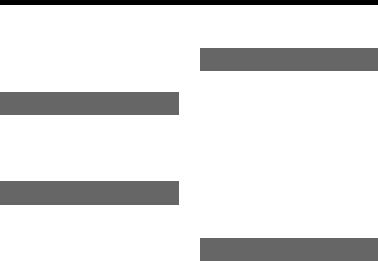
Table of Contents |
|
About this manual ........................ |
6 |
Guide to parts and controls .......... |
8 |
Getting Started |
|
Hooking up the system |
|
securely .................................. |
14 |
Setting the clock......................... |
16 |
Basic Operations |
|
Playing an AUDIO CD/MP3 |
|
disc ......................................... |
17 |
Listening to the radio ................. |
19 |
Transferring onto an USB |
|
device ..................................... |
20 |
Listening to music of an USB |
|
device ..................................... |
25 |
Playing the iPod ......................... |
28 |
(MHC-GTZ4i/GTZ3i/GTZ2i |
|
and LBT-GTZ4i only) |
|
Using optional audio |
|
components ............................ |
30 |
Adjusting the sound ................... |
30 |
Changing the display.................. |
31 |
Other Operations |
|
Creating your own program ...... |
33 |
— Program Play |
|
Presetting radio stations ............ |
34 |
Using the Radio Data System |
|
(RDS) .................................... |
35 |
(European model only) |
|
Creating your own sound |
|
effect...................................... |
35 |
Singing along ............................ |
36 |
Using the Timers....................... |
36 |
Additional Information |
|
Troubleshooting ........................ |
39 |
Messages ................................... |
45 |
Precautions ................................ |
47 |
Specifications ............................ |
48 |
Compatible USB devices with |
|
this system ............................. |
52 |
Compatible iPod models with |
|
this system ............................. |
54 |
7GB
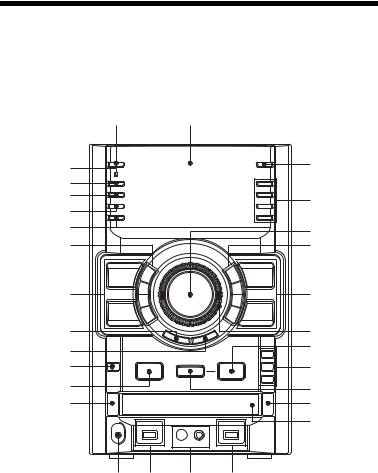
Guide to parts and controls
This manual mainly explains operations using the unit, but the same operations can also be performed using the buttons on the remote having the same or similar names.
Unit
Front view
1 |
2 |
|
wg |
3 |
|
wf |
|
|
wd |
4 |
|
ws |
||
|
||
wa |
5 |
|
6 |
6 |
|
7 |
7 |
|
w; |
8 |
|
ql |
9 |
|
*qk |
q; |
|
qg |
qa |
|
qj |
qs |
|
|
qd |
qh qg qf 9
* MHC-GTZ5, MHC-GTZ4 / GTZ4i, MHC-GTZ3 / GTZ3i and LBT-GTZ4i only.
8GB
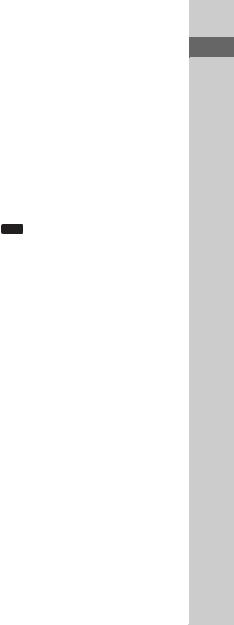
1
"/1 (on/standby) (pages 16, 39, 45)
Press to turn on the system.
The STANDBY indicator lights up when the system is turned off.
B
Display (page 31)
C
REC TIMER (page 38)
Press to set the Recording Timer.
D
PRESET EQ (pages 30, 35), GROOVE (page 30),
SURROUND (page 30)
Press to select a sound effect.
EQ BAND (page 35)
Press to select the frequency band.
E
MASTER VOLUME (pages 17, 25, 28, 30, 31, 39)
Turn to adjust the volume.
F
 +/– (select folder) (pages 17, 26)
+/– (select folder) (pages 17, 26)
Press to select a folder.
m/M (rewind/fast forward) (pages 17, 26)
Hold down to find a point in a track or file.
N (play) (pages 17, 25, 28, 33, 34, 40, 43)
Press to start playback.
X (pause) (pages 17, 26, 29)
Press to pause playback.
x (stop) (pages 17, 22, 26)
Press to stop playback.
TUNING +/– (page 19)
Press to tune in the station you want.
./> (go back/go forward) (pages 17, 26, 33)
Press to select a track or file.
G
CD (pages 16, 17, 33)
Press to select the CD function.
TUNER/BAND (page 19)
Press to select the TUNER function. Press to select the FM or AM band.
USB (pages 22, 23, 25, 26, 33)
Press to select the USB function.
PC (pages 22, 30)
Press to select the PC function.
H
OPERATION DIAL (pages 18, 23, 26, 31, 34, 35, 38)
Turn to select a setting in the OPTIONS menu.
Turn to select a track, file or folder.
I
USB B (pages 20, 27, 28, 33)
Press to select the USB device connected to the  B port.
B port.
 B indicator
B indicator
Lights up in red when transferring to the connected optional USB device.
 B port (pages 20, 25, 28, 37, 41, 42)
B port (pages 20, 25, 28, 37, 41, 42)
Connect and transfer to an optional USB device.
J
DISC 1 – 3 (pages 17, 33)
Press to select a disc. Press to switch to the CD function from other function.
Continued l
controls and parts to Guide
9GB

K
REC TO USB (pages 21)
Press to transfer onto the connected optional USB device which is connected to the  B port.
B port.
L
Z OPEN/CLOSE (pages 16, 17, 40)
Press to insert or eject a disc.
M
Disc tray (pages 17, 45)
N
MIC jack (page 36)
Connect an optional microphone.
MIC LEVEL (page 36)
Turn to adjust the microphone volume.
O
USB A (pages 20, 27, 28, 33)
Press to select the USB device connected to the  A port.
A port.
 A indicator
A indicator
 A port (pages 25, 28, 42)
A port (pages 25, 28, 42)
Connect an optional USB device.
P
PHONES jack
Connect the headphones.
Q
DISC SKIP/EX-CHANGE (pages 16, 18)
Press to select a disc during CD tray open. Press to exchange other discs during playback.
R
MHC-GTZ5, MHC-GTZ4 / GTZ4i, MHC-GTZ3 / GTZ3i and LBT-GTZ4i only
SUBWOOFER (page 30)
Press to turn on and off the subwoofer. The SUBWOOFER indicator lights up
when the subwoofer is turned on.
S
ENTER (pages 21, 31, 33, 34, 35, 45)
Press to enter the settings.
T
RETURN (pages 18, 26)
Press to return to the parent folder. Press to exit search mode.
U
ERASE (page 26)
Press to erase audio files and folders from the connected optional USB device.
V
OPTIONS (pages 23, 31)
Press to change the display, USB and MP3 BOOSTER+ settings.
W
METER MODE (page 32)
Press to select the preset meter display.
X
DISPLAY (pages 16, 31, 35, 39)
Press to change the information on the display.
Y
Remote sensor (page 40)
10GB
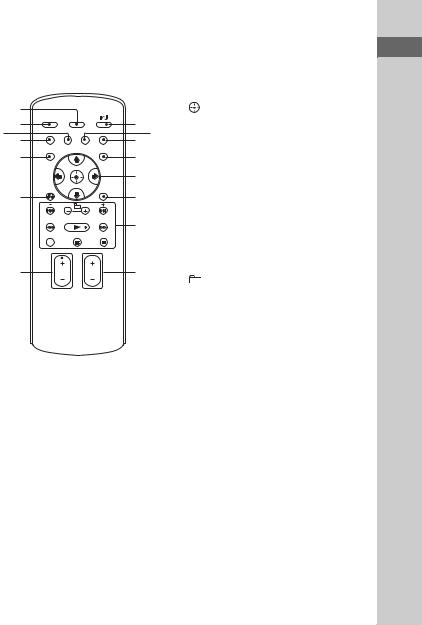
Remote RM-AMU054 |
|
E |
|
(MHC-GTZ4i / GTZ3i / GTZ2i and |
V/v/b/B (pages 16, 37) |
||
LBT-GTZ4i only) |
|
Press to select menu items of the system |
|
|
|
and iPod. |
|
qg |
|
(pages 16, 33, 37) |
|
qf |
1 |
Press to enter the setting and select the |
|
qd |
2 |
content. |
|
qs |
3 |
F |
|
qa |
4 |
||
TOOL MENU |
|||
|
5 |
||
|
Press to return to previous menu of the |
||
|
|
||
q; |
6 |
iPod. |
|
|
|
G |
|
|
7 |
./> (go back/go forward) |
|
|
|
(pages 17, 26, 33) |
|
|
|
Press to select a track or file. |
|
9 |
8 |
+/– (select folder) (pages 17, 26) |
|
|
|
||
|
|
Press to select a folder. |
|
|
|
+/– (tuning) (page 19) |
|
|
|
Press to tune in the station you want. |
|
|
|
m/M (rewind/fast forward) |
|
1 |
|
(pages 17, 26) |
|
|
Press to find a point in a track or file. |
||
"/1 (on/standby) (page 16) |
|
||
|
|
||
Press to turn on the system. |
|
N (play) (pages 17, 25, 28, 33, 34, |
|
B |
|
40, 43) |
|
|
Press to start playback. |
||
EQ (page 30, 35) |
|
||
|
|
||
Press to select a preset EQ effect. |
|
CLEAR (page 34) |
|
|
|
||
C |
|
Press to delete the last step from the |
|
DISC SKIP/USB SELECT (pages 17, |
program list. |
||
27, 33) |
|
|
|
Press to select a disc. |
X (pause) (pages 17, 26, 29) |
|
Press to pause playback. |
||
Press to select the USB device connected |
||
|
||
to the USB A or B port. |
x (stop) (pages 17, 19, 22, 26) |
|
D |
||
Press to stop playback. |
||
TIMER MENU (pages 16, 37, 38) |
||
|
||
Press to set the clock and the timers. |
|
|
|
Continued l |
controls and parts to Guide
11GB
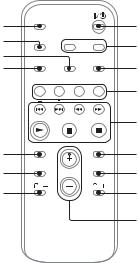
H
FUNCTION +/– (pages 19, 22, 23, 25, 26, 30, 33)
Press to select a function.
I
VOLUME +/–* (pages 17, 19, 25, 28, 30, 37)
Press to adjust the volume.
*The VOLUME + button has a tactile dot. Use the tactile dot as a reference when operating the system.
J
O RETURN (pages 18, 26)
Press to return to the parent folder. Press to exit search mode.
Press to return to previous menu of the iPod.
K
TUNER MEMORY (page 34)
Press to preset the radio station.
L
PLAY MODE/TUNING MODE (pages 19, 27, 33, 34)
Press to select the play mode of an AUDIO CD, MP3 disc or an optional USB device.
Press to select the tuning mode.
M
REPEAT/FM MODE (pages 17, 20, 26)
Press to listen to a disc, an USB device, a single track or file repeatedly.
Press to select the FM reception mode (monaural or stereo).
N
SLEEP (page 36)
Press to set the Sleep Timer.
O
DISPLAY (pages 16, 31, 35, 39)
Press to change the information on the display.
Remote RM-AMU053 (Other models)
qg |
1 |
|
qf |
2 |
|
qd |
||
|
||
qs |
3 |
|
|
4 |
|
|
5 |
|
qa |
6 |
|
q; |
7 |
|
8 |
8 |
|
|
9 |
1
"/1 (on/standby) (pages 16, 37)
Press to turn on the system.
B
CLOCK/TIMER SELECT (pages 38, 45)
CLOCK/TIMER SET (pages 16, 37)
Press to set the clock and the timers.
C
REPEAT/FM MODE (pages 17, 20, 26)
Press to listen to a disc, an USB device, a single track or file repeatedly.
Press to select the FM reception mode (monaural or stereo).
12GB

D
USB (pages 22, 23, 25, 26, 33)
Press to select the USB function.
CD (pages 16, 17, 33)
Press to select the CD function.
TUNER/BAND (page 19)
Press to select the TUNER function. Press to select the FM or AM band.
FUNCTION (pages 22, 30)
Press to select a function.
E
./> (go back/go forward) (pages 16, 17, 26, 33, 37)
Press to select a track or file.
m/M (rewind/fast forward) (pages 17, 26)
Press to find a point in a track or file.
+/– (tuning) (page 19)
Press to tune in the station you want.
N (play) (pages 17, 25, 28, 33, 34, 40, 43)
Press to start playback.
X (pause) (pages 17, 26, 29)
Press to pause playback.
x (stop) (pages 17, 19, 22, 26)
Press to stop playback.
F
ENTER (pages 16, 33, 37)
Press to enter the settings.
G
DISC SKIP/USB SELECT (pages 17, 27, 33)
Press to select a disc.
Press to select the USB device connected to the USB A or B port.
H
 +/– (select folder) (pages 17, 26)
+/– (select folder) (pages 17, 26)
Press to select a folder.
I
VOLUME +/–* (pages 17, 19, 25, 28, 30, 37)
Press to adjust the volume.
*The VOLUME + button has a tactile dot. Use the tactile dot as a reference when operating the system.
J
EQ (page 30, 35)
Press to select a preset EQ effect.
K
CLEAR (page 34)
Press to delete the last step from the program list.
L
TUNER MEMORY (page 34)
Press to preset the radio station.
M
PLAY MODE/TUNING MODE (pages 19, 27, 33, 34)
Press to select the play mode of an AUDIO CD, MP3 disc or an optional USB device.
Press to select the tuning mode.
N
DISPLAY (pages 16, 31, 35, 39)
Press to change the information on the display.
O
SLEEP (page 36)
Press to set the Sleep Timer.
controls and parts to Guide
13GB
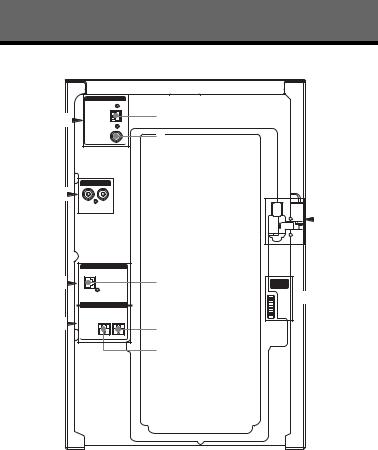
Getting Started
Hooking up the system securely
|
|
ANTENNA |
a) |
A |
1 |
|
|
|
|
|
2 |
|
PC IN |
B |
|
|
SUBWOOFER |
b)C |
3 |
|
FRONT SPEAKER |
D |
4 |
|
|
|
5 |
F |
VOLTAGE
SELECTOR
 Ec)
Ec)
1To AM loop antenna |
a) The FM 75 Ω COAXIAL jack varies according to |
2To FM lead antenna |
models. |
3To subwoofer |
b) MHC-GTZ5, MHC-GTZ4 / GTZ4i, MHC-GTZ3 / |
4To front speaker (left) |
GTZ3i and LBT-GTZ4i only. |
5To front speaker (right) |
c) The VOLTAGE SELECTOR varies according to |
|
models. |
14GB
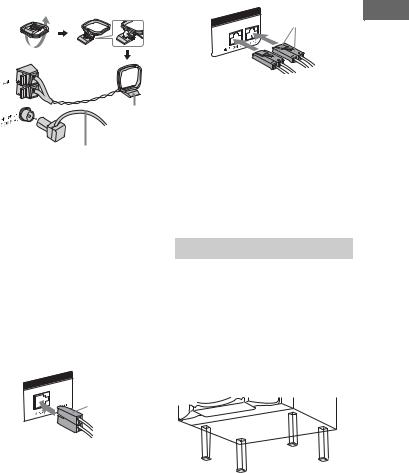
AAntennas
Find a location and an orientation that provide good reception, and then set up the antennas.
DFront speakers
Be sure to insert the connector straight into the terminals.
FRONT |
SPEAKER |
White |
L |
||
|
R |
|
AM loop antenna
Extend the FM lead antenna horizontally
Keep the antennas away from the speaker cords, the power cord and the USB cable to avoid picking up noise.
BPC IN L/R jack
Use an audio cord (not supplied) to connect the audio output of the optional audio component to these jacks. You can then output audio through this system.
CSubwoofer (MHC-GTZ5,
MHC-GTZ4 / GTZ4i, MHC-GTZ3 / GTZ3i and LBT-GTZ4i only)
Be sure to insert the connector straight into the terminals.
FER
SUBWOO
Purple
EVOLTAGE SELECTOR
For models with a voltage selector, set VOLTAGE SELECTOR to the local power line voltage.
FPower
Connect the power cord to a wall socket. The demonstration appears in the display. If the plug does not fit the wall socket, detach the supplied plug adaptor (only for models equipped with an adaptor).
Attaching the speaker pads
Attach the supplied speaker pads to the bottom of the front speakers and subwoofer to prevent slipping.
Front speakers:
4 pads for each speaker
Subwoofer:
4 pads (MHC-GTZ5, MHC-GTZ4 / GTZ4i, MHC-GTZ3 / GTZ3i and LBT-GTZ4i only)
Started Getting
15GB
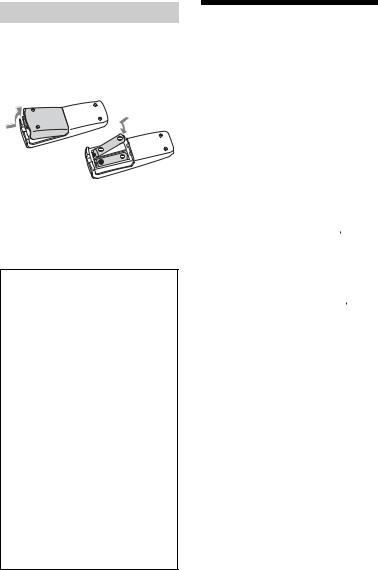
Using the remote
Slide and remove the battery compartment lid, then, insert the two supplied R6 (size AA) batteries, E side first, matching the polarities shown below.
Notes
•Do not mix an old battery with a new one or mix different types of batteries.
•If you do not use the remote for a long period of time, remove the batteries to avoid damage from battery leakage and corrosion.
When carrying the unit
Do the following procedure to protect the disc mechanism.
Use the buttons on the unit for the operation.
1Press "/1 to turn on the system.
2Press CD.
3Press Z OPEN/CLOSE to open the disc tray and remove the disc.
4Press Z OPEN/CLOSE again to close the disc tray. Wait until “CD NO DISC” appears in the display.
5Hold down DISC SKIP/ EX-CHANGE and then press "/1 until “STANDBY” appears in the display. Then, “MECHA LOCK” appears in the display.
6Unplug the AC power cord.
Setting the clock
You cannot set the clock in Power Saving Mode.
Use the buttons on the remote for this operation.
1 Press "/1 to turn on the system.
2 Press CLOCK/TIMER SET (RM-AMU053) or TIMER MENU (RM-AMU054).
If “PLAY SET” appears on the display, press ./> (RM-AMU053) or V/v (RM-AMU054) repeatedly to select “CLOCK SET” and then press ENTER (RM-AMU053) or  (RM-AMU054).
(RM-AMU054).
3 Press ./> (RM-AMU053) or V/v (RM-AMU054) repeatedly to set the hour, and then press ENTER (RM-AMU053) or  (RM-AMU054).
(RM-AMU054).
4 Use the same procedure to set the minutes.
The clock settings are lost when you disconnect the power cord or if a power failure occurs.
To display the clock when the system is turned off
Press DISPLAY repeatedly until the clock is displayed. The clock is displayed for a few seconds.
16GB
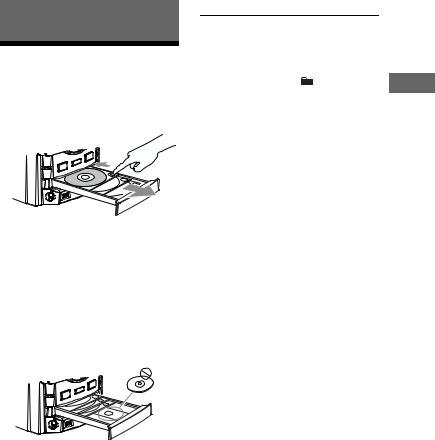
Basic Operations
Playing an AUDIO CD/ MP3 disc
1 Press CD.
2 Press Z OPEN/CLOSE.
To place additional discs, slide the disc tray with your finger as shown above. To close the disc tray, press Z OPEN/ CLOSE on the unit again.
Do not forcibly push the disc tray to close it as this may damage the unit.
CAUTION
DO NOT place a disc here, as it may cause the system to malfunction.
The disc tray cannot be opened during USB transferring and erasing.
3 Press N to start playback.
4 Turn MASTER VOLUME (or press VOLUME +/– on the remote) to adjust the volume.
Other operations
To |
Do this |
|
||
Pause playback |
Press X. To resume play, |
|||
|
press the button again. |
|||
|
|
|
|
|
Stop playback |
Press x. |
|
||
|
|
|
|
|
Select a folder on |
Press |
|
|
+/– repeatedly. |
|
||||
|
||||
an MP3 disc |
|
|
|
|
|
|
|
|
|
Select a track or |
Press .m or |
|||
file |
>M (or ./> |
|||
|
on the remote) |
|||
|
repeatedly during |
|||
|
playback. |
|
||
|
For AUDIO CD, you can |
|||
|
also turn OPERATION |
|||
|
DIAL, then press |
|||
|
ENTER. (TRACK |
|||
|
SEARCH) |
|||
Find a point in a |
Hold down .m or |
|||
track or file1) |
>M (or m/M on |
|||
|
the remote) during |
|||
|
playback, and release the |
|||
|
button at the point you |
|||
|
want. |
|
||
|
|
|
|
|
Playback all the |
Press REPEAT on the |
|||
tracks or files on |
remote repeatedly during |
|||
the disc(s) or in |
playback until “REP” |
|||
the folder2) |
lights up in the display. |
|||
repeatedly3) |
|
|
|
|
(Repeat Play) |
|
|
|
|
|
|
|
|
|
Playback a single |
Press REPEAT on the |
|||
track or file |
remote repeatedly during |
|||
repeatedly4) |
playback until “REP 1” |
|||
(Repeat Play) |
lights up in the display. |
|||
|
|
|
|
|
Select a disc |
Press one of the |
|||
|
DISC 1 ~ 3 buttons |
|||
|
(or DISC SKIP on the |
|||
|
remote repeatedly). |
|||
|
|
|
|
|
Continued l
Operations Basic
17GB
