Sony MHC-GT444, LBT-ZT4, 3-287-077-14-2, MHC-GT111 User Manual
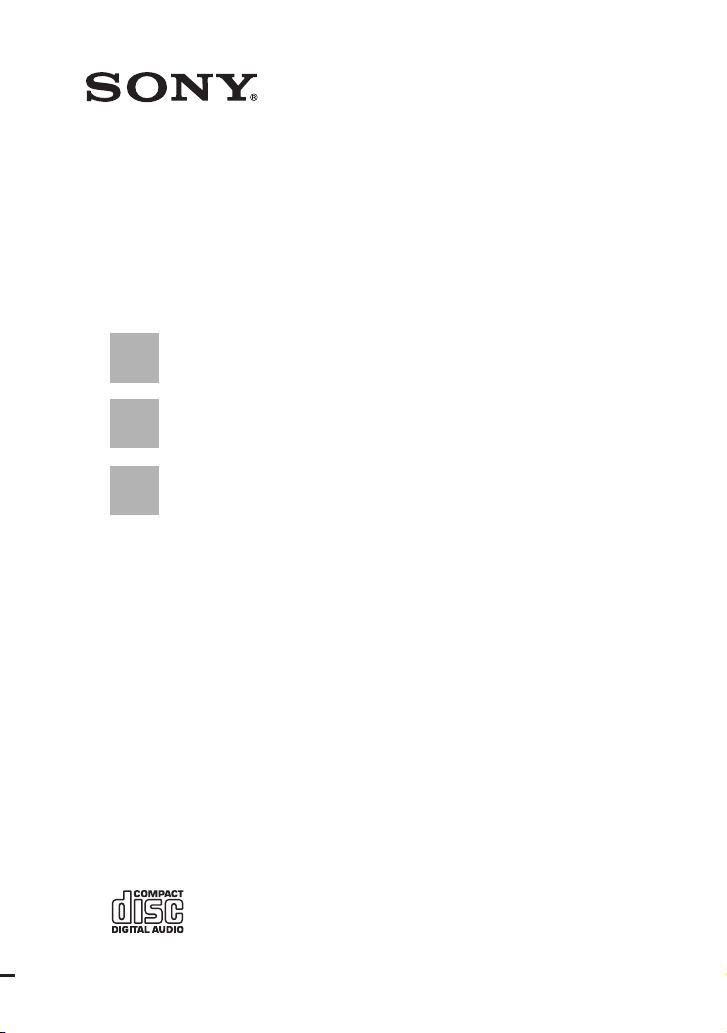
Mini Hi-Fi
Component
System
3-287-077-14(2)
Operating Instructions
MHC-GT555 / GT444
MHC-GT222 / GT111
LBT-ZT4
©2008 Sony Corporation
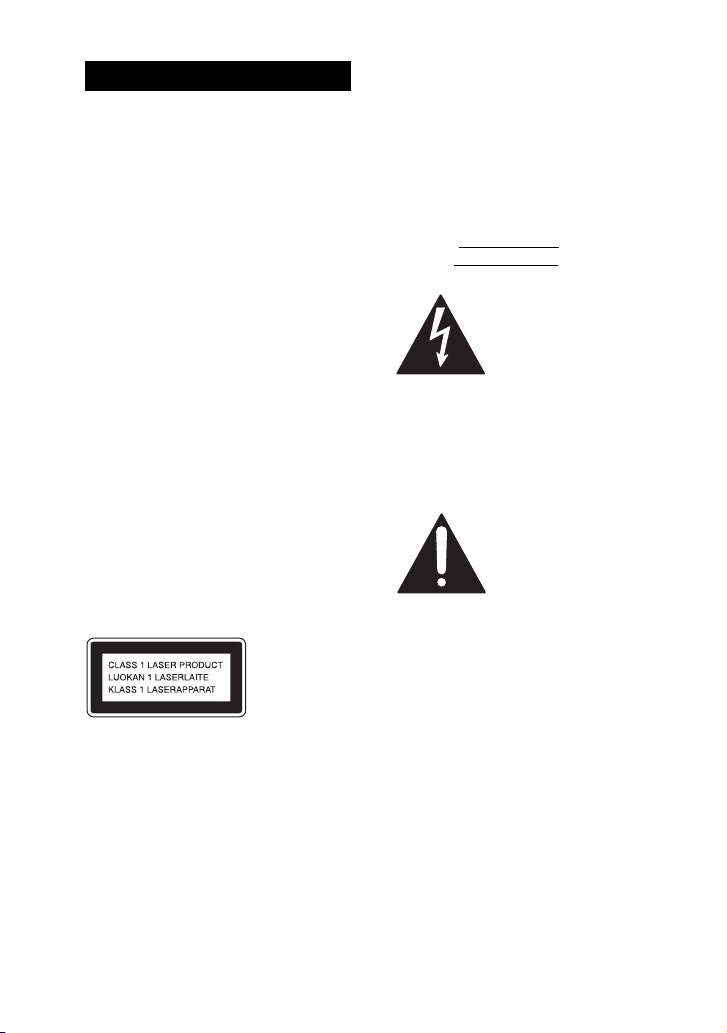
WARNING
To reduce the risk of f ire or electric shock, do
not expose this apparatus to rain or moisture.
To reduce the risk of fire, do not cover the
ventilation opening of the apparatus with
newspapers, tablecloths, curtains, etc.
Do not place the naked flame sources such as
lighted candles on the apparatus.
To reduce the risk of f ire or electric shock, do
not expose this apparatus to dripping or
splashing, and do not place objects filled
with liquids, such as vases, on the apparatus.
As the main plug is used to disconnect the
unit from the mains, connect the unit to an
easily accessible AC outlet. Should you
notice an abnormality in the unit, disconnect
the main plug from the AC outlet
immediately.
Do not install the appliance in a confined
space, such as a bookcase or built-in cabinet.
Do not expose batteries or apparatus with
battery-installed to excessive heat such as
sunshine, fire or the like.
Excessive sound pressure from earphones
and headphones can cause hearing loss.
CAUTION
The use of optical instruments with this
product will increase eye hazard.
Notice for the customers in
the United States
Owner’s Record
The model and serial numbers are located
on the rear of the unit. Record these
numbers in the space provided below.
Refer to them whenever you call upon
your Sony dealer regarding this product.
Model No.
Serial No.
This symbol is
intended to alert the
user to the presence of
uninsulated “danger ous
voltage” within the
product’s enclosure
that may be of
sufficient magnitude to
constitute a risk of
electric shock to
persons.
This symbol is
intended to alert the
user to the presence of
important operating
and maintenance
(servicing) instructions
in the literature
accompanying the
appliance.
This appliance is classified as a CLASS 1
LASER product. This marking is located on
the rear exterior.
GB
2
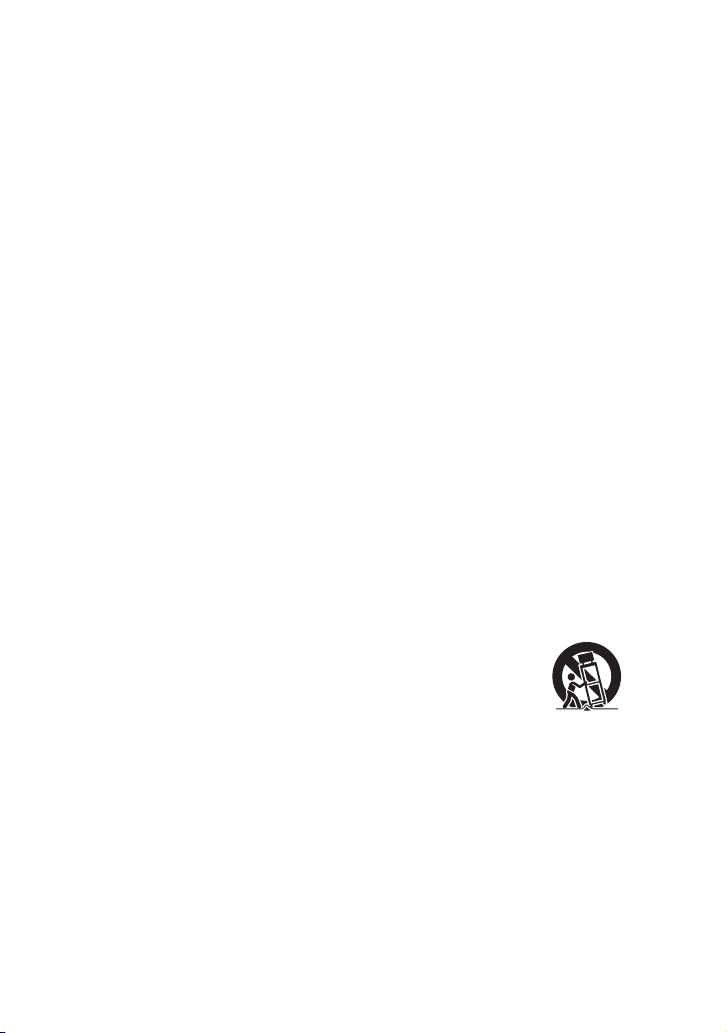
The following FCC statement applies only to
the version of this model manufactured for
sale in the U.S.A. Other versions may not
comply with FCC technical regulations.
WARNING
This equipment has been tested and found to
comply with the limits for a Class B digital
device, pursuant to Part 15 of the FCC Rules.
These limits are designed to provide
reasonable protection against harmful
interference in a residential installation. This
equipment generates, uses, and can radiate
radio frequency energy and, if not installed
and used in accordance with the instructions,
may cause harmful interference to radio
communications. However, there is no
guarantee that interference will not occur in
a particular installation. If this equipment
does cause harmful interference to radio or
television reception, which can be
determined by turning the equipment off and
on, the user is encouraged to try to correct the
interference by one or more of the following
measures:
– Reorient or relocate the receiving antenna.
– Increase the separation between the
equipment and receiver.
– Connect the equipment into an outlet on a
circuit different from that to which the
receiver is connected.
– Consult the dealer or an experienced radio/
TV technician for help.
CAUTION
You are cautioned that any changes or
modification not expressly approved in this
manual could void your authority to operate
this equipment.
Important Safety
Instructions
1) Read these instructions.
2) Keep these instructions.
3) Heed all warnings.
4) Follow all instructions.
5) Do not use this apparatus near water.
6) Clean only with dry cloth.
7) Do not block any ventilation openings.
Install in accordance with the
manufacturer’s instructions.
8) Do not install near any heat sources such
as radiators, heat registers, stoves, or
other apparatus (including amplifiers)
that produce heat.
9) Do not defeat the safety purpose of the
polarized or grounding-type plug. A
polarized plug has two blades with one
wider than the other. A grounding type
plug has two blades and a third
grounding prong. The wide blade or the
third prong are provided for your safety.
If the provided plug does not fit into your
outlet, consult an electrician for
replacement of the obsolete outlet.
10) Protect the power cord from being
walked on or pinched particularly at
plugs, convenience receptacles, and the
point where they exit from the apparatus.
11) Only use attachments/accessories
specified by the manufacturer.
12) Use only with the cart, stand, tripod,
bracket, or table specified by the
manufacturer, or sold with the apparatus.
When a cart is used, use caution when
moving the cart/apparatus combination
to avoid injury from tip-over.
13) Unplug this apparatus during lightning
storms or when unused for long periods
of time.
14) Refer all servicing to qualified service
personnel. Servicing is required when
the apparatus has been damaged in any
way, such as power-supply cord or plug
is damaged, liquid has been spilled or
objects have fallen into the apparatus,
the apparatus has been ex posed to rain or
moisture, does not operate normally, or
has been dropped.
Continued
l
GB
3
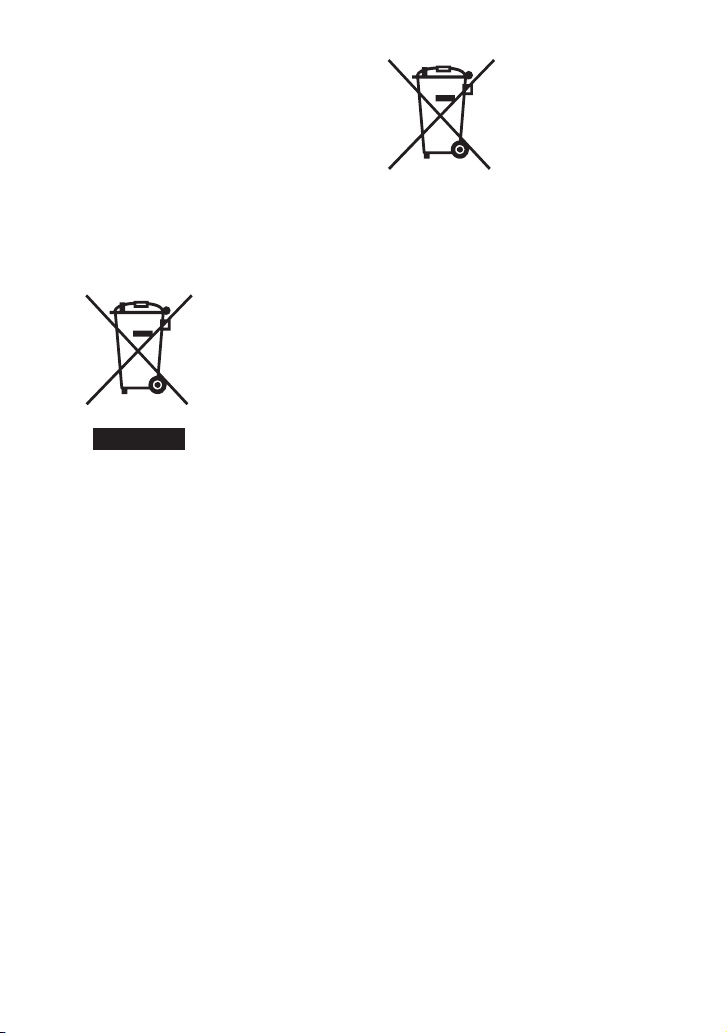
Notice for the customer in the
countries applying EU Directives
The manufacturer of this product is Sony
Corporation, 1-7-1 Konan Minato-ku
Tokyo, 108-0075 Japan. The Authorized
Representative for EMC and product
safety is Sony Deutschland GmbH,
Hedelfinger Strasse 61, 70327 Stuttgart,
Germany. For any service or guarantee
matters please refer to the addresses given
in separate service or guarantee
documents.
Disposal of Old
Electrical &
Electronic
Equipment
(Applicable in the
European Union
and other
European
countries with
separate
collection
systems)
This symbol on the product or on its
packaging indicates that this product shall
not be treated as household waste. Instead it
shall be handed over to the applicable
collection point for the recycling of electrical
and electronic equipment. By ensuring this
product is disposed of correctly, you will
help prevent potential negative
consequences for the environment and
human health, which could otherwise be
caused by inappropriate waste handling of
this product. The recycling of materials will
help to conserve natural resources. For more
detailed information about recycling of this
product, please contact your local Civic
Office, your household waste disposal
service or the shop where you purchased the
product.
Disposal of waste
batteries
(applicable in the
European Union
and other
European
countries with
separate
collection
systems)
This symbol on the battery or on the
packaging indicates that the battery provided
with this product shall not be treated as
household waste.
By ensuring these batteries are disposed of
correctly, you will help prevent potentially
negative consequences for the environment
and human health which could otherwise be
caused by inappropriate waste handling of
the battery. The recycling of the materials
will help to conserve natural resources.
In case of products that for safety,
performance or data inte grity reasons require
a permanent connection with an incorporated
battery, this battery should be replaced by
qualified service staff only.
To ensure that the battery will be treated
properly, hand over the product at end-of-life
to the applicable collection point for the
recycling of electrical and electronic
equipment.
For all other batteries, please view the
section on how to remove the battery from
the product safely. Hand the battery over to
the applicable collection point for the
recycling of waste batteries.
For more detailed information about
recycling of this product or battery, please
contact your local Civic Office, your
household waste disposal service or the shop
where you purchased the product.
GB
4
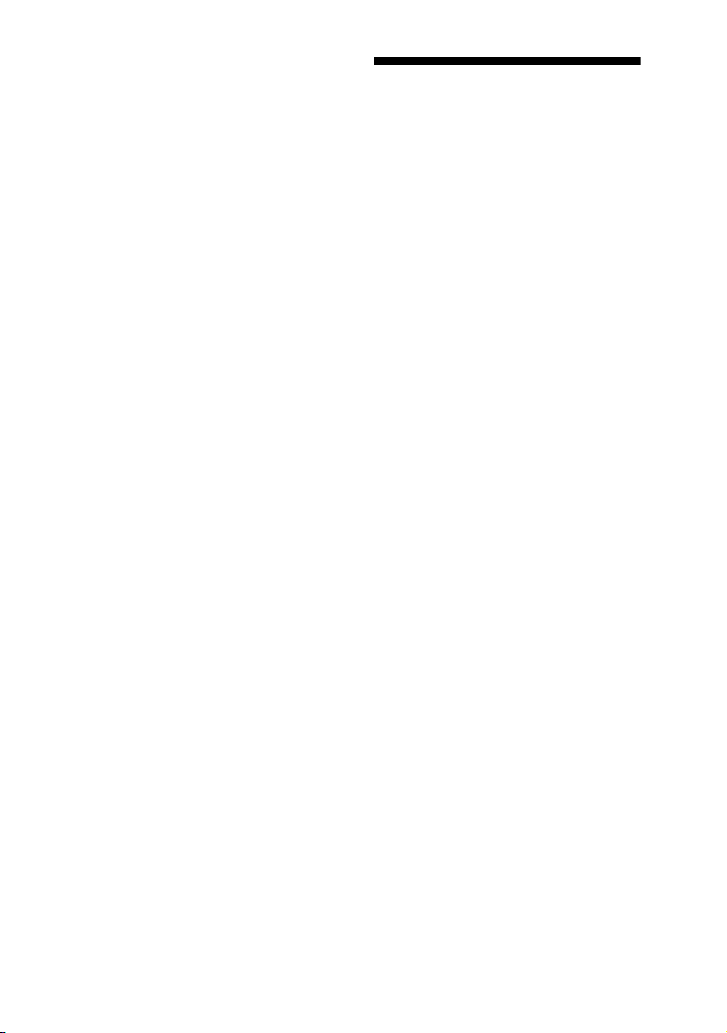
Note on DualDiscs
A DualDisc is a two sided disc product
which mates DVD recorded material on one
side with digital audio material on the other
side. However, since the audio material side
does not conform to the Compact Disc (CD)
standard, playback on this product is not
guaranteed.
Music discs encoded with
copyright protection
technologies
This product is designed to playback discs
that conform to the Compact Disc (CD)
standard. Recently, various music discs
encoded with copyright protection
technologies are marketed by some record
companies. Please be aware that among
those discs, there are some that do not
conform to the CD standard and may not be
playable by this product.
• “WALKMAN” and “WALKMAN” logo
are registered trademarks of Sony
Corporation.
• MICROVAULT is a trademark of Sony
Corporation.
• MPEG Layer-3 audio coding technology
and patents licensed from Fraunhofer IIS
and Thomson.
• Windows Media is a registered trademark
of Microsoft Corporation in the United
States and/or other countries.
About this manual
The instructions in this manual are for
models MHC-GT555, MHC-GT444,
MHC-GT222, MHC-GT111 and
LBT-ZT4. In this manual, the
MHC-GT555 is used for illustration
purposes unless stated otherwise.
The MHC-GT555 consists of:
– Unit HCD-GT555
– Speaker System
• Front speakers SS-GT555M
• Subwoofer SS-WG555M
The MHC-GT444 consists of:
– Unit HCD-GT444
– Speaker System
European model except United
Kingdom and Russian only
• Front speakers SS-GT444M
• Subwoofer SS-WG444M
Other models
• Front speakers SS-GT444
• Subwoofer SS-WG444
The MHC-GT222 consists of:
– Unit HCD-GT222
– Speaker System
European model only
• Front speakers SS-GT444M
Other models
• Front speakers SS-GT444
The MHC-GT111 consists of:
– Unit HCD-GT111
– Speaker System
European model only
• Front speakers SS-GT111M
Asian model only
• Front speakers SS-GT111S
Other models
• Front speakers SS-GT111
The LBT-ZT4 consists of:
–Unit HCD-ZT4
– Speaker System
• Front speakers SS-ZT4
• Subwoofer SS-WG4
GB
5

Table of Contents
About this manual ....................... 5
Guide to parts and controls.......... 7
Getting Started
Hooking up the system
securely .................................. 13
Setting the clock ........................ 15
Basic Operations
Playing an AUDIO CD/MP3
disc......................................... 16
Listening to the radio................. 17
Transferring onto an USB
device..................................... 18
Listening to music of an USB
device..................................... 21
Playing a tape ............................ 23
Using optional audio
components ............................ 24
Using the DIGITAL MEDIA
PORT adapter ........................ 24
(LBT-ZT4 only)
Adjusting the sound................... 25
Changing the display ................. 25
Other Operations
Creating your own program....... 27
— Program Play
Presetting radio stations............. 28
Using the Radio Data System
(RDS) ..................................... 28
(European model only)
Recording onto a tape................ 29
— CD-TAPE Synchro
Recording/Manual Recording/
Sound Mixing
Creating your own sound
effect ...................................... 30
Enjoying karaoke....................... 30
Using the Timers ....................... 31
Others
Troubleshooting......................... 33
Messages.................................... 37
Precautions................................. 38
Specifications............................. 40
Compatible USB devices with
this system.............................. 44
GB
6
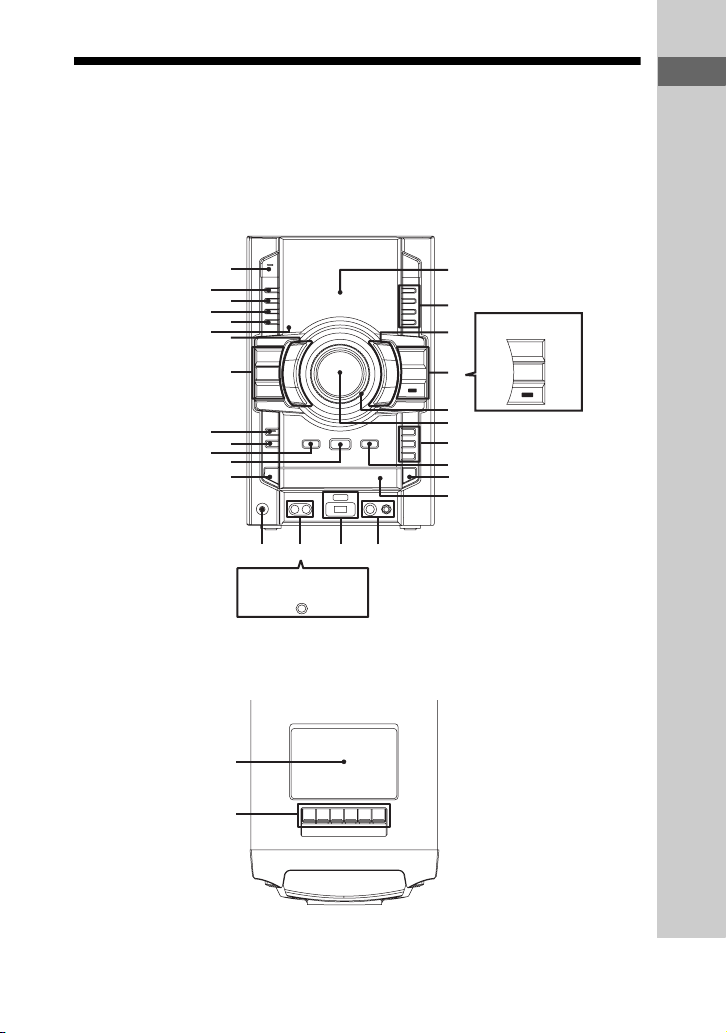
Guide to parts and controls
This manual mainly explains operations using the remote, but the same operations can
also be performed using the buttons on the unit having the same or similar names.
Unit
Front view
Guide to parts and controls
1
2
3
4
5
6
7
CD
TUNER/
BAND
TAPE
*
9
q;
qa
qs
qd
qg
qf
LBT-ZT4 only
AUDIO INPUT
* MHC-GT555, MHC-GT444 and LBT-ZT4 only
Top view
wh
wj
wg
wf
LBT-ZT4 only
7
AUDIO
88
USB
AUDIO
DMPORT
USB
wd
ws
wa
w;
ql
qk
qjqh
Continued
l
GB
7
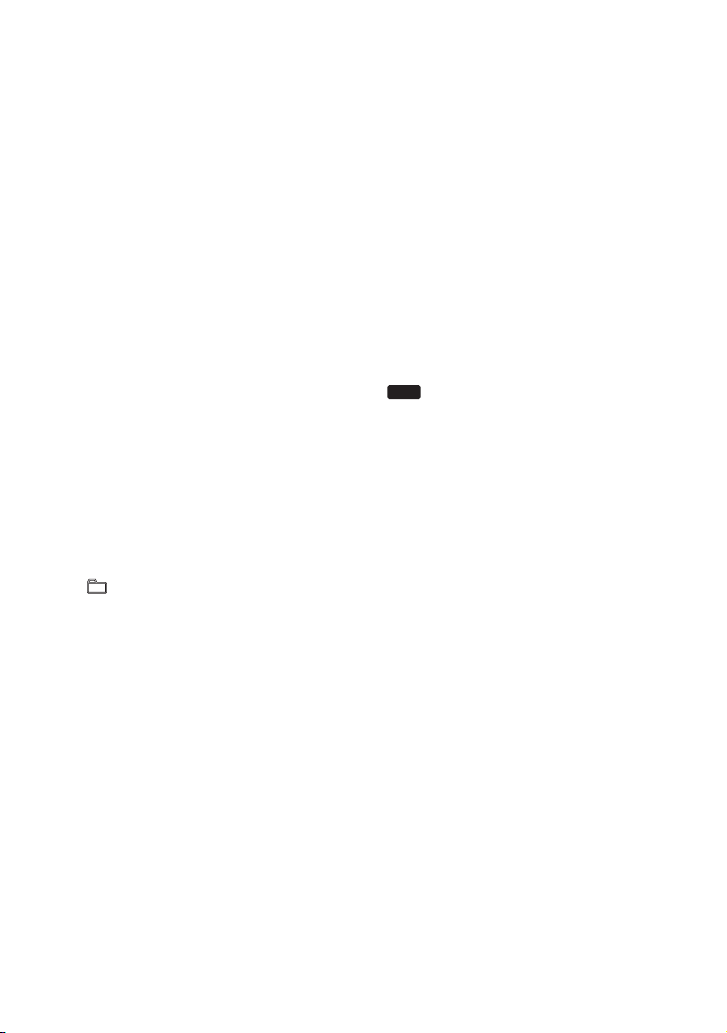
1
"/1 (on/standby) (pages 14, 33, 37)
Press to turn on the system.
The STANDBY indicator lights up when
the system is turned off.
B
DISPLAY (pages 26, 28, 33)
Press to change the information on the
display.
C
METER MODE (page 26)
Press to select the preset meter display.
D
OPTIONS (pages 19, 25)
Press to change the display, USB and
MP3 BOOSTER+ settings.
E
ERASE (page 22)
Press to erase audio files and folders from
the connected optional USB device.
F
Remote sensor (page 33)
G
+/– (select folder) (pages 16, 22,
27)
Press to select a folder.
m/M (rewind/fast forward)
(pages 16, 22)
Press to find a point in a track.
NX (play/pause) (pages 16, 21, 35)
Press to start or pause playback.
x (stop) (pages 22, 37)
Press to stop playback.
TUNING +/– (page 17)
Press to tune in the station you want.
./> (go back/go forward)
(pages 16, 22, 27)
Press to select a track or file.
H
CD (pages 14, 16, 29)
Press to select the CD function.
TUNER/BAND (page 17)
Press to select the TUNER function.
Press to select the FM or AM band.
TAPE (page 23)
Press to select the TAPE function.
AUDIO (page 24)
Press to select the AUDIO function.
USB
(pages 20, 21)
Press to select the USB function.
LBT-ZT4 only
DMPORT (page 24)
Press to select the DMPORT function.
I
MHC-GT555, MHC-GT444 and
LBT-ZT4 only
SUBWOOFER (page 25)
Press to turn on and off the subwoofer.
The SUBWOOFER indicator lights up
when the subwoofer is turned on.
J
REC TIMER (page 32)
Press to set the Recording Timer.
K
RETURN (pages 16, 22)
Press to return to the parent folder.
Press to exit search mode.
L
ENTER (pages 16, 20, 22, 25, 32, 37)
Press to enter the settings.
GB
8
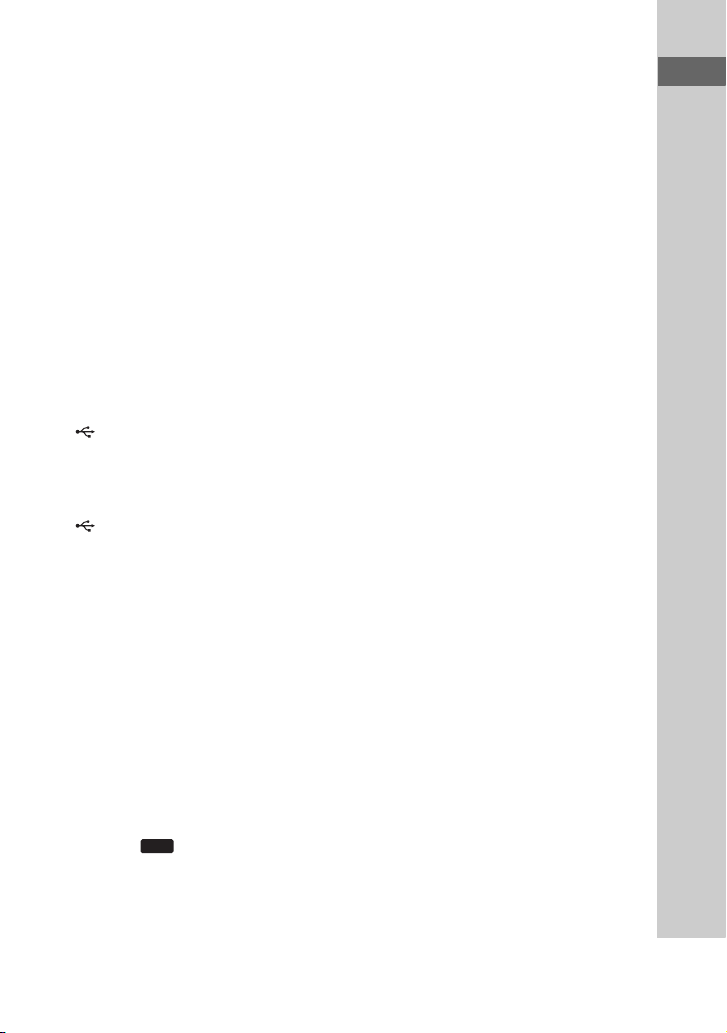
M
DISC SKIP/EX-CHANGE (pages 14,
16, 27, 29)
Press to select a disc. Press to exchange a
disc while playing.
N
PHONES jack
Connect the headphones.
O
LBT-ZT4 only
AUDIO INPUT jack (page 24)
Other models
AUDIO INPUT L/R jacks (page 24)
Connect to an audio component
(Portable audio player, etc.).
P
(USB) indicator
Lights up in red when transferring to the
connected optional USB device or when
erasing audio files or folders.
(USB) port (pages 18, 19, 21, 35)
Connect an optional USB device.
Q
MIC jack (page 30)
Connect an optional microphone.
MIC LEVEL (page 30)
Turn to adjust the microphone volume.
R
Disc tray (pages 16, 37)
S
Z OPEN/CLOSE (page 16)
Press to insert or eject a disc.
T
REC TO (pages 18, 19)
USB
Press to transfer onto the connected
optional USB device.
U
DISC 1 – 3 (page 16)
Press to select a disc. Press to switch to the
CD function from other function.
V
MASTER VOLUME (pages 16, 17,
21, 23, 24)
Turn to adjust the volume.
W
OPERATION DIAL (pages 16, 19, 22,
25, 30, 32)
Turn to select a setting in the OPTIONS
menu.
Turn to select a track, file or folder.
X
PRESET EQ (pages 25, 30),
GROOVE (pages 25, 30),
SURROUND (page 25)
Press to select a sound effect.
EQ BAND (page 30)
Press to select the frequency band.
Y
Display (page 25)
Z
Tape deck (pages 23, 29)
wj
z (record) (page 29)
Press to record onto a tape.
B (play) (pages 23, 29)
Press to start tape playback.
* The B button has a tactile dot. Use the tactile
dot as a reference when operating the system.
m/M (rewind/fast forward)
(page 23)
Press to rewind/fast forward a tape.
Guide to parts and controls
Continued
l
GB
9
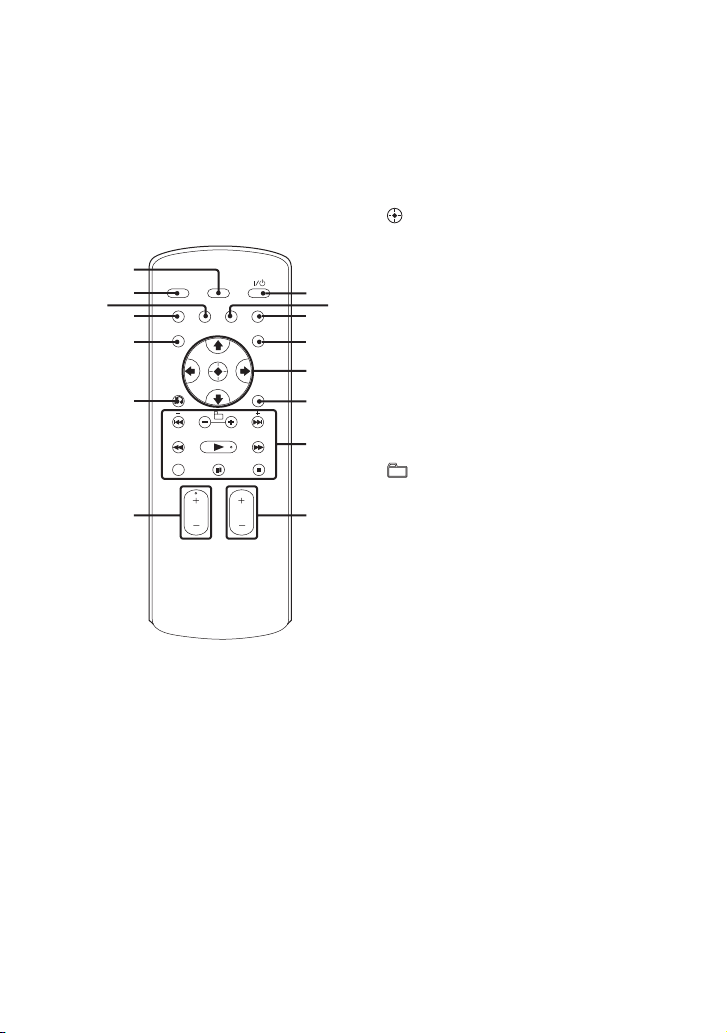
x Z (stop/eject) (pages 23, 29)
Press to stop tape playback.
Press to insert or eject a tape.
X (pause) (pages 23, 29)
Press to pause tape playback.
Remote RM-AMU008
(LBT-ZT4 only)
qg
qf
qd
qs
qa
q;
9
1
"/1 (on/standby) (pages 15, 32)
Press to turn on the system.
B
CLEAR (page 27)
Press to delete the last step from the
program list.
C
EQ (page 25)
Press to select a sound effect.
1
3
4
5
6
7
8
D
TIMER MENU (pages 15, 31, 32)
Press to set the clock and the timers.
E
V/v/b/B (pages 15, 31)
Press to select the settings.
(pages 15, 27, 31)
Press to enter the selection.
F
TOOL MENU
Press to select the menu of the component
2
connected to the DIGITAL MEDIA
PORT adapter.
G
./> (go back/go forward)
(pages 16, 22, 27)
Press to select a track or file.
+/– (select folder) (pages 16, 22,
27)
Press to select a folder.
+/– (tuning) (page 17)
Press to tune in the station you want.
m/M (rewind/fast forward)
(pages 16, 22)
Press to find a point in a track or file.
N (play) (pages 16, 21, 35)
Press to start playback.
DISC SKIP (pages 16, 27, 29)
Press to select a disc.
X (pause) (pages 16, 22)
Press to pause playback.
x (stop) (pages 16, 17, 19, 22)
Press to stop playback.
10
GB
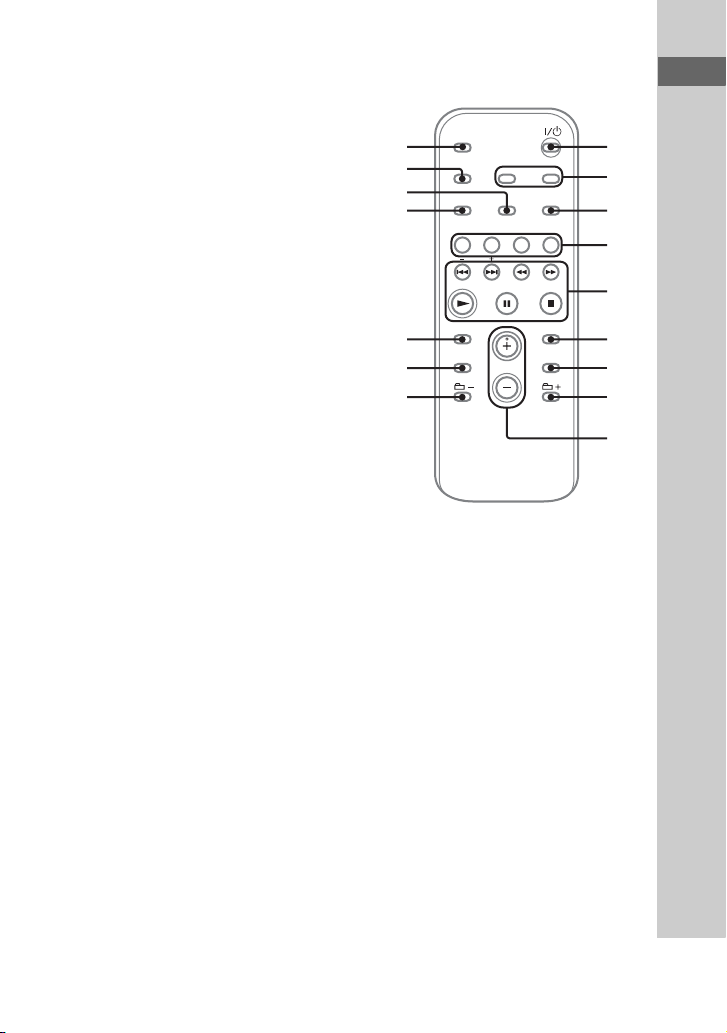
H
FUNCTION +/– (pages 16, 17, 21, 23,
24)
Press to select a function.
I
VOLUME +/–* (pages 16, 17, 21, 23,
24)
Press to adjust the volume.
* The VOLUME + button has a tactile dot. Use
the tactile dot as a reference when operating
the system.
J
O RETURN (pages 16, 22)
Press to return to the parent folder.
Press to exit search mode.
K
TUNER MEMORY (page 28)
Press to preset the radio station.
L
PLAY MODE/TUNING MODE
(pages 17, 22, 27, 28, 33)
Press to select the play mode of an
AUDIO CD, MP3 disc or an optional
USB device.
Press to select the tuning mode.
M
REPEAT/FM MODE (pages 16, 17,
22)
Press to listen to a disc, an USB device, a
single track or file repeatedly.
Press to select the FM reception mode
(monaural or stereo).
N
SLEEP (page 31)
Press to set the Sleep Timer.
O
DISPLAY (pages 15, 28, 33)
Press to change the information on the
display.
Remote RM-AMU006
(Other models)
qg
qf
qd
qs
qa
q;
8
1
"/1 (on/standby) (pages 15, 32)
Press to turn on the system.
B
CLOCK/TIMER SELECT (pages 32,
37)
CLOCK/TIMER SET (pages 15, 31)
Press to set the clock and the timers.
C
REPEAT/FM MODE (pages 16, 17,
22)
Press to listen to a disc, an USB device, a
single track or file repeatedly.
Press to select the FM reception mode
(monaural or stereo).
1
2
3
4
5
6
7
8
9
Guide to parts and controls
Continued
l
11
GB
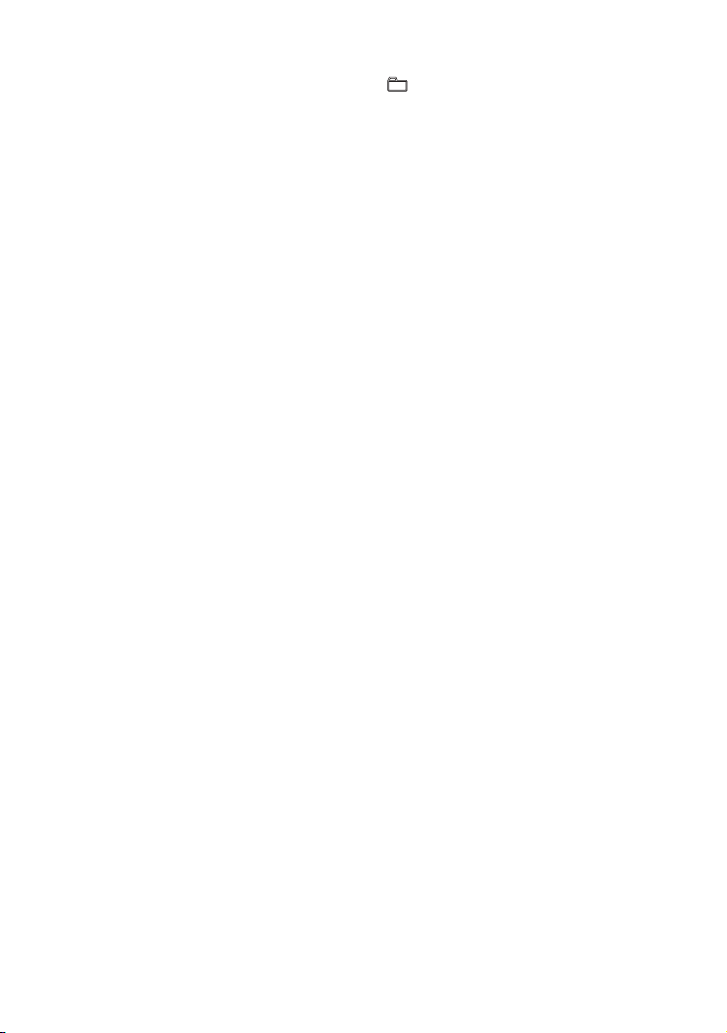
D
USB (page 21)
Press to select the USB function.
CD (pages 16, 29)
Press to select the CD function.
TUNER/BAND (page 17)
Press to select the TUNER function.
Press to select the FM or AM band.
FUNCTION (pages 23, 24)
Press to select a function.
E
./> (go back/go forward)
(pages 15, 16, 22, 27, 31)
Press to select a track or file.
m/M (rewind/fast forward)
(pages 16, 22)
Press to find a point in a track or file.
+/– (tuning) (page 17)
Press to tune in the station you want.
N (play) (pages 16, 21, 35)
Press to start playback.
X (pause) (pages 16, 22)
Press to pause playback.
x (stop) (pages 16, 17, 19, 22)
Press to stop playback.
F
ENTER (pages 15, 27, 31)
Press to enter the settings.
G
DISC SKIP (pages 16, 27, 29)
Press to select a disc.
H
+/– (select folder) (pages 16, 22,
27)
Press to select a folder.
I
VOLUME +/–* (pages 16, 17, 21, 23)
Press to adjust the volume.
* The VOLUME + button has a tactile dot. Use
the tactile dot as a reference when operating
the system.
J
EQ (page 25)
Press to select a sound effect.
K
CLEAR (page 27)
Press to delete the last step from the
program list.
L
TUNER MEMORY (page 28)
Press to preset the radio station.
M
PLAY MODE/TUNING MODE
(pages 17, 22, 27, 28, 33)
Press to select the play mode of an
AUDIO CD, MP3 disc or an optional
USB device.
Press to select the tuning mode.
N
DISPLAY (pages 15, 28, 33)
Press to change the information on the
display.
O
SLEEP (page 31)
Press to set the Sleep Timer.
12
GB
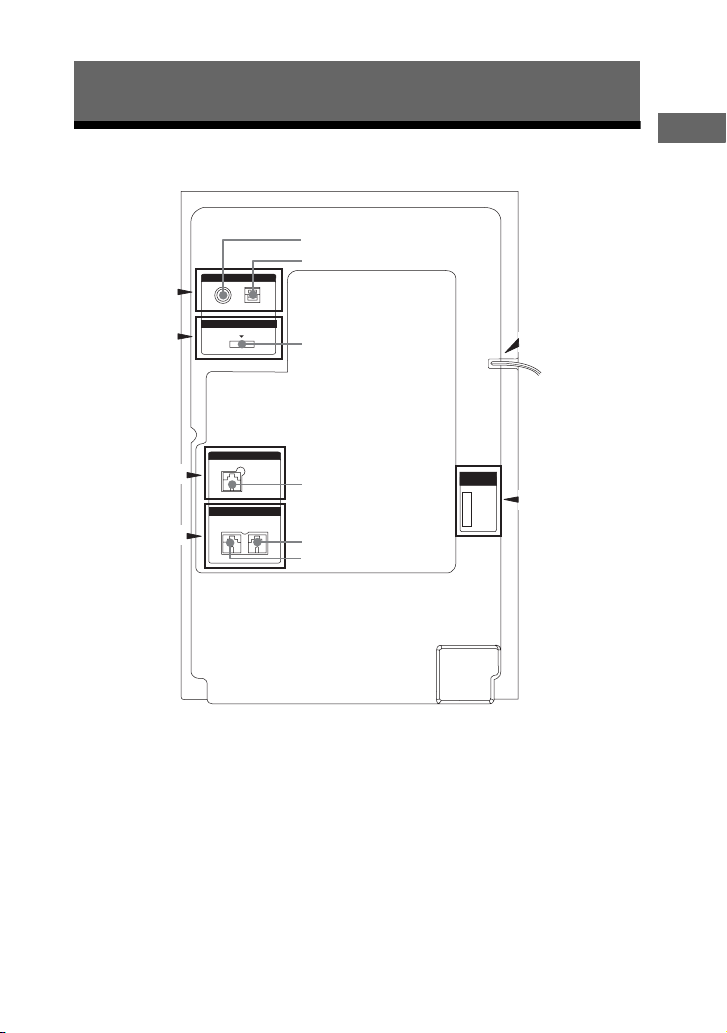
Getting Started
Hooking up the system securely
1
a)
A
b)
B
c)
C
ANTENNA
DMPORT
SUBWOOFER
FRONT SPEAKER
D
2
3
4
5
6
VOLTAGE
SELECTOR
F
E
Getting Started
d)
1 To FM lead antenna
2 To AM loop antenna
3 To DIGITAL MEDIA PORT adapter
4 To subwoofer
5 To front speaker (left)
6 To front speaker (right)
a)
The FM 75 Ω COAXIAL jack varies according to
models.
b)
LBT-ZT4 only.
c)
MHC-GT555, MHC-GT444 and LBT-ZT4 only.
d)
The VOLTAGE SELECTOR varies according to
models.
Continued
l
13
GB
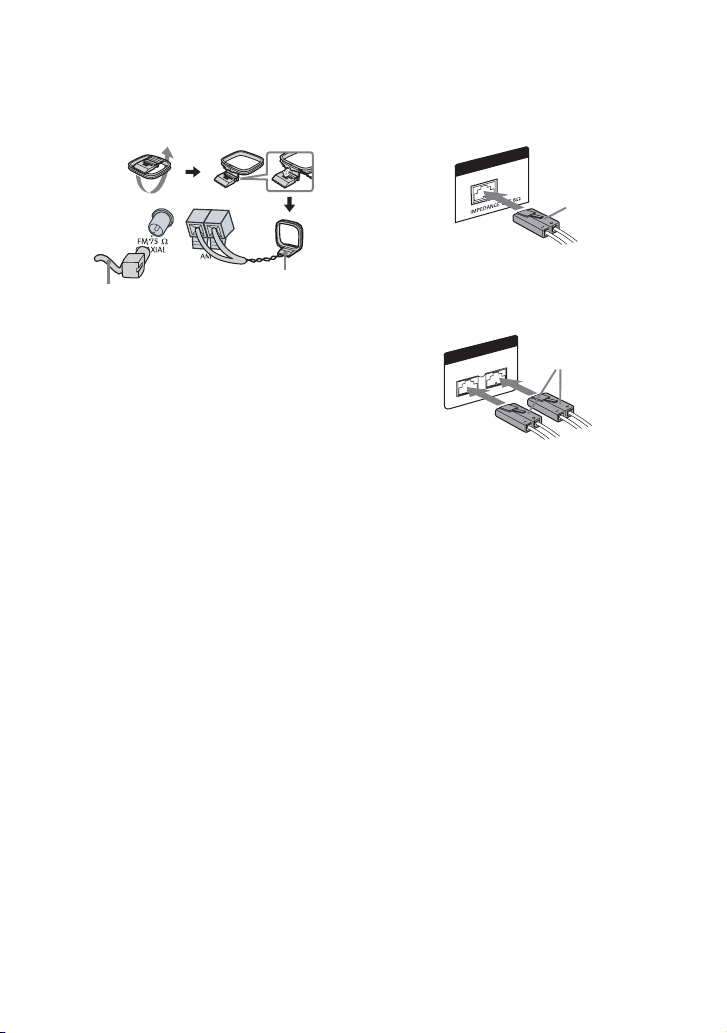
A Antennas
Find a location and an orientation that
provide good reception, and then set up
the antennas.
Extend the FM lead
antenna horizontally
Keep the antennas away from the speaker
cords, the power cord and the USB cable
to avoid picking up noise.
B DMPORT (DIGITAL MEDIA PORT)
(LBT-ZT4 only)
Connect the DIGITAL MEDIA PORT
adapter. You need to connect the
DIGITAL MEDIA PORT adapter to an
optional audio device (portable audio
player, etc.).
Notes
• The DIGITAL MEDIA PORT adapters are
available for purchase depending on the area.
• Do not connect an adapter other than the
DIGITAL MEDIA PORT adapter.
• When connecting the DIGITAL MEDIA
PORT adapter, be sure the connector is
inserted with the arrow mark facing towards
the arrow mark on the DMPORT jack.
• Do not connect or disconnect the DIGITAL
MEDIA PORT adapter to/from the DMPORT
jack while the system is turned on.
• When using a DIGITAL MEDIA PORT
adapter that has video output function,
connect the video output of the adapter
directly to the TV.
GB
14
AM loop antenna
C Subwoofer (MHC-GT555,
MHC-GT444 and LBT-ZT4 only)
Be sure to insert the connector straight
into the terminals.
SUBWOOFER
Purple
D Front speakers
Be sure to insert the connector straight
into the terminals.
SPEAKER
FRONT
IM
R
NCE U
A
ED
P
White
L
6Ω
SE
E VOLTAGE SELECTOR
For models with a voltage selector, set
VOLTAGE SELECTOR to the local
power line voltage.
F Power
Connect the power cord to a wall socket.
The demonstration appears in the display.
If the plug does not fit the wall socket,
detach the supplied plug adaptor (only for
models equipped with an adaptor).
When carrying this system
Use the buttons on the unit for this
operation.
1 Remove all discs to protect the CD
mechanism.
2 Press CD to select the CD function.
3 Hold down DISC SKIP/
EX-CHANGE, and press "/1 until
“STANDBY” appears.
4 After “MECHA LOCK” appears,
unplug the power cord.
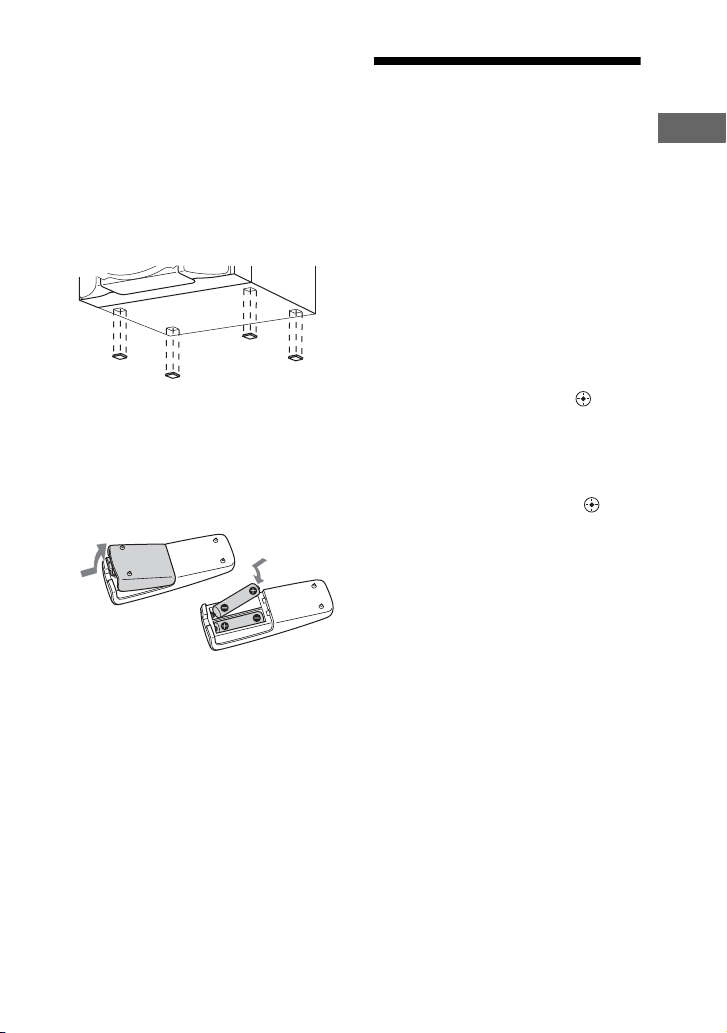
Speaker pads
Attach the supplied speaker pads to the
bottom of the front speakers and
subwoofer to prevent slipping.
Front speakers:
4 pads for each speaker
Subwoofer:
4 pads (MHC-GT555, MHC-GT444 and
LBT-ZT4 only)
To use the remote
Slide and remove the battery
compartment lid, then, insert the two
supplied R6 (size AA) batteries, E side
first, matching the polarities shown
below.
Setting the clock
You cannot set the clock in Power Saving
Mode.
Use the buttons on the remote for this
operation.
1 Press "/1 to turn on the system.
2 Press CLOCK/TIMER SET
(RM-AMU006) or TIMER MENU
(RM-AMU008).
If “PLAY SET” appears on the
display, press ./>
(RM-AMU006) or
(RM-AMU008) repeatedly to select
“CLOCK SET” and then press
ENTER (RM-AMU006) or
(RM-AMU008).
V/v
3 Press ./> (RM-AMU006) or
V/v(RM-AMU008) repeatedly to
set the hour, and then press
ENTER (RM-AMU006) or
(RM-AMU008).
4 Use the same procedure to set
the minutes.
The clock settings are lost when you
disconnect the power cord or if a
power failure occurs.
Getting Started
Notes
• With normal use, the batteries should last for
about six months.
• Do not mix an old battery with a new one or
mix different types of batteries.
• If you do not use the remote for a long period
of time, remove the batteries to avoid damage
from battery leakage and corrosion.
To display the clock when the
system is turned off
Press DISPLAY repeatedly until the clock
is displayed. The clock is displayed for
about 8 seconds.
15
GB
