Siemens TDMA 800, GSM 900, TDMA 1900, GSM 1900 User Manual
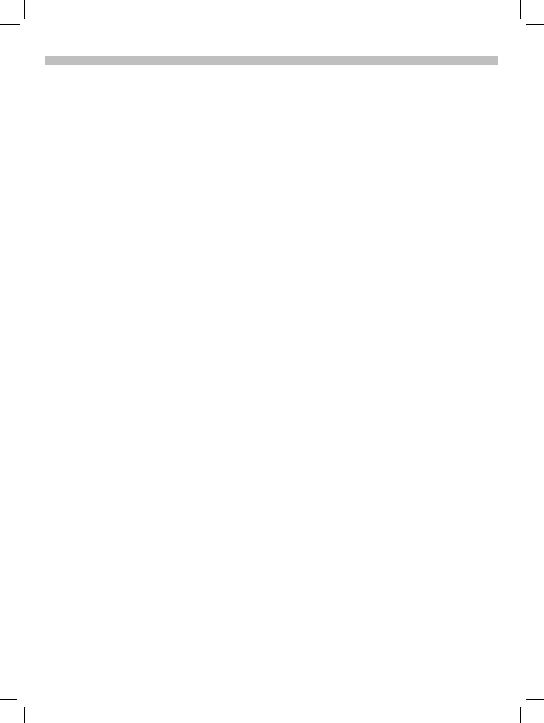
31.5.02 01-S46 Intro.fm i 37 U2,Eagle,Am Engl, A31008-H4500-A1-4-7619
Thank you for buying a Siemens mobile phone.
This user guide is designed to familiarize you with all the functions of your new phone. While reviewing this guide, please pay particular attention to the safety and PIN/Security precautions.
The wireless phone described in this guide is approved for use in TDMA 800, TDMA 1900, GSM 900, and GSM 1900.
FCC/Industry Canada Notice
Your phone may cause TV or radio interference (for example, when using a telephone in close proximity to receiving equipment). The FCC or Industry Canada can require you to stop using your telephone if such interference cannot be eliminated. If you require assistance, please contact your local service facility.
This device complies with part 15 of the FCC rules. Operation is subject to the condition that this device does not cause harmful interference.
U2
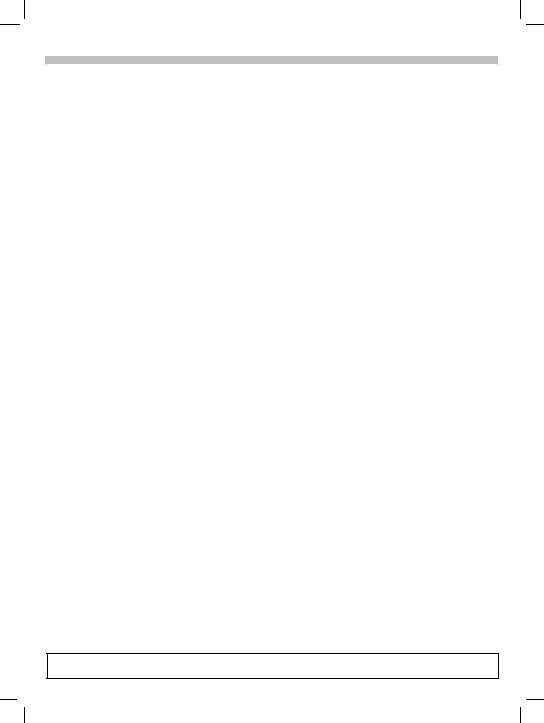
31.5.02 S46TOC.FM |
I 37Am Engl, A31008-H5450-A5-1-4A19 |
Contents
See also Index at the end of this User Guide
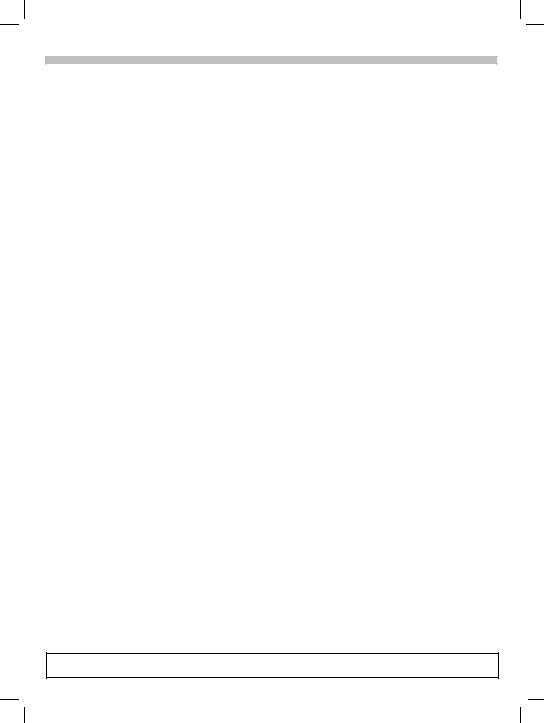
I 37Am Engl, A31008-H5450-A5-1-4A19 |
S46TOC.FM |
31.5.02 |
Contents
Safety Precautions................................. |
1 |
Safety Information.................................. |
2 |
Electronic devices ................................. |
3 |
SAR (Specific Absorption Rate) ........... |
5 |
Overview of the phone........................... |
7 |
................................................................. |
7 |
Display Symbols .................................... |
8 |
Legend .................................................... |
9 |
Getting Started ..................................... |
10 |
Remove battery cover ........................ |
11 |
Insert SIM card ................................... |
11 |
Insert battery ...................................... |
12 |
Charge battery .................................... |
12 |
Turn phone on .................................... |
13 |
Phone settings .................................... |
15 |
Menu Navigation .................................. |
16 |
Making a Call ........................................ |
18 |
Dialing ................................................. |
18 |
End call ............................................... |
18 |
Accept call .......................................... |
18 |
Reject call ........................................... |
18 |
Busy signal ......................................... |
19 |
Redial ................................................. |
19 |
During a call ........................................ |
20 |
Swap/Conference ............................. |
21 |
Send DTMF tones .............................. |
22 |
International Calling ........................... |
23 |
Babysitter ........................................... |
24 |
Address Book....................................... |
25 |
New entry ........................................... |
25 |
View and edit entries ......................... |
26 |
Call an entry ....................................... |
27 |
Search for an entry ............................. |
27 |
Address book entry ............................ |
27 |
Store control code .............................. |
28 |
SIM Phone Book.................................. |
29 |
New entry ........................................... |
29 |
SIM phone book menu ...................... |
29 |
Location ............................................. |
30 |
Record Number .................................. |
30 |
Store control code ............................. |
31 |
Voice Control ........................................ |
32 |
Record voice controls ........................ |
32 |
Text Messaging..................................... |
34 |
Read Messages ................................. |
34 |
Inbox/Outbox ..................................... |
35 |
Archive ............................................... |
35 |
Use SMS sample ............................... |
36 |
Compose SMS ................................... |
36 |
Create new e-mail ............................. |
37 |
Text Entry Tips ................................... |
38 |
T9® Text Input .................................. |
38 |
Message setup .................................. |
40 |
Voice mail notification ....................... |
41 |
Voice Mailbox........................................ |
42 |
Setup .................................................. |
42 |
Cell Broadcast ...................................... |
43 |
Cell broadcast messages .................. |
43 |
Cell Broadcast/SIM Services ............... |
44 |
SIM services ...................................... |
44 |
Bitmap viewer ....................................... |
45 |
WAP ....................................................... |
46 |
Internet access .................................. |
46 |
Browser menu .................................. |
47 |
Setup ................................................. |
48 |
Profiles .............................................. |
48 |
Operating instructions ....................... |
50 |
Call Information .................................... |
51 |
Missed calls ....................................... |
51 |
Calls received ..................................... |
51 |
Calls dialed ......................................... |
51 |
Erase records ..................................... |
51 |
Duration ............................................. |
52 |
Call Forward.......................................... |
53 |
Voice Memo........................................... |
55 |
See also Index at the end of this User Guide
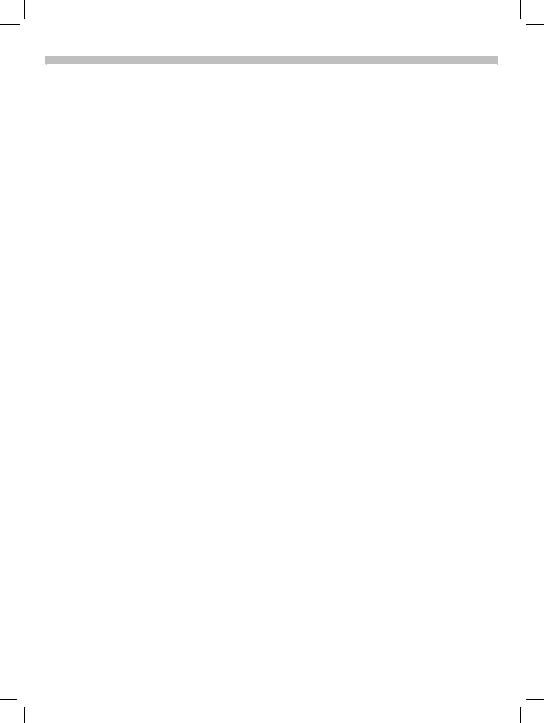
31.5.02 S46TOC.FM |
I 37Am Engl, A31008-H5450-A5-1-4A19 |
Organizer .............................................. |
57 |
Calendar ............................................. |
57 |
Appointments ..................................... |
58 |
Alarm clock ........................................ |
59 |
Missed alarms ................................... |
59 |
Business Card ...................................... |
60 |
Calculator.............................................. |
61 |
Currency Converter ............................. |
62 |
Clock ..................................................... |
63 |
Format time ........................................ |
63 |
Format date ........................................ |
63 |
Auto off .............................................. |
63 |
Stopwatch/Countdown ........................ |
64 |
Games ................................................... |
65 |
Profiles .................................................. |
66 |
Activate .............................................. |
66 |
Setup .................................................. |
66 |
Headset .............................................. |
67 |
Car Kit ................................................. |
67 |
Aircraft mode ...................................... |
67 |
Favorites ............................................... |
68 |
Apply ................................................... |
68 |
Change ............................................... |
68 |
Reset .................................................. |
68 |
Fast Access Keys................................. |
69 |
Left soft key ........................................ |
69 |
Speed dialing keys ............................. |
70 |
Quick menu selection ......................... |
71 |
Audio ..................................................... |
72 |
Ringer setting ..................................... |
72 |
Volume ................................................ |
72 |
Melodies ............................................. |
72 |
Compose melody ................................ |
73 |
Call screening .................................... |
74 |
Silent alert .......................................... |
74 |
Key tones ............................................ |
74 |
Minute beep ....................................... |
74 |
Info tones ........................................... |
74 |
Setup ..................................................... |
75 |
Device ................................................ |
75 |
Security .............................................. |
77 |
Network ............................................. |
79 |
User group ......................................... |
81 |
During a Call ...................................... |
81 |
Connectivity ....................................... |
82 |
Time/Date .......................................... |
83 |
Accessories ........................................ |
84 |
Flex Memory.......................................... |
85 |
XTNDConnect Sync Software.............. |
86 |
Fax/Data Mode Using a PC ................. |
87 |
Send/Print.............................................. |
88 |
Troubleshooting ................................... |
89 |
Siemens Service ................................... |
93 |
Specifications ....................................... |
94 |
Maintenance.......................................... |
96 |
Accessories .......................................... |
97 |
U.S. FDA ................................................ |
98 |
Ten Driving Safety Tips...................... |
104 |
Intellectual Property ........................... |
106 |
Index .................................................... |
107 |
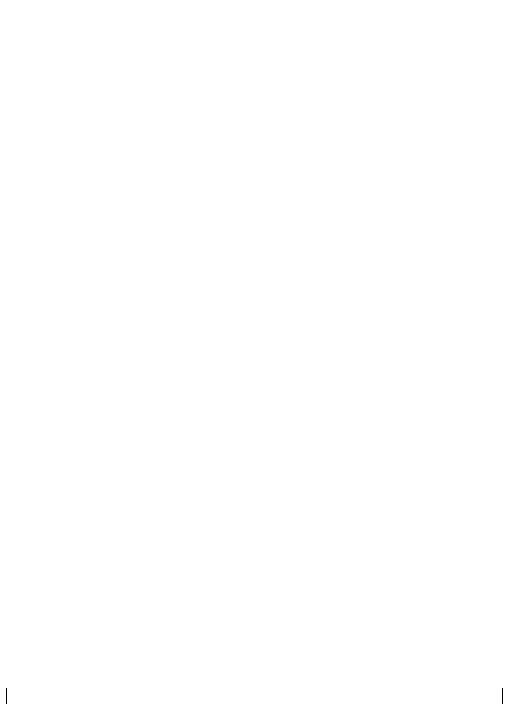
|
|
|
I 37Am Engl, A31008-H5450-A5-1-4A19 |
S46TOC.FM |
31.5.02 |
|
|
|
|
|||||
|
|
|
|
|
|
|||||||||
|
|
|
|
|
|
|
|
|
|
|
|
|
|
|
|
|
|
|
|
|
|
|
|
|
|
|
|
|
|
|
|
|
|
|
|
|
|
|
|
|
|
|
|
|
|
|
|
|
|
|
|
|
|
|
|
|
|
|
|
|
|
|
|
|
|
|
|
|
|
|
|
|
|
|
|
|
|
|
|
|
|
|
|
|
|
|
|
|
|
|
|
|
|
|
|
|
|
|
|
|
|
|
|
|
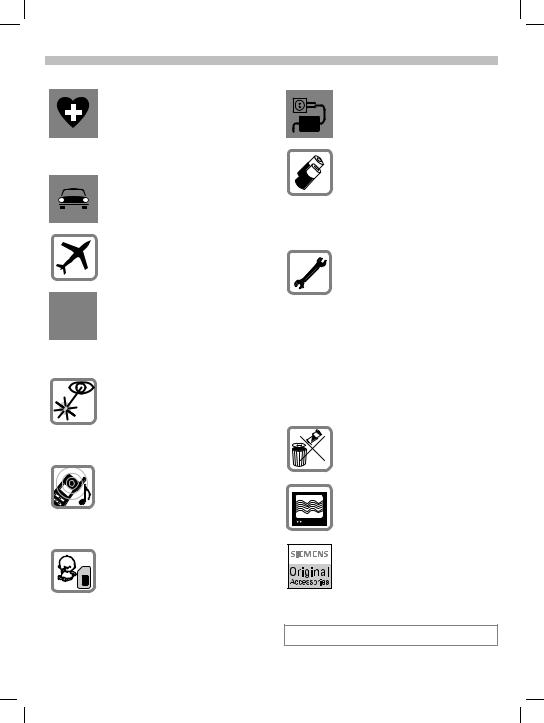
31.5.02 03-S46 Safe- i 37 Eagle Am Engl, A31008-H4500-A1-4-7619
Safety Precautions |
1 |
|
Switch off in hospitals or in the vicinity of medical devices (e.g., pacemakers or hearing aids). Mobile phones can interfere with the function of these devices.
Always use the hands-free kit for calls while driving! (p. 97)
Mobile phones must be switched off at all times in an airplane. Prevent accidental activation. (p. 67)
Switch off near gas stations, fuel depots, chemical plants or blasting operations. Wireless phones can interfere with the operation of technical installations.
Do not use optic magnification devices to examine the active infrared interface [Class 1 LED product (classified according to IEC 60825-1)].
The ring tone is reproduced through the earpiece.To avoid possible damage to hearing, first accept the call, then hold the phone to your ear.
SIM card may be removed. Caution: small parts could be swallowed by children.
The voltage specified on the power supply must not be exceeded.
We recommend you use original Siemens batteries (100% mercu- ry-free) and charging devices.
Otherwise, considerable health risks and damage to the product cannot be excluded.
Neither the phone nor the battery (100% mercury-free) should be opened under any circumstances. Changes to this device are strictly prohibited, as they will invalidate the type approval criteria required for operation of the unit.
Please observe:
Dispose of used batteries and phones according to the legal regulations.
Wireless phones can interfere with the operation of nearby TVs, radios, and PCs.
We recommend you use only original Siemens accessories to avoid possible damage and ensure that the phone complies with all relevant regulations.
Improper use invalidates the warranty!
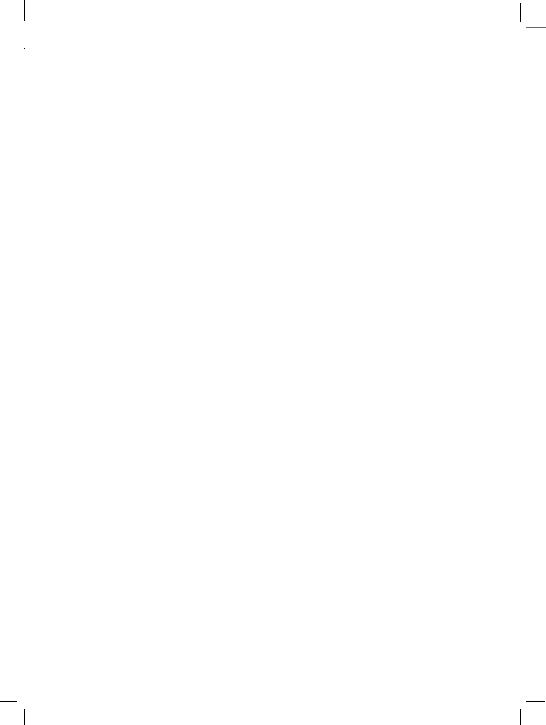
31.5.02 03-S46 Safety.fm i 37 Eagle Am Engl, A31008-H4500-A1-4-7619
|
|
|
|
|
Safety Information |
|
|
|
|
|
|
|
|
||
|
|
|
2 |
|
|||
|
|
|
|
|
|
||
|
|
|
|
||||
|
|
|
|
|
|
|
|
Important: Read this information before using your wireless handheld phone.
As this mobile phone is equipped with a fixed (non-retractable) antenna, some paragraphs in the below text may not be applicable.
Antenna care
Use only the supplied or an approved replacement antenna. Unauthorized antennas, modifications, or attachments could damage the phone and may violate FCC regulations.
Phone operation
Normal position
Hold the phone as you would any other telephone with the antenna pointed up and over your shoulder.
Tips on efficient operation
For your phone to operate most efficiently:
•Extend your antenna fully (if applicable).
•Do not touch the antenna unnecessarily when the phone
is in use. Contact with the antenna affects call quality and may cause the phone to operate at a higher power level than otherwise needed.
Driving
Laws pertaining to the use of mobile
phones while driving vary significantly from state to state and sometimes even from locality to locality within states. For example, some areas may allow persons to use their mobile phones only if they employ a hands-free device, and some areas may prohibit the use of mobile phones entirely. Accordingly, Siemens recommends that persons check the laws for the areas in which they drive or will be driving. For areas where the use of mobile phones while driving is permitted, Siemens encourages persons to use their phones responsibly and to employ hands-free devices. Also, if using your phone while driving, please:
•Give full attention to driving — driving safely is your first responsibility;
•Use hands-free operation, if available;
•Pull off the road and park before making or answering a call, if driving conditions so require.
For vehicles equipped with Air Bags
An air bag inflates with great force. DO NOT place objects, including either installed or portable wireless equipment, in the area over the air bag or in the air bag deployment area. If in-vehicle wireless equipment is improperly installed and the air bag inflates, serious injury could result.
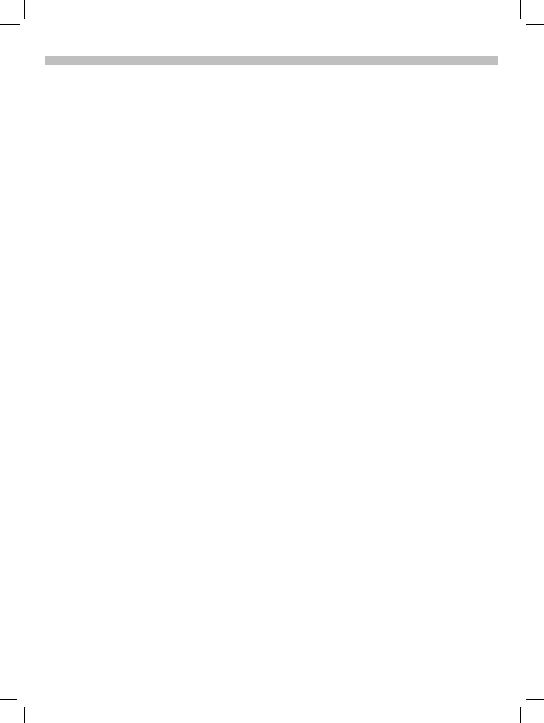
31.5.02 03-S46 Safe- i 37 Eagle Am Engl, A31008-H4500-A1-4-7619
Safety Information |
3 |
|
Electronic devices
Most modern electronic equipment is shielded from radio frequency (RF) signals. However, certain electronic equipment may not be shielded against the RF signals from your wireless phone.
Hearing Aids
Some digital wireless phones may interfere with some hearing aids. In the event of such interference, you may want to consult your service provider or your hearing aid manufacturer to discuss alternatives.
Pacemakers
The Health Industry Manufacturer’s Association recommends that a minimum separation of six inches (6”) be maintained between a handheld wireless phone and a pacemaker to avoid potential interference with the pacemaker. These recommendations are consistent with the independent research by and recommendations of Wireless Technology Research.
Persons with pacemakers:
•should ALWAYS keep the phone more than six inches from their pacemaker when the phone is turned ON;
•should not carry the phone in a breast pocket;
•should use the ear opposite the pacemaker to minimize the potential for interference;
•should turn the phone OFF immediately if there is any reason to suspect that interference is taking place.
Other Medical Devices
If you use any other personal medical devices, consult the manufacturers of your devices to determine if they are adequately shielded from external RF energy. Your physician may be able to assist you in obtaining this information.
Turn your phone OFF in health care facilities when any regulations posted in these areas instruct you to do so. Hospitals or health care facilities may be using equipment that could be sensitive to external RF energy.
Vehicles
RF signals may affect improperly installed or inadequately shielded electronic systems in motor vehicles. Check with the manufacturer or its representative regarding your vehicle. You should also consult the manufacturer of any equipment that has been added to your vehicle.
Posted Facilities
Turn your phone OFF in any facility where posted notices so require.
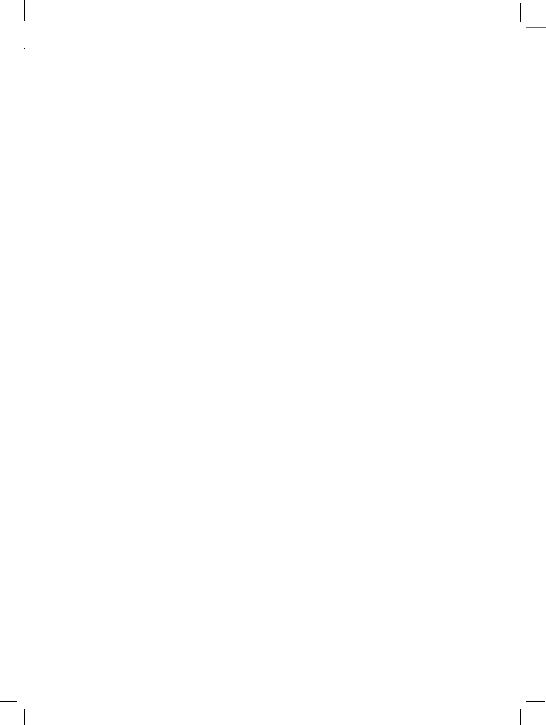
31.5.02 03-S46 Safety.fm i 37 Eagle Am Engl, A31008-H4500-A1-4-7619
|
|
|
|
|
Safety Information |
|
|
|
|
|
|
|
|
||
|
|
|
4 |
|
|||
|
|
|
|
|
|
||
|
|
|
|
||||
|
|
|
|
|
|
|
|
Airplanes
FCC and Airline Regulations prohibit using your phone while in the air. Turn your phone OFF before boarding an airplane.
Check and comply with the policy of your airline regarding the use of your phone while the airplane is on the ground.
Blasting areas
To avoid interfering with blasting operations, turn your phone OFF when in a “blasting area” or in areas posted: “Turn off two-way radio.” Obey all signs and instructions.
Potentially explosive atmospheres
Turn your phone OFF when in any area with a potentially explosive atmosphere and obey all signs and instructions. Sparks in such areas could cause an explosion or fire resulting in bodily injury or even death.
Areas with a potentially explosive atmosphere are often but not always clearly marked. They include: fueling areas such as gasoline stations; below deck on boats; fuel or chemical transfer or storage facilities; vehicles using liquefied petroleum gas (such as propane or butane); areas where the air contains chemicals or particles, such as grain, dust or metal powders; and any other area where
you would normally be advised to turn off your vehicle engine.
Emergency Calls
Your wireless phone can be used to make emergency calls. Check to ensure you have a strong enough signal and that the battery has enough available charge.
You can make an emergency call from the main display screen.
You can either enter the local emergency number such as 911 and then press the ,(talk) key, or you can press and hold the red :key as a shortcut. In order for the red : key to function, it first must be activated as a speed dialing key (p. 70).
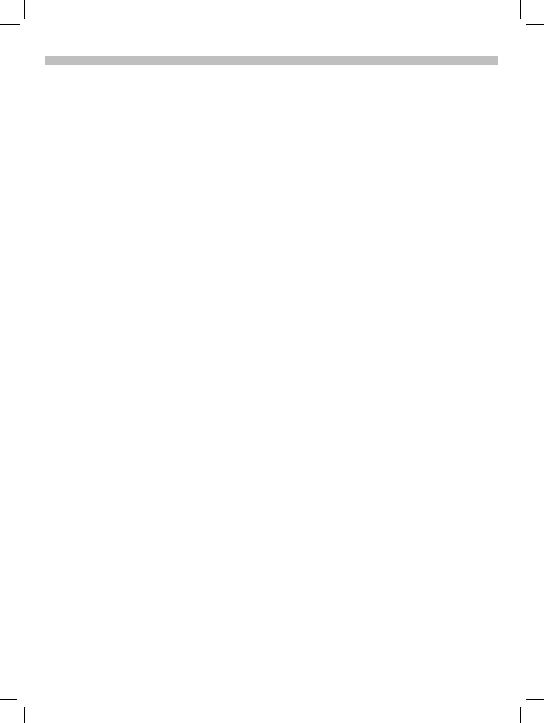
31.5.02 04-S46 SAR.fm i 37 Eagle Am Engl, A31008-H4500-A1-4-7619
SAR (Specific Absorption Rate) |
5 |
|
THIS SIEMENS S46 PHONE MEETS THE GOVERNMENT’S REQUIREMENTS FOR EXPOSURE TO RADIO WAVES.
Your wireless Siemens S46 phone is a radio transmitter and receiver. It is designed and manufactured not to exceed the emission limits for exposure to radio frequency (RF) energy set by the Federal Communications Commission of the U.S. Government. These limits are part of comprehensive guidelines and establish permitted levels of RF energy for the general population. The guidelines are based on standards that were developed by independent scientific organizations through periodic and thorough evaluation of scientific studies. The standards include a substantial safety margin designed to assure the safety of all persons, regardless of age and health.
The exposure standard for wireless mobile phones employs a unit of measurement known as the Specific Absorption Rate, or SAR. The SAR limit set by the FCC is 1.6 W/kg.* Tests for SAR are conducted using standard operating positions specified by the FCC with the phone transmitting at its highest certified power level in all tested frequency bands. Although the
SAR is determined at the highest certified power level, the actual SAR level of the phone while operating can be well below the
maximum value. This is because the phone is designed to operate at multiple power levels so as to use only the power required to reach the network. In general, the closer you are to a wireless base station antenna, the lower the power output.
Before a phone model is available for sale to the public, it must be tested and certified by the FCC that it does not exceed the limit established by the governmentadopted requirement for safe exposure. The tests are performed in positions and locations (for example, at the ear and worn on the body) as required by the FCC for each model. The highest SAR value for this Siemens S46 phone when tested for use at the ear is 1.12 W/kg, and when worn on the body, as described in this user guide, is 0.41 W/kg. (Body-worn measurements differ among phone models, depending upon available accessories and FCC requirements.) While there may be differences between the SAR levels of various phones and at various positions, they all meet the government requirement for safe exposure.
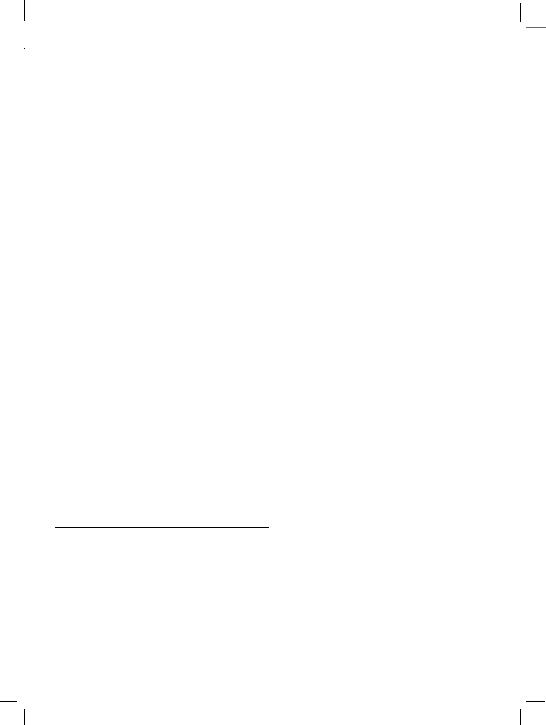
31.5.02 04-S46 SAR.fm i 37 Eagle Am Engl, A31008-H4500-A1-4-7619
|
|
|
|
|
SAR (Specific Absorption Rate) |
|
|
|
|
|
|
|
|
||
|
|
|
6 |
|
|||
|
|
|
|
|
|
||
|
|
|
|
||||
|
|
|
|
|
|
|
|
The FCC has granted an Equipment Authorization for this Siemens S46 phone with all reported SAR levels evaluated as in compliance with the FCC RF emission guidelines. SAR information on this Siemens S46 phone is on file with the FCC
and can be found under the Display Grant section of http://www.fcc.gov/oet/fccid after searching on FCC ID PWX-S46.
For body worn operation, to maintain compliance with FCC RF exposure guidelines, use only Siemens approved accessories. When carrying the phone while
it is on, use the specific Siemens belt clip that has been tested
for compliance.
Use of non-Siemens-approved accessories may violate FCC RF exposure guidelines and should be avoided.
* In the United States and Canada, the SAR limit for mobile phones used by the public is 1.6 watts/kg (W/kg) averaged over one gram of tissue. The standard incorporates a substantial margin of safety to give additional protection for the public and to account for any variations in measurements.
Additional information on Specific Absorption Rates (SAR) can be found on the Cellular Telecommunications Industry Association (CTIA) web-site at: http://www.wow-com.com.
For SAR information in other regions please look under product information at: www.icm.siemens.com

31.5.02 05-S46 i 37 Am Engl, A31008-H5450-A5-1-4A19
Overview of the phone |
7 |
|
Infrared port
PC communication
Display indicators
Signal strength, battery level, status icons.
Left side buttons
During a call: Adjust volume.
In menus and lists: Scroll up and down.
In standby mode:
Press and hold lower button to activate voice control.
Address book key
Press for address book.
Call key
Accept calls or dial the displayed phone number.
Display outgoing calls (in standby mode).
Ringer
Press and hold *: Turn ringer on and off.
Device interface
Connection for charger, headset and additional accessories.
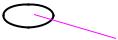 Earpiece Soft keys
Earpiece Soft keys
Voice memo button
tPress and hold: Start the recording.
(service provider)
3/15/2002 4:00p
Set Menu
Press:
Play recording back.
On/Off/End key
Press:
End call or go back one menu level.
Press and hold: Turn phone on or off (in standby mode).
Return to standby mode (in menus).
Emergency key
Press and hold red :key to place an emergency services (911) call.
Key lock
Press and hold #: Turn key lock on and off.
Microphone
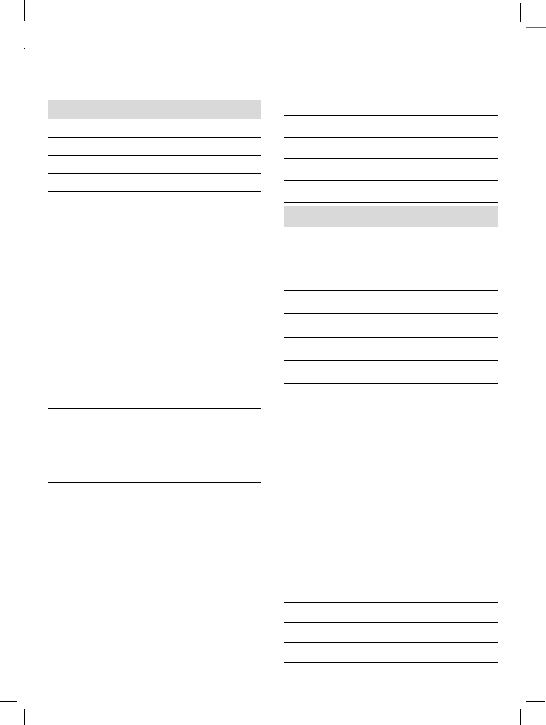
31.5.02 06-S46 Body.fm i 37 Eagle Am Engl, A31008-H4500-A1-4-7619
|
|
|
|
|
Display Symbols |
|
|
|
|
|
|
|
|
||
|
|
|
8 |
|
|||
|
|
|
|
|
|
||
|
|
|
|
||||
|
|
|
|
|
|
|
|
On the phone display (selection):
Displays
M Signal strength.
rCharging completed. v Battery level indicator. p All calls are forwarded. U Ringer off.
T Short ringer (beep) only.
SRinger sounds only if incoming number is in the address book.
|
|
V |
Alarm is set. |
ª |
Key lock active. |
*!* |
Transmission unencrypted. |
‹ |
Phone numbers/names: |
SIM card. |
|
P |
Phone memory. |
‚ |
Restricted SIM card. |
m |
No network access. |
«Function active (in menus).
? |
Unknown network function. |
l |
Auto call answering on. |
d |
Address book. |
abc/ABC Indicates whether upper or lowercase letters are active in text entry.
|
|
T9 |
T9® text input active. |
|
˜ |
WAP Offline. |
|
|
™ |
WAP Online. |
|
|
Á |
Network supports GPRS. |
|
|
À |
GPRS attached. |
|
|
Ò |
GPRS connection active. |
|
|
|
|
|
|
|
|
|
ÂGPRS attached but no connection currently possible.
XInfrared standby.
YInfrared transmission.
¦Headset mode.
¥Car kit active.
Calendar icons
1-7 |
Weekly view. |
1-31 |
Monthly view. |
G |
Daily view (agenda). |
‘Memo
k |
Meeting |
_ |
Call |
j |
Birthday |
g |
Speech memo |
|
|
|
|
Soft keys |
|
||
ED |
Scroll up and down in menus |
||
|
|
|
and lists. |
F |
Clear entry to left of cursor. |
||
|
|
|
Switch between settings (for |
|
|
|
|
|
|
|
example, a.m. to p.m.). |
|
|
|
|
[ |
|
Message received. |
|
” |
Voice mail received. |
||
n |
Missed call. |
||
< |
|
Store in address book. |
|
@T9 word selection.
“SIM services (example).
. Store in the archive.
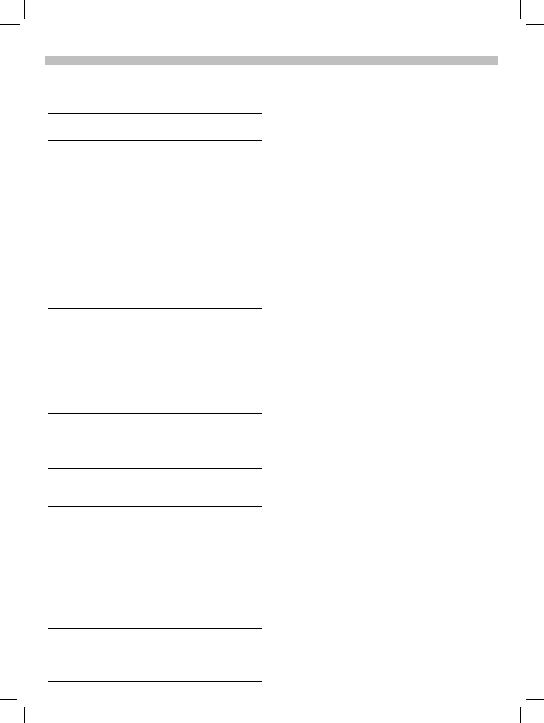
31.5.02 06-S46 Body.fm i 37 Eagle Am Engl, A31008-H4500-A1-4-7619
Legend |
9 |
|
This User Guide uses the following symbols:
J |
Enter numbers or letters. |
-On/Off/End key.
Press:
End call or go back one menu level.
Press and hold:
Turn phone on or off (in standby mode).
Return to standby mode (in menus).
,Call key.
Accept calls or dial the displayed phone number.
Display outgoing calls (in standby mode).
ƒSelect the displayed soft key on the side indicated.
‡
User instructions apply the following format:
Press (key):
Briefly press the key indicated (normal key press).
Press and hold (key):
Press down and hold the indicated key to launch action.
Select soft key:
Press the soft key corresponding to the menu or feature selected.
Functions and options for various features available through the phone’s onscreen menu are presented with descriptions in shaded menus.
Sample function/options menu:
(function) |
(description) |
View |
Display the selected entry. |
Save |
Store an entry. |
Edit |
Display an entry for changes. |
Delete |
Delete an entry. |
…Use the left soft key to scroll up and down in menus and lists.
§Menu§
(shaded
text)
Displays a menu or feature that can be started by simply selecting the soft key beneath it.
Z |
Feature depends on the service |
provider. Special registration |
|
|
may be necessary. |
©Feature available only in
œGSM mode or only in TDMA mode as indicated.
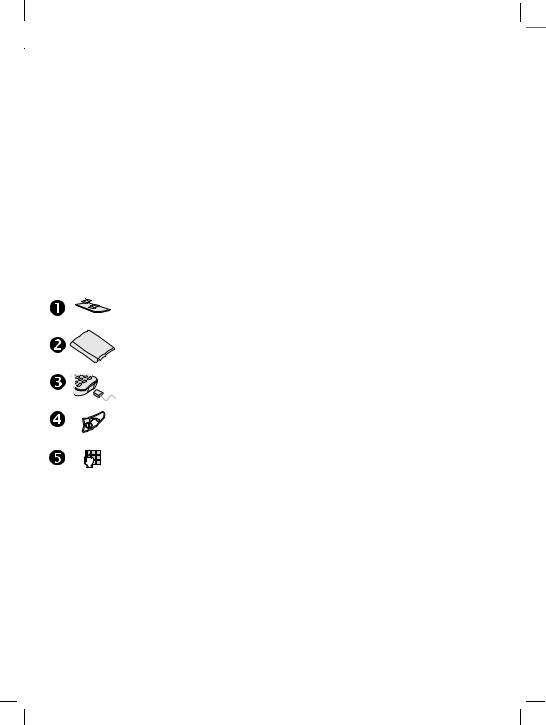
31.5.02 06-S46 Body.fm i 37 Eagle Am Engl, A31008-H4500-A1-4-7619
|
|
|
|
|
Getting Started |
|
|
|
|
|
|
|
|
||
|
|
|
10 |
|
|||
|
|
|
|
|
|
||
|
|
|
|
||||
|
|
|
|
|
|
|
|
Your phone operates in either TDMA (Time Division Multiple Access) or
GSM (Global System for Mobile Communications) mode. You can select one of these modes as the standard or use automatic selection (p. 80).
Availability of certain features depends on the mode in which the phone is currently operating.
Before using your phone:
Insert the SIM card (p. 11)
Your service provider has supplied you with a SIM card that must be installed for both GSM and TDMA modes.
Insert the battery (p. 12)
Charge the battery (p. 12)
The battery must be fully charged before turning on phone for the first time.
Turn the phone on (p. 13)
Press and hold On/Off/End key ( -).
Enter PIN (p. 13) (if required in GSM mode)
The SIM card may be protected with a PIN (personal identification number). If required, you must enter your PIN after turning your phone on. For further details, please see the security information in the Setup chapter (p. 77).
After turning on your phone (p. 15)
Depending on your phone’s configuration, several settings must be made after the phone has been turned on for the first time.
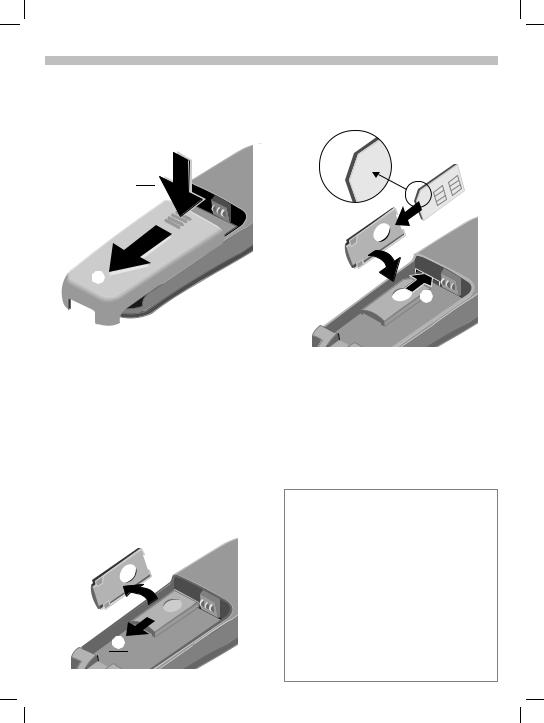
31.5.02 06-S46 Body.fm i 37 Eagle Am Engl, A31008-H4500-A1-4-7619
Getting Started |
11 |
|
Remove battery cover
• Unlock battery cover and remove .
Insert SIM card
Your service provider has supplied you with a SIM card for your phone. The SIM card is required for the phone to operate in TDMA or GSM, and it contains important data for your GSM subscription.
If you have received your phone’s SIM card in credit card size, snap the smaller piece out and remove any rough edges.
• Slide out the red SIM holder and turn it in the direction indicated by the arrow .
• Insert SIM card in the holder . Make sure the angled corner is in the correct position and the contacts are facing upward.
• Turn holder until the SIM card and contacts face the phone .
• Slide the SIM holder back into the phone until it clicks into place .
Security/PIN
The SIM card can be protected against misuse with a 4 - 8 digit PIN (personal identification number). Depending on the type of SIM card, the PIN may be changed or the protection may be activated or deactivated (p. 77).
Type of SIM card
Only 3-Volt SIM cards may be used. Older SIM cards (5-Volt technology) are not supported. Please contact your service provider if you have an older card.
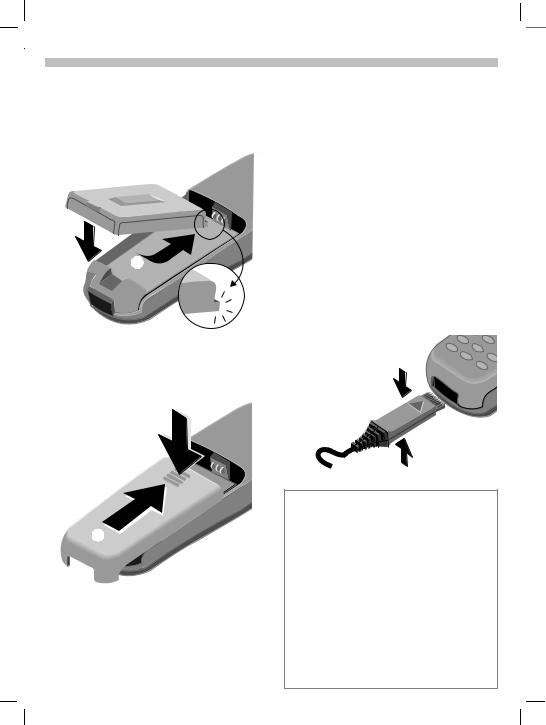
31.5.02 06-S46 Body.fm i 37 Eagle Am Engl, A31008-H4500-A1-4-7619
12 |
|
Getting Started |
||
|
|
|
|
|
Insert battery |
Charge battery |
|||
• |
Insert battery into the phone |
The battery is not fully charged |
||
|
( and |
). |
when delivered. To charge your |
|
|
|
|
phone’s battery: |
|
|
|
|
• |
Plug the supplied charger into the |
|
|
|
|
device interface at the bottom of |
|
|
|
|
the phone and plug the power |
|
|
|
|
supply into the outlet. (Use only |
|
|
|
|
the charger supplied with your |
|
|
|
|
phone and charge for at least |
|
|
|
|
two hours). |
|
|
|
• |
After charging, disconnect the |
|
|
|
|
charger from the phone by |
|
|
|
|
squeezing the top and bottom of |
|
|
|
|
the charger cable and pulling it out |
|
|
|
|
of your phone. |
• |
Replace battery cover and push |
|
|
|
|
gently in the direction of the |
|
|
|
|
arrow |
until it clicks. |
|
|
Charging
Your phone’s display shows the following:
s r
An empty battery is fully charged after approximately two hours. Charging is only possible when the temperature is between 41°F and 104°F (5°C and 40°C). (The charge icon flashes as a warning when the temperature is above or below the stated values.) The voltage specified on the power supply unit must not be exceeded.
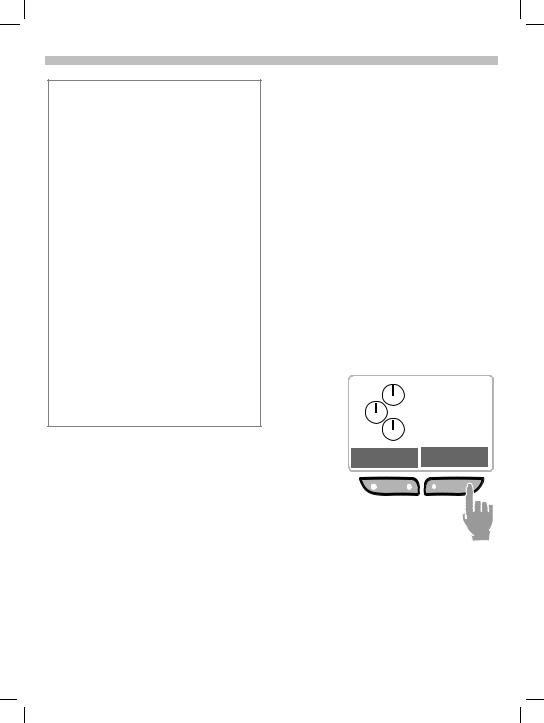
31.5.02 06-S46 Body.fm i 37 Eagle Am Engl, A31008-H4500-A1-4-7619
Getting Started |
13 |
|
Standby and talk times
A completely charged battery provides up to 200 hours of standby time in GSM mode and up to 150 hours of standby time in TDMA mode. Talk time in GSM mode is up to 360 minutes and up to 150 minutes in TDMA mode. The standby and talk times are average values only and are dependent on operating conditions.
Battery level indicator (fully charged
to empty):
tuvwx
A beep sounds when the battery is nearly empty.
Empty battery
If your mobile phone will not turn on and no charge icon appears, the battery may be completely empty and must be reactivated.
If this occurs, connect the phone to the charger. After 2 hours the battery will charge and the charge icon will appear.
Turn phone on
-Press and hold On/Off/End key to turn phone on.
After turning on your phone with the SIM card inserted, you may need to enter your PIN, depending on your service provider.
J Enter your PIN using the phone’s keypad. (For security, the entry is displayed as a series of asterisks. If you make a mistake, select the Clear soft key and begin again.)
§OK§ Select the soft key to confirm (see figure).
Please enter your PIN:
* * * *
Clear OK
Logging on to the network takes a few seconds.
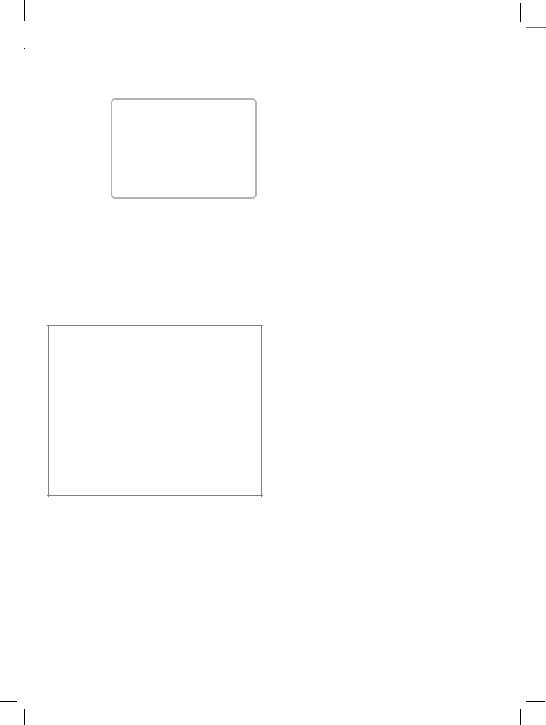
31.5.02 06-S46 Body.fm i 37 Eagle Am Engl, A31008-H4500-A1-4-7619
|
|
|
|
|
Getting Started |
|
|
|
|
|
|
|
|
||
|
|
|
14 |
|
|||
|
|
|
|
|
|
||
|
|
|
|
||||
|
|
|
|
|
|
|
|
M t
(service provider)
03/12/02 |
12:34p |
Set |
Menu |
When the service provider is displayed and the screen appears as above, the phone is in standby mode and ready for use. To return to standby mode, simply press and hold the end key until the standby screen is displayed.
SIM problems
If you see Please insert your SIM card on your display, check for possible causes (p. 89).
PIN
If your PIN is entered incorrectly three times, the SIM card is locked. Unlock with PUK (key code) (p. 77).
You may also change your PIN or activate or deactivate PIN control (p. 77).
Demonstration Games
Clock Alarm clock Calculator
Currency converter Calendar Appointments Stopwatch
If you do not have a SIM card, the phone can be used with limited functionality.
When you turn on your phone, you will be prompted to insert your SIM card. However, even without the SIM card inserted, you will still be able to place an emergency call by selecting the SOS soft key. You will also have access to the following functions in the phone’s menu:
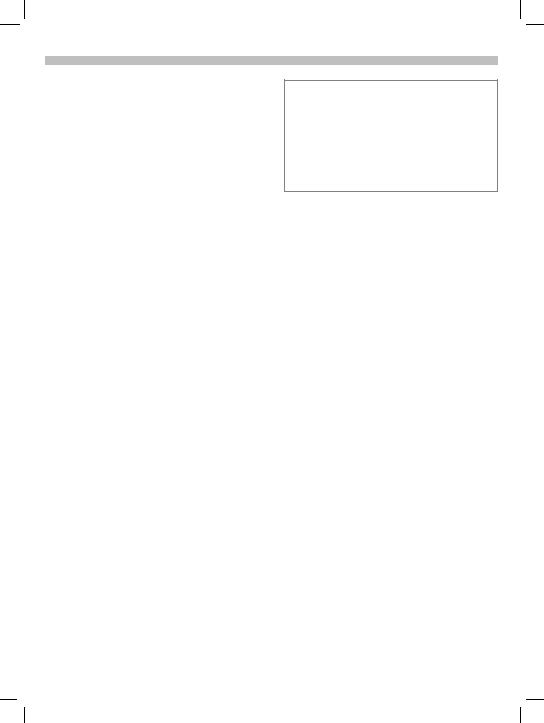
31.5.02 06-S46 Body.fm i 37 Eagle Am Engl, A31008-H4500-A1-4-7619
Getting Started |
15 |
|
Phone settings
Network connection
The phone may be operated in either TDMA or GSM networks. When your phone is turned on, it automatically searches for the currently available network (p. 80).
Signal strength
After the network search has started, your phone’s signal strength indicator is shown in the upper left
corner of the display screen.
M
L
Display contrast
The display contrast may be adjusted (p. 75).
Your phone number
To keep track of your mobile phone number, it is recommended that you
enter your new phone number in the SIM phone book’s <Own numbers>
folder for easy reference (p. 30).
Time/Date
After you have turned your phone on the first time, you will want to set the correct time and date (p. 63).
The SIM (Subscriber Identity Module) card contains a phone book which is available in addition to your phone’s address book. The entries in the SIM phone book and the address book are managed separately; however, data may be exchanged between the two.
Import SIM card phone book
When a SIM card is inserted for the first time, or when it is changed, the phone book on the SIM card may be imported to your phone’s address book.
In the SIM card phone book, each entry contains only one name and one phone number; therefore, some data fields in the phone’s expanded address book will be left empty. Your phone’s address book entries may be edited after the SIM phone book data has been imported (p. 26).
Do not interrupt the import process and do not accept calls during this time. Follow the instructions on the display.
To copy the data from the SIM
phone book to your phone's address book later, use the Copy into 9
function of the SIM phone book menu (p. 29).
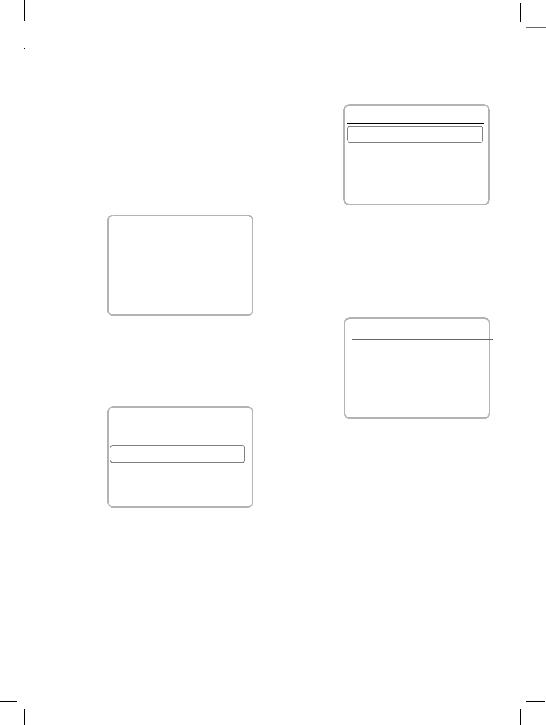
31.5.02 06-S46 Body.fm i 37 Eagle Am Engl, A31008-H4500-A1-4-7619
|
|
|
|
|
Menu Navigation |
|
|
|
|
|
|
|
|
||
|
|
|
16 |
|
|||
|
|
|
|
|
|
||
|
|
|
|
||||
|
|
|
|
|
|
|
|
To describe the steps for menu access in this user guide, the following abbreviated notation is used:
§Menu§ Messages New SMS
Here is an example of composing an SMS (short message):
Messages
New SMS
Create new email
Use SMS sample
E D Select
M t
(service provider)
03/12/02 |
12:34p |
Set |
Menu |
ˆ |
‡ |
§Menu§ Select the soft key to open the main menu.
ˆ‡
§Select§ Select the soft key to open the New SMS
text editor.
GAbc SMS 153
Meeting_
|
|
Main Menu |
|
|
B |
C F OK OK |
|||
|
|
|
|
|
|
|
|
||
|
|
|
Help |
|
|
J Enter your message. |
|
||
|
|
|
Messages |
|
|
|
|||
|
|
|
|
|
Using T9 to enter text quickly (p. 38) |
|
|||
|
|
|
Records |
|
|
|
|||
|
|
|
|
|
T9 text input allows you to enter text by |
|
|||
|
|
E |
D |
Select |
|
|
|||
|
|
|
using just one key press per letter. Simply |
|
|||||
|
|
„ |
† |
|
press the key where the relevant letters are |
|
|||
|
|
|
located once. |
|
|
|
|||
|
§Select§ Use the left soft key to |
|
1 Insert a blank by pressing once. |
|
|||||
|
|
„End a word. |
|
|
|
||||
|
|
scroll through and |
|
|
|
|
|||
|
|
highlight menu items. |
|
F Delete text directly to the left of the |
|
||||
|
|
Highlight the Messages |
|
|
|||||
|
|
submenu and open it |
|
cursor. |
|
|
|
||
|
|
by selecting the right |
|
@ View additional word options. |
|
||||
|
|
soft key. |
|
|
|
||||
|
|
|
|
|
|
|
|
||
|
|
|
|
|
|
|
|
|
|
|
|
|
|
|
|
|
|
|
|
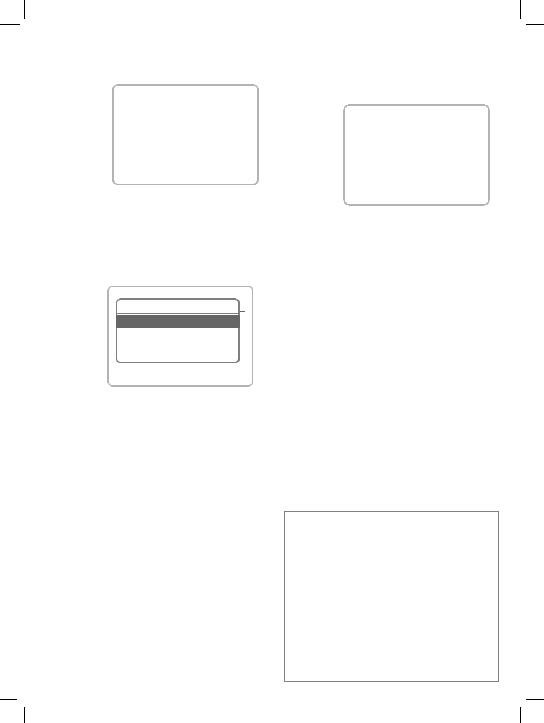
31.5.02 06-S46 Body.fm i 37 Eagle Am Engl, A31008-H4500-A1-4-7619
|
|
|
Menu Navigation |
|
17 |
|
||||
|
|
|
|
|
|
|
|
|
||
|
|
|
|
|
|
|
|
|
|
|
|
|
|
GAbc SMS |
. |
|
|
|
|
|
|
|
|
|
144 |
|
|
|
|
|
|
|
|
|
|
Meeting at 08a h |
|
|
G123 Recipient |
|
|
|
|
|
|
|
|
|
|
Send to: |
|
|
|
|
BC F OK OK
‡= Return
§OK§ Start the Options submenu by selecting the soft key.
GAbc SMS 140
Options
MeetingSend at 08a h
Save
T9 input
ED OK Select
ˆ‡
§Select§ Select the option.
J Enter phone number. or
+ Selectbook. from the address
§OK§ Select soft key to confirm. §Send§ Select soft key again to
send message.
(If Message type, Validity period or Service center
are requested, the SMS set-up options have not been set. Please see p. 40.)
§Save§ Select soft key to save the message.
- Press and hold to return to standby mode.
Menu navigation shortcut: You can also navigate through menus using your phone’s keypad. Each menu branch has a number corresponding to its level (and sub-level) within the phone’s menu tree. (These numbers appear in the upper right corner of your phone’s display screen.) For example, to go to the Appointments menu from standby mode, select the Menu softkey, then enter 3 (Office), 3 (Organizer), 2 (Appointments) on your keypad.
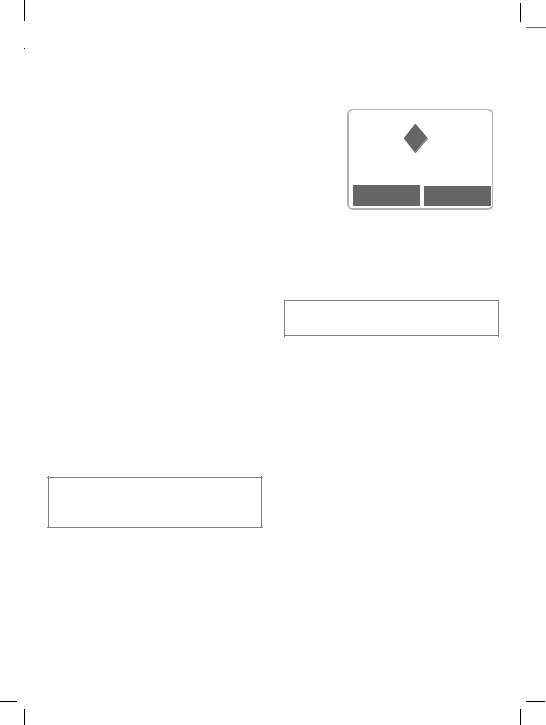
31.5.02 06-S46 Body.fm i 37 Eagle Am Engl, A31008-H4500-A1-4-7619
|
|
|
|
|
Making a Call |
|
|
|
|
|
|
|
|
||
|
|
|
18 |
|
|||
|
|
|
|
|
|
||
|
|
|
|
||||
|
|
|
|
|
|
|
|
Dialing
To dial a phone number, the phone must be on and in standby mode. When the screensaver is activated (p. 75), press any key to return to standby mode before dialing.
J Enter the phone number with prefix (for example, 1-858-555-1234).
FSelect soft key to clear the last digit. Select and hold to clear the entire number.
< Store number in the address book (p. 25).
,Press.The number on the display is dialed.
For information on dialing international calls, see page 23.
End call
- Press.
This key should be pressed even if the person to whom you were speaking has already hung up.
Accept call

 V
V

1234567890
Accept Reject
§Accept§ Select soft key.
or
, Press.
Your phone can be set up to answer incoming calls using any key (p. 76).
Reject call
§Reject§ Select soft key. or
-Press.
If Call Forward is set, the caller will be forwarded to voicemail or another number you have entered (p. 53).

31.5.02 06-S46 Body.fm i 37 Eagle Am Engl, A31008-H4500-A1-4-7619
|
|
|
Making a Call |
19 |
|
|
|
|
|
|
|
|
|
|
|
|
|
|
Busy signal |
Redial |
|
|
|
If the number you call is busy or cannot be reached, the following options are available (depending on your service provider):
§Call back§ Select soft key. ©Z
|
Your phone will ring |
|
|
when the busy number |
|
|
becomes available. |
|
|
Press ,to dial number. |
|
§Options§ |
Open menu. |
|
|
|
|
Call back |
See above. |
|
Prompt |
Reminder |
|
|
A beep reminds you to redial |
|
|
the displayed phone number |
|
|
after 15 minutes. |
|
Auto dial |
Auto redial previous |
|
|
number |
|
|
The number is automatically |
|
|
dialed for up to 15 minutes at |
|
|
increasing intervals. During |
|
|
this period, no other number |
|
|
can be dialed. |
|
|
To end, press End key or |
|
|
select §Off§. |
|
An incoming call will end the function.
To redial the last number dialed:
,
To redial other previously dialed
,Press once for a list of
your 10 most recent
numbers dialed.numbers:
…
,
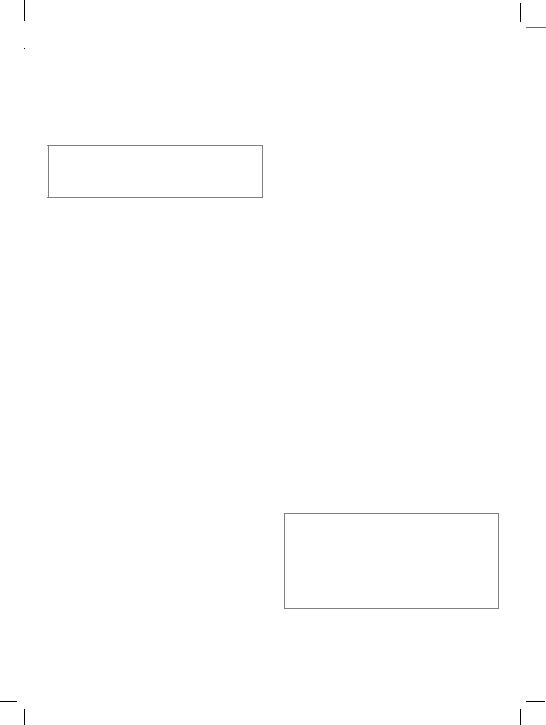
31.5.02 06-S46 Body.fm i 37 Eagle Am Engl, A31008-H4500-A1-4-7619
|
|
|
|
|
|
Making a Call |
|
|
|
|
|
|
|
|
|
||
|
|
|
20 |
|
||||
|
|
|
|
|
|
|||
|
|
|
|
|||||
|
|
|
|
|
|
|
|
|
|
|
|
|
During a call |
The caller will hear the |
|
||
|
|
|
|
|
|
|
||
|
|
|
|
|
|
busy tone. |
|
|
Call waiting |
~ |
You may need to register for this service with your service provider and set your phone accordingly (p. 81).
If an incoming call arrives while you are on another call, a special beep alerts you to the new incoming call. Your phone will also display the following options:
or
Call Fwd If this is set, the caller will be forwarded to voicemail or another number you have entered (p. 53).
-Selecting the end key will end both calls in TDMA, but you will receive a call back by the incoming call.
Swap
§Swap§ Select the soft key to place the current call on hold and accept the waiting call. (You may also press ,.)
To switch back and forth
between the two calls, select §Swap§ each time.
Set volume
During a call, you can adjust the earpiece volume by pressing the buttons on the left-hand side of the phone.
If a car kit is used, its volume setting does not affect the existing setting on your phone.
Reject |
© |
§Reject§ |
Reject/end the incoming |
|
call. The caller will hear |
|
the busy tone. |
|
or |
Call Fwd |
If this is set, the caller |
|
will be forwarded to |
|
voicemail or another |
|
number you have |
|
entered (p. 53). |
Reject œ
§Reject§ Reject the incoming call.
Voice Memo
To record a call, press and hold the voice memo key (p. 55).
The use of this feature may be subject to restrictions under criminal law or other legal provisions. Please inform the other party in advance if you intend to record the call. You may only use this feature if the other party consents to being recorded.
To play back a recording (the person on the other end of the line also hears it), press the voice memo key on the right-hand side of the phone.
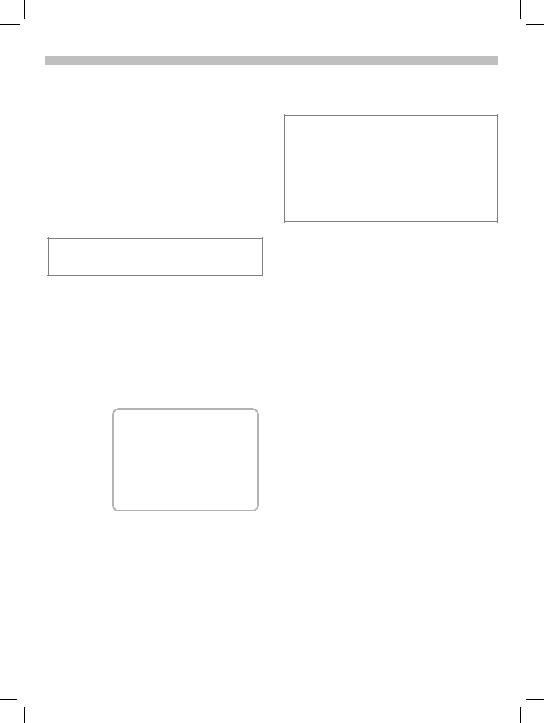
31.5.02 06-S46 Body.fm i 37 Eagle Am Engl, A31008-H4500-A1-4-7619
Making a Call |
21 |
|
Phone number memo
You can enter a number with the keypad during a call. (The person on the other end of the line will hear the key beeps as you enter the number.) The number can be saved or dialed after the current call has ended.
Swap/Conference Z
Some functions may not be supported by your service provider.
It is possible to place another outgoing call during a call. You may then switch back and forth between each call or link all calls together in a conference call.
During a call, inform the other party of your intention, then:
 M t
M t
and forth between the two calls.
-Press to end current call. The following is displayed: “Return to held call?”
§Yes§ Select to return to the held call. or
§No§ Select to end the held call.
Conference |
© |
;menu§ Select to open call
menu, then select
Conference.
A held call is added to the other party or parties. A conference call may include as many as four other callers.
To end a conference call:
-Press. All calls are ended simultaneously.
_ Π_
Hold ymenu
§Hold§ Select soft key to place the current call on hold.
With the first call on hold, you can now dial a new number. When the connection is established, the following options will appear:
Swap ©
§Swap§ Select to switch back
Swap/3-way Call |
œ |
In TDMA mode, a call may have up to three subscribers.
,During a call, press once to display Calls dialed list.
ED Select number you wish to add to call.
, Press to call second subscriber. Once the call is connected, press again to begin 3-way call.
To end:
-Press. All calls are ended simultaneously.
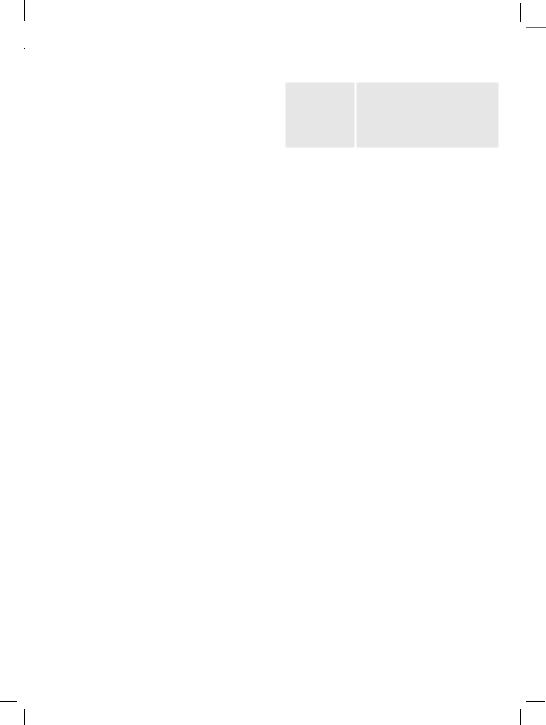
31.5.02 06-S46 Body.fm i 37 Eagle Am Engl, A31008-H4500-A1-4-7619
|
|
|
|
|
Making a Call |
|
|
|
|
|
|
|
|
||
|
|
|
22 |
|
|||
|
|
|
|
|
|
||
|
|
|
|
||||
|
|
|
|
|
|
|
|
Call transfer |
©Z |
;menu§ Select to open call menu,
then select
Call transfer.
The original call is joined to the second one. For you, both calls are now ended.
Call menu
The following functions are available only during a call:
;menu§ Select to open menu.
|
Microphone |
Turn the microphone on or |
||
|
on |
off. When off, the person on |
||
|
|
|
the other end of the line |
|
|
|
|
cannot hear you. DTMF |
|
|
|
|
signals (key beeps) can |
|
|
|
|
still be heard if you use the |
|
|
|
|
keypad. |
|
|
|
|
(You can also press and hold |
|
|
|
|
*to turn the microphone |
|
|
|
|
on and off. You and the other |
|
|
Volume |
caller will hear a key tone.) |
||
|
Adjust earpiece volume. |
|||
|
Conference |
See page 21. |
© |
|
|
Time/cost |
While the connection |
|
|
|
|
|
continues, the call duration |
|
|
|
|
and (if set, page 52) the call |
|
|
Send DTMF |
cost are displayed. |
|
|
|
See page 22. |
© |
||
|
Call transfer |
See page 22. |
||
|
Main menu |
Access the main menu. |
||
|
|
|
|
|
|
|
|
|
|
Call status List all held and active calls (for example, participants in a conference call).
©
Send DTMF tones
You can enter digits during a call to operate an answering machine or respond to any other system that requires a touch tone response. These digits or codes are transmitted directly as DTMF (Dual Tone Multiple Frequencies) signals.
DTMF signals are the key beeps you hear when entering a number on a touch tone phone.
To send DTMF tones during a call: ;menu§ Select to open call menu,
then select
Send DTMF.
J Enter the digits or control code.
OK§ Select to send tones.
Control codes (DTMF tones) stored in the address book (p. 28) or in the SIM phone book (p. 31) can also be used.
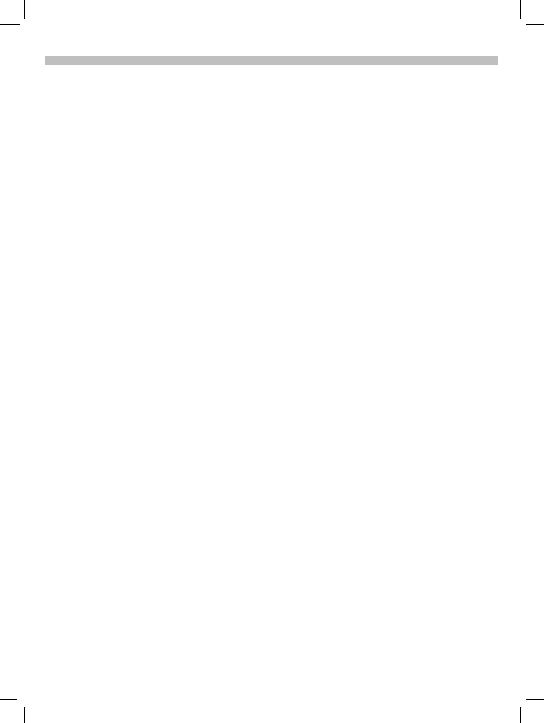
31.5.02 06-S46 Body.fm i 37 Eagle Am Engl, A31008-H4500-A1-4-7619
Making a Call |
23 |
|
International Calling
Your phone has been designed to simplify making calls between countries and to be used when travelling from country to country.
International Dialing Codes
Many international dialing codes (country codes) are stored in your
phone. To locate these codes:
0
the number.
To place an international call in œ mode, you may still access the
international dialing codes through +List , but you will be prompted to
enter the international access prefix, which must first be preset.
To preset an international access prefix:
§Menu§ |
Setup |
During a call |
|
Prefix Code |
|
(See p. 80 Prefix code setup.)
+List
Select the desired country. Press the key corresponding to the first letter of the desired country, then scroll to select the appropriate country code. The international dialing code is displayed.
Placing International Calls
To place an international call in © mode, simply follow the steps above, then enter the phone number and press ,. For example, to dial
Germany from the US, press and hold 0, then select +List . Press
4to find the country code for
Germany (the +49 is displayed at the top), select Select and enter
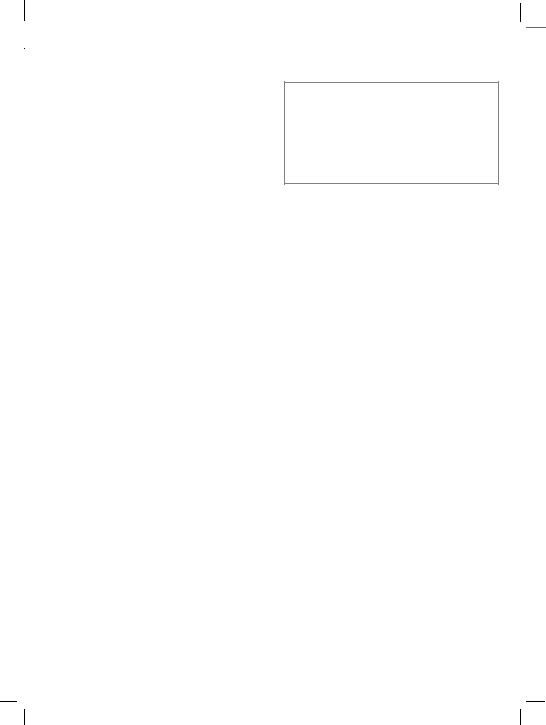
31.5.02 06-S46 Body.fm i 37 Eagle Am Engl, A31008-H4500-A1-4-7619
|
|
|
|
|
Making a Call |
|
|
|
|
|
|
|
|
||
|
|
|
24 |
|
|||
|
|
|
|
|
|
||
|
|
|
|
||||
|
|
|
|
|
|
|
|
Babysitter
With Babysitter activated, calls may be made to only one, user-defined phone number, which is dialed
by pressing and holding the right soft key.
Phone code
When first prompted, you define and enter the phone code (4 - 8 digits).
Please do not forget this code!
It applies to other functions as well, but it may be changed at any time (p. 77).
Activate Babysitter
§Menu§ Setup Security
Babysitter
§Select§ Select soft key to select
Babysitter.
J Enter phone code (see instructions below).
§OK§
§Change§
+/J
Confirm code.
Select soft key.
Select a phone number from the address book or enter a new one (with name). The babysitter is now active.
Turn Babysitter off
# Press and hold.
J Enter phone code. §Change§ Select soft key.
§OK§ Confirm code.
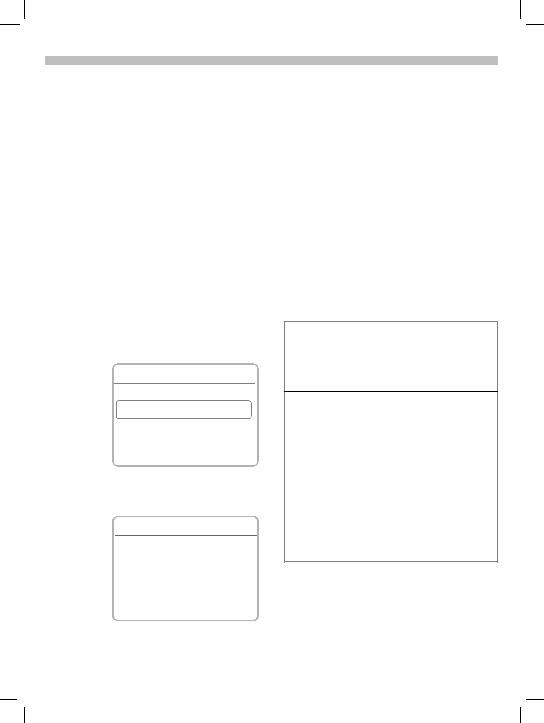
31.5.02 06-S46 Body.fm i 37 Eagle Am Engl, A31008-H4500-A1-4-7619
Address Book |
25 |
|
The entries in your phone’s address book are managed separately
from those in the SIM phone book. Data may be exchanged between the address book and the SIM phone book.
For details see Copy to SIM in the
address book menu (p. 27) or Copy into 9in the SIM phone book
menu (p. 29).
Up to 400 entries may be stored in your phone’s address book, depending on memory usage.
New entry
+Press to open address book (in standby mode).
9 Address book Q
- - - - - - - - - - - - - - - - - - -
<New entry>
<Business card>
E D Select
„ Select <New entry>.
§Select§ Select soft key.
‘Abc New entry
Last name:
|
First name:
E D Save
J Enter entry’s name and phone number (p. 26).
„Scroll through fields to enter additional information.
Last name: |
Fax: |
First name: |
Street: |
Company: |
Postal/ZIP code: |
E-mail: |
City/State: |
Phone: |
Country: |
Tel./office: |
URL:/SMS: |
Tel./mobile: |
Group: |
OK Select soft key to store and save entry.
URL:/SMS:
In TDMA mode, you may use this field to store the SMS address of someone using a different service provider.
Group
Important entries may be assigned to a special group (VIPs).
VIP entries are displayed at the top of the address book (p. 27).
You can set your phone’s ringer so that it only sounds for incoming calls from VIP numbers (p. 74).
Calls from VIPs may be announced by a special melody (p. 72).
