Siemens SL375, SL370 User Manual
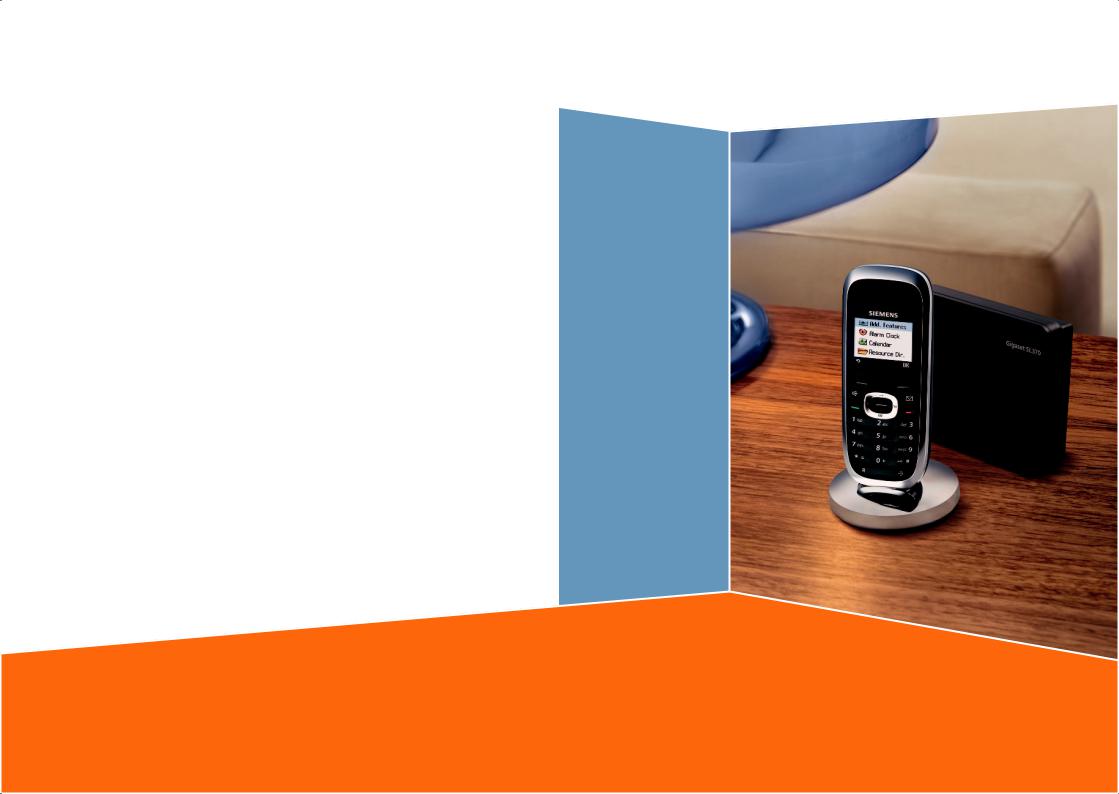
Issued by
Siemens Home and Office Communication Devices GmbH & Co. KG Schlavenhorst 66
D-46395 Bocholt
© Siemens Home and Office Communication Devices GmbH & Co. KG 2007 All rights reserved. Subject to availability.
Rights of modification reserved.
www.siemens.com/gigaset
s
Gigaset SL370 / SL375
Gigaset

Handset at a glance
19 |
Ð |
½òÃ V |
1 |
|
18 |
2 |
|||
17 |
|
|
|
|
16 |
|
INT 1 |
|
|
|
|
|
|
|
|
15.11.07 |
09:45 |
|
|
?SMS
15 |
|
|
|
3 |
||||||||||||||
|
|
|
|
|
|
|
|
|
||||||||||
|
|
|
|
|
|
|
|
|
|
|
|
|
|
|
|
|
|
|
|
|
|
|
|
|
|
|
|
|
|
|
|
|
|
|
|
|
|
|
|
|
|
|
|
|
|
|
|
|
|
|
|
|
|
|
|
|
14 |
|
|
|
|
|
|
|
|
|
|
|
|
|
4 |
||||
|
||||||||||||||||||
|
|
|
|
|
|
|
|
|
|
|
|
|
||||||
13 |
|
|
|
|
|
|
|
|
|
5 |
||||||||
|
|
|
|
|
|
|
|
|
||||||||||
12 |
|
|
|
|
|
|
|
|
|
|
|
|
|
|
|
|
|
|
|
|
|
|
|
|
|
|
|
|
|
|
|
|
|
|
|
|
|
11 |
|
|
|
|
|
|
|
|
|
|
6 |
|||||||
|
|
|
|
|
|
|
|
|
|
|
|
|
|
|
|
|
||
10 |
|
|
|
|
|
|
|
|
7 |
|||||||||
|
|
|
|
|
|
|
|
|||||||||||
9 |
|
|
|
|
|
|
|
|
|
|
|
|
|
|
|
|
|
|
|
|
|
|
|
|
|
|
|
|
|
|
|
|
|
|
|
|
|
|
|
|
|
|
|
|
|
|
|
|
|
|
|
|
|
|
|
|
|
|
|
|
|
|
|
|
|
|
|
|
|
|
|||||
|
|
|
|
|
|
|
|
|
|
|
|
|
|
|||||
|
8 |
|
|
|
|
|
|
|
|
|
|
|||||||
Base station at a glance
Registration/paging key

 (page 43)
(page 43)
Handset at a glance
1Display (screen) in idle status
2Charge status of the battery pack
=eVU(flat to full)
=flashes: battery pack almost flat
eVUflashes: battery pack charging
3Display keys (page 10)
4Message key
Access to calls and message lists; Flashes: new message or new call
5End call key, On/Off key
End call, cancel function, go back one menu level (press briefly), back to idle status (press and hold), activate/deactivate handset (press and hold in idle status)
6Hash key
Keypad lock on/off (press and hold in idle status),
Toggle between upper/lower case and digits (press and hold)
7Call-by-call list key
Open call-by-call list
8Connection socket for PC interface
9Microphone
10 Recall key
-Confer (flash)
-Insert a dialling pause (press and hold)
11 Star key
Ringer tones on/off (press and hold), With an open connection: switch between dial pulsing/touch tone dialling (press briefly),
Open special characters table
12 Key 1
Select answer machine (Gigaset SL375 only)/network mailbox (press and hold)
13 Talk key
Answer a call, open last number redial list (press briefly), start dialling (press and hold) When writing a SMS: send SMS
14 Handsfree key
Switch between earpiece and handsfree mode;
Lights up: handsfree activated; Flashes: incoming call
15 Control key (page 10)
16 Bluetooth activated (page 55)
17 Eco mode activated (page 12)
18 Signal strength
ÐiÑÒ(high to low) |flashes: no reception
19 Answer machine icon (Gigaset SL375 only): answer machine switched on;
Flashes: answer machine is recording a message or is being operated by another internal party
1
Contents
Contents
Handset at a glance . . . . . . . . . . . 1 Base station at a glance . . . . . . . . 1 Safety precautions . . . . . . . . . . . . 4
Gigaset SL370/SL375 –
More than just a telephone . . . . . 6
First steps . . . . . . . . . . . . . . . . . . . . 6
Pack contents . . . . . . . . . . . . . . . . . . . . 6 Installing the base station and
charging cradle . . . . . . . . . . . . . . . . . . . 6 Setting up the handset for use . . . . . . . 7
Operating the handset . . . . . . . . 10
Control key . . . . . . . . . . . . . . . . . . . . . 10 Display keys . . . . . . . . . . . . . . . . . . . . 10 Reverting to idle status . . . . . . . . . . . . 11 Menu guidance . . . . . . . . . . . . . . . . . 11 Correcting incorrect entries . . . . . . . . 12
ECO DECT . . . . . . . . . . . . . . . . . . . 12 Menu tree . . . . . . . . . . . . . . . . . . 13
Making calls . . . . . . . . . . . . . . . . . 16
Making an external call . . . . . . . . . . . 16 Ending a call . . . . . . . . . . . . . . . . . . . . 16 Accepting a call . . . . . . . . . . . . . . . . . 16 Calling Line Identification . . . . . . . . . 17 Handsfree talking . . . . . . . . . . . . . . . . 18 Muting . . . . . . . . . . . . . . . . . . . . . . . . 18
Making calls using
network services . . . . . . . . . . . . . 19
Using the directory and lists . . . 20 |
|
Directory/call-by-call list . . . . . . . . . . |
. 20 |
Last number redial list . . . . . . . . . . . |
. 23 |
Opening lists with the message key |
. 24 |
Making cost-effective calls . . . . 26
Linking call-by-call numbers
with one number . . . . . . . . . . . . . . . . 26 Automatic network provider
preselection (Preselection) . . . . . . . . . 26
SMS (text messages) . . . . . . . . . . 28
Writing/sending a SMS . . . . . . . . . . . . 28 Receiving a SMS . . . . . . . . . . . . . . . . . 30
Notification by SMS . . . . . . . . . . . . . . . 31 SMS mailboxes . . . . . . . . . . . . . . . . . . 32 Setting SMS centres . . . . . . . . . . . . . . 33 SMS info services . . . . . . . . . . . . . . . . 33 SMS on a PABX . . . . . . . . . . . . . . . . . . 34 Activating/deactivating the
SMS function . . . . . . . . . . . . . . . . . . . . 34 SMS troubleshooting . . . . . . . . . . . . . 35
Answer machine operation (Gigaset SL375 only) . . . . . . . . . 36
Operation via the handset . . . . . . . . . 36 Activating/deactivating
call screening . . . . . . . . . . . . . . . . . . . 39 Setting up the answer machine . . . . . 39 Resetting fast access for the
answer machine using key 1 . . . . . . . 40 Operating when on the move
(remote control) . . . . . . . . . . . . . . . . . 40
Using the network mailbox . . . 42
Configuring fast access for
the network mailbox . . . . . . . . . . . . . . 42 Viewing the network mailbox report . 42
Using several handsets . . . . . . . 43
Registering handsets . . . . . . . . . . . . . . 43 De-registering handsets . . . . . . . . . . . 43 Locating a handset ("paging") . . . . . . 43 Changing the base station . . . . . . . . . 43 Making internal calls . . . . . . . . . . . . . . 44 Listening in to an external call . . . . . . 45 Changing the name of a handset . . . . 45 Changing a handset's internal
number . . . . . . . . . . . . . . . . . . . . . . . . 45 Using a handset as a room monitor . . 46 Walky-talky mode . . . . . . . . . . . . . . . . 47
Handset settings . . . . . . . . . . . . 48
Shortcuts for functions and
numbers . . . . . . . . . . . . . . . . . . . . . . . 48 Changing the display language . . . . . 49 Setting the display . . . . . . . . . . . . . . . 49 Setting the screensaver . . . . . . . . . . . . 49 Setting the display backlight . . . . . . . . 50 Activating/deactivating
auto answer . . . . . . . . . . . . . . . . . . . . 50 Changing the handsfree/
earpiece volume . . . . . . . . . . . . . . . . . 50
2
Changing ringer tones . . . . . . . . . . . . 50 My stuff . . . . . . . . . . . . . . . . . . . . . . . 52 Activating/deactivating
advisory tones . . . . . . . . . . . . . . . . . . 52 Setting the alarm clock . . . . . . . . . . . . 53 Setting an appointment (calendar) . . 54 Displaying missed appointments
and anniversaries . . . . . . . . . . . . . . . . 55 Using Bluetooth devices . . . . . . . . . . . 55 Setting your own area code . . . . . . . . 57 Restoring the handset to
factory settings . . . . . . . . . . . . . . . . . . 57
Base station settings . . . . . . . . . . 58
Protecting against unauthorised
access . . . . . . . . . . . . . . . . . . . . . . . . . 58 Activating/deactivating
music on hold . . . . . . . . . . . . . . . . . . . 58 Repeater support . . . . . . . . . . . . . . . . 58 Restoring the base station to
the factory settings . . . . . . . . . . . . . . 58
Connecting the base station
to the PABX . . . . . . . . . . . . . . . . . 59
Dialling modes and recall . . . . . . . . . . 59 Saving an access code
(outside line code) . . . . . . . . . . . . . . . 59 Setting pauses . . . . . . . . . . . . . . . . . . 60 Switching temporarily to
tone dialling (DTMF) . . . . . . . . . . . . . . 60
Appendix . . . . . . . . . . . . . . . . . . . 61
Care . . . . . . . . . . . . . . . . . . . . . . . . . . 61 Contact with liquid . . . . . . . . . . . . . . . 61 Questions and answers . . . . . . . . . . . 61 Customer Care . . . . . . . . . . . . . . . . . . 62 Accessories . . . . . . . . . . . . . . . . . . . . . 63 Specifications . . . . . . . . . . . . . . . . . . . 63
Contents
Notes on the user guide . . . . . . 64
Example of a menu input . . . . . . . . . . 64 Example of multiple line input . . . . . . 64 Writing and editing text . . . . . . . . . . . 65
Additional functions via the
PC interface . . . . . . . . . . . . . . . . 66 Index . . . . . . . . . . . . . . . . . . . . . . 67 Warranty Card . . . . . . . . . . . . . . 73
Wall-mounting the
base station . . . . . . . . . . . . . . . . 75
3
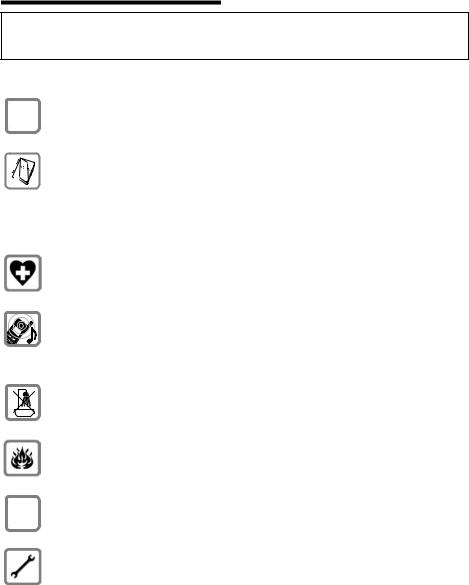
Safety precautions
Safety precautions
Warning:
Read the safety precautions and the user guide before use.
Explain their contents and the potential hazards associated with using the telephone to your children.
$ |
Only use the mains adapter supplied, as indicated on the underside of the base |
|
station or charging cradle. |
||
|
Fit only the approved rechargeable battery pack (page 63)! That means never use a conventional (non-rechargeable) battery pack, as this could result in significant health risks and personal injury.
Battery packs should not be disposed of in general household waste. Observe the local waste disposal regulations, which you can find out about by contacting your local authority or the dealer you purchased the product from.
The operation of medical appliances may be affected. Be aware of the technical conditions in your particular environment, e.g. doctor's surgery.
Do not hold the rear of the handset to your ear when it is ringing or when the handsfree function is activated. Otherwise you risk serious and permanent damage to your hearing.
The handset may cause an unpleasant humming noise in hearing aids.
Do not install the base station or charging cradle in bathrooms or shower rooms. The base station and charging cradle are not splashproof (page 61).
Do not use your phone in environments with a potential explosion hazard, e.g. paint shops.
ƒIf you give your Gigaset to someone else, make sure you also give them the user guide.
Please remove faulty base stations from use or have them repaired by Siemens Service Centre, as they could interfere with other wireless services.
4
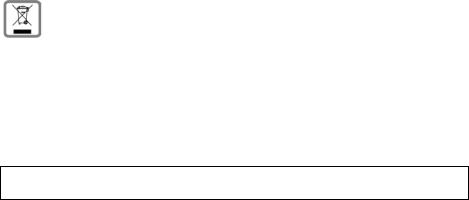
Safety precautions
All electrical and electronic equipment must be disposed of separately from general household waste using the sites designated by local authorities.
If a product displays this symbol of a crossed-out rubbish bin, the product is subject to European Directive 2002/96/EC.
The appropriate disposal and separate collection of used equipment serve to prevent potential harm to the environment and to health. They are a precondition for the re-use and recycling of used electrical and electronic equipment.
For further information on disposing of your used equipment, please contact your local authority, your refuse collection service or the dealer you purchased the product from.
Please note:
Not all of the functions described in this manual are available in all countries.
5
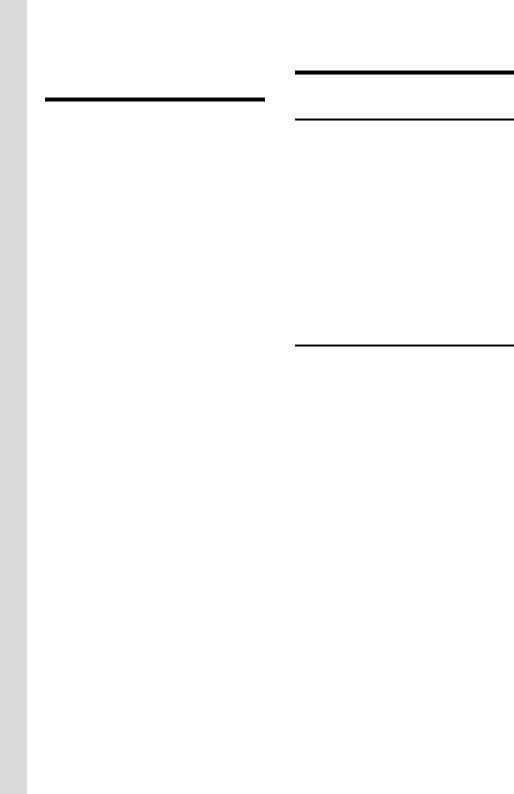
Gigaset SL370/SL375 – More than just a telephone
Gigaset SL370/SL375 – More than just a telephone
Your phone, which has a clearly laid out colour display (65K colours) doesn't just offer you the option of sending and receiving SMS messages via the fixed network and of saving up to 250 phone numbers and e-mail addresses (page 20) – it can do much more than that:
uYou can reduce the transmission power by activating the eco mode (page 12).
uYou can programme the keys of your phone with important numbers or frequently used functions. The number is then dialled or the function started by simply pressing a key (page 48).
uYou can easily make calls using network services (page 19).
uYou can designate important people as VIPs so you can tell important calls from the ringer tone (page 21).
uYou can assign pictures to your contacts. You can then tell who is calling you from the picture on your handset's display.
Precondition: Calling Line Identification (CLIP, page 17).
uYou can store appointments (page 54) and anniversaries (page 23) in your phone and it will remind you of them in advance.
uYou can use Bluetooth™ for wireless communication with other devices (e.g. headsets) that also use this technology (see page 55).
Enjoy using your new telephone!
First steps
Pack contents
uone Gigaset SL370/SL375 base station with mains adapter,
u one Gigaset SL37H handset,
uone charging cradle with mains adapter,
u one phone cord, u one battery pack, u one battery cover, u one belt clip,
u one user guide.
Installing the base station and charging cradle
The base station and charging cradle are designed for use in enclosed dry rooms with a temperature range of +5 °C to +45 °C.
Set up the base station at a central point in the apartment or house.
You can find instructions on how to mount the base station on the wall at the end of this user guide (page 75).
Please note:
uNever expose the telephone to heat sources, direct sunlight or other electrical appliances.
uProtect your Gigaset from moisture, dust, corrosive liquids and vapours.
6
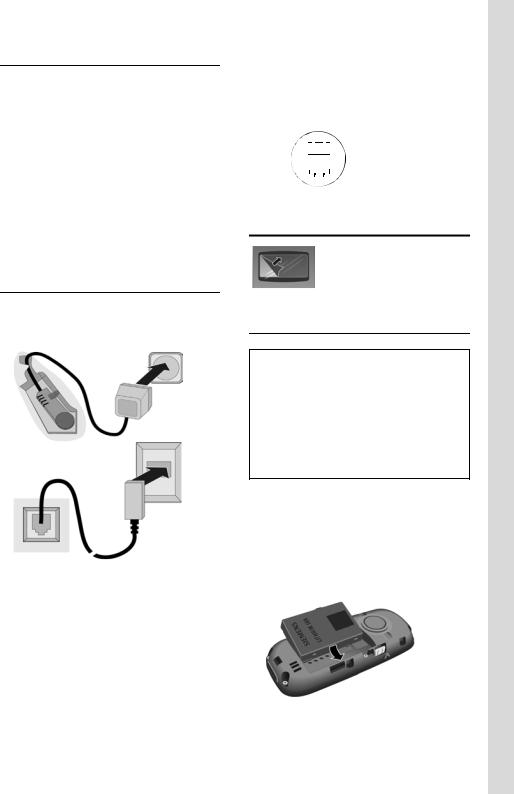
Range and reception strength
Range:
u Outdoors: up to 300 m u Indoors: up to 50 m
The range is reduced when eco mode is on (see page 12).
Reception strength:
The display shows the quality of the radio contact between the base station and handset:
u Good to poor: Ð i Ñ Ò u No reception: |flashes
Connecting the base station
¤ First connect the mains unit and then the phone jack as shown below and place the cable in the cable channels.
1 |
2 |
|
3
1
1Underside of the base station (detailed view)
2Mains adapter 240 V
3Phone jack with phone cord
Please note:
uThe mains adapter must always be connected, as the phone will not operate without mains connection.
uOnly use the mains adapter and phone cord supplied.
First steps
uIf you buy a replacement phone cord, make sure that the phone jack has the correct type of wiring.
Correct phone jack assignment
3 |
|
|
|
|
4 |
1 unused |
||||
2 |
|
|
|
|
|
|
5 |
2 unused |
||
1 |
|
|
|
|
|
|
|
|
6 |
3 a |
|
|
|
|
|
|
|
|
4 b |
||
|
|
|
|
|
|
|
|
|
|
|
|
|
|
|
|
|
|
|
|
|
5 unused |
|
|
|
|
|
|
|
|
|
|
|
|
|
|
|
|
|
|
|
|
|
6 unused |
|
|
|
|
|
|
|
|
|
|
|
|
|
|
|
|
|
|
|
|
|
|
Setting up the handset for use
The display is protected by a plastic film.
Please remove the protective film!
Fitting the battery pack
Warning:
Only use the rechargeable Siemens original battery pack (page 63)! Never use a conventional (non-rechargeable) battery or other battery types as this could result in significant health risks and personal injury. For example, the batteries could explode. The phone could also malfunction or be damaged as a result of using batteries that are not of the recommended type.
¤With the pins to the front, insert the battery pack into the cavity at an angle from the left.
¤Then press it into the housing from above until the bracket on the side of the battery back snaps securely into the housing.
7
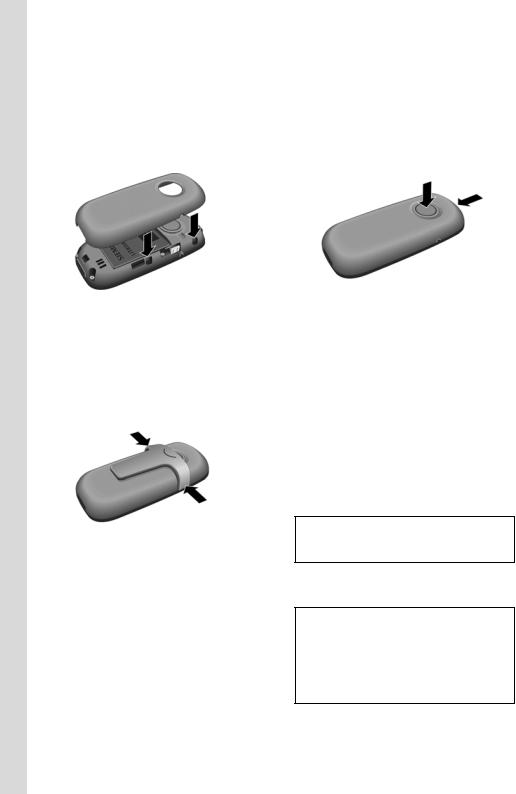
First steps
Please note:
To remove the battery pack, you must first press the bracket on the side.
Closing the battery cover
¤Align the battery cover parallel to the casing and press down until it clicks into place.
Attaching the belt clip
There are notches for attaching the belt clip on the side of the handset at the same height as the display.
¤Press the belt clip onto the back of the handset so that the protrusions on the belt clip engage with the notches.
Opening the battery cover
¤If fitted, remove the belt clip.
¤Lift the device with the keypad facing the palm of your hand.
¤Place the thumb of your other hand on the loudspeaker (a) and use the index finger of the same hand to press the groove at the top of the handset (b).
a |
b |
|
¤ Lift the cover.
Placing the handset in the charging cradle
¤Plug the charging cradle mains adapter into a mains power socket.
¤Place the handset in the charging cradle with the display facing forward.
The handset is already registered with the base station at the factory. INT 1 appears in the display. You do not have to re-register. If, nonetheless, you have to register your handset with the base station, see
page 43.
Please note:
You can change the name of the handset (page 45).
To charge the battery pack, leave the handset in the charging cradle.
Please note:
–If the handset has switched itself off because the battery pack is flat and is then placed in the charging cradle, it will switch itself on automatically.
–Only place the handset in the charging cradle that is intended for it.
For questions and problems see page 61.
8
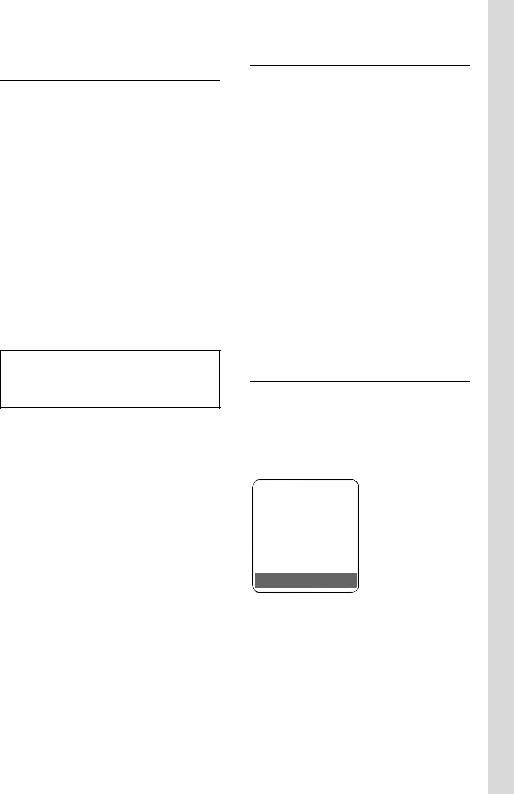
Initial charging and discharging of the battery pack
If the handset is activated, the flashing battery icon ein the top right of the display indicates that the battery pack is being charged.
During handset operation, the battery icon indicates the charge status of the battery pack (page 1). The correct charge status can only be displayed if the battery pack is first fully charged and discharged.
¤To do this, leave the handset in the charging cradle continuously for ten hours. Your handset need not be switched on for it to charge.
¤Afterwards, remove the handset from the charging cradle and do not put it back again until the battery pack is fully discharged.
Please note:
After the first battery charge and discharge, you may place your handset in the charging cradle after every call.
Please note:
uAlways repeat the charging and discharging procedure if you remove the battery pack from the handset and insert it again.
uThe battery pack may warm up as it is charging. This is not dangerous.
uAfter a time the charge capacity of the battery pack will decrease for technical reasons.
First steps
Setting the date and time
Set the date and time so that the correct date and time can be assigned to incoming calls, and so that the alarm and the calendar can be used.
¤If you have not yet set the date and time, press the display key §Time§ to open the input field.
To change the time, open the input field with:
w¢Ð ¢Date/Time
¤ Change multiple line input:
Date:
Enter the day, month and year in 8-digit format.
Time:
Enter hours and minutes as 4 digits (e.g. QM 5for 07:15 a.m.
§Save§ Press the display key
Display in idle status
Once the phone is registered and the time set, the idle display looks as shown here (example). If the answer machine (Gigaset SL375 only) is activated, the answer machine icon ×will also be displayed in the header:
Ð V
INT 1
15.11.0707:15
?SMS
Your answer machine is set with a standard announcement.
Your phone is now ready for use.
If you have any queries about using your phone, please read the tips on troubleshooting ("Questions and answers,
page 61) or contact our customer service department ("Customer Care", page 62).
9
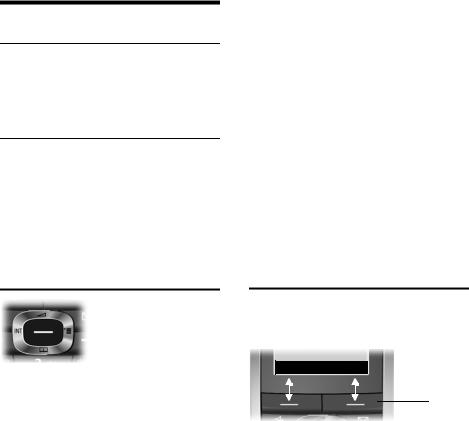
Operating the handset
Operating the handset
Activating/deactivating the handset
aIn idle status, press and hold the end call key (confirmation tone).
Activating/deactivating the keypad lock
#Press and hold the hash key.
You will hear the confirmation tone. The Øicon appears in the display when the keypad lock is activated.
The keypad lock is deactivated automatically if someone calls you. It is reactivated when the call is finished.
Control key
Below, the side of the control key that you must press in the respective operating situation is marked in black (top, bottom, right, left, centre), e.g. vfor "press right on the control key" or wfor "press the centre of the control key".
The control key has a number of different functions:
When the handset is in idle status
sOpen the directory.
w/ v Open the main menu.
uOpen list of handsets.
tCall up the menu for setting the handset's call volume (page 50), ringer tones (page 50), advisory tones (page 52) and silent alert (page 51).
In the main menu, submenus and lists t/ s Scroll up/down line by line.
wOpen menu or confirm selection.
uGo back one menu level or cancel.
In input fields
You can use the control key to move the cursor up t, down s, right vor left u.
During an external call
s Open the directory.
uInitiate internal consultation call and mute.
tChange the earpiece volume or handsfree volume.
Display keys
The function of the display keys changes depending on the particular operating situation. Example:
?SMS 
 1
1
2
1Current display key functions are shown in the bottom display line.
2Display keys
The most important display icons are:
}Left display key, as long as it has not been assigned a function (page 48).
¨Open the main menu.
§Options§ Open a context-dependent menu.
WDelete key: deletes one character at a time from right to left.
ÎGo back one menu level or cancel operation.
10
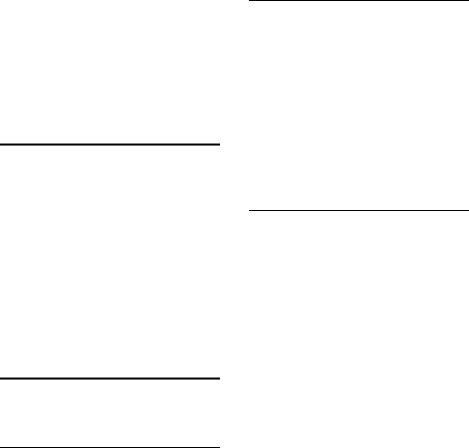
ŒFetch e-mail address from the directory.
ÓCopy number into directory.
ŸForward external call to the answer machine (Gigaset SL375 only).
•Open the last number redial list.
Reverting to idle status
You can revert to idle status from anywhere in the menu as follows:
¤Press and hold the end call key a. Or:
¤Do not press any key: after 10 seconds the display will automatically revert to idle status.
Changes that you have not confirmed or saved by pressing §OK§, §Yes§, §Save§, §Send§ or
Save Entry §OK§ will be lost.
An example of the display in idle status is shown on page 1.
Menu guidance
Your telephone's functions are accessed using a menu that has a number of levels.
Main menu (first menu level)
¤When the handset is in idle status, press wto open the main menu.
The main menu functions are shown in the display as a list with colour icons and names.
To access a function, i.e. to open the corresponding submenu (next menu level):
¤Navigate to the function using the control key q. Press the display key §OK§.
Operating the handset
Submenus
The functions in the submenus are displayed as lists.
To access a function:
¤Scroll to the function with the control key qand press §OK§.
Or:
¤Enter the corresponding digit combination (page 13).
Briefly press the end call key aonce to return to the previous menu level / cancel the operation.
Illustration in the user guide
The operating steps are shown in abbreviated form.
Example
The illustration:
w¢Ð ¢Date/Time means:
wPress the key to display the main menu.
ÐUse the control key qto scroll through submenu Settings and press §OK§.
Date/Time Scroll to the function with the control key qand press §OK§.
Other types of illustrations:
c/ Q/ *etc.
Press the matching key on the handset.
~Enter digits or letters.
You will find detailed examples of menu entries and multiple line input in the appendix to this user guide, page 64.
11
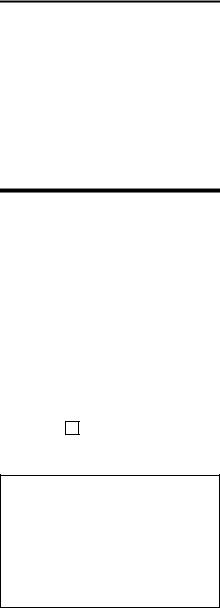
ECO DECT
Correcting incorrect entries
You can correct incorrect characters in the text by navigating to the incorrect entry using the control key. You can then:
upress Xto delete the character to the left of the cursor
uinsert characters to the left of the cursor
uoverwrite the character (flashing) when entering the time and date etc.
ECO DECT
ECO DECT reduces power consumption by using a power supply with low power consumption and also reduces the transmission power of the base station.
You can set this manually with your handset. It can be used by several handsets at the same time.
Your handset also reduces the transmission power depending on the distance to the base station.
Activating/deactivating eco mode:
v¢Ð¢Base ¢Add. Features ¢Eco Mode
§OK§ |
Press the display key |
||
|
( |
‰ |
= activated). |
When eco mode is activated, the ½icon is displayed at the top of the screen.
Please note:
–Activating eco mode reduces the range of the base station.
–Eco mode and any repeater support (see page 58) cancel each other out, i.e. both functions cannot be used at the same time.
–If external handsets (GAP) and handsets from earlier Gigaset versions are used, your handset will not automatically reduce the transmission power to the base station.
12

Menu tree
Menu tree
Instead of scrolling to locate a menu function, you can select a function more quickly by
opening the menu and keying in a digit combination (or shortcut). Example: wN22 for "Set ringer tone for external calls".
With the telephone in idle status, press w(open main menu):
1 SMS î
You have activated a SMS mailbox (general or private) without a PIN
1-1 |
New SMS |
|
(page 30) |
|
|
1-2 |
Incoming 0 |
|
(page 30) |
|
|
1-3 |
Outgoing 0 |
|
(page 28) |
|
|
|
|
|
|
|
|
You have activated a SMS mailbox with a PIN or 2-3 mailboxes |
|
||||
|
|
|
|
|
|
1-1 |
Mailbox |
|
1-1-1 |
New SMS |
(page 28) |
|
|
|
1-1-2 |
Incoming 0 |
(page 30) |
|
|
|
1-1-3 |
Outgoing 0 |
(page 28) |
1-2 |
Mailbox 1 |
|
1-2-1 |
New SMS |
(page 28) |
to |
Mailbox 2 |
|
to |
|
|
1-4 |
Mailbox 3 |
|
1-4-1 |
|
|
|
|
|
1-2-2 |
Incoming 0 |
(page 30) |
|
|
|
to |
|
|
|
|
|
1-4-2 |
|
|
|
|
|
1-2-3 |
Outgoing 0 |
(page 28) |
|
|
|
to |
|
|
|
|
|
1-4-3 |
|
|
1-5 |
SMS Service |
|
(page 33) |
|
|
|
|
|
|
|
|
1-6 |
Settings |
|
1-6-1 |
Service Centres |
(page 33) |
|
|
|
|
|
|
|
|
|
1-6-2 |
SMS Mailboxes |
(page 32) |
|
|
|
|
|
|
|
|
|
1-6-3 |
Notify Number |
(page 32) |
|
|
|
|
|
|
|
|
|
1-6-4 |
Notify Type |
(page 32) |
|
|
|
|
|
|
|
|
|
1-6-6 |
Subscribe to SMS |
(page 28) |
|
|
ê |
|
|
|
2 |
Sel. Services |
|
|
|
|
3 |
Calls List |
|
(page 25) |
|
|
4 |
Add. Features |
í |
|
|
|
4-3 |
Room Monitor |
(page 46) |
|
|
|
|
|
|
|
|
|
4-4 |
Walky-Talky |
|
(page 47) |
|
|
|
|
|
|
|
|
4-5 |
Data Transfer |
4-5-2 |
Bluetooth |
(page 55) |
|
|
|
|
|
|
|
|
|
|
4-5-3 |
Directory |
(page 22) |
|
|
|
|
|
|
|
|
|
|
|
|
4-7 |
Missed Alarms |
(page 55) |
|
|
|
|
|
|
|
|
|
13
Menu tree
5 |
Alarm Clock ì |
|
(page 53) |
|
|
6 |
Calendar ç |
|
(page 54) |
|
|
7 |
Resource Dir. Ï |
|
|
|
|
7-1 |
Screensavers |
|
(page 52) |
|
|
|
|
|
|
|
|
7-2 |
Caller Pictures |
|
(page 52) |
|
|
|
|
|
|
|
|
7-3 |
Sounds |
|
(page 52) |
|
|
|
|
|
|
|
|
7-4 |
Capacity |
|
(page 52) |
|
|
|
|
|
|
|
|
8 |
Settings Ð |
|
|
|
|
8-1 |
Date/Time |
|
(page 9) |
|
|
|
|
|
|
|
|
8-2 |
Audio Settings |
8-2-1 |
Handset Volume |
(page 50) |
|
|
|
|
|
|
|
|
|
8-2-2 |
Ringer Settings |
(page 51) |
|
|
|
|
|
|
|
|
|
8-2-3 |
Advisory Tones |
(page 52) |
|
|
|
|
|
|
|
|
|
8-2-4 |
Silent Alert |
(page 51) |
|
|
|
|
|
|
|
|
|
|
|
|
|
8-3 |
Display |
8-3-1 |
Screen Saver |
(page 49) |
|
|
|
|
|
|
|
|
|
8-3-2 |
Colour Scheme |
(page 49) |
|
|
|
|
|
|
|
|
|
8-3-3 |
Contrast |
(page 49) |
|
|
|
|
|
|
|
|
|
8-3-4 |
Backlight |
(page 50) |
|
|
|
|
|
|
|
|
|
|
|
|
|
8-4 |
Handset |
8-4-1 |
Language |
(page 49) |
|
|
|
|
|
|
|
|
|
8-4-2 |
Auto Answer |
(page 50) |
|
|
|
|
|
|
|
|
|
8-4-3 |
Register H/Set |
(page 43) |
|
|
|
|
|
|
|
|
|
8-4-4 |
Select Base |
(page 43) |
|
|
|
|
|
|
|
|
|
8-4-5 |
Area Codes |
(page 57) |
|
|
|
|
|
|
|
|
|
8-4-6 |
Reset Handset |
(page 57) |
|
|
|
|
|
|
|
|
|
|
|
|
|
8-5 |
Base |
8-5-2 |
Music on hold |
(page 58) |
|
|
|
|
|
|
|
|
|
8-5-3 |
System PIN |
(page 58) |
|
|
|
|
|
|
|
|
|
8-5-4 |
Base Reset |
(page 58) |
|
|
|
|
|
|
|
|
|
8-5-5 |
Add. Features |
(page 12, page 45, page 59) |
|
|
|
|
|
|
|
|
|
8-5-6 |
Preselection |
(page 26) |
|
|
|
|
|
|
|
|
|
8-5-7 |
Calls List Type |
(page 25) |
|
|
|
|
|
|
|
|
|
|
|
|
|
14
Menu tree
8-6 |
Voice Mail |
8-6-1 |
Set Key 1 |
(page 42) |
|
|
|
|
|
|
|
Gigaset SL375 only: |
|
|
|
|
|
|
|
|
|
8-6-2 |
Ans Machine |
(page 36) |
|
|
|
|
|
|
|
8-6-3 |
Call Screening |
(page 39) |
|
|
|
|
|
|
|
8-6-4 |
Announcements |
(page 36) |
|
|
|
|
|
|
|
8-6-5 |
Message Length |
(page 40) |
|
|
|
|
|
|
|
8-6-6 |
Record Quality |
(page 40) |
|
|
|
|
|
|
|
8-6-7 |
Ring Delay |
(page 40) |
|
|
|
|
|
15
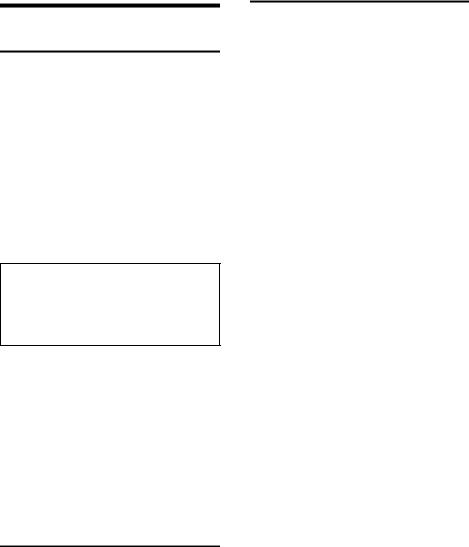
Making calls
Making calls
Making an external call
External calls are calls using the public telephone network.
~c Enter the number and press the talk key.
Or:
c~ Press and hold the talk key cand then enter the number.
You can cancel the dialling operation with the end call key a.
You are shown the duration of the call while the call is in progress.
Please note:
Dialling using the directory, the call-by-call list (page 1, page 20) or the calls and last number redial list (page 25/page 23) saves you from having to re-enter numbers and network provider prefixes ("call-by-call numbers").
Continuing a call on a Bluetooth headset
Precondition: Bluetooth is activated; a connection has been established between Bluetooth headset and the handset (see page 55).
Press the talk key on the Bluetooth headset; it may take up to 5 seconds to establish a connection to the handset.
For further details on your headset, see the user guide issued with it.
Ending a call
a Press the end call key.
Accepting a call
The handset indicates an incoming call in three ways: by ringing, by a display on the
screen and by the flashing handsfree key d.
You can accept the call by:
¤Pressing the talk key c.
¤Pressing the handsfree key d.
¤Gigaset SL370: Press the display key
§Accept§.
¤Gigaset SL375: Press the display key Ÿto divert the call to the answer machine (page 39).
If the handset is in the charging cradle and the Auto Answer function is activated (page 50), the handset will take a call automatically when you lift it out of the cradle.
If the ringer tone is intrusive, press the §Silence§ display key. You can take the call as long as it is displayed on the screen.
Answering a call on a Bluetooth headset
Precondition: Bluetooth is activated; a connection has been established between the Bluetooth headset and the handset (see page 55).
Only press the talk key on the headset when the headset rings; it can take up to 5 seconds to establish a connection with the handset.
For further details on your headset, see the user guide issued with it.
16
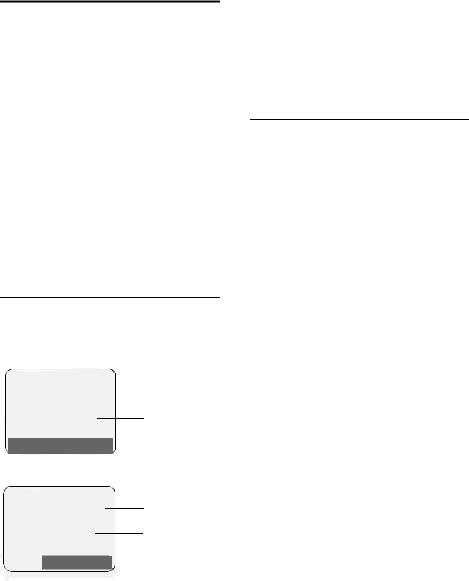
Calling Line Identification
When you receive a call, the caller's number and/or name is displayed on the screen if the following conditions are met:
uYour network provider supports CLIP, CLI and CNIP.
–CLI (Calling Line Identification): the caller's number is transmitted.
–CLIP (Calling Line Identification Presentation): the caller's number is displayed.
–CNIP (Calling Name Identification Presentation): the caller's name is displayed.
uYou have arranged CLIP or CNIP with your network provider.
uThe caller has arranged CLI with the network provider.
Call display with CLIP/CLI
If the number of the caller is saved in your directory, you will see their name, and if you have assigned a CLIP picture to that
caller, this will also be displayed. |
||
Å |
Gigaset SL370 |
|
|
||
|
|
1 |
|
|
|
1234567890
Accept Silence
or Å
1234567890
 Ÿ
Ÿ Silence
Silence
1Ringer tone icon
2Number or name of caller
Making calls
The following is displayed in place of the number:
u External, if no number is transmitted.
uWithheld, if the caller has withheld Calling Line Identification.
uUnavailable, if the caller has not arranged Calling Line Identification.
Display with CNIP
If you have CNIP, then the name (town) that is registered with your network provider for that calling number will also be displayed. If the number of the caller is stored in your directory, the CNIP display is replaced by the corresponding directory entry.
1234567890 |
|
|
|
|
1 |
|
|
|
|
||||
Anna Fielding, |
|
|
2 |
|||
London |
|
|
||||
|
|
|
||||
|
|
|
|
|
|
|
1 |
Caller's number |
|
|
|
||
2 |
Name and town |
|
|
|
||
The display shows:
u External, if no number is transmitted.
uWithheld, if the caller has withheld Calling Line Identification.
uUnavailable, if the caller has not arranged Calling Line Identification.
17
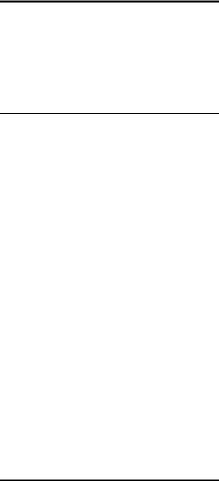
Making calls
Handsfree talking
In handsfree mode, instead of holding the handset to your ear you can put it down, for example on the table in front of you, to allow others to participate in the call.
Activating/deactivating handsfree mode
Activating while dialling
~d Enter the number and press the handsfree key.
¤You should inform your caller before you use the handsfree function so that they know someone else is listening.
Switching between earpiece and handsfree mode
d Press the handsfree key.
During a call and when listening to the answer machine (Gigaset SL375 only), switch handsfree on or off.
If you wish to place the handset in the charging cradle during a call:
¤Press and hold the handsfree key d
while placing the handset in the base station. If the handsfree key ddoes not light up, press the key again.
For how to adjust the handsfree volume see page 50.
Muting
You can deactivate the microphone in your handset during an external call. The other party hears hold music.
uPress the control key on the left to mute the handset.
”Press the display key to reactivate the microphone.
You can switch the hold music on and off (page 58).
18

Making calls using network services
Making calls using network services
Network services are functions that your network provider makes available to you. You have to request these services from your network provider.
¤If you require assistance, please contact your network provider.
19
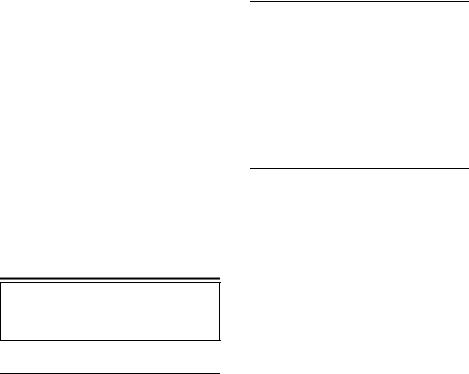
Using the directory and lists
Using the directory and lists
The options are: u Directory
u Call-by-call list
u Last number redial list u SMS list
u Call history
uAnswer machine list (Gigaset SL375 only)
You can store a total of 250 entries in the directory and call-by-call list.
You create the directory and call-by-call list for your own individual handset. You can also send lists/entries to other handsets (page 22).
Directory/call-by-call list
Please note:
For quick access to a number from the directory or the call-by-call list (quick dial), you can assign the number to a key.
Directory
In the directory you can store
uUp to three numbers and associated first names and surnames
uVIP designation and VIP ringer tone (optional)
u E-mail address (optional) u CLIP pictures (optional)
u Anniversaries with reminder
¤ With the handset in idle status, open the directory by pressing the skey.
Length of the entries (directory)
3 numbers: each max. 32 digits
First name and surname:
each max. 16 characters E-mail address: max. 60 characters
Call-by-call list
The call-by-call list is used to store the access codes for network providers (so-called "Call-by-call numbers").
¤Open the call-by-call list in idle status by pressing the Ckey.
Length of entries
Number: |
max. 32 digits |
Name: |
max. 16 characters |
Storing a number in the directory
s¢New Entry
¤ Change multiple line input:
First Name / Surname:
Enter a name in at least one of the fields.
Phone (Home) / Phone (Office) / Phone (Mobile)
Enter a number in at least one of the fields.
Enter e-mail address.
Annivers.:
Select On or Off.
With setting On:
enter Anniversary (Date) and Annivers. (Time) (page 23) and select reminder type: Annivers. (Signal).
Caller Picture
If required, select a picture to be displayed when the caller calls (page 52). Precondition: Calling Line Identification (CLIP).
¤ Save changes: (page 65).
Storing a number in the call-by-call list
C¢New Entry
¤ Change multiple line input:
Name:
Enter name.
Number:
Enter number.
20
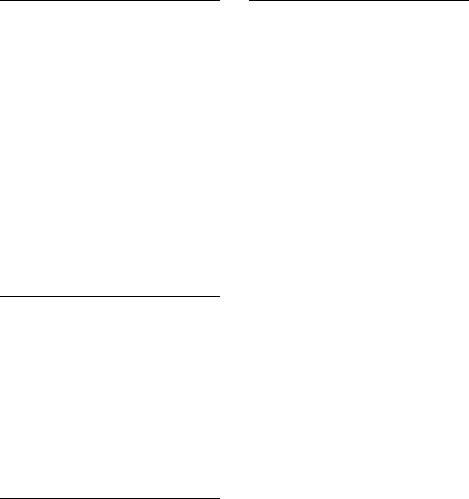
Order of directory/call-by-call list entries
Directory entries are generally sorted alphabetically by surname. Spaces and digits take first priority. If only the first name was entered in the directory, this is incorporated into the sort order instead of the surname.
The sort order is as follows:
1.Space
2.Digits (0–9)
3.Letters (alphabetical)
4.Other characters
To get round the alphabetical order of the entries, insert a space or a digit in front of the first letter of the surname. These entries will then move to the beginning of the directory.
Selecting entries in the directory and call-by-call list
s/ C Open directory or call-by-call list.
You have the following options:
uUse sto scroll through the entries until the required name is selected.
uEnter the first character of the name (in the directory: first character of the surname or of the first name if only the
first name has been entered), or scroll to the entry using s.
Dialling with the directory/call-by-call list
s/ C ¢s(select entry)
cPress the talk key. The number is dialled.
Using the directory and lists
Managing entries in the directory/call- by-call lists
s/ C ¢s(select entry)
Viewing entries
§View§ Press the display key. The entry is displayed. Back with §OK§.
Editing entries
§View§ §Edit§ Press display keys one after the other.
¤ Carry out changes and save.
Using other functions
s/ C¢s(select entry) ¢§Options§ (open menu)
The following functions can be selected with q:
Display Number
To edit or add to a saved number, or to save it as a new entry, press Ó after the number is displayed.
Edit Entry
Edit selected entry.
Delete Entry
Delete selected entry.
VIP Entry (directory only)
Mark a directory entry as a VIP (Very Important Person) and assign a specific ringer tone to it. You can then recognise important calls from the ringer tone.
Precondition: Calling Line Identification (page 17).
Copy Entry
Send a single entry to a handset (page 22).
Delete List
Delete all entries in the directory/call- by-call list.
Copy List
Send complete list to a handset (page 22).
21
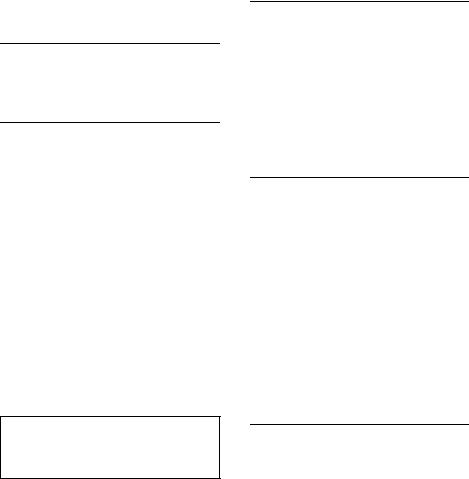
Using the directory and lists
Available Memory
Display the available entries in the directory and call-by-call list (page 20).
Using quick dial keys
¤Press and hold the required quick dial key (page 48).
Sending the directory/call-by-call list to another handset
Preconditions:
uThe sending and receiving handsets must both be registered on the same base station.
u The other handset and the base station can send and receive directory entries.
s/ C ¢s(select entry)
¢§Options§ (open menu) ¢Copy Entry /
Copy List ¢to Internal
sSelect the internal number of the receiving handset and press §OK§.
You can transfer several individual entries one after another by responding to Copy next entry? with §Yes§.
A successful transfer is confirmed by a message and confirmation tone on the receiving handset.
Please note:
You can also send the complete directory via data transfer, without opening the directory:
w¢í¢Data Transfer ¢Directory
Please note:
uEntries with identical numbers are not overwritten on the receiving handset.
uThe transfer is cancelled if the phone rings or if the memory of the receiving handset is full.
Transferring the directory as a vCard with Bluetooth
In Bluetooth mode (see page 55) you can transfer directory entries in vCard format, e.g. to exchange entries with your mobile.
s¢s(select entry) ¢§Options§
(open menu) ¢Copy Entry / Copy List ¢vCard via Bluetooth
The list of "Known Devices" (see page 56) is displayed.
s Select device and press §OK§.
Receiving a vCard with Bluetooth
If a device from the "Known Devices" list (see page 56) sends a vCard to your handset, this occurs automatically and you are informed about it via the display.
If the sending device does not appear in the list, you will be asked on the display to enter the device PIN for the sending device:
~Enter the PIN for the sending Bluetooth device and press
§OK§.
The transferred vCard is available as a directory entry.
Copying a displayed number to the directory
You can copy numbers to the directory that are displayed in a list, e.g. the call history or the last number redial list, in a SMS or during a call to the directory.
If you have CNIP, the first 16 characters of the transmitted name are copied to the Name line.
A number is displayed:
§Options§ ¢Copy to Directory
¤ Complete the entry, see page 20.
Gigaset SL375: The message playback is interrupted during the number transfer from the answer machine list.
22
