Siemens 9350, 9330, 9300 User Manual

9300 Series Power Meter
User’s Guide
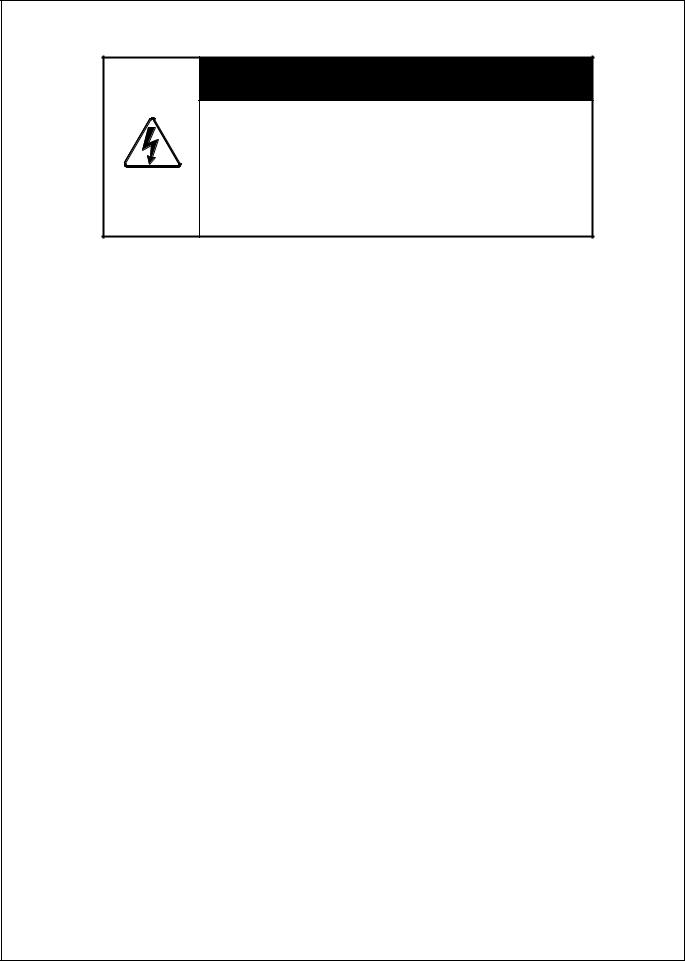

 DANGER
DANGER
ElectricaI equipment contains hazardous voltages and high speed moving parts.
Can cause death, serious injury or property damage.
See safety instruction contained herein. Restrict use to qualified personnel.
The use of unauthorized parts in the repair of the equipment or tampering by unqualified personnel will result in dangerous conditions that can cause death, serious injury or property damage.
IMPORTANT
The information contained herein is general in nature and not intended for specific application purposes. It does not relieve the user of responsibility to use sound practices in application, installation, operation, and maintenance of the equipment purchased. Siemens reserves the right to make changes at any time without notice or obligations. Should a conflict arise between the general information contained in this publication and the contents of drawings or supplementary material or both, the latter shall take precedence.
QUALIFIED PERSONNEL
For the purposes of this manual and product labels, "qualified personnel" is one who is familiar with the installation, construction, or operation of the equipment and the hazards involved. In addition, s/he has the following qualifications:
(a)is trained and authorized to energize, de-energize, clear, ground, and tag circuits and equipment in accordance with established safety practices.
(b)is trained in the proper care and use of protective gear equipment such as rubber gloves, hard hat, safety glasses or face shields, flash clothing, etc., in accordance with established safety procedures
(c)is trained in rendering first aid.
SUMMARY
These instructions do not purport to cover all details or variations in equipment, nor to provide for every possible contingency to be met in connection with installation, operation, or maintenance. Should further information be desired or should particular problems arise which are not covered sufficiently for the purchaser’s purposes, the matter should be referred to the local the sales office.
THE CONTENTS OF THIS INSTRUCTION MANUAL SHALL NOT BECOME PART OF OR MODIFY ANY PRIOR OR EXISTING AGREEMENT, COMMITMENT OR RELATIONSHIP. THE SALES CONTRACT CONTAINS ALL OBLIGATIONS OF SIEMENS ENERGY & AUTOMATION, INC. THE WARRANTY CONTAINED IN THE CONTRACT BETWEEN THE PARTIES IS THE SOLE WARRANTY OF SIEMENS ENERGY & AUTOMATION, INC.
ACCESS, ISGS, Isolated Multi-Drop, S7-I/O, SBwin, SAMMS-LV, SAMMS-MV,SEAbus,SIEServe, Static Trip III, Wisdom, and WinPM are trademark, Sensitrip and Sentron are registered trademarks of Siemens Energy & Automation, Inc. SIEMENS is a registered trademark and Windows is a trademark of Microsoft Corporation. ION is a registered trademark of Power Measurement. All other product names mentioned herein are used for identification purposes only and may be the trademarks or registered trademarks of their respective companies.
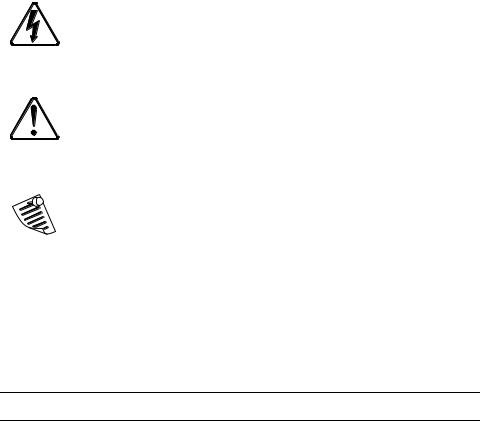
Notices
Danger
This symbol indicates the presence of dangerous voltage within and outside the product enclosure that may constitute a risk of electric shock, serious injury or death to persons if proper precautions are not followed.
Caution
This symbol alerts the user to the presence of hazards that may cause minor or moderate injury to persons, damage to property or damage to the device itself, if proper precautions are not followed.
Note
This symbol directs the user’s attention to important installation, operating and maintenance instructions.
Installation Considerations
Installation and maintenance of the 9300 Series meter should only be performed by qualified, competent personnel that have appropriate training and experience with high voltage and current devices. The meter must be installed in accordance with all Local and National Electrical Codes.
 DANGER
DANGER
Failure to observe the following instructions may result in severe injury or death.
During normal operation of the 9300 Series meter, hazardous voltages are present on its terminal strips, and throughout the connected potential transformer (PT), current transformer (CT), digital (status) input, control power and external I/O circuits. PT and CT secondary circuits are capable of generating lethal voltages and currents with their primary circuit energized. Follow standard safety precautions while performing any installation or service work (i.e. removing PT fuses, shorting CT secondaries, etc).
The terminal strips on the meter base should not be user-accessible after installation.
Do not use digital output devices for primary protection functions. These include applications where the devices perform energy limiting functions or provide protection of people from injury. Do not use the 9300 Series in situations where failure of the devices can cause injury or death, or cause sufficient energy to be released that can start a fire. The meter can be used for secondary protection functions.
Do not HIPOT/Dielectric test the digital (status) inputs, digital outputs, or communications terminals. Refer to the label on the 9300 Series meter for the maximum voltage level the device can withstand.
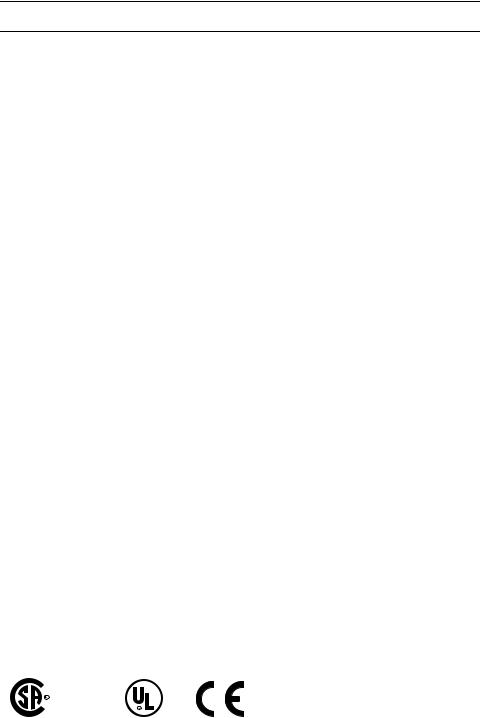
 CAUTION
CAUTION
Observe the following instructions, or permanent damage to the meter may occur.
The 9300 Series meter offers a range of hardware options that affect input ratings. The 9300 Series meter’s serial number label lists all equipped options. Applying current levels incompatible with the current inputs will permanently damage the meter. This document provides installation instructions applicable to each hardware option.
The 9300 Series meter’s chassis ground must be properly connected to the switchgear earth ground for the noise and surge protection circuitry to function correctly. Failure to do so will void the warranty.
Terminal screw torque: Barrier-type (current, voltage, and relay terminal screws: 1.35 Nm (1.00 ft-lbf) max. Captured-wire type (digital inputs/outputs, communications, power supply: 0.90 Nm (0.66 ft.lbf) max.
FCC Notice
This equipment has been tested and found to comply with the limits for a Class A digital device, pursuant to Part 15 of the FCC Rules. These limits are designed to provide reasonable protection against harmful interference when the equipment is operated in a commercial environment. This equipment generates, uses, and can radiate radio frequency energy and, if not installed and used in accordance with the instruction manual, may cause harmful interference to radio communications. Operation of this equipment in a residential area is likely to cause harmful interference in which case the user will be required to correct the interference at his own expense. The Ringer Equivalence Number (REN) for the 9300 Series optional internal modem is 0.6. Connection to the 9300 Series internal modem should be made via an FCC Part 68 compliant telephone cord (not supplied). The 9300 Series cannot be used on a public coin phone service or party line services.
Network Compatibility Notice for the Internal Modem
The internal modem in meters equipped with this option is compatible with the telephone systems of most countries in the world, with the exception of Australia and New Zealand. Use in some countries may require modification of the internal modem’s initialization strings. If problems using the modem on your phone system occur, please contact Siemens Customer Service
Standards Compliance
CSA: Certified to CAN/ |
Certified to CE: approved |
CSA C22.2 No.1010-1 |
UL 3111 |
Contents
Chapter 1 |
Introduction |
9300 Series Meters . . . . . . . . . . . . . . . . . . . . . . . . . . . . . . . . . . . . . . . . . . 12 The ACCESS Meter in an Enterprise Energy Management System . . . . . . . . 14
Data Display and Analysis Tools . . . . . . . . . . . . . . . . . . . . . . . . . . . . . . . . . . . . . . . |
14 |
Communications Protocols . . . . . . . . . . . . . . . . . . . . . . . . . . . . . . . . . . . . . . . . . . . . . |
16 |
Digital and Analog I/O Options . . . . . . . . . . . . . . . . . . . . . . . . . . . . . . . . . . . . . . . . . |
16 |
The Meter is Factory-Configured and Ready to Operate . . . . . . . . . . . . . . . . . . . . |
17 |
Meter Firmware Revision History . . . . . . . . . . . . . . . . . . . . . . . . . . . . . . . . . . . . . . . |
18 |
Ethernet Card Firmware Revision History . . . . . . . . . . . . . . . . . . . . . . . . . . . . . . . |
20 |
Using this Guide . . . . . . . . . . . . . . . . . . . . . . . . . . . . . . . . . . . . . . . . . . . . 21
Getting More Information . . . . . . . . . . . . . . . . . . . . . . . . . . . . . . . . . . . . . . . . . . . . . |
21 |
Chapter 2 Using the Front Panel
Displaying Data with the Front Panel . . . . . . . . . . . . . . . . . . . . . . . . . . . . . 24
Front Panel Display Resolution . . . . . . . . . . . . . . . . . . . . . . . . . . . . . . . . . . . . . . . . . 24
Default Front Panel Display Screens . . . . . . . . . . . . . . . . . . . . . . . . . . . . . . . . . . . . . 25
Configuring the Meter with the Front Panel . . . . . . . . . . . . . . . . . . . . . . . . 27
The Front Panel’s Setup Menus . . . . . . . . . . . . . . . . . . . . . . . . . . . . . . . . . . . . . . . . . 27
Clear Functions Menu . . . . . . . . . . . . . . . . . . . . . . . . . . . . . . . . . . . . . . . . . . . . . . . . . 28
Quick Setup Menu . . . . . . . . . . . . . . . . . . . . . . . . . . . . . . . . . . . . . . . . . . . . . . . . . . . . 30
Advanced Meter Setup Menu . . . . . . . . . . . . . . . . . . . . . . . . . . . . . . . . . . . . . . . . . . 32
Display Setup Menu . . . . . . . . . . . . . . . . . . . . . . . . . . . . . . . . . . . . . . . . . . . . . . . . . . 33
Screen Setup Menu . . . . . . . . . . . . . . . . . . . . . . . . . . . . . . . . . . . . . . . . . . . . . . . . . . . 34
Nameplate Info Menu . . . . . . . . . . . . . . . . . . . . . . . . . . . . . . . . . . . . . . . . . . . . . . . . . 35
Security Menu . . . . . . . . . . . . . . . . . . . . . . . . . . . . . . . . . . . . . . . . . . . . . . . . . . . . . . . . 35
Diagnostic Menu . . . . . . . . . . . . . . . . . . . . . . . . . . . . . . . . . . . . . . . . . . . . . . . . . . . . . 35
Custom Front Panel Displays . . . . . . . . . . . . . . . . . . . . . . . . . . . . . . . . . . . 38
Before Customizing the Front Panel . . . . . . . . . . . . . . . . . . . . . . . . . . . . . . . . . . . . . 38
Chapter 3 Default Meter Functionality
Default Meter Functionality . . . . . . . . . . . . . . . . . . . . . . . . . . . . . . . . . . . . 42
Basic Setup . . . . . . . . . . . . . . . . . . . . . . . . . . . . . . . . . . . . . . . . . . . . . . . . . . . . . . . . . . 42
Communications Setup . . . . . . . . . . . . . . . . . . . . . . . . . . . . . . . . . . . . . . . . . . . . . . . . 43
Power Quality Setup (9350) . . . . . . . . . . . . . . . . . . . . . . . . . . . . . . . . . . . . . . . . . . . . 44
Data Logging Setup . . . . . . . . . . . . . . . . . . . . . . . . . . . . . . . . . . . . . . . . . . . . . . . . . . . 45
Setpoint Configuration (9330 and 9350) . . . . . . . . . . . . . . . . . . . . . . . . . . . . . . . . . . 48
Meter Clock Configuration . . . . . . . . . . . . . . . . . . . . . . . . . . . . . . . . . . . . . . . . . . . . . 49
Display Configuration . . . . . . . . . . . . . . . . . . . . . . . . . . . . . . . . . . . . . . . . . . . . . . . . . 50
Demand Setup . . . . . . . . . . . . . . . . . . . . . . . . . . . . . . . . . . . . . . . . . . . . . . . . . . . . . . . 52
Factory Information . . . . . . . . . . . . . . . . . . . . . . . . . . . . . . . . . . . . . . . . . . . . . . . . . . . 53
Third Party Protocols . . . . . . . . . . . . . . . . . . . . . . . . . . . . . . . . . . . . . . . . . 54
Using the Modbus RTU Protocol . . . . . . . . . . . . . . . . . . . . . . . . . . . . . . . . . . . . . . . . 54
Using the Modbus/TCP Protocol . . . . . . . . . . . . . . . . . . . . . . . . . . . . . . . . . . . . . . . . 59
Using the DNP 3.0 Protocol . . . . . . . . . . . . . . . . . . . . . . . . . . . . . . . . . . . . . . . . . . . . 60
Using the Profibus Protocol . . . . . . . . . . . . . . . . . . . . . . . . . . . . . . . . . . . . . . . . . . . . 63
Restoring the Factory Configuration . . . . . . . . . . . . . . . . . . . . . . . . . . . . . . 66
Chapter 4 Using ACCESS Software
WinPM.Net Software . . . . . . . . . . . . . . . . . . . . . . . . . . . . . . . . . . . . . . . . 70
WinPM.Net: Management Console . . . . . . . . . . . . . . . . . . . . . . . . . . . . . . 71
Configuring Communications . . . . . . . . . . . . . . . . . . . . . . . . . . . . . . . . . . . . . . . . . . 73
WinPM.Net: Vista . . . . . . . . . . . . . . . . . . . . . . . . . . . . . . . . . . . . . . . . . . . 75
Displaying Data with Vista . . . . . . . . . . . . . . . . . . . . . . . . . . . . . . . . . . . . . . . . . . . . |
75 |
Customizing the Vista Interface . . . . . . . . . . . . . . . . . . . . . . . . . . . . . . . . . . . . . . . . . |
81 |
WinPM.Net: Designer . . . . . . . . . . . . . . . . . . . . . . . . . . . . . . . . . . . . . . . . 83
Basics of ION Architecture . . . . . . . . . . . . . . . . . . . . . . . . . . . . . . . . . . . . . . . . . . . . . 83 Designer’s Main Configuration Screen . . . . . . . . . . . . . . . . . . . . . . . . . . . . . . . . . . . 87 Viewing Real-time Data in Designer . . . . . . . . . . . . . . . . . . . . . . . . . . . . . . . . . . . . . 88 Changing Setup Registers with Designer . . . . . . . . . . . . . . . . . . . . . . . . . . . . . . . . . 88 Customizing Frameworks in Designer . . . . . . . . . . . . . . . . . . . . . . . . . . . . . . . . . . . 90
WinPM.Net: Reporter . . . . . . . . . . . . . . . . . . . . . . . . . . . . . . . . . . . . . . . . 94
Pre-configured Reports . . . . . . . . . . . . . . . . . . . . . . . . . . . . . . . . . . . . . . . . . . . . . . . . 94
Report Creation and Generation . . . . . . . . . . . . . . . . . . . . . . . . . . . . . . . . . . . . . . . . 96
ION Setup Software . . . . . . . . . . . . . . . . . . . . . . . . . . . . . . . . . . . . . . . . . 98
Configuring Communications . . . . . . . . . . . . . . . . . . . . . . . . . . . . . . . . . . . . . . . . . . 98 Basic Meter Configuration . . . . . . . . . . . . . . . . . . . . . . . . . . . . . . . . . . . . . . . . . . . . 101 Displaying Data with ION Setup . . . . . . . . . . . . . . . . . . . . . . . . . . . . . . . . . . . . . . . 102
Chapter 5 Features and Applications
Communications . . . . . . . . . . . . . . . . . . . . . . . . . . . . . . . . . . . . . . . . . . . 106
RS-485 Connections . . . . . . . . . . . . . . . . . . . . . . . . . . . . . . . . . . . . . . . . . . . . . . . . . . 107
Optical Port Connections . . . . . . . . . . . . . . . . . . . . . . . . . . . . . . . . . . . . . . . . . . . . . 108
Ethernet Connections . . . . . . . . . . . . . . . . . . . . . . . . . . . . . . . . . . . . . . . . . . . . . . . . 110
Internal Modem Connections . . . . . . . . . . . . . . . . . . . . . . . . . . . . . . . . . . . . . . . . . . 113
Profibus Connections (9300) . . . . . . . . . . . . . . . . . . . . . . . . . . . . . . . . . . . . . . . . . . . 116
Internet Connectivity . . . . . . . . . . . . . . . . . . . . . . . . . . . . . . . . . . . . . . . . 117
WebMeter and MeterM@il . . . . . . . . . . . . . . . . . . . . . . . . . . . . . . . . . . . . . . . . . . . . 117
WebReach . . . . . . . . . . . . . . . . . . . . . . . . . . . . . . . . . . . . . . . . . . . . . . . . . . . . . . . . . . 118
Telnet and Hyperterminal . . . . . . . . . . . . . . . . . . . . . . . . . . . . . . . . . . . . . . . . . . . . 118
Digital and Analog I/O . . . . . . . . . . . . . . . . . . . . . . . . . . . . . . . . . . . . . . 119
Specifying a Port In an ION Module . . . . . . . . . . . . . . . . . . . . . . . . . . . . . . . . . . . . 119 Using the Onboard Digital Outputs . . . . . . . . . . . . . . . . . . . . . . . . . . . . . . . . . . . . 121 Using the Onboard Digital Inputs . . . . . . . . . . . . . . . . . . . . . . . . . . . . . . . . . . . . . . 123 Using the Optional Analog Inputs . . . . . . . . . . . . . . . . . . . . . . . . . . . . . . . . . . . . . 123 Using the Optional Analog Outputs . . . . . . . . . . . . . . . . . . . . . . . . . . . . . . . . . . . . 124
Data and Event Logging . . . . . . . . . . . . . . . . . . . . . . . . . . . . . . . . . . . . . 125
Data Logging (9330 and 9350) . . . . . . . . . . . . . . . . . . . . . . . . . . . . . . . . . . . . . . . . . 125
Event Logging . . . . . . . . . . . . . . . . . . . . . . . . . . . . . . . . . . . . . . . . . . . . . . . . . . . . . . 126
Logging and Recording Capacity . . . . . . . . . . . . . . . . . . . . . . . . . . . . . . . . . . . . . . 127
Time Synchronization . . . . . . . . . . . . . . . . . . . . . . . . . . . . . . . . . . . . . . . 128
Meter Security . . . . . . . . . . . . . . . . . . . . . . . . . . . . . . . . . . . . . . . . . . . . 129
Standard Meter Security . . . . . . . . . . . . . . . . . . . . . . . . . . . . . . . . . . . . . . . . . . . . . . 129
Residual Current Calculation (I4) . . . . . . . . . . . . . . . . . . . . . . . . . . . . . . . 130
Alerting . . . . . . . . . . . . . . . . . . . . . . . . . . . . . . . . . . . . . . . . . . . . . . . . . 131
Alerting ION Software via the Alarm Server . . . . . . . . . . . . . . . . . . . . . . . . . . . . |
131 |
Alerting via an Alphanumeric Pager . . . . . . . . . . . . . . . . . . . . . . . . . . . . . . . . . . . |
133 |
Alerting via a Numeric Pager . . . . . . . . . . . . . . . . . . . . . . . . . . . . . . . . . . . . . . . . . |
133 |
Alerting via Email (9330 and 9350) . . . . . . . . . . . . . . . . . . . . . . . . . . . . . . . . . . . . . |
134 |
Chapter 6 Revenue Metering
9300 Series Revenue Meters . . . . . . . . . . . . . . . . . . . . . . . . . . . . . . . . . . 136
Revenue Meter Models . . . . . . . . . . . . . . . . . . . . . . . . . . . . . . . . . . . . . . . . . . . . . . . |
136 |
Revenue Meter Options . . . . . . . . . . . . . . . . . . . . . . . . . . . . . . . . . . . . . . . . . . . . . . |
136 |
Differences between Standard and Revenue Models . . . . . . . . . . . . . . . . . . . . . . |
136 |
Revenue Meter Energy Register Labels . . . . . . . . . . . . . . . . . . . . . . . . . . . . . . . . . |
136 |
Additional Revenue Metering Modules . . . . . . . . . . . . . . . . . . . . . . . . . . . . . . . . . |
137 |
Security Mechanisms . . . . . . . . . . . . . . . . . . . . . . . . . . . . . . . . . . . . . . . . . . . . . . . . . |
137 |
Anti-Tamper Seals . . . . . . . . . . . . . . . . . . . . . . . . . . . . . . . . . . . . . . . . . . . . . . . . . . . |
138 |
Password Protected Min/Max Register Resets . . . . . . . . . . . . . . . . . . . . . . . . . . . |
138 |
Hardware-based Security . . . . . . . . . . . . . . . . . . . . . . . . . . . . . . . . . . . . . . . . . . . . . |
138 |
Configuring the Revenue Meter . . . . . . . . . . . . . . . . . . . . . . . . . . . . . . . . . . . . . . . |
139 |
Before Disassembling the Meter . . . . . . . . . . . . . . . . . . . . . . . . . . . . . . . . . . . . . . . |
139 |
Inserting the Key . . . . . . . . . . . . . . . . . . . . . . . . . . . . . . . . . . . . . . . . . . . . . . . . . . . . |
139 |
CT & PT Selection . . . . . . . . . . . . . . . . . . . . . . . . . . . . . . . . . . . . . . . . . . . . . . . . . . . |
140 |
Chapter 7 Hardware Reference
Standard Model . . . . . . . . . . . . . . . . . . . . . . . . . . . . . . . . . . . . . . . . . . . 142
General Specifications . . . . . . . . . . . . . . . . . . . . . . . . . . . . . . . . . . . . . . . . . . . . . . . . 143
Unit Dimensions . . . . . . . . . . . . . . . . . . . . . . . . . . . . . . . . . . . . . . . . . . . . . . . . . . . . 144
Communications Specifications . . . . . . . . . . . . . . . . . . . . . . . . . . . . . . . . . . . . . . . . 145
COM1 Port . . . . . . . . . . . . . . . . . . . . . . . . . . . . . . . . . . . . . . . . . . . . . . . . . . . . . . . . . 146
COM 2 Port . . . . . . . . . . . . . . . . . . . . . . . . . . . . . . . . . . . . . . . . . . . . . . . . . . . . . . . . . 147
COM 3 Port . . . . . . . . . . . . . . . . . . . . . . . . . . . . . . . . . . . . . . . . . . . . . . . . . . . . . . . . . 148
Ethernet Port . . . . . . . . . . . . . . . . . . . . . . . . . . . . . . . . . . . . . . . . . . . . . . . . . . . . . . . . 148
Profibus Port . . . . . . . . . . . . . . . . . . . . . . . . . . . . . . . . . . . . . . . . . . . . . . . . . . . . . . . . 149
Internal Modem . . . . . . . . . . . . . . . . . . . . . . . . . . . . . . . . . . . . . . . . . . . . . . . . . . . . . 150
LEDs . . . . . . . . . . . . . . . . . . . . . . . . . . . . . . . . . . . . . . . . . . . . . . . . . . . . . . . . . . . . . . . 151
I/O Connections . . . . . . . . . . . . . . . . . . . . . . . . . . . . . . . . . . . . . . . . . . . 152
Electrical Specifications . . . . . . . . . . . . . . . . . . . . . . . . . . . . . . . . . . . . . . 155
Options and Retrofits . . . . . . . . . . . . . . . . . . . . . . . . . . . . . . . . . . . . . . . 157
Terminal Cover . . . . . . . . . . . . . . . . . . . . . . . . . . . . . . . . . . . . . . . . . . . . . . . . . . . . . . 157
Remote Modular Display . . . . . . . . . . . . . . . . . . . . . . . . . . . . . . . . . . . . . . . . . . . . . 158
Switchboard Case . . . . . . . . . . . . . . . . . . . . . . . . . . . . . . . . . . . . . . . . . . . . . . . . . . . . 158
Relay Expansion Board (Grayhill Rack) . . . . . . . . . . . . . . . . . . . . . . . . . . . . . . . . . 163
Analog I/O . . . . . . . . . . . . . . . . . . . . . . . . . . . . . . . . . . . . . . . . . . . . . . . . . . . . . . . . . . 164
TRAN Model . . . . . . . . . . . . . . . . . . . . . . . . . . . . . . . . . . . . . . . . . . . . . . 165
Unit Dimensions . . . . . . . . . . . . . . . . . . . . . . . . . . . . . . . . . . . . . . . . . . . . . . . . . . . . 165

1 Introduction
The 9300 Series intelligent metering and control devices are typically used in enterprise energy management systems such as feeder monitoring and submetering, and offer unmatched value, functionality, and ease of use. These meters interface to WinPM.Net software or other automation systems for fast information sharing and analysis. The 9300 meter is an ideal analog meter replacement with a multitude of power and energy measurements, analog and digital I/O, communication ports, and industry-standard protocols. The 9330 meter adds on-board data storage, alarms, and an optional modem. The 9350 meter is further augmented by more sophisticated power quality analysis and a call-back-on-alarm feature.
In This Chapter
9300 Series Meters . . . . . . . . . . . . . . . . . . . . . . . . . . . . . . . . . . . . . . . . . . 12 The ACCESS Meter in an Enterprise Energy Management System . . . . . . . . 14
Data Display and Analysis Tools . . . . . . . . . . . . . . . . . . . . . . . . . . . . . . . . . . . . . . . |
14 |
Communications Protocols . . . . . . . . . . . . . . . . . . . . . . . . . . . . . . . . . . . . . . . . . . . . . |
16 |
Digital and Analog I/O Options . . . . . . . . . . . . . . . . . . . . . . . . . . . . . . . . . . . . . . . . . |
16 |
The Meter is Factory-Configured and Ready to Operate . . . . . . . . . . . . . . . . . . . . |
17 |
Meter Firmware Revision History . . . . . . . . . . . . . . . . . . . . . . . . . . . . . . . . . . . . . . . |
18 |
Ethernet Card Firmware Revision History . . . . . . . . . . . . . . . . . . . . . . . . . . . . . . . |
20 |
Using this Guide . . . . . . . . . . . . . . . . . . . . . . . . . . . . . . . . . . . . . . . . . . . . 21
Getting More Information . . . . . . . . . . . . . . . . . . . . . . . . . . . . . . . . . . . . . . . . . . . . . |
21 |
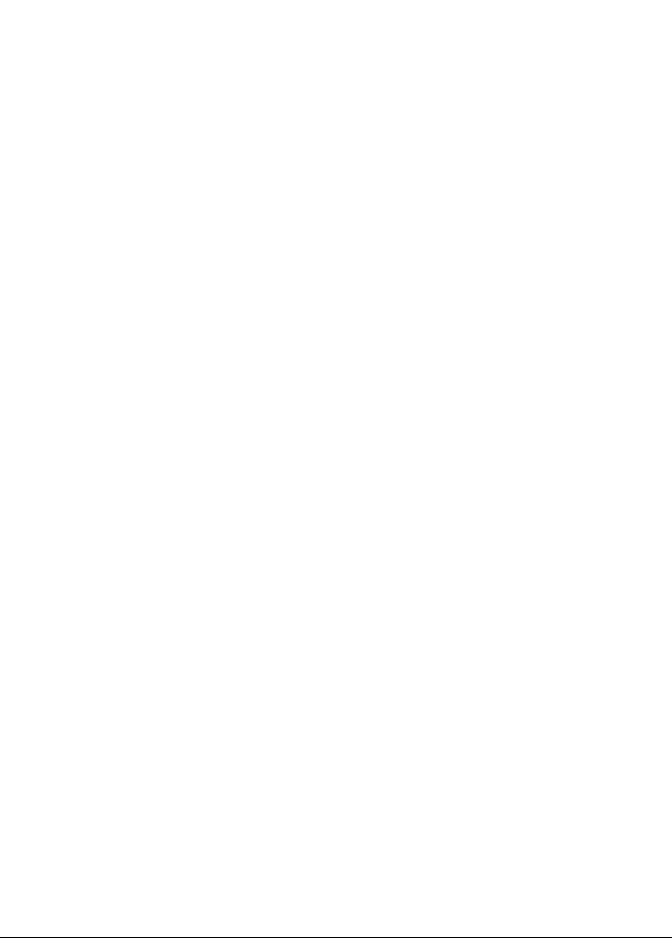
9300 Series Meters |
9300 Series User’s Guide |
|
|
9300 Series Meters
The 9300 Series meters are intelligent metering and control devices suited to a wide range of applications. The meters can be used as stand-alone devices, but their extensive capabilities are fully realized when used as part of an enterprise energy management (EEM) system.
EEM systems give energy suppliers, service providers, and large industrial and commercial energy consumers the tools to meet all the challenges and opportunities of the new energy environment. EEM systems use real-time information and control to directly address a broad range of requirements throughout the power delivery chain and across an entire enterprise. These systems offer an integrated solution to managing new billing structures, distributed generation, energy purchasing, energy cost control, operational efficiency, and power quality and reliability.
ION® technology uniquely delivers the benefits of enterprise energy management through an efficient, economical, and scalable architecture using web-enabled software and intelligent metering and control devices. ACCESS systems place intelligence everywhere its needed, delivering information and control to everyone that needs it, wherever they are. This gives all parties the necessary information to make the best energy decisions, and the control to act on them. Systems can span widely dispersed geographic locations and multiple points within each site. A single, shared system delivers a broad range of functionality that can satisfy the needs of many different groups within an enterprise, while integrating seamlessly with existing systems.
Page 12 |
Chapter 1 - Introduction |
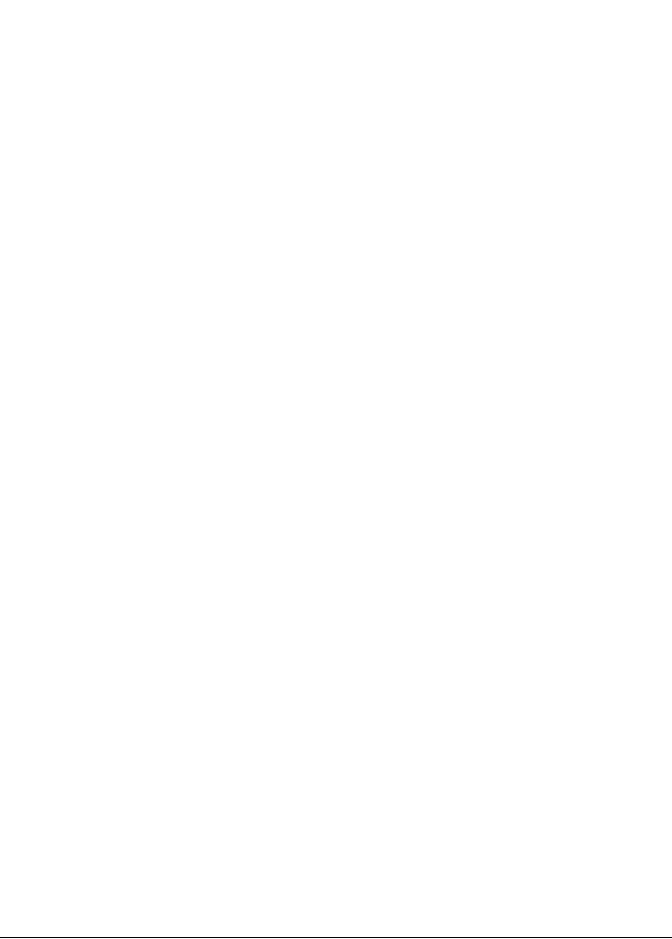
9300 Series User’s Guide |
9300 Series Meters |
|
|
WinPM.Net™ is a powerful web-ready software suite that can process, analyze, store, and share information from across your entire organization. Its compatibility and flexibility means you can introduce individual components, at a pace you decide, while maintaining your original investments. You can access information and alarms from any workstation, pager, PDA, or cell phone locally or around the world, in the format you require. You can also perform coordinated load and equipment control functions, either manually or automatically. ACCESS software collects data automatically from ACCESS meters and third-party devices, so you can manage a single site or a global network of devices. ACCESS software and hardware products reduce cost of installation and ownership by leverage existing corporate networks and popular networking technologies, including serial, wireless, modem, Ethernet and Internet links.
A wide selection of ACCESS intelligent metering and control devices are available, with choices to meet the specific needs of various key points within an enterprise. Devices offer a range of high accuracy metering, power quality and reliability analysis, data and event logging, alarming, control and communications.
This manual discusses the use of all 9300 Series meters. Throughout the manual, the term “meter” generally refers to all meter models. All differences between the models, such as a feature specific to one model, are indicated with the appropriate model number.
The 9300 Series meters can be used effectively in numerous supply side and demand side operations. Some common meter applications are:
Revenue Metering
Substation Automation
Replacement of Analog Transducers
Commercial/Industrial Metering
Demand Monitoring
Genset Applications
Universal Metering (9330 and 9350)
Utility Sub-Metering (9330 and 9350)
These are just a few of the many possibilities. Contact Siemens Customer Service if you would like assistance with your application.
Chapter 1 - Introduction |
Page 13 |
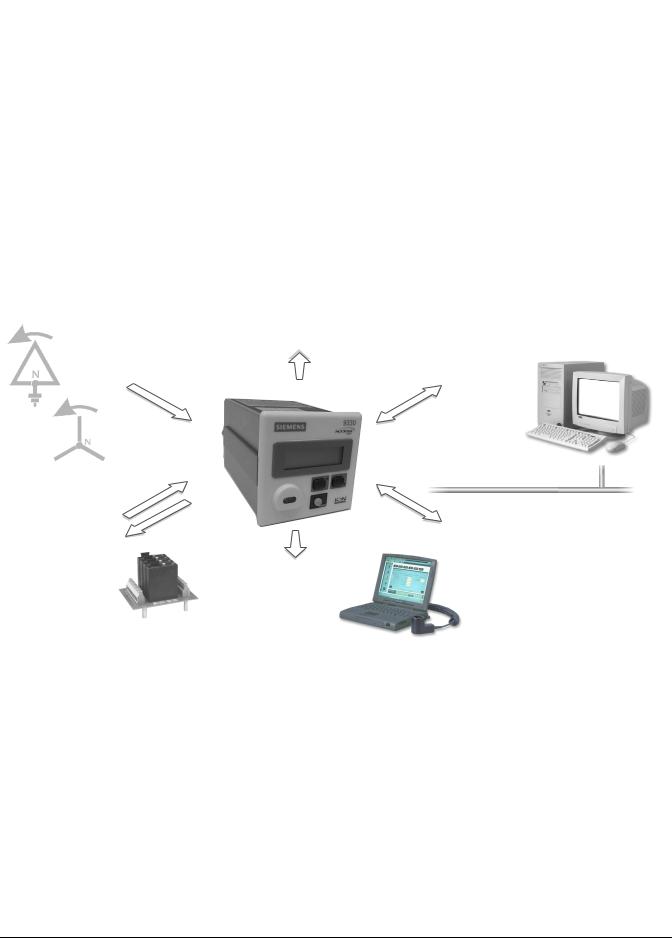
The ACCESS Meter in an Enterprise Energy Management System |
9300 Series User’s Guide |
|
|
The ACCESS Meter in an Enterprise Energy Management
System
Applications that include the meter typically require additional equipment. Display and analysis software tools are almost always used to manage, interpret and distribute the data measured or logged by a meter. There are usually a variety of tools used, and often these tools are connected using different communications standards and protocols. In many cases, a meter must also provide control capabilities and device-level data sharing.
The meter can adapt to many situations. Advanced communications allow data to be shared simultaneously across multiple networks, built-in I/O provides monitoring and control capabilities, and a variety of display and analysis tools can be used to monitor your power system.
Power System Connections |
Internet Connectivity |
Protocols |
Data Analysis Tools |
Phase voltage and phase current |
- MeterM@il |
- ION |
|
from Wye, Delta or single-phase |
- WebMeter |
- Modbus RTU |
- WinPM.Net Software |
power systems. |
|
- DNP V3.00 |
- 3rd-Party tools |
|
|
- Profibus (9300) |
|
|
|
Corporate Network |
I / O |
|
Communications |
- Energy Pulses |
|
- RS-485 |
- Breaker Closures |
|
- Optical Infrared |
- Digital Signals |
|
- 10 Base-T Ethernet |
- Analog Transducers |
On-Site Data Display |
- 33.6 kbps internal modem |
|
- Remote Modular Display |
- Profibus port (9300) |
|
|
|
|
Remote Data Display |
|
-Vista
-WebReach
Data Display and Analysis Tools
Not only does the meter’s front panel allow meter configuration and data display, but the meter also integrates seamlessly with display and analysis software available from Siemens. WinPM.Net software is the network and device configuration software that also lets you analyze and monitor your system and produce reports for any department in an organization. Furthermore, you can use data acquired by the meter in a variety of third-party systems. ACCESS software is designed to make use of all the available advanced capabilities.
Page 14 |
Chapter 1 - Introduction |
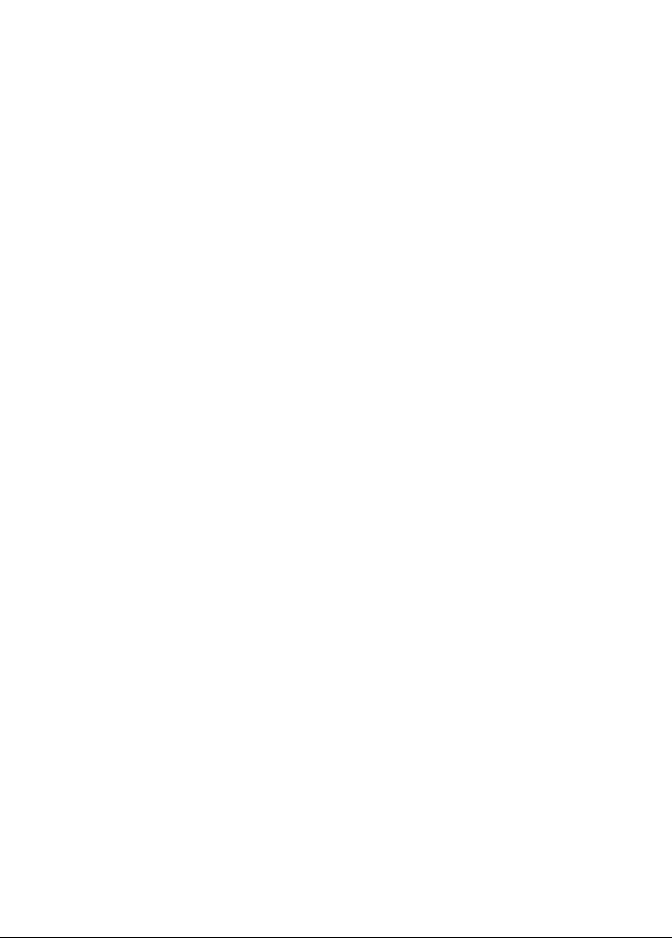
9300 Series User’s Guide |
Data Display and Analysis Tools |
|
|
The Front Panel
Local monitoring and standalone applications are facilitated by the meter’s front panel interface. The front panel combines real-time display features as well as device configuration functions.
The Remote Modular Display
The Remote Modular Display (RMD) can be added to an existing 9300 SeriesTRAN (Transducer) model to facilitate local monitoring and standalone applications. The 9300 Series Basic Model provides an integrated front panel display.
Both the front panel and RMD combine real-time display features with limited device configuration functions. When used in combination with an WinPM.Net system, the display provides an interface for field personnel.
WebMeter® Embedded Web Server Feature
An on-board web server combined with an Ethernet port provides quick and easy access to real-time energy and basic power quality information without special software: this is WebMeter functionality. The built-in web pages display a range of energy and basic power quality information through the web-enabled device; these pages even support basic meter configuration tasks.
MeterM@il® Internal E-Mail Server Feature
Configure the meter to automatically email high-priority alarm notifications or scheduled system-status update messages to anyone, anywhere within the facility or around the world. Specify the type of event that triggers an email alert, such as power quality disturbances or logged data at any pre-determined interval, and have your ACCESS software administrator program the meter to respond with a MeterM@il message when these events occur. MeterM@il messages can be received like any email message over a workstation, cell phone, pager, or PDA.
XML Compatibility
The meters can exchange information using industry-standard XML format. This simple machine-readable format supports easy integration with custom reporting, spreadsheet, database, and other applications.
WinPM.Net Software
The complete WinPM.Net software package enables the meter to be part of a fully networked information system with other meters and local and wide-area computer networks. WinPM.Net is recommended for all power monitoring systems where advanced analysis and control capabilities are required.
WinPM.Net provides tools for managing your power monitoring network, logging data, analyzing real-time and logged data, generating power system reports, and creating custom functionality at the meter level.
Chapter 1 - Introduction |
Page 15 |
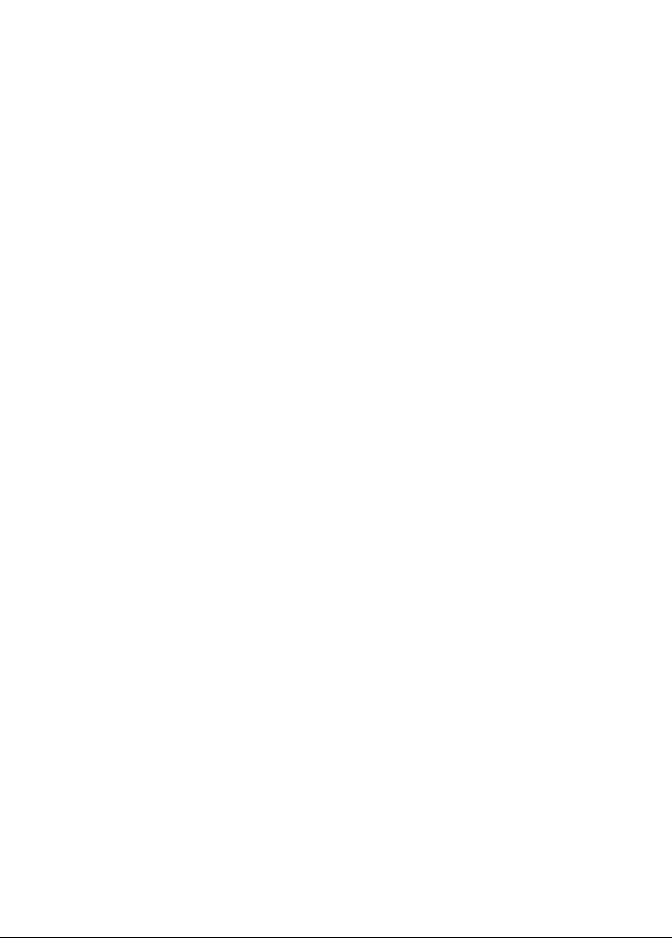
Communications Protocols |
9300 Series User’s Guide |
|
|
WinPM.Net also offers two ways to remotely view information through a web browser: WebReach and Microsoft Terminal Services.
WebReach only requires an URL to display a meter’s real-time data and select views of historical and waveform data from a web browser; there is no client machine configuration. WebReach is a data display application; there is no control functionality available through it.
Microsoft Terminal Services enable full WinPM.Net functionality, including control features. Some client machine configuration is required.
ION Setup™ Software
ION Setup is a meter configuration tool designed specifically to configure and test meters. ION Setup offers an intuitive graphical interface for performing basic meter setup, installing templates into meters, viewing real-time and reset accumulated values, verifying meter calibration and measurements, and setting up advanced security.
Communications Protocols
The 9300 Series meter can be integrated into various industry-standard networks. Data that is measured by the unit can be made available to other devices using ACCESS, Modbus, and DNP V3.00 (9330 and 9350) protocols. The 9300 meter also has the option available to communicate using the Profibus protocol. You can also configure the meter to import data from devices on these networks. With these advanced communications functions, the power of the meter can be utilized in most existing power monitoring systems. Any data display and analysis software that works with Modbus or DNP devices will also function with the 9300 Series meter.
The standard meter has one infrared port and one or two RS-485 communications ports (the 9300 has one, the 9330 and 9350 have two). These ports are capable of data rates up to 19,200 bps. The infrared port on the front panel is compatible with an ANSI C12.13 Type II magnetic optical communications coupler. It can be used to communicate real-time measurements via ACCESS, Modbus, or DNP protocols. The RS-485 and infrared ports can communicate simultaneously. Ordering options can include a 10Base-T Ethernet port, a 33.6 kbps internal modem, and a Profibus port, depending on the model type of your 9300 Series meter.
Digital and Analog I/O Options
The 9300 Series meter offers a variety of analog and digital I/O combinations. I/O connections to the meter are made via captured-wire terminals on the meter. The analog I/O option can be specified for any 9300 Series meter, allowing you to monitor a wide range of conditions, such as flow rates, device cycles (RPM), fuel levels, oil pressures and transformer temperatures. You can output energy pulses to an RTU or perform equipment control operations.
Page 16 |
Chapter 1 - Introduction |
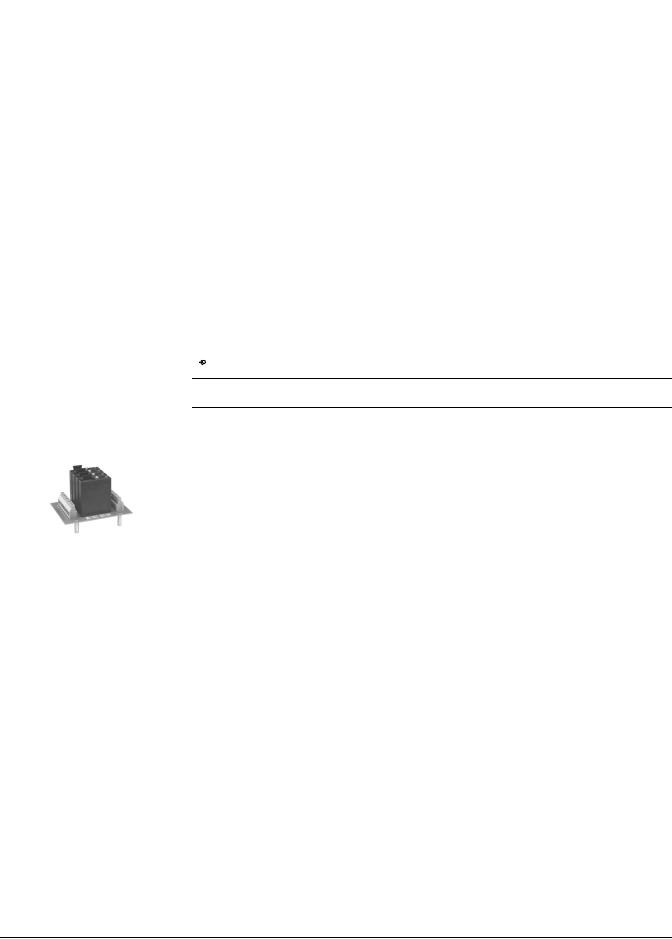
9300 Series User’s Guide |
The Meter is Factory-Configured and Ready to Operate |
|
|
Digital Outputs
All 9300 Series meters have four programmable digital output ports. These are suitable for pulsing or controlling relays. The Infrared Data Port and/or a rear panel LED can also be used for energy pulsing.
Status Inputs
Four optically isolated digital inputs on the 9330 and 9350 meters can monitor status, count transducer pulses, breaker trips and pulses from any external “volts free” dry contact.
Analog Inputs/Outputs
Any meter in the 9300 Series can be equipped with an optional analog I/O card featuring:
4 analog inputs accepting 0–1mA or 0–20mA, (scalable to 4-20mA)
4 analog outputs accepting 0–1mA or 0–20mA, (scalable to 4-20mA)
 NOTE
NOTE
When equipped with analog I/O, TRAN base units cannot be ordered with a remote display (RMD).
REB Option
Adding the Relay Expansion Board (REB) option can enhance the functionality of the onboard digital outputs. The REB option includes a four-position Grayhill module rack and a 100-240VAC to 5VDC power supply. Grayhill modules are ordered separately.
The Meter is Factory-Configured and Ready to Operate
Although the 9300 Series meter is fully customizable, it is shipped from the factory with many functions pre-configured. Once installation and basic setup are performed, all of the basic measurements and energy calculations are ready to operate, right out of the box. Many users will find that the factory configuration will serve their purposes without performing any additional configuration.
Chapter 1 - Introduction |
Page 17 |
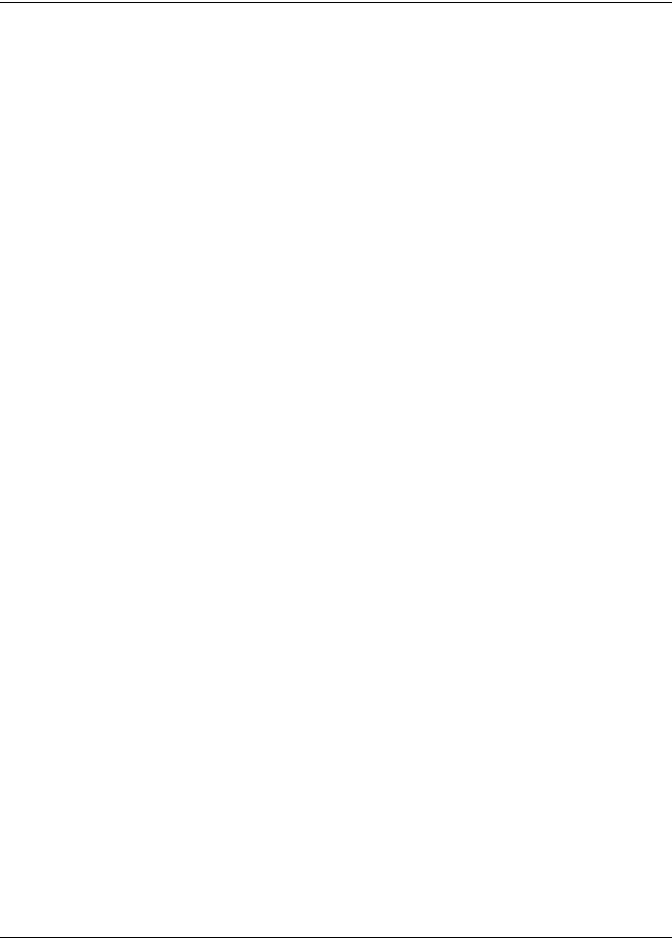
Meter Firmware Revision History 9300 Series User’s Guide
Meter Firmware Revision History
|
|
9300 Models |
|
|
|
|
|
Firmware |
Release Date |
Firmware Enhancements |
|
Version |
|||
|
|
||
|
|
|
|
|
|
Rev B Hardware Initial Release |
|
V250 |
June 2000 |
Improved communications performance |
|
Four Calibration Pulsers added |
|||
|
|
||
|
|
Harmonic update times improved |
|
|
|
|
|
V265 |
March 2001 |
Analog I/O supported |
|
New Calibration procedure |
|||
|
|
||
|
|
|
|
V271 |
July 2002 |
Adds Web Server capabilities when combined with ETH73V272 firmware |
|
|
|
|
|
|
9330 Models |
|
|
|
|
|
Firmware |
Release Date |
Firmware Enhancements |
|
Version |
|||
|
|
||
|
|
|
|
|
|
Rev B Hardware Initial Release |
|
V250 |
June 2000 |
Improved communications performance |
|
Adds 4 Calibration Pulser modules to template |
|||
|
|
||
|
|
Harmonic update times improved |
|
|
|
|
|
V265 |
March 2001 |
Analog I/O supported. |
|
New Calibration procedure |
|||
|
|
||
|
|
|
|
V271 |
July 2002 |
Adds Web Server capabilities when combined with ETH73V272 firmware |
|
|
|
|
|
V272 |
September 2002 |
Maintenance Release |
|
|
|
|
|
V273 |
September 2002 |
Maintenance Release |
|
|
|
|
|
|
9350 Models |
|
|
|
|
|
Firmware |
Release Date |
Firmware Enhancements |
|
Version |
|||
|
|
||
|
|
|
|
V265 |
March 2001 |
Analog I/O supported |
|
New Calibration procedure |
|||
|
|
||
|
|
|
|
V271 |
July 2002 |
Adds Web Server capabilities when combined with ETH73V272 firmware, MeterM@il (data logs) |
|
and alerts. |
|||
|
|
||
|
|
|
|
V272 |
September 2002 |
Maintenance Release |
|
|
|
|
|
V273 |
September 2002 |
Maintenance Release |
|
|
|
|
|
V274 |
November 2002 |
Maintenance Release |
|
|
|
|
Page 18 |
Chapter 1 - Introduction |
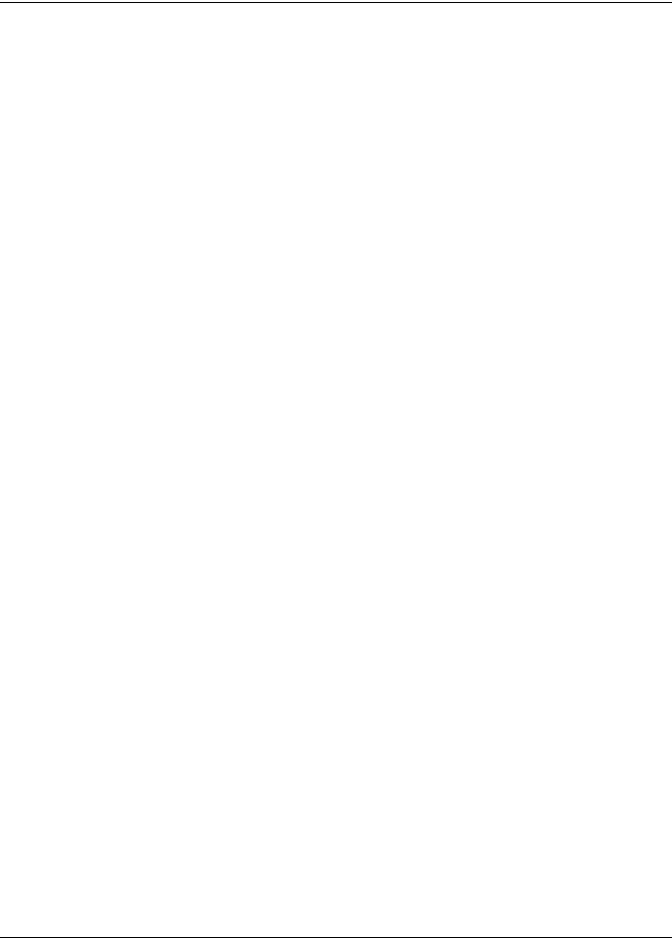
9300 Series User’s Guide Ethernet Card Firmware Revision History
Ethernet Card Firmware Revision History
Firmware |
Release Date |
Firmware Enhancements |
|
Version |
|||
|
|
||
|
|
|
|
V102 |
June 2000 |
Maintenance release (support for Rev B hardware) |
|
|
|
|
|
V270 |
September 2001 |
MeterM@il support added (with 9330V270 firmware) |
|
Modbus TCP support added |
|||
|
|
||
|
|
|
|
V272 |
July 2002 |
Adds Web Server capabilities when combined with 9300 Series V271 firmware, MeterM@il (data |
|
logs) for the 9330 and 9350, and alerts for the 9350 |
|||
|
|
||
|
|
|
Chapter 1 - Introduction |
Page 19 |
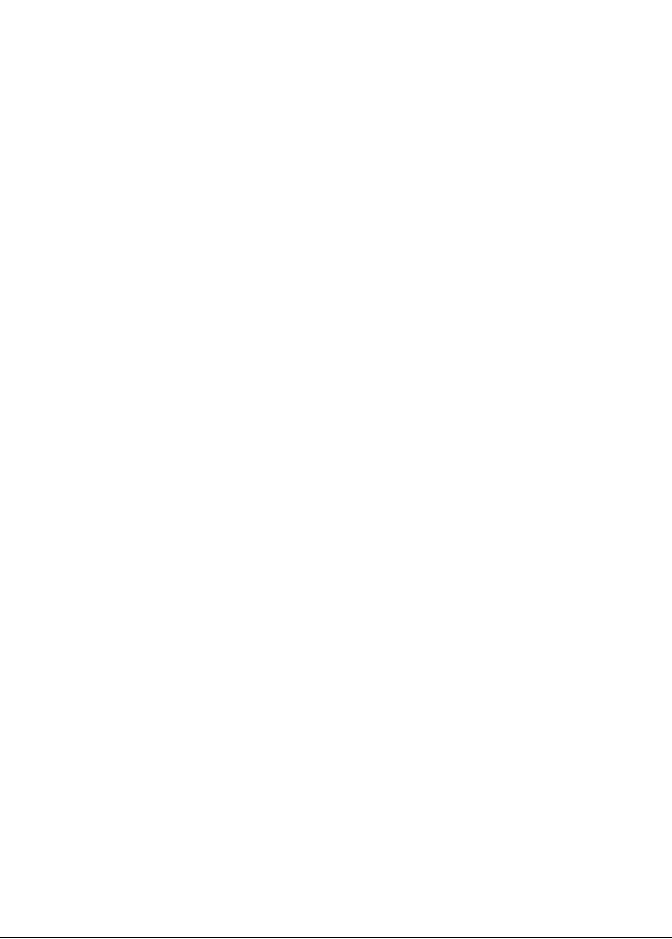
Using this Guide |
9300 Series User’s Guide |
|
|
Using this Guide
This User’s Guide is directed at three types of user: the typical user or operator, the system administrator, and the advanced user. You might not fit into any of these groups directly, or perhaps you are both an operator and an administrator. These classifications are intended to make this guide easier to navigate with respect to which information is appropriate to your needs.
Typical User or Operator
Most users simply want to display the data provided by the factory-configured meter. These users want fast access to data through the front panel, ACCESS software, or a third-party protocol such as Modbus or DNP.
System Administrator or Manager
Some users need to make minor adjustments so that their meters “fit” their power systems: data recording intervals, demand sub-intervals and other parameters may need to be set before the meter’s setup is complete. These users will use the front panel, or ACCESS software to change settings in the device’s operating software. (WinPM.Net is highly recommended.)
Advanced User or Systems Integrator
Advanced users may want to make use of the flexibility and power provided by the device’s operating software. These users will need to become familiar with the ION Architecture, and the ACCESS software tools used to customize the device’s operation.
Before You Can Use this Guide
By the time you are ready to use this guide, your meter should be installed, basic setup should have been performed, and communications/basic operation should have been verified. If the unit is not yet installed and operational, refer to the 9300 Series Installation Guide shipped with the meter.
Getting More Information
Additional information is available from Siemens. Check our web site at www.sea.siemens.com, contact your local Siemens representative, or contact Siemens directly (contact information is provided on the first page of this document). Documents that are related to the installation, operation and application of the meter are as follows:
Installation Guide
This brief instructional manual is shipped with each meter. It details the mounting, wiring and basic setup of the device.
ION Programmer’s Reference
This online reference contains detailed descriptions of all of the modules in each
ACCESS meter.
Page 20 |
Chapter 1 - Introduction |
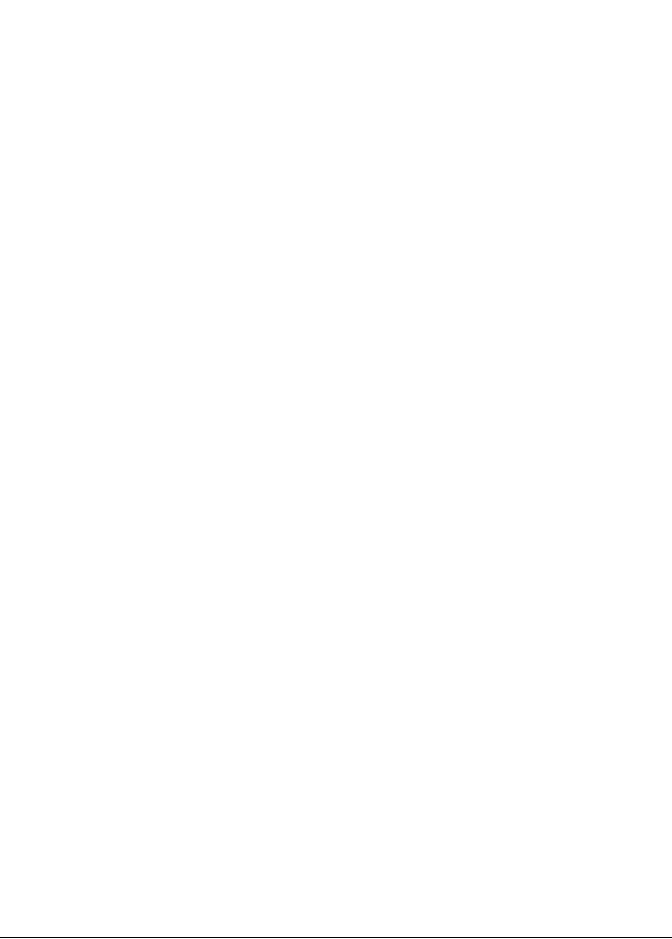
9300 Series User’s Guide |
Getting More Information |
|
|
WinPM.Net Getting Started Guide
This guide explains the installation and configuration of the WinPM.Net software suite.
Online WinPM.Net Help
Each WinPM.Net software component has an in-depth online help system.
Application Notes
Online application notes offer detailed, high-level descriptions of real-world situations, where Siemens’s ACCESS devices and ACCESS software provide beneficial solutions.
Chapter 1 - Introduction |
Page 21 |
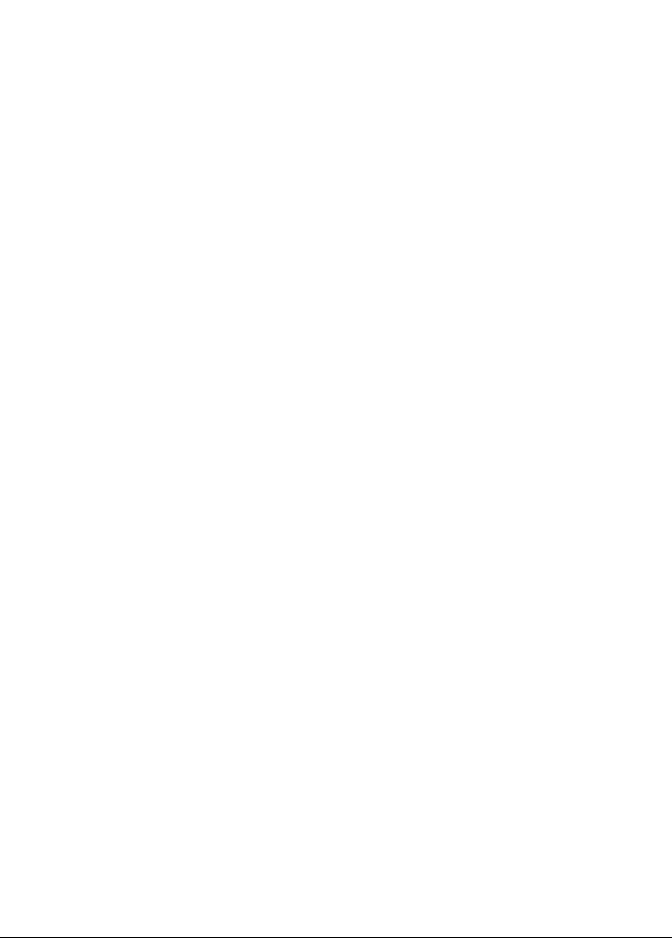
Getting More Information |
9300 Series User’s Guide |
|
|
Page 22 |
Chapter 1 - Introduction |

2 Using The Front Panel
The meter’s front panel is used for both display and configuration purposes. The liquid crystal display (LCD) screen and the numerous selection, navigation, and configuration buttons allow quick access to basic meter configuration provided by special setup screens. The front panel also provides access to the settings of many other meter functions, such as customizing the type of data the meter displays.
In This Chapter
Displaying Data with the Front Panel . . . . . . . . . . . . . . . . . . . . . . . . . . . . . 24
Front Panel Display Resolution . . . . . . . . . . . . . . . . . . . . . . . . . . . . . . . . . . . . . . . . . 24
Default Front Panel Display Screens . . . . . . . . . . . . . . . . . . . . . . . . . . . . . . . . . . . . . 25
Configuring the Meter with the Front Panel . . . . . . . . . . . . . . . . . . . . . . . . 27
The Front Panel’s Setup Menus . . . . . . . . . . . . . . . . . . . . . . . . . . . . . . . . . . . . . . . . . 27
Clear Functions Menu . . . . . . . . . . . . . . . . . . . . . . . . . . . . . . . . . . . . . . . . . . . . . . . . . 28
Quick Setup Menu . . . . . . . . . . . . . . . . . . . . . . . . . . . . . . . . . . . . . . . . . . . . . . . . . . . . 30
Advanced Meter Setup Menu . . . . . . . . . . . . . . . . . . . . . . . . . . . . . . . . . . . . . . . . . . 32
Display Setup Menu . . . . . . . . . . . . . . . . . . . . . . . . . . . . . . . . . . . . . . . . . . . . . . . . . . 33
Screen Setup Menu . . . . . . . . . . . . . . . . . . . . . . . . . . . . . . . . . . . . . . . . . . . . . . . . . . . 34
Nameplate Info Menu . . . . . . . . . . . . . . . . . . . . . . . . . . . . . . . . . . . . . . . . . . . . . . . . . 35
Security Menu . . . . . . . . . . . . . . . . . . . . . . . . . . . . . . . . . . . . . . . . . . . . . . . . . . . . . . . . 35
Diagnostic Menu . . . . . . . . . . . . . . . . . . . . . . . . . . . . . . . . . . . . . . . . . . . . . . . . . . . . . 35
Custom Front Panel Displays . . . . . . . . . . . . . . . . . . . . . . . . . . . . . . . . . . . 38
Before Customizing the Front Panel . . . . . . . . . . . . . . . . . . . . . . . . . . . . . . . . . . . . . 38
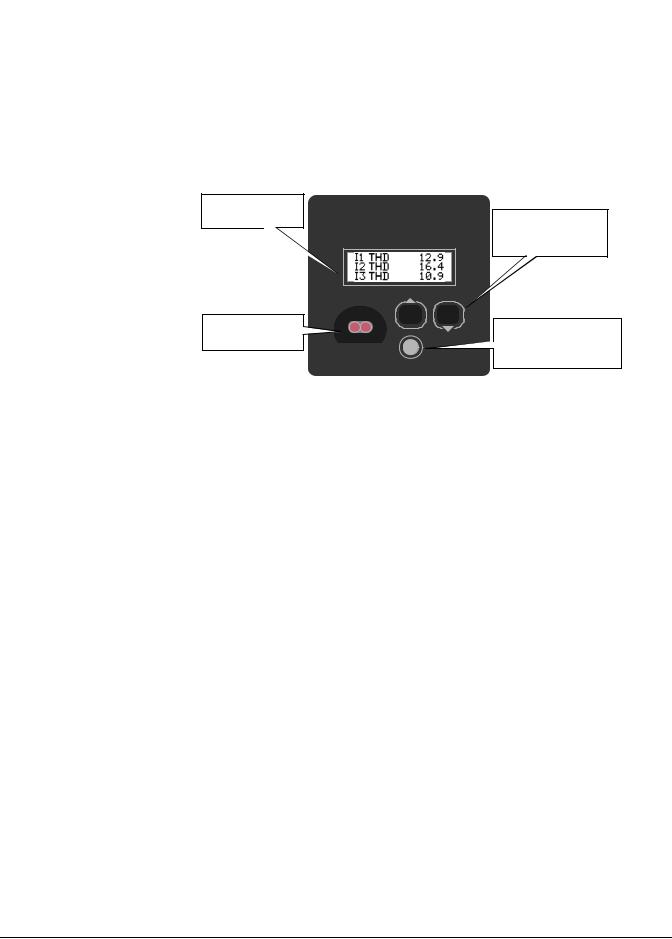
Displaying Data with the Front Panel |
9300 Series User’s Guide |
|
|
Displaying Data with the Front Panel
The front panel provides a detailed graphics and text display for the meter. The front panel is configured at the factory with eight displays showing some of the more commonly used power system values measured by the device (refer to “Default Front Panel Display Screens”). A Remote Modular Display (RMD) can be added to an existing TRAN meter to provide a front panel display.
Measurements are displayed here.
Optical (Infrared) port
Use the arrow buttons to scroll through data display screens.
Press the round button to access the Setup menu or make a selection.
Button Functions
Press the Up/Down arrow buttons to scroll through the data display screens. You do not require password authorization to view these screens. The round button, when pressed, provides access to the Setup menu. Use the front panel’s three buttons to navigate this menu, and enter settings into the meter. For more information on setting up the meter using the front panel, refer to “Configuring the Meter with the Front Panel” on page 27.
Front Panel Display Resolution
When displaying numeric values, the front panel display screen can show up to nine digits of resolution. This nine digit resolution is available when the display screen is set to display one parameter. Any multi-parameter screen displays up to five digits of resolution.
If you require more digit resolution than is available, use ACCESS software to display data. If a value is too large to be displayed on your display screen (i.e. greater than 99,999 on a two parameter screen), the front panel uses an abbreviated engineering notation with standard metric prefixes to indicate the magnitude of the reading. The following table provides some examples:
Front Panel Display |
Value |
|
|
124K0 |
124,000 |
|
|
124M0 |
124,000,000 |
|
|
1G240 |
1, 240, 000, 000 |
|
|
Page 24 |
Chapter 2 - Using The Front Panel |
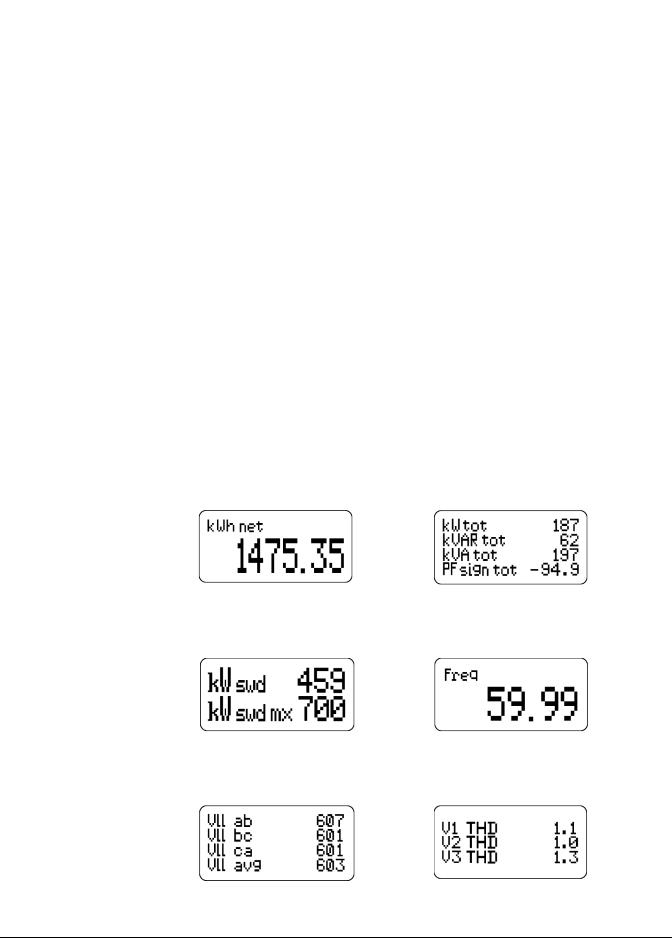
9300 Series User’s Guide |
Default Front Panel Display Screens |
|
|
Numeric values are displayed in base units; voltages are displayed in volts, while current is displayed in amps. The following values, however, are displayed in kilo units rather than base units since kilo is the most frequently used value range:
kW
kVA
kVAR
When viewing these parameters with the front panel, remember that the values are already multiplied by 1000. For example, the reading below indicates
120,000 kilowatts, not 120,000 watts.
kW total |
120K0 |
|
|
INVLD and N/A Messages
If the front panel is unable to read a numeric or status value from the meter, it will display either INVLD or N/A in place of the value. INVLD indicates that the value received cannot be displayed because it is too large (above 9G999). N/A appears if the register is not available.
Default Front Panel Display Screens
The meter’s eight default data displays are as follows:
Display 1 (kWh net) |
Display 5 (Power) |
Net Energy |
Total Power (true, reactive, |
|
and apparent), Power Factor. |
Display 2 (kWh swd / mx) |
Display 6 (Frequency) |
Present Interval and Maximum |
Frequency |
Sliding Window Demand |
|
Display 3 (Volts) |
Display 7 (V-THD) |
Per-phase and average |
Per-phase Voltage |
line-to-line voltage |
Total Harmonic Distortion |
Chapter 2 - Using The Front Panel |
Page 25 |
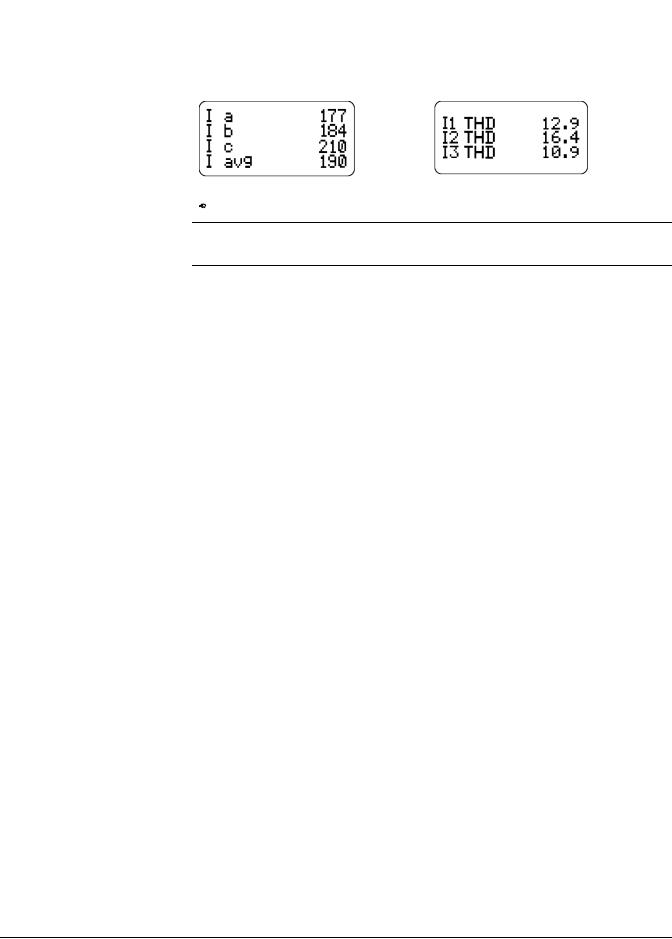
Default Front Panel Display Screens |
9300 Series User’s Guide |
|
|
Display 4 (Amps) |
Display 8 (I-THD) |
Per-phase and |
Per-phase Current |
average current |
Total Harmonic Distortion |
 NOTE
NOTE
Your default data display screens will differ if the meter is in Fixed mode (refer to “Display Mode” on page 34), or if your meter has custom displays.
Page 26 |
Chapter 2 - Using The Front Panel |
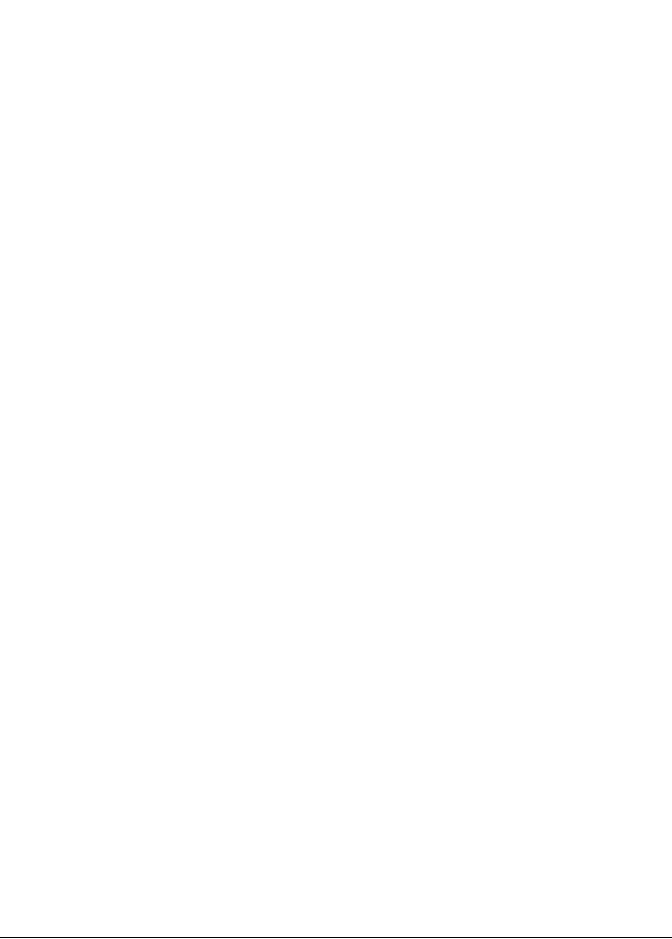
9300 Series User’s Guide |
Configuring the Meter with the Front Panel |
|
|
Configuring the Meter with the Front Panel
The front panel provides meter setup capability at the meter’s installed location. All of the meter’s setup registers can be configured moving through menus on the front panel’s screen (ION module links cannot be modified using the front panel). The front panel also provides quick access to parameter reset for common cumulative parameters.
The Front Panel’s Setup Menus
To access the front panel’s device configuration functions, press the round button.
The Setup menu appears listing the meter’s front panel setup options:
Setup Option |
Description |
|
|
|
|
|
Resets Min/Max, Sliding Window Demand, Energy, Thermal Demand, Peak |
|
Clear Functions |
Demand Registers, Harmonics Min/Max, Status Counters, Manual Waveform |
|
|
Capture, and Disturbance Counts. |
|
|
|
|
Quick Setup |
Changes settings in the Communications, Power Meter, and Sag/Swell modules. |
|
|
|
|
Adv Meter |
Provides access to all the modules in the meter. |
|
Setup |
||
|
||
|
|
|
Display Setup |
Customizes the appearance of the display screen. |
|
|
|
|
Screen Setup |
Customizes the style and values appearing on the display screens. |
|
|
|
|
Nameplate Info |
Displays information about the device. |
|
|
|
|
Security |
Allows you to modify your password. See “Front Panel Password Security” on |
|
page 28. |
||
|
||
|
|
|
Diagnostics |
Screens to aid in troubleshooting; refer to “Diagnostic Menu” on page 35. |
|
|
|
Accessing the Setup Menus
The three buttons are used to navigate the on-screen menus and edit setup registers. While the device is displaying data, the Up/Down buttons scroll through the different display screens. Press the round button at this time to access the Setup menu.
Navigating Menus
Each menu has a title displayed at the top of the display screen and menu items displayed below the title. Use the arrow buttons to scroll through the menu items. To select an item that is highlighted, press the round button. To return to the previous screen, select RETURN. Return to the data display screens by repeatedly selecting RETURN.
Chapter 2 - Using The Front Panel |
Page 27 |
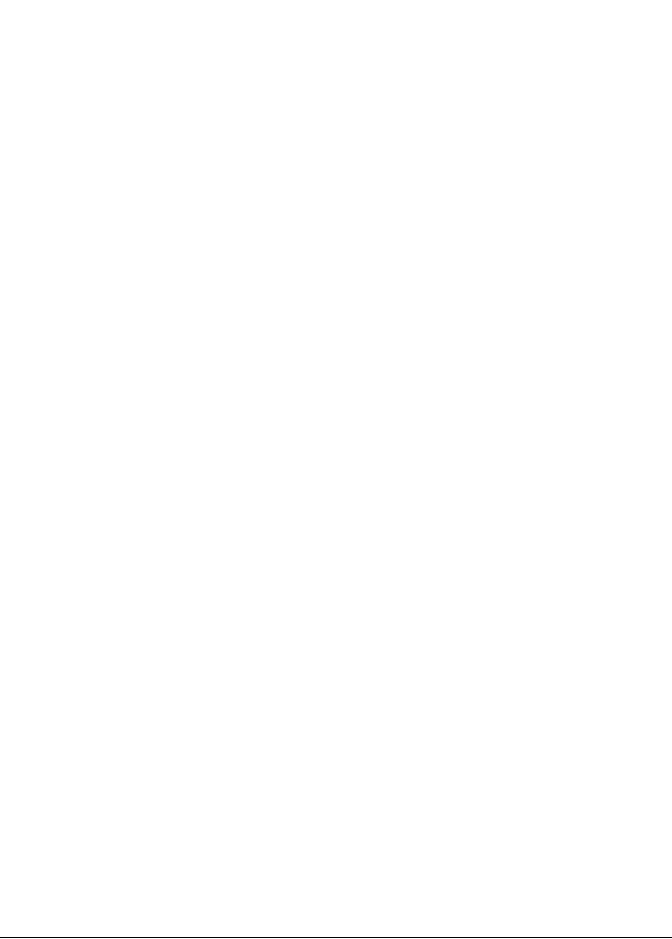
Clear Functions Menu |
9300 Series User’s Guide |
|
|
Editing Registers
To edit the value of a register, navigate the registers using the arrow keys until the register you want is highlighted, then press the round button. The register appears in one of two ways: as a number, or as an option selected from a menu. Once you have entered the password (if required), a YES or NO verification screen appears showing the new value of the register. Select YES to change the value of the setup register; select NO to return to the previous screen without changing the value.
Numeric Registers
Use the arrow buttons to change the value of the digit above the  cursor. Change the position of the cursor by holding down an arrow key for about one second. Holding the up arrow button moves the cursor left one position, and holding the right arrow button moves the cursor right one position. Once you have the value you want, press the round button.
cursor. Change the position of the cursor by holding down an arrow key for about one second. Holding the up arrow button moves the cursor left one position, and holding the right arrow button moves the cursor right one position. Once you have the value you want, press the round button.
Enumerated Registers
Some registers are displayed as a menu of options. The current value of the register will be displayed in the list with an asterix (*) on either side of it. Use the arrow buttons to highlight the setting you want, and press the round button.
Front Panel Password Security
The password is required when you make a change to a register through the front panel. Once you have entered a valid password, you can make multiple register changes. The password is factory set at ‘00000’ (5 zeros). Press the round button when you have entered the correct front panel password. If you need to change the password, refer to the section “Security Menu” on page 35.
Clear Functions Menu
The CLEAR FUNCTIONS menu allows you to reset cumulative parameters. To access the Clear Functions screen, press the round button while the meter is displaying data; scroll down the Setup menu and select CLEAR FUNCTIONS.
Peak Demand Reset
The following Demand parameters are reset when you select PEAK DMD RSET:
Maximum and Minimum Rolling (Sliding Window) Demand (kW, kVAR, kVA)
Maximum and Minimum Thermal Demand (kW, kVAR, kVA)
Min/Max Reset
The minimum and the maximum values for each the following parameters are reset when you select MNMX RSET:
Phase and average Current |
Frequency |
Line-to-line voltages |
PF lead and PF lag |
Line-to-neutral voltages |
Total kW, kVAR, kVA |
Page 28 |
Chapter 2 - Using The Front Panel |
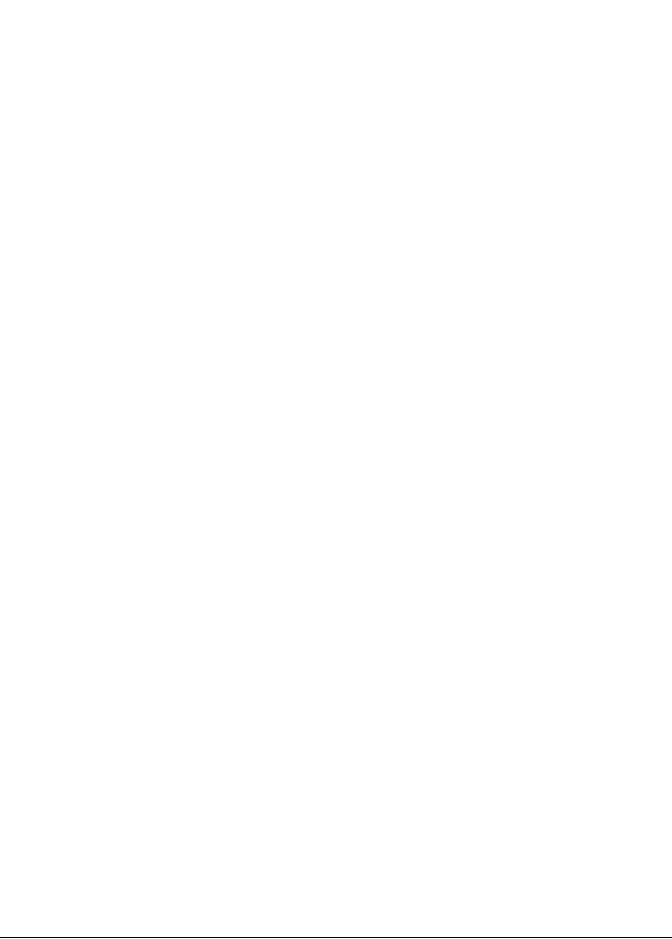
9300 Series User’s Guide |
Clear Functions Menu |
|
|
Sliding Window Demand Reset
These Sliding Window Demand values are reset when SWDEMAND RSET is selected:
Average Current (I avg) SWD |
kW SWD |
kVAR SWD |
kVA SWD |
Thermal Demand Reset
The following Thermal Demand parameters are reset when TDEMAND RSET is selected:
Average Current TD |
kW TD |
kVAR TD |
kVA TD |
Manual Waveform Trigger
Select this menu item to capture your per-phase current and voltage waveforms.
Harmonics Min/Max Reset
The following Harmonics Parameters are reset when HARM MNMX RSET is selected:
Current Total HD (Ia, Ib, Ic)
Voltage Total HD (Va, Vb, Vc)
Energy Reset
The following energy parameters are reset when ENERGY RSET is selected:
kWh import, export, total and net
kVAh
kVARh import, export, total and net
Status Counters
Each of the four Status Counters that monitor the number of times each Status input changes are reset when S COUNT RSET is selected.
Disturbance Counter Reset
Resets the counter in the Sag / Swell module that keeps track of how many Sags or
Swells are detected by the meter.
Chapter 2 - Using The Front Panel |
Page 29 |
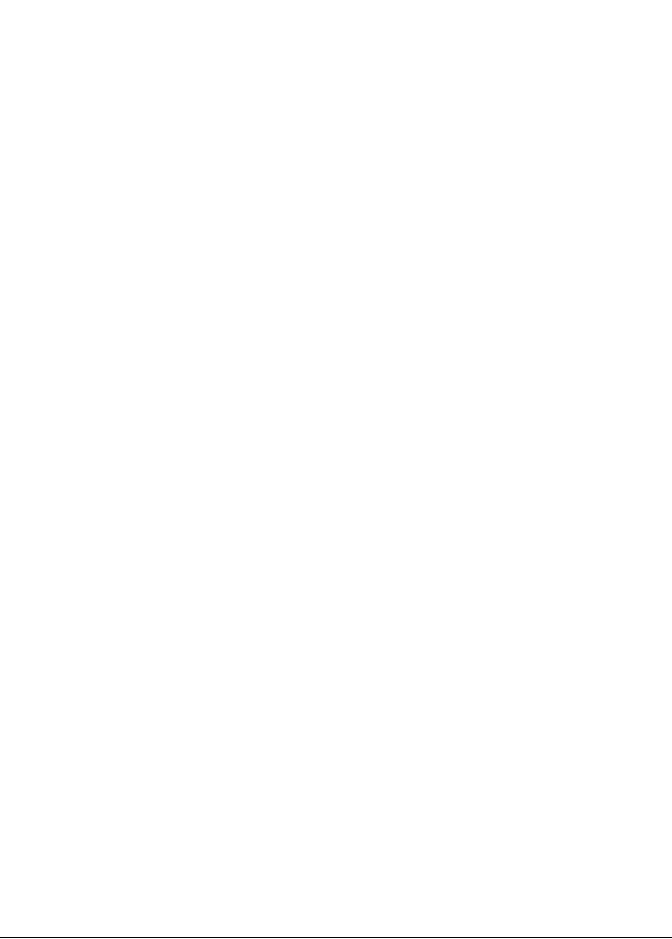
Quick Setup Menu |
9300 Series User’s Guide |
|
|
Quick Setup Menu
Select QUICK SETUP from the Setup menu to access to the Power Meter module and the Communications module settings. These settings are all configured when the meter is initially put into service — typically you will not need to change these settings once the meter is operational.
Comm 1, Comm 2, and Infrared Comm Menus
The setup registers for the three serial Communication modules are as follows:
Register |
Default Value |
Description |
|
|
|
CM1 Unit ID |
Factory Set 1 |
The communications ID for COM 1 |
CM1 Baud Rate |
9600 |
The baud rate of the COM 1 port |
|
|
|
CM1 Protocol |
ION |
The communications protocol for COM 1 |
|
|
|
CM2 Unit ID |
Factory Set 1 |
The communications ID for COM 2 |
CM2 Baud Rate |
9600 |
The baud rate of the COM 2 port |
|
|
|
CM2 Protocol |
ION |
The communications protocol for COM 2 |
|
|
|
IR1 Unit ID |
Factory Set 1 |
The communications ID for the Infrared port |
IR1 Baud Rate |
9600 |
The baud rate of the Infrared port |
|
|
|
IR1 Protocol |
ION |
The communications protocol for the Infrared port |
|
|
|
1 The factory set Unit ID is based on the serial number of the meter.
Refer to the online ION Programmer’s Reference for details on each Communications module’s additional registers and their default settings.
Profibus Comm Menu (9300)
In addition to the existing communications ports available on the 9300 meter, the 9300-Profibus option is equipped with a Profibus port capable of operating at baud rates up to 12 Mbps. You must configure the 9300-Profibus before the meter can provide power system data to the Profibus network.
The Comm 4 Profibus Communications module has one setting: PB Address. The default value of this register is 126. Use the front panel to configure this setting to a unique PB Address on your Profibus network.
Page 30 |
Chapter 2 - Using The Front Panel |
