Siemens Profiset 3030 User Manual
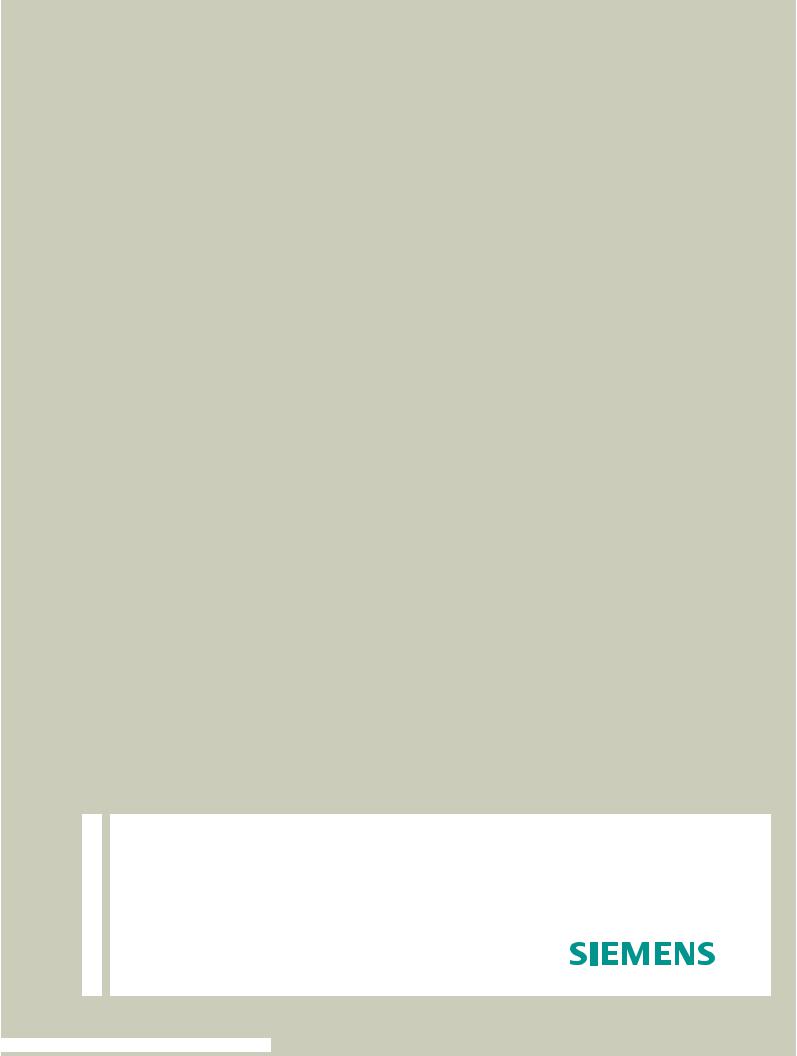
Documentation
HiPath 1100
HiPath 1120, HiPath 1150, HiPath 1190
System Telephone
Profiset 3030
User Manual
Communication for the open minded
Siemens Enterprise Communications
www.siemens.com/open

Introduction
Introduction
The HiPath 1100 family consists of the following systems:HiPath 1120, HiPath 1150 and HiPath 1190. The features and operation of these systems are very similar. Their differences stem from their capability regarding the number of extensions, external lines and optional modules available.
The following documentation package was developed to describe the characteristics for these systems:
•User Manual:
This manual describes step by step how to operate and use the features provided by each system.
•Programming Manual:
The Configuration Manual briefly describes t he installation of HiPath 1120, HiPath 1150 and HiPath 1190 systems as well as the programming codes for the entire family of sys-
tems. It highlights the specific characteristics of each system.
•System Telephones Instruction Manual:
It is included with the telephone package and describes how to setup and use the telephone sets.
•Quick Reference Guide Analog and System Telephones:
This guide provides summarized information on how to use the different codes for the features of each system.
•Attendant Console Quick Reference Guide:
This guide provides summarized information on how to use a system telephone as an Attendant Console.
•Service Manual.
This manual contains information regarding Siemens distributors and Service Centers where you can purchase products and obtain technical support for your Communications System.
•Warranty Certificate:
This Certificate defines the terms and conditions of the warranty provided by Siemens.
About This User Manual
This manual describes the operation and implementation of the HiPath 1100 system features with Profiset 3030 system telephones. It also describes all feature codes and functions provided by your system. Some functions may not be available with your system. The reasons for this are the following:
•The function is not configured for your type of line and/or system. Ask your System Administrator for further information.
•Your communications platform does not support the feature. Ask about upgrade capabilities for your system.
2
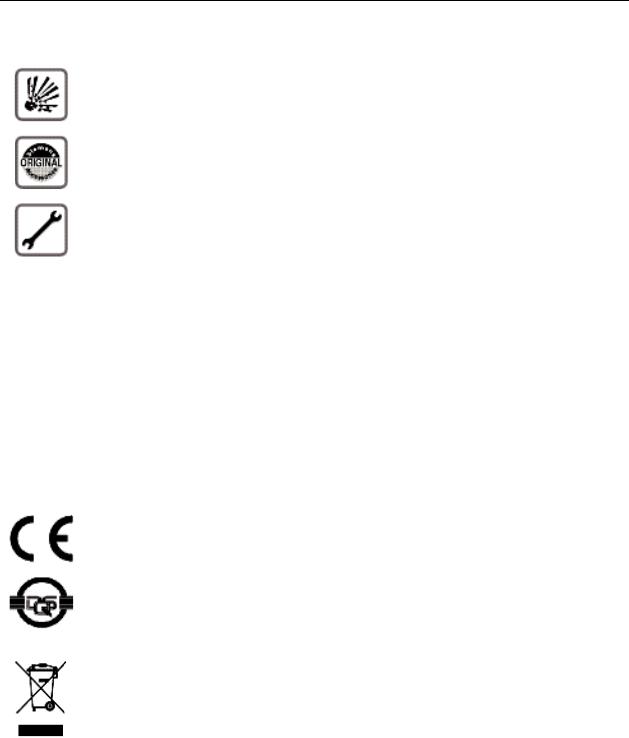
Introduction
Important Notes
Do not install the system or telephone sets where there may be a risk of explosion.
To ensure optimal performance and operation use only original accessories manufactured by Siemens.
Never open the system or dismantle any of the telephones. If you have any problems, ask for assistance from your System Administrator.
Care of the equipment
Avoid putting the system and telephones in contact with coloring liquids or other damaging fluids such as tea, coffee, fruit juices or soft drinks.
The information in this document provides only general descriptions of the features. The actual features may not correspond exactly to the descriptions herein and, furthermore, they are subject to changes to the extent that products continue to be developed.
The selection of features to be provided is not binding unless explicitly established in the terms of the contract.
Trademarks
This equipment conforms to the EU Directive 1999/5/EG, as attested by the CE mark.
This device has been manufactured in accordance with our certified environmental management system (ISO 14001). This process ensures the lowest consumption of raw materials and energy as well as the lowest production of industrial waste.
For compliance with EU directives, do not discard any batteries, electrical or electronic equipment marked with this symbol in common household garbage. Discard this type of waste at a local recycling or waste disposal facility.
3

Introduction
Introduction
Introduction. . . . . . . . . . . . . . . . . . . . . . . . . . . . . . . . . . .2
About This User Manual . . . . . . . . . . . . . . . . . . . . . . . . . . . . . . . . . . . . . 2
Important Notes . . . . . . . . . . . . . . . . . . . . . . . . . . . . . . . . . . . . . . . . . . . 3
Trademarks . . . . . . . . . . . . . . . . . . . . . . . . . . . . . . . . . . . . . . . . . . . . . . . 3
How to use this manual . . . . . . . . . . . . . . . . . . . . . . . .9
Display indications. . . . . . . . . . . . . . . . . . . . . . . . . . . . . . . . . . . . . . . . . 10 Configuring the keys . . . . . . . . . . . . . . . . . . . . . . . . . . . . . . . . . . . . . . . 11 Accessing a Feature . . . . . . . . . . . . . . . . . . . . . . . . . . . . . . . . . . . . . . . 12
... Using a Code . . . . . . . . . . . . . . . . . . . . . . . . . . . . . . . . . . . . . . . . 12
... Directly. . . . . . . . . . . . . . . . . . . . . . . . . . . . . . . . . . . . . . . . . . . . . 12
... Using the Service menu . . . . . . . . . . . . . . . . . . . . . . . . . . . . . . . 12
... using a programmable key. . . . . . . . . . . . . . . . . . . . . . . . . . . . . . 13 System support technician . . . . . . . . . . . . . . . . . . . . . . . . . . . . . . . . . . 13
Using the HiPath 1100 Features. . . . . . . . . . . . . . . . .14
Considerations. . . . . . . . . . . . . . . . . . . . . . . . . . . . . . . . . . . . . . . . . . . . 14
Numbering Plan. . . . . . . . . . . . . . . . . . . . . . . . . . . . . . . . . . . . . . . . . . . 14
Profiset 3030 Keys . . . . . . . . . . . . . . . . . . . . . . . . . . . . . . . . . . . . . . . . 15
System signaling tones . . . . . . . . . . . . . . . . . . . . . . . . . . . . . . . . . . . . . 15
Functions used for making calls . . . . . . . . . . . . . . . .17
Making Calls . . . . . . . . . . . . . . . . . . . . . . . . . . . . . . . . . . . . . . . . . . . . . 17 Considerations . . . . . . . . . . . . . . . . . . . . . . . . . . . . . . . . . . . . . . . . . 17
...Using the handset. . . . . . . . . . . . . . . . . . . . . . . . . . . . . . . . . . . . . 18
...With the handset on the hook . . . . . . . . . . . . . . . . . . . . . . . . . . . 18
...Using the speakerphone. . . . . . . . . . . . . . . . . . . . . . . . . . . . . . . . 18
...Using automatic seizure of an activated external line. . . . . . . . . . 19
...Using a group of external lines . . . . . . . . . . . . . . . . . . . . . . . . . . . 19 Switching to speakerphone. . . . . . . . . . . . . . . . . . . . . . . . . . . . . . . . . . 20 Switching to Handset . . . . . . . . . . . . . . . . . . . . . . . . . . . . . . . . . . . . . . 20 Speaker . . . . . . . . . . . . . . . . . . . . . . . . . . . . . . . . . . . . . . . . . . . . . . . . . 20 Ending a call. . . . . . . . . . . . . . . . . . . . . . . . . . . . . . . . . . . . . . . . . . . . . . 20 Seizure of a specific Line. . . . . . . . . . . . . . . . . . . . . . . . . . . . . . . . . . . . 21 Phonebook/Speed Dialing . . . . . . . . . . . . . . . . . . . . . . . . . . . . . . . . . . . 21
Using speed dialing . . . . . . . . . . . . . . . . . . . . . . . . . . . . . . . . . . . . . 22 Programming individual speed dialing . . . . . . . . . . . . . . . . . . . . . . . 22 Phonebook Search. . . . . . . . . . . . . . . . . . . . . . . . . . . . . . . . . . . . . . 25
4
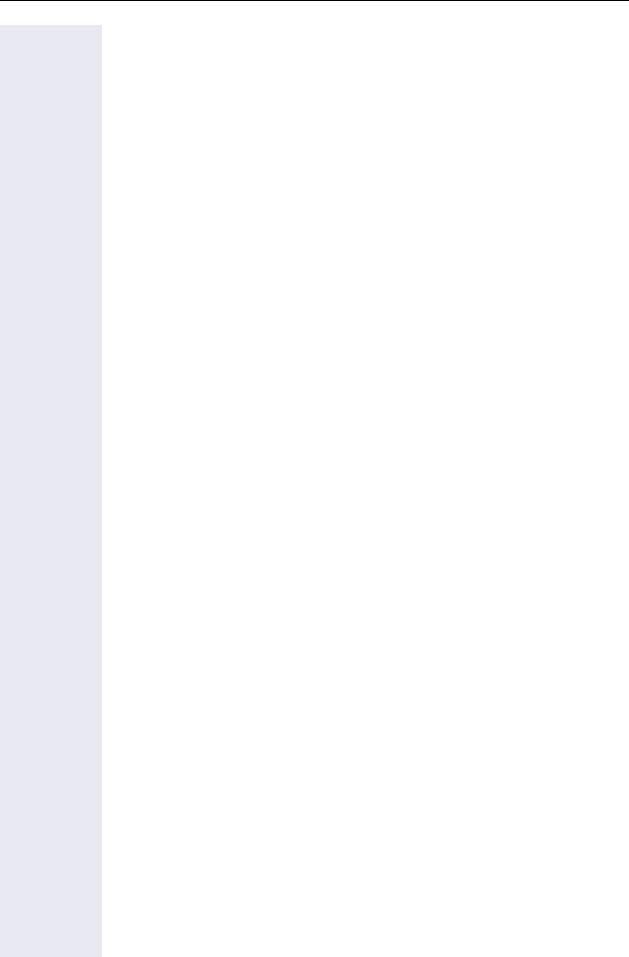
Introduction
Caller Lists . . . . . . . . . . . . . . . . . . . . . . . . . . . . . . . . . . . . . . . . . . . . . . . 26 External line reservation . . . . . . . . . . . . . . . . . . . . . . . . . . . . . . . . . . . . 29 For Internet access . . . . . . . . . . . . . . . . . . . . . . . . . . . . . . . . . . . . . 30 Recall . . . . . . . . . . . . . . . . . . . . . . . . . . . . . . . . . . . . . . . . . . . . . . . . . . . 31 Override. . . . . . . . . . . . . . . . . . . . . . . . . . . . . . . . . . . . . . . . . . . . . . . . . 33 Silent monitoring . . . . . . . . . . . . . . . . . . . . . . . . . . . . . . . . . . . . . . . . . . 33 Urgent call/Recall when busy . . . . . . . . . . . . . . . . . . . . . . . . . . . . . . . . 34 Hotline . . . . . . . . . . . . . . . . . . . . . . . . . . . . . . . . . . . . . . . . . . . . . . . . . . 35 Warmline . . . . . . . . . . . . . . . . . . . . . . . . . . . . . . . . . . . . . . . . . . . . . . . . 35 Calling an attendant console (AC) . . . . . . . . . . . . . . . . . . . . . . . . . . . . . 35 Direct communication call . . . . . . . . . . . . . . . . . . . . . . . . . . . . . . . . . . . 36 Handsfree answerback . . . . . . . . . . . . . . . . . . . . . . . . . . . . . . . . . . . . . 37 LCR . . . . . . . . . . . . . . . . . . . . . . . . . . . . . . . . . . . . . . . . . . . . . . . . . . . . 37 LCR Bypass . . . . . . . . . . . . . . . . . . . . . . . . . . . . . . . . . . . . . . . . . . 38 ACS . . . . . . . . . . . . . . . . . . . . . . . . . . . . . . . . . . . . . . . . . . . . . . . . . . . . 39 Timer for outgoing external calls . . . . . . . . . . . . . . . . . . . . . . . . . . . . . . 40 Timeout for external calls . . . . . . . . . . . . . . . . . . . . . . . . . . . . . . . . . . . 40 View timeout . . . . . . . . . . . . . . . . . . . . . . . . . . . . . . . . . . . . . . . . . . 41 DISA . . . . . . . . . . . . . . . . . . . . . . . . . . . . . . . . . . . . . . . . . . . . . . . . . . . 42 Using a temporary MSN to make a call . . . . . . . . . . . . . . . . . . . . . . . . . 43
Functions used during calls. . . . . . . . . . . . . . . . . . . . 44
Consultation. . . . . . . . . . . . . . . . . . . . . . . . . . . . . . . . . . . . . . . . . . . . . . 44 Transfer . . . . . . . . . . . . . . . . . . . . . . . . . . . . . . . . . . . . . . . . . . . . . . . . . 45 Toggle . . . . . . . . . . . . . . . . . . . . . . . . . . . . . . . . . . . . . . . . . . . . . . . . . . 46 Conference . . . . . . . . . . . . . . . . . . . . . . . . . . . . . . . . . . . . . . . . . . . . . . 47 Three party call . . . . . . . . . . . . . . . . . . . . . . . . . . . . . . . . . . . . . . . . 47 Conference with more than three participants . . . . . . . . . . . . . . . . 48 Parking. . . . . . . . . . . . . . . . . . . . . . . . . . . . . . . . . . . . . . . . . . . . . . . . . . 52 General parking . . . . . . . . . . . . . . . . . . . . . . . . . . . . . . . . . . . . . . . . . . . 53 Suffix dialing . . . . . . . . . . . . . . . . . . . . . . . . . . . . . . . . . . . . . . . . . . . . . 54 Flash on analog trunk. . . . . . . . . . . . . . . . . . . . . . . . . . . . . . . . . . . . . . . 54 Retrieving a call on hold. . . . . . . . . . . . . . . . . . . . . . . . . . . . . . . . . . . . . 55 Account code. . . . . . . . . . . . . . . . . . . . . . . . . . . . . . . . . . . . . . . . . . . . . 55
5
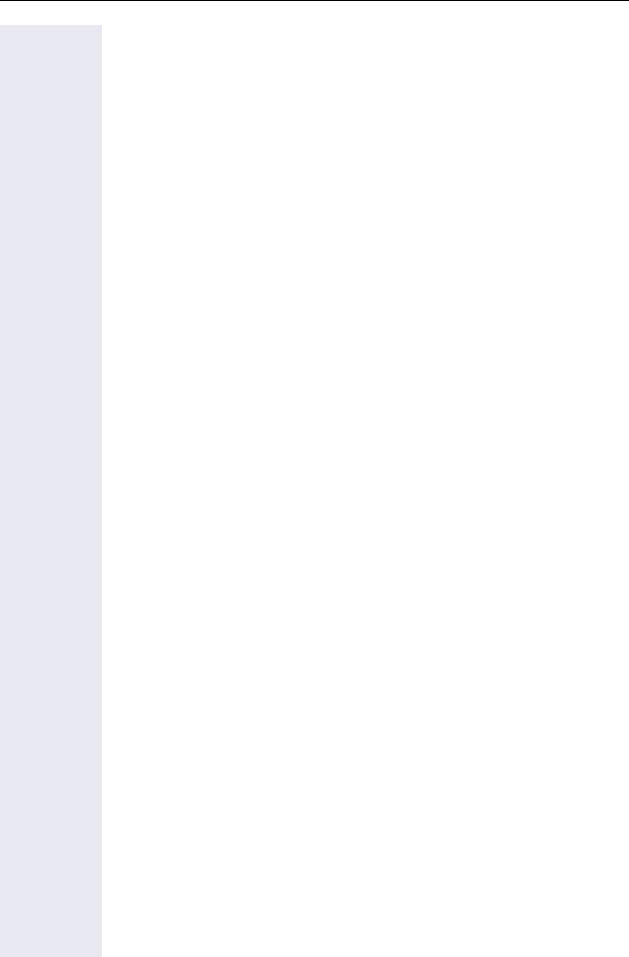
Introduction
Functions used when receiving calls . . . . . . . . . . .57
Answering calls . . . . . . . . . . . . . . . . . . . . . . . . . . . . . . . . . . . . . . . . . . . 57 Answering a call on hold . . . . . . . . . . . . . . . . . . . . . . . . . . . . . . . . . 58 Pickup . . . . . . . . . . . . . . . . . . . . . . . . . . . . . . . . . . . . . . . . . . . . . . . . . . 59 Group . . . . . . . . . . . . . . . . . . . . . . . . . . . . . . . . . . . . . . . . . . . . . . . . 59 Individual . . . . . . . . . . . . . . . . . . . . . . . . . . . . . . . . . . . . . . . . . . . . . 60 Call forwarding. . . . . . . . . . . . . . . . . . . . . . . . . . . . . . . . . . . . . . . . . . . . 60 Internal. . . . . . . . . . . . . . . . . . . . . . . . . . . . . . . . . . . . . . . . . . . . . . . 60 External . . . . . . . . . . . . . . . . . . . . . . . . . . . . . . . . . . . . . . . . . . . . . . 61 When there is no answer . . . . . . . . . . . . . . . . . . . . . . . . . . . . . . . . 61 For Fax/DID . . . . . . . . . . . . . . . . . . . . . . . . . . . . . . . . . . . . . . . . . . . 62 Conditional . . . . . . . . . . . . . . . . . . . . . . . . . . . . . . . . . . . . . . . . . . . . 63 Disabling call forwarding . . . . . . . . . . . . . . . . . . . . . . . . . . . . . . . . . 64 Do not disturb . . . . . . . . . . . . . . . . . . . . . . . . . . . . . . . . . . . . . . . . . . . . 65 Voice mail . . . . . . . . . . . . . . . . . . . . . . . . . . . . . . . . . . . . . . . . . . . . . . . 65 Message Waiting Indicator (MWI). . . . . . . . . . . . . . . . . . . . . . . . . . . . . 67 MWI for system telephones . . . . . . . . . . . . . . . . . . . . . . . . . . . . . . 67 Activating receipt of an Internal MWI . . . . . . . . . . . . . . . . . . . . . . . 68 Mailbox access . . . . . . . . . . . . . . . . . . . . . . . . . . . . . . . . . . . . . . . . 69 Voice mail forwarding . . . . . . . . . . . . . . . . . . . . . . . . . . . . . . . . . . . 70 Leaving a message . . . . . . . . . . . . . . . . . . . . . . . . . . . . . . . . . . . . . 70 Entry voice mail (EVM) . . . . . . . . . . . . . . . . . . . . . . . . . . . . . . . . . . . . . 70 Mailbox greeting configuration . . . . . . . . . . . . . . . . . . . . . . . . . . . . 71 Personal mailbox activation . . . . . . . . . . . . . . . . . . . . . . . . . . . . . . . 72 Checking you personal mailbox . . . . . . . . . . . . . . . . . . . . . . . . . . . . 72 Second attendant . . . . . . . . . . . . . . . . . . . . . . . . . . . . . . . . . . . . . . . . . 74 Groups. . . . . . . . . . . . . . . . . . . . . . . . . . . . . . . . . . . . . . . . . . . . . . . . . . 74 Call groups (CG) . . . . . . . . . . . . . . . . . . . . . . . . . . . . . . . . . . . . . . . . 74 Hunt groups (HG). . . . . . . . . . . . . . . . . . . . . . . . . . . . . . . . . . . . . . . 75 Hunt group (HG) and Call group (CG) Login and Logout . . . . . . . . . 75 UCD subscriber groups . . . . . . . . . . . . . . . . . . . . . . . . . . . . . . . . . . 77 UCD group login/logout . . . . . . . . . . . . . . . . . . . . . . . . . . . . . . . . . . 78 Available/Unavailable agent for a UCD group. . . . . . . . . . . . . . . . . . 79 UCD agent in service out of service . . . . . . . . . . . . . . . . . . . . . . . . 80 Show queue size to UCD agent. . . . . . . . . . . . . . . . . . . . . . . . . . . . 81 Collect call barring . . . . . . . . . . . . . . . . . . . . . . . . . . . . . . . . . . . . . . . . . 81 Overflow extension . . . . . . . . . . . . . . . . . . . . . . . . . . . . . . . . . . . . . . . . 82
6
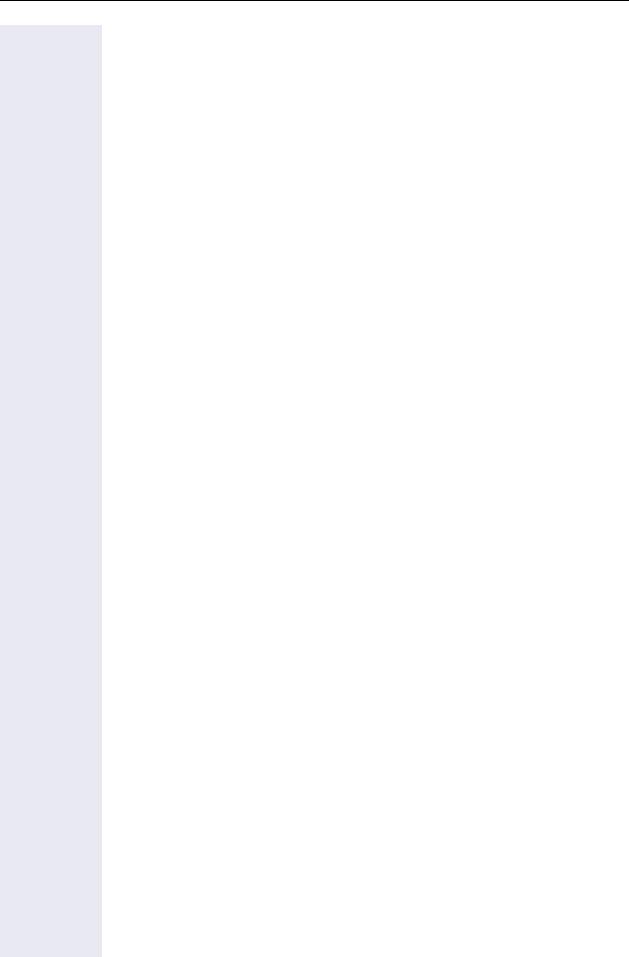
Introduction
Miscellaneous functions . . . . . . . . . . . . . . . . . . . . . . 83
Changing the Password for the electronic lock . . . . . . . . . . . . . . . . . . . 83 Electronic lock . . . . . . . . . . . . . . . . . . . . . . . . . . . . . . . . . . . . . . . . . . . . 83 Music on hold . . . . . . . . . . . . . . . . . . . . . . . . . . . . . . . . . . . . . . . . . . . . 84 Busy signal when extension is busy . . . . . . . . . . . . . . . . . . . . . . . . . . . 85 Language/country settings . . . . . . . . . . . . . . . . . . . . . . . . . . . . . . . . . . 86 Relay . . . . . . . . . . . . . . . . . . . . . . . . . . . . . . . . . . . . . . . . . . . . . . . . . . . 88
Relay status check. . . . . . . . . . . . . . . . . . . . . . . . . . . . . . . . . . . . . . 88 Activating/Disabling a general alarm . . . . . . . . . . . . . . . . . . . . . . . . . . . 89 Disabling a general alarm . . . . . . . . . . . . . . . . . . . . . . . . . . . . . . . . . 90 Alarm clock . . . . . . . . . . . . . . . . . . . . . . . . . . . . . . . . . . . . . . . . . . . . . . 90 Scheduling Time Reminders . . . . . . . . . . . . . . . . . . . . . . . . . . . . . . 90 Deleting/Checking a Scheduled Time Reminder . . . . . . . . . . . . . . . 91 Scheduled Time Reminder Call . . . . . . . . . . . . . . . . . . . . . . . . . . . . 91 Alarm clock/Announcement association . . . . . . . . . . . . . . . . . . . . . . . . 92 COS (Class of Service) changeover . . . . . . . . . . . . . . . . . . . . . . . . . . . . 92 Data protection . . . . . . . . . . . . . . . . . . . . . . . . . . . . . . . . . . . . . . . . . . . 93 Call waiting signaling tone . . . . . . . . . . . . . . . . . . . . . . . . . . . . . . . . . . . 94 Disabling a feature. . . . . . . . . . . . . . . . . . . . . . . . . . . . . . . . . . . . . . . . . 95 Room Monitor . . . . . . . . . . . . . . . . . . . . . . . . . . . . . . . . . . . . . . . . . . . . 95 Room Monitor . . . . . . . . . . . . . . . . . . . . . . . . . . . . . . . . . . . . . . . . . 96 Night service . . . . . . . . . . . . . . . . . . . . . . . . . . . . . . . . . . . . . . . . . . . . . 96 Call forwarding when there is no answer on a digital line . . . . . . . . 97 Entrance telephone - door opener . . . . . . . . . . . . . . . . . . . . . . . . . . . . . 98 Activating system programming . . . . . . . . . . . . . . . . . . . . . . . . . . . . . . 99 Remote configuration . . . . . . . . . . . . . . . . . . . . . . . . . . . . . . . . . . . . . 100 Using an MF Telephone. . . . . . . . . . . . . . . . . . . . . . . . . . . . . . . . . 100 Using the HiPath 1100 System Manager application. . . . . . . . . . . 101 Fax Received . . . . . . . . . . . . . . . . . . . . . . . . . . . . . . . . . . . . . . . . . . . . 102 Associated group. . . . . . . . . . . . . . . . . . . . . . . . . . . . . . . . . . . . . . . . . 102 Call charge consultation. . . . . . . . . . . . . . . . . . . . . . . . . . . . . . . . . . . . 102 Programming the keys . . . . . . . . . . . . . . . . . . . . . . . . . . . . . . . . . . . . 103 Procedure for programming the keys . . . . . . . . . . . . . . . . . . . . . . 103 Features for programmable keys. . . . . . . . . . . . . . . . . . . . . . . . . . 104 Programming a procedure key. . . . . . . . . . . . . . . . . . . . . . . . . . . . 106 Printing key labels . . . . . . . . . . . . . . . . . . . . . . . . . . . . . . . . . . . . . 107 End Key . . . . . . . . . . . . . . . . . . . . . . . . . . . . . . . . . . . . . . . . . . . . . 109
Features for programmable keys
only on the HiPath 1100 Manager . . . . . . . . . . . . . . . . . . . . . . . . . 110 Virtual keypad . . . . . . . . . . . . . . . . . . . . . . . . . . . . . . . . . . . . . . . . . . . 110 Headphone . . . . . . . . . . . . . . . . . . . . . . . . . . . . . . . . . . . . . . . . . . . . . 110 Storing a phone number in a programmable key. . . . . . . . . . . . . . . . . 111 Date and time settings . . . . . . . . . . . . . . . . . . . . . . . . . . . . . . . . . . . . 112 PABX Trace log . . . . . . . . . . . . . . . . . . . . . . . . . . . . . . . . . . . . . . . . . . 112
7
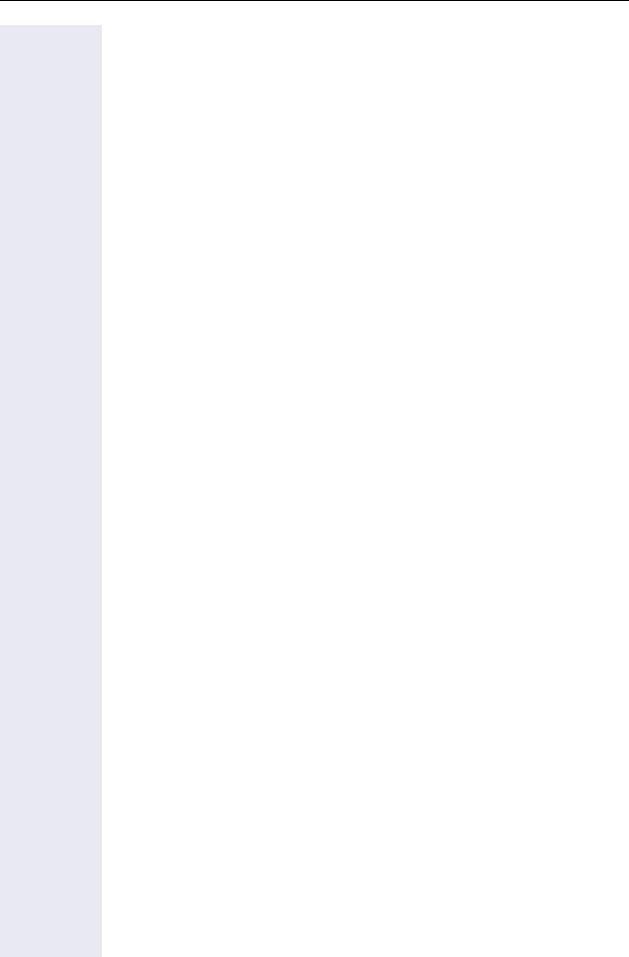
Introduction
Special functions for ISDN Lines . . . . . . . . . . . . . .114
Call forwarding on a Digital Line . . . . . . . . . . . . . . . . . . . . . . . . . . . . . 114 Disabling call forwarding . . . . . . . . . . . . . . . . . . . . . . . . . . . . . . . . 115 Anonymous Caller ID (Trace) . . . . . . . . . . . . . . . . . . . . . . . . . . . . . . . . 116 CLIR. . . . . . . . . . . . . . . . . . . . . . . . . . . . . . . . . . . . . . . . . . . . . . . . . . . 116 Using features provided by a carrier on ISDN Lines . . . . . . . . . . . . . . 117
Practical guide . . . . . . . . . . . . . . . . . . . . . . . . . . . . . .118
Care of the telephone . . . . . . . . . . . . . . . . . . . . . . . . . . . . . . . . . . 118 Troubleshooting . . . . . . . . . . . . . . . . . . . . . . . . . . . . . . . . . . . . . . . 118 System error messages. . . . . . . . . . . . . . . . . . . . . . . . . . . . . . . . . 119 Display Messages . . . . . . . . . . . . . . . . . . . . . . . . . . . . . . . . . . . . . 120 Responding to display messages: . . . . . . . . . . . . . . . . . . . . . . . . . 120
Index. . . . . . . . . . . . . . . . . . . . . . . . . . . . . . . . . . . . . . .121
Feature codes . . . . . . . . . . . . . . . . . . . . . . . . . . . . . . .125
Symbols. . . . . . . . . . . . . . . . . . . . . . . . . . . . . . . . . . . . . . . . . . . . . . . . 125 Numbering plan . . . . . . . . . . . . . . . . . . . . . . . . . . . . . . . . . . . . . . . . . . 125 Features . . . . . . . . . . . . . . . . . . . . . . . . . . . . . . . . . . . . . . . . . . . . . . . 126 System telephone functions . . . . . . . . . . . . . . . . . . . . . . . . . . . . . 126 Seizure of an external line . . . . . . . . . . . . . . . . . . . . . . . . . . . . . . . 127 Functions used for making calls . . . . . . . . . . . . . . . . . . . . . . . . . . 128 Functions used during calls . . . . . . . . . . . . . . . . . . . . . . . . . . . . . . 129 Functions used when receiving calls. . . . . . . . . . . . . . . . . . . . . . . . . . 130 Miscellaneous functions . . . . . . . . . . . . . . . . . . . . . . . . . . . . . . . . 131 Alarm clock . . . . . . . . . . . . . . . . . . . . . . . . . . . . . . . . . . . . . . . . . . 134 UCD Subscriber group functions . . . . . . . . . . . . . . . . . . . . . . . . . . 134 Satellite PABX . . . . . . . . . . . . . . . . . . . . . . . . . . . . . . . . . . . . . . . . 135 Functions for ISDN lines . . . . . . . . . . . . . . . . . . . . . . . . . . . . . . . . 135
8
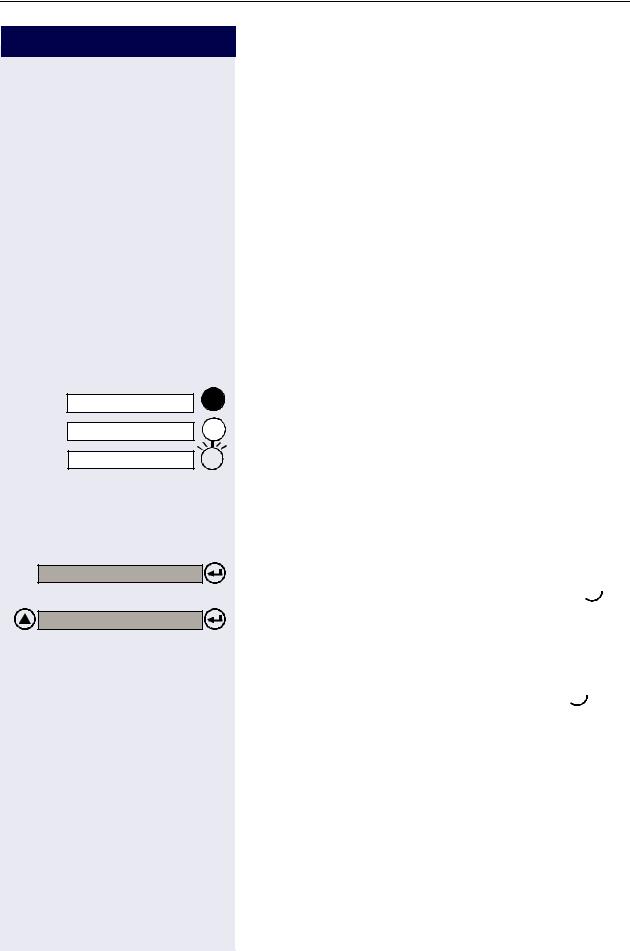
How to use this manual
Step by step
d |
n |
t |
s |
q, ll,p... |
CONSULT |
2nd CALL |
w |
<< >> |
CONSULTINT. |
CONSULT? |
How to use this manual
The steps for programming the system are presented sequentially in graphic format under the column "Step by Step" on the left side of each page.
Meaning of symbols: Press the Flash/Fil key. Lift the handset.
Replace the handset.
Start conversation.
Enter numbers, keys, passwords, internal or external phone numbers, etc.
Press the programmable key with the LED turned off. Press the programmable key with the LED turned on. Press the programmable key with the blinking LED.
Wait to hear an audible tone through the handset or speaker.
An extension is calling.
The display shows the available function.
To enable the displayed function, press the key.  . Browse all functions available.
. Browse all functions available.
Press the navigation keys 
 ,
,
until the desired function shows on the display. Then press the key to confirm your selection.  .
.
When enabling certain functions and procedures, a long beeping tone means the activation was successful.
When enabling certain functions and procedures, short beeping tones mean the activation failed.
9
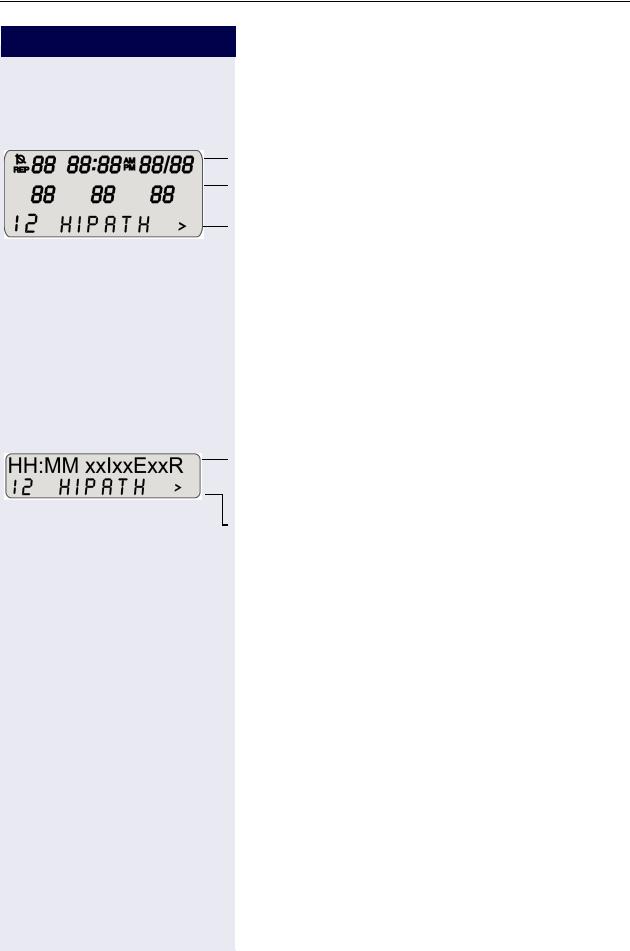
How to use this manual
Step by step
Display indications
Profiset 3030
The first line displays time and date.
The second line displays the number of the called extension, for example, and system messages.
The third line displays the extension number and system messages pertaining to feature selection options. When a ">" or "N" symbol appears next to the line, it means there are additional selection options. To scroll through the available options use the navigation keys. To select an option press the Enter key.
When a " " or "
" or " " symbol appears next to the line, it means there are additional lines to be displayed. Select the “Menu” key to access the next line or the previous line.
" symbol appears next to the line, it means there are additional lines to be displayed. Select the “Menu” key to access the next line or the previous line.
E822 ST
The first line displays time, date, day of the week, number of the extension called, and number of system messages.
The second line displays the extension number and system messages pertaining to feature selection options.
When a ">" symbol appears on the right, there are additional selection options. To scroll through the available options use the navigation keys. To select an option press the enter key.
10
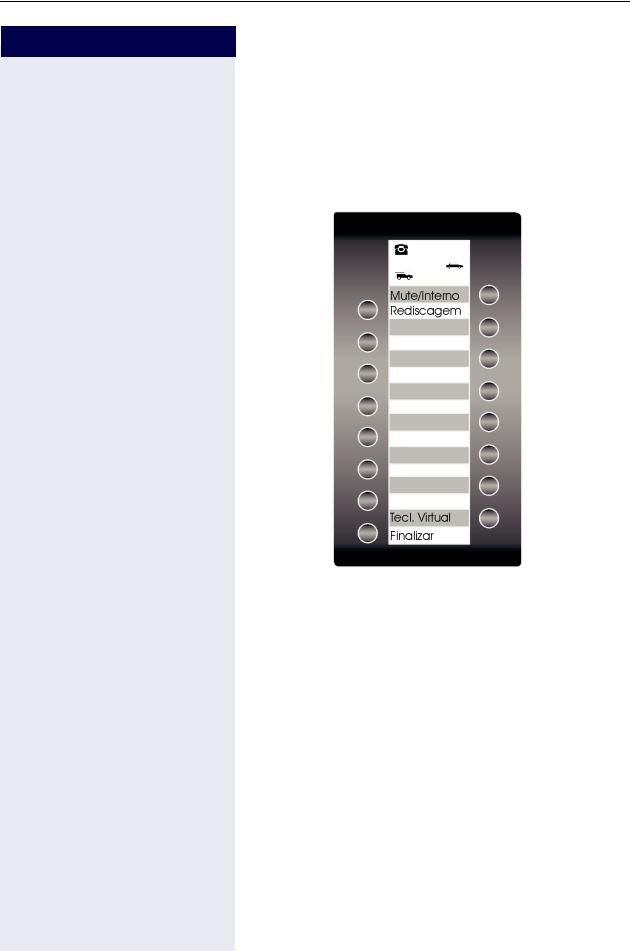
How to use this manual
Step by step
Configuring the keys
Programmable keys are available on two key banks on the “Virtual keypad”.The default key configuration for bank 0 is shown below. On bank 1, only the Virtual keypad key is configured by default. All other keys are available and can be programmed.
Notes:
The Mute/Internal key will function as Internal when Automatic Seizure of an external line is activated. In all other cases it functions as Mute.
11
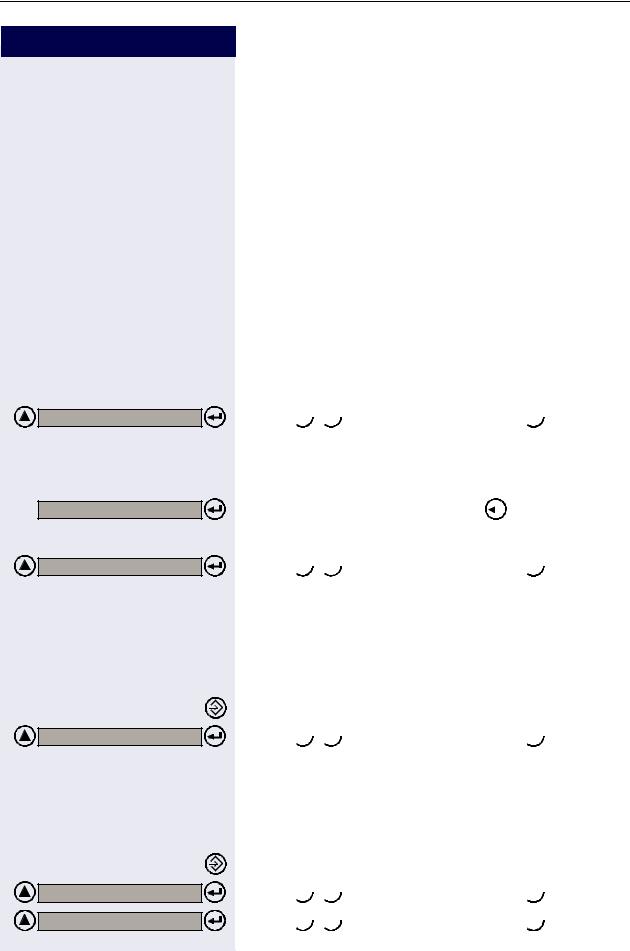
How to use this manual
Step by step |
qmk |
rmk |
FWD ON.? |
RECALL? |
or |
CONSULT? |
#0=RESET SRVC.? |
MORE FEATURES ? |
*11=FWD ON.? |
12 |
Accessing a Feature
... Using a Code
HiPath 1100 features can be activated by entering the appropriate codes directly on the telephone. For example, in the case of the do not disturb feature:
Enter the code to enable do not disturb.
Enter the code to deactivate do not disturb.
Feature activation codes always start with the * character key. Deactivation codes always start with the # key.
... Directly
Certain features can be selected directly, for instance: Select 
 and confirm by pressing
and confirm by pressing  .
.
Certain features may be selected directly during a
call, under certain conditions . For example, a call to a busy extension:
Confirm the selection by pressing  .
.
Select 
 and confirm by pressing
and confirm by pressing  .
.
... Using the Service menu
To make these selections you must first press the Feature key and chose an option, for example: "#0=RESET SRVC.?"
Select the Feature key to enter the Service menu. Select 
 and confirm by pressing
and confirm by pressing  .
.
In the Service menu, under "MORE FEATURES?", there are additional options available. For example, "*11=FWD. ON?". These options are also available when the phone is in Sleep Mode or during calls, but without the code.
Select the Feature key to enter the Service menu. Select 
 and confirm by pressing
and confirm by pressing  . Select
. Select 
 and confirm by pressing
and confirm by pressing  .
.
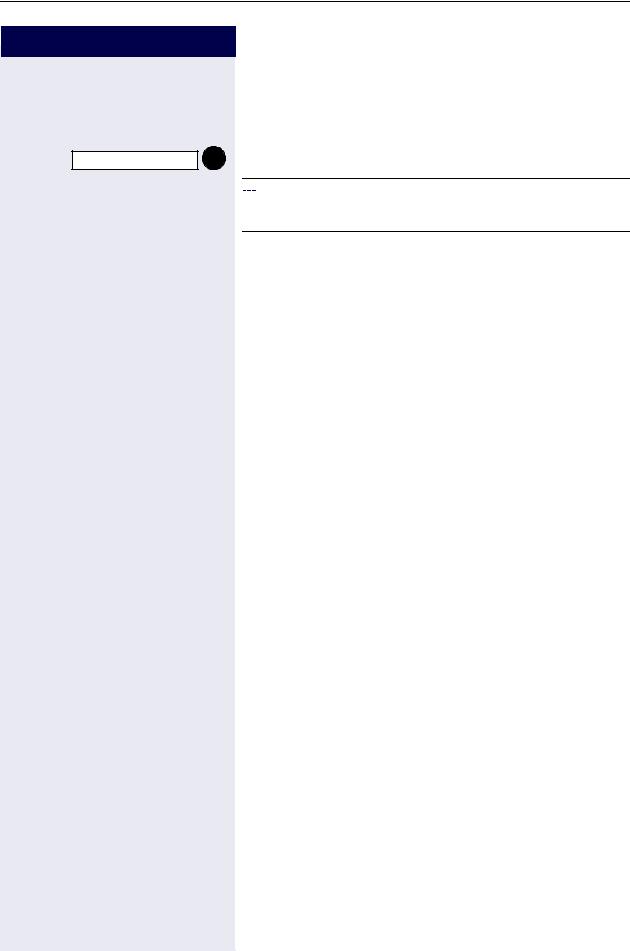
How to use this manual
Step by step
CONFERENCE
... using a programmable key
When a key has been programmed for a certain feature, simply press the key to enable the feature. For example:
Press the "CONFERENCE" key to activate this feature.




 ”Feature codes” Æ page 125.
”Feature codes” Æ page 125.
System support technician
The support technician is the person responsible for programming your HiPath 1100. The support technician has all the necessary tools and information available in order to carry out his/her job..
Assistance with troubleshooting
First contact your system’s support technician. If the problem is not solved, the support technician should call Technical Support.
13

Using the HiPath 1100 Features
Using the HiPath 1100 Features
Considerations
The descriptions and explanations of all available features HiPath 1100 are based on a Profiset 3030 system telephone.
Check specific procedure to be followed for the different system telephone models. For information on how to configure each model, refer to the manufacturer’s Instructions Manual.
For information on basic functions refer to the Quick Reference Guide for system telephones.
The information in this document provides only general descriptions of the features. The actual features may not correspond exactly to the descriptions herein and, furthermore, they are subject to changes to the extent that products continue to be developed.
The selection of features to be provided is not binding unless explicitly established in the terms of the contract.
Numbering Plan
A Numbering Plan assigns extensions, external lines, and groups - as well as other numbers that can be selected with features and programming codes - to execute specific functions.
Description |
HiPath 1120 |
|
HiPath 1150 |
|
HiPath 1190 |
|
|
|
|
|
|
External line |
801 to 808 |
|
801 to 832 |
|
801 to 845 |
|
|
|
|
|
|
Extension, including S0 |
11 to 30 |
|
11 to 60 |
|
101 to 240 |
|
|
|
610 to 645 |
|
|
|
|
|
|
|
|
Groups of external lines |
|
|
0 or 890 to 899 |
|
|
|
|
|
|
|
|
Call Groups (CG) |
|
|
770 to 779 |
|
|
|
|
|
|
|
|
Hunt Groups (HG) |
|
|
780 to 789 |
|
|
|
|
|
|
|
|
UCD Subscriber Groups |
|
|
790 to 799 |
|
|
|
|
|
|
|
|
Carrier |
|
9 |
|
|
|
|
|
|
|
|
|
EVM - Default internal number |
|
790 |
|
|
|
|
|
|
|
|
|
EVM - Message ports |
|
|
7491 and 7492 |
|
|
|
|
|
|
|
|
EVM - Virtual ports |
|
|
744 to 747 |
|
|
|
|
|
|
|
|
Fax/DID - Virtual ports for messages |
|
|
740 to 743 |
|
|
|
|
|
|
|
|
USB/CAPI line |
|
10 |
|
100 |
|
|
|
|
|
||
Substitution for * and # |
|
75 and 76 (accordingly) |
|||
|
|
|
|
|
|
Note: |
|
|
|
|
|
The number of external lines and extensions available depends on the system’s configuration.
14
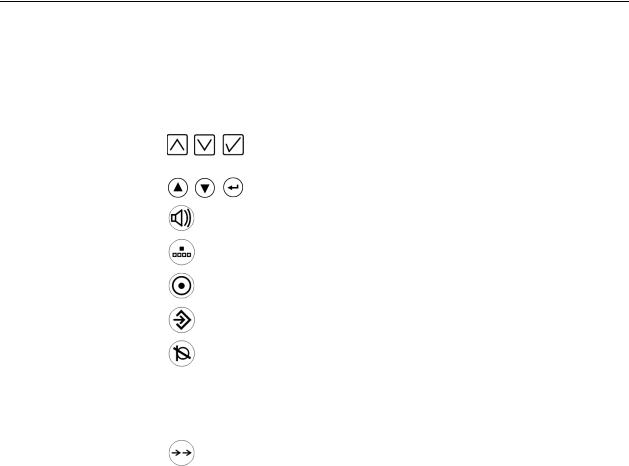
Using the HiPath 1100 Features
Profiset 3030 Keys
Function |
Profiset 3030 |
|
|
Display |
3 lines |
|
|
Navigation keys |
or |
|
|
Speaker |
|
|
|
Flash/Fil |
|
|
|
Menu |
|
|
|
Feature |
|
|
|
Mute |
|
|
|
Call Forwarding |
--- |
|
|
Parking |
--- |
|
|
Redial |
|
|
|
System signaling tones
During feature configuration the system uses the following signaling tones:
Tone |
Meaning |
|
|
Internal dialing tone |
The system is ready to receive and send call information. |
|
|
Signaling tone |
Connection established. Ring signal is being applied to |
|
phone number. |
|
|
Dial tone |
Network accepted information request and is sending a re- |
|
quest for more information. |
|
|
Busy signal |
It indicates to the caller that the number is busy. |
|
It is also used when the destination cannot be accessed |
|
(e.g., invalid number). |
|
|
External false signal |
The dial tone that is heard is not from the carrier. |
|
|
Call Waiting Signaling Tone |
It indicates to the user having a conversation that there is |
|
another call ringing. |
|
|
Call Waiting tone for Door |
It indicates to the user having a conversation that someone |
Opener |
is requesting the Door Opener to open the door. |
|
|
|
15 |

Using the HiPath 1100 Features
Confirmation tone |
The procedure was successfully completed and accepted. |
|
|
Rejection tone |
The procedure is invalid and was not accepted. |
|
|
|
|
Override tone |
It alerts the user having a conversation that the call’s priva- |
|
cy was violated (override). |
|
|
Conference tone |
It indicates that a new participant joined the conversation. |
|
|
Recall confirmation tone |
It confirms a callback |
|
|
Alert signal |
It alerts the called party when the Speakerphone Auto-An- |
|
swering and Paging features are enabled. |
|
|
Special Dial Tone |
Indicates that a service is activated (Night Service, Elec- |
|
tronic Lock, Do Not Disturb, etc.) |
|
|
Auto-Answering Tone |
After a Direct Communication Call is established. |
|
|
16
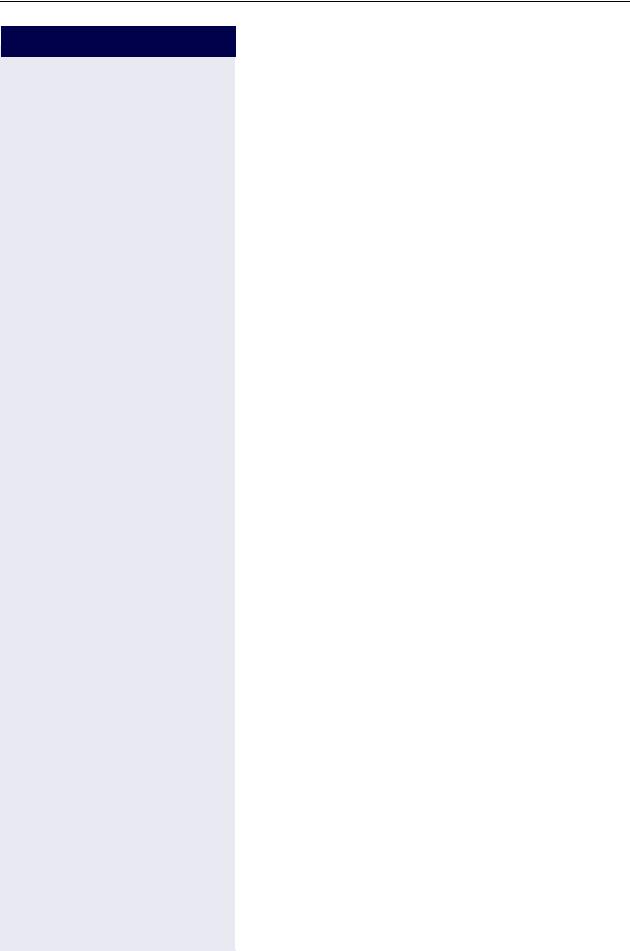
Functions used for making calls
Step by step
Functions used for making calls
Making Calls
Considerations
•When authorized, it allows you to call external numbers 1 on a public network.
•The HiPath 1100 can also be programmed to require pressing the "Internal" key before an internal number can be dialed. When this occurs, there is no need to
enter an external line access code to dial an external number ("Automatic seizure of an external line"2). Check with your system’s support technician.
•Ask your support technician for the required internal numbers, public network access codes as well as information about activated features and available extensions.
•Depending on how the HiPath 1100 is programmed (ask the system’s technical support team) it will automatically select the most economical route for making an external call (LCR - Least Cost Routing). When an LCR is not available, the non-default carrier name or "EXPENSIVE CONN" appears on the display, and a warning tone is emitted.
•On system telephones volume control is adjusted individually on each set during calls.
[1]See the chapter Important Programming Data - Classes of Service in Programming manual.
[2]It allows the user to dial an external call directly, without having to dial an external access code (e.g 0). If a continuous dialing tone is heard when the handset is lifted, it means that Automatic Seizure Mode is activated (see Programming na External Line - Automatic Seizure of an external line, in the programming manual).
17
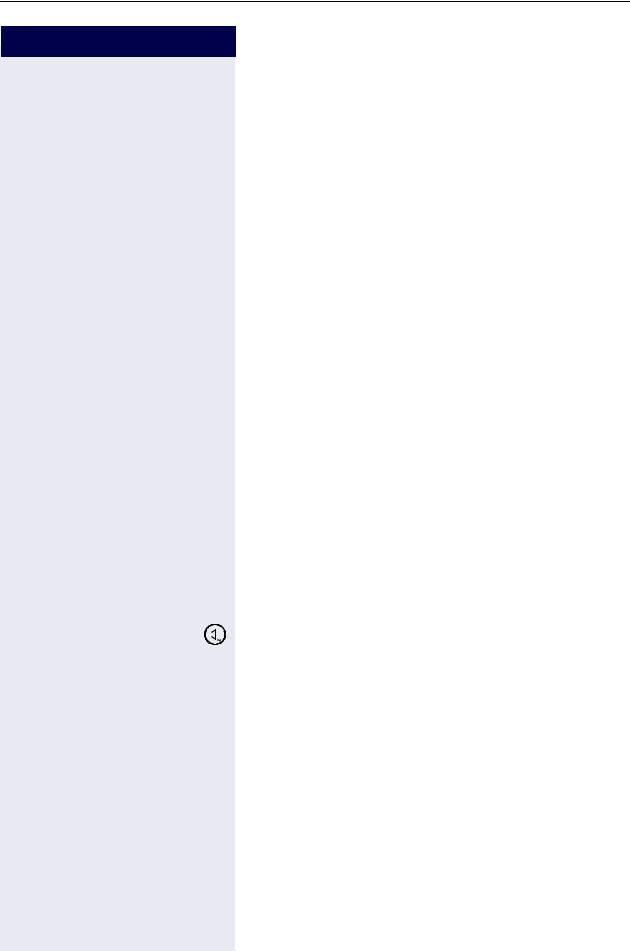
Functions used for making calls
Step by step
...Using the handset
n Lift the handset.
•Internal call
pEnter the extension number (e.g. 11/101). or
•For an external call:
Enter the access code to access an external line (e.g., 0) and the external number you want to call.
ws Wait for the call to be answered. Start conversation.
...With the handset on the hook
t Handset on the hook.
p• For an internal call: Enter an extension number (e.g., 11/101).
or
•For an external call: Enter the access code to access an external line (e.g., 0) and the external number you want to call.
ws Wait for the call to be answered. Start conversation.
...Using the speakerphone
t Handset on the hook. 

 Press the SPEAKER key.
Press the SPEAKER key.
p• For an internal call: Enter an extension number (e.g., 11/101).
or
•For an external call: Enter the access code to access an external line (e.g., 0) and the external number you want to call.
ws Wait for the call to be answered. Start conversation.
18
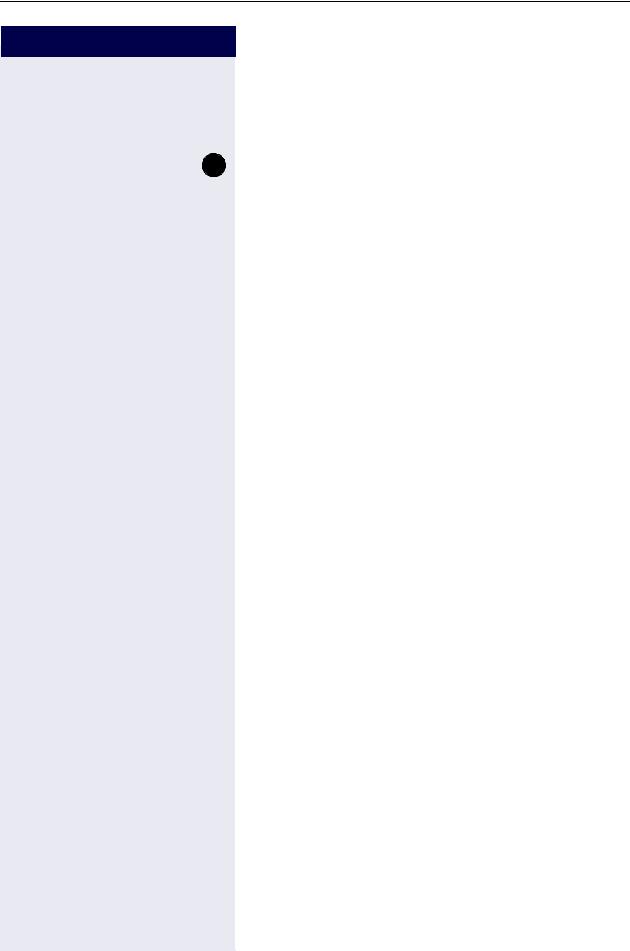
Functions used for making calls
Step by step
...Using automatic seizure of an activated external line
•For an internal call:
|
Press the "INTERNAL" key. |
INTERNAL |
pEnter the extension number (e.g. 11/101).
• For an external call:
p Enter the external number you want to call.
ws Wait for the call to be answered. Start conversation.
...Using a group of external lines1
An extension can originate external call or calls to a
Master PABX through a group of external lines.
pEnter the number of the appropriate group of external lines.
• dor lmdto lmm= group of external
lines
w Wait for a dial tone.
p Enter the external number you want to call.
ws Wait for the call to be answered. Start conversation.
... When a group is busy
If an overflow group was configured when the system was programmed, the call is made using a second group of external lines.
The second group of external lines takes into account the extension’s class of service.
[1]When operating as a Satellite PABX for external calls or for calling extensions of a Master PABX, select the group of external lines before selecting the second external access code (0...9 or 00...99).
Or, select the extension number, as appropriate (see Important programming data - Assigning groups of external lines to extensions in the Programming manual). When a group of external lines is configured as a Satellite PBX, a false dial tone is not generated. Overflow group for external lines (see Programming manual. Programming an external line - Overflow for a group of external lines
19
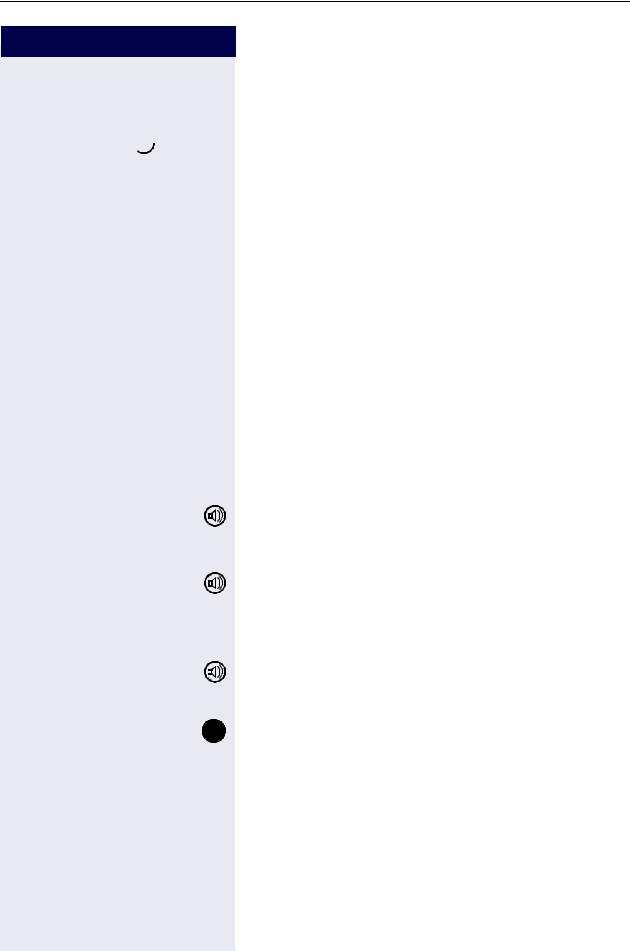
Functions used for making calls
Step by step
Switching to speakerphone
Required: Conversation using the handset.
 and t Press and hold the SPEAKER key while placing the handset on the hook. Then release the key and resume the call.
and t Press and hold the SPEAKER key while placing the handset on the hook. Then release the key and resume the call.
Switching to Handset
Required: Conversation using the speakerphone. nand s Lift the handset and resume conversation.
Speaker
This feature turns the speaker on temporarily to allow other people in the same room to participate in the conversation. Inform the called party that the speaker is on.
Required: Conversation using the handset.
To enable
Press the SPEAKER key. The LED comes on
To deactivate
Press the SPEAKER key. The LED goes off.
|
|
|
|
|
Ending a call |
tor |
|
|
|
Replace the handset or press the SPEAKER key. |
|
|
|
||||
|
|
||||
|
|
|
|
|
or |
|
|
|
Press the "EXIT" key. |
||
END |
|
|
|
|
|
20
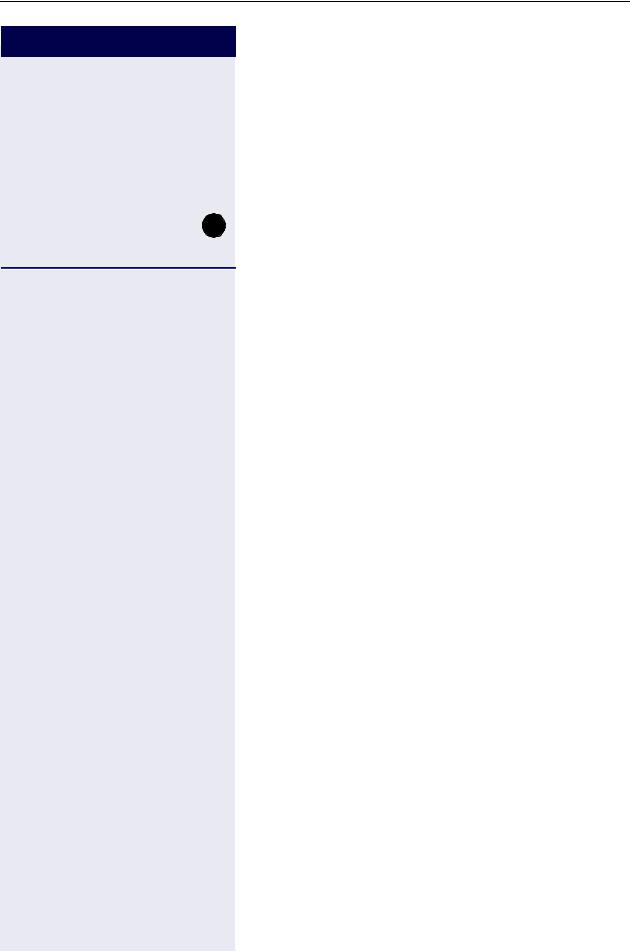
Functions used for making calls
Step by step
|
Seizure of a specific Line |
|
Seizing a specific line selects that line for generating an |
|
external call or a call to another PABX. |
|
p Enter the number of the external line (e.g., 801). |
|
or |
|
Press the "LINE 801" key, for example, to use the exter- |
LINE 801 |
|
|
nal line 801. |
w Wait for a dial tone.
p Enter the external number you want to call.
ws Wait for the call to be answered. Start conversation.
Phonebook/Speed Dialing
Frequently used telephone numbers can be stored as abbreviated numbers in two types of phonebooks or speed dialing directories:
•system speed dialing1
ASystem Speed Dial stores up to 250 numbers (000 to 249)most frequently used HiPath 1100. Numbers are stored andcan be accessed and used from any extension (when authorized, check with your support technician).
•Individual speed dialing
The Individual speed dialing stores up to 5 numbers chosen by the user. The numbers are configured by the user and remain stored only at the extension.
[1]Numbers are stored during system configuration. They can be dialed from the system or 1 optiPoint with a system display accessible from any authorized extension. See the chapter Main Configurations - speed dialing in the Programming Manual. To assign names to numbers, use the HiPath 1100 Manager.
21
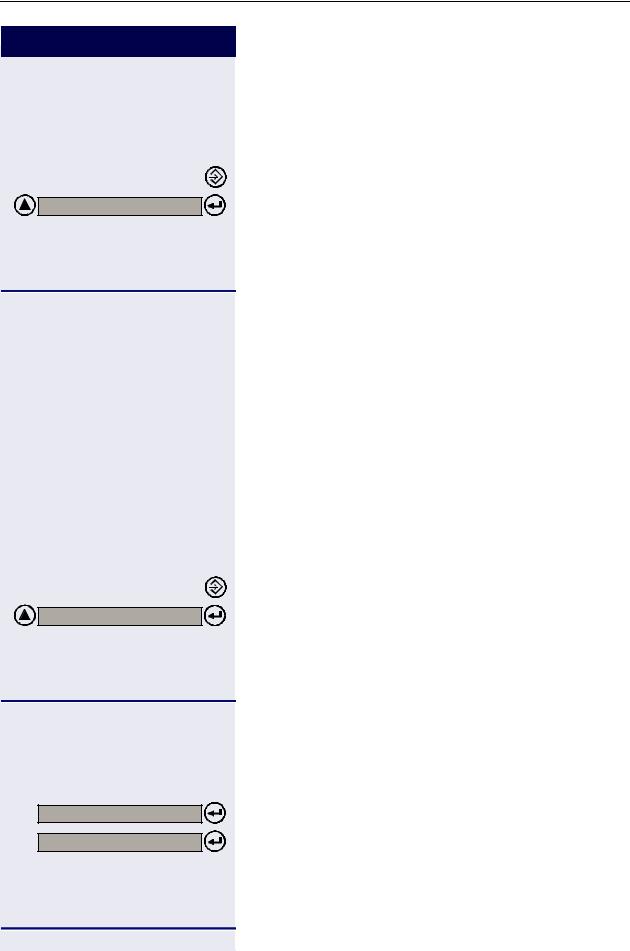
Functions used for making calls
Step by step |
*7=SPD DIAL? |
or |
qk |
p |
ws |
*92=CH SPD DL? |
or |
qmf |
p |
or |
NEXT? |
NEXT? |
22 |
Using speed dialing
Required: Individual speed dialing numbers are stored by the user. System speed dialing numbers are stored by the support technician.
Press to access the Service menu. Select and confirm.
Enter the code to access speed dialing.
Enter the desired abbreviated number from the system speed dialing directory:
•dddto fhm= system speed dialing
•qdto qh= Individual speed dialing
Wait for the call to be answered. Start conversation.
Programming individual speed dialing
The speed dialing numbers stored in the Individual speed dialing directory are only available for the extension in which they were entered. These numbers can be updated, modified and deleted. Each extension can have up to 5 speed-dial numbers of 20 digits each.
Press to access the Service menu. Select and confirm.
Enter the code to program a speed-dial number.
Enter the individual speed dialing abbreviated number:
• qdto qh= Individual speed dialing
Confirm.
Press until you see the abbreviated number you want.
If a number has already been stored, the name (if entered) or the telephone number associated will be display.
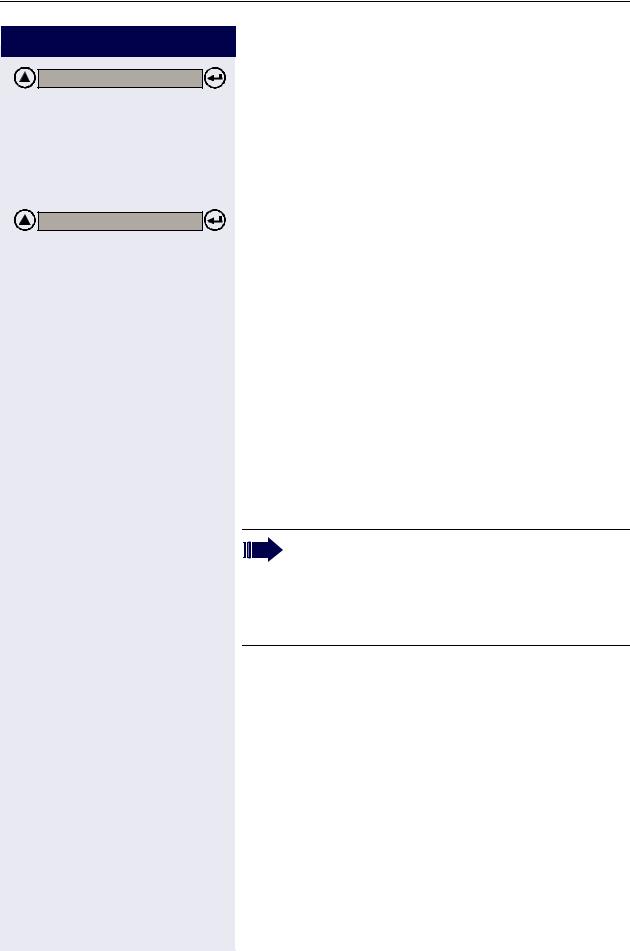
Functions used for making calls
Step by step
CHANGE? |
|
|
p |
Optional |
|
ENTER NAME? |
|
|
p |
1x |
f |
2x |
f |
3x |
f |
4x |
f |
1x |
g |
Optional |
|
Select and confirm.
Enter the external number to be stored in this position in the individual speed dialing directory.
You can also enter a name to be associated to the number. This name will be stored in the speed dialing directory and displayed when the number is dialed.
Select and confirm.
Enter the name you want to associate to the number for Caller ID and phonebook searches.
The telephone keypad is now available for entering letters by repeatedly pressing the key for the letter you want.
Entering Letters
Letter A
Letter B
Letter C
Number 2
Letter D, and so on.
Example: Press the " 2" key three times to enter the letter "C" or press "3" twice to enter the letter "E."
•Key "0" = enters a space.
•Keys "1" and "#" = delete the last character entered.
An Interdigit Pause ("P") can be added by pressing the redial key.
23
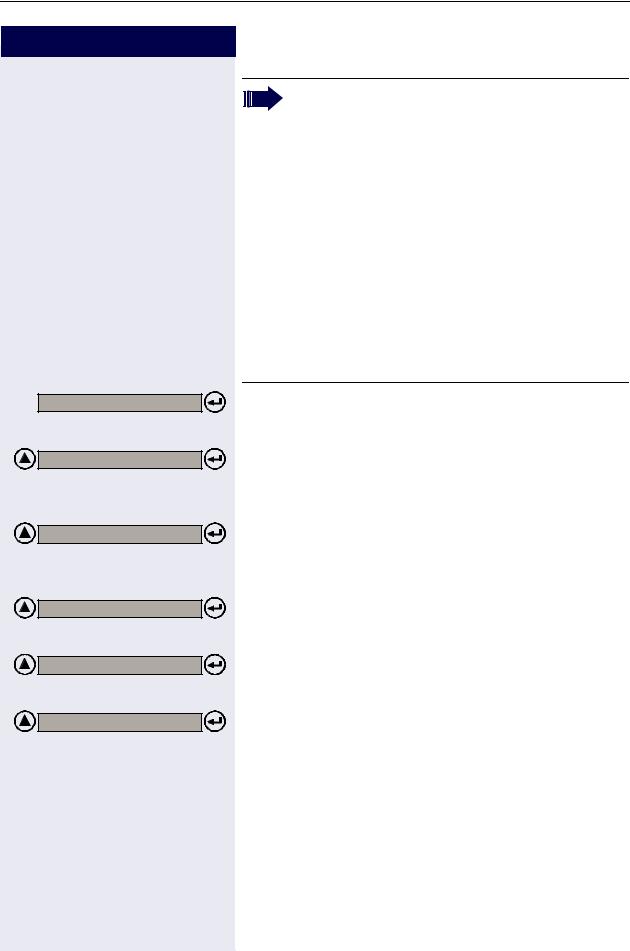
Functions used for making calls |
|
Step by step |
|
|
Each "P" character inserts a 2-second pause (de- |
|
fault) in the connection. A longer pause can be in- |
|
serted by entering more than one character (for |
|
example, for a 4-second pause enter "PP") |
|
The first "P# or #" specifies that the next digits for |
|
A will only be forwarded if: |
|
• Digital line or S0 extension: |
|
P# - DTMF digits are sent after local carrier |
|
identification, when B is not answered. |
|
# - DTMF digits are sent after B is an- |
|
swered. |
|
• Analog trunk or analog extension: |
|
P# or # - DTMF digits are sent after B is an- |
|
swered. |
|
Other characters ("#" and/or "*") may be add- |
|
ed after "P#". |
SAVE? |
Confirm. |
|
or If you make a mistake: |
PREVIOUS? |
Select and confirm. All information is deleted. |
|
or If a name is displayed, you can view the number asso- |
|
ciated to it. |
VIEW STAT NO.? |
Select and confirm. |
|
or If a number is displayed, you can view the name asso- |
|
ciated to it. |
VIEW NAME? |
Select and confirm. |
|
or Delete all abbreviated number entries. |
DELETE? |
Select and confirm. |
|
or |
EXIT? |
Select and confirm. |
24 |
|
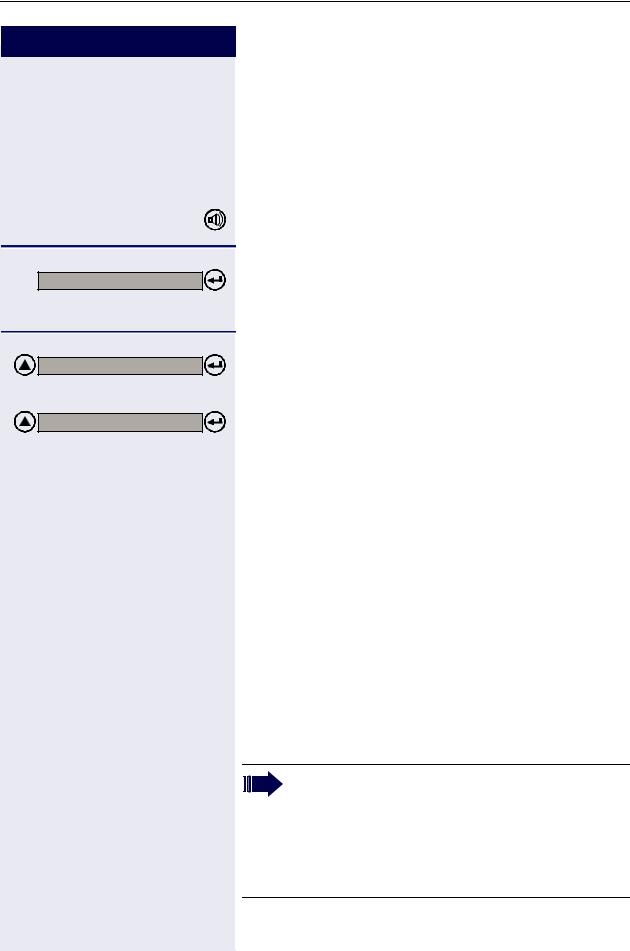
Functions used for making calls
Step by step
nor |
|
DIRECTORY? |
|
SCROLL NEXT? |
|
|
or |
SCROLL PREV? |
|
|
or |
|
p |
1x |
f |
2x |
f |
3x |
f |
4x |
f |
1x |
g |
Phonebook Search
A Phonebook Search or and alphanumeric search allows an extension to look up a person’s number by the person’s name when making a call.
Required: Names must be assigned to the speed dialing numbers recorded.
Lift the handset or press the SPEAKER key.
Confirm.
The first record is displayed.
Select and press to go to another record.
Select and press to go to another record.
Enter the name you want to select or the first letters of the name. The name is searched.
The telephone keypad is now available for entering letters by repeatedly pressing the key for the letter you want.
Entering Letters
Letter A
Letter B
Letter C
Number 2
Letter D, and so on.
Example: Press the " 2" key three times to enter the letter "C" or press "3" twice to enter the letter "E."
•Key "0" = enters a space.
•Key "1" = displays the first record on the speed dialing directory.
•Keys "*" and "#"= do not mean anything
25
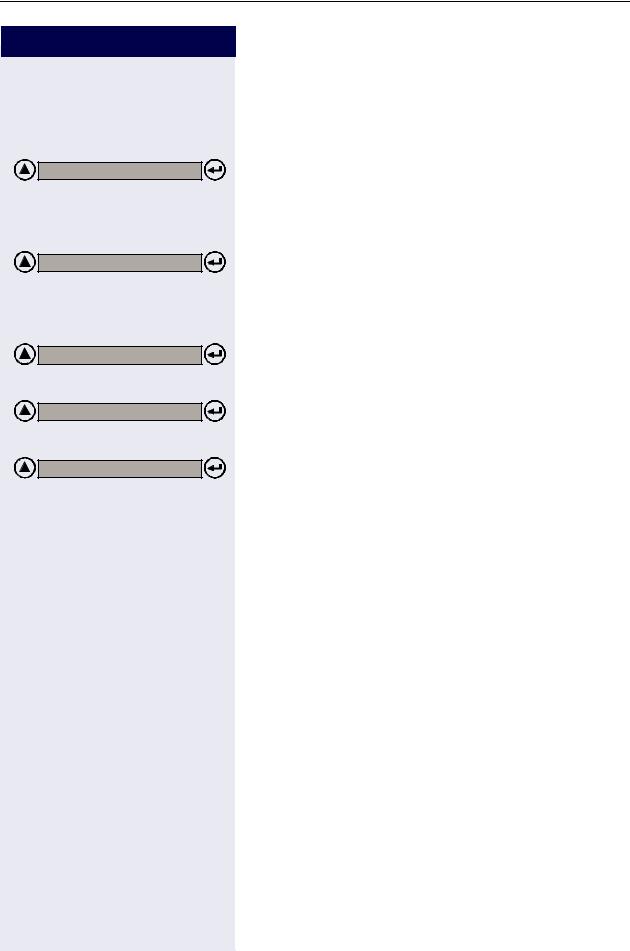
Functions used for making calls
Step by step |
Optional |
DELETE CHAR? |
Optional |
DELETE LINE? |
Optional |
VIEW STAT NO.? |
Optional |
VIEW NAME? |
CALL? |
26 |
If no match is found for the letters entered or if it is not possible to enter letters at the moment, you will hear a short beeping sound.
Select and confirm. Deletes the last character that was entered If all characters are deleted, the first speed dialing entry will be displayed again.
Select and confirm. All characters that were entered will be deleted, and the first entry of the speed dialing directory will be displayed again.
Select and confirm.
Select and confirm.
The record selected is displayed:
Select and confirm.
Caller Lists
The last calls identified1by the extension are stored in three caller lists. These caller lists can be programmed to save only external calls or both external and internal calls. A system telephone with a display allows you to view and select lists:
•1 = CALLS NOT ANSWERED2
•2 = CALLS ANSWERED
•3 = CALLS MADE
Up to 10 calls can be stored for each caller list. They are stored in the order they were received or made. Each call is stored with a time stamp. The list starts with the most recent call that has not been recalled. If several calls were from the same caller, the list will show the time of the last call and the total number of times the call was received.
[1]Make sure that Caller ID is activated by your carrier.
[2]The calls will not be stored if they are for hunt groups (HG) or UCD agents.
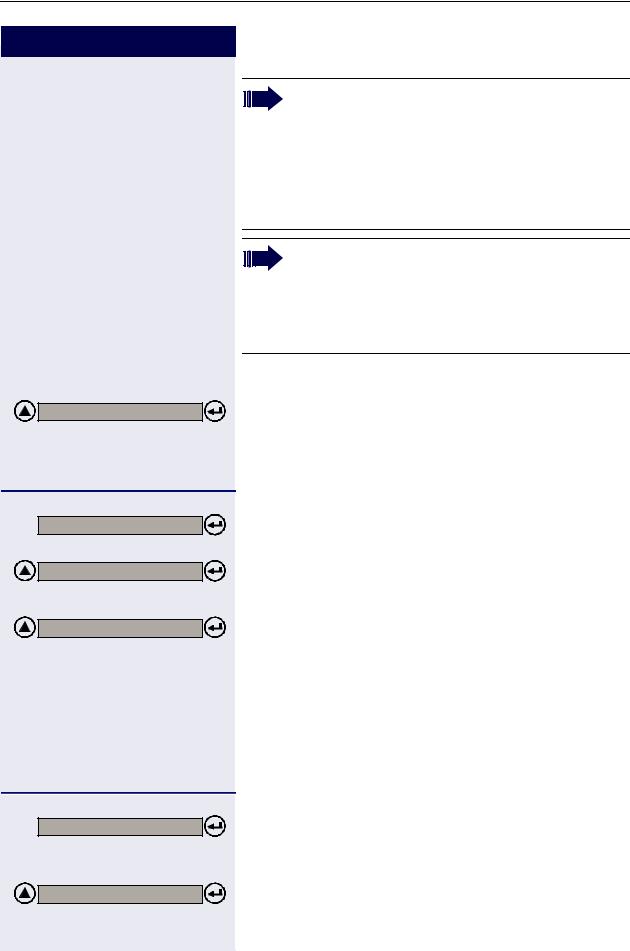
Functions used for making calls
Step by step
CALLR LST? |
or |
rlf |
1=N ANS CALLS? |
or |
2=ANS CALLS |
or |
3=OUTG CALLS |
or |
p |
NEXT ? |
EXIT? |
or |
Calls not answered by an MSN/Call group (CG) appear in the list of "Unanswered calls" of all the participants of the group. If one of the members of the group returns the call using the "Caller List" feature and the call is completed or any other extension takes the call, the record of this call will be removed from the list of "Unattended Calls" of all the members of the group.
If an MSN DID does not attend an external call, it will be stored in the unattended calls list, specifying the Name/Number of the call and/or Name/ Number called (MSN). The fields that should appear in the display should be configured using HiPath 1100 Manager.
Looking up a caller list
Select and confirm.
Enter the dialing code for looking up caller lists.
Select and enter the type of caller list wanted.
Enter the number of the list you want to look up:
e= Unattended calls
f= Attended calls
g= Dialed calls
Enter to display additional lists.
End consultation.
Select and confirm.
27
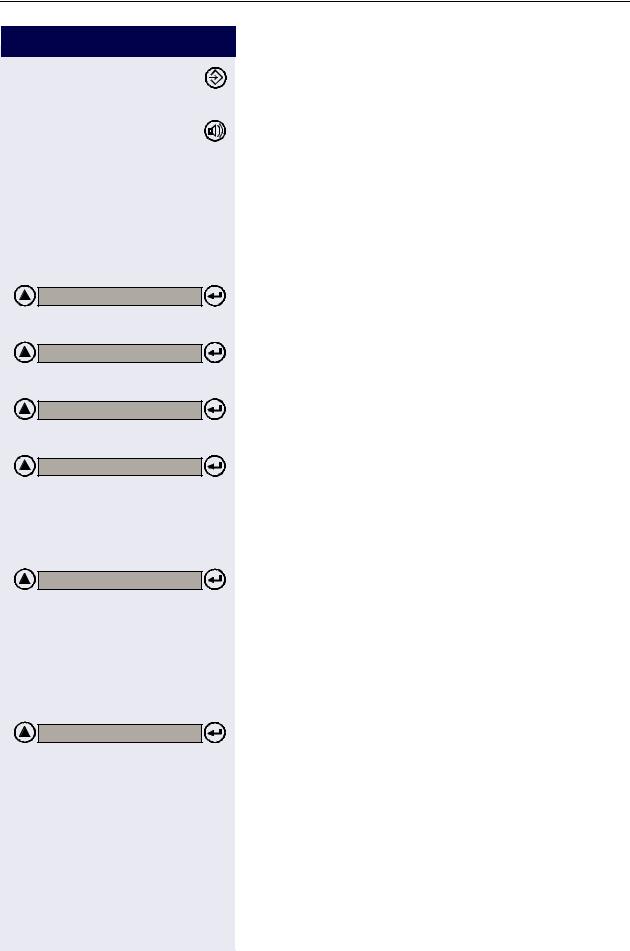
Functions used for making calls
Step by step |
or |
tor |
DATE/TIME? |
or |
VIEW STAT NO.? |
or |
VIEW NAME? |
or |
WHO? |
CALL? |
ws |
DELETE? |
28 |
Press the Service menu key.
Replace the handset or press the SPEAKER key
Consultation about time of call and additional caller information
Required: The record wanted is shown in the caller list during the consultation.
.
Select and confirm.
Calling a number from a caller list1
Required: The record wanted is shown in the caller list during the consultation.
Select and confirm.
Wait for the call to be answered. Start conversation.
Delete the record from the caller list.
Required: The record wanted is shown in the caller list during the consultation.
Select and confirm.
[1] If a list is full and a call is made |
, the last number stored is automat- |
ically erased from the caller list. |
|
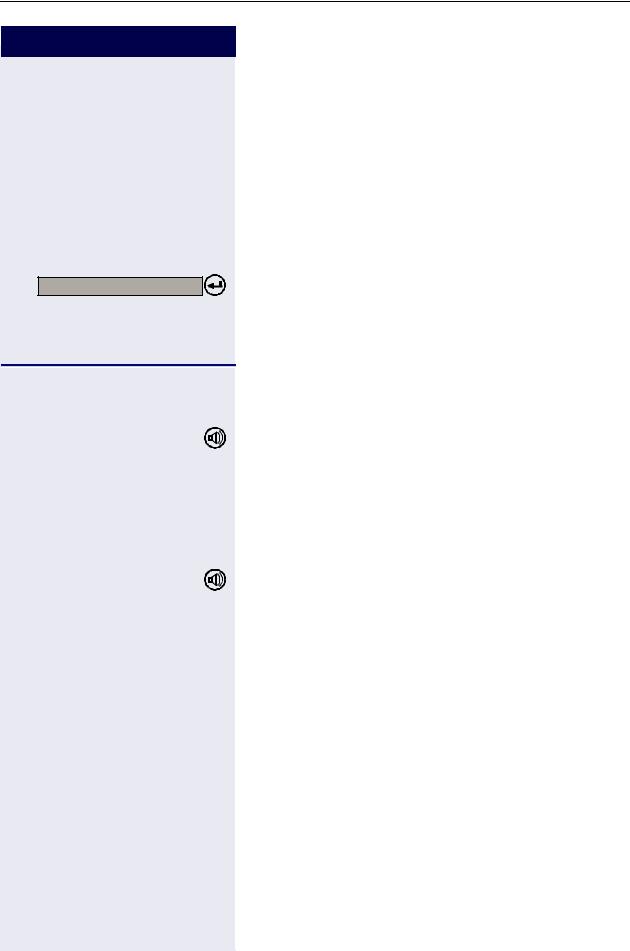
Functions used for making calls
Step by step
Wait 7 s |
w |
|
|
or |
|
LINE RESERVATION? |
|
|
|
or |
|
qil |
||
tor |
w |
|
w |
||
|
||
<< >> |
||
nor |
p |
|
|
||
ws |
||
External line reservation1
When there is no line available for making an external call, use the line reservation feature.
Required: The user tried to access an external line and received a busy signal.
Wait 7 seconds until you hear a distinctive tone (this may vary depending on system’s configuration).
Confirm.
Enter the code to confirm line reservation.
Wait for a confirmation tone.
Replace the handset or press the SPEAKER key
Wait for callback when an external line becomes available.
When a line becomes available...
The telephone rings (a distinctive ring).
Lift the handset or press the SPEAKER key.
Enter the external number you want to call.
Wait for the call to be answered. Start conversation.
[1]On HiPath 1100 systems, only four external line reservations can be done simultaneously.
29

Functions used for making calls
Step by step |
MORE FEATURES ? |
*493=INTERNET? |
or |
#493=NET ONOFF? |
or |
qhmg |
or |
rhmg |
p |
INTERNET ON |
or |
INTERNET OFF |
30 |
For Internet access
The line reservation for the Internet access feature allows an extension to have exclusive access to a specific external line. The remaining extensions will not be able to use this line while this feature is activated. This, however, does not prevent the line from receiving incoming calls as usual.
Enter reservation/remove reservation of a line
Press to access the Service menu.
Select and confirm.
Enter the code for reserving or removing an external line reservation.
Enter the code for reserving or removing an external line reservation.
Enter the code for the external line (e.g., 801). The display shows that this feature is activated.
The display shows that this feature is deactivated.
