Siemens Gigaset S1, Gigaset SL1 User Manual

HiPath 3000 V3.0 or later
Gigaset SL1 professional Gigaset S1 professional in HiPath Cordless Office
Operating Manual
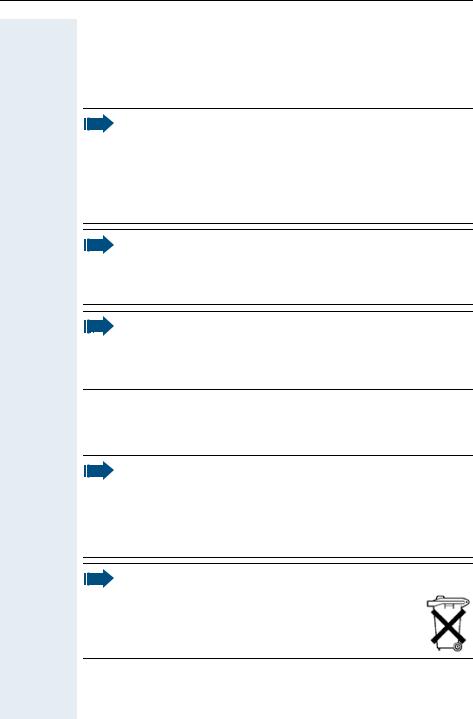
Safety notes
Safety notes
Handset
Danger:
•Do not use the handset in potentially explosive atmospheres.
•Do not install the handset in the vicinity of electronic equipment to avoid mutual interference.
•Do not use the handset in wet rooms! Devices are not splashproof.
•A transmitter signal is emitted by your handset. Please observe safety procedures for your area.
Note:
•Information for hearing aid users: Radio signals can interfere in hearing aids.
•Please provide the operating instructions with the handset if giving it to another user.
Note:
The ringing tone, signal tones and handsfree talking (speakerphone mode) are played over the loudspeaker. Do not hold the telephone to your ear when it is ringing or if speakerphone mode is switched on. Otherwise you may seriously impair your hearing.
Batteries
Danger:
•Only use permitted batteries.
•Do not use conventional batteries. Failure to observe this advice can lead to danger.
•Avoid contact with fire and water.
•Only use the approved C39280-Z4-C373 power supply unit to operate the charging shell.
Note:
Please dispose of the battery, the handset, the charging shell and the plug-in power supply unit in accordance with the environmental specifications.
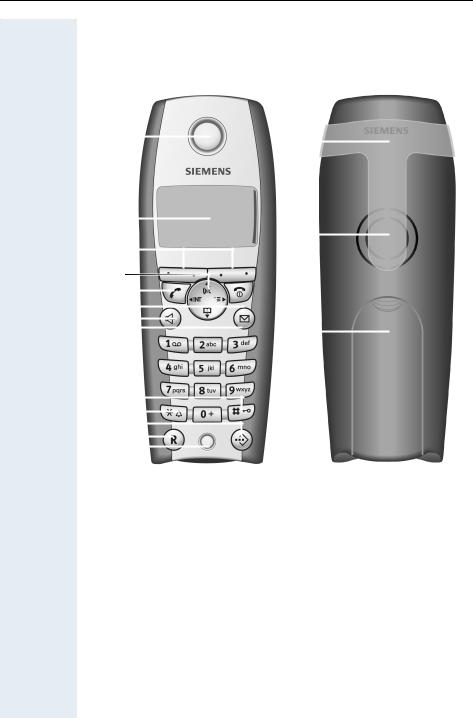
Overview of handsets
Overview of handsets
Gigaset S 1 professional
|
1 |
|
|
|
|
|
|
|
|
|
14 |
|
|
|
|
|
|
|
|
|
|
|
|
|
|
|
|
|
|||
|
2 |
|
|
|
|
|
|
|
|
|
|
|
|
|
|
|
|
|
|
|
|
|
|
|
|
15 |
|
|
|
|
|
|
|
|
|
|
|
|
|
|
|
|
|
|
|||
|
3 |
|
|
|
|
|
|
|
|
|
|
|
|
|
|
|
|
|
|
|
|
|
|
|
|
|
|
|
|
||
|
|
|
|
|
|
|
|
|
|
|
|
|
|
|
|
|
|
|
|
|
|
|
|
|
|
|
|
|
|
|
|
|
4 |
|
|
|
|
|
|
|
|
|
|
|
|
|
|
|
|
|
|
|
|
|
|
|
|
|
|
|
|
|
|
|
|
|
|
|
|
|
|
|
|
|
|
|
|
||
|
5 |
|
|
|
|
|
|
|
|
|
|
|
|
|
|
|
|
|
|
|
|
|
|
|
|
|
|
|
|
||
|
|
|
|
|
|
|
|
|
|
|
|
|
|
||
|
6 |
|
|
|
|
|
|
|
|
|
|
|
|
|
|
|
|
|
|
|
|
|
|
|
|
|
|
|
|
||
|
7 |
|
|
|
|
|
|
|
|
|
|
|
|
|
|
|
8 |
|
|
|
|
|
|
|
|
|
16 |
|
|
|
|
|
|
|
|
|
|
|
|
|
|
|
|||||
|
|
|
|
|
|
|
|
|
|
|
|
|
|||
|
9 |
|
|
|
|
|
|
|
|
|
|
|
|
|
|
|
|
|
|
|
|
|
|
|
|
|
|
|
|
||
|
10 |
|
|
|
|
|
|
|
|
|
|
|
|
|
|
|
|
|
|
|
|
|
|
|
|
|
|
|
|
||
|
11 |
|
|
|
|
|
|
|
|
|
|
|
|
|
|
|
12 |
|
|
|
|
|
|
|
|
|
|
|
|
|
|
|
|
|
|
|
|
|
|
|
|
|
|
|
|
||
|
13 |
|
|
|
|
|
|
|
|
|
|
|
|
|
|
|
|
|
|
|
|
|
|
|
|
|
|
|
|
||
|
|
|
|
|
|
|
|
|
|
|
|
|
|
|
|
1 |
Receiver inset |
9 |
Hash key |
||||||||||||
2 |
Display |
10 |
Star key |
||||||||||||
3 |
Display keys |
11 |
Speed dialling key |
||||||||||||
4 |
Control key |
12 |
R key |
||||||||||||
5 |
Talk key |
13 |
Microphone |
||||||||||||
6 |
On-hook and on/off key |
14 |
Attachment clip |
||||||||||||
7 |
Speakerphone key |
15 |
Ringer loudspeaker |
||||||||||||
8 |
Message list |
16 |
Battery compartment |
||||||||||||
|
|
|
|
|
|
|
|
|
|
|
|
|
|
cover |
|
How to use the keys: Æ page 10
I
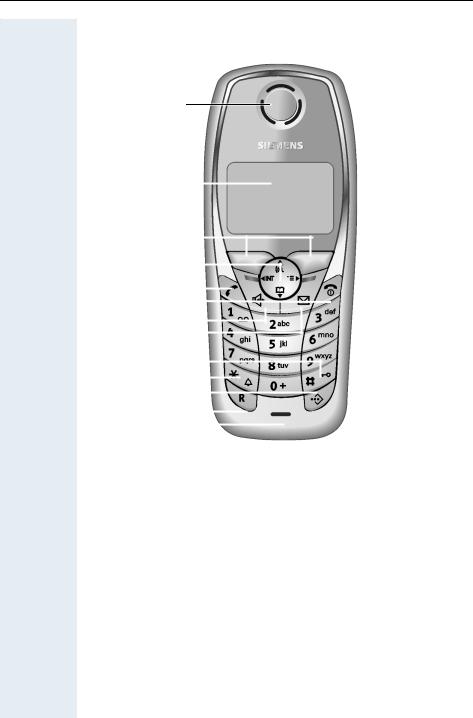
Overview of handsets
Gigaset SL 1 professional
1
|
Ð |
|
|
|
|
U |
|
|
|||||||||
|
2 |
|
|
|
|
|
|
|
INT 1 |
|
|
||||||
|
|
|
|
|
|
|
|
||||||||||
|
|
|
|
|
|
|
|
|
|
|
|||||||
|
20.04.03 |
|
09.45 |
|
|
||||||||||||
|
|
|
|
|
|
|
|
|
|
||||||||
|
3 |
|
|
|
|
|
|
|
|
|
|
|
|
|
|
|
|
|
4 |
|
|
|
|
|
|
|
|
|
|
|
|
|
|
|
|
|
|
|
|
|
|
|
|
|
|
|
|
|
|
|
|
|
|
|
|
|
|
|
|
|
|
|
|
|
|
|
|
|
|
|
|
|
5 |
|
|
|
|
|
|
|
|
|
|
|
|
|
|
|
|
|
|
|
|
|
|
|
|
|
|
|
|
|
|
|
|
|
|
|
|
|
|
|
|
|
|
|
|
|
|
|
|
|
|
||
|
6 |
|
|
|
|
|
|
|
|
|
|
|
|
|
|
|
|
|
|
|
|
|
|
|
|
|
|
|
|
|
|
|
|
|
|
|
7 |
|
|
|
|
|
|
|
|
|
|
|
|
|
|
|
|
|
|
|
|
|
|
|
|
|
|
|
|
|
|
|
|
|
|
|
8 |
|
|
|
|
|
|
|
|
|
|
|
|
|
|
|
|
|
|
|
|
|
|
|
|
|
|
|
|
|
|
|
|
|
|
|
9 |
|
|
|
|
|
|
|
|
|
|
|
|
|
|
|
|
|
10 |
|
|
|
|
|
|
|
|
|
|
|
|
|
|
|
|
|
|
|
|
|
|
|
|
|
|
|
|
|
|
|
|
|
|
|
11 |
|
|
|
|
|
|
|
|
|
|
|
|
|
|
|
|
|
|
|
|
|
|
|
|
|
|
|
|
|
|
|
|
|
|
|
12 |
|
|
|
|
|
|
|
|
|
|
|
|
|
|
|
|
|
|
|
|
|
|
|
|
|
|
|
|
|
|
|
|
|
|
|
13 |
|
|
|
|
|
|
|
|
|
|
|
|
|
|
|
|
|
|
|
|
|
|
|
|
|
|
|
|
|
|
|
|
|
|
|
14 |
|
|
|
|
|
|
|
|
|
|
|
|
|
|
|
|
|
|
|
|
|
|
|
|
|
|
|
|
|
|
|
|
|
|
|
|
|
|
|
|
|
|
|
|
|
|
|
|
|
|
|
|
1 |
Receiver inset |
8 |
|
|
|
Message key |
|||||||||||
2 |
Display |
9 |
|
|
|
Hash key |
|||||||||||
3 |
Display keys |
10 |
|
|
Star key |
||||||||||||
4 |
Control key |
11 |
|
|
Speed dial key |
||||||||||||
5 |
Talk key |
12 |
|
|
R key |
||||||||||||
6 |
On-hook and on/off key |
13 |
|
|
Microphone |
||||||||||||
7 |
Speakerphone key |
14 |
|
|
Connection jack for head- |
||||||||||||
|
|
|
|
|
|
|
|
|
|
|
|
|
|
|
|
set and PC interface |
|
|
|
|
|
|
|
|
|
|
|
|
|
|
|
|
|
(Æ page 30) |
|
How to use the keys: Æ page 10
II
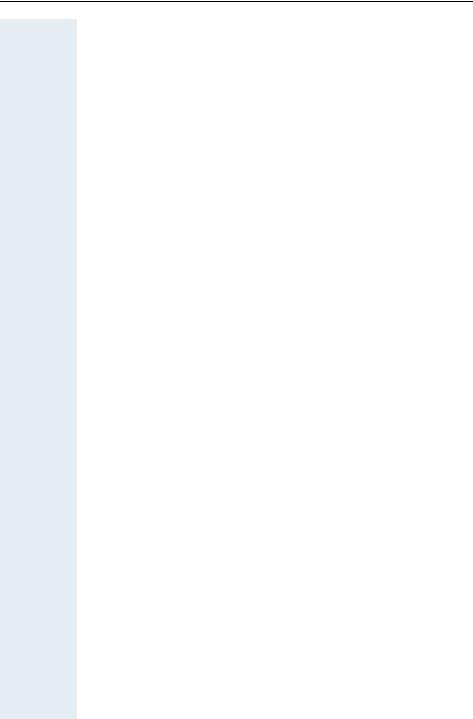
Contents
Contents
Overview of handsets . . . . . . . . . . . . . . . . . . . . . . . . . . I
Gigaset S 1 professional . . . . . . . . . . . . . . . . . . . . . . . . . . . . . . . . . . . . . I Gigaset SL 1 professional . . . . . . . . . . . . . . . . . . . . . . . . . . . . . . . . . . . . II
Operating instructions . . . . . . . . . . . . . . . . . . . . . . . . . 1
Conducting calls – the basic functions . . . . . . . . . . . 1
Activating/deactivating the handset. . . . . . . . . . . . . . . . . . . . . . . . . . . . . 2 First seize the line, then dial . . . . . . . . . . . . . . . . . . . . . . . . . . . . . . . . . . 3 Dial first, then seize the line . . . . . . . . . . . . . . . . . . . . . . . . . . . . . . . . . . 3 Manual number redial . . . . . . . . . . . . . . . . . . . . . . . . . . . . . . . . . . . . . . . 3 Callback . . . . . . . . . . . . . . . . . . . . . . . . . . . . . . . . . . . . . . . . . . . . . . . . . . 4 Enquiry. . . . . . . . . . . . . . . . . . . . . . . . . . . . . . . . . . . . . . . . . . . . . . . . . . . 5 Answering a call . . . . . . . . . . . . . . . . . . . . . . . . . . . . . . . . . . . . . . . . . . . 6 Placing a call in a call pickup group . . . . . . . . . . . . . . . . . . . . . . . . . . . . . 7 Ending a call. . . . . . . . . . . . . . . . . . . . . . . . . . . . . . . . . . . . . . . . . . . . . . . 7 Call forwarding. . . . . . . . . . . . . . . . . . . . . . . . . . . . . . . . . . . . . . . . . . . . . 7 Activating or deactivating the keypad lock . . . . . . . . . . . . . . . . . . . . . . . 9 Leaving the radio network . . . . . . . . . . . . . . . . . . . . . . . . . . . . . . . . . . . . 9
Description of the keys. . . . . . . . . . . . . . . . . . . . . . . . 10
Function keys . . . . . . . . . . . . . . . . . . . . . . . . . . . . . . . . . . . . . . . . . . . . 10 R-key . . . . . . . . . . . . . . . . . . . . . . . . . . . . . . . . . . . . . . . . . . . . . . . . . . . 11 Control key . . . . . . . . . . . . . . . . . . . . . . . . . . . . . . . . . . . . . . . . . . . . . . 11 Display keys. . . . . . . . . . . . . . . . . . . . . . . . . . . . . . . . . . . . . . . . . . . . . . 12
Putting the handset into service . . . . . . . . . . . . . . . . 13
Removing the protective cover . . . . . . . . . . . . . . . . . . . . . . . . . . . . . . . 13 Inserting the batteries . . . . . . . . . . . . . . . . . . . . . . . . . . . . . . . . . . . . . . 13 Charging and using the batteries. . . . . . . . . . . . . . . . . . . . . . . . . . . . . . 14 Operating and charging times of the batteries . . . . . . . . . . . . . . . . . . . 15 Permitted batteries . . . . . . . . . . . . . . . . . . . . . . . . . . . . . . . . . . . . . . . . 15 Fitting the attachment clip. . . . . . . . . . . . . . . . . . . . . . . . . . . . . . . . . . . 16 Setting the handset display language . . . . . . . . . . . . . . . . . . . . . . . . . . 16 Setting the system display language. . . . . . . . . . . . . . . . . . . . . . . . . . . 17
III
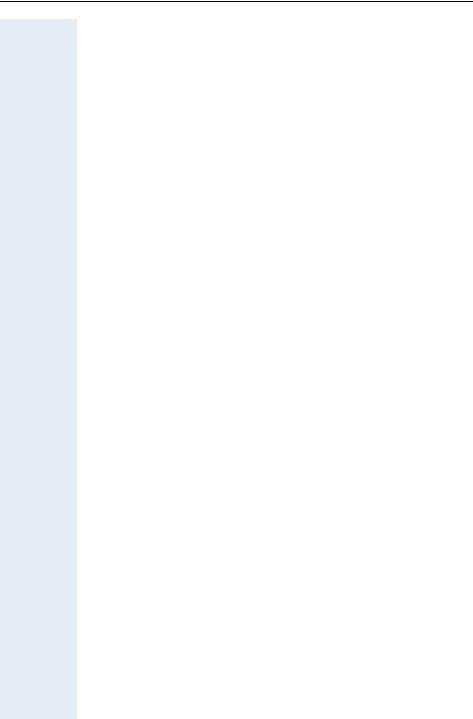
Contents
Setting the handset . . . . . . . . . . . . . . . . . . . . . . . . . . .18
Setting the handset volume . . . . . . . . . . . . . . . . . . . . . . . . . . . . . . . . . 18 Setting the ringer. . . . . . . . . . . . . . . . . . . . . . . . . . . . . . . . . . . . . . . . . . 19 Advisory tones. . . . . . . . . . . . . . . . . . . . . . . . . . . . . . . . . . . . . . . . . . . . 21 Setting the ringer echo . . . . . . . . . . . . . . . . . . . . . . . . . . . . . . . . . . . . . 22 Activating and deactivating silent alert . . . . . . . . . . . . . . . . . . . . . . . . . 22 Sound Manager . . . . . . . . . . . . . . . . . . . . . . . . . . . . . . . . . . . . . . . . . . . 23
Recording a melody . . . . . . . . . . . . . . . . . . . . . . . . . . . . . . . . . . . . . 23 Playing a melody . . . . . . . . . . . . . . . . . . . . . . . . . . . . . . . . . . . . . . . 23 Editing an entry . . . . . . . . . . . . . . . . . . . . . . . . . . . . . . . . . . . . . . . . 24 Activating or deactivating the ringer . . . . . . . . . . . . . . . . . . . . . . . . . . . 25 Activating or deactivating the warning tone . . . . . . . . . . . . . . . . . . . . . 25 Activating/deactivating automatic call answering . . . . . . . . . . . . . . . . . 26 Setting the date and time . . . . . . . . . . . . . . . . . . . . . . . . . . . . . . . . . . . 26 Editing the idle display. . . . . . . . . . . . . . . . . . . . . . . . . . . . . . . . . . . . . . 27 Resetting the defaults . . . . . . . . . . . . . . . . . . . . . . . . . . . . . . . . . . . . . . 28 PC interface (Gigaset SL 1 professional only) . . . . . . . . . . . . . . . . . . . . 30
Conducting calls – enhanced functions . . . . . . . . .31
Speakerphone mode . . . . . . . . . . . . . . . . . . . . . . . . . . . . . . . . . . . . . . . 31 Voice dialling . . . . . . . . . . . . . . . . . . . . . . . . . . . . . . . . . . . . . . . . . . . . . 32 Number redial . . . . . . . . . . . . . . . . . . . . . . . . . . . . . . . . . . . . . . . . . . . . 34 System speed dialling . . . . . . . . . . . . . . . . . . . . . . . . . . . . . . . . . . . . . . 36 Individual system speed dialling . . . . . . . . . . . . . . . . . . . . . . . . . . . . . . 36 System telephone directory . . . . . . . . . . . . . . . . . . . . . . . . . . . . . . . . . 37 Handset telephone directory/speed dialling list. . . . . . . . . . . . . . . . . . . 38 E-mail directory . . . . . . . . . . . . . . . . . . . . . . . . . . . . . . . . . . . . . . . . . . . 40 Directed assignment of an MSN (multiple subscriber number) . . . . . . 41 Making calls using identification codes . . . . . . . . . . . . . . . . . . . . . . . . . 42 Using the handset as a second line. . . . . . . . . . . . . . . . . . . . . . . . . . . . 43 Deactivating the phone number display . . . . . . . . . . . . . . . . . . . . . . . . 43 Directed call transfer . . . . . . . . . . . . . . . . . . . . . . . . . . . . . . . . . . . . . . . 44 Activating/deactivating do not disturb . . . . . . . . . . . . . . . . . . . . . . . . . . 45 Call charge display. . . . . . . . . . . . . . . . . . . . . . . . . . . . . . . . . . . . . . . . . 45 Call trace . . . . . . . . . . . . . . . . . . . . . . . . . . . . . . . . . . . . . . . . . . . . . . . . 46 Entrance telephone . . . . . . . . . . . . . . . . . . . . . . . . . . . . . . . . . . . . . . . . 47 TDS telephone data service. . . . . . . . . . . . . . . . . . . . . . . . . . . . . . . . . . 49 Activating control relays . . . . . . . . . . . . . . . . . . . . . . . . . . . . . . . . . . . . 49 Sending a signal to the network . . . . . . . . . . . . . . . . . . . . . . . . . . . . . . 50 External call forwarding with a multiple subscriber number . . . . . . . . . 51 Using night service . . . . . . . . . . . . . . . . . . . . . . . . . . . . . . . . . . . . . . . . 52 Using dual-tone multifrequency signalling. . . . . . . . . . . . . . . . . . . . . . . 53 Parking/activating calls. . . . . . . . . . . . . . . . . . . . . . . . . . . . . . . . . . . . . . 54
IV
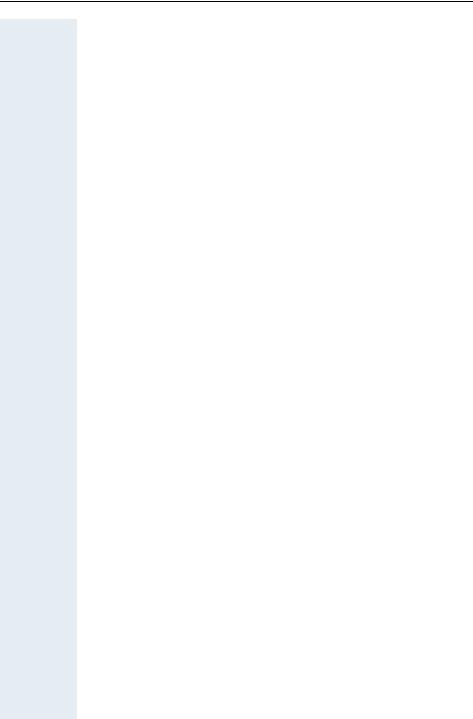
Contents
Conducting calls – with multiple users. . . . . . . . . . 55
Call waiting . . . . . . . . . . . . . . . . . . . . . . . . . . . . . . . . . . . . . . . . . . . . . . 55 Call waiting tone off/on . . . . . . . . . . . . . . . . . . . . . . . . . . . . . . . . . . . . . 56 Disabling/enabling automatic call waiting . . . . . . . . . . . . . . . . . . . . . . . 57 Override. . . . . . . . . . . . . . . . . . . . . . . . . . . . . . . . . . . . . . . . . . . . . . . . . 57 Transferring calls . . . . . . . . . . . . . . . . . . . . . . . . . . . . . . . . . . . . . . . . . . 58 Placing a call on hold . . . . . . . . . . . . . . . . . . . . . . . . . . . . . . . . . . . . . . . 60 Toggling . . . . . . . . . . . . . . . . . . . . . . . . . . . . . . . . . . . . . . . . . . . . . . . . . 60 Conducting a conference. . . . . . . . . . . . . . . . . . . . . . . . . . . . . . . . . . . . 61 Using the second call function . . . . . . . . . . . . . . . . . . . . . . . . . . . . . . . 64
Group functions . . . . . . . . . . . . . . . . . . . . . . . . . . . . . . 65
Activating/deactivating group calls . . . . . . . . . . . . . . . . . . . . . . . . . . . . 65 Ringing group on . . . . . . . . . . . . . . . . . . . . . . . . . . . . . . . . . . . . . . . . . . 67 UCD (Universal Call Distribution) . . . . . . . . . . . . . . . . . . . . . . . . . . . . . . 68 Mulap group (Multiple Line Application) . . . . . . . . . . . . . . . . . . . . . . . . 71
Message functions . . . . . . . . . . . . . . . . . . . . . . . . . . . 74
Leaving a message/advisory message . . . . . . . . . . . . . . . . . . . . . . . . . 74 Sending/calling text messages . . . . . . . . . . . . . . . . . . . . . . . . . . . . . . . 75 Answering a message or voice-mail message . . . . . . . . . . . . . . . . . . . 77 Caller list . . . . . . . . . . . . . . . . . . . . . . . . . . . . . . . . . . . . . . . . . . . . . . . . 79
Additional functions . . . . . . . . . . . . . . . . . . . . . . . . . . 81
Handset alarm clock function . . . . . . . . . . . . . . . . . . . . . . . . . . . . . . . . 81 Handset appointment reminder function. . . . . . . . . . . . . . . . . . . . . . . . 82 System appointment function . . . . . . . . . . . . . . . . . . . . . . . . . . . . . . . . 85 Using predictive text . . . . . . . . . . . . . . . . . . . . . . . . . . . . . . . . . . . . . . . 86 Selecting a base . . . . . . . . . . . . . . . . . . . . . . . . . . . . . . . . . . . . . . . . . . 87
Telephone blocking. . . . . . . . . . . . . . . . . . . . . . . . . . . 88
Handset telephone lock. . . . . . . . . . . . . . . . . . . . . . . . . . . . . . . . . . . . . 88 Telephone lock code programming . . . . . . . . . . . . . . . . . . . . . . . . . . . . 89 Locking/unlocking the handset . . . . . . . . . . . . . . . . . . . . . . . . . . . . . . . 90 Central telephone lock/locking/unlocking other handsets . . . . . . . . . . . 91
System functions . . . . . . . . . . . . . . . . . . . . . . . . . . . . . 92
Calling functions via the menu . . . . . . . . . . . . . . . . . . . . . . . . . . . . . . . 92 Calling functions via codes . . . . . . . . . . . . . . . . . . . . . . . . . . . . . . . . . . 92 Functions and codes . . . . . . . . . . . . . . . . . . . . . . . . . . . . . . . . . . . . . . . 93
V
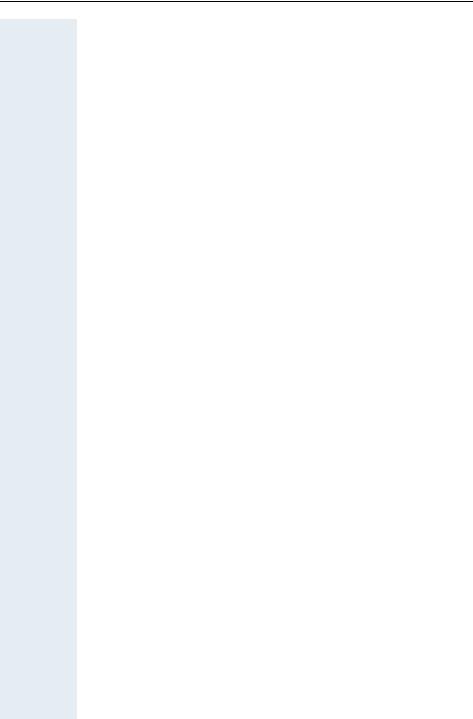
Contents
Appendix . . . . . . . . . . . . . . . . . . . . . . . . . . . . . . . . . . . .96
Troubleshooting. . . . . . . . . . . . . . . . . . . . . . . . . . . . . . . . . . . . . . . . . . . 96 Cleaning the handset. . . . . . . . . . . . . . . . . . . . . . . . . . . . . . . . . . . . . . . 97 Technical data and accessories . . . . . . . . . . . . . . . . . . . . . . . . . . . . . . . 97 EU-guidelines. . . . . . . . . . . . . . . . . . . . . . . . . . . . . . . . . . . . . . . . . . . . . 98 Declaration of conformity . . . . . . . . . . . . . . . . . . . . . . . . . . . . . . . . . . . 98
Index. . . . . . . . . . . . . . . . . . . . . . . . . . . . . . . . . . . . . . . .99
VI
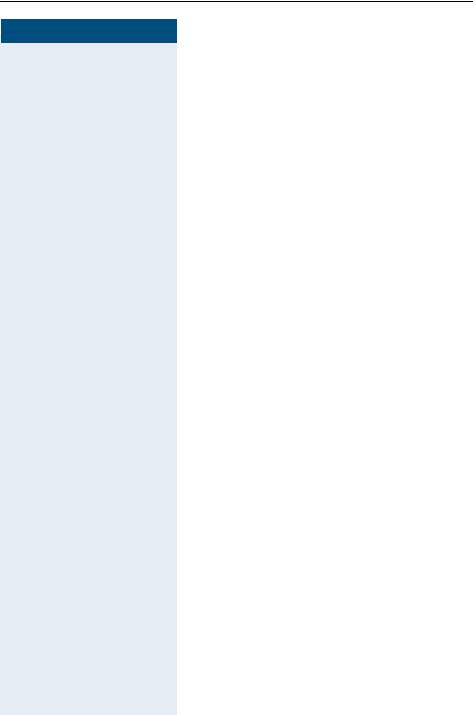
Operating instructions
Step by Step
Operating instructions
These operating instructions describe your handset and its functions on your communications system.
All functions that can be performed via your handset are described here. If some of the required functions are not available on your handset, it may be due to one of the following:
•The function is not configured for you or your handset - please contact your system administrator.
•Your communications platform does not feature this function - please contact your Siemens contract partner to upgrade.
Conducting calls – the basic functions
You can use your handset to make both internal and external calls.
Internal calls are calls that
•you make within the range of a communication system, e. g. within your company,
•you make between networked communication systems, e. g. to different company locations.
External calls are calls that you conduct with users of the public telephone network.
1
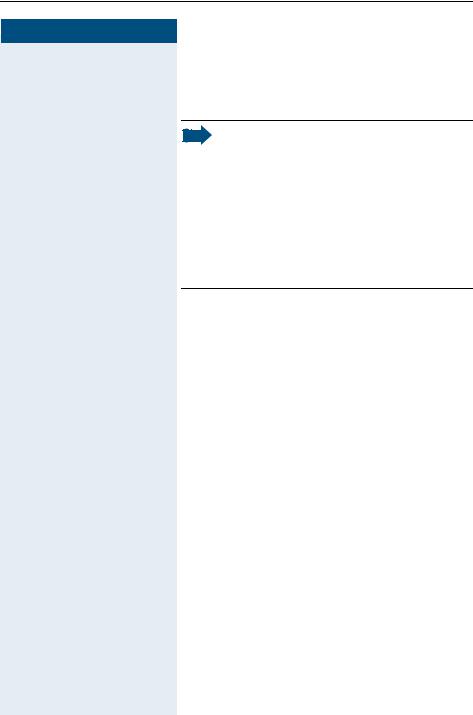
Conducting calls – the basic functions
Step by Step
Activating/deactivating the handset
aPress the On-hook key until the activation or deactivation is confirmed by a crescendo tone sequence.
Note:
•The handset can only be fully switched off when removed from the charging shell.
•After switching off a mobile phone, place it in the charging shell; with PIN "0000" it will switch on immediately and is ready for operation. If the PIN is not "0000", you must first enter the PIN. Only then is the mobile phone ready for operation.
•When a handset that is ready for operation is placed in the charging shell it goes to idle status and shows the idle display.
If your preferred language for the display texts is not set, you can set this yourself (Æ page 16).
If a mobile phone that is switched off is placed in the charging shell, it will switch on.
If the PIN is still the same as the factory default (0000), the phone is ready for operation.
If the PIN is not the same as the factory default, the PIN must be entered to make the mobile phone ready for operation.
Displaying the connection quality
The strength of the incoming signal is displayed by the "receive field strength" icon in on or message status:
| |
No receive field strength |
Ò |
Low receive field strength |
Ñ |
50% receive field strength |
Ð |
100% receive field strength |
The radio range is different indoors and outdoors
(Æ page 97). Please consult your system administrator in the event of range problems.
2
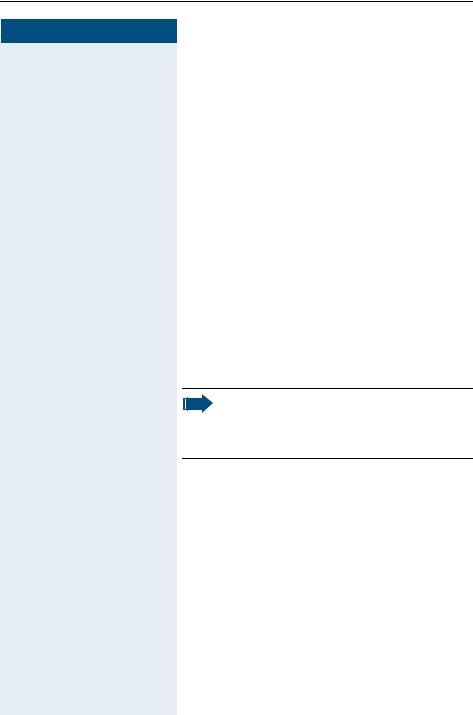
Conducting calls – the basic functions
Step by Step
First seize the line, then dial
cor u Press the Talk or Speakerphone key.
oEnter the required phone number. The user will be called.
Typing errors cannot be corrected. If you make a typing error: press the On-hook key.
pThe user answers. Conduct the call.
Dial first, then seize the line
o if necessary X Enter the required phone no. and correct individual characters as necessary using the "Delete" Display key.
if necessary © The following functions are available while you are entering the phone number:
•"Insert Pause" (Insert a dial pause, e.g. between the prefix and phone number or when checking a mailbox.)
•"Insert TBR" (irrelevant)
•"Copy to Directory" (save the phone number in the handset’s redial list)
Note:
This dialling preparation function is also available with number redial and dialling using the handset redial list.
cor u Press the Talk key or Speakerphone key within 30 seconds. The user will be called.
p The user answers. Conduct the call.
Manual number redial
With Gigaset S1 professional the last five numbers dialled, or with Gigaset SL 1 professional the last ten numbers, are automatically saved in the redial list.
z Call the redial list.
D or E Press the top or bottom of the control key to select the required phone number.
c Press the Talk key.
3
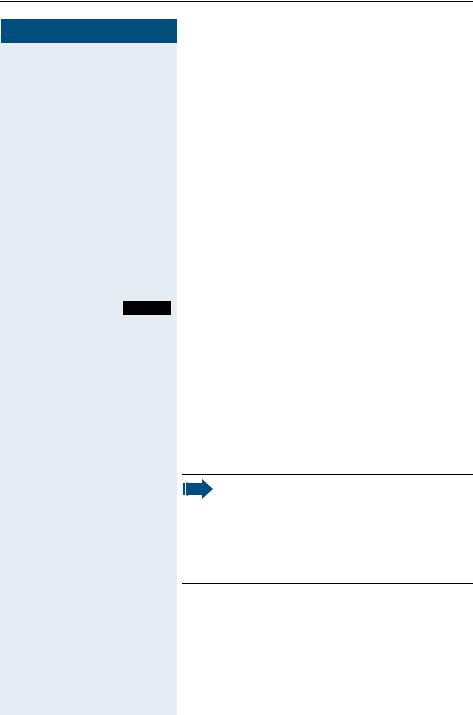
Conducting calls – the basic functions
Step by Step
Callback
This function enables you to call a user who does not answer or whose line is busy. The Callback function enables you to contact him as soon as he hangs up or reuses his telephone. Please note that a line is signalled as busy when it is being called by another user. You can continue to use your handset without restriction when a callback has been booked.
You can also send a callback request as a message (Æ page 75). This function can also be called by entering the code (Æ page 92).
Booking a callback
pThe number is dialled. You hear the busy tone or the user does not answer.
Callbck Save the callback request.
aPress the On-hook key to end the process.
You receive a Callback call
You will receive the callback, as soon as the user you want has hung up or the first time he uses his telephone. The following appears on your handset display "Callback:...".
cPress the Talk key.
The connection is set up.
Note:
Callbacks are repeated until a connection is established or until the callback is deleted. A handset can initiate up to five callbacks and can be the destination for up to five callback requests. If these conditions are met, any further callbacks are rejected.
Deleting a callback request c Press the Talk key.
|
|
|
|
Call the system menu. |
|
|
Menu |
||
>< |
|
|
[ Select and confirm the menu item. |
|
Service? |
|
|||
|
|
|
|
|
4
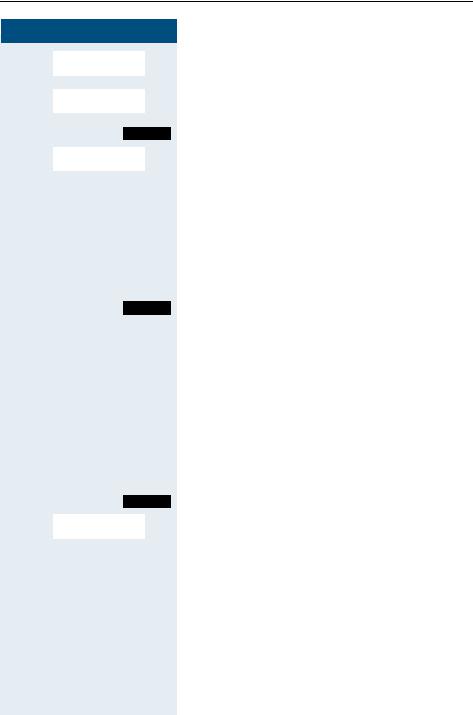
Conducting calls – the basic functions
Step by Step
>< More features?
>< #58=Viewcallbacks?
>< Delete?
R or
>< Quit and return?
[ Select and confirm the menu item.
[ Select and confirm the menu item.
Mnu Call the additional menu.
[ Select and confirm the menu item.
a Press the On-hook key to end the process.
Enquiry
You interrupt your call to conduct an enquiry with a user (including external users) and then resume the original call.
p You are on a call.
Enquiry Activate enquiry. The current call is placed "on-hold", so that the first user waits.
oEnter the phone number for the enquiry call.
pThe number is dialled. The user answers. The enquiry starts.
The enquiry is ended and you return to the call "onhold"
either: The second user hangs up. You are reconnected to the first user.
or: Option 1
Menu Call the system menu.
[ Select and confirm the menu item.
Option 2
RPress the R key.
You are reconnected to the first partner. The second partner hears the busy tone and hangs up; a Gigaset handset hangs up automatically.
However, you can also
•toggle between the partners (Æ page 60),
•set up a conference (Æ page 61) or
•transfer the waiting partner to the second partner (Æ page 58).
5
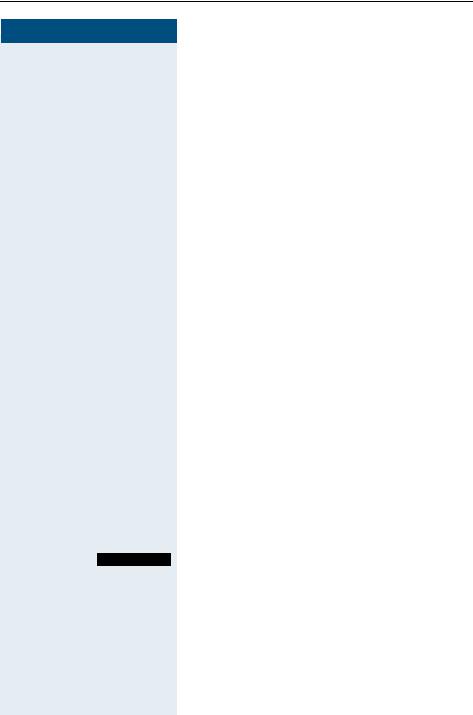
Conducting calls – the basic functions
Step by Step
The second user is busy or does not answer
ÎCancel the callback. You are reconnected to the first partner.
During the enquiry you can
•book a callback (Æ page 4),
•activate call waiting (Æ page 55) or
•override(Æ page 57).
Answering a call
Your handset rings and/or vibrates (Æ page 26). The caller information appears on the display. The name and/or telephone number of the caller can be displayed. The following options are available for answering a call:
k The handset is in the charging shell: remove the handset from the charging shell (functions only if "Auto Answer" is active Æ page 26).
cor u The handset is not in the charging shell. Press the Talk key or Speakerphone key.
When you have answered the call you can
•transfer the call (Æ page 58),
•place the call on hold and consult with someone else in the room (Æ page 60),
•place the call on hold and call a second partner
(Æ page 5) in order to forward (Æ page 58) or toggle the call (Æ page 60) or to set up a conference
(Æ page 61).
Rejecting a call
If you do not wish to be disturbed, you can reject the call.
Reject call Confirm the message displayed with one of the two Display keys. The call is rejected and the caller hears the busy tone.
6
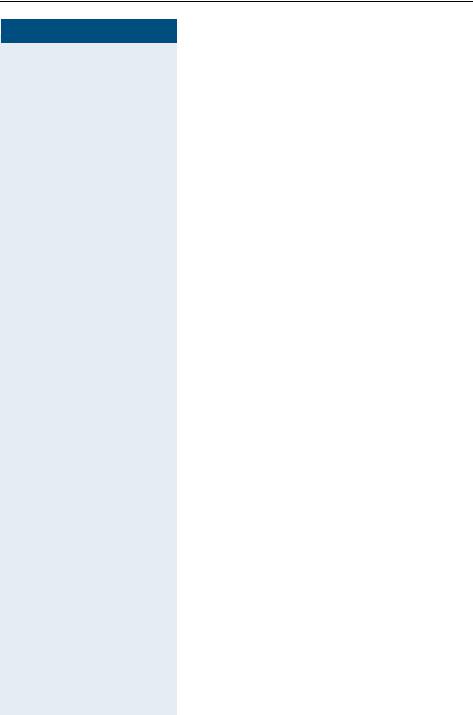
Conducting calls – the basic functions
Step by Step
Placing a call in a call pickup group
You can use your handset to pick up calls to telephones within your call pickup group (set by the service engineer). This is also possible when you are conducting a call.
Prerequisite:
You hear that a telephone in your call pickup group is ringing.
cPress the Talk key. The message "Call for:" appears on the display.
|
|
|
|
Call the system menu. |
|
|
Menu |
||
>< |
|
|
[ Select and confirm the menu item. |
|
Group Pickup? |
|
|||
|
|
|
p Conduct the call. |
|
|
|
|
||
Ending a call
aor k Press the On-hook key or place the handset in the charging shell.
The call charges are displayed, depending on the communication system.
Call forwarding
This function is for when you leave your desk for a while and want certain calls to be forwarded to your new location. The forwarding destination for internal calls can be any internal or external phone number. The destination number is usually an external phone number because you can be reached internally anytime by means of your handset.
Activating call forwarding c Press the Talk key.
|
|
|
|
Call the system menu. |
|
|
Menu |
||
>< |
|
|
[ Select and confirm the menu item. |
|
Forwarding on? |
|
|||
|
|
|
|
|
7
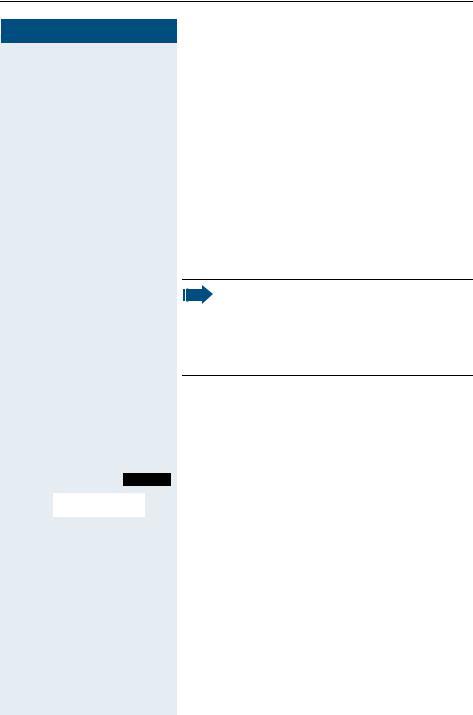
Conducting calls – the basic functions
Step by Step
|
|
|
either: |
||
>< |
|
|
|
[ |
|
1=all calls? |
|
|
|||
|
|
|
|
or: |
|
|
|
|
|
||
>< |
|
|
|
[ |
|
calls2=externalonly? |
|
|
|||
|
|
|
|
or: |
|
>< |
|
|
|
[ |
|
calls3=internalonly? |
|
|
|||
|
|
continue: |
|||
|
|
|
|
o |
|
|
|
|
|
|
|
|
|
|
Save |
||
|
|
|
|
a |
|
c
Menu
>< Divert cancelled? [
a
Select and confirm the menu item.
Select and confirm the menu item.
Select and confirm the menu item.
Enter the destination phone number.
Save the settings.
Press the On-hook key to end the process.
Note:
The external code must be entered before external phone numbers.
If the service engineer has activated DTMF DID, you can also forward calls to these external phone numbers.
Deactivating call forwarding
Prerequisite:
The room monitor function is activated.
Press the Talk key.
Call the system menu.
Select and confirm the menu item.
Press the On-hook key to end the process.
8
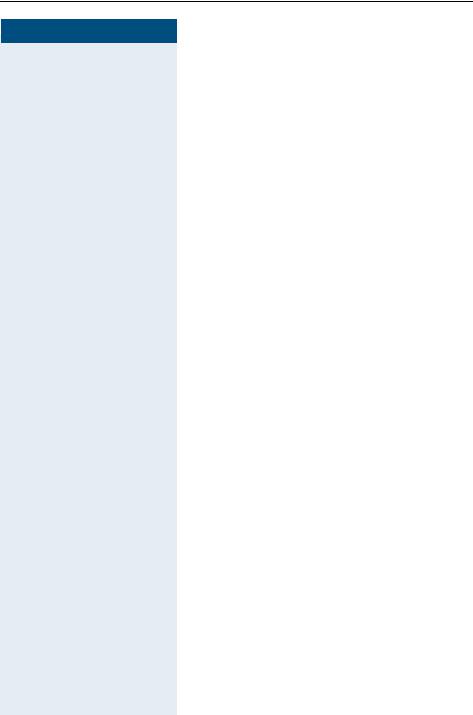
Conducting calls – the basic functions
Step by Step
Activating or deactivating the keypad lock
This feature protects against accidentally pressing buttons when the handset is in a pocket, for example. The keypad lock turns off automatically when a call comes in and turns back on when the call has ended.
#Press the hash key until the activation or deactivation is confirmed by a crescendo tone sequence.
A key icon on the display indicates that keypad lock is active.
Leaving the radio network
After leaving the radio network
The base name flashes on the display. The handset repeatedly attempts to synchronise with a base. The intervals between synchronisation attempts increase on account of the integrated power saving function.
You can switch off your handset to save the battery. The date and time settings will be lost (Æ page 26).
9
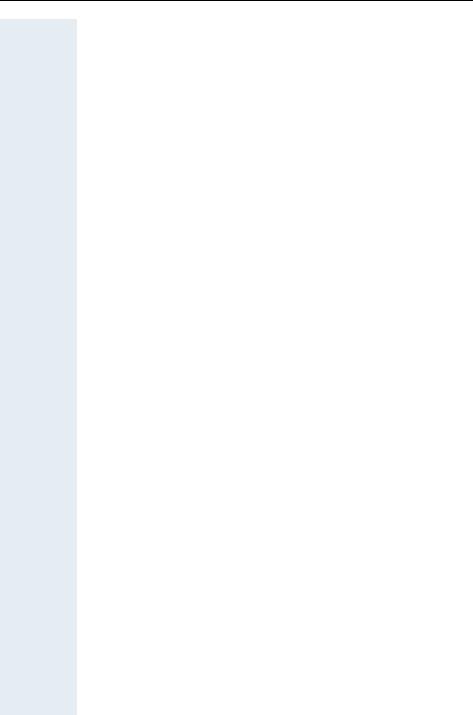
Description of the keys
Description of the keys
Function keys
The following function keys are available:
Key |
Name |
Use |
||
|
|
|
|
|
a |
On-hook and |
• |
End a call |
|
|
on/off key |
• |
Cancel functions |
|
|
|
• Jump back to the previous menu (only |
||
|
|
|
following © ) |
|
|
|
• Activate or deactivate the handset |
||
|
|
|
|
|
c |
Talk key |
• |
Answer a call |
|
|
|
• Dial a phone number |
||
|
|
• Switch from speakerphone mode to |
||
|
|
|
handset mode |
|
|
|
• Access telephone system functions |
||
|
|
|
|
|
u |
Speakerphone |
• |
Answer a call |
|
key |
• Dial a phone number |
|||
|
||||
|
|
• Switch from handset to speakerphone |
||
|
|
|
mode |
|
|
|
• Access telephone system functions |
||
|
|
|
||
? |
Message list |
Access message lists |
||
|
|
|
||
* |
Star key |
Activate/deactivate the ringer |
||
|
|
|
||
# |
Hash key |
Activate/deactivate keypad lock |
||
|
|
|
||
C |
Speed dialling |
Access speed dialling list |
||
|
list |
|
|
|
R |
R key |
R key function (Æ page 11) |
||
|
|
|
||
|
|
|
|
|
10
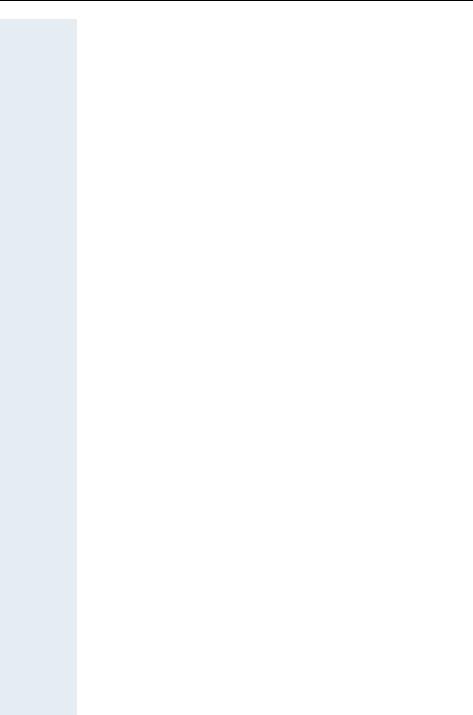
Description of the keys
R-key
The R-key provides access to the following functions depending on how it is operated:
Operation |
Function |
|
|
Press |
Enquiry function: |
|
Make an enquiry (alternative to "En- |
|
quiry" Display key) |
|
|
Press and hold (min. 1 second) |
R key function: |
|
• Insert a pause (e. g. between |
|
the prefix and the phone |
|
number, or when checking a |
|
mailbox) |
|
• End connection to a mailbox |
|
(e. g. when performing a call- |
|
back, setting up a conference |
|
or transferring a call) |
|
|
Control key
The control key is assigned different functions depending on the operating situation:
Control |
In idle status |
In lists and |
In an input |
key |
|
menus |
field |
|
|
|
|
E |
Use voice dial- |
Next menu level |
Move the cursor |
ling |
up |
up one line |
|
D |
Open the mo- |
Next menu level |
Move the cursor |
bile’s telephone |
down |
down one line |
|
|
directory |
|
|
|
|
|
|
G |
Open the menu |
Select an entry |
Move the cursor |
|
(OK) |
right |
|
F |
|
Next menu level |
Move the cursor |
|
up, cancel |
left |
11
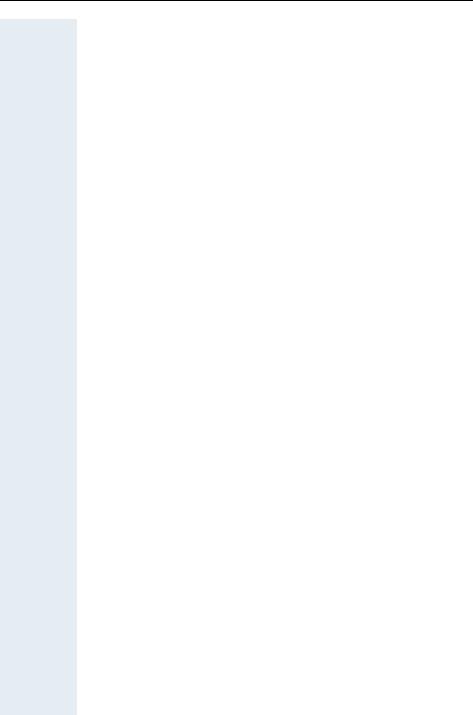
Description of the keys
Display keys
The handset has two Display keys, each with one or two functions. When the key is allocated two functions, press the right or left side of the key to select the corresponding function. Display key assignment depends on the operating status. A function can be represented by text or an icon.
|
Icon |
Name |
Use |
||
|
|
|
|
|
|
© |
|
|
Menu |
Call the handset menu |
|
|
|
|
|
||
|
X |
Delete |
Delete the entry character by char- |
||
|
|
|
|
|
acter from right to left |
|
|
|
|
|
|
|
z |
Number redial |
Open a list of the last five phone |
||
|
|
numbers called |
|||
|
|
|
|
|
|
|
|
|
|
|
|
|
J |
Message list |
Open message list |
||
|
|
|
|||
Î |
|
|
Go Back |
Go back to the next highest menu |
|
|
|
|
level, cancel |
||
|
|
|
|
|
|
|
|
|
|
|
|
|
n |
Internal |
Stop entering the phone number |
||
|
|
after the first digit |
|||
|
|
|
|
|
|
|
|
|
|
|
|
[ |
|
|
OK |
Confirm the selected menu item |
|
|
|
|
|
||
<> |
Up/down |
Scroll up or down to select menu |
|||
|
|
|
|
|
items |
|
|
|
|
Record |
Record voice pattern |
|
Record |
||||
|
|
|
|
|
|
|
|
|
Telephone direc- |
Call the system telephone directory |
|
|
Phonebk |
||||
|
|
|
|
tory |
|
|
|
|
|
|
|
|
|
|
Consultation |
Make a consultation |
|
|
Enquiry |
||||
|
|
|
|
|
|
|
|
|
Toggle |
Toggle between two partners |
|
|
Toggle |
||||
|
|
|
|
|
|
|
|
|
2nd call |
Accept call waiting |
|
|
2ndCall |
||||
|
|
|
|
|
|
|
|
|
Callback |
Conduct a callback with a second |
|
|
Callbck |
||||
|
|
|
|
|
partner |
|
|
|
|
|
|
|
|
|
Change |
Change the configuration |
|
|
Change |
||||
|
|
|
|
|
|
|
|
|
Save |
Save entries |
|
|
Save |
||||
|
|
|
|
|
|
|
|
|
Dial |
Dial the digits entered |
|
|
Dial |
||||
|
|
|
|
|
|
|
|
|
Send |
Send information message |
|
|
Send |
||||
|
|
|
|
|
|
|
|
|
System menu |
Call the system menu |
|
|
Menu |
||||
|
|
|
|
|
|
|
|
|
Additional menu |
Call the additional menu |
|
|
Mnu |
||||
|
|
|
|
|
|
12
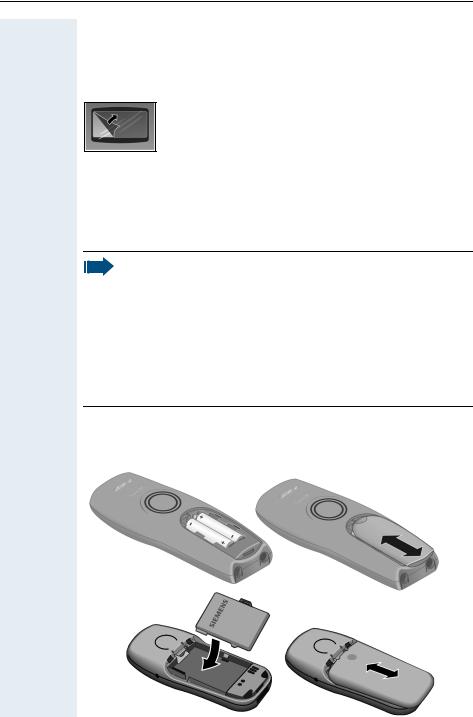
Putting the handset into service
Putting the handset into service
Removing the protective cover
Remove the protective cover from the display before putting the handset into service.
Inserting the batteries
Two batteries are supplied with the Gigaset S1 professional while Gigaset SL 1 professional comes with a single battery pack. The batteries are supplied uncharged. They are charged in the handset.
Note:
•Please observe the safety notes on the back cover.
•Only use approved batteries (Æ page 15).
•Always replace both batteries at the same time and only use two batteries of the same type/ from the same manufacturer!
•Open the battery compartment in a dust-free environment only.
•Your telephone directory entries and all settings remain stored even if you remove the batteries. The date and time settings will be reset.
•Only remove the batteries if they are defective. Any unnecessary removal of the batteries reduces their lifespan.
Opening the battery compartment and inserting the batteries
Press down on the ridged surface and slide the cover from the battery compartment. Insert the approved battery(ies).
Gigaset S1 professional
Gigaset SL 1 professional
13
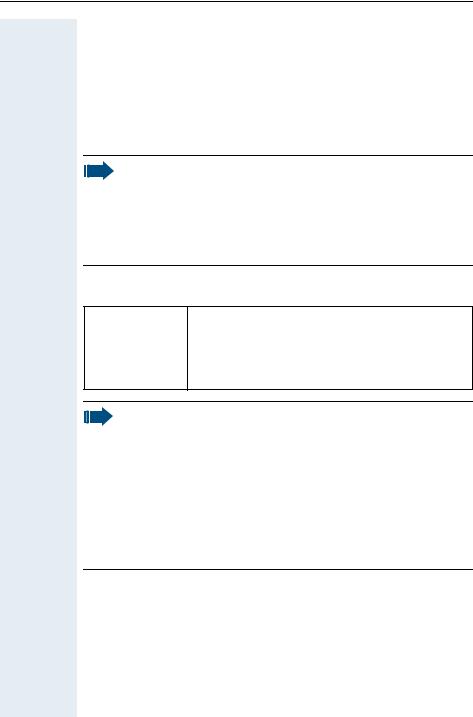
Putting the handset into service
Closing the battery compartment
Put the cover back in place and slide it onto the battery compartment until it engages.
Charging and using the batteries
To charge the batteries, insert the handset into the charging shell with the keypad facing forwards.
Caution:
Only use the relevant approved power supply units for operating the charging shell in Gigaset S1 professional.
(Order numbers see Æ page 97)
Use the Gigaset Charger SL charging shell with integrated power supply for Gigaset SL 1 professional
(Order numbers see Æ page 97).
The charging status is indicated by the charge status display. This flashes during charging:
=Batteries empty
e |
Batteries 33% charged |
|
|
|
|
V |
Batteries 66% charged |
|
|
|
|
U |
Batteries 100% charged |
|
Note:
•Initial charging: Charge the batteries for at least 5 hours without a break, regardless of the charging status icon. Without replacing it in the charging shell, use the handset until the "battery low" beep is heard. This action aligns the charge status display with the operating times of the batteries.
•To attain full operating and charging times (Æ page 15): Without replacing it in the charging shell, use the handset until the "battery low" beep is heard.
•For future charging: you can place your handset in the charging shell each time it is used. Charging is electronically controlled which ensures that the batteries are charged optimally.
14
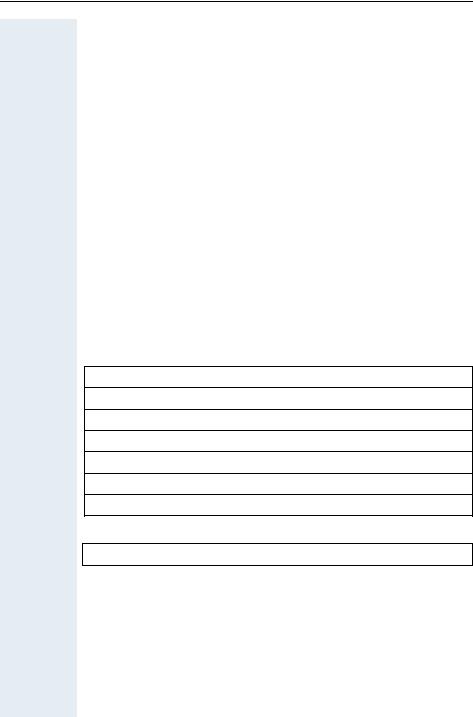
Putting the handset into service
Operating and charging times of the batteries
The operating times are only achieved after several charging and discharging cycles.
Gigaset S1 professional
Capacity (mAh) |
|
Stand-by mode |
Talk time |
Charging |
|
|
|
|
(hours) |
(hours) |
time |
|
|
|
|
|
(hours) |
|
|
|
|
|
|
700 (“Sanyo Twicell 650”: 650) |
|
170 (7 days) |
over 13 |
approx. 5 |
|
|
|
|
|
|
|
Gigaset SL 1 professional |
|
|
|||
|
|
|
|
|
|
Capacity (mAh) |
|
Stand-by mode |
Talk time |
Charging |
|
|
|
(hours) |
(hours) |
time |
|
|
|
|
|
|
(hours) |
|
|
|
|
|
|
700 |
|
approx. 250 (10 days) |
approx. 15 |
approx. 2,5 |
|
|
|
|
|
|
|
Permitted batteries
The following batteries are approved for use with the Gigaset S1 professional:
Nickel Metal Hydrid (NiMH)
Sanyo Twicell 700
Sanyo Twicell 650
Panasonic 700 mAh
GP 700 mAh
YDT AAA SUPER 700
VARTA PhonePower AAA 700 mAh
The following battery pack is approved for Gigaset SL 1 professional:
Lithium-Ion (LiIon), 700 mAh
15
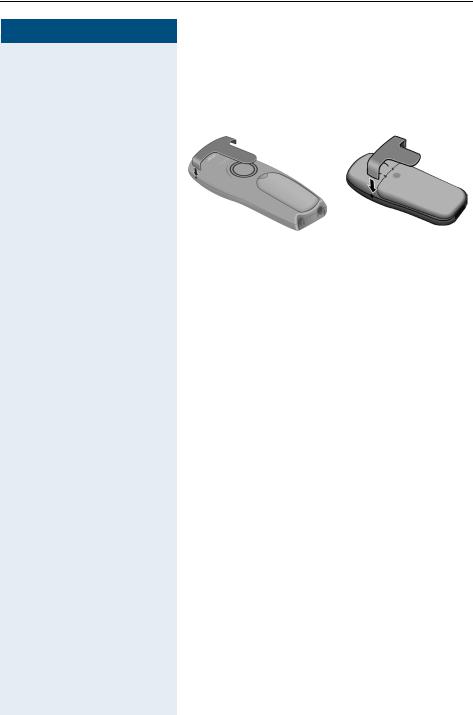
Putting the handset into service
Step by Step
Fitting the attachment clip
Press the attachment clip onto the back of the handset until the tabs on the sides engage in the recesses on the phone.
Gigaset S1 professional Gigaset SL 1 professional
|
|
|
Setting the handset display language |
|
|
|
If your preferred language for display texts is not set as |
|
|
|
the default, then you can set this yourself. |
|
|
|
Open the main menu |
|
© or G Open the main menu of the mobile phone. |
||
|
|
|
Open the submenu |
|
|
either: |
|
D E |
|
|
[ Select and confirm the menu item. |
H/Set Settings |
|
||
|
|
|
or: |
|
|
|
|
D E |
|
|
[ Select and confirm the menu item. |
Einstellungen |
|
||
|
|
|
Open the submenu |
|
|
|
|
|
|
either: |
|
D E |
|
|
[ Select and confirm the menu item. |
Language |
|
||
|
|
|
or: |
|
|
|
|
D E |
|
|
[ Select and confirm the menu item. |
Sprache |
|
||
|
|
|
|
16
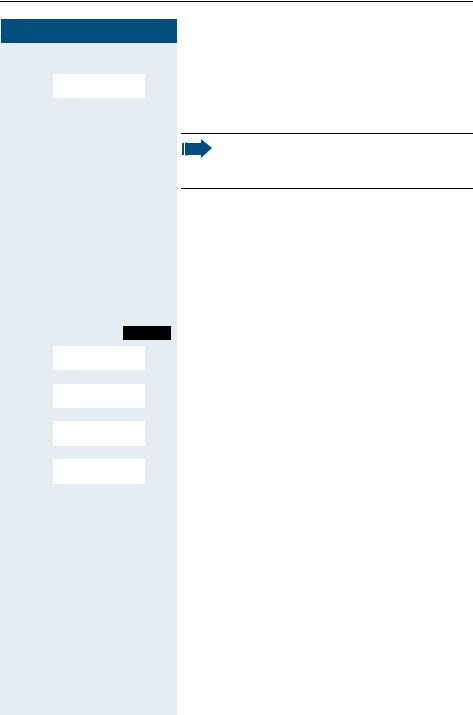
Putting the handset into service
Step by Step
D E Deutsch...
>< Service?
>< More features?
>< *48=Select language?
>< 11=German...
Select a language
[ Select and confirm the language you require.
a Press the On-hook key to end the process.
Note:
For how to return the telephone to the default settings (Æ page 28).
Setting the system display language
If you wish to change the language of the display texts, then you must also change the system language on the handset. A different language can be set for every handset on the system.
c Press the Talk key. Menü Call the system menu.
[ Select and confirm the menu item.
[ Select and confirm the menu item.
[ Select and confirm the menu item.
[ Select and confirm the language you require. a Press the On-hook key to end the process.
17
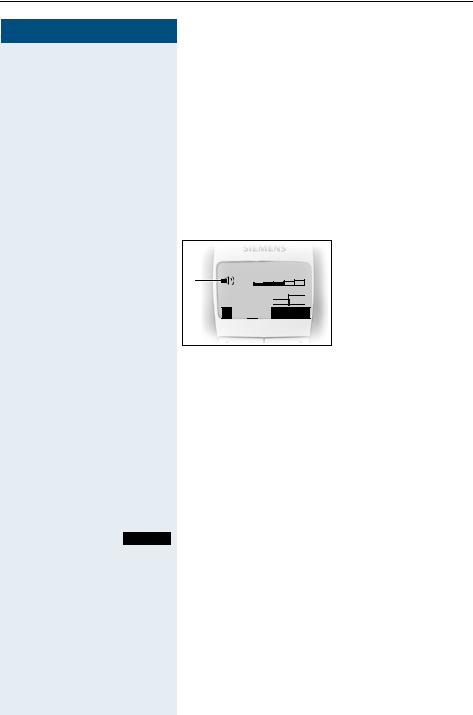
Setting the handset
Step by Step
© or G
D E |
|
[ |
Audio Settings |
||
D E |
|
[ |
|
||
Handset Volume |
||
|
|
|
F G D
...
Save
a
Setting the handset
You can change the standard settings of the handset if you are not happy with them.
Setting the handset volume
When selecting the menu, the tone sounds at the current setting in speakerphone mode. You can choose between five volume levels in handset mode and three volume levels in speakerphone mode.
__Handset Volume__
1 |
f |
g |
2 
 BÎ
BÎ

 Save
Save 

1Volume in speakerphone mode
2Volume in handset mode
Open the main menu of the mobile phone.
Select and confirm the menu item.
Select and confirm the menu item.
Fix the setting.
Move the cursor down one line.
Save the settings.
Press the On-hook key to end the process.
18
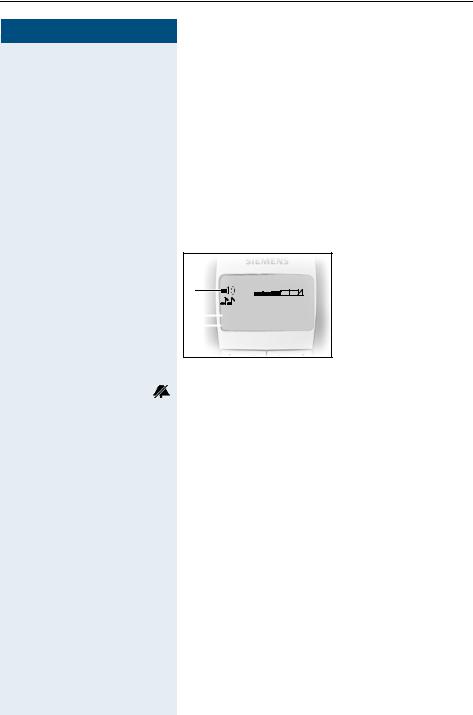
Setting the handset
Step by Step
|
|
|
|
|
|
G |
|
D E |
|
[ |
|
Audio Settings |
|||
D E |
|
[ |
|
|
|||
Ringer Settings |
|||
D E |
|
[ |
|
|
|||
...Ext. Calls |
|||
F G
D
F G
Setting the ringer
Setting the ringer volume and melody
When selecting the menu, the ringer sounds at the current setting. You can choose between three ringer volumes, as well as a crescendo ring (volume increases gradually) and no ringer. The ten ringer melodies cannot be stored in the communication system.
With Gigaset SL 1 professional up to 16 additional melodies can be used. Melodies 11 to 26 are polyphone melodies, which must first be loaded via PC interface or recorded via the Sound Manager.
1 |
___Ext. Calls___ |
|
f |
g |
|
|
E1 |
|
2 |
|
|
Announce |
On |
|
|
|||||
3 |
|
|
|
|
Save |
|
|
Time C. |
|
||
|
|
|
|||
1Ringer volume
2Ringer melody
3Time control activation function for the ringer volume
Display when ringer is deactivated.
In order to better differentiate between your handset’s ringing tones, select the following settings:
•Ext. Calls
•Internal Calls
•Appointments
•Alarm
•All
Open the main menu of the mobile phone.
Select and confirm the required menu item.
Select and confirm the menu item.
Select and confirm the menu item.
Set volume.
Move the cursor down one line.
Set melody.
19
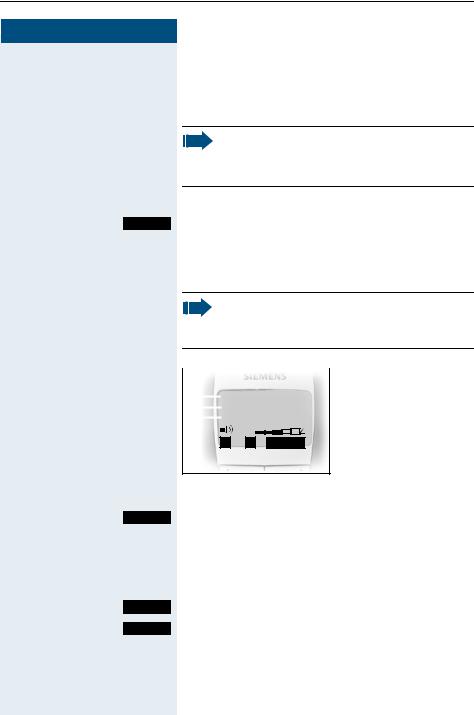
Setting the handset
Step by Step
•Tones: 1 to 3 (recommended for internal calls)
•Melodies: 4 to 10 (recommended for external calls with Gigaset S1 professional)
•Melodies: 4 to 26 (recommended for external calls with Gigaset SL 1 professional)
Please make sure that you have picked up the call before holding the phone to your ear. This is to ensure that the loud ringing tone does not cause damage to your hearing.
either:
Save Save the settings.
or: Setting the time control for the ringer
You can select a different ringer volume for a specific length of time in this menu (e.g. during the night).
Note:
Please take account of the special features of the handset‘s internal clock (Æ page 26).
|
|
|
|
|
1 |
Time control status |
|
|
|
|
|
||
1 |
|
|
Time ctrl:: |
f On g |
2 |
Start of the time |
|
||||||
2 |
|
|
From: |
00:00 |
|
frame |
|
|
|||||
3 |
|
|
Until: |
00:00 |
|
|
|
|
|
|
Î |
|
3 End of the time |
Save |
frame |
Time C. Call the ringer time control menu.
F On G Fix the setting.
D Move the cursor down one line.
...
Save Save the time control settings.
Save Save the ringer settings.
a Press and hold the On-hook key to end the process.
20
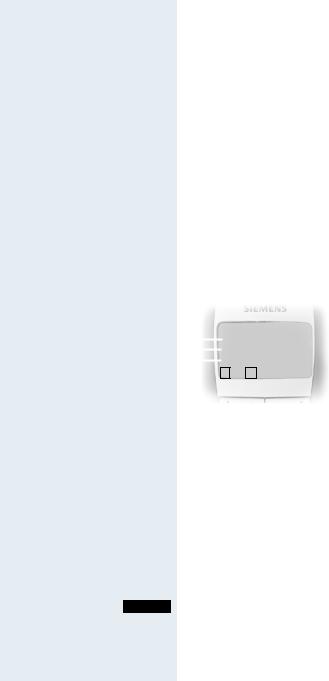
|
|
|
|
|
|
|
|
|
|
|
|
|
|
|
|
Setting the handset |
|
|
|
|
|
|
|
|
|
|
|
|
|
|
|
|
|
Step by Step |
|
|
|
|
|
|
|
|
|
|
|
|
|
|
|
|
|
|
|
|
Advisory tones |
|
|
||||||||||
|
|
|
|
The advisory tones have the following meaning: |
||||||||||||
|
|
|
|
|
|
|
|
|
|
|
|
|
|
|
|
|
|
|
|
|
Advisory |
Meaning |
|
|
|||||||||
|
|
|
|
|
|
|
|
|
|
|
|
|
|
|||
|
|
|
|
Key tone |
Every keystroke is confirmed |
|||||||||||
|
|
|
|
|
|
|
|
|
|
|
|
|
|
|||
|
|
|
|
Confirmation |
• Confirmation tone (crescendo |
|||||||||||
|
|
|
|
tones |
tone sequence) when saving in- |
|||||||||||
|
|
|
|
|
|
|
|
|
|
|
|
puts/settings and when placing |
||||
|
|
|
|
|
|
|
|
|
|
|
|
the handset in the charging shell |
||||
|
|
|
|
|
|
|
|
|
|
|
|
• Error beep (decrescendo tone |
||||
|
|
|
|
|
|
|
|
|
|
|
|
sequence) to signal incorrect in- |
||||
|
|
|
|
|
|
|
|
|
|
|
|
puts |
|
|
||
|
|
|
|
|
|
|
|
|
|
|
|
• End-of-menu beep at the menu |
||||
|
|
|
|
|
|
|
|
|
|
|
|
end |
|
|
||
|
|
|
|
|
|
|
|
|
|
|
|
|
|
|||
|
|
|
|
Battery tone |
The battery must be charged |
|||||||||||
|
|
|
|
|
|
|
|
|
|
|
|
|
|
|
|
|
|
|
|
|
|
|
|
|
|
|
|
|
|
|
|
1 |
Key tone status |
|
|
|
|
|
___Advisory Tones___ |
|
||||||||||
|
|
|
|
1 |
|
2 |
Confirmation tone |
|||||||||
|
|
|
|
|
|
Key tone: |
f On g |
|
|
status |
||||||
|
|
|
|
|
|
|
||||||||||
|
|
|
2 |
|
|
|
Con. tone: |
On |
|
|
|
|||||
|
|
|
|
|
|
|
|
|||||||||
|
|
|
3 |
|
|
|
Battery |
On |
|
3 |
Battery tone status |
|||||
|
|
|
|
|
|
|
||||||||||
|
|
|
|
|
|
|
|
|
Î |
|
|
|
|
|
||
|
|
|
|
|
|
|
|
|
Save |
|
|
|
|
|||
|
|
|
|
|
|
|
|
|
|
|
|
|
|
|
|
|
|
© or G Open the main menu of the mobile phone. |
|||||||||||||||
D E |
|
[ Select and confirm the menu item. |
||||||||||||||
Audio Settings |
||||||||||||||||
D E |
|
[ Select and confirm the menu item. |
||||||||||||||
|
||||||||||||||||
Advisory Tones |
||||||||||||||||
|
|
|
|
|
|
|
|
|
|
|
|
|
|
|
|
|
F G Fix the setting.
D Move the cursor down one line.
...
Save Save the settings.
a Press and hold the On-hook key to end the process.
21
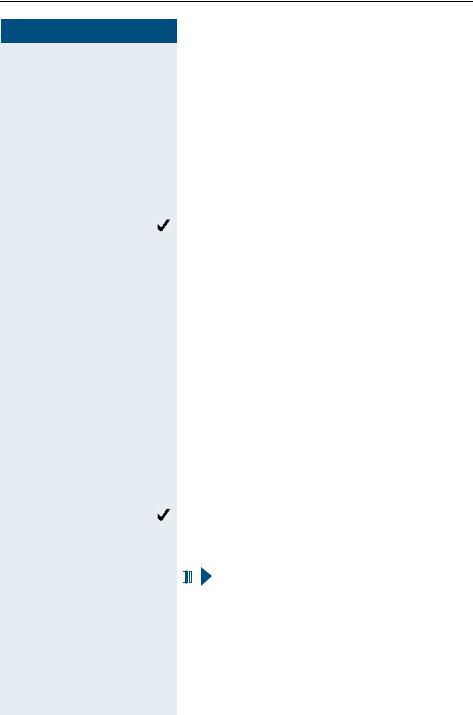
Setting the handset
Step by Step
|
|
|
|
Setting the ringer echo |
|
|
|
|
This function enables you to set the tone quality for the |
|
|
|
|
longer melodies (4 to 10). When ringer echo is activat- |
|
|
|
|
ed, melodies will be played with an echo. |
|
|
G Open the main menu of the handset. |
||
D E |
|
[ Select and confirm the menu item. |
||
Audio Settings |
||||
D E |
|
[ Select and confirm the menu item. |
||
|
||||
Ringer Echo |
||||
|
|
|
|
Ringer echo is activated. |
|
|
|||
|
|
|
|
|
|
|
|
|
The activated function is ticked. It can be deactivated by |
|
|
|
|
|
|
|
|
|
selecting the option once more. |
|
|
a Press and hold the On-hook key to end the process. |
||
|
|
|
|
|
Activating and deactivating silent alert |
||
|
|
|
|
|
In Gigaset SL 1 professional. you can activate the silent |
||
|
|
|
|
|
alert feature in addition to ringer settings or else instead |
||
|
|
|
|
|
of ringer settings. |
||
|
|
|
|
|
You can deactivate the ringer settings once you have ac- |
||
|
|
|
|
|
tivated the silent alert (Æ page 25). |
||
|
© or G Open the main menu of the handset. |
||||||
D E |
|
[ Select the menu item and confirm. |
|||||
Audio Settings |
|||||||
D E |
|
[ Select the menu item and confirm. |
|||||
|
|||||||
Silent alert |
|||||||
|
|
|
|
|
Silent alert is active. |
||
|
|
||||||
|
|
|
|
||||
|
|
|
|
|
The activated function is ticked and can be deactivated |
||
|
|
|
|
|
|||
|
|
|
|
|
by selecting it once more. |
||
|
|
|
|
|
|
|
|
|
|
|
|
|
|
|
Note: |
|
|
|
|
|
|
|
|
|
|
|
|
|
|
|
If you have called up the Service menu, then si- |
|
|
|
|
|
|
|
|
|
|
|
|
|
|
|
lent alert will not be activated for an incoming |
|
|
|
|
|
|
|
call if "Turn ring off" and "Silent alert (on)" have |
|
|
|
|
|
|
|
been set. |
|
|
|
|
|
|
|
|
22
