Siemens Gigaset 4210 User Manual

Be inspired
Gigaset
4210
User Manual and
Safety Precautions
Se incluyen Instrucciones en Español
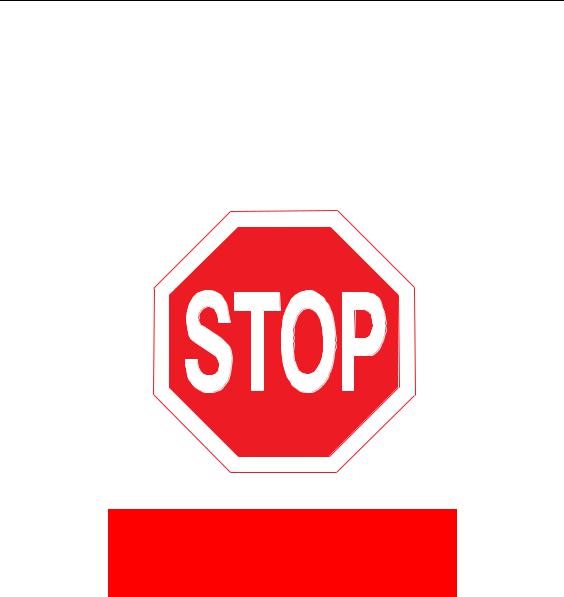
Congratulations
Congratulations on your purchase of the Siemens Gigaset 4210 telephone system! This phone´s 2.4 GHz frequency and high-speed digital voice encoding provide reception and voice clarity that is superior to other cordless phones. And, its digital spread spectrum technology will provide you with secure, private conversations.
DO NOT RETURN
THIS PRODUCT TO THE
STORE!
Please read the following important information.
For Siemens Customer Care, product operation information, or for problem resolution, call toll-free
1-888-777-0211
7 a.m. to 10 p.m. Central Standard Time EVERY DAY
s
www.icm.siemens.com
II
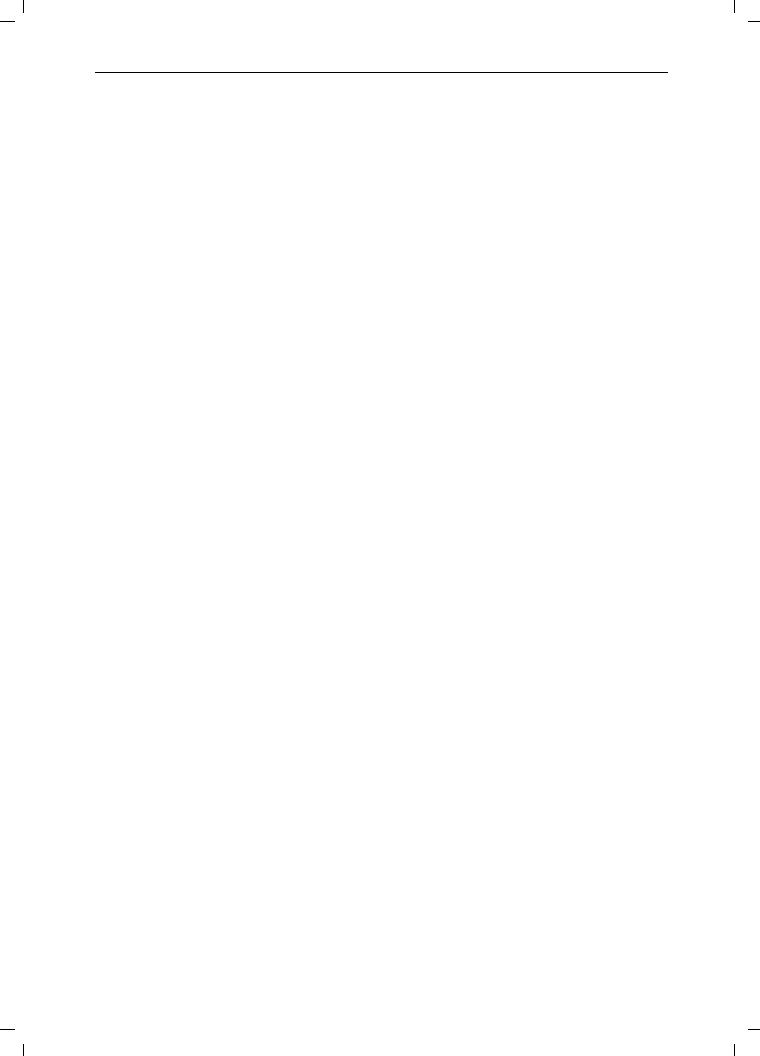
umschl_v.fm 24.08.0
|
|
|
|
|
|
|
|
|
|
|
|
|
|
|
|
|
|
|
|
|
|
|
|
|
|
|
|
|
|
|
|
|
|
|
|
|
|
|
|
|
|
|
|
|
|
|
|
|
|
|
|
|
|
|
|
|
|
|
|
|
|
|
|
|
|
|
|
|
|
|
|
|
|
|
|
|
|
|
|
|
|
|
|
|
|
|
|
|
|
|
|
|
|
|
Redialing a number |
/if necessary select entry ! |
|
|
|||||||||||||||
(see page 14) |
|
|
||||||||||||||||
Saving a called number |
/ 0(18 |
|
|
|
|
|
|
|
|
|
||||||||
Send to Dir |
|
|
|
|
||||||||||||||
in the directory (see page 20) |
|
|
|
|
||||||||||||||
|
|
|
|
|
|
|
|
|||||||||||
|
|
|
|
|
|
|
|
|
|
|
|
|
|
|
|
|
|
|
Dialing from the directory |
)[Name] if necessary !or ! |
|||||||||||||||||
(see page 21) |
||||||||||||||||||
Dialing from the call log |
|
|
|
|
|
|
|
if necessary entry ! |
||||||||||
Call Log |
|
|||||||||||||||||
(see page 35) |
|
|||||||||||||||||
|
|
|
|
|
|
|||||||||||||
|
|
|
|
|
|
|||||||||||||
|
0(18 |
|
|
|
|
|
|
|
|
|
|
|||||||
Setting the handset volume |
|
|
Sound Settings |
|
Handset Volume |
|||||||||||||
(see page 50) |
or 6DYH |
|
|
|
|
|
|
|
|
|
|
|||||||
|
|
|
|
|
|
|
|
|
|
|
||||||||
Making an Internal call to a spe- |
and to select internal user ! |
|
|
|||||||||||||||
cific handset |
|
|
||||||||||||||||
Making an Internal call to a all |
and |
|
|
|
! |
|
|
|||||||||||
Intercom Call |
|
|
||||||||||||||||
handsets (see page 9) |
|
|
||||||||||||||||
|
|
|
||||||||||||||||
Transferring a call to another |
and to select internal user |
|
|
|||||||||||||||
handset |
|
|
||||||||||||||||
Making a consultation call |
and to select internal user ; end: (QG |
|||||||||||||||||
|
|
|
|
|
|
|
|
|
|
|
|
|
|
|
|
|
|
|
|
0(18 |
|
|
|
|
|
|
|||||||||||
Setting the date and time |
Appoint./Clock |
|
|
Date/Time |
||||||||||||||
(see page 7) |
Set date and time 6DYH |
|
|
|||||||||||||||
|
|
|
||||||||||||||||
|
0(18 |
|
|
|
|
|
|
|
||||||||||
Setting the alarm clock |
Appoint./Clock |
|
|
Alarm Clock |
|
|||||||||||||
(see page 16) |
Enter settings 6DYH |
|
|
|||||||||||||||
|
|
|
||||||||||||||||
III
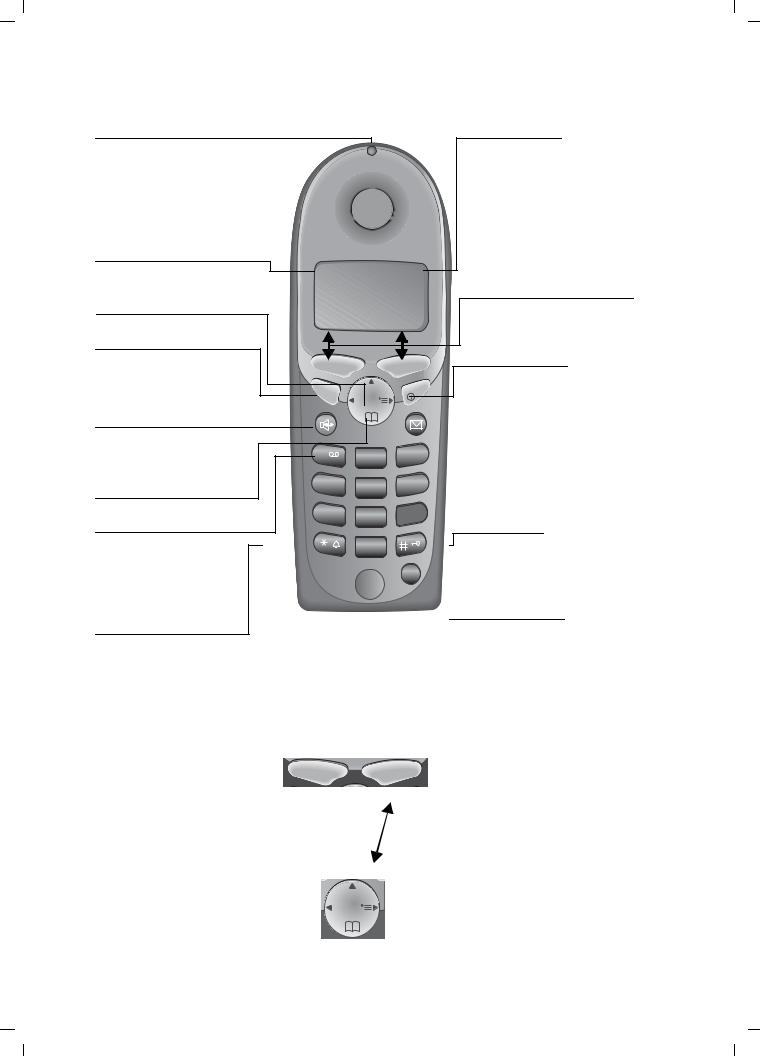
Gigaset 4015 Comfort, USA, A31008-G4015-U102-1-6019 |
umschl_v.fm |
24.08.0 |
Handset Diagram
Status LED (light)
Lights up during a call;
Flashes for:
–Incoming calls
–New messages
– Alarm calls, appointments, anniversaries
Signal strength
(strong, medium, weak) |
S |
|
" |
|
|
|
|
Annabella |
|
Navi key |
07.19.01 |
13:13 |
||
Talk key |
0 0(18 |
|||
|
|
|
||
– |
Accept call |
|
|
|
– |
Dial number |
|
|
|
|
|
TALK |
|
END |
|
|
|
INT |
|
Speakerphone key |
|
|
|
|
Switch from handset to |
|
|
|
|
speakerphone. |
1 |
2ABC |
3DEF |
|
|
|
|||
Open directory |
4GHI |
5JKL |
6MNO |
|
Key 1 |
7PQRS |
8TUV |
9WXYZ |
|
(Programmable) Hold |
|
0OPER |
|
|
down to select telco |
|
|
||
|
|
|
||
voice mailbox |
|
|
MEM |
|
|
|
|
|
|
Star key (*)
Hold down to turn on and off the ringer
Microphone
Using the Navi Key and Soft Keys
Soft keys
Navi key |
INT |
Charging status
empty "1/3
full 2/ 3
Soft keys
The soft keys give you access to the function shown in the display.
End call and On/
Off key
–end call
–cancel function
–back one menu level (press briefly)
–return to idle state (hold down)
–on/off in idle status (hold down)
Pound key
Hold down to turn on and off the keypad protection
Memory key
Accesses speed dial numbers
With the right soft keys you can carry out functions that can also be partly controlled with the navi key.
The side of the navi key which you must press is indicated in the operating instructions by arrows:
/ (left/right)
/ (top/bottom)
IV
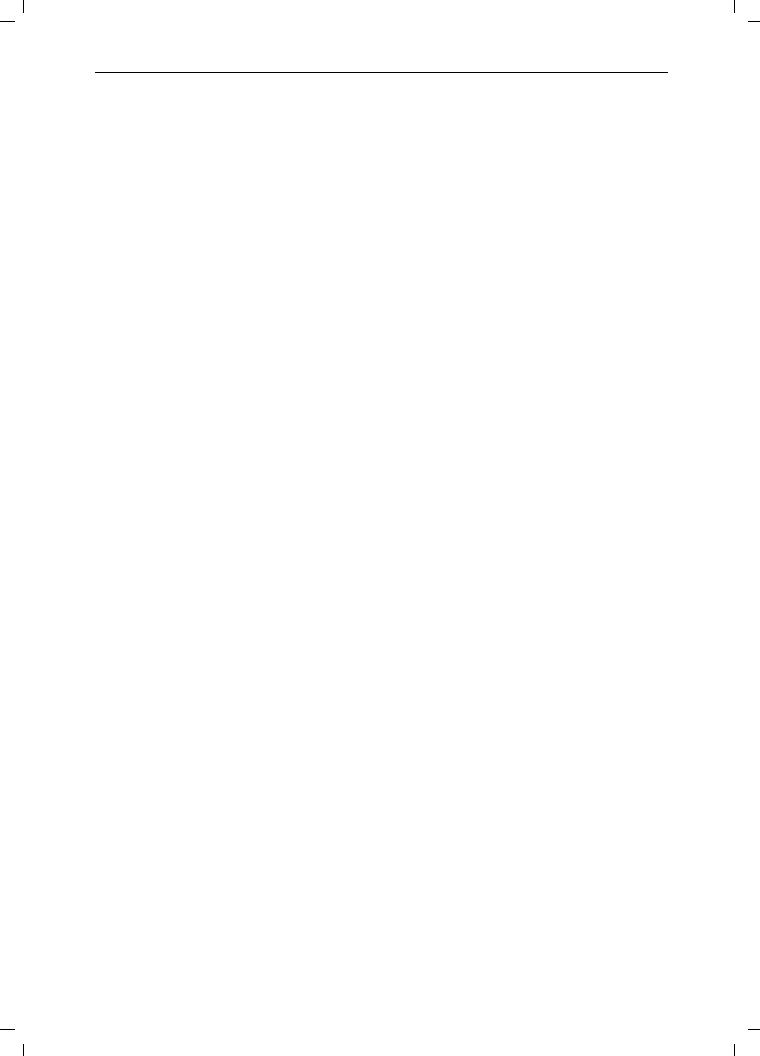
Gigaset 4015 Comfort, USA, A31008-G4015-U102-1-6019 |
umschl_v.fm |
24.08.0 |
General
Functions of the Navi Key
The navi key has different functions in specific operating situations.
Navi key |
When the tele- |
In lists and menus |
In an entry field |
|
phone is idle |
|
|
|
|
|
|
|
|
Upward |
Cursor one |
|
|
|
line up |
|
Open directory |
Downward |
Cursor one |
|
|
|
line down |
|
Open menu |
Select entry (OK) |
Cursor to the right |
|
Open the list of inter- |
One menu level |
Cursor to the left |
|
nal users |
back (cancel) |
|
Displays
The following symbols appear in the display, depending on the operating situation:
Soft keys |
Meaning |
|
|
0(18 |
Menu button: Activate the general menu when telephone is idle. |
|
|
|
Confirm menu function and select. End and save the setting. |
|
Delete key (Backspace): Delete entries from right to left. |
0 |
Automatic redial key: Open the list of the last 5 numbers dialed. |
|
Displays if telco voice mail or call log is active |
P |
One menu level back, cancel |
Example for Menu Operation: Setting the Volume for the Speakerphone
1. |
0(18 |
Press or the right soft key K. |
2. |
|
Scroll to Sound Settings. |
3. |
|
Select Sound Settings. |
|
|
4.Select Handset Volume.
5.or Select the required volume for speakerphone.
6. |
6DYH |
Store the required volume for speakerphone. |
V
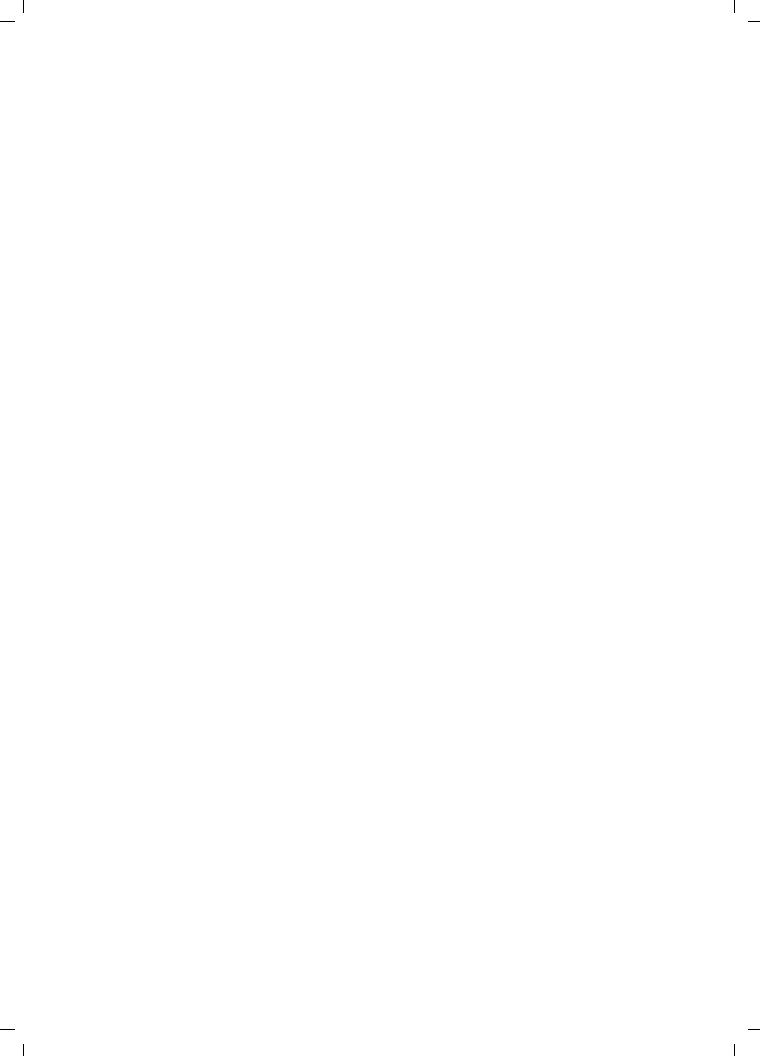
Gigaset 4015 Comfort, USA, A31008-G4015-U102-1-6019 |
umschl_v.fm |
24.08.0 |
VI
leere linke Seite vor IVZ
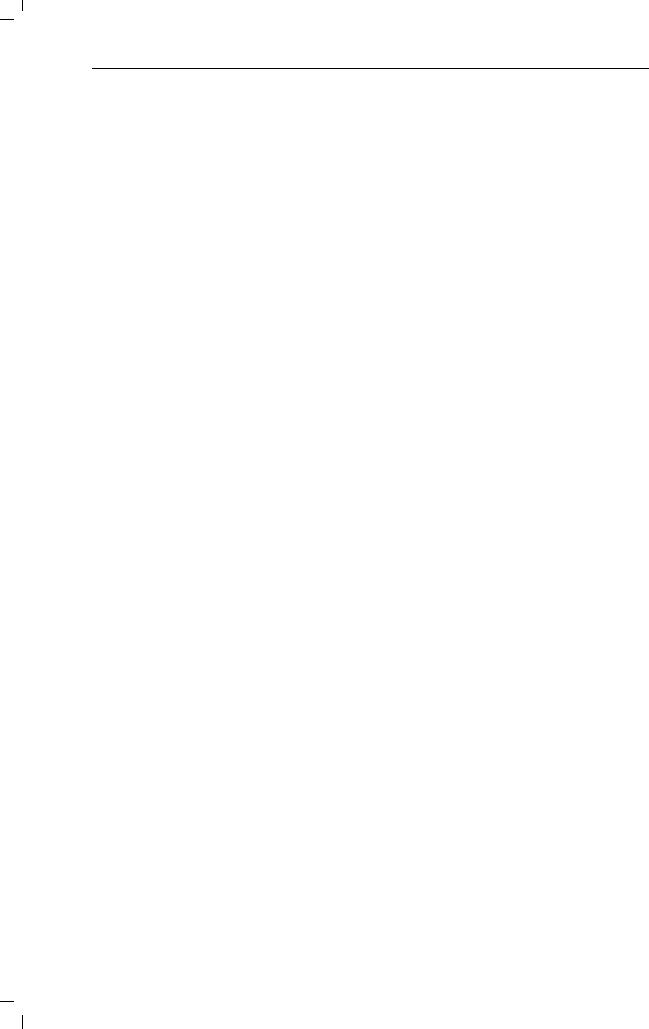
Gigaset 4010 Comfort, Inland, A31008-G4010-B102-1- 4010CoIVZ.fm |
24.08.0 |
Contents
Setting Up the Telephone . . . . . . . . . . . . . . . . . . . . . . . . . . . . . . . . 2 Date and Time . . . . . . . . . . . . . . . . . . . . . . . . . . . . . . . . . . . . . . . . . . 7 Making Calls . . . . . . . . . . . . . . . . . . . . . . . . . . . . . . . . . . . . . . . . . . . 9 Enhanced Telephone Features . . . . . . . . . . . . . . . . . . . . . . . . . . 14 Handset Operation . . . . . . . . . . . . . . . . . . . . . . . . . . . . . . . . . . . . . 38 Customizing Handset Settings . . . . . . . . . . . . . . . . . . . . . . . . . . . 50 Base Station Settings . . . . . . . . . . . . . . . . . . . . . . . . . . . . . . . . . . 54 Advanced Settings . . . . . . . . . . . . . . . . . . . . . . . . . . . . . . . . . . . . . 56 Appendix . . . . . . . . . . . . . . . . . . . . . . . . . . . . . . . . . . . . . . . . . . . . . 59 Customer Care Warranty for Cordless Products . . . . . . . . . . . 61 Safety Precautions . . . . . . . . . . . . . . . . . . . . . . . . . . . . . . . . . . . . . 63 Limited Warranty . . . . . . . . . . . . . . . . . . . . . . . . . . . . . . . . . . . . . . 64 Menu table . . . . . . . . . . . . . . . . . . . . . . . . . . . . . . . . . . . . . . . . . . . 66 Index . . . . . . . . . . . . . . . . . . . . . . . . . . . . . . . . . . . . . . . . . . . . . . . . . 68
1
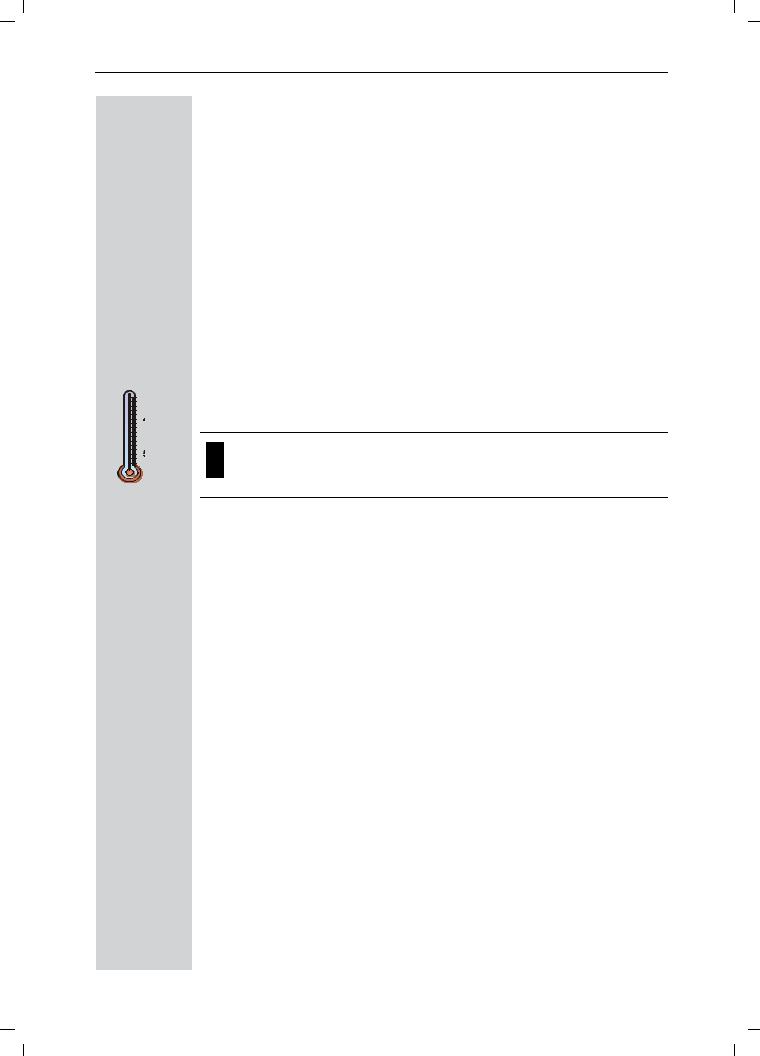
Gigaset 4015 Comfort, USA, A31008-G4015-B102-1-7619 |
vorberei.fm |
24.08.01 |
Setting Up the Telephone
100° F
40° F
Setting Up the Telephone
This delivery units contains:
•1 Gigaset 4210 base station
•1 Gigaset 4200 handset
•1 power supply unit
•1 telephone cord
•1 belt clip
•2 AA rechargeable NiCd batteries
•1 user manual
•1 Quick Start Guide
Installing the Base Station
The base station is designed for operation in protected rooms with a temperature range from +40°F to +100°F.
IMPORTANT! For best reception, place the base in a high central location, away from other electrical devices.
2
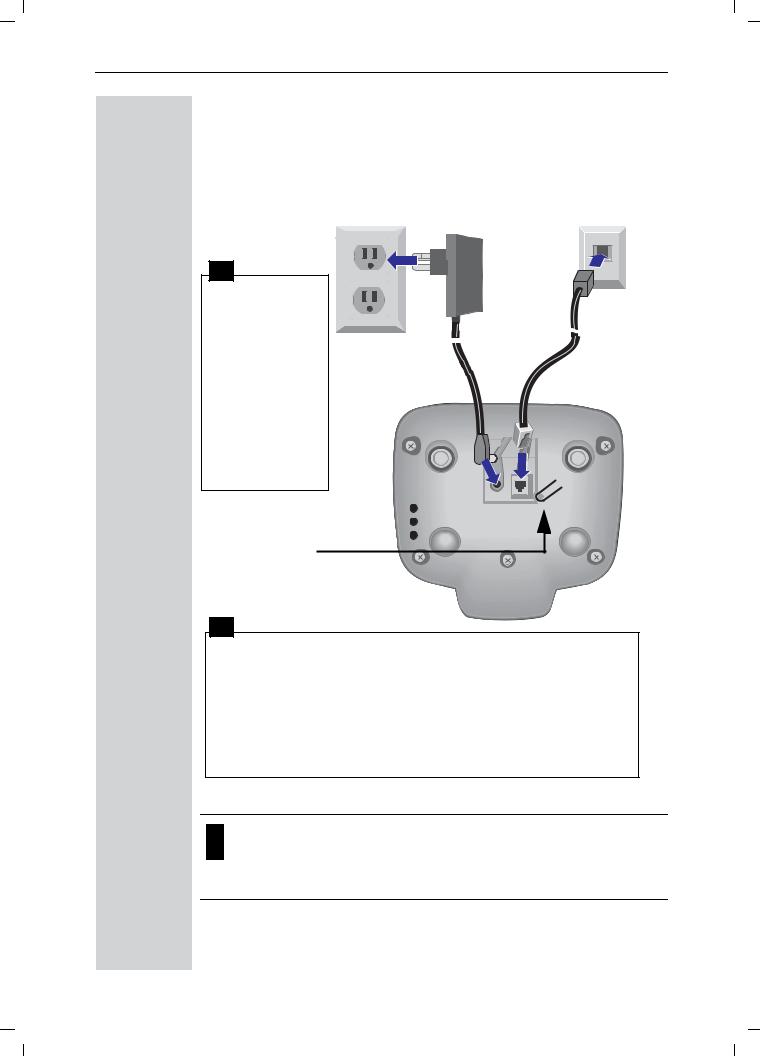
Gigaset 4015 Comfort, USA, A31008-G4015-B102-1- vorberei.fm |
24.08.0 |
Setting Up the Telephone
Connecting the Base Station
Power supply unit |
Telephone jack with telephone cord |
|
|
with cord |
|
(110 VAC/60 Hz) |
|
1 |
|
● Insert the |
|
small plug on |
|
cord into pho- |
|
ne jack |
|
● Place cord in |
|
the base cable |
|
channel, |
|
● insert power |
|
supply unit |
|
into wall out- |
|
let. |
|
Key to register additional handsets/Page handsets.
2
●Insert plug on the telephone cord into telephone jack on base unit (clicks into place),
●Place cord in cable channel on the bottom of the base,
●Insert other end of plug into telephone jack on the wall.
●The installation of the base unit should allow at least 8 inches between the base and persons to be in compliance with FCC RF exposure guidelines
●Only use the power supply unit included as indicated on the underside of the base.
●Use the telephone cord supplied. Do not use any old cords.
●Do not use an outlet controlled by a wall switch.
3
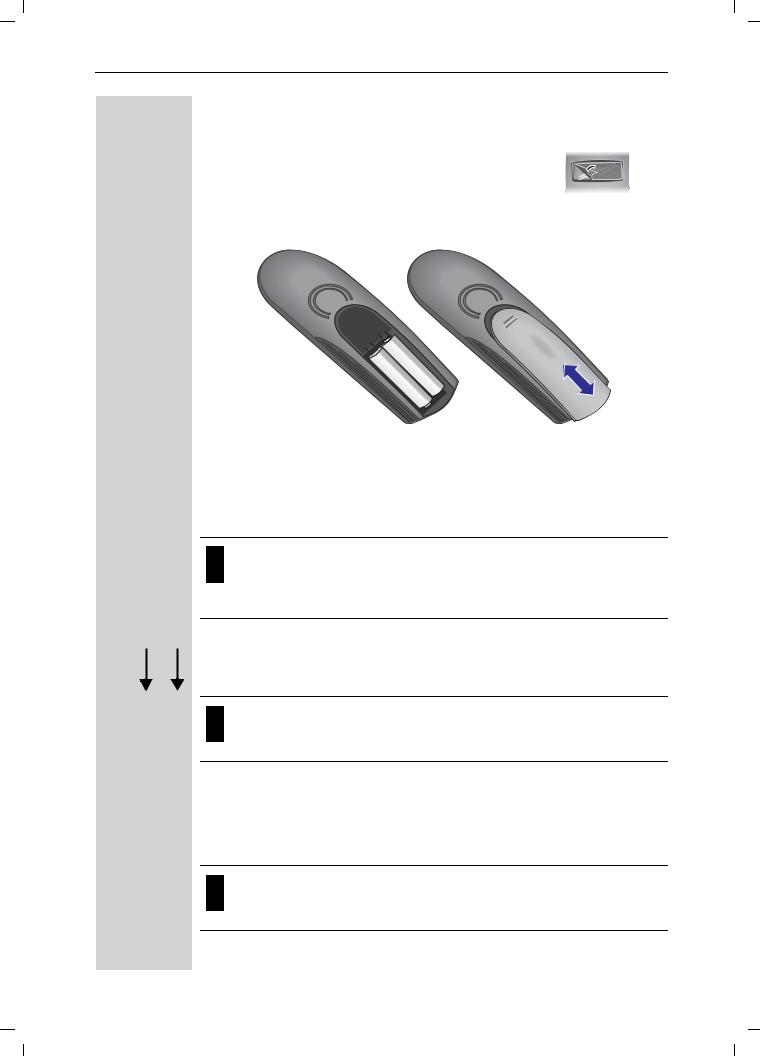
Gigaset 4015 Comfort, USA, A31008-G4015-B102-1-7619 |
vorberei.fm |
24.08.01 |
Setting Up the Telephone
Operating the Handset
The display is protected by a plastic film.
Remove the protective plastic film!
Inserting the Batteries
 + –
+ –
– +
●Insert the batteries, as shown above.
●Place cover and push gently upward until it clicks into place (the unit is shipped with the battery cover off).
●To open, press the grooved area on the cover and slide back.
●Use only “AA” rechargeable NiCd or NiMH batteries. Do not use Alkaline, Lithium or non-rechargeable batteries.
●Never use non-Siemens charging units as these can damage the batteries.
Placing Handset into the Base Station and Charging the Batteries
GIMPORTANT! Before using your handset, you must register it first.
Turn the handset off by holding down the END key then place it in the base station with the display facing upward toward you. After about one minute, the handset's internal number will appear on the display (for example“INT 1”). Successful registration is signaled by a confirmation beep (crescendo tone sequence).
For information on how to register additional handsets (bought separately), see page 38.
4
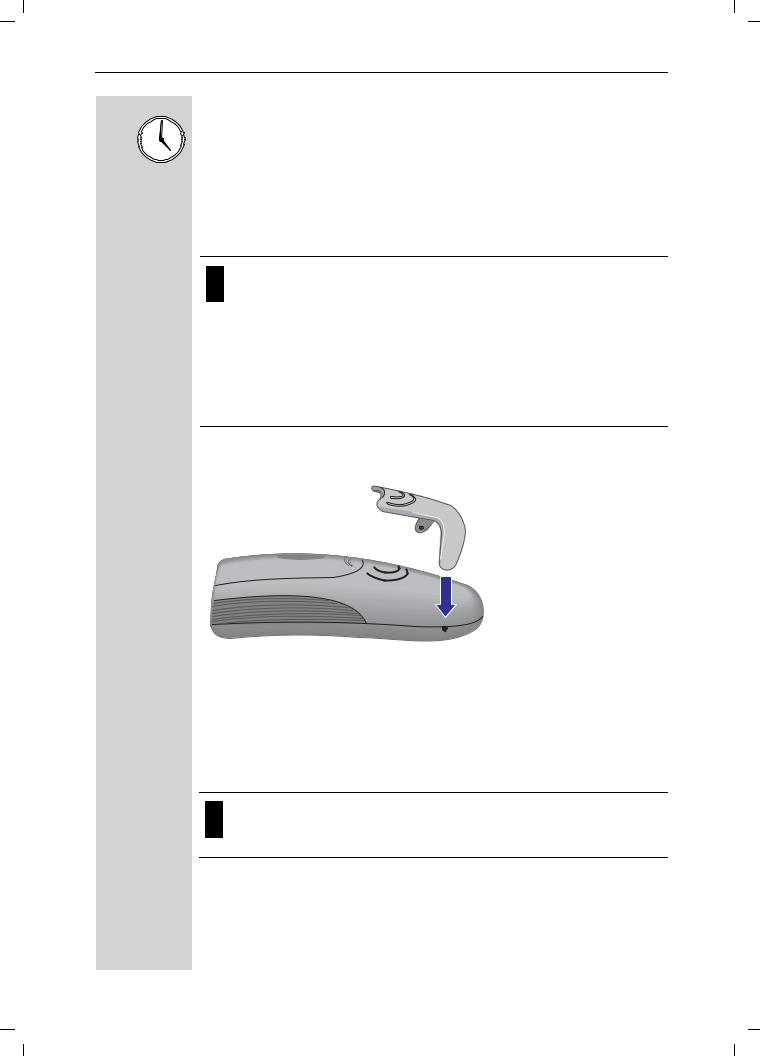
Gigaset 4015 Comfort, USA, A31008-G4015-B102-1- vorberei.fm |
24.08.0 |
Setting Up the Telephone
Leave the handset in the base station for about 12–14 hours the first time the batteries are charged. The charging status symbol flashes on the handset, indicating that the batteries are being charged:
K Batteries empty (symbol |
I Batteries 2/3 charged |
flashes) |
|
J Batteries 1/3 charged |
H Batteries fully charged |
●Once the initial charging operation is completed, you can replace your handset into the base station or charger after each call. Charging is controlled electronically. This ensures optimum charging and prolongs battery life.
●The batteries heat up during charging. This is normal and not dangerous.
●The battery charging status is correctly displayed only after uninterrupted charging/discharging. You should therefore avoid opening the battery compartment unnecessarily.
Attaching the Belt Clip
Push the belt clip onto the back of the handset until the tabs click into place.
Turning Handset On/Off
To turn handset on/off, hold down the End key – you will hear a confirmation beep.
The handset is turned on as soon as you insert the batteries and place the handset in the base station.
5
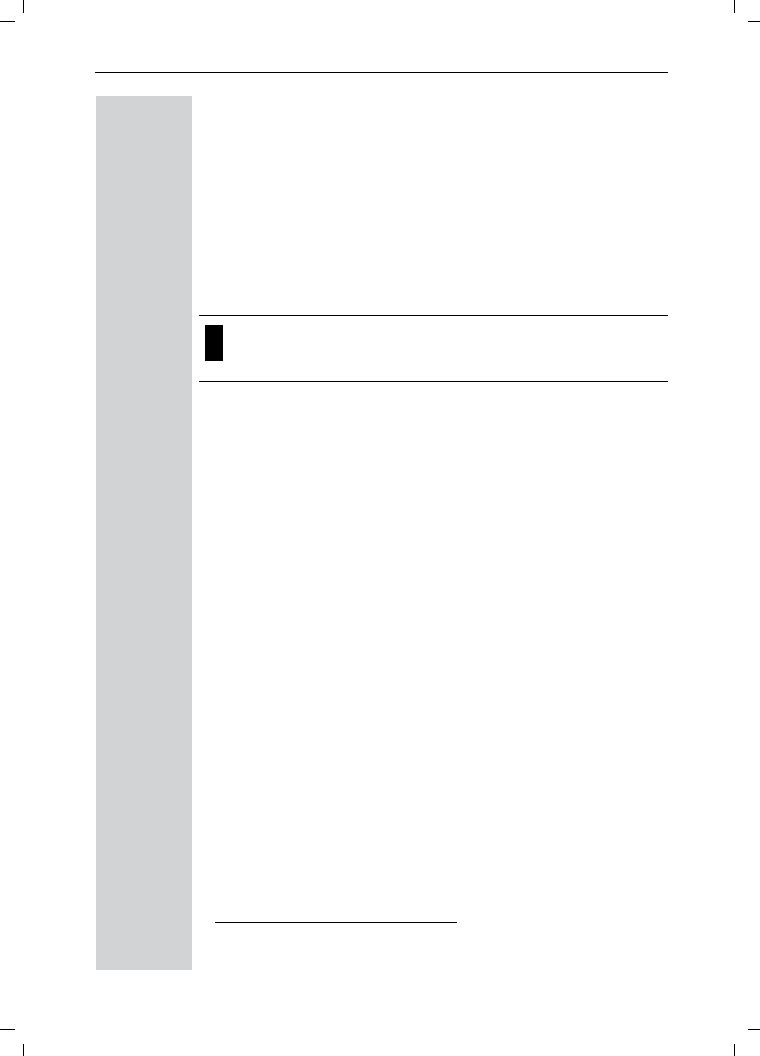
Gigaset 4015 Comfort, USA, A31008-G4015-B102-1-7619 |
vorberei.fm |
24.08.01 |
Setting Up the Telephone
Turning Keypad Lock On/Off
You can disable the handset keys when carrying the unit in your pocket or bag. This protects from accidental key presses. If there is an incoming call, the key lock is automatically turned off and turned back on after the call has ended.
!Accepting a call: Press the Talk key.
ATo turn on/off, hold down the keypad lock, hold down the pound key – you will hear the confirmation beep1!
Note: 911/Emergency calls can not be made when the key pad is locked.
1.Confirmation beep = rising tone sequence, Error beep = falling tone sequence.
6
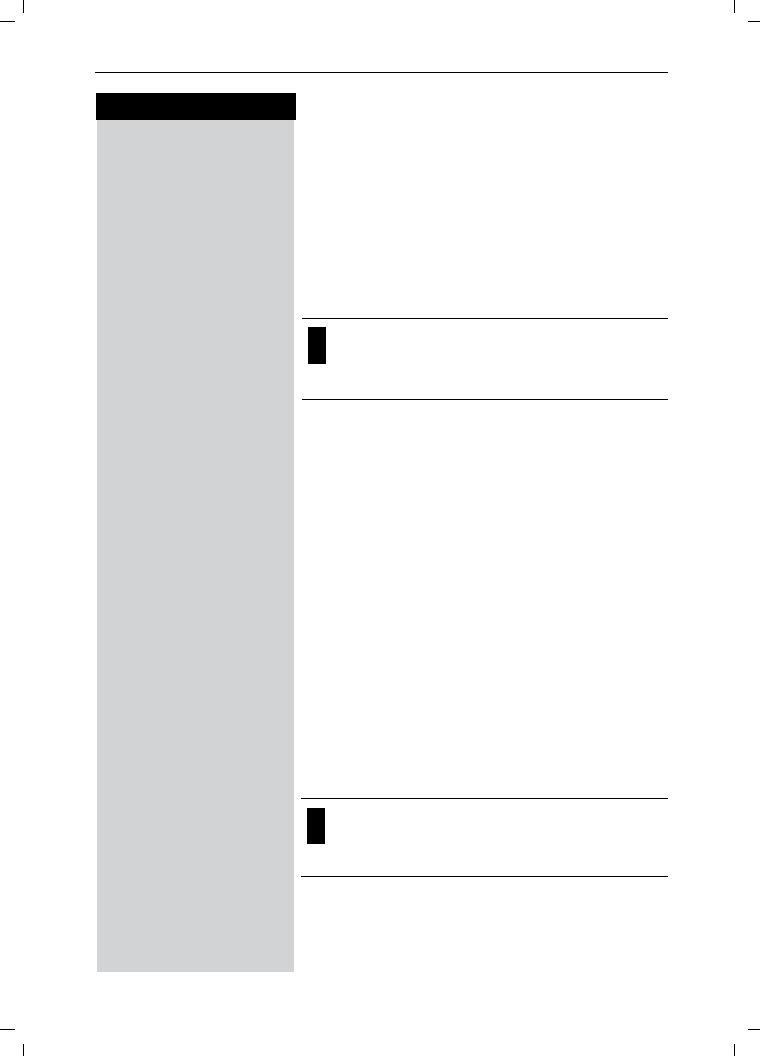
Gigaset 4015 Comfort, USA, A31008-G4015-B102-1-7619 |
uhrzeit.fm |
24.08.01 |
Date and Time
Press keys:
Date and Time
Setting the Date and the Time
The date and time settings are necessary in order for the date and time of the arriving of messages/incoming calls to be displayed correctly.
You can also set the clock mode, to the 12 hour mode (AM and PM) or 24 hour mode. If you subscribe the Caller ID the date and time are automatically set. If you do not subscribe to Caller ID follow the steps below to set the date and time.
•The default setting is 12 hour mode.
•If you subscribe to Caller ID, the date and time may be sent from your telephone service and will be automatically set.
Date
0(18 Press Menu.
]]]]]]]]]]]]]]]]]]]]]]]]]]]]]]]]Appoint./Clock Scroll to Appoint/Clock and press OK.
]]]]]]]]]]]]]]]]]]]]]]]]]]]]]]]]Date/Time Scroll to Date/Time and press OK.
The current setting is displayed in the MM-DD-YY mode.
For example:
Y<9YY Enter the month/day/year (for example: 05-20-01, as shown).
Time
Scroll down one line.
C Y < Enter the hours/minutes (for example: 10.05, as shown).
Factory default: 12 hour mode. If am or pm is displayed next to the time, 12 hour mode is activated. If you move the cursor to the time field, you can change from am to pm using the left display key.
Clock Mode (12 or 24 Hours)
By default, the clock is set to the 12 hour mode and am or pm is displayed next to the time. If you move the cursor to the time field, you can change from am to pm using the left soft key.
Scroll down one line to set mode.
If necessary, select either 24 hour or 12 hour display mode.
6DYH Save the settings.
7
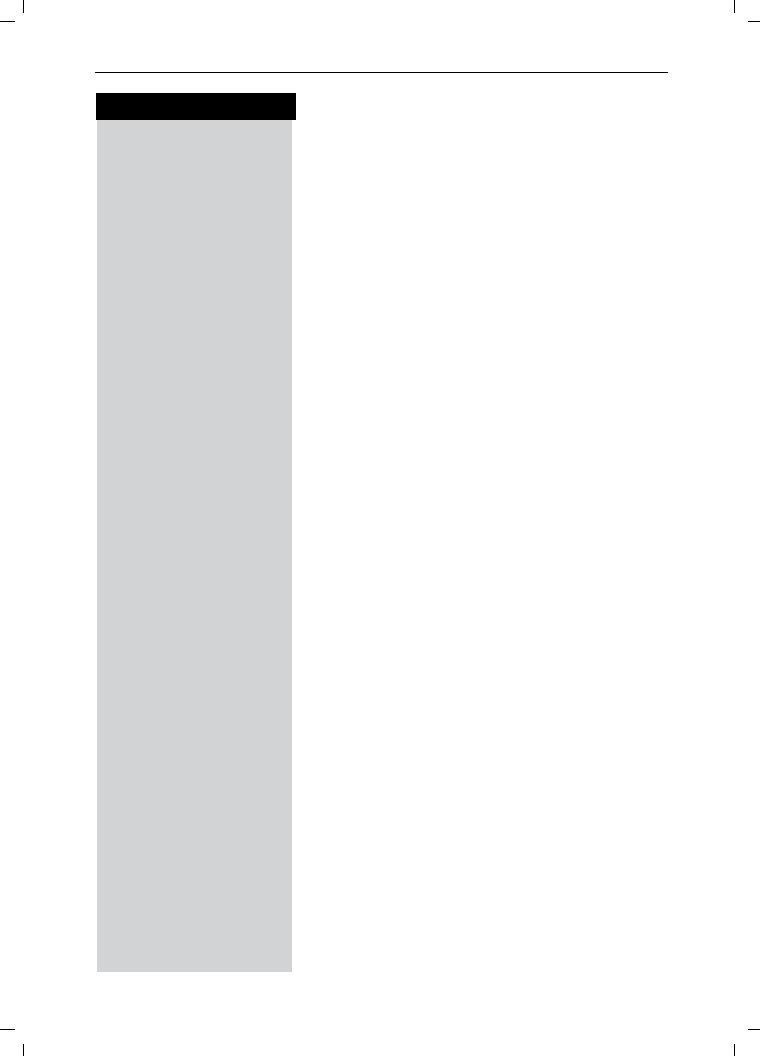
Gigaset 4015 Comfort, USA, A31008-G4015-B102-1-7619 |
uhrzeit.fm |
24.08.01 |
Date and Time
Press keys:
Area Codes
To conveniently call back a user from the call log (see page 35) you will need to key in and store the area code where your telephone is installed (Local Area Code). If it is installed in a Multiple Area Code Area you will also have to key in and store the Extra Codes for that area.
Local Area Code
0(18 Press Menu.
]]]]]]]]]]]]]]]]]]]]]]]]]]]]]]]]Base Settings Scroll to Base Settings and press OK.
]]]]]]]]]]]]]]]]]]]]]]]]]]]]]]]]Area Codes Scroll to Area Codes and press OK.
]]]]]]]]]]]]]]]]]]]]]]]]]]]]]]]]Local Area Code Scroll to Local Area Code and press OK.
Key in your Local Area Code.
0(18 Press Menu.
]]]]]]]]]]]]]]]]]]]]]]]]]]]]]]]]Save Entry Scroll to Save Entry and press OK.
Extra Codes
0(18 Press Menu.
]]]]]]]]]]]]]]]]]]]]]]]]]]]]]]]]Base Settings Scroll to Base Settings and press OK.
]]]]]]]]]]]]]]]]]]]]]]]]]]]]]]]]Area Codes Scroll to Area Codes and press OK.
]]]]]]]]]]]]]]]]]]]]]]]]]]]]]]]]Extra Codes Scroll to Extra Codes and press OK. The first entry of
list of codes will be displayed. To add or change a code:
Scroll down using navi key desired code location.
(GLW Press Edit.
Key in the Extra Code.
0(18 Press Menu.
]]]]]]]]]]]]]]]]]]]]]]]]]]]]]]]]Save Entry Scroll to Save Entry and press OK.
Repeat the last steps until all the Extra Codes for your area have been keyed in.
8
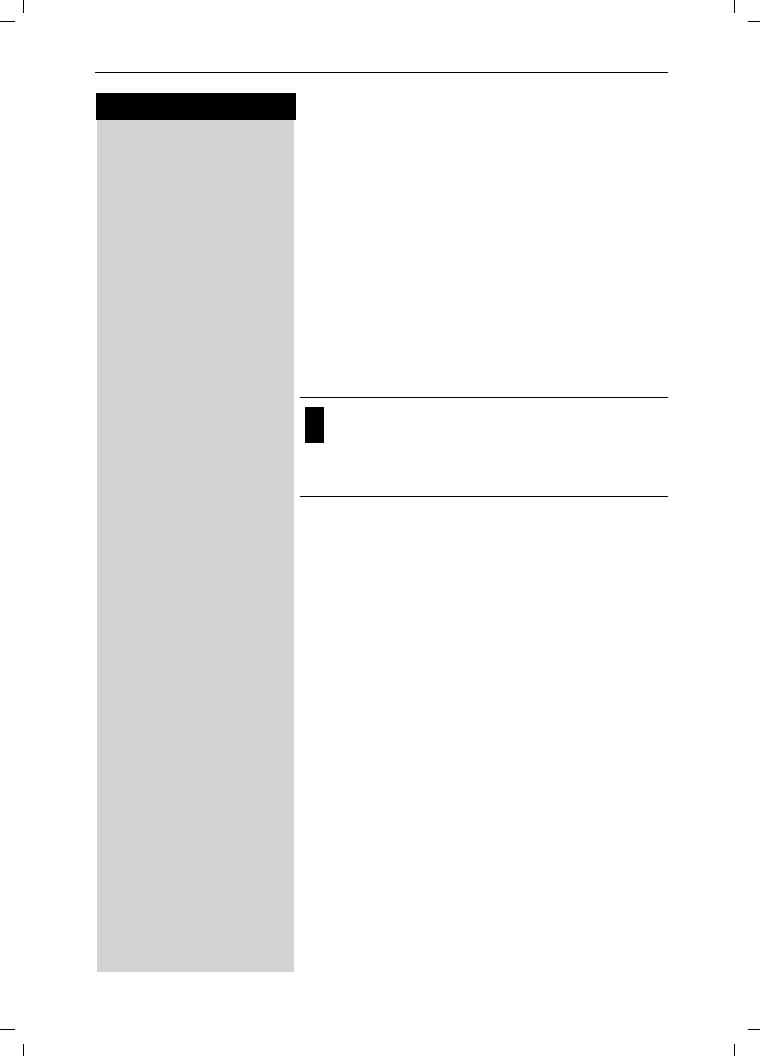
Gigaset 4015 Comfort, USA, A31008-G4015-B102-1-7619 |
telef.fm |
24.08.01 |
Making Calls
Press keys:
Making Calls
Making an External Call
Q Dial the telephone number. If necessary use the backspace key to correct mistakes.
! Press the Talk key.
To end the call, press the End key.
To insert a pause when dialing a number:
0(18 Press Menu.
]]]]]]]]]]]]]]]]]]]]]]]]]]]]]]]]Insert Pause Scroll to Insert Pause and press Ok.
•You can also press the Talk key first and then enter the telephone number – each digit is dialed immediately.
•You can cancel the dialing operation with the End key.
Making an Intercom Call
Intercom calls are calls to other registered handsets and do not tie up your telephone line (for example, calls within your home from the kitchen to the living room).
For example:
Press INT on the navi key. Your own handset is identified by “<”.
! Scroll to the handset you want to call and press the Talk key.
or
e.g. 9 Simply enter the number of the handset you want to call.
Paging All Handsets
Press INT on the navi key. Your own handset is identified by “<”.
B Press the Ckey
9
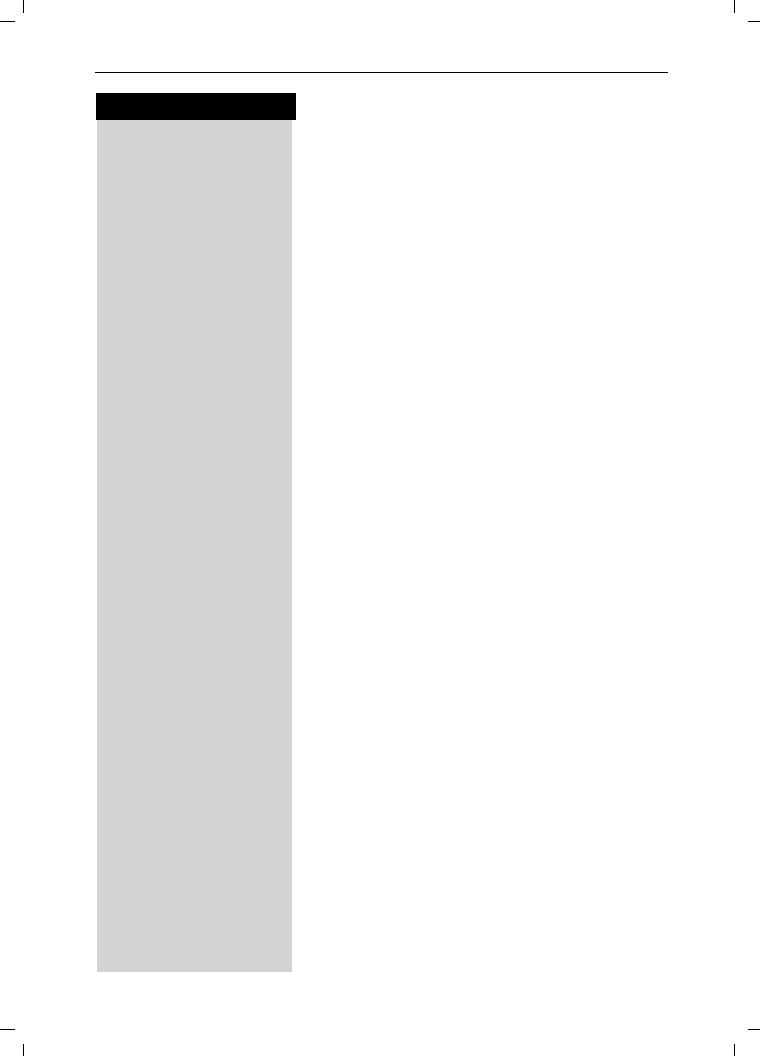
Gigaset 4015 Comfort, USA, A31008-G4015-B102-1-7619 |
telef.fm |
24.08.01 |
Making Calls
Press keys:
Ending an Internal Call
Press the END key to end the call.
Answering a Call
Your handset rings (ringer) and the status LED flashes.
!/, Press the TALK or speakerphone ,key.
or
With the “Auto Answer” feature you may answer a call by simply removing the handset from the base station or charger (for instructions on how to turn on the “Auto Answer” feature see page 53).
10
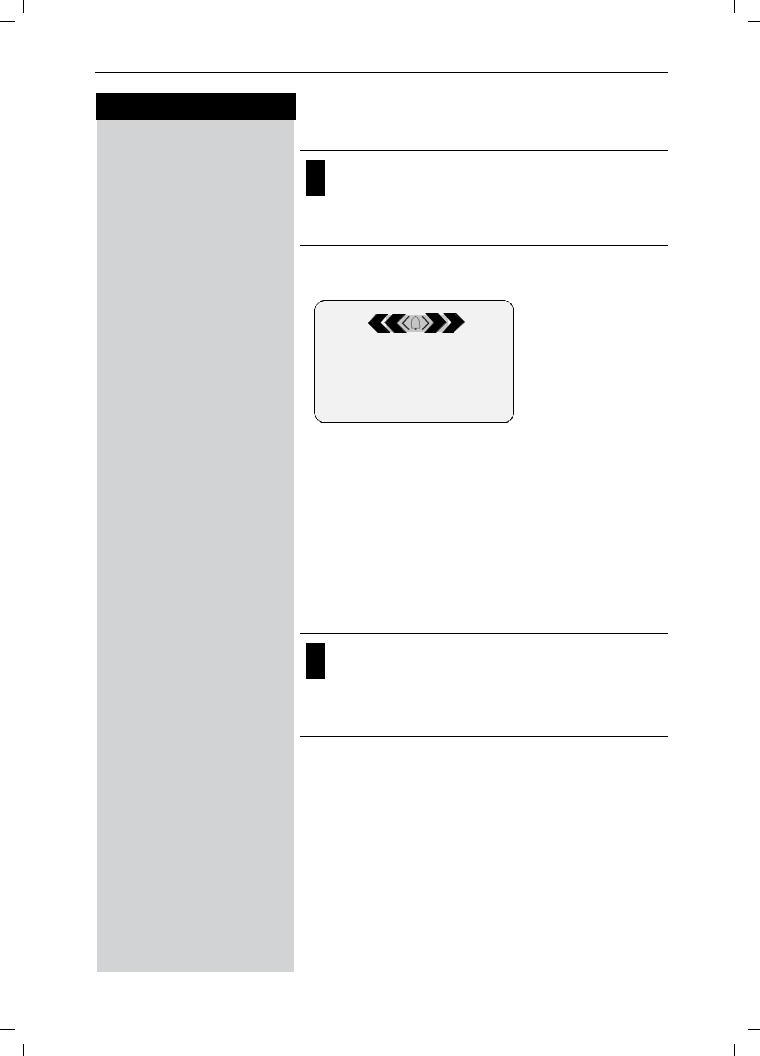
Gigaset 4015 Comfort, USA, A31008-G4015-B102-1-7619 |
telef.fm |
24.08.01 |
Making Calls
Press keys:
Answering Caller ID Calls
Caller ID is a service provided by the local telephone company which allows your Gigaset to display the name and number of the person who is calling you. Contact your local telephone company to subscribe to Caller ID service.
An incoming call is displayed as follows:
]]]]]]]]]]]]]]]]]]]]]]]]]]]]5125551234
]]]]]]]]]]]]]]]]]]]]]]]]]]]]John Smith
]]]]]]]]]]]]]]]]]]]]]]]]]]]]]]]External
]]]]]]]]]]]]]]]]]]]]]]]]]]]]Private Call
]]]]]]]]]]]]]]]]]]]]]]]]]]]]Out of Area
]]]]]]]]]]]]]]]]]]]]]]]]]]]]Unknown
|
|
|
|
|
|
Bell Icon |
|
|
|
|
|
||
0891234567 |
|
|
|
|
Telephone |
|
|
|
|
|
|||
|
|
|
|
|
|
number |
5JU 2II $FFHSW
If both number and name were transmitted, then both will be shown. If the number is stored in the telephone book, only the name stored will appear.
If you have not applied for Caller ID service.
The caller has chosen to block his or her number.
If the number is not available to your telephone company, Out of Area will be displayed instead.
If the caller is unknown or no available Caller ID information is received by the local telephone company.
In the first displayline you see a bell:
●if you have not applied for Caller ID Service,
●if the caller has chosen to block his or her name,
●if the name is not available to your telephone company.
11
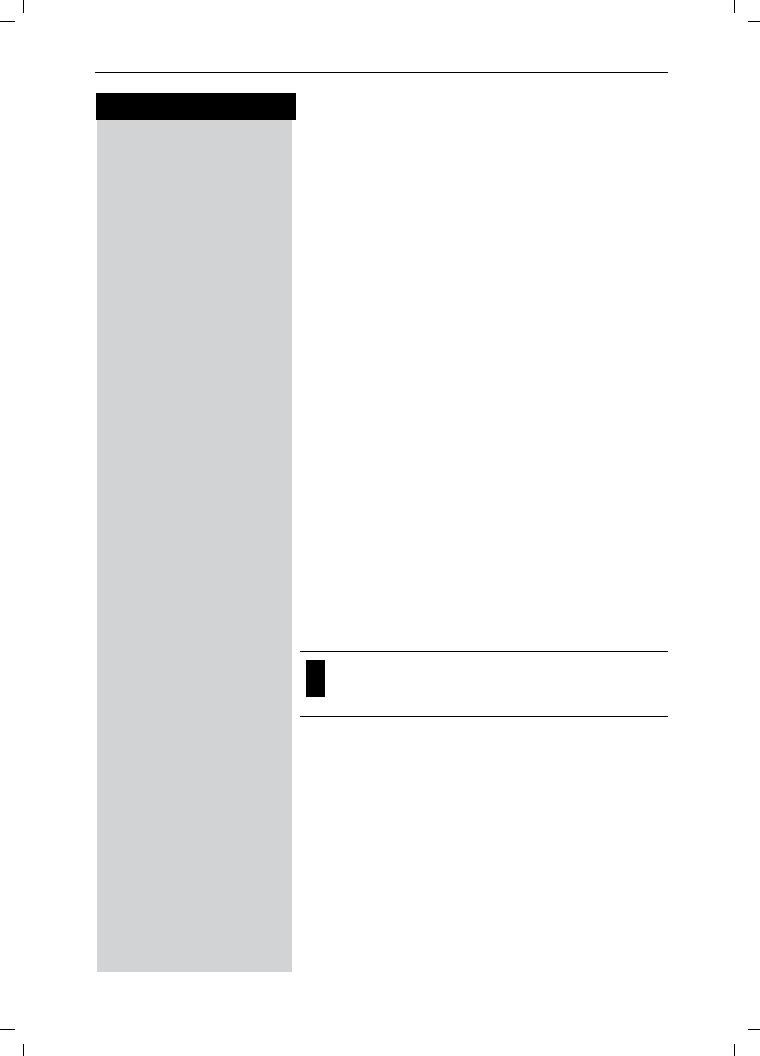
Gigaset 4015 Comfort, USA, A31008-G4015-B102-1-7619 |
telef.fm |
24.08.01 |
Making Calls
Press keys:
Handset Speakerphone
Using your handset speakerphone offers the following advantages:
●Before dialing, you hear the dial tone without having to lift the handset to your ear.
●Other people can listen in and join on the call.
●Leaves your hands free, for example to take notes.
Dialing with the Speakerphone
Q Dial the desired number.
, Press the speakerphone key ,.
Using the Handset Speakerphone During a Call
,Press to turn on the handset speakerphone.
To set the volume during a call, press the speakerphone key ,again.
Raise or lower the volume using the navi key.
6DYH Save the volume level.
!To change from speakerphone to the handset, press Talk to end the call, press End or replace the handset in base or charger.
End the call.
If you want to replace the handset in the base station during a call (if for example the battery is low), hold down the speakerphone key ,.
Muting the Handset
You can mute your handset during an external call to talk privately to another person in the room. The external caller cannot hear your conversation. You cannot hear your caller either.
While on an active call, Press Int on the navi key to mute the microphone – the call is placed on hold and the external caller will hear music.
Q To return to the external caller, press the escape key.
12

Gigaset 4015 Comfort, USA, A31008-G4015-B102-1-7619 |
telef.fm |
24.08.01 |
Making Calls
Press keys:
Telco Voice Mail
If you subscribe to voice mail from your local telephone company, you may use your Gigaset handset to retrieve messages. It is recommended you store the access number in the "1" key.
Storing Access Number for Retrieving Voice
0(18 Press Menu.
]]]]]]]]]]]]]]]]]]]]]]]]]]]]]]]]Answering M. Scroll to Ans Machine and press OK.
]]]]]]]]]]]]]]]]]]]]]]]]]]]]]]]]Set Key 1 Select to Set Key 1 and press OK.
]]]]]]]]]]]]]]]]]]]]]]]]]]]]]]]]Voice Mail |
|
Set the Voice Mail. |
|
) |
Dial the voice mail access number. |
0(18 |
Press Menu. |
|
]]]]]]]]]]]]]]]]]]]]]]]]]]]]]]]]Save Entry |
|
Scroll to Save Entry and press OK. |
Once you have entered the voice mail access number, simply hold down the key on the handset and you are directly connected to the Telco voice mail system. Follow the Telco instructions.
13
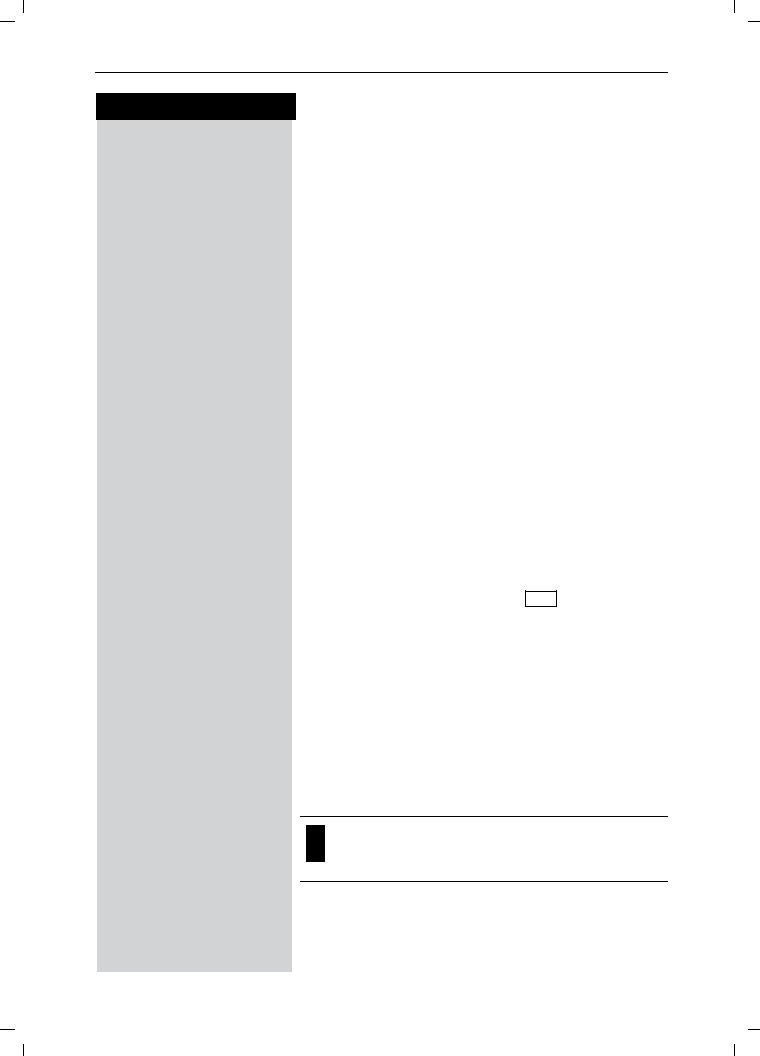
Gigaset 4015 Comfort, USA, A31008-G4015-B102-1-7619 |
komfort.fm |
24.08.01 |
Enhanced Telephone Features
Press keys:
Enhanced Telephone Features
In addition to its standard features, your Gigaset offers a number of other fast, convenient, enhanced features.
Redial
Your handset automatically saves the last five telephone numbers dialed (see page 26).
Manual Redial
/ Press the Redial soft key.
Select the desired telephone number/name using the navi key.
!Press the Talk or Speakerphone key – the telephone number is dialed.
Automatic Redial
The Gigaset can automatically redial a telephone number ten times (with an interval of 20 seconds in each case.) The speakerphone key flashes and the speaker is active during this operation.
This function turns itself off after 10 unsuccessful tries.
To cancel automatic redial, press Off or any key.
The person you called is not available:
/ Press the Redial soft key.
Scroll to the desired telephone number/name.
0(18 Press Menu.
]]]]]]]]]]]]]]]]]]]]]]]]]]]]]]]]Auto Redial Scroll to Auto Redial and press OK – After a few moments the phone will start redialing the number.
When the user answers:
! Press the Talk or Speakerphone key.
Automatic redialing is turned off if you subsequently make a call. You must turn it back on afterwards.
14
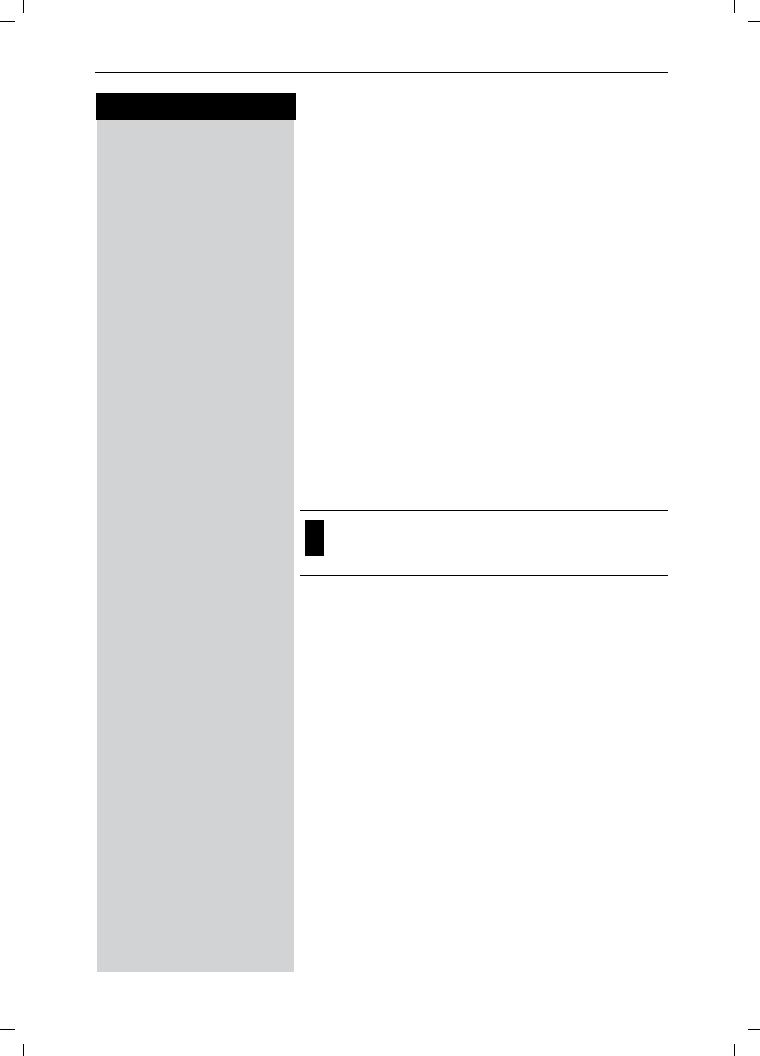
Gigaset 4015 Comfort, USA, A31008-G4015-B102-1-7619 |
komfort.fm |
24.08.01 |
Enhanced Telephone Features
Press keys:
Delete Entry from Redialing List
/ Press the Redial soft key.
Scroll to desired telephone number.0(18 Press Menu.
]]]]]]]]]]]]]]]]]]]]]]]]]]]]]]]]Delete Entry Scroll to Delete Entry and press OK.
Copying the Redial Number to the Directory
/ Press the Redial soft key.
Scroll to desired telephone number.0(18 Press Menu.
]]]]]]]]]]]]]]]]]]]]]]]]]]]]]]]]Send to Dir Scroll to Send to Dir and press OK.
The telephone number is already entered.
)If desired, edit the name and number (and, if appropriate, an anniversary, (see page 25)).
0(18 Press Menu.
]]]]]]]]]]]]]]]]]]]]]]]]]]]]]]]]Save Entry Save the entry by pressing OK.
For more information about editing letters and characters (see page 59).
15
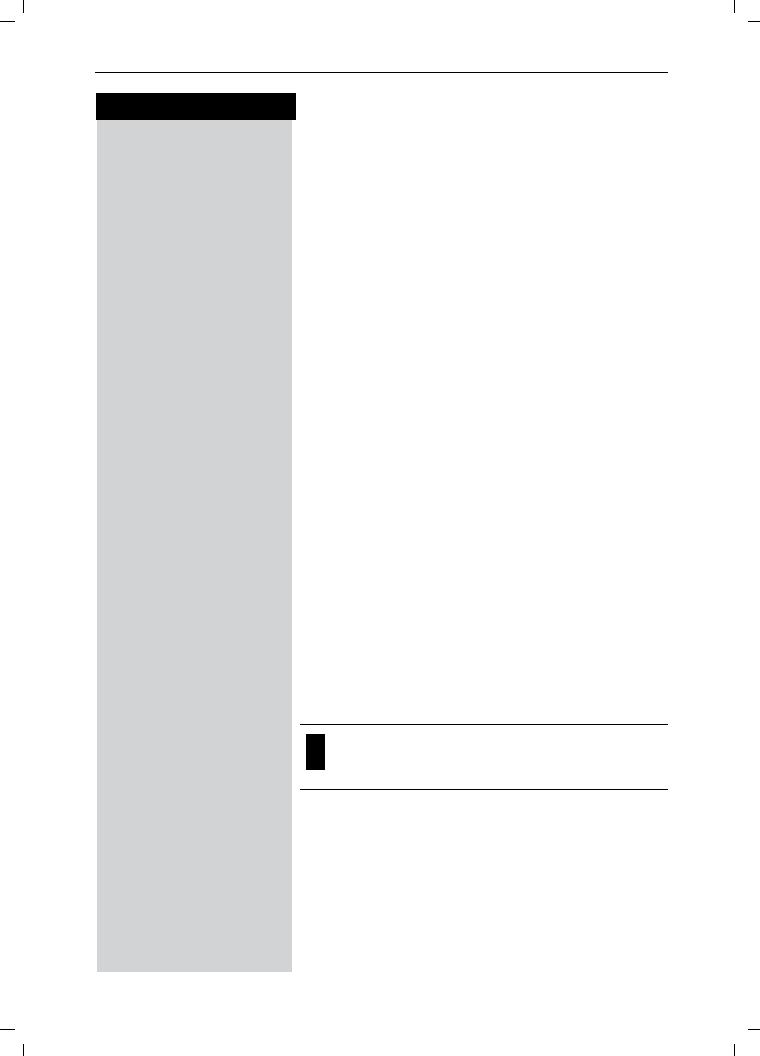
Gigaset 4015 Comfort, USA, A31008-G4015-B102-1-7619 |
komfort.fm |
24.08.01 |
Enhanced Telephone Features
Press keys:
Setting the Alarm
Your Gigaset has an alarm function to help you keep track of your schedule. You must set the time and date first (see page 8) in order for the alarm to work.
Turning the Alarm On
The active alarm clock rings every day at the set time. If you have set a time for the alarm call, this is indicated by the Hicon in the display.
The telephone is idle:
0(18 Open the menu.
]]]]]]]]]]]]]]]]]]]]]]]]]]]]]]]]Appoint./Clock Scroll to Appoint./Clock and press OK.
]]]]]]]]]]]]]]]]]]]]]]]]]]]]]]]]Alarm Clock Scroll to Alarm Clock and press OK.
The current setting is displayed.
Scroll right (on) or left (off) with the navi key to turn alarm on or off.
Scroll down one line to enter time.
Entering the time for the alarm
for example
Y=YY Enter the hours/minutes. The example here is 6.00.
Scroll down one line.
Choosing the ringer melody for the alarm
Scroll left or right to choose the ringer melody.
6DYH Save the settings.
When the handset is idle, a stored time for the alarm call is indicated by the Hicon.
Alarm will not sound if the room monitor is on or during automatic redial.
16

Gigaset 4015 Comfort, USA, A31008-G4015-B102-1-7619 |
komfort.fm |
24.08.01 |
Enhanced Telephone Features
Press keys:
Turning the Alarm Off
When the alarm rings and the LED flashes (about 30 seconds) press any key on the handset to turn off the alarm sound.
0(18 Press Menu.
]]]]]]]]]]]]]]]]]]]]]]]]]]]]]]]]Appoint./Clock Scroll to Appoint./Clock and press OK.
]]]]]]]]]]]]]]]]]]]]]]]]]]]]]]]]Alarm Clock Scroll to Alarm Clock and press OK.
Scroll left with the navi key to turn the alarm off.
6DYH Save the settings.
Stopping the Alarm Sound
An alarm clock rings and the LED flashes (about 30 seconds). Press any key on the handset to turn off the alarm sound.
There is no snooze setting. The alarm will sound until turned off.
The alarm will sound daily at the set time until you turn it off through the menu.
Schedule
Your handset is able to remind you of one appointment. You need to store the date and time of this appointment. You may only set one appointment at a time.
If you have set an appointment, this is indicated by the
Hicon in the display.
Setting an Appointment
0(18 Press Menu.
]]]]]]]]]]]]]]]]]]]]]]]]]]]]]]]]Appoint./Clock Scroll to Appoint./Clock and press OK.
]]]]]]]]]]]]]]]]]]]]]]]]]]]]]]]]Set Appointment Scroll to Set Appointment and press OK.
Activating the appointment alarm
Scroll right on the navi key to turn on.
Scroll down one line to enter date.
Entering the date
for exampleY<9Y Enter month/day (for example: 05.20 as shown).
Scroll down one line to enter time.
17
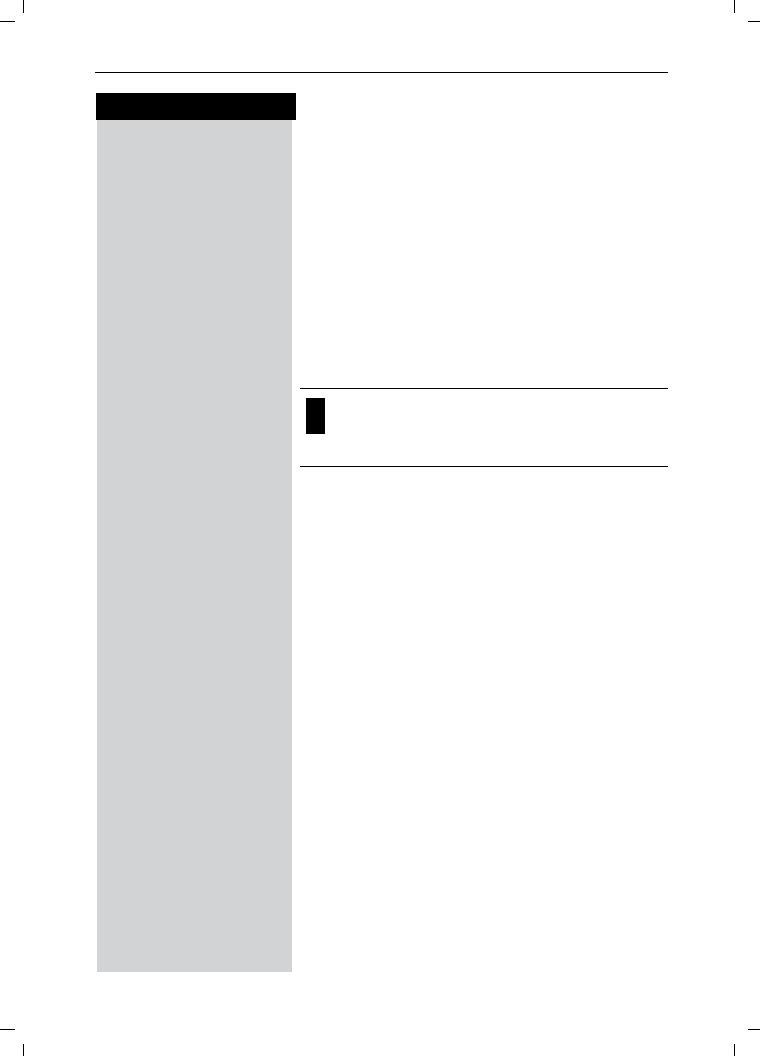
Gigaset 4015 Comfort, USA, A31008-G4015-B102-1-7619 |
komfort.fm |
24.08.01 |
Enhanced Telephone Features
Press keys:
Entering the time
for example YCY< Enter the hours/minutes (for example: 9.05 am as shown).
Factory setting: 12 h mode. If am or pm is displayed next to the time, the 12 h format is active.
If you move the cursor into the time field, you can use the left display key to change from am to pm.
Scroll down one line to choose ringer melody.
Choosing the ringer melody for the appointment alarm
Scroll with the navi key to choose the ringer melody.
6DYH Save the settings.
An appointment alarm will ring only if the handset is idle. An appointment alarm can not ring if the room monitor is on or during automatic redial.
Turning off the Appointment Alarm
An appointment alarm sounds the same way as an incoming call. The handset rings and the status LED flashes (approx. 30 sec).
Press any key to turn off the appointment alarm.
18
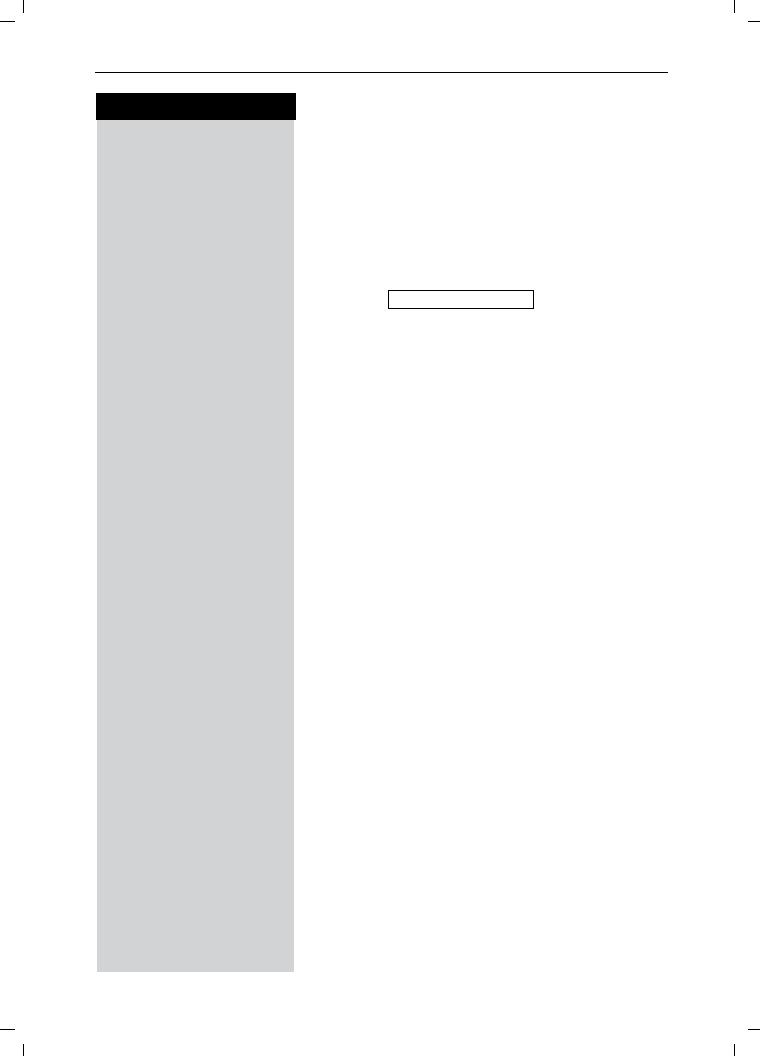
Gigaset 4015 Comfort, USA, A31008-G4015-B102-1-7619 |
komfort.fm |
24.08.01 |
Enhanced Telephone Features
Press keys:
Display Missed Appointments and Anniversaries
If you do not answer an appointment call after nine rings, it will automatically turn off. The calls are then saved in an appointment list.
The display will show date in lower right hand corner of
the display to show an new, unanswered appointment. |
|
Press the right soft key to show the list of events. |
|
Then select Missed Appt. H |
OK. |
Proceed as follows to display the appointment:
0(18 Press Menu.
]]]]]]]]]]]]]]]]]]]]]]]]]]]]]]]]Appoint./Clock Scroll to Appoint./Clock and press OK.
]]]]]]]]]]]]]]]]]]]]]]]]]]]]]]]]Dates Scroll to Dates and press OK.
Select a missed appointment. The information on the missed appointment is displayed.
A missed appointment is identified by H.
4A missed anniversary (see page 25) is identified by
.
Press 'HOHWH to delete a missed appointment/anniversary.
Go back to the list.
19
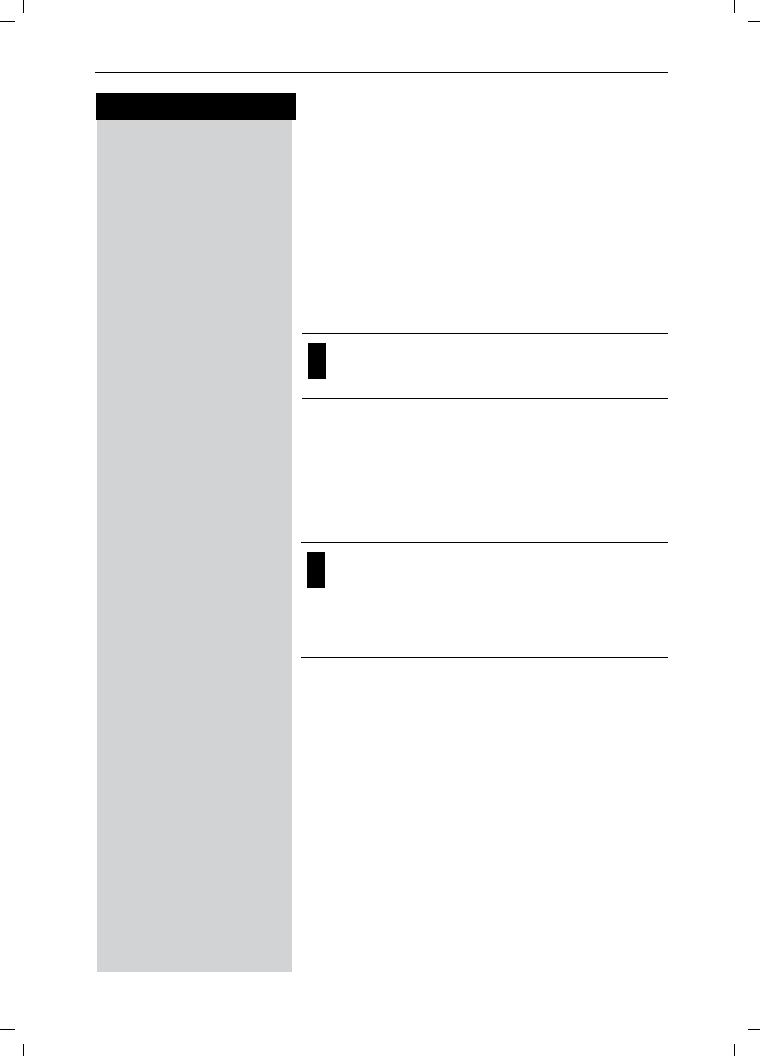
Gigaset 4015 Comfort, USA, A31008-G4015-B102-1-7619 |
komfort.fm |
24.08.01 |
Enhanced Telephone Features
Press keys:
Directory
The Directory allows you to store up to 200 telephone numbers.
Storing a Directory Entry
Open the Directory list by pressing the bottom of the navi key.
]]]]]]]]]]]]]]]]]]]]]]]]]]]]]]]]New Entry Scroll to New Entry and press OK.
Q Enter the telephone number (max. 32 digits).
Follow all local telephone company dialing requirements, such as 7-digit, 10-digit or 11-digit dialing.
Q Scroll to the name field and enter the name (max. 16 characters)
(Optionally you can also enter the anniversary, (see page 25) ).
0(18 Press the menu.
]]]]]]]]]]]]]]]]]]]]]]]]]]]]]]]]Save Entry Save the entry by pressing OK.
●Refer to character map in the Appendix (page 59) for using the keypad to enter names and numbers.
●Control the cursor with or . Delete a character with . Characters are always inserted to the left of the cursor.
Copying a Telephone Number to the Directory
During a Call
You are conducting an external call:
0(18 Press Menu
]]]]]]]]]]]]]]]]]]]]]]]]]]]]]]]]Send to Dir Scroll to Save to Dir and press OK.
A menu opens in which you can enter the telephone number and the name of the caller. If the number has been transmitted it automatically appears in the menu.
Q Enter the name of the caller if desired.
0(18 Press the menu.
]]]]]]]]]]]]]]]]]]]]]]]]]]]]]]]]Save Entry Save the entry by pressing OK.
20
ACHTUNG: „Copying a Directory ...“ gilt nur für USA 4010 und LAM 4015!!!!!!!
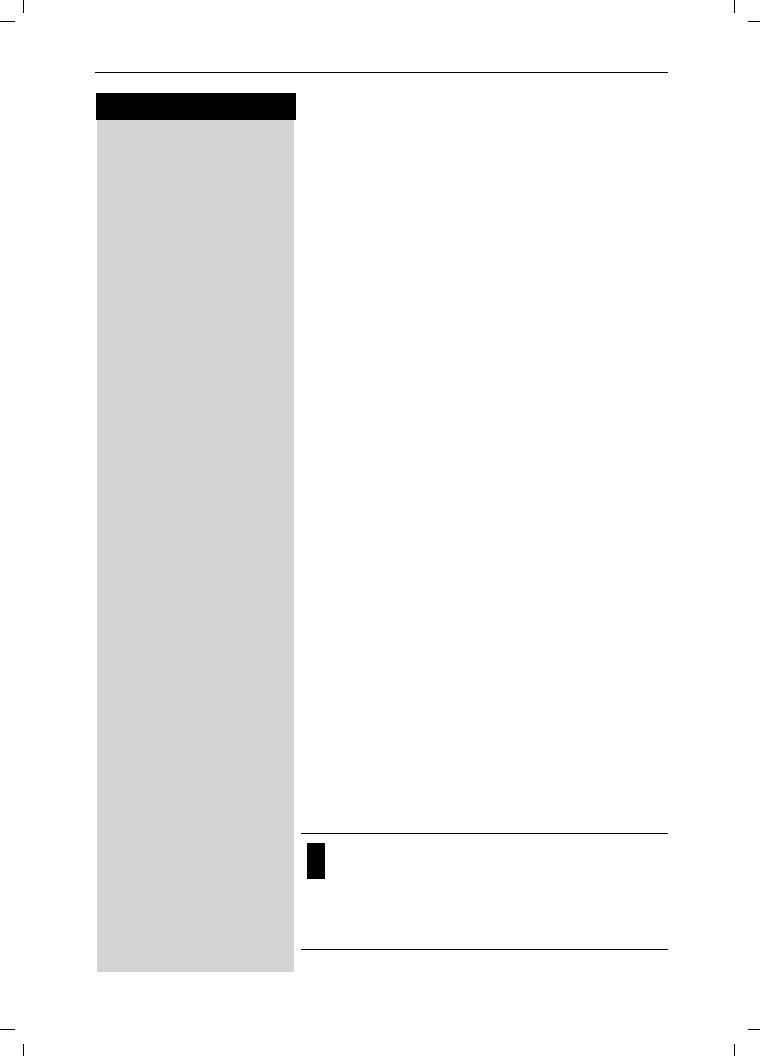
Gigaset 4015 Comfort, USA, A31008-G4015-B102-1-7619 |
komfort.fm |
24.08.01 |
Enhanced Telephone Features
Press keys:
Dialing a Number from the Directory
Open the directory by pressing the bottom of the navi key.
The names are listed in alphabetical order.
Scroll to the desired name.
or You may enter the first letter of the desired name using the keypad to jump ahead in the list.
For example:
Press the 3 key once for David.
Press the 3 key twice for Eric.
Press the 3 key three times for Frank.
!Press the Talk or Speakerphone key. The telephone number is dialed.
Displaying and Editing a Directory Entry
Open the Directory list by pressing the bottom of the navi key.
Scroll to desired name.
'LVSOD\ Press Display.
If desired, you can change the telephone number/ name:
(GLW Press Edit to open the menu for making changes.
Q If desired change the telephone number.
Q Scroll to the name field and, if desired, change the name.
Q Scroll to the anniversary field and, if desired, change the date and time of the anniversary (see page 25).
0(18 Press the menu.
]]]]]]]]]]]]]]]]]]]]]]]]]]]]]]]]Save Entry Confirm changes by selecting Save Entry and pressing OK.
●Refer to character map in the Appendix (page 59) for using the keypad to enter names and numbers.
●Control the cursor with or . Delete a character with . Characters are always inserted to the left of the cursor.
21
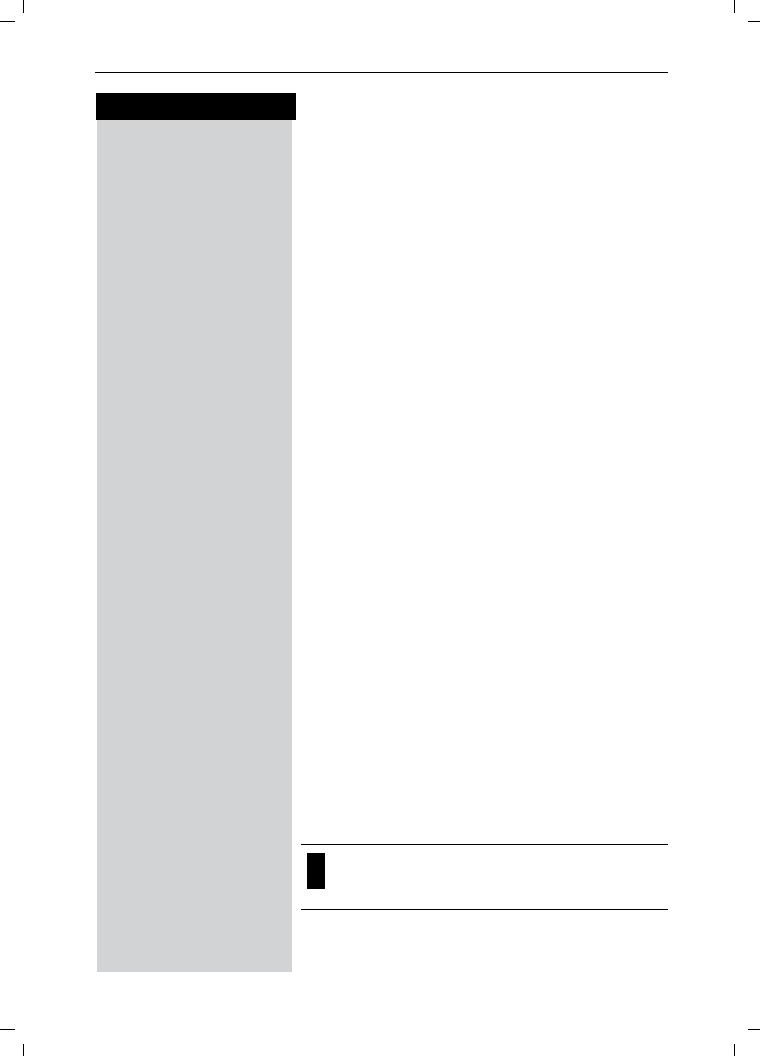
Gigaset 4015 Comfort, USA, A31008-G4015-B102-1-7619 |
komfort.fm |
24.08.01 |
Enhanced Telephone Features
Press keys:
Deleting a Single Entry from the Directory
Open the Directory list by pressing the bottom of the navi key.
Scroll to desired name.
0(18 Press Menu.
]]]]]]]]]]]]]]]]]]]]]]]]]]]]]]]]Delete Entry Scroll to Delete Entry and press OK - A confirmation beep sounds as the entry is deleted.
Deleting All Numbers in the Directory
Open the Directory list by pressing the bottom of the navi key.
Scroll to any name.
0(18 Press Menu.
]]]]]]]]]]]]]]]]]]]]]]]]]]]]]]]]Delete Log Scroll to Delete Log and press OK.
<HV Confirm to delete all entries by pressing Yes - A confirmation beep sounds as the log is deleted.
Copying an Entry to Another Handset
You can copy an entry to another Gigaset 4200 handset to save yourself time and effort.
Open the Directory list by pressing the bottom of the navi key.
Scroll to desired name.
0(18 Press Menu.
]]]]]]]]]]]]]]]]]]]]]]]]]]]]]]]]Send Entry Scroll to Send Entry and press OK.
Scroll to handset number where entry is to be sent and press OK - A confirmation beep sounds as the entry is sent.
<HV You may copy further entries by pressing Yes and following the same steps above.
or
1R Exit by pressing No
You can not send an entry from a 4200 handset to a 4000 handset.
22
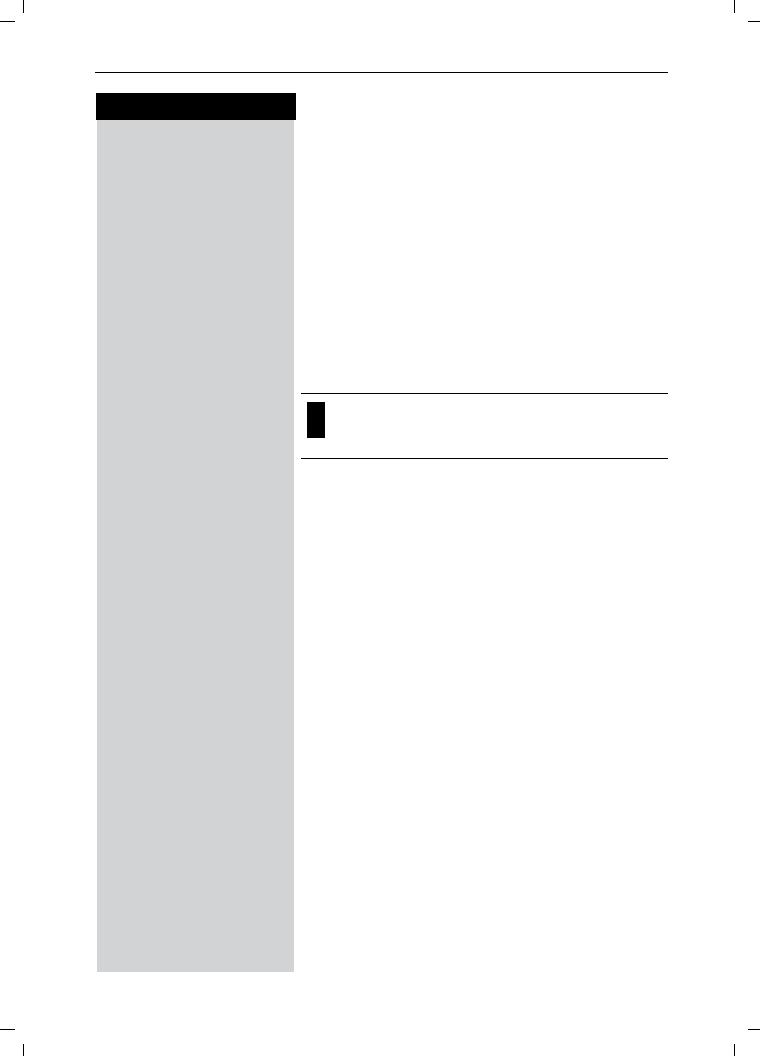
Gigaset 4015 Comfort, USA, A31008-G4015-B102-1-7619 |
komfort.fm |
24.08.01 |
Enhanced Telephone Features
Press keys:
Copying the Directory
You can copy the entire directory to another
Gigaset 4200 handset to save yourself time and effort.
Open the Directory list by pressing the bottom of the navi key.
Scroll to any name.
0(18 Press Menu.
]]]]]]]]]]]]]]]]]]]]]]]]]]]]]]]]Send Log Scroll to Send Log and press OK.
The list of internal users is displayed.
Scroll to handset number where log is to be sent and press OK - A confirmation beep sounds as the log is sent.
You can not send the directory from a 4200 handset to a 4000 handset.
Receiving the Telephone Book
Once a log has been sent the display shows how many entries have been received by the telephone. Entries with identical numbers are not overwritten. For this reason the number of stored entries can differ from the number of transmitted entries.
The transmission will be interrupted:
●if the memory of the receiving handset is full (the last entry is displayed)
●if you are called
23

Gigaset 4015 Comfort, USA, A31008-G4015-B102-1-7619 |
komfort.fm |
24.08.01 |
Enhanced Telephone Features
Press keys:
Copying a Directory Entry to the “Directory with Voice Dialing”
You can copy an entry from the local directory to the voice directory and record a voice pattern (see
page 33).
Open the Directory list by pressing the bottom of the navi key.
Scroll to desired name.
0(18 Press Menu.
]]]]]]]]]]]]]]]]]]]]]]]]]]]]]]]]Send Voice Ent. Scroll to Send Voice Ent. and press OK.
In the directory with voice dialing the fields for phone number and name are already preset with the data from the telephone directory.
To record the voice pattern for this entry please refer to "Directory with voice dialing – Recording a new entry and voice pattern" (see page 33).
Displaying Available Memory
Open the Directory list by pressing the bottom of the navi key.
Scroll to any name.
0(18 Press Menu.
]]]]]]]]]]]]]]]]]]]]]]]]]]]]]]]]Available Memory: Scroll to Available Memory and press OK - The memory available is displayed.
24
ACHTUNG: „Directory with...“ gilt nur für USA 4010 und LAM 4015!!!!!!!
