Siemens C56 User Manual

Contents |
1 |
nts Safety precautions ..................... |
3 |
Safety Information ..................... |
4 |
Antenna care ........................... |
4 |
Phone operation ...................... |
4 |
Electronic devices ..................... |
5 |
SAR (Specific Absorption Rate) .. |
8 |
Overview of the phone ............ |
10 |
Getting Started ........................ |
11 |
Insert SIM card/battery ........... |
12 |
Charge battery ....................... |
13 |
so In- General Instructions ................. |
14 |
the |
|
this |
|
uide |
|
Phonebook ................................ |
25 |
<New entry> .......................... |
25 |
Call/search for an entry ........... |
26 |
Call with Record no. ............... |
26 |
Edit entry ............................... |
26 |
Location: ............................... |
27 |
Assign animation .................... |
28 |
Voice dialing ........................... |
29 |
Groups ................................................... |
30 |
SMS to group .......................... |
30 |
Call to group .......................... |
30 |
Group setup ........................... |
32 |
Call log ...................................... |
33 |
Time/cost .................................. |
34 |
Messages (SMS) ........................ |
35 |
Read messages ...................... |
35 |
Inbox/outbox ......................... |
36 |
Archive ................................... |
36 |
Compose a message ............... |
37 |
Predefined text ....................... |
38 |
SMS to group .......................... |
38 |
Picture & Sound ...................... |
39 |
Surf & fun ................................. |
40 |
Internet (WAP) ........................ |
40 |
Games & more ........................ |
43 |
Bitmap viewer ........................ |
45 |
Sound manager ...................... |
47 |
Individual recording ................ |
47 |
Playback ................................. |
48 |
See also Index at the end of this User Guide
2 |
Contents |
Organizer ................................. |
50 |
Alarm clock ............................ |
50 |
Appointments ........................ |
50 |
Special events ........................ |
51 |
Notes ..................................... |
52 |
Missed appointments ............. |
53 |
Calculator .............................. |
54 |
Currency conv. ....................... |
54 |
Voice command ..................... |
55 |
Voice message/Mailbox ........... |
57 |
CB services ............................... |
58 |
Profiles ..................................... |
59 |
Setup ..................................... |
59 |
Car Kit ................................... |
60 |
Headset ................................. |
60 |
Aircraft mode ......................... |
60 |
Favorites .................................. |
61 |
Fast access key ......................... |
62 |
Control key (on the left) ......... |
62 |
Speed dialing keys .................. |
63 |
Setup ........................................ |
64 |
Display ................................... |
64 |
Audio ..................................... |
65 |
Keys ....................................... |
67 |
Phone setup ........................... |
67 |
Clock ..................................... |
69 |
Connectivity ........................... |
70 |
Security ................................. |
75 |
Network ................................. |
76 |
Accessories ............................ |
78 |
Text entry with "T9" .................. |
79 |
Setup ..................................... |
79 |
Create a word using T9 ........... |
79 |
Display symbols (selection) ...... |
81 |
Notes A-Z .................................. |
82 |
Questions&Answers ................. |
91 |
Siemens Service ........................ |
94 |
Specifications ........................... |
95 |
Exposure to radiofrequency sig- |
|
nals ........................................ |
95 |
Technical data ....................... |
95 |
Trademarks ............................ |
95 |
Maintenance ............................. |
96 |
Accessories ............................... |
97 |
Basics ..................................... |
97 |
Data/Applications ................... |
97 |
Car Solutions ......................... |
98 |
U.S. FDA .................................... |
99 |
FCC/Industry Canada Notice ... |
105 |
Ten Driving Safety Tips ........... |
106 |
Intellectual Property ............... |
108 |
Index ....................................... |
109 |
See also Index at the end of this User Guide
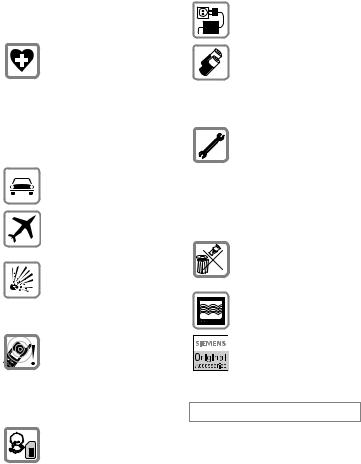
Safety precautions |
3 |
ions |
NOTE: |
|
Review these operating instructions and |
||
|
||
|
safety precautions carefully before use. |
|
|
Do not use mobile phone in hos- |
|
|
pitals or in the vicinity of medical |
|
|
devices, such as pacemakers or |
|
|
hearing aids. Mobile phones |
|
|
may interfere with the operation |
|
|
of these devices. Keep a mini- |
|
|
mum distance of 8" between |
|
|
pacemaker and mobile phone. |
|
|
When using the mobile phone |
|
|
hold it to the ear farthest from |
|
|
the pacemaker. |
|
|
Always use the handsfree kit to |
|
|
make calls while driving (p. 98). |
|
|
Turn off mobile phone while |
|
|
aboard any aircraft. To prevent |
|
|
accidental activation, see |
|
|
(p. 60). |
|
|
Do not use mobile phone near |
|
|
gas stations, fuel depots, chem- |
|
|
ical plants or blasting opera- |
|
|
tions. Mobile phones may cause |
|
|
interference with the operation |
|
|
of technical installations. |
|
|
The ring tone and hands-free |
|
|
speaker are reproduced through |
|
|
the earpiece. Never hold the |
|
|
handset to your ear when the |
|
|
handset is ringing or when using |
|
|
the hands-free speaker mode. |
|
|
Serious and permanent damage |
|
|
could occur to your hearing! |
Caution! SIM card may be removed. Small parts could be swallowed by children.
Do not exceed the mains voltage (V) specified on the power supply unit.
Only use original Siemens batteries (100% mercury-free) and charging devices. Use of nonSiemens batteries and/or charging devices may cause explosion resulting in serious injury or property damage.
It is recommended that you open the phone only to replace the battery (100% mercury-free) or SIM card. Do not open the battery under any circumstances. Any other changes to this device may invalidate the FCC authorization required for operation of the unit, and are strictly prohibited.
Dispose of used batteries and phones in accordance with applicable laws and safety regulations.
Mobile phones may interfere with the operation of nearby TVs, radios or PCs.
Only use original Siemens accessories in order to avoid possible injury and property damage and to ensure compliance with applicable laws and regulations.
Improper use invalidates the warranty!
4 |
Safety Information |
nfor- Important
Read this information before using your wireless handheld phone.
As this mobile phone is equipped with a fixed (non-retractable) antenna, some paragraphs in the below text may not be applicable.
Antenna care
Use only the supplied or an approved replacement antenna. Unauthorized antennas, modifications, or attachments could damage the phone and may violate FCC regulations.
Phone operation
Normal position
Hold the phone as you would any other telephone with the antenna pointed up and over your shoulder.
Tips on efficient operation
For your phone to operate most efficiently:
•Extend your antenna fully (if applicable).
•Do not touch the antenna unnecessarily when the phone is in use. Contact with the antenna affects call quality and may cause the phone to operate at a higher power level than otherwise needed.
Driving
Laws pertaining to the use of mobile phones while driving vary significantly from state-to-state and sometimes even from locality-to-locality within states. For example, some areas may allow persons to use their mobile phones only if they employ a hands-free device, and some areas may prohibit the use of mobile phones entirely. Accordingly, Siemens recommends that persons check the laws for the areas in which they drive or will be driving. For areas where the use of mobile phones while driving is permitted, Siemens encourages persons to use their phones responsibly and to employ hands-free devices. Also, if using your phone while driving, please:
•Give full attention to driving – driving safely is your first responsibility;
•Use hands-free operation, if available;
•Pull off the road and park before making or answering a call, if driving conditions so require.
Safety Information |
5 |
For vehicles equipped with Air Bags
An air bag inflates with great force. DO NOT place objects, including either installed or portable wireless equipment, in the area over the air bag or in the air bag deployment area. If in-vehicle wireless equipment is improperly installed and the air bag inflates, serious injury could result.
Electronic devices
Most modern electronic equipment is shielded from radiofrequency (RF) signals. However, certain electronic equipment may not be shielded against the RF signals from your wireless phone.
Pacemakers
The Health Industry Manufacturer’s Association recommends that a minimum separation of six inches (6”) be maintained between a handheld wireless phone and a pacemaker to avoid potential interference with the pacemaker. These recommendations are consistent with the independent research by and recommendations of Wireless Technology Research.
Persons with pacemakers:
•should ALWAYS keep the phone more than six inches from their pacemaker when the phone is turned ON;
•should not carry the phone in a breast pocket;
•should use the ear opposite the pacemaker to minimize the potential for interference;
•should turn the phone OFF immediately if there is any reason to suspect that interference is taking place.
Hearing Aids
Some digital wireless phones may interfere with some hearing aids. In the event of such interference, you may want to consult your service provider or your hearing aid manufacturer to discuss alternatives.
Other Medical Devices
If you use any other personal medical devices, consult the manufacturers of your devices to determine if they are adequately shielded from external RF energy. Your physician may be able to assist you in obtaining this information.
Turn your phone OFF in health care facilities when any regulations posted in these areas instruct you to do so. Hospitals or health care facilities may be using equipment that could be sensitive to external RF energy.
6 |
Safety Information |
Vehicles
RF signals may affect improperly installed or inadequately shielded electronic systems in motor vehicles. Check with the manufacturer or its representative regarding your vehicle. You should also consult the manufacturer of any equipment that has been added to your vehicle.
Posted Facilities
Turn your phone OFF in any facility where posted notices so require.
Airplanes
FCC and Airline Regulations prohibit using your phone while in the air. Turn your phone OFF before boarding an airplane.
Check and comply with the policy of your airline regarding the use of your phone while the airplane is on the ground.
Blasting areas
To avoid interfering with blasting operations, turn your phone OFF when in a “blasting area” or in areas posted: “Turn off two-way radio.” Obey all signs and instructions.
Potentially explosive atmospheres
Turn your phone OFF when in any area with a potentially explosive atmosphere and obey all signs and instructions. Sparks in such areas
could cause an explosion or fire resulting in bodily injury or even death.
Areas with a potentially explosive atmosphere are often but not always clearly marked. They include: fueling areas such as gasoline stations; below deck on boats; fuel or chemical transfer or storage facilities; vehicles using liquefied petroleum gas (such as propane or butane); areas where the air contains chemicals or particles, such as grain, dust or metal powders; and any other area where you would normally be advised to turn off your vehicle engine.
Emergency calls (SOS)
Your wireless phone can be used to make emergency calls. You can make an emergency call from the main display screen. Enter the local emergency number such as 911 and then press the A key
This phone, like any wireless phone, operates using radio signals, wireless and landline networks, and userprogrammed functions. Because of this, connections in all conditions cannot be guaranteed. Therefore, you should never rely solely on any wireless phone for essential communications (for example, medical emergencies). Remember - to make or receive any calls, the phone must be switched on and be used in a service area that has adequate signal strength. Emergency calls might not
Safety Information |
7 |
be possible on all wireless phone networks or when certain network services or phone features are in use. Check with local service providers regarding their network features.
Always make certain that your phone is properly charged before attempting any emergency calls. If you allow your battery to discharge, you will be unable to receive or make calls, including emergency calls. You must then wait a few minutes after the charging begins to place any emergency calls.
When making an emergency call, remember to give all of the necessary information as accurately as possible. Remember that your wireless phone might be the only means of communication at the scene of an accident, therefore you should not terminate the call until given permission to do so.

8 SAR (Specific Absorption Rate)
THIS SIEMENS C56 PHONE MEETS c THE GOVERNMENT’S REQUIRE- ion MENTS FOR EXPOSURE TO RADIO
WAVES.
Your wireless Siemens C56 phone is a radio transmitter and receiver. It is designed and manufactured not to exceed the emission limits for exposure to radiofrequency (RF) energy set by the Federal Communications Commission of the U.S. Government. These limits are part of comprehensive guidelines and establish permitted levels of RF energy for the general population. The guidelines are based on standards that were developed by independent scientific organizations through periodic and thorough evaluation of scientific studies. The standards include a substantial safety margin designed to assure the safety of all persons, regardless of age and health.
The exposure standard for wireless mobile phones employs a unit of measurement known as the Specific Absorption Rate, or SAR. The SAR limit set by the FCC is 1.6 W/kg.* Tests for SAR are conducted using standard operating positions specified by the FCC with the phone transmitting at its highest certified power level in all tested frequency bands. Although the SAR is determined at the highest certified power level, the actual SAR level of the phone while operating can be well below the maximum value. This is because the phone is designed to operate at mul-
tiple power levels so as to use only the power required to reach the network. In general, the closer you are to a wireless base station antenna, the lower the power output.
Before a phone model is available for sale to the public, it must be tested and certified to the FCC that it does not exceed the limit established by the government-adopted requirement for safe exposure. The tests are performed in positions and locations (for example, at the ear and worn on the body) as required by the FCC for each model. The highest SAR value for this Siemens C56 phone when tested for use at the ear is 0.88 W/kg, and when worn on the body, as described in this user guide, is
0.58 W/kg. (Body-worn measurements differ among phone models, depending upon available accessories and FCC requirements.) While there may be differences between the SAR levels of various phones and at various positions, they all meet the government requirement for safe exposure.
The FCC has granted an Equipment Authorization for this Siemens C56 phone with all reported SAR levels evaluated as in compliance with the FCC RF emission guidelines. SAR information on this Siemens C56 phone is on file with the FCC and can be found under the Display Grant section of
http://www.fcc.gov/oet/fccid
after searching on FCC ID PWX-C56.

SAR (Specific Absorption Rate) |
9 |
For body worn operation, to maintain compliance with FCC RF exposure guidelines, use only Siemens approved accessories. When carrying the phone while it is on, use the specific Siemens belt clip that has been tested for compliance.
Use of non-Siemens-approved accessories may violate FCC RF exposure guidelines and should be avoided.
* In the United States and Canada, the SAR limit for mobile phones used by the public is 1.6 watts/kg (W/kg) averaged over one gram of tissue. The standard incorporates a substantial margin of safety to give additional protection for the public and to account for any variations in measurements.
Additional information on Specific Absorption Rates (SAR) can be found on the Cellular Telecommunications Industry Association (CTIA) web-site at: http://www.wow-com.com
For SAR information in other regions please look under product information at: www.my-siemens.com
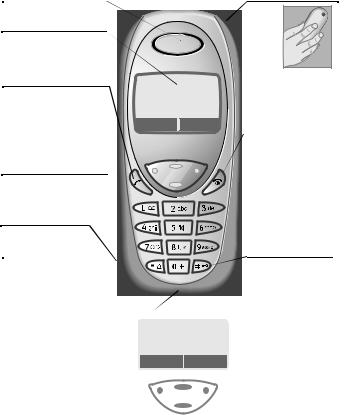
10 |
Overview of the phone |
w of Loudspeaker ne
Display indicators
Signal strength/ GPRS available/ battery level.
Call key
Dial displayed phone number or name, accept calls.
In standby mode: Display the last calls.
Hold down
In standby mode:
Switch signal tones on and off (see also p. 88).
Microphone
On the underside.
Device interface
Connection for charger, headset etc.
. o 6 |
|
Service provider |
|
01.10.2002 |
12:30 |
Games... |
Menu |
Integrated antenna
Do not interfere with the phone above the battery cover unnecessarily. This reduces the signal strength.
On/Off/End key
Press briefly:
End call/function or return to standby mode. In menus: one menu level back.
Hold down:
Switch phone on/off.
From menus: Return to the standby mode.
Hold down
In standby mode: Switch key lock on and off.
Control key at the top/at the bottom
Press at the bottom: Open Phonebook (in standby mode).
Hold down at the top: Start voice dialing (in standby mode).
Press at the top: Start volume adjustment (during a call). Then press at the top/at the bottom to make your setting.
Scroll up and down in menus and lists.
 . o 6
. o 6
Service provider 01.10.2002 12:30 Games... Menu
Control key on the left/on the right
Press the control key on the outside left or right, to call up the function that is displayed as text or icon on the grey fields above the key. These are in standby mode (factory default):
§Games...§ or e.g.
K(SIM services) and §Menu§ (main menu).
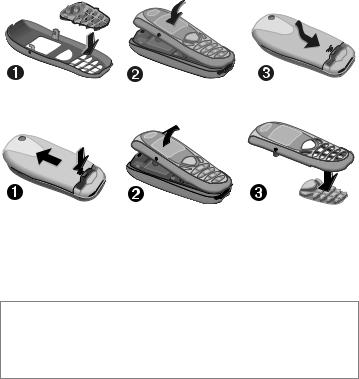
Getting Started |
11 |
The front and back covers of the casing (CLIPit™ Covers, my-CLIPit™: p. 19 and p. 97) as well as the keypad can be changed in a matter of seconds - no tools required:
To attach
To remove
Note
Your phone's display and the display cover of the top shell are delivered with a protective film.
Remove this film before getting started.
In rare cases the static discharge may cause discolouration at the edges of the display. However this will disappear within 10 minutes.
To avoid damage to the display, the phone should not be used without the upper shell.
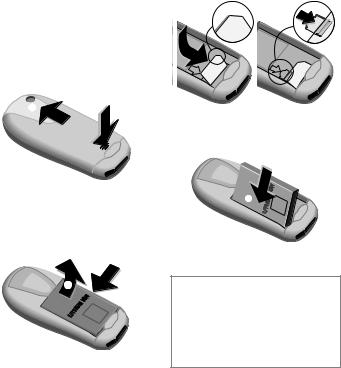
12 |
Getting Started |
Insert SIM card/battery
The service provider supplies you with a SIM card on which all the important data for your line is stored. If the SIM card has been delivered in credit card size, snap the smaller segment out and remove any rough edges.
•Press grooved area n, then lift cover in the direction indicated by the arrowo.
o
n
•Press latch in the direction indicated by the arrow p, lift battery at the cutout on the side of the phone, then tilt upwards and remove q.
q
p
•Insert SIM card in the opening, contacts pointing downwards (make sure the angled corner is in
correct position r). Push gently until it engages s.
s |
r |
•Insert battery in the phone side-
ways t, then press downwards until it engages u.
 u
u
t 
•Replace cover and press downwards until it engages.
Note
Always switch off phone before removing the battery!
Only 3-Volt SIM cards are supported. Please contact your service provider if you have an older card.
Functions without SIM card ............... |
p. 90 |
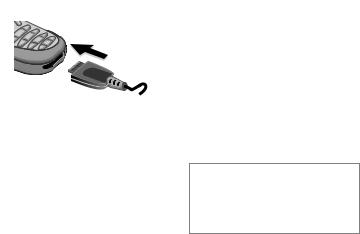
Getting Started |
13 |
Charge battery
The battery is not fully charged when delivered. Plug in the charger cable at the bottom of the phone, plug in the power supply unit to the main power socket and charge for at least two hours.
7Display when charging is in progress
Charging time
An empty battery is fully charged after about 2 hours. Charging is only possible in an ambient temperature of 41°F to 104°F (the charge icon flashes as a warning when the temperature is 41°F above/below this range). The voltage specified on the power supply unit must not be exceeded.
To use the full performance of the battery, the battery must be fully charged and discharged at least five times.
Charge icon not visible
If the battery is totally discharged no charge icon is displayed when the charger is plugged in. It is displayed after 2 hours at most. In this case the battery is fully charged after 3-4 hours.
Only use the charger provided!
Display while in service
Charge level display during operation (empty-full):
0 3 6
A beep sounds when the battery is nearly empty. The charge level of the battery is displayed correctly only after uninterrupted charging/discharging. You should not remove the battery unnecessarily nor end charging prematurely, if possible.
Note
The charger heats up when used for long periods. This is normal and not dangerous.
Operating times................................. |
p. 85 |
Quality declaration for the battery..... |
p. 86 |
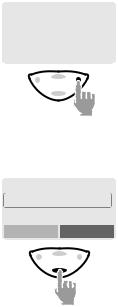
14 |
General Instructions |
User Guide
The following symbols are used to explain operation:
Enter numbers or letters.
On/Off/End key.
Call key.
Press control key at the top/ at the bottom to scroll up and down.
Press control key on the left/on the right to call a function.
§Menu |
Displays a function. |
Function depends on the service provider, special registration may be necessary.
Control key
Steps for calling a function are shown in a condensed form in this user guide, e.g.: to display the call list for missed calls:
§Menu§ Call log Missed calls
This corresponds to:
n .Service provider6
01.10.2002 |
12:30 |
|
|
|
|
Games... |
Menu |
|
§Menu§ Open menu.
From standby mode: Press control key on the right.
oPhonebook
,Messages Call log
Select
Scroll to Call log.
Press control key at the bottom to scroll downwards.

|
General Instructions |
15 |
|||||
p |
Messages |
r |
+49892325678 |
|
|
||
|
) Call log |
|
Office |
|
|
||
|
Groups |
|
Carol |
|
|
||
|
|
|
|
|
View |
Options |
|
|
|
Select |
|
||||
§Select§ Press.
Press control key on the right to open the Call log submenu.
qMissed calls Received calls Dialed calls
Select
Scrollentry.to the required
Press control key at the bottom to scroll downwards.
s+49892325678Office Carol
View Options
§Select§ Press.
Press control key on the right to open the list of Missed calls.
§View§ |
Press. |
|
|
Press control key on the left to |
|
|
display the phone number with |
|
|
date and time. |
|
t |
Office |
|
|
+49322325774 |
|
|
01.10.2002 |
12:30 |
|
Call |
OK |
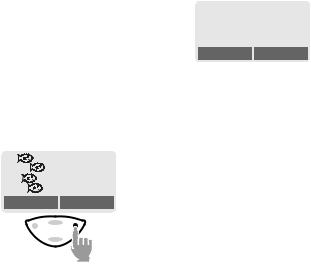
16 |
Switch on, off / PIN entry |
n, off Switch on/off |
|
try |
Hold down On/Off/End key |
|
|
|
to switch on or off. |
Enter PIN
The SIM card can be protected with a 4-8 digit PIN.
Enter the PIN code using the number keys (the display shows a series of asterisks, if you make a mistake press §Clear§).
Enter PIN:
* * * *
Clear OK
§OK§ Press the control key on the right to confirm the input.
Logging on to the network will take a few seconds.
Standby mode
. 6
Service provider 01.10.2002 12:30
Games... Menu
When the name of the service provider/wallpaper appears on the display, the phone is in standby mode and ready for use.
Note |
|
. Signal strength.................... |
p. 86 |
K SIM services ( optional)........... |
p. 87 |
§Games...§.......................................... |
p. 43 |
§SOS§ ................................................. |
p. 82 |
Change PIN....................................... |
p. 17 |
SIM card problems ............................ |
p. 87 |
Clear SIM card barring ...................... |
p. 18 |
Other network.................................... |
p. 76 |
Deactivate/activate screensaver ....... |
p. 64 |
Set display contrast ........................... |
p. 65 |
Set time ............................................. |
p. 69 |
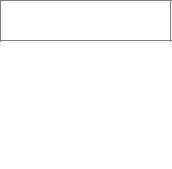
Security |
17 |
The phone and SIM card are protected against misuse by several security codes.
Keep these confidential numbers in a safe place where you can access them again if required.
PIN |
Protects your SIM card (person- |
|
al identification number). |
PIN2 |
This is needed to set the charge |
|
detail display and to access ad- |
|
ditional functions on special |
|
SIM cards. |
PUK |
Key code. Used to unlock SIM |
PUK2 |
cards after the wrong PIN has |
|
been entered. |
Phone |
Protects some functions of your |
code |
phone. Must be defined at the |
|
first security setting. |
|
|
§Menu§ Setup Security
then select function
Codes
PIN control
The PIN is usually requested each time the phone is switched on. You can deactivate this feature but you risk unauthorised use of the phone. Some service providers do not permit deactivation of the control.
§Select§ Press.
Enter PIN.
§OK§ |
Confirm input. |
§Change§ |
Press. |
§OK§ |
Confirm. |
Change PIN
You can change the PIN to any 4-8 digit number you may find easier to remember.
Enter old PIN.
§OK§ Press.
, §OK§ Enter new PIN.
, §OK§ Repeat new PIN.
Change PIN 2
(displayed only if PIN 2 is available). Proceed as with Change PIN.
18 |
Security |
ChangePhonecode
You define and enter the phone code (4 - 8 digits) when calling up a phone code protected function for the first time. It is then valid for all protected functions.
Clear SIM card barring
If the SIM card is barred, enter the PUK (MASTER PIN) provided by your service provider with the SIM card, according to instructions. If the PUK (MASTER PIN) has been lost, please contact your service provider.
Note |
|
Screensaver...................................... |
p. 64 |
Auto key lock..................................... |
p. 67 |
Further security settings.................... |
p. 75 |
My phone |
19 |
ne Your phone offers a number of functions so that you can adapt it to meet your personal requirements.
Ring tones
Assign individual ring tones to caller groups or anniversaries (p. 66).
The sound manager is available for managing the ring tones (p. 47).
Wallpaper, Screensaver, Animation
Adjust your phone according to your own wishes in the following ways to give it a personal touch:
To switch on
Select a bitmap style and a greeting (p. 64) that you create yourself.
Screensaver
You can set an analogue clock, an individual picture or an animation as screensaver (p. 64).
(Provider) wallpaper
Select an individual picture to replace the network provider’s wallpaper/name (p. 64).
Where do I get what?
You can order additional ring tones, wallpapers and screensavers on the Internet and receive them via SMS:
www.my-siemens.com/ringtones www.my-siemens.com/logos www.my-siemens.com/screensaver
Or you can download them directly via WAP:
wap.my-siemens.com
Siemens City Portal
Further services for your mobile phone such as a Photo Logo Composer to create personal pictures for your Phonebook can be found at page 28:
www.my-siemens.com/city
The Siemens City Portal also offers a list of countries in which these services are available.
CLIPit™ Covers
Select different colours for the top and bottom covers from the Siemens City Portal. Or use a personal photo to make your phone unique:
www.my-siemens.com/my-clipit
Favorites
Create your own menu with frequently used functions, phone numbers or WAP pages (p. 61).
20 |
Making a phone call |
all |
Dialing with number keys |
|
|
The phone must be switched on |
|
|
(standby mode). |
|
|
|
Enter the number (always |
|
|
with prefix, if necessary |
with the international dialing code).
§Clear§ A short press clears the last digit, a long press clears the entire number.
Press the Call key. The phone number displayed is dialed.
End call
Press the End key briefly. The call is ended. Press this key even if the person on the other end of the line has hung up first.
Set volume
You can activate adjustment of the handset volume with the control key (at the top), but only during a call.
Set volume.
If a Car kit is used, its volume setting does not affect the usual setting on the phone.
Redial previous numbers
To redial the phone number last called:
Press the Call key twice.
To redial other numbers that were dialed previously:
Press the Call key once.
Pick out the required phone number from the list, then press...
... to dial.
Note |
|
|Store number ......................... |
p. 25 |
§Options§ Call lists............................. |
p. 33 |
§Hold§ Swap/Multi party ..................... |
p. 22 |
ymenu§ Call menu .......................... |
p. 24 |
§Call fwd.§ Call forward set ................ |
p. 67 |
§Handsfr.§ Handsfree......................... |
p. 22 |
Voice dialing...................................... |
p. 29 |
International dialing codes................ |
p. 84 |
Auto key lock ..................................... |
p. 67 |
Phone number memo........................ |
p. 86 |
Mute on ............................................. |
p. 24 |
Phone number transmission off/on |
p. 67 |
(Hide ID)............................................ |
|
Control codes (DTMF)....................... |
p. 82 |
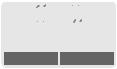
Making a phone call |
21 |
When a number is busy
If the called number is busy or cannot be reached because of network problems several options are available (depending on the service provider). An incoming call or any other use of the phone interrupts these functions.
Either
Auto redial previous numbers
§Auto dial§ Press. The number is automatically dialed for up to 15 minutes at increasing intervals. End with:
End key.
Or |
|
Call back |
|
§Call back§ Press. Your phone rings when the busy number is free. Press the Call key to dial the number.
Or
Reminder
§Prompt§ Press. A beep reminds you to redial the displayed phone number after
15 minutes.
Accept call

 8
8

+498912345
Answer Reject
The phone must be switched on (standby mode). An incoming call will interrupt any other use of the phone.
§Answer§ Press.
Or
Press.
If the phone number has been transmitted by the network, it is displayed. If the number and the name are stored in the Phonebook, the corresponding name is displayed instead. If set, a picture or an animation can be displayed instead of the bell icon (p. 28).
Reject call
§Reject§ |
Press. |
|
Or |
|
|
Press briefly. |
|
|
|
|
|
Note |
|
|
NMissed calls ............................... |
p. 33 |
|
Accept call using any key .................. |
p. 67 |
|
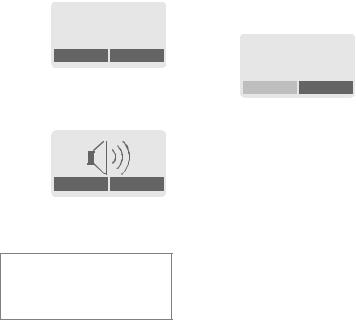
22 |
Making a phone call |
Handsfree
You can put the phone aside during a call. You can then hear the caller via the loudspeaker.
.6
D
 D
D
Carol
Handsfr. Menu
§Handsfr.§ Activate handsfree function.
§Yes§ Activate.
.
 6
6
Handsfr. Menu
Control volume.
§Handsfr.§ Deactivate.
Note
To avoid damage to hearing always deactivate the "handsfree function" before holding the phone to your ear!
ymenu§ Call menu.......................... |
p. 24 |
Held call
You can call another number during a call.
ymenu§ Open call menu.
Hold The current call is put on hold.
. 6
Call held
Back
Now dial the new phone number (also from Phonebook: ).
When the new connection is established:
ymenu§ Open call menu
Swap Swap back and forth between both calls.
Call waiting/Swap |
|
You may need to register for this function with the service provider and set your phone accordingly (p. 67).
During a call, you may be advised that there is another call waiting. You will hear a special tone during the call. You have the following options:
Making a phone call |
23 |
Accept the waiting call
§Swap§ Accept the waiting call and place the current call on hold. To swap between the two calls, proceed as above.
End the current call:
Multi party |
|
Call up to 5 parties one by one and link them together in a phone conference. Some of the functions described may not be supported by your service provider or may have to be enabled specially.
Press. The following queYou have established a connection: ry is displayed: "Return to ymenu§ Open menu and select the call on hold?" Hold. The current call is
§Yes§ Return to the held call.
Or
§No§ The held call is ended.
Reject waiting call
§Reject§ Reject the waiting call. The caller hears the busy tone.
Or
§Call fwd.§ If this is set, the waiting call will be forwarded to the voicemail for example (setting, p. 67).
End current call
End the current call.
put on hold. Now dial a new number. When the new connection is established ...
ymenu§ ... open menu and select Multi party. The held call is joined.
Repeat procedure until all participants are linked together (up to 5 participants).
End
All calls in the conference are ended simultaneously when the End key is pressed.
§Answer§ Accept the new call.
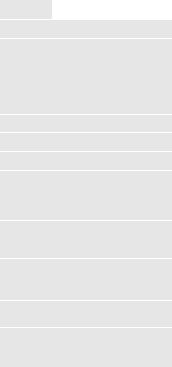
24 |
Making a phone call |
Call menu
The following functions are only available during a call:
ymenu§ Open menu.
Swap |
(p. 22) |
Hold |
(p. 22) |
Mute |
Switch mute on/off. If |
|
switched on, the person on |
|
the other end of the line can- |
|
not hear you (muting). |
|
Alternatively: Hold |
|
down. |
Handsfree |
(p. 22) |
Volume |
Adjust handset volume. |
Multi party |
(p. 23) |
Time/cost |
While the connection contin- |
|
ues, the call duration and (if |
|
set, p. 34) the costs details |
|
are displayed. |
Send |
(p. 82) |
DTMF |
|
tones |
|
Call |
The original call is joined to |
transfer |
the second one. For you, |
both calls are now ended.
Haupt- |
Access to the main menu. |
menü |
|
Call status List all held and active calls (e.g. participants in a conference).
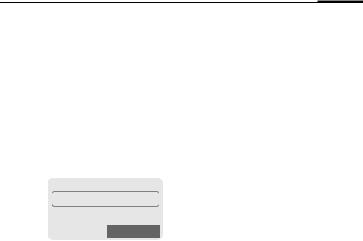
Phonebook 25
ook Enter frequently used phone numbers in the Phonebook with a special name. To dial them, simply highlight the name. If a phone number is stored with a name, it appears on the display when you are called. Entries that belong together can be combined to form a group.
Group:
Default: No group
§Change§ Entries can be organised by groups (p. 30) for example:
VIP, Friends, Business, Family
<New entry>
Open Phonebook (in standby mode).
<Own numbers> <New entry> <Group>
 Select
Select
Select <New entry>.
Activate input fields.
Make the following entries. The maximum number of characters available is shown at the top of the display.
Number:
Enter phone number always with prefix.
Name:
Enter (Text entry, p. 26).
Location:
Default: SIM
§Change§ Select a storage location:
SIM, Protected SIM or Mobile
(p. 27).
Record no.:
Each entry is automatically assigned a number under which it can also be selected (p. 26).
§Change§ Press to change the entry
|
number. |
|
§Save§ |
Press to store the new |
|
|
entry. |
|
|
|
|
Note |
|
|
<Group> ........................................... |
p. 32 |
|
<Own numbers> .............................. |
p. 85 |
|
§+List |
International dialing code ....... |
p. 84 |
Assign animation............................... |
p. 28 |
|
Voice dialing...................................... |
p. 29 |
|
Service numbers ............................... |
p. 86 |
|
Store control codes ........................... |
p. 82 |
|

26 Phonebook
Text entry
Press number key repeatedly until the required letter is displayed. The cursor advances after a short delay.
Press once for a, twice for b etc. The first letter of a name is automatically written in UPPERCASE.
Hold down: Writes the digit.
Ä, ä /1-9 Umlauts and numbers are displayed after the relevant letters.
§Clear Press briefly to delete the letter before the cursor.
Hold down to delete the whole name.
Move the cursor (forward/ back).
Press briefly: Switch between: abc, Abc,T9abc,
T9Abc, 123. Status indicator in the top line of the display. Hold down: All input modes are displayed.
Press briefly: Select special characters (p. 83).
Hold down: Open input menu (p. 84).
Press once/repeatedly:
. , ? ! @ / & ~ + - : Hold down: Write 0
Space. Only with T9: Press twice = skip line.
Call/search for an entry
Open Phonebook.
/ Select a name with the first letter and/or scroll.
Dial number.
Call with Record no.
A record number is automatically assigned to every new entry in the Phonebook.
Enter record number (in standby mode).
Press.
Press.
Edit entry
Selectbook. entry in the Phone- §Options§ Press and select Edit.
Selectfield. required input
Make your changes.
§Save§ Press.
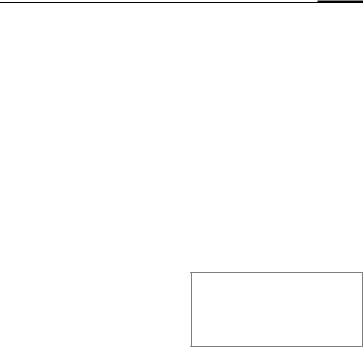
Phonebook 27
Phonebook menu
§Options |
Open menu. |
|
|
View |
Display entry. |
Edit |
Display entry for changes. |
New |
Create a new Phonebook |
entry |
entry. |
Delete |
Delete entry from the Phone- |
|
book. |
Delete all |
Select storage location. Delete |
|
all entries after confirmation. |
Voice di- |
Use voice dialing to make an |
aling |
entry (p. 29). |
Send |
as entry: Send Phonebook |
SMS... |
entry as vCard to recipient. |
|
as text: Send entry as text of |
|
an SMS message. |
Anima- |
Assign an individual animation |
tion |
to the phone number (p. 28). |
Capacity |
Display the maximum memory |
|
and the available capacity for |
|
SIM, Protected SIM, phone |
|
memory, animations and |
|
voice dialing. |
Location:
An entry can be moved to different storage locations in the Phonebook (change entry, p. 26).
SIM (standard) g
Entries that are stored in the Phonebook on the SIM card can also be used on a different GSM Phone.
Protected SIM f |
|
Phone numbers can be stored in protected locations on a special SIM card. A PIN 2 is needed for editing (p. 17).
Mobile D
Phonebook entries are stored in the memory of the mobile phone when the memory of the SIM card is full.
Symbols in the opened entry
g,f,D |
Storage location (p. 27) |
dPicture (p. 28)
, , , Groups (p. 30)
uVoice dialing (p. 29)
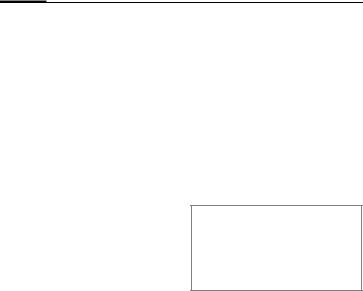
28 Phonebook
Assign animation
Assign an individual animation to phone numbers. This animation will appear in the display when there is a call from this number.
Assign animation
Open Phonebook.
Select entry.
§Options Open menu.
§Select§ Select >Animation. Select Own animat. or Own pictures.
Select Animation.
§Load§ The preview p. 45 is opened and the animation is displayed.
§Select§ The animation is assigned to the phone number. It appears with a symbol in the Phonebook.
Delete/change animation
If an animation is assigned to a phone number, it can be deleted or replaced.
Select entry with animation in the Phonebook.
§Options§ Press.
§Select§ Select ?Animation.
§Delete The assignment is cleared after confirmation.
Or
§Select§ The current animation is displayed.
Note
Animations can simply be pictures.
An animation can be assigned to several phone numbers.
Add pictures/animations.................... |
p. 46 |
Siemens City Portal........................... |
p. 19 |

Phonebook 29
Voice dialing
You can dial phone numbers by simply saying a name.
Up to 20 voice recordings for voice dialing or voice commands (p. 55) can be stored in the phone (not on the SIM card!).
Record recording
Open Phonebook.
Select entry.
§Options§ Open menu.
Voice dialing
Select and confirm with §Yes§.
§Start§ Start the recording.
A short signal sounds. Now say the name and repeat it when prompted by a signal tone and a display prompt. A beep confirms the recording that is saved automatically.
uIdentification of entries with voice dialing in the Phonebook.
Apply voice dialing
Hold down. Start voice dialing (in standby mode).
Now say the name, the phone number is dialed.
Note
Noisy environments may affect the recognizability.
Delete/redo recording
You can delete or redo the voice recording for a Phonebook entry.
Open Phonebook.
Selectaling. entry with voice di-
§Options Open menu.
Select ?Voice dialing.
§Delete Press. Delete voice recording with §Yes§. The Phonebook entry itself is not affected.
Or
§Select§ You can play back the recording or redo it.
