Siemens CT56, S56, A56 User Manual
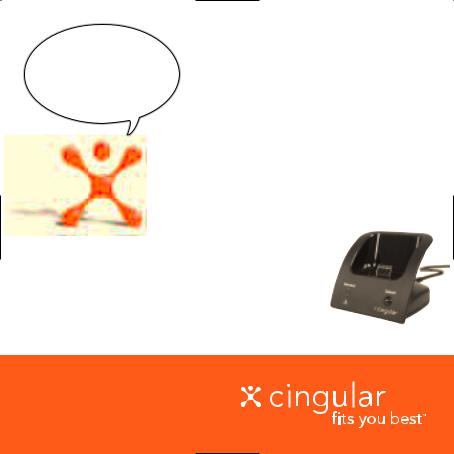
Let’s play follow the leader!
®
FastForward User Guide
Siemens A56, S56, CT56, SL56 Phones
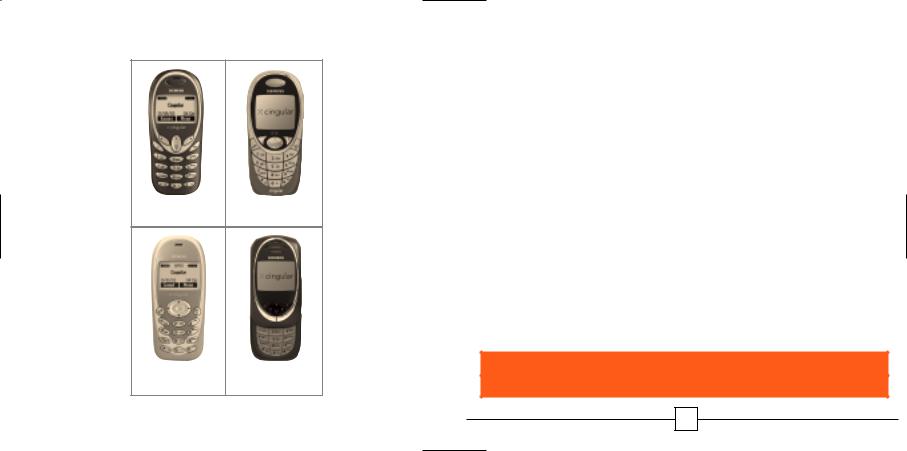
Siemens Phones Supported
A56 S56
CT56 SL56
Welcome
Thank you for purchasing Cingular’s FastForward. Now you
can easily forward incoming calls made to your Cingular Wireless phone to your existing home or work phone.
This user guide will provide you with everything you need
to set up and enjoy the convenience of seamless call forwarding from your wireless phone to another location.
There are numerous other benefits too. They are shared throughout this guide.
The phone book within your compatible handset
must be set up prior to using the FastForward device.
1
Wireless phone requires Cingular Service Plan
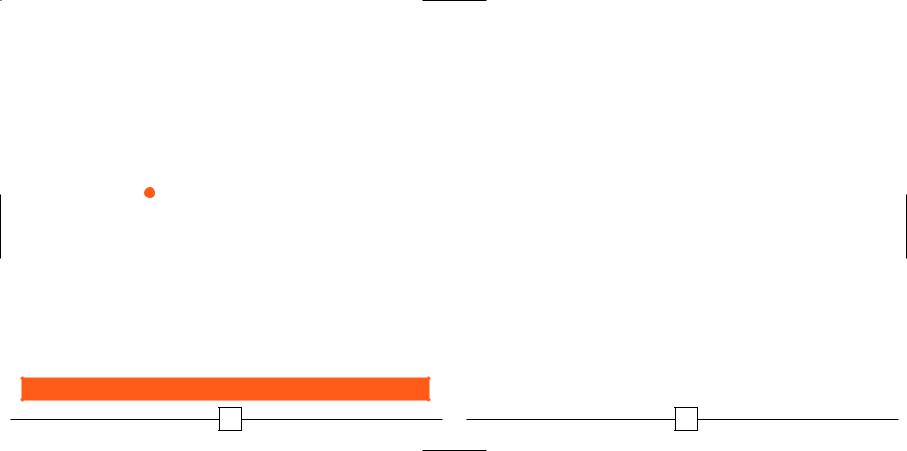
Quick Start
Set Up
1.Plug the power supply into the back of the FastForward device and insert into an electrical outlet. WARNING: Do not plug the FastForward power connector directly into your handset. This could potentially damage your handset.
2.Place the device on a convenient flat surface with good wireless coverage.
3.Create a new phone book entry in your wireless phone with the name “Cf1” 
4.In the Cf1 entry location, store the phone number for the location to which you would like incoming wireless calls forwarded.
5.Place the Cf Selector Switch, located on the bottom of the device, into the Cf1 position.
6. The phone must |
turned on for call forwarding to work. |
That’s it! Your ward is now ready for use.
2
To Start Call Forwarding
1.Simply insert your wireless phone into the FastForward device.
2.The Forward indicator on the device will illuminate indicating your incoming wireless calls are now forwarded. In order for the FastForward device to work properly, the handset should be turned on and not engaged with an active call when placed on the FastForward device.
3.An added bonus is that your wireless phone's battery will be charged while it is in the device.
NOTE: Any unanswered FastForward call will be treated as a normal landline call is treated today.
To Cancel Call Forwarding
1.With your wireless phone in the FastForward device, press the Cancel button on the front of the FastForward device. Your wireless handset should be turned on and not engaged with an active call while canceling call forwarding.
2.The Forward indicator will extinguish after several seconds.
3.You may now remove your wireless phone.
3
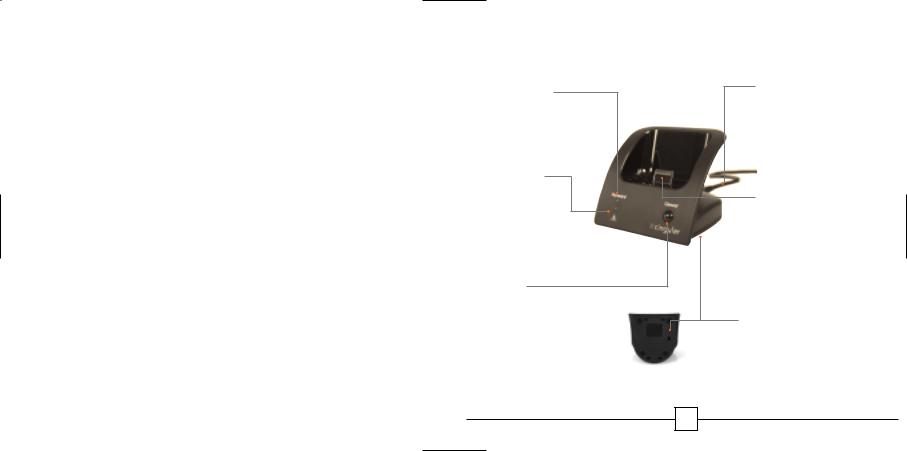
Contents
Features of the FastForward |
5 |
||
Using FastForward |
6 |
||
Setting Up Your Siemens Wireless Phone |
7-8 |
||
Setting Up a 2nd FastForward |
9-11 |
||
Making Calls on Your Wireless Phone |
|
||
While Call Forwarded |
12 |
||
Canceling Call Forwarding |
|
||
from Your Wireless Phone |
13 |
||
Warning Alerts |
14-15 |
||
Frequently Asked Questions |
16-17 |
||
Warranty |
back cover |
||
Additional Support |
back cover |
||
|
|
|
|
|
4 |
|
|
|
|
|
|
|
|
|
|
Features
Forward
Indicator
Indicates calls are forwarded
Alert Indicator
Informs that attention is needed
Cancel
Button
Deactivates call forwarding
Bottom View
5
Power Connector
Supplies electricity to FastForward
(Do not plug directly
into your wireless phone.)
Wireless Phone Connector
Syncs handset with FastForward
Cf Selector Switch (on bottom)
Normally set to Cf1
(See page 10/11 for details of configuring 2nd or 3rd FastForward device.)
