Sharp XE-A102 User Manual
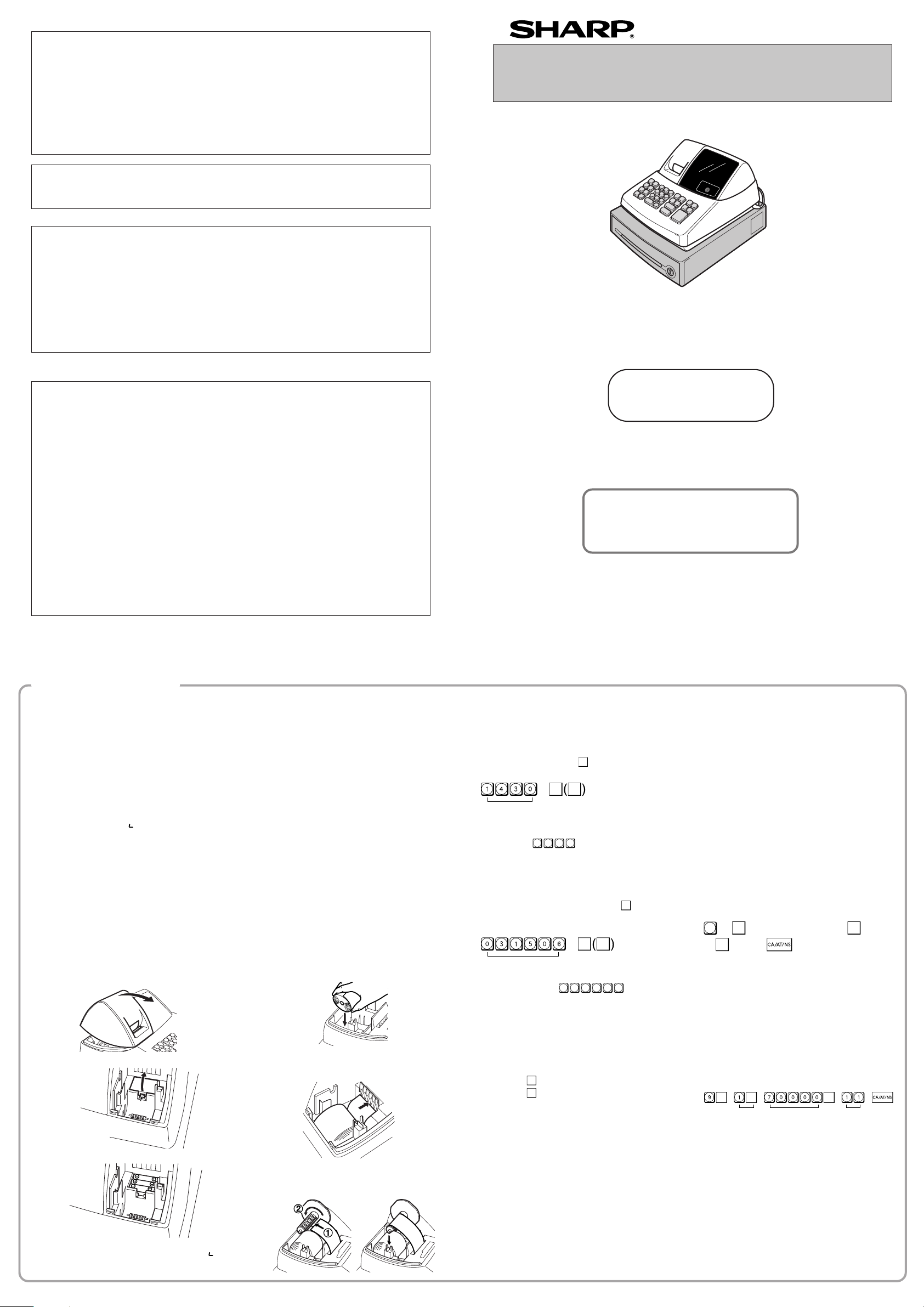
5. Attach the printer cover.
C
Improper use of batteries could cause
them to burst or leak, which might damage
the interior of the cash register. Please
take the following precautions:
•Be sure that the positive (+) and negative
(-) poles of each battery are oriented
properly.
•Never mix batteries of different types.
•Never mix old batteries and new ones.
•Never leave dead batteries in the battery
compartment.
•Remove the batteries if you plan not to
use the cash register for long periods.
•Should a battery leak, clean out the
battery compartment immediately, taking
care not to let the battery fluid come into
direct contact with your skin.
•If an incorrect battery is used, it may
explode or leak.
•For battery disposal, follow the relevant
law or regulation in your country.
Installing a Paper Roll
Always install the paper roll even when you set the
register for not printing journal or receipt in REG
mode.
1. Push the printer cover forward and detach it.
2. Place a paper roll in the paper roll cradle so
that the paper unrolls from the bottom.
Tax 1
#/
SBTL
@/TM
@/TM
Tax rate (7.0000%) Min. taxable
amount ($0.11)
Changing Other Settings As Necessary
Your cash register is pre-programmed so that you
can use it with minimum setup. To change the initial
settings, see the appropriate sections.
Initial Settings
Departments 1 to 4:
Taxable 1. Positive (+). Preset price: 0.00
Departments 5 to 8:
Non-taxable. Positive (+). Preset price: 0.00
PLU codes 1-10:
Assigned to dept. 1. Preset price: 0.00
PLU codes 11-80:
Not used
When you program the tax status for a department,
tax will be automatically added to sales of items
assigned to the department according to the
programmed tax status for the department. You can
also enter tax manually.
There are two tax programming methods. The tax
rate method uses a straight percentage rate per
dollar. The tax table method requires tax break
information from your state or local tax offices. Use
the method which is acceptable in your state. You
can obtain necessary data for tax programming from
your local tax office.
DD
DD
D
For tax table programming, see "programming"
Tax Rate Programming
The percent rate specified here is used for tax
calculation on taxable subtotals. Turn the mode
switch to the Z/PGM position and use the following
sequence to program the tax rate:
9
➝
#/
SBTL
➝ Tax number(1-4) ➝
@/TM
➝ R
➝
@/TM
➝ Q ➝
where R and Q represent the following.
R: Tax rate (0.0000% to 99.9999%) x 10000
Enter the rate in 6 digits (leading zeros may be
omitted). If the rate is fractional (e.g., 4 3/8%), it
should be converted to its decimal equivalent
(4.375) before entering.
Q: Minimum taxable amount (0.01 to 99.99) x 100
Smallest amount for which tax must be collected. In
some states, sales whose amounts are less than the
minimum taxable amount are not subject to tax. If
amounts $0.01 to $0.10 are not taxed, the value of
Q would be 11 (for $0.11), the lowest of the first
taxable category.
Time (2:30 p.m.)
#/
SBTL
#/
SBTL
DD
DD
D
Always enter the date in 6 digits. For
example, enter
0
3
1
5
0
6
for March
15, 2006. If you change the date format in
the Z/PGM mode, follow the newly specified
format when setting the date.
Checking the Time and Date
You can display the time and date to check if they
are correctly set.
1. Turn the mode switch in the REG position.
2. Press the
@/TM
key once to display the time.
3. Press the
@/TM
key a second time to display the
date.
Programming the Tax Rate
Before you can proceed with registration of sales,
you must first program the tax that is levied in
accordance with the law of your state. Your cash
register comes with the ability to program four
different tax rates. In most states, you will only
need to program Tax 1. However, if you live in an
area that has a separate local tax (such as a Parish
tax) or a hospitality tax, your register can be
programmed to calculate these separate taxes.
In order to program the tax to be collected in
accordance with the law of your state, you must
specify the tax rate(s) and minimum taxable
amount(s).
DD
DD
D
•Always enter the time in 4 digits even when
the hour is in the single digit. For example,
enter
0
6
3
0
for 6:30 a.m.
• 6:30 a.m. prints as “06-30” and 6:30 p.m.
prints as “06-30@”.
Setting the Date
In the Z/PGM mode, enter the date in 6 digits using
the month-day-year format. Press the
#/
SBTL
key once
to continue programming or twice to exit the
program mode.
5. Attach the printer cover.
(For receipt printing, step 4 should be omitted.)
Setting the Time
Turn the mode switch to the Z/PGM position and
enter the time in 4 digits (“hhmm” format) using the
24 hour system. Press the
#/
SBTL
key once to continue
programming or twice to exit the program mode.
3. Insert three new AA batteries.
Initializing the Cash Register
For your cash register to operate properly, you must
initialize it before programming for the first time.
Follow this procedure.
1. Remove the register from its packing carton.
2. Insert one of the supplied mode keys into the
mode switch and turn it to the REG position.
3. Insert the plug into the AC outlet.
IMPORTANT: This operation must be performed
without batteries loaded.
4. The buzzer will sound three times. Now your
cash register has been initialized. The display
will show "0.00" with “ ”.
Installing Batteries
Batteries must be installed in the cash register to
prevent data and programmed contents from being
lost from the memory in case of accidental
disconnection of the AC cord or power failure. Please
install three new “AA” batteries before programming
and operating the cash register. Once installed, the
batteries will last approximately one year. When it is
time to replace them, the “l” symbol will appear on
the display to indicate a low battery voltage. If the
symbol appears, you must replace them within two
days.
Install the batteries according to this procedure with
the AC cord connected:
1. Push the printer cover forward and detach it.
4. When the batteries are properly installed, “ ”
on the display will disappear. Close the battery
cover.
Thank you for purchasing the SHARP Electronic Cash Register Model XE-A102. Please
read this manual carefully before operating your machine. Keep this manual for future
reference. It will help you solve any operational problems that you may encounter.
For assistance call
1-800-BE-SHARP
SHARP ELECTRONIC CASH REGISTER
MODEL
XE-A102
INSTRUCTION MANUAL
WARNING
FCC Regulations state that any unauthorized changes or modifications to this equipment not
expressly approved by the manufacturer could void the user’s authority to operate this equipment.
Note: This equipment has been tested and found to comply with the limits for a Class A digital device,
pursuant to Part 15 of the FCC Rules. These limits are designed to provide reasonable protection
against harmful interference when this equipment is operated in a commercial environment.
This equipment generates, uses, and can radiate radio frequency energy and, if not installed and used
in accordance with the instruction manual, may cause harmful interference to radio communications.
Operation of this equipment in a residential area is likely to cause harmful interference in which case
the user will be required to correct the interference at his own expense.
CAUTION
The socket-outlet shall be installed near the equipment and shall be easily accessible.
FOR YOUR RECORDS
Please record below the model number and serial number, for easy reference, in case of loss or theft.
These numbers are located on the right side of the unit. Space is provided for further pertinent data.
Model Number_______________________________________________________
Serial Number_______________________________________________________
Date of Purchase_____________________________________________________
Place of Purchase____________________________________________________
Handling Cautions
Install the cash register in a location not subject to direct sunlight, unusual temperature
changes, high humidity, or splashing water.
Do not operate the cash register with wet hands. Water can cause internal component failure.
The cash register plugs into any standard wall outlet (120V AC ± 10%). Avoid connecting any
other electrical devices on the same electrical circuit since such connection could cause the
cash register to malfunction.
When cleaning the cash register, use a dry, soft cloth. Never use volatile liquids, such as
benzine or thinner. Chemicals can discolor or damage the cabinet.
For protection against data loss, please install three new “AA” batteries before using the cash
register. However, never forget you must initialize the cash register before installation of
batteries; otherwise damage to memory contents or malfunctioning of the register will occur. You
can start operating it only after initializing it and then installing batteries.
For complete electrical disconnection, pull out the main plug.
Printed in China
O(TINSE2539RCZZ) 1
Getting Started
For Easy Set-up,
See “Getting Started”
View from rear
View from rear
2. Open the battery cover next to the paper roll
cradle.
3. Insert the paper straight into the paper inlet,
and press the
ff
ff
f key. The inserted end
comes out at the printing area.
4. (For journal printing) Insert the top end of
the paper into the slit in the take-up spool
shaft and wind the paper two or three turns.
Then place the take-up spool on the bearing.
Date (March 15, 2006)
#/
SBTL
#/
SBTL
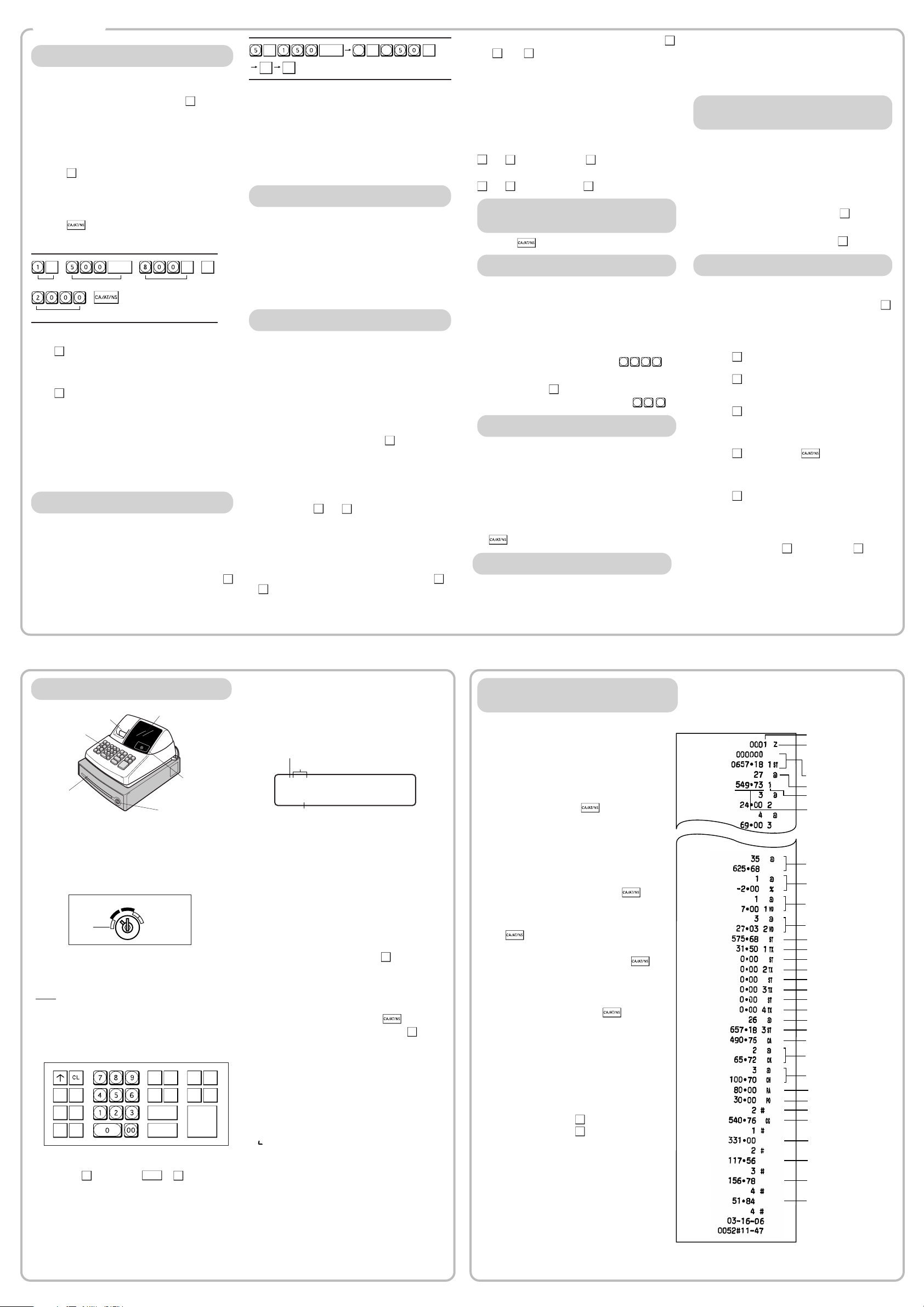
Departments/PLU Code: The department code or
PLU code entered appears on the left. For
example, if the key for department 1 is pressed,
“1” would appear in the extreme left position.
Repeat: Indicates the number of times the same
department key is pressed. If an entry is repeated
more than ten times, only the first digit is displayed
(12 displays as “2”).
(
ee
ee
e) Error: This symbol appears, accompanied by a
warning beep, when an error is made. If this
occurs during a transaction because of an
excessive digit entry, simply press
CL
and re-enter
correctly.
(
pp
pp
p) Program: This symbol remains on the display
when the cash register is being programmed in the
Z/PGM mode.
(
ff
ff
f) Finalization: This symbol appears when a
transaction is finalized by pressing ,g or k.
(
oo
oo
o) Subtotal: This symbol appears when
#/
SBTL
is
pressed and the cash register computes the
subtotal, and also when the amount tendered is
less than the total sale amount.
(
cc
cc
c) Change: This symbol appears whenever the
change due amount is displayed.
(
ll
ll
l) Low battery: This symbol appears when the
power of the installed batteries is below a certain
level or you need to replace the batteries with new
ones. (see the “Maintenance” section for
explanation.)
( ) No battery: This symbol appears when no
batteries are installed. (see “Maintenance” and
“Getting Started” sections for explanation.)
In addition, the following appear when appropriate:
• The minus sign (-) can appear in positions 2 to 8.
• The decimal point appears in positions 1 to 3.
•
When entry of the secret code is necessary,
“----” appears in positions 1 to 4 .
Display
The XE-A102 is equipped with a front LED (Light-
Emitting Diode) display that affords easy visibility
during transactions.
Symbols and figures appearing on the display:
REG
X/Flash
Z/PGM
VOID
OFF
DD
DD
D
In order to enter the departments 5 to 8,
press
SHIFT
and then the
1
5
to
4
8
keys.
transactions. Non-add code numbers can be entered
in the REG or VOID mode.
Non-add code number entry procedure:
a code number of up to 8 digits
➝ s.
Received-on-Account
and Paid-Out Entries
The received-on-account (RA) entry function is used
for entering the cash received not directly connected
with a sale. The paid-out (PO) entry function is used
for recording the money taken from the drawer for
payment not directly connected with a sale. These
functions are available in the X/Flash mode.
Received-on-account entry (X/Flash mode):
amount received (up to $799999.99) ➝
TAX1
SHIFT
/RA
Paid-out entry (X/Flash mode):
amount paid out (up to $799999.99) ➝
TAX2
SHIFT
/PO
.
Reset counter
Reset symbol
("X" is printed in the
case of X reports.)
Grand total
Quantity
Amount
Dept. code
Count of transactions
All Depts. counter and
total
Percent counter and
total
Taxable 1 total
Tax 1 total
Cash sale total
Check sale counter and
total
Charge sale counter and
total
Received-on-account total
Paid-out total
No sale counter
Sales total
Item void counter and
total
Void mode counter
and total
Cash in drawer
Clerk 1 sale total
Clerk 2 sale total
Clerk 3 sale total
Clerk 4 sale total
Tax 3 total
Taxable 2 total
Taxable 3 total
Tax 4 total
Taxable 4 total
Tax 2 total
@/TM
TAX1
SHIFT
/RA
TAX2
SHIFT
/PO
VOID
SHIFT PLU
ESC
%
3
7
2
6
1
5
4
8
CHK CLK#
#/
SBTL
CH
CA/AT/NS
Single Item Cash Sale (SICS) Entry
This function is used for the sale of one item to be paid
by cash. It is applicable only to departments
programmed for single-item cash sales or to PLUs
associated with such departments. After the appropriate
department or P key is pressed, the transaction is
complete and the drawer opens. For the programming of
SICS, see the Department Status section in
“Programming.”
PLU (Price Look Up)
The PLU function allows speedy key entries. When a
PLU code has been assigned to an item and a price for
it has been programmed, entry of the code
automatically calls up the price for the item. Up to 80
PLU codes are programmable. See the PLU
programming section in “Programming”
To enter a sale of a PLU item, simply enter its code and
press P.
Tax Calculation
Automatic Tax Calculation
When the register is programmed with a tax table or tax
rate method and the tax status of a department is
programmed as taxable, the register automatically
computes the tax on any item entered using the
department key for that department or a PLU code
associated with that department.
Taxable Subtotal
You can display the taxable 1 or taxable 2 subtotal by
pressing either tax shift key and then
#/
SBTL
. The subtotal
of taxable 1 or taxable 2 entries is displayed. You
cannot display the subtotal of taxable 3 or 4 items.
Tax Shift
You can change the programmed taxable 1 or 2 status
of each department key by pressing one or both of the
two tax shift keys
TAX1
SHIFT
/RA
and
TAX2
SHIFT
/PO
. To change the taxable
status, press the appropriate tax shift key just before
the department, P or % key. In case of repetitive
entries, the shifted tax status is used.
Tax Delete
This function is used when the taxable item or items
once entered need to be made non-taxable. Press
TAX1
SHIFT
/RA
or
TAX2
SHIFT
/PO
, then s, and v and all entries made so far in
the transaction for items with the specified taxable
status will be made non-taxable.
Operation Examples
When Paid by Cash
1. Turn the mode switch to the REG position.
2. Enter the clerk code (1 to 4) and press
CLK#
. (Once
the clerk code is entered, you need not enter the
clerk code at the start of each transaction until the
clerk is changed.)
3 Enter the price for the first item.
4. Press the appropriate department key.
5. Repeat steps 2 and 3 for all the remaining items.
6. Press
#/
SBTL
to display the amount due including any
tax (you can omit this step).
7. Enter the amount received from the customer (you
can omit this step if the amount tendered is the
same as the subtotal).
8. Press , and the change due is displayed and
the drawer opens.
9. Close the drawer.
Reading and Resetting
of Sales
X Reports
This report, when taken in the X/Flash mode, prints
the accumulated information of sales. Taking an X
report is a good way to do a mid-day check on
daily sales. You can take X reports any number of
times, because they do not affect the cash
register’s memory.
To issue an X report, turn the mode switch to the
X/Flash position and press .
Z Reports
The contents of Z reports are the same as those of
X reports, but issuance of a Z report resets all the
transaction totals to zero. To issue a Z report, turn
the mode switch to the Z/PGM position.
DD
DD
D
If the secret code is programmed, you must
enter the secret code and press after
this step.
For Z reports without grand total resetting
Press .
DD
DD
D
If the secret code is programmed, you have
to enter the secret code and press
again after this step.
For Z reports with grand total resetting
If you want to reset the grand total(GT)when taking
the Z report, press k instead of .
Other than resetting the grand total, this report is
the same as the normal Z reports.
DD
DD
D
If the secret code is programmed, you have
to enter the secret code and press k again
after this step.
Flash Reports (displayed but not printed)
Press the following key in the X/Flash mode:
Department Total Department key
Sales Total
#/
SBTL
Cash in Drawer
CH
Display
Drawer
Drawer lock
When an Error Occurs
When your register goes into an error mode, it will
display the error symbol “e” accompanied with a
warning beep. Clear the error state by pressing the
CL
key and take the appropriate action.
1. You enter a number of more than 7 digits for
the department price or a number larger than
the 79999999 (8 digits) for other amounts.
Press
CL
and re-enter a correct number.
2. You make an error in key operation:
Press
CL
and operate keys correctly.
3. You make an entry beyond a programmed
entry digit limit:
Press
CL
and check if the entered amount is
correct. If not correct, re-enter a correct number. If
correct, check the setting of the entry digit limit.
4. A subtotal exceeds 79999999 (eight digits):
Press
CL
and then press , g or k to finish
the transaction.
5. The number of an item exceeds 3 digits in
multiplication entry:
Press
CL
and re-enter the correct number.
Error Escape Function
When an error or something uncontrollable occurs
during a transaction entry and you cannot keep the
customer waiting, press
ESC
twice (following
CL
when
in the error state). You can escape the situation and
finalize the transaction as a cash sale at that time.
Transaction entries to that point are registered.
Clerk code
CLK#
1
5
3
7
Price and dept.Price and dept.
Amount tendered
#/
SBTL
1
5
3
7
@/TM @/TM
3 3
#/
SBTL
CHK
When Paid by a Credit Card
Press
CH
at the end of the transaction. The amount
tendered cannot be entered.
When Paid by Check
Press
CHK
at the end of the transaction. The amount
tendered can be entered like a cash sale and the
change due is displayed.
Mixed Tender Sale
When the amount tendered by cash or check is less
than the sales amount including tax, the display shows
a deficit and “o”. To compensate for the deficit, make
an additional amount-tendered entry or make a charge
entry.
Department
Repetitive Department Entries
To enter two or more of the same item, press the
appropriate department key repeatedly.
Multiplication Entries
To enter a sale of two or more of the same item, use
@/TM
key for multiplication.
Example:
Selling five pieces of $1.50 item (department 1)
and three pieces of $3.50 item (department 3)
for check payment.
Keyboard
Printer cover
Mode switch
87654321
PLU code
Repeat
Department code
X/Z Report Sample
To make all entries up to that point non-taxable, press
TAX1
SHIFT
/RA
and
TAX2
SHIFT
/PO
, then
#/
SBTL
, and
v.
Subsequent entries in the
transaction remain unaffected and will be taxed normally.
Manual Tax
You can apply tax manually when the automatic tax
calculation function cannot be used. Each manual tax
entry (for Tax 1 or Tax 2) can be made only once during
a transaction. After a manual tax entry, you cannot
make any further item entries.
Manual tax 1 entry:
TAX1
SHIFT
/RA
and
#/
SBTL
➝ tax amount ➝
#/
SBTL
Manual tax 2 entry:
TAX2
SHIFT
/PO
and
#/
SBTL
➝ tax amount ➝
#/
SBTL
Opening the Drawer
with No Sale
Just press and the drawer opens.
Percent Key
The percent key is used to apply a discount or premium
to an item or to a subtotal.
You can manually enter a discount (or premium) rate.
Once the rate is preset for
%
, you can skip the step of
entering the rate.
Discount for an item:
entry of an item ➝ percentage rate ➝ %
(ex. For 20%, enter
2
0
0
0
.)
Discount for a subtotal:
entry of all items➝
#/
SBTL
➝ percentage rate ➝ %
(ex. For 5%, enter
5
0
0
.)
Entering a Refund
The cash register has no refund key. You must use the
following alternative method to make a refund entry: A
negative department for refund must be programmed in
advance. Check the taxable status of the returned item
is the same as that of the programmed negative
department. If not, use the appropriate tax shift key to
change the taxable status.
Procedure
unit price of the returned item ➝ negative dept. key
➝ or g.
Non-add Code Number
Non-add code numbers can be entered and printed on
the journal (or receipt) during the entry of a sale. Non-
add codes can be used for credit numbers, check
numbers, serial numbers, product codes, service charge
codes or any other numbers for reference to
specific
Part Names and Functions
Mode Switch
The mode switch enables the register to perform a
variety of functions. The mode switch can be
operated by inserting one of the two supplied mode
keys. These keys can be inserted into or withdrawn
from the switch only in the REG or OFF position.
You can select the following functions:
REG: Permits transaction entries.
OFF: Turns the display off.
VOID: Permits you to cancel transaction entries.
X/
Flash
: Permits printing of sales reports and
displaying of flash reports.
Z/PGM: Permits printing of sales reports, resetting
of sales data and programming.
Keyboard Layout
Entries
