Sharp XV-Z3000 User Manual
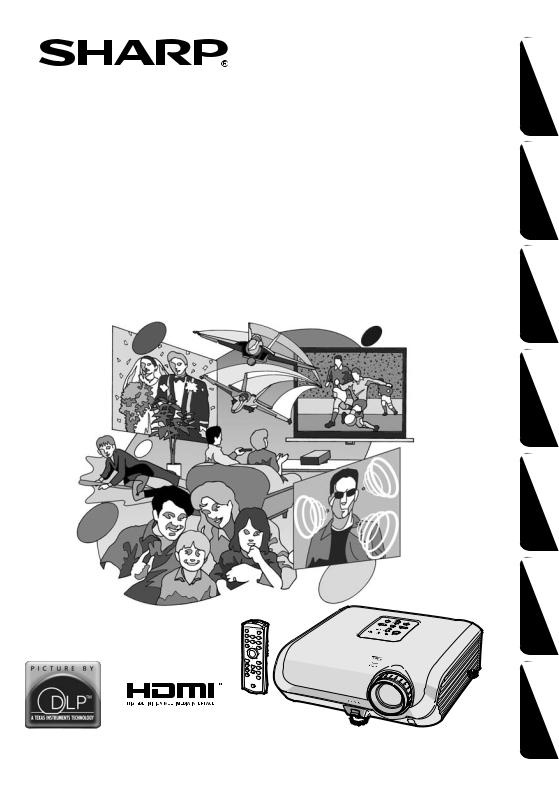
PROJECTOR PROJEKTOR PROJECTEUR PROJEKTOR PROYECTOR PROIETTORE PROJECTOR
XV-Z3000
OPERATION MANUAL BEDIENUNGSANLEITUNG MODE D’EMPLOI BRUKSANVISNING MANUAL DE MANEJO MANUALE DI ISTRUZIONI GEBRUIKSAANWIJZING
ENGLISH DEUTSCH FRANÇAIS SVENSKA ESPAÑOL
ITALIANO NEDERLANDS
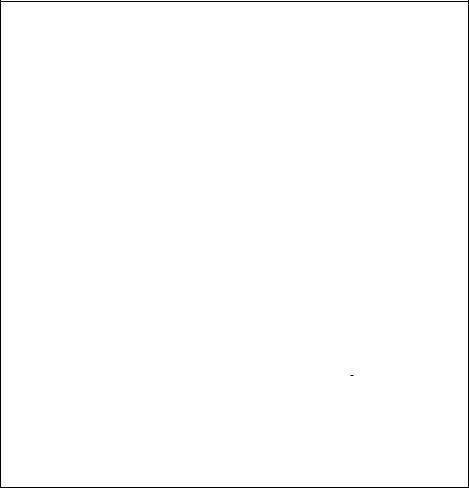
SPECIAL NOTE FOR USERS IN THE U.K.
The mains lead of this product is fitted with a non-rewireable (moulded) plug incorporating a 10A fuse. Should the fuse need to be replaced, a BSI or ASTA approved BS 1362 fuse marked  or
or  and of the same rating as above, which is also indicated on the pin face of the plug, must be used.
and of the same rating as above, which is also indicated on the pin face of the plug, must be used.
Always refit the fuse cover after replacing the fuse. Never use the plug without the fuse cover fitted.
In the unlikely event of the socket outlet in your home not being compatible with the plug supplied, cut off the mains plug and fit an appropriate type.
DANGER:
The fuse from the cut-off plug should be removed and the cut-off plug destroyed immediately and disposed of in a safe manner.
Under no circumstances should the cut-off plug be inserted elsewhere into a 13A socket outlet, as a serious electric shock may occur.
To fit an appropriate plug to the mains lead, follow the instructions below:
WARNING:
THIS APPARATUS MUST BE EARTHED.
IMPORTANT:
The wires in this mains lead are coloured in accordance with the following code: Green-and-yellow : Earth
Blue |
: Neutral |
Brown |
: Live |
As the colours of the wires in the mains lead of this apparatus may not correspond with the coloured markings identifying the terminals in your plug proceed as follows:
•The wire which is coloured green-and-yellow must be connected to the terminal in the plug which is marked by the letter E or by the safety earth symbol  or coloured green or green-and-yellow.
or coloured green or green-and-yellow.
•The wire which is coloured blue must be connected to the terminal which is marked with the letter N or coloured black.
•The wire which is coloured brown must be connected to the terminal which is marked with the letter L or coloured red.
IF YOU HAVE ANY DOUBT, CONSULT A QUALIFIED ELECTRICIAN.
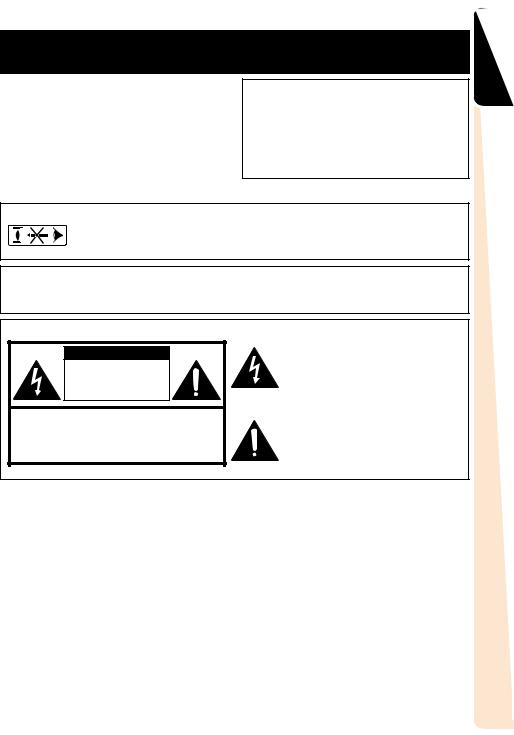
Before using the projector, please read this operation manual carefully.
Introduction
IMPORTANT
•For your assistance in reporting the loss or theft of your Projector, please record the Serial Number located on the bottom of the projector and retain this information.
•Before recycling the packaging, please ensure that you have checked the contents of the carton thoroughly against the list of “Supplied accessories” on page 10.
Model No.: XV-Z3000
Serial No.:
WARNING: High brightness light source. Do not stare into the beam of light, or view  directly. Be especially careful that children do not stare directly into the beam of light.
directly. Be especially careful that children do not stare directly into the beam of light.
WARNING: To reduce the risk of fire or electric shock, do not expose this product to rain or moisture.
See bottom of projector.
CAUTION |
RISK OF ELECTRIC SHOCK. |
DO NOT REMOVE SCREWS |
EXCEPT SPECIFIED USER |
SERVICE SCREW. |
CAUTION: TO REDUCE THE RISK OF ELECTRIC SHOCK, |
DO NOT REMOVE COVER. |
NO USER-SERVICEABLE PARTS EXCEPT LAMP UNIT. |
REFER SERVICING TO QUALIFIED SERVICE |
PERSONNEL. |
The lightning flash with arrowhead symbol, within an equilateral triangle, is intended to alert the user to the presence of uninsulated “dangerous voltage” within the product’s enclosure that may be of sufficient magnitude to constitute a risk or electric shock to persons.
The exclamation point within a triangle is intended to alert the user to the presence of important operating and maintenance (servicing) instructions in the literature accompanying the product.
ENGLISH

 1
1
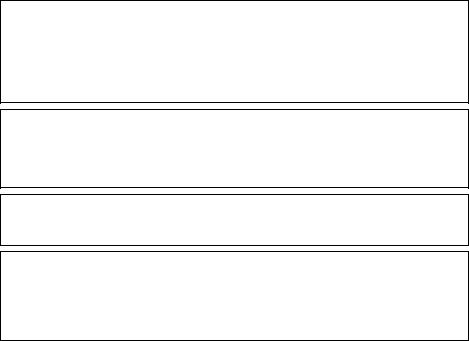
WARNING:
The cooling fan in this projector continues to run for about 90 seconds after the projector enters standby mode. During normal operation, when putting the projector into standby mode always use the STANDBY/ON button on the projector or the STANDBY button on the remote control. Ensure the cooling fan has stopped before disconnecting the power cord.
DURING NORMAL OPERATION, NEVER TURN THE PROJECTOR OFF BY DISCONNECTING THE POWER CORD. FAILURE TO OBSERVE THIS WILL RESULT IN PREMATURE LAMP FAILURE.
PRODUCT DISPOSAL
This projector utilizes tin-lead solder, and a pressurized lamp containing a small amount of mercury. Disposal of these materials may be regulated due to environmental considerations. For disposal or recycling information, please contact your local authorities or, if you are located in the United States of America, the Electronic Industries Alliance: www.eiae.org .
Caution Concerning Lamp Replacement
See “Replacing the Lamp” on page 54.
This SHARP projector uses a DMD panel. This very sophisticated panel contains 983,040 pixels (micromirrors). As with any high technology electronic equipment such as large screen TVs, video systems and video cameras, there are certain acceptable tolerances that the equipment must conform to.
This unit has some inactive pixels within acceptable tolerances which may result in inactive dots on the picture screen. This will not affect the picture quality or the life expectancy of the unit.

 2
2
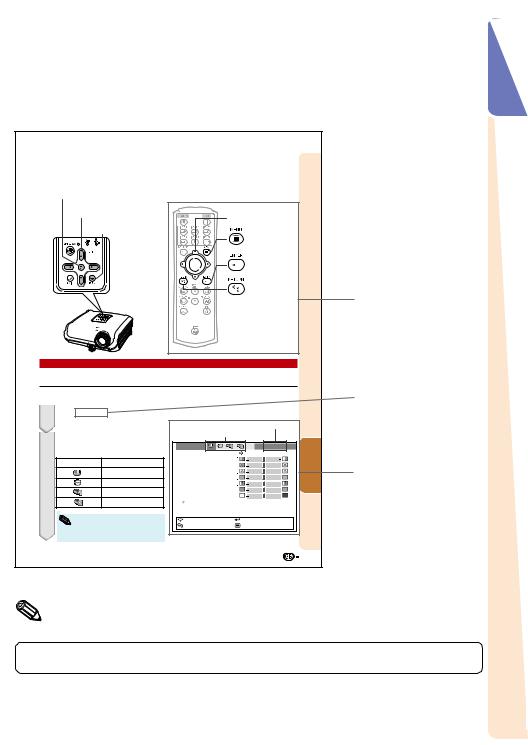
How to Read this Operation Manual
■The specifications are slightly different, depending on the model. However, you can connect and operate all models in the same manner.
•In this operation manual, the illustration and the screen display are simplified for explanation, and may differ slightly from the actual display.
Using the Menu Screen |
|
|
|
|
|
ENTER button |
|
|
|
|
|
Adjustment buttons (P/R/O/Q) |
Adjustment buttons |
|
|||
|
|
|
|||
MENU button |
(P/R/O/Q) |
|
|
||
|
MENU button |
|
|||
|
|
|
ENTER button |
|
|
|
|
|
RETURN button |
|
|
|
|
• Press eRETURN to re- |
Buttons used in |
||
|
|
|
turn to the |
previous |
this operation |
|
|
|
is displayed. |
|
|
|
|
|
screen when the menu |
|
|
Menu Selections (Adjustments) |
|
|
|
||
Example: Adjusting “Bright”. |
|
|
|
|
Button used in |
• This operation can also be performed by using the buttons on the projector. |
|
|
|||
1 • The “Picture” menu screen for the se- |
mode |
|
|
this step |
|
Press dMENU. |
|
Example: “Picture” screen menu for INPUT 1 |
|
||
lected input mode is displayed. |
|
Selected input mode |
|
||
2 Press Q or O to select the menu |
Menu icons |
|
|
||
|
|
|
|
||
icon to adjust. |
|
Picture |
0 |
INPUT 1 |
On-screen |
• The selected icon is highlighted. |
Tint |
Features Useful |
|||
Picture Mode |
Standard |
|
|
||
Menu icon |
Menu screen |
Contrast |
0 |
|
|
|
|
Bright |
0 |
|
|
|
Picture |
Color |
0 |
|
|
|
Fine Sync |
Sharp |
0 |
|
display |
|
Options1 |
Red |
0 |
|
|
|
Options2 |
Blue |
0 |
|
|
|
|
|
|
|
|
Note |
|
SEL./ADJ. |
ENTER |
|
|
• The “Fine Sync” menu is not available |
RETURN |
END |
|
|
|
|
|
|
|
||
for INPUT 3 or INPUT 4. |
|
|
|
|
|
|
|
|
|
41 |
|
 Info ........Indicates safeguards for using the projector.
Info ........Indicates safeguards for using the projector.
Note .........Indicates additional information for setting up and operating the projector.
For Future Reference
|
|
Maintenance |
|
|
Troubleshooting |
|
|
Index |
||
|
|
P. 51 |
|
|
|
PP. 60 and 61 |
|
|
|
P. 64 |
|
|
|
|
|||||||
|
|
|
|
|||||||
|
|
|
|
|
|
|
|
|
|
|
Introduction

 3
3
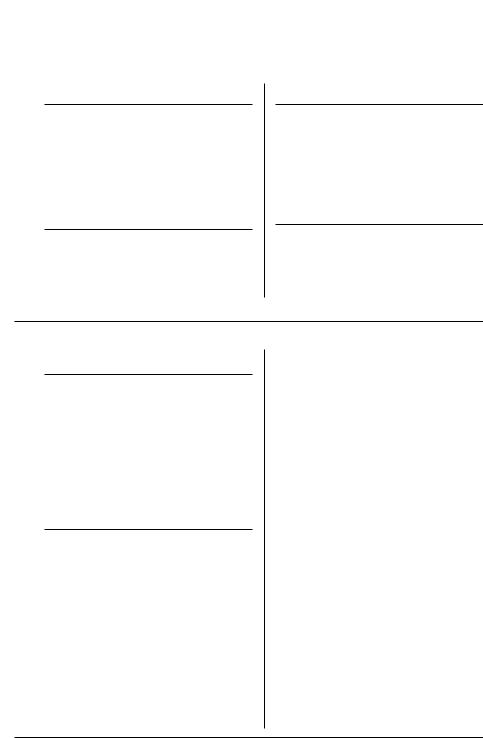
Contents |
|
Preparing |
|
Introduction |
|
How to Read this Operation Manual |
.... 3 |
Contents ............................................... |
4 |
IMPORTANT SAFEGUARDS ............... |
6 |
Accessories ........................................ |
10 |
Part Names and Functions ................. |
11 |
Inserting the Batteries .......................... |
14 |
Usable Range ...................................... |
15 |
Quick Start |
|
Quick Start .......................................... |
16 |
Setup |
|
Setting up the Projector ...................... |
18 |
Setting up the Projector ....................... |
18 |
Standard Setup (Front Projection) ....... |
18 |
Ceiling-mount Setup ............................ |
18 |
Projection (PRJ) Mode ......................... |
19 |
Picture (Screen) Size and Projection |
|
Distance ............................................. |
20 |
Connections |
|
Samples of Cables for Connection ..... |
22 |
Connecting to Video Equipment ......... |
23 |
Connecting to a Computer ................. |
26 |
Controlling the Projector by a |
|
Computer .......................................... |
27 |
Using |
|
Basic Operation |
|
Turning the Projector On/Off .............. |
28 |
Connecting the Power Cord ................ |
28 |
Turning the Projector on ....................... |
28 |
Turning the Power off (Putting the |
|
Projector into Standby Mode) ........... |
29 |
Image Projection ................................. |
29 |
Switching the Input Mode .................... |
29 |
Adjusting the Projected Image ............ |
30 |
Correcting Trapezoidal Distortion ........ |
32 |
Resize Mode ......................................... |
36 |
Useful Features |
|
Operating with the Remote Control .... |
38 |
Shifting the Projected Image Vertically |
|
(Image Shift) ...................................... |
38 |
Switching the Iris Setting ..................... |
38 |
Freezing a Moving Image .................... |
38 |
Selecting the Picture Mode .................. |
38 |
Menu Items ......................................... |
39 |
Using the Menu Screen ...................... |
41 |
Menu Selections (Adjustments) ........... |
41 |
Picture Adjustment (“Picture” menu) .. |
43 |
Selecting the Picture Mode .................. |
43 |
Adjusting the Image ............................. |
43 |
Adjusting the Color Temperature ......... |
44 |
Adjusting the Colors ............................. |
44 |
Progressive ........................................... |
44 |
Reducing Image Noise (DNR) ............. |
45 |
Switching the Iris Setting ..................... |
45 |
Lamp Setting ........................................ |
45 |
Computer Image Adjustment |
|
(“Fine Sync” menu) ........................... |
46 |
Adjusting the Computer Image ........... |
46 |
Special Modes Setting ......................... |
46 |
Auto Sync (Auto Sync Adjustment) ..... |
46 |
Checking the Input Signal ................... |
46 |
Using the “Options” Menu ................... |
47 |
Adjusting the Image Position ............... |
47 |
Adjusting the Overscan ....................... |
47 |
Adjusting the Vertical Size of the Display |
|
(Subtitle Setting) ................................ |
47 |
Setting On-screen Display ................... |
48 |
Setting the Video System ..................... |
48 |
Signal Type Setting .............................. |
48 |
Selecting the HDMI Setting .................. |
48 |
Selecting the Background Image ........ |
48 |
Auto Power Off Function ...................... |
49 |
Checking the Lamp Life Status ........... |
49 |
Reversing/Inverting Projected |
|
Images ............................................... |
49 |
Selecting the Transmission Speed |
|
(RS-232C) .......................................... |
50 |
Reducing the Power Consumption When |
|
the Power Is in Standby Mode .......... |
50 |
Fan Mode Setting ................................. |
50 |
Returning to the Default Settings ......... |
50 |
Selecting the On-screen Display |
|
Language ........................................... |
50 |

 4
4

Reference
Appendix |
|
|
Connecting Pin Assignments |
57 |
|
|
|
|
|||
Maintenance |
51 |
RS-232C Specifications and Command |
|||
Settings |
58 |
||||
Maintenance Indicators |
52 |
||||
Computer Compatibility Chart |
59 |
||||
Regarding the Lamp |
54 |
||||
Troubleshooting |
60 |
||||
Lamp ..................................................... |
54 |
|
|||
Caution Concerning the Lamp ............ |
54 |
|
Specifications ..................................... |
62 |
|
Replacing the Lamp ............................. |
54 |
|
Dimensions ......................................... |
63 |
|
Removing and Installing |
|
|
Index ................................................... |
64 |
|
the Lamp Unit .................................... |
55 |
|
|
|
|
Resetting the Lamp Timer .................... |
56 |
|
|
|
|
|
|
|
|
|
|
Introduction

 5
5
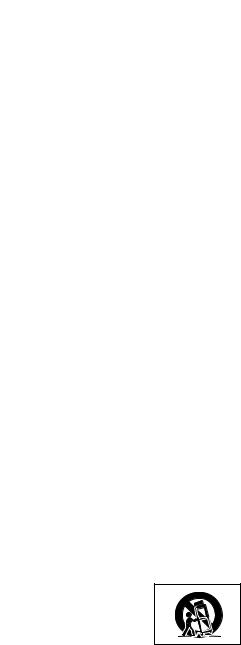
IMPORTANT SAFEGUARDS
CAUTION: Please read all of these instructions before you operate this product and save these instructions for later use.
Electrical energy can perform many useful functions. This product has been engineered and manufactured to assure your personal safety. BUT IMPROPER USE CAN RESULT IN POTENTIAL ELECTRICAL SHOCK OR FIRE HAZARDS. In order not to defeat the safeguards incorporated in this product, observe the following basic rules for its installation, use and servicing.
1.Read Instructions
All the safety and operating instructions should be read before the product is operated.
2.Retain Instructions
The safety and operating instructions should be retained for future reference.
3.Heed Warnings
All warnings on the product and in the operating instructions should be adhered to.
4.Follow Instructions
All operating and use instructions should be followed.
5.Cleaning
Unplug this product from the wall outlet before cleaning. Do not use liquid cleaners or aerosol cleaners. Use a damp cloth for cleaning.
6.Attachments
Do not use attachments not recommended by the product manufacturer as they may cause hazards.
7.Water and Moisture
Do not use this product near water–for example, near a bath tub, wash bowl, kitchen sink, or laundry tub; in a wet basement; or near a swimming pool; and the like.
8.Accessories
Do not place this product on an unstable cart, stand, tripod, bracket, or table. The product may fall, causing serious injury to a child or adult, and serious damage to the product. Use only with a cart, stand, tripod, bracket, or table recommended by the manufacturer, or sold with the product. Any mounting of the product should follow the manufacturer’s instructions, and should use a mounting accessory recommended by the manufacturer.
9.Transportation
A product and cart combination should be moved with care. Quick stops, excessive force, and uneven surfaces may cause the product and cart combination to overturn.
10.Ventilation
Slots and openings in the cabinet are provided for ventilation to ensure reliable operation of the product and to protect it from overheating, and these openings must not be blocked or covered. The openings should never be blocked by placing the product on a bed, sofa, rug, or other similar surface. This product should not be placed in a built-in installation such as a bookcase or rack unless proper ventilation is provided or the manufacturer’s instructions have been adhered to.
11.Power Sources
This product should be operated only from the type of power source indicated on the marking label. If you are not sure of the type of power supply to your home, consult your product dealer or local power company. For products intended to operate from battery power, or other sources, refer to the operating instructions.
12.Grounding or Polarization
This product is provided with one of the following types of plugs. If the plug should fail to fit into the power outlet, please contact your electrician.
Do not defeat the safety purpose of the plug.
a.Two-wire type (mains) plug.
b.Three-wire grounding type (mains) plug with a grounding terminal.
This plug will only fit into a grounding type power outlet.
13.Power-Cord Protection
Power-supply cords should be routed so that they are not likely to be walked on or pinched by items placed upon or against them, paying particular attention to cords at plugs, convenience receptacles, and the point where they exit from the product.
14.Lightning
For added protection for this product during a lightning storm, or when it is left unattended and unused for long periods of time, unplug it from the wall outlet and disconnect the cable system. This will prevent damage to the product due to lightning and power-line surges.

 6
6
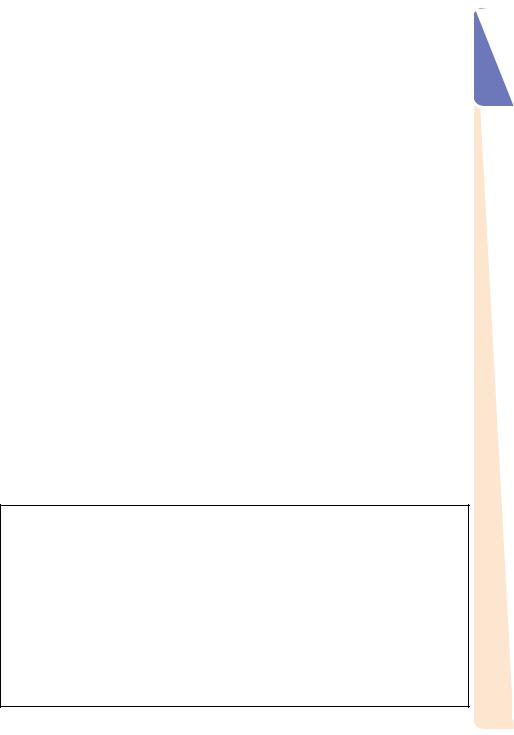
15.Overloading
Do not overload wall outlets, extension cords, or integral convenience receptacles as this can result in a risk of fire or electric shock.
16.Object and Liquid Entry
Never push objects of any kind into this product through openings as they may touch dangerous voltage points or short-out parts that could result in a fire or electric shock. Never spill liquid of any kind on the product.
17.Servicing
Do not attempt to service this product yourself as opening or removing covers may expose you to dangerous voltage or other hazards. Refer all servicing to qualified service personnel.
18.Damage Requiring Service
Unplug this product from the wall outlet and refer servicing to qualified service personnel under the following conditions:
a.When the power-supply cord or plug is damaged.
19.Replacement Parts
When replacement parts are required, be sure the service technician has used replacement parts specified by the manufacturer or have the same characteristics as the original part. Unauthorized substitutions may result in fire, electric shock, or other hazards.
20.Safety Check
Upon completion of any service or repairs to this product, ask the service technician to perform safety checks to determine that the product is in proper operating condition.
21.Wall or Ceiling Mounting
This product should be mounted to a wall or ceiling only as recommended by the manufacturer.
22.Heat
This product should be situated away from heat sources such as radiators, heat registers, stoves, or other products (including amplifiers) that produce heat.
b.If liquid has been spilled, or objects have fallen into the product.
c.If the product has been exposed to rain or water.
d.If the product does not operate normally by following the operating instructions. Adjust only those controls that are covered by the operating instructions, as an improper adjustment of other controls may result in damage and will often require extensive work by a qualified technician to restore the product to normal operation.
e.If the product has been dropped or damaged in any way.
f.When the product exhibits a distinct change in performance, this indicates a need for service.
•DLP\(Digital Light Processing), DMD\ (Digital Micromirror Device) and BrilliantColor™ are trademarks of Texas Instruments, Inc.
•Microsoft® and Windows® are registered trademarks of Microsoft Corporation in the United States and/or other countries.
•PC/AT is a registered trademark of International Business Machines Corporation in the United States.
•Macintosh® is a registered trademark of Apple Computer, Inc. in the United States and/or other countries.
•HDMI, the HDMI logo and High-Definition Multimedia Interface are trademarks or registered trademarks of HDMI Licensing LLC.
•All other company or product names are trademarks or registered trademarks of their respective companies.
•Some IC chips in this product include confidential and/or trade secret property belonging to Texas Instruments. Therefore you may not copy, modify, adapt, translate, distribute, reverse engineer, reverse assemble or discompile the contents thereof.
Introduction

 7
7
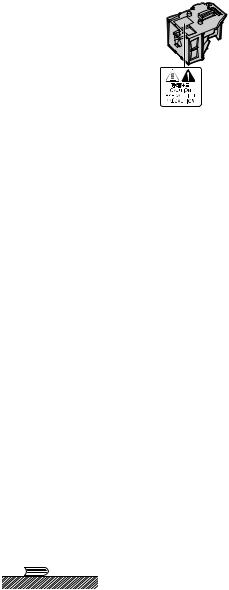
Observe the following safeguards when setting up your projector.
Caution concerning the lamp unit
■ Potential hazard of glass particles if lamp ruptures. In case of lamp rupture, contact your nearest Sharp Authorized Projector Dealer or Service Center for replacement. See “Replacing the Lamp” on page 54.
Caution concerning the setup of the projector
■For minimal servicing and to maintain high image quality, SHARP recommends that this projector be installed in an area free from humidity, dust and cigarette smoke. When the projector is subjected to these environments, the vents and lens must be cleaned more often. As long as the projector is regularly cleaned, use in these environments will not reduce the overall operation life of the unit. Internal cleaning should only be performed by a Sharp Authorized Projector Dealer or Service Center.
Do not set up the projector in places exposed to direct sunlight or bright light.
■Position the screen so that it is not in direct sunlight or room light. Light falling directly on the screen washes out the colors, making viewing difficult. Close the curtains and dim the lights when setting up the screen in a sunny or bright room.
Caution regarding placing of the projector
■Place the projector on a level site within the adjustment range (8 degrees) of the adjustment foot.
■After the projector is purchased, a faint smell from the vent may appear when the power is first turned on. This is normal and is not a malfunction. It will disappear after the projector is used for a while.
When using the projector in high-altitude areas such as mountains (at altitudes of approximately 4,900 feet (1,500 meters) or more)
■When you use the projector in high-altitude areas with thin air, set “Fan Mode” to “High”. Neglecting this can affect the longevity of the optical system.
Warning about placing the projector in a high position
■When placing the projector in a high position, ensure that it is secured carefully to avoid personal injury caused by the projector falling down.
Do not subject the projector to hard impact and/or vibration.
■Protect the lens so as not to hit or damage the surface of the lens.
Rest your eyes occasionally.
■Continuously watching the screen for long hours will cause eye strain. Be sure to occasionally rest your eyes.
Avoid locations with extremes of temperature.
■The operating temperature of the projector is from 41°F to 95°F (+5°C to +35°C).
■The storage temperature of the projector is from –4°F to 140°F (–20°C to +60°C).
Do not block the exhaust and intake vents.
■Allow at least 11 13/16 inches (30 cm) of space between the exhaust vent and the nearest wall or obstruction.
■Be sure that the intake vent and the exhaust vent are not obstructed.
■If the cooling fan becomes obstructed, a protection circuit will automatically put the projector into standby mode to prevent overheat damage. This does not indicate a malfunction. (See pages 52 and 53.) Remove the projector power cord from the wall outlet and wait at least 10 minutes. Place the projector where the intake and exhaust vents are not blocked, plug the power cord back in and turn on the projector. This will return the projector to the normal operating condition.

 8
8
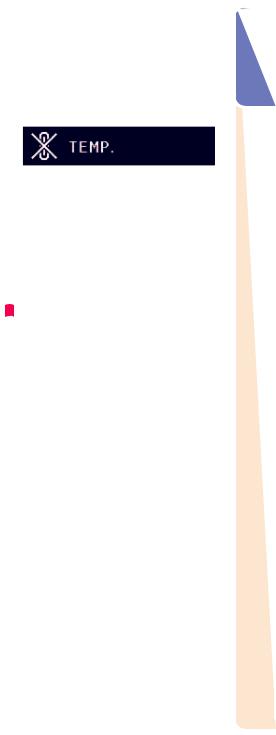
■When turning off the projector, the cooling fan runs to decrease the internal temperature for a while. Unplug the power cord after the cooling fan stops. The period the cooling fan runs will vary, depending on the circumstances and the internal temperature.
Caution regarding usage of the projector
■When using the projector, be sure not to subject it to hard impact and/or vibration, as this can result in damage. Take extra care with the lens. Before moving the projector, be sure to unplug the power cord from the wall outlet, and disconnect any other cables connected to it.
■Do not carry the projector by holding the lens.
■When storing the projector, re-attach the lens cap. (See page 11).
■Do not expose the projector to direct sunlight or place next to heat sources. Doing so may affect the cabinet color or cause deformation of the plastic cover.
Other connected equipment
■When connecting a computer or other audiovisual equipment to the projector, make the connections AFTER unplugging the power cord of the projector from the AC outlet and turning off the equipment to be connected.
■Please read the operation manuals of the projector and the equipment to be connected for instructions on how to make the connections.
Using the projector in other countries
■The power supply voltage and the shape of the plug may vary depending on the region or country you are using the projector in. When using the projector overseas, be sure to use an appropriate power cord for the country you are in.
Temperature monitor function
■If the projector starts to overheat due to setup
problems or blockage of the air vents, “ ” and “
” and “ ” will illuminate in the lower left corner of the picture. If the temperature continues to rise, the lamp will turn off, the temperature warning indicator on the projector will blink, and after a 90-second cooling-off period the projector will enter standby mode. Refer to “Maintenance Indicators” on page 52 for details.
” will illuminate in the lower left corner of the picture. If the temperature continues to rise, the lamp will turn off, the temperature warning indicator on the projector will blink, and after a 90-second cooling-off period the projector will enter standby mode. Refer to “Maintenance Indicators” on page 52 for details.
 Info
Info
•The cooling fan regulates the internal temperature, and its performance is automatically controlled. The sound of the fan may change during projector operation due to changes in the fan speed.This does not indicate malfunction.
•Do not unplug the power cord during projection or cooling fan operation. This can cause damage due to rise in internal temperature, as the cooling fan also stops.
Introduction

 9
9
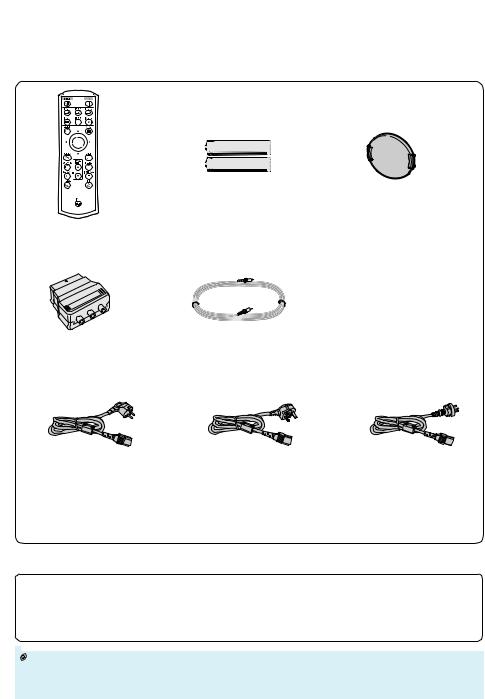
Accessories
Supplied accessories
Remote control |
Two R-03 batteries |
Lens cap (attached) |
RRMCGA444WJSB |
(“AAA” size, UM/SUM-4, |
CCAPHA024WJSA |
|
HP-16 or similar) |
|
21 pin RCA |
Video cable |
• Operation manual |
conversion adaptor |
QCNWGA001WJZZ |
|
QSOCZ0361CEZZ |
|
|
Power cord* |
|
|
(1) |
(2) |
(3) |
For Europe, |
For U.K. and |
For Australia, New |
except U.K. |
Singapore |
Zealand and Oceania |
(6' (1.8 m)) |
(6' (1.8 m)) |
(6' (1.8 m)) |
QACCVA011WJPZ |
QACCBA036WJPZ |
QACCLA018WJPZ |
* Use the power cord that corresponds to the wall outlet in your country.
Optional accessories
■ Lamp unit |
AN-100LP |
■ DIN-D-sub RS-232C adaptor (5 57/64o(15 cm)) |
AN-A1RS |
■ 3 RCA to 15-pin D-sub cable (10' (3.0 m)) |
AN-C3CP2 |
 Note
Note
•Some of the optional accessories may not be available depending on the region. Please check with your nearest Sharp Authorized Projector Dealer or Service Center.

 10
10
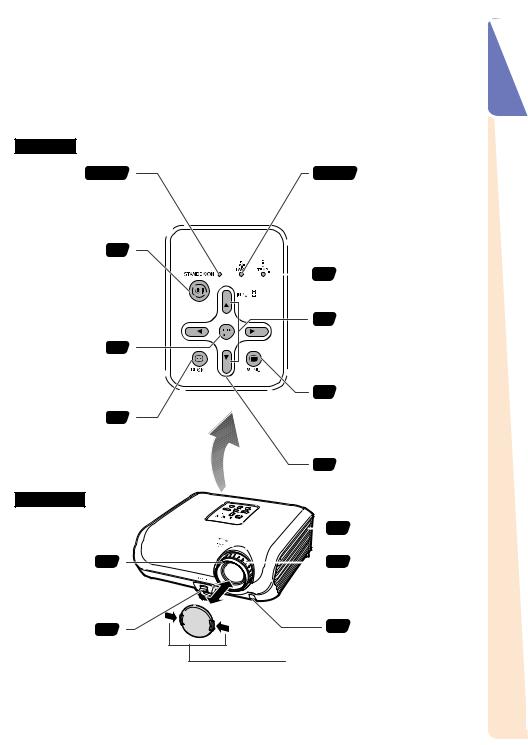
Part Names and Functions
Numbers in Zrefer to the main pages in this operation manual where the topic is explained.
Projector
Top View
Power |
28, 52 |
|
indicator |
||
|
STANDBY/ON |
28 |
button |
|
For turning the |
|
power on and |
|
putting the |
|
projector into |
|
standby mode. |
|
ENTER button |
41 |
For setting |
|
items selected |
|
or adjusted on |
|
the menu. |
|
RESIZE button |
36 |
For switching the screen size.
Front View
Focus ring |
30 |
For adjusting the focus.
HEIGHT 30 ADJUST
lever
28, 52 Lamp indicator
|
|
52 |
Temperature warning |
||
|
|||||
|
|
|
|
|
indicator |
29 |
INPUT buttons (P/R) |
||||
|
|
|
|
|
For switching input mode |
|
|
|
|
|
1, 2, 3, 4, 5 or 6. |
41 |
MENU button |
||||
|
|
|
|
|
For displaying |
|
|
|
|
|
adjustment and |
|
|
|
|
|
setting screens. |
41 |
Adjustment buttons |
||||
(P/R/O/Q) |
|||||
|
|
|
|
|
For selecting menu items. |
|
|
|
|
51 |
Intake vent |
|
|||||
|
|
|
|
30 |
Zoom ring |
|
|
|
|
||
|
|
|
|
|
For enlarging/ |
|
|
|
|
|
reducing the picture. |
15 |
Remote control |
||||
|
|
|
|
|
sensor (front) |
Push both sides of the lens cap to attach or remove.
Introduction

 11
11
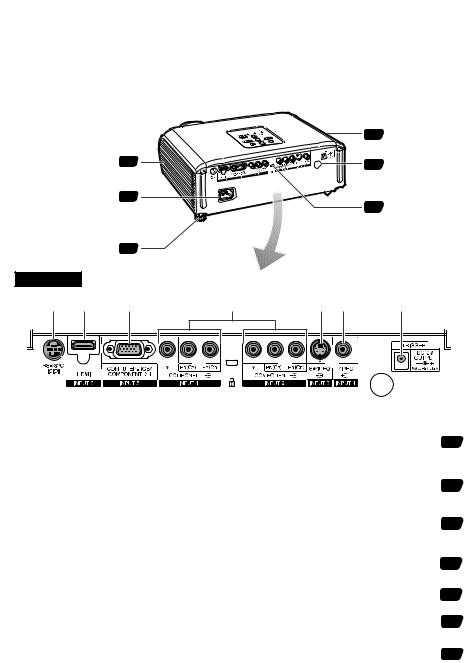
Part Names and Functions (Continued)
Numbers in Zrefer to the main pages in this operation manual where the topic is explained.
Rear View
|
|
|
51 |
Exhaust vent |
Intake vent |
51 |
|
15 |
Remote control |
|
|
|
|
sensor (rear) |
AC socket |
28 |
|
13 |
Kensington |
Connect the |
|
|
||
supplied Power cord. |
|
|
|
Security Standard |
|
|
|
|
connector |
Rear adjustment |
31 |
|
|
|
foot |
|
|
|
|
Terminals |
|
|
|
|
6 5 |
4 |
1 |
2 3 |
7 |
Terminal |
|
Description |
Page |
|
|
|
|
|
|
1 |
INPUT 1, 2 terminal |
|
||
Connecting video equipment with component output terminal (DVD |
23 |
|||
|
player, DTV decoder, DVD recorder with hard disc, etc.). |
|
||
|
|
|
|
|
|
INPUT 3 terminal |
24 |
||
2 |
Connecting video equipment with S-video output terminal (VCR, DVD |
|||
|
player, etc.). |
|
||
|
|
|
|
|
3 |
INPUT 4 terminal |
24 |
||
|
Connecting video equipment without S-video output terminal. |
|
||
|
|
|
|
|
|
INPUT 5 terminal |
25 |
||
4 |
■ Connecting video equipment with component output terminal |
|||
|
(DVD player, DTV decoder, DVD recorder with hard disc, etc.). |
|
||
|
■ Connecting the computer. |
26 |
||
|
|
|
|
|
5 |
INPUT 6 terminal |
25 |
||
|
Connecting video equipment with HDMI output terminal. |
|
||
|
|
|
|
|
6 |
RS-232C terminal |
27 |
||
Connecting the computer to control the projector. |
||||
|
|
|
|
|
|
TRIGGER terminal |
|
||
7 |
When the projector is turned on, a control signal (DC 12V) outputs from this |
— |
||
terminal. If an electric screen or other compatible device is connected, it |
||||
|
||||
|
can be turned on when the projector is turned on. |
|
||
|
|
|
|
|

 12
12
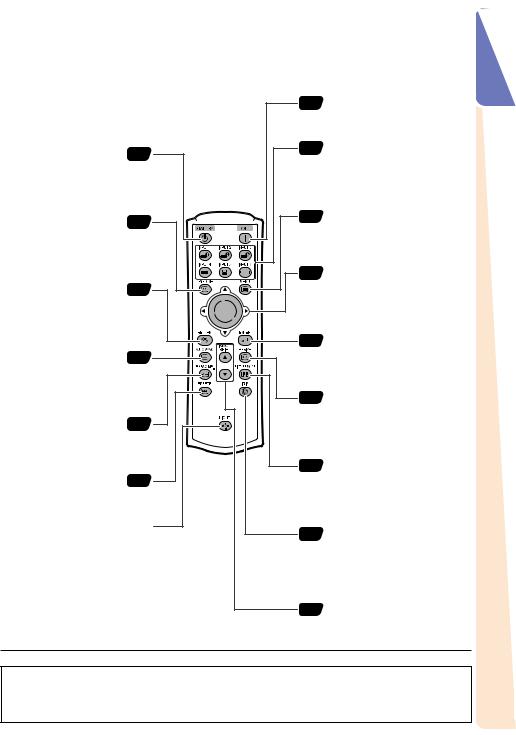
Numbers in Zrefer to the main pages in this oper ation man ual where the topic is explained.
STANDBY button |
29 |
For putting the |
|
projector into the |
|
standby mode. |
|
KEYSTONE button |
32 |
For entering the |
|
Keystone Correction |
|
mode. |
|
RETURN button |
41 |
For returning to the |
|
previous menu screen |
|
during menu operations. |
|
AUTO SYNC button |
46 |
For automatically |
|
adjusting images |
|
when connected to a |
|
computer. |
|
RGB/COMP. button |
48 |
For switching to the |
|
respective input signal type.
FREEZE button |
38 |
For freezing images. |
|
Backlight button
For lighting all buttons on the remote control.
28ON button
For turning the power on.
29INPUT 1, 2, 3, 4, 5 and 6 buttons
For switching to the respective input modes.
41MENU button
For displaying adjustment and setting screens.
41Adjustment buttons (P/R/O/Q)
•For selecting menu items.
•For adjusting the Keystone Correction when in the Keystone Correction mode.
41ENTER button
For setting items selected or adjusted on the menu.
36RESIZE button
For switching the screen size (STRETCH, SIDE BAR, etc.).
38PICTURE MODE button
For selecting the appropriate picture.
38IRIS button
For switching “HIGH BRIGHTNESS MODE”, “MEDIUM MODE” and “HIGH CONTRAST MODE”.
38IMAGE SHIFT buttons
For shifting the projected image vertically.
Using the Kensington Lock on the projector
•This projector has a Kensington Security Standard connector for use with a Kensington MicroSaver Security System. Refer to the information that came with the system for instructions on how to use it to secure the projector.
Introduction

 13
13
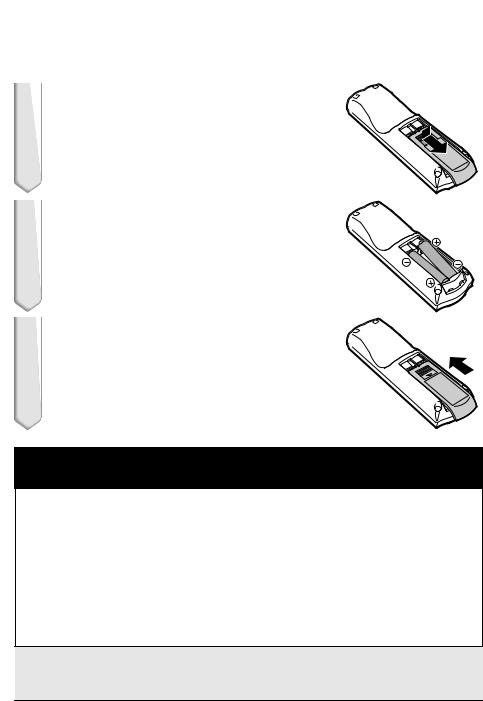
Part Names and Functions (Continued)
Inserting the Batteries
1 Press the P mark on the cover and slide it in the direction of the arrow.
2 Insert the batteries.
• Insert the batteries making sure the polarities correctly match the m and n marks inside the battery compartment.
3 Attach the cover and slide it until it clicks into place.
Incorrect use of the batteries may cause them to leak or explode. Please follow the precautions below.
 Caution
Caution
•Danger of explosion if battery is incorrectly replaced. Replace only with the same or equivalent type.
•Insert the batteries making sure the polarities correctly match the m and n marks inside the battery compartment.
•Batteries of different types have different properties, therefore do not mix batteries of different types.
•Do not mix new and old batteries.
This may shorten the life of new batteries or may cause old batteries to leak.
•Remove the batteries from the remote control once they have run out, as leaving them in can cause them to leak.
Battery fluid from leaked batteries is harmful to skin, therefore ensure that you first wipe them and then remove them using a cloth.
•The batteries included with this projector may run down in a short period, depending on how they are kept. Be sure to replace them as soon as possible with new batteries.
•Remove the batteries from the remote control if you will not be using the remote control for a long time.
•Comply with the rules (ordinance) of each local government when disposing of worn-out batteries.

 14
14
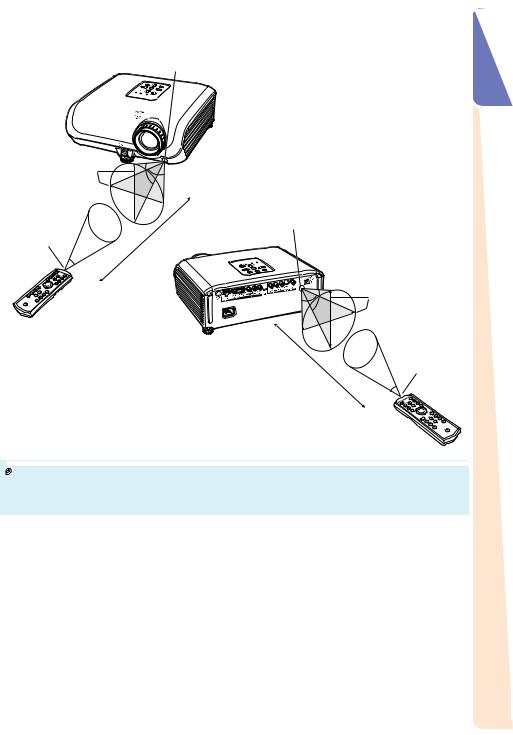
Usable Range
The remote control can be used to control the projector within the ranges shown in the illustration.
Remote control sensor (front)
30°
Remote
control signal  Remote control sensor (rear) transmitters
Remote control sensor (rear) transmitters
30° |
23n(7 m) |
|
Remote control |
|
30° |
|
|
|
|
|
Remote |
|
|
control signal |
|
23n(7 m) |
transmitters |
|
30° |
Introduction
Remote control
 Note
Note
•The signal from the remote control can be reflected off a screen for easy operation. However, the effective distance of the signal may differ depending on the screen material.
When using the remote control
•Ensure that you do not drop, expose to moisture or high temperature.
•The remote control may malfunction under a fluorescent lamp. In this case, move the projector away from the fluorescent lamp.

 15
15
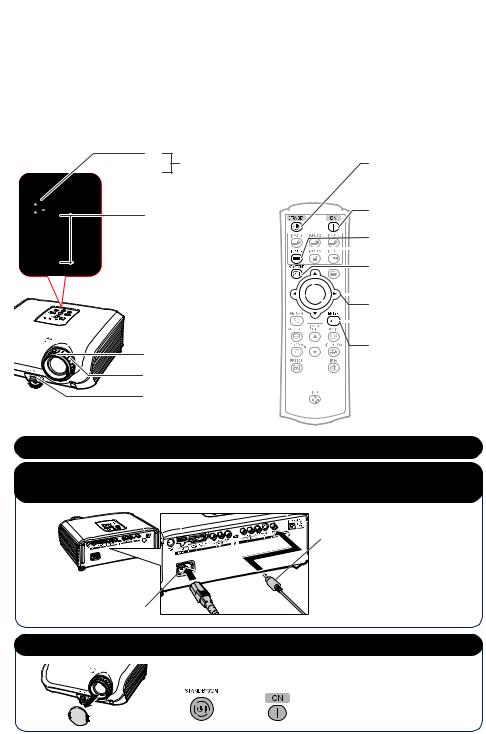
Quick Start
This section shows the basic operation (projector connecting with the video equipment). For details, see the page described below for each step.
Setup and Projection
In this section, connection of the projector and the video equipment is explained using one example.
3
8
5
6
6
6
STANDBY/ON |
8 STANDBY button |
|
button |
|
|
INPUT buttons |
3 |
ON button |
|
|
|
|
5 |
INPUT 4 button |
|
7 |
KEYSTONE button |
|
7 |
Adjustment buttons |
|
|
(P/R/O/Q) |
Focus ring |
7 |
ENTER button |
|
|
|
Zoom ring
HEIGHT
ADJUST lever
1. Place the projector facing a wall or a screen |
_P. 18 |
2. Connect the projector to the video equipment and plug the power
cord into the AC socket of the projector |
_PP. 22–28 |
||
|
To INPUT 4 terminal |
||
|
Connect the audio output of |
||
AC socket |
any video devices to an |
||
appropriate audio device. |
|||
|
|||
3. Remove the lens cap and turn the projector on |
_P. 28 |
||
On the |
On the remote |
|
|
projector |
control |
|
|

 16
16

4. Turn the video equipment on and start playback
5. Select the INPUT mode |
_P. 29 |
Select the “INPUT 4” using the INPUT buttons on the projector or the INPUT 4 button on the
remote control.
On the On the remote projector control
6. Adjust the focus, image size, and projector angle _PP. 30, 31
1. Adjust the focus by |
|
2. Adjust the projection |
|
3. Adjust the projector |
turning the focus ring. |
|
image size by turning |
|
angle using the HEIGHT |
|
|
|||
|
|
the zoom ring. |
|
ADJUST lever. |
|
|
|
Focus ring
7. Correct trapezoidal distortion (GEOMETRIC ADJUSTMENT) _PP. 32–35
1.Press c KEYSTONE on the remote control.
2.Press P/R/O/Q on the remote control to set the upper-left position of the projected image.
3.Press i ENTER on the remote control to set the position.
4.Follow steps 2 and 3 to also set the upper-right, lower-right, and lower-left positions of the projected image.
•When you confirm the lower left position, the screen adjustments will be set and setup will end.
8. Turn the Power off |
_P. 29 |
Press the STANDBY/ON button on the projector or the STANDBY button on the remote control, and then press the button again while the confirmation message is displayed, to put the projector into standby mode.
On the |
On the remote |
On-screen Display |
|
||
projector |
control |
|
• Unplug the power cord from the AC outlet after the cooling fan stops.
Start Quick

 17
17
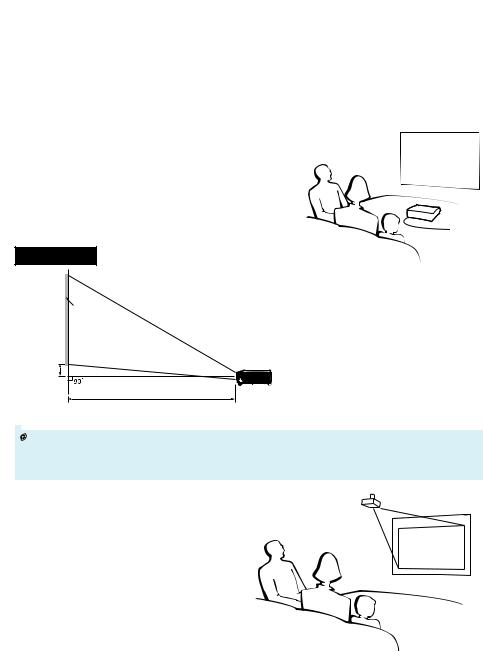
Setting up the Projector
Setting up the Projector
For optimal image quality, position the projector perpendicular to the screen with the projector’s feet flat and level. Doing so will eliminate the need for Keystone correction and provide the best image quality.
Standard Setup (Front Projection)
■Place the projector at the required distance from the screen according to the desired picture size. (See page 20.)
Example of standard setup
Side View
Screen
H
Lens center
L
 Note
Note
•Refer to page 20 for additional information concerning “Picture (Screen) Size and Projection Distance”.
Ceiling-mount Setup
■It is recommended that you use the optional Sharp ceiling-mount bracket for this installation. Before mounting the projector, contact your nearest Sharp Authorized Projector Dealer or Service Center to obtain the recommended ceiling-mount bracket (sold separately).
•AN-60KT ceiling-mount bracket, its ANTK201 and AN-TK202 extension tubes.
■Invert the image by setting “Ceiling + Front” in “PRJ Mode”. See page 49 for use of this function.

 18
18
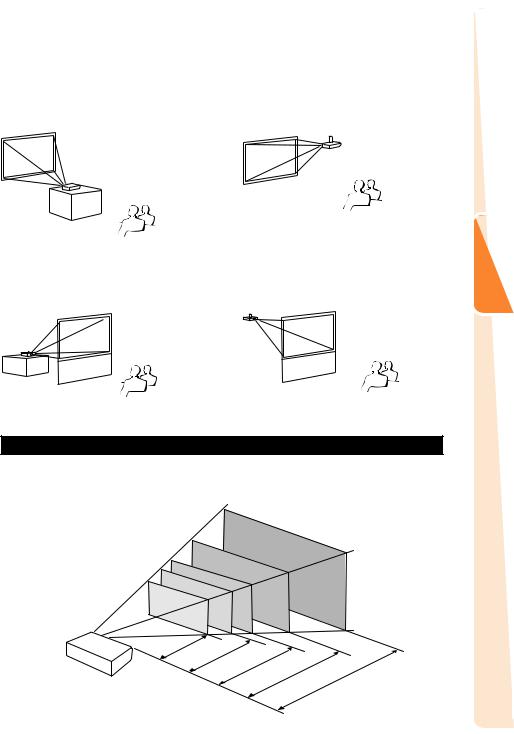
Projection (PRJ) Mode
The projector can use any of the 4 projection modes, shown in the diagram below. Select the mode most appropriate for the projection setting in use. (You can set the PRJ Mode in “Options2” menu. See page 49.)
Table mounted, front projection |
Ceiling mounted, front projection |
Menu item “Front”
Table mounted, rear projection (with a translucent screen)
Menu item “Rear”
Menu item “Ceiling + Front”
Ceiling mounted, rear projection (with a translucent screen)
Menu item “Ceiling + Rear”
Indication of the Projection Image Size and Projection Distance
Refer to page 20 for additional information concerning “Picture (Screen) Size and Projection Distance”.
Example: When using a wide screen (16:9)
Picture (Screen) Size
300" |
|
|
|
|
|
|
|
|
|
|
|
|
|
|
|
|
|
|
|
261" |
|
||||||
|
|
|
|
|
|
|
|
|
|
|
|||
|
|
|
|
|
|
|
|
|
|
× |
|||
200" |
|
|
|
|
|
|
|
|
|
|
|
|
147" |
|
|
|
|
|
|
|
|
|
174"× |
|
|
||
|
|
|
|
|
|
|
|
|
|
|
|
||
100" |
|
|
|
|
|
|
|
|
|
98" |
|
||
|
|
|
|
|
87" |
|
|||||||
80" |
|
|
|
|
|
|
|
|
|
|
|||
|
|
|
|
|
|
|
|
|
|||||
|
|
|
|
|
|
|
|
|
× |
|
|
|
|
60" |
|
|
|
|
|
|
70"× |
|
49" |
|
|
||
|
|
|
|
|
|
|
|
|
|
|
|||
52" |
|
|
39" |
|
|
||||||||
× |
|
|
|
|
|
|
|||||||
|
|
|
|
|
|
|
29" |
|
|
|
|
|
|
|
|
|
|
|
|
|
|
|
|
|
|
|
|
|
|
|
|
|
|
|
|
|
|
|
Projection |
|
|
|
" |
|
|
|
|
|
|
|
|
|
|
|
|
|
|
|
|
|
|
|
|
|
Distance |
|
6'11.1 |
|
|
|
|
|
|
|
|
|
|
|
|
|
|
|
|
|
|
|
|
||||
"– |
|
2 |
m) |
|
|
|
|
|
|
|
|
|
|
|
|
|
|
|
|
|
|
|
|
||
|
–9'2 |
.8 |
|
|
|
|
" |
|
|
|
|
|
|
" |
|
|
|
|
|
||||||
5'11.8 |
– |
|
|
|
|
|
|
|
|
|
|
|
|
|
|
|
|||||||||
|
|
|
|
" |
m) |
|
|
|
|
|
|
|
|
|
|
|
|
|
|
|
|
||||
(1 |
m |
|
" |
|
2 |
|
11'6.5 |
|
|
|
|
|
|
|
|
|
|
|
|||||||
|
|
|
m |
|
|
|
|
|
|
|
|
|
|
|
|
|
|
||||||||
|
|
|
|
|
– |
|
|
|
|
|
– |
m) |
|
22'11m) |
|
|
|
|
|
||||||
|
|
|
7'11.4 |
|
|
|
|
"– |
|
|
|
|
|
|
|
|
|||||||||
|
|
|
|
|
|
|
|
3 |
|
|
|
– |
|
|
|
|
5 |
m) |
|||||||
|
|
|
|
(2 |
|
|
|
9'11.0 |
|
|
|
|
|
.0 |
|
|
|||||||||
|
|
|
|
|
|
|
|
|
(3 |
m |
|
|
19'10. |
7 |
|
34' |
" |
|
|||||||
|
|
|
|
|
|
|
|
|
|
|
|
|
|
|
|
.5 |
|||||||||
|
|
|
|
|
|
|
|
|
|
|
|
|
|
|
m |
|
|
"– |
|
|
|||||
|
|
|
|
|
|
|
|
|
|
|
|
|
|
|
|
(6 |
|
|
|
|
10 |
|
|||
|
|
|
|
|
|
|
|
|
|
|
|
|
|
|
|
|
|
|
29'9.1 |
– |
|
||||
|
|
|
|
|
|
|
|
|
|
|
|
|
|
|
|
|
|
|
|
(9 |
m |
|
|
|
|
Setup

 19
19
