Sharp VL-WD650U, VL-WD450U User Manual
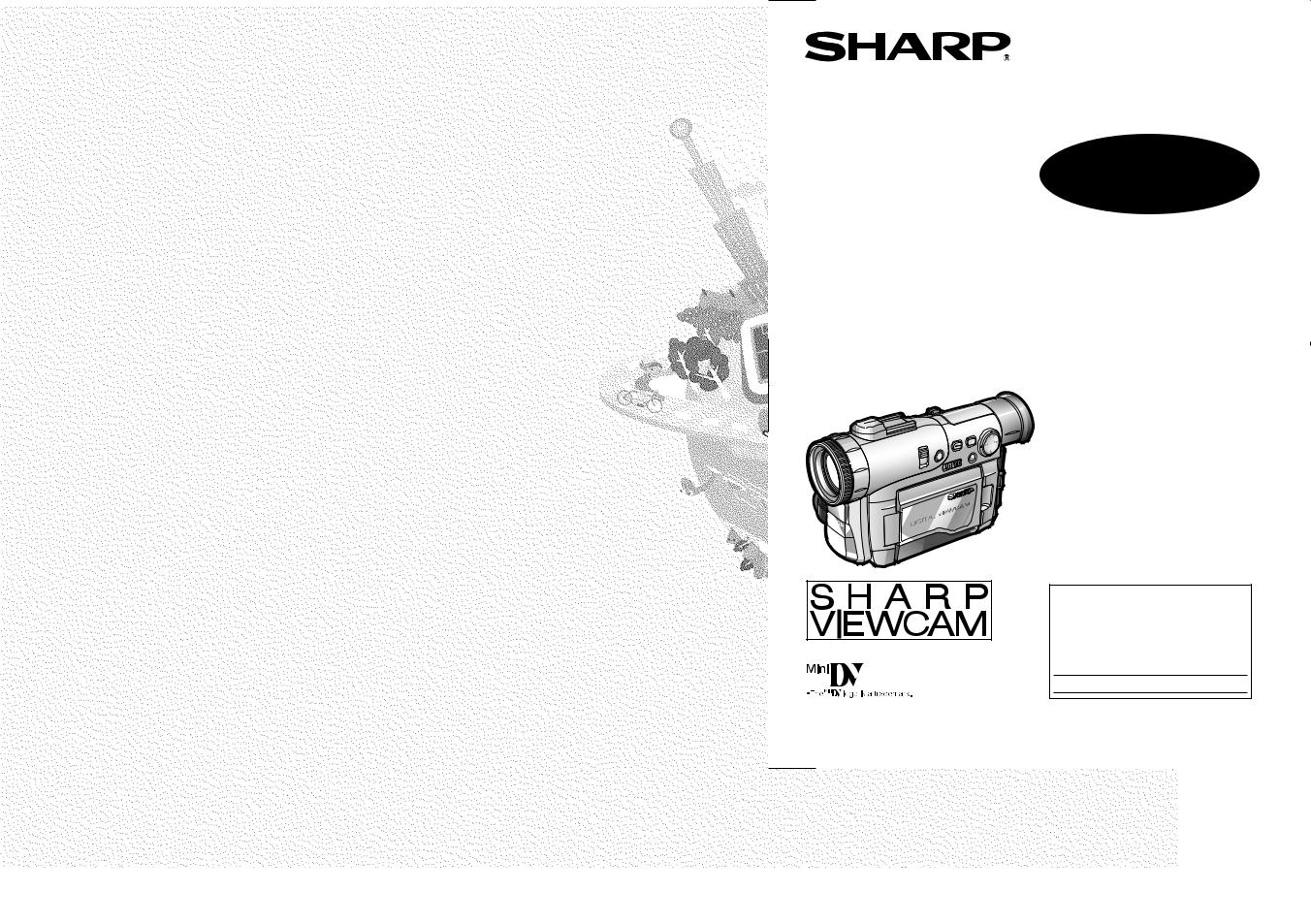
LIQUID CRYSTAL DISPLAY CAMCORDER
MODEL
VL-WD450U
VL-WD650U
 OPERATION MANUAL
OPERATION MANUAL 
Please read this operation manual carefully before using the VIEWCAM.
Important
For assistance in reporting the theft or loss of this product, record on the line below the model number and serial number which are located on the bottom of the unit. Please retain this information.
Model No.:
Serial No.:
•See page 93 for use of Demo mode.
•The images of the VIEWCAM in this operation manual are based upon the VL-WD450U.
OperationReferences |
|
|
|
|
|
Preparation |
|
|
|
|
|
BasicOperations |
|
|
|
|
|
UsefulFeatures |
|
|
|
|
|
AdvancedFeatures |
|
|
|
|
|
Features |
SmartMediaCard |
|
|
|
|
Appendix |
|
|
|
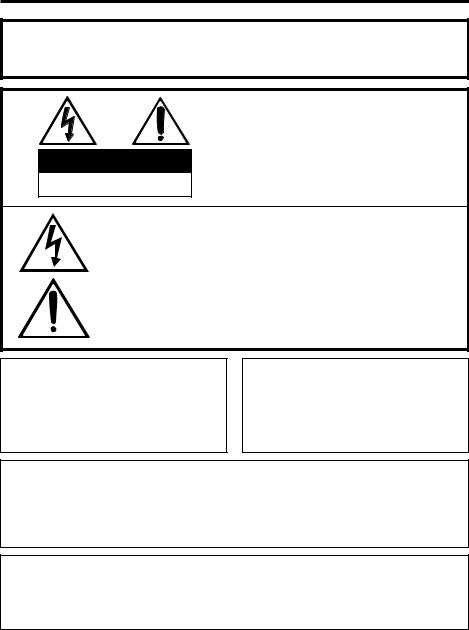
Thank you for purchasing this camcorder from SHARP.
The camcorder will enhance your home video enjoyment and allow you to capture those special moments. Please read this operation manual to familiarize yourself with the camcorder’s features, so that you will get the most out of it. The video techniques section will help you fully enjoy the many features this camcorder offers, and expand your video world.
Important Information for Consumers in the U.S.
WARNING: TO REDUCE THE RISK OF FIRE OR ELECTRIC SHOCK, DO NOT EXPOSE THIS APPLIANCE TO RAIN OR MOISTURE.
CAUTION:
CAUTION
RISK OF ELECTRIC SHOCK
DO NOT OPEN
TO REDUCE THE RISK OF ELECTRIC SHOCK, DO NOT REMOVE COVER. NO USER-SERVICEABLE PARTS INSIDE. REFER SERVICING TO QUALIFIED SERVICE PERSONNEL.
This symbol warns the user of uninsulated voltage within the unit that can cause dangerous electric shocks.
This symbol alerts the user that there are important operating and maintenance instructions in the literature accompanying this unit.
CAUTION
(applies to the supplied AC adapter)
TO PREVENT ELECTRIC SHOCK, MATCH WIDE BLADE OF PLUG TO WIDE SLOT, FULLY INSERT.
CAUTION
If the AC adapter is misplaced or needs to be replaced, obtain the same type of adapter from a SHARP service center of your dealer.
PRODUCT DISPOSAL
This Product utilizes tin-lead solder, and a fluorescent lamp containing a small amount of mercury. Disposal of these materials may be regulated due to environmental considerations. For disposal or recycling information, please contact your local authorities or the Electronics Industries Alliance: www.eiae.org.
BATTERY DISPOSAL
CONTAINS LITHIUM-ION RECHARGEABLE BATTERY. MUST BE RECYCLED OR DISPOSED OF PROPERLY. CONTACT LOCAL AGENCIES FOR INFORMATION ON
RECYCLING AND DISPOSAL PLANS IN YOUR AREA.
i
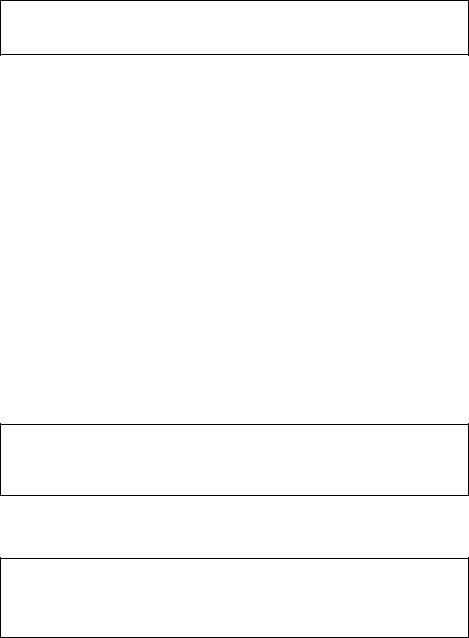
WARNING—FCC Regulations state that any unauthorized changes or modifications to this equipment not expressly approved by the manufacturer could void the user’s authority to operate this equipment.
NOTE
This equipment has been tested and found to comply with the limits for a Class B digital device pursuant to Part 15 of the FCC Rules. These limits are designed to provide reasonable protection against harmful interference in a residential installation. This equipment generates, uses, and can radiate radio frequency energy and, if not installed and used in accordance with the instructions, may cause harmful interference to radio communications. However, there is no guarantee that interference will not occur in a particular installation. If this equipment does cause harmful interference to radio or television reception, which can be determined by turning the equipment off and on, the user is encouraged to try to correct the interference by one or more of the following measures:
•Reorient or relocate the receiving antenna.
•Increase the distance between the equipment and receiver.
•Connect the equipment into an outlet on a circuit different from that to which the receiver is connected.
•Consult the dealer or an experienced radio/TV technician for help.
A shielded I/F cable is required to insure compliance with FCC regulations for Class B computing equipment.
DECLARATION OF CONFORMITY Sharp Camcorder
This device complies with Part 15 of the FCC Rules. Operation is subject to the following two conditions: (1) This device may not cause harmful interference, and (2) this device must accept any interference received, including interference that may cause undesired operation.
RESPONSIBLE PARTY:
SHARP ELECTRONICS CORPORATION
Sharp Plaza, Mahwah, New Jersey 07430
Phone: 1-800-BE-SHARP
CAUTION ON LITHIUM BATTERY (MEMORY BACKUP BATTERY)
If a battery is reversed (positive end where the negative end belongs and vice versa), it can overheat and rupture. This has happened when young children install batteries backwards. Warn children not to take out batteries or install them. Parents should install the lithium battery in the camcorder.
COPYRIGHT WARNING: It is the intent of SHARP that this unit be used in full compliance with the copyright laws of the United States and that prior permission be obtained from copyright owners whenever necessary.
NOTE
The camcorder’s LCD panel is a very high technology product with more than 61,000 (VL-WD450U)/close to 90,000 (VL-WD650U) thin-film transistors*, giving you fine picture detail. Occasionally, a pixel may appear on the screen as a fixed point of blue, green, red, or black. Please note that this does not affect your camcorder’s performance.
*Specifications are subject to change without notice.
Trademarks
•SmartMedia is a trademark of Toshiba Corporation.
•DPOF is a trademark of CANON INC., Eastman Kodak Company, Fuji Photo Film Co., Ltd. and Matsushita Electric Industrial Co., Ltd.
•All other brand or product names are registered trademarks or trademarks of their respective
holders. |
ii |

IMPORTANT SAFEGUARDS
1.Read Instructions—All the safety and operating instructions should be read before the product is operated.
2.Retain Instructions—The safety and operating instructions should be retained for future reference.
3.Heed Warnings—All warnings on the product and in the operating instructions should be adhered to.
4.Follow Instructions—All operating and use instructions should be followed.
5.Cleaning—Unplug this product from the wall outlet before cleaning. Do not use liquid cleaners or aerosol cleaners. Use a damp cloth for cleaning.
6.Attachments—Do not use attachments not recommended by the product manufacturer as they may cause hazards.
7.Water and Moisture—Do not use this product near water—for example, near a bath tub, wash bowl, kitchen sink, or laundry tub; in a wet basement; or near a swimming pool; and the like.
8.Accessories—Do not place this product on an unstable cart, stand, tripod, bracket, or table. The product may fall, causing serious injury to a child or
adult, and
serious damage
to the product. Use only with a
cart, stand, tripod, bracket,
or table recommended by the manufacturer, or sold with the product. Any mounting of the product should follow the manufacturer’s instructions, and should use a mounting accessory recommended by the manufacturer.
9.A product and cart combination should be moved with care. Quick stops, excessive force, and uneven surfaces
may cause the product  and cart combination to overturn.
and cart combination to overturn.
10. Ventilation—Slots and openings in the cabinet are provided for ventilation and to ensure reliable operation of the product and to protect it from overheating, and these openings must not be blocked or covered. The openings
should never be blocked by placing the
iii
product on a bed, sofa, rug, or other similar surface. This product should not be placed in a built-in installation such  as a
as a  bookcase or
bookcase or
rack unless
proper
ventilation is provided or
the manufacturer’s instructions have been adhered to.
11.Power Sources—This product should be operated only from the type of power source indicated on the marking label. If you are not sure of the type of power supply to your home, consult your product dealer or local power company. For products intended to operate from battery power, or other sources, refer to the operating instructions.
12.Grounding or Polarization—This product may be equipped with a polarized alternating-current line plug (a plug having one blade wider than the other). This plug will fit into the power outlet only one way. This is a safety feature. If you are unable to insert the plug fully into the outlet, try reversing the plug. If the plug should still fail to fit, contact your electrician to replace your obsolete outlet. Do not defeat the safety purpose of the polarized plug.
13.Power-Cord Protection—Power-supply cords should be routed so that they are not likely to be walked on or pinched by items placed upon or against them, paying particular attention to cords at plugs, convenience receptacles, and the point where they exit from the product.
14.Lightning—For added protection for this product during a lightning storm, or when it is left unattended and unused for long periods of time, unplug it from the wall outlet and disconnect the antenna or cable system. This will prevent damage to the product due to lightning and power-line surges.
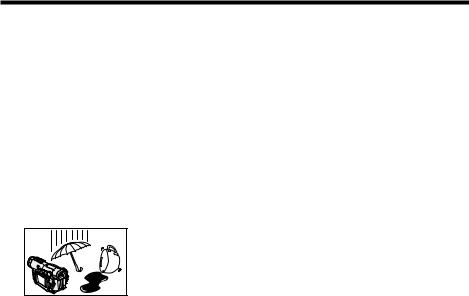
15.Power Lines—An outside antenna system should not be located in the vicinity of overhead power lines or other electric light or power circuits, or where it can fall into such power lines or circuits. When installing an outside antenna system, extreme care should be taken to keep from touching such power lines or circuits as contact with them might be fatal.
16.Overloading—Do not overload wall outlets, extension cords, or integral convenience receptacles as this can result in a risk of fire or electric shock.
17.Object and Liquid Entry—Never push objects of any kind into this product
through openings as they may touch
dangerous
voltage points or
short-out parts that could result in
a fire or electric shock. Never spill liquid of any kind on the product.
18.Servicing—Do not attempt to service this product yourself as opening or removing covers may expose you to dangerous voltage or other hazards. Refer all servicing to qualified service personnel.
19.Damage Requiring Service—Unplug this product from the wall outlet and refer servicing to qualified service personnel under the following conditions:
a.When the power-supply cord or plug is damaged,
b.If liquid has been spilled, or objects have fallen into the product,
c.If the product has been exposed to rain or water,
d.If the product does not operate normally by following the operating instructions. Adjust only those controls that are covered by the operating instructions as an improper adjustment of other controls may result in damage and will often require extensive work by a qualified technician to restore the product to its normal operation,
e.If the product has been dropped or damaged in any way, and
f.When the product exhibits a distinct change in performance—this indicates a need for service.
20.Replacement Parts—When replacement parts are required, be sure the service technician has used replacement parts specified by the manufacturer or have the same characteristics as the original part. Unauthorized substitutions may result in fire, electric shock, or other hazards.
21.Safety Check—Upon completion of any service or repairs to this product, ask the service technician to perform safety checks to determine that the product is in proper operating condition.
22.Wall or Ceiling Mounting—The product should be mounted to a wall or ceiling only as recommended by the manufacturer.
23.Heat—The product should be situated away from heat sources such as radiators, heat registers, stoves, or other products (including amplifiers) that produce heat.
iv
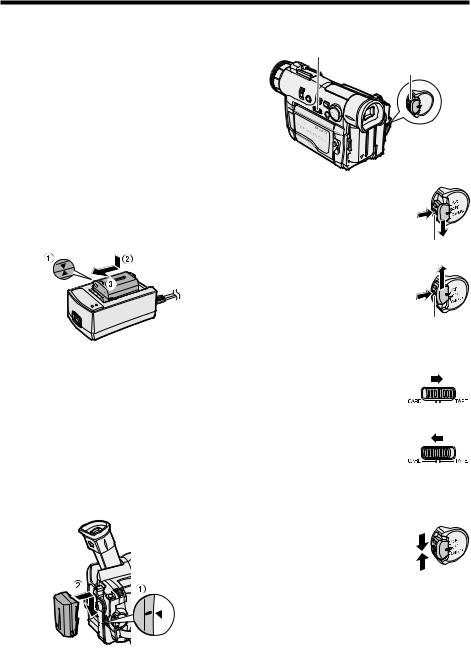
Quick Operation Guide
Please consult this operation manual further for details on these and other functions of your camcorder.
Charging the Battery Pack
1 Connect the supplied power cord to the AC power socket on the AC adapter/ battery charger, and insert the AC plug into a power outlet.
2 Align the smark on the battery pack with the a mark on the charger (1) and guide the battery into the groove. Pressing the battery (2), slide it in the direction of the arrow (3) until it locks into place.
Turning the Power on
Media Selection switch
Power switch
To use the camera recording functions, hold down the Lock button and set the Power switch to CAMERA.
Lock button
To use the playback and editing functions, hold down the Lock button and set the Power switch to VCR.
Lock button
Attaching the Battery Pack
1 Make sure that the Power switch is set to OFF.
2 Lift up the viewfinder.
3 Align the - mark on the side of the battery pack with the qmark on the camcorder (1), and slide the battery pack down completely until it locks into place (2).
Switching the Media
To use a mini DV cassette for recording and playing back images, set the Media Selection switch to TAPE.
To use a SmartMedia card for recording and playing back still images, set the Media Selection switch to CARD.
Turning the Power off
Set the Power switch to OFF without pressing the Lock button.
v

Inserting a Mini DV Cassette |
Inserting a SmartMedia Card |
|
1 Attach the power source to the |
1 |
Make sure that the power switch is set to |
camcorder, then slide the cassette |
|
OFF. |
compartment door release and open the |
2 |
|
cassette compartment door. |
Open the LCD monitor. |
|
Card slot cover
3 Open the card slot cover in the direction of arrow.
2 Insert the cassette fully with the window facing outwards, and with the erasure protect tab facing upwards.
SAVE
REC
3 Press the W mark gently until the cassette holder clicks into place. Close the compartment door by pressing the center until it clicks into place.
Wmark
4 Insert a SmartMedia card into the slot as shown below, and push it in as far as it will go.
Chipped corner
Contact area 
5 Close the card slot cover.
vi
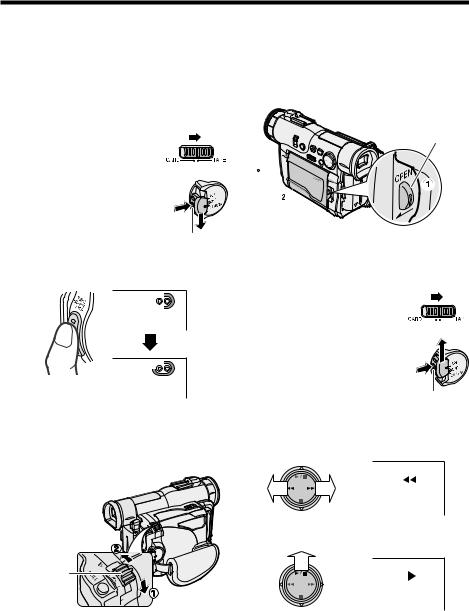
Quick Operation Guide
Easy Camera Recording on Tape
1 Make sure that a cassette is inserted.
2 Remove the lens cap, and lift up the viewfinder.
3 Set the Media Selection
switch to TAPE.
4 Hold down the Lock button and set the Power switch to CAMERA.
Lock button
5 Press the REC START/STOP button to begin recording.
RE C
Zooming
Push the Power Zoom control to T (1) (telephoto) or W (2) (wide angle) side.
Power Zoom
control
Tape Playback
1 Press the LCD monitor OPEN release button (1), and open the LCD monitor to a 90° angle to the camcorder body (2).
LCD monitor OPEN release button
90
2 Adjust the LCD monitor to an angle that allows easy viewing on the on-screen picture.
3 Set the Media Selection
switch to TAPE.
4 Hold down the Lock button and set the Power switch to VCR.
Lock button
5 Press e(or r) on the Operation button to rewind (or fast forward) the tape to the desired point.
AUDIO1+2
6 Press yto begin playback.
AUDIO1+2
To stop playback
Press d.
vii

Card Recording
1 Make sure that a SmartMedia card is inserted.
2 Remove the lens cap, and lift up the viewfinder.
3 Set the Media Selection
switch to CARD.
4 Hold down the Lock button and set the Power switch to CAMERA.
Lock button
5 Press the STILL button to begin recording.
AU TO |
CARD |
1 0  9 0
9 0
Card Playback
1 Press the LCD monitor OPEN release button (1), and open the LCD monitor to a 90° angle to the camcorder body (2).
LCD monitor OPEN release button
90
2 Adjust the LCD monitor to an angle that allows easy viewing on the on-screen picture.
3 Set the Media Selection
switch to CARD.
4 Hold down the Lock button and set the Power switch to VCR.
Lock button
5 Press eor r on the Operation button to move the selection frame to the desired image.
Selection Frame
1 |
2 |
3 |
|
4 |
5 |
6 |
|
|
|
1 |
2 |
|
|
NORMAL |
|
|
|
1 0 0 - 0 0 0 3 |
|
6 Press y.
|
|
|
CARD |
1 0 0 - 0 0 0 3 |
|||
|
NORMAL |
3 1 0 |
|
viii
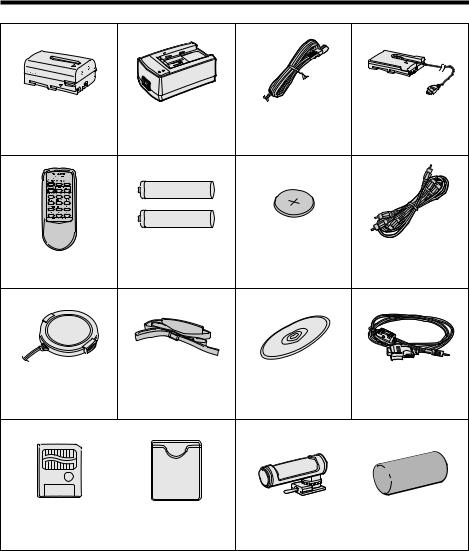
Supplied Accessories
|
AC adapter/ |
|
|
Battery pack |
battery charger |
Power cord |
DC cable |
BT-L221n*1 |
UADP-0321TAZZ*1 |
QACCD0031TAPZ |
QCNW-1957TAZZ |
Remote control |
AA battery for |
CR2025 type |
Audio/video cable |
(RCA type) |
|||
RRMCG0100TASA |
remote control K 2 |
lithium battery |
QCNW-2016TAZZ |
|
|
PixLab Video |
PC connecting |
|
|
Capture Software |
|
Lens cap |
Shoulder strap |
(Lite Version) |
cable |
GCOVH1271TASA |
UBNDS0010TASA |
CDSKA0059TA01 |
QCNW-2022TAZZ |
3.3 V type 8 MB |
SmartMedia card |
Zoom microphone |
|
SmartMedia™ card*2 |
protective case |
RMICC0098TAZZ |
Windscreen |
*1 The part numbers for the AC adapter/battery charger and battery pack supplied with this camcorder are valid only in the U.S. and Latin America. If this camcorder was purchased outside of these areas, the part numbers may be different. Please refer to the part numbers printed on the labels of the supplied AC adapter/battery charger and battery pack.
*2 Including 2 index labels and 4 write-protect seals.
ix

Optional Accessories
Standard-life |
Extended-life |
|
|
|
|
||
|
|
||
battery pack |
battery pack |
Zoom microphone |
|
BT-L221n |
BT-L441n |
|
VR-5MCN |
|
|
|
|
Note: The listed model names are for U.S. accessories.
For optional and additional accessories, contact your local dealer, call the Sharp Accessories and Supply Center at 1-800-642-2122, or visit SHARP’s website (http://www.sharp-usa.com).
x

Precautions
•When the camcorder is not in use, remember to remove the cassette tape, turn off the power, and disconnect the camcorder from the power source.
•Do not aim the lens at the sun.
Do not allow direct sunlight to strike the camcorder lens or LCD monitor screen, whether or not recording is in progress, as it may damage the CCD sensor or LCD screen surface. Be particularly careful when recording outside.
•When shooting in dark places, avoid sudden brightly lit objects or light sources, such as the sun. Otherwise, the image may white out. Should this happen, point the lens in a different direction until the picture returns to normal.
• Avoid magnetic sources.
Using the camcorder near strong fluorescent lights, motors, televisions, or other magnetic sources may adversely affect recorded images.
•Using the camcorder near a broadcasting station or other powerful transmission source may cause buzzing or picture deterioration.
•Avoid shocks and dropping.
Do not drop or otherwise subject the camcorder to
hard shocks or strong vibrations. Bumping or striking the unit during recording will generate noise in the recorded image.
•Avoid placing the camcorder in close proximity to lighting
equipment.
The heat from incandescent lights may deform the camcorder, or cause it to malfunction.
•Always respect prohibitions or restrictions on the use of electronic equipment on commercial flights or in other sensitive areas.
•Be aware of the temperature and humidity.
You can use your camcorder at 32°F to 104°F (0°C to L40°C), and at 30% to 80% relative humidity. Do not store the unit in an unventilated car in the
summer, in direct sunlight, or near strong heat sources; this can result in severe damage to the unit casing and circuitry.
•Avoid situations where water, sand, dust or other foreign matter could get on or inside the camcorder, and do not use or leave your camcorder in areas with excessive smoke, steam or moisture.
Such environments can
cause malfunctions or cause mildew to form on the lenses. Be sure to keep the unit in a well-ventilated location.
• Some small, portable tripods may be difficult to attach and may not be sturdy enough to support your camcorder. Be sure to use only a strong, stable tripod.
•When using your camcorder in a cold environment, the LCD monitor screen often appears less bright immediately after the power is turned on. This is not a malfunction. To prevent the camcorder from becoming too cold, wrap it in a thick cloth (a blanket, etc.).
xi
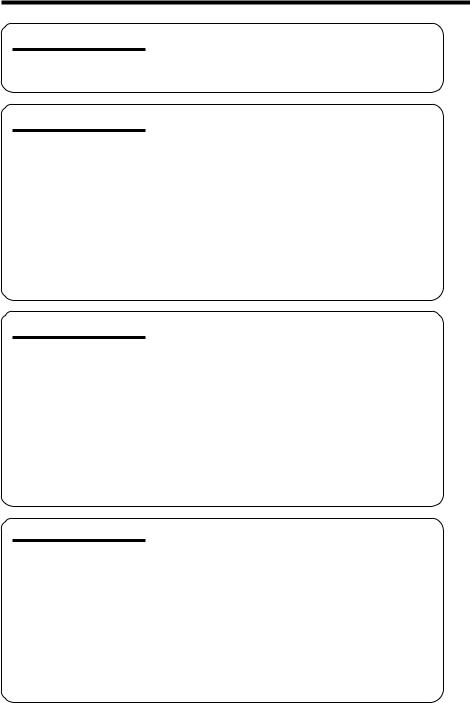
Contents |
|
|
Operation References |
Part Names ............................................................... |
1 |
|
Quick Reference List ................................................. |
4 |
|
On-screen Display Index ........................................... |
5 |
|
Warning Indicators .................................................... |
7 |
Preparation
Basic Operations
Useful Features
Charging the Battery Pack ........................................ |
9 |
Attaching and Removing the Battery Pack .............. |
10 |
Powering the Camcorder from an AC Outlet ........... |
11 |
Inserting and Removing a Mini DV Cassette .......... |
12 |
Installing the Lithium Memory Battery ..................... |
13 |
Selecting the Language for the On-screen |
|
Display .................................................................. |
14 |
Setting the Area, Date and Time ............................. |
15 |
Displaying the Date and Time of Recording ............ |
16 |
Adjusting the Hand Strap ........................................ |
17 |
Using the Lens Cap ................................................ |
17 |
Attaching the Shoulder Strap .................................. |
17 |
Using the Viewfinder ............................................... |
18 |
Using the LCD Monitor ............................................ |
19 |
Camera Recording |
|
Easy Camera Recording on Tape |
|
in Full Auto Mode .................................................. |
20 |
Zooming .................................................................. |
21 |
Tips on Recording Positions ................................... |
21 |
Remaining Recording Time Display ........................ |
22 |
Remaining Battery Power Display ........................... |
22 |
Playback |
|
Tape Playback ......................................................... |
23 |
Volume Control ........................................................ |
23 |
Watching the Playback on a TV .............................. |
24 |
Video Search .......................................................... |
25 |
Still .......................................................................... |
25 |
Selecting the Camcorder Mode .............................. |
26 |
Using the Controls .................................................. |
27 |
Selecting the User Mode ......................................... |
28 |
Using the Menu Screens ......................................... |
29 |
Camera Recording |
|
Recording in LP (Long Play Recording) Mode ........ |
30 |
Selecting the 16-bit Audio Recording Mode ............ |
31 |
Digital Image Stabilization (DIS) ............................. |
31 |
Setting the Digital Zoom .......................................... |
32 |
Gamma Brightness Compensation ......................... |
33 |
Gain-up ................................................................... |
34 |
Night Recording (Super Cat’s Eye) ......................... |
35 |
OperationReferences |
|
|
|
|
|
Preparation |
|
|
|
|
|
BasicOperations |
|
|
|
|
|
UsefulFeatures |
|
|
|
|
|
AdvancedFeatures |
|
|
|
|
|
Features |
SmartMediaCard |
|
|
|
|
Appendix |
|
|
|
xii
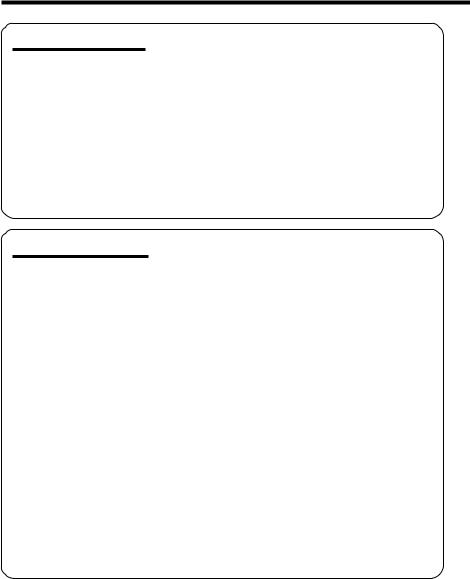
Contents |
|
|
Useful Features |
Quick Return ........................................................... |
36 |
|
Edit Search ............................................................. |
36 |
|
Fade In and Fade Out ............................................. |
37 |
|
Wide Screen (16:9) ................................................. |
38 |
|
Still Recording on Tape ........................................... |
39 |
|
Still Recording Effects ............................................. |
40 |
|
Letting the Subject Monitor the Shot ....................... |
42 |
|
Auto Focus .............................................................. |
43 |
|
Macro Shots ............................................................ |
43 |
|
Using the Remote Control ....................................... |
43 |
|
Playback |
|
|
Playback Functions with the Remote Control ......... |
45 |
|
Using the Time Code .............................................. |
46 |
Advanced Features |
Camera Recording |
|
|
Manual Focus .......................................................... |
47 |
|
Setting the Shutter Speed ....................................... |
49 |
|
Manual Exposure .................................................... |
51 |
|
White Balance Lock ................................................ |
52 |
|
Digital Picture Effects .............................................. |
53 |
|
Scene Menu (Program AE) ..................................... |
54 |
|
Using the Zoom Microphone ................................... |
55 |
|
Windbreak ............................................................... |
56 |
|
Setting the Confirmation Sounds ............................ |
56 |
|
World Clock ............................................................. |
57 |
|
Selecting Daylight Saving Time ............................... |
59 |
|
Playback |
|
|
Playback Zoom ....................................................... |
60 |
|
Gamma Playback .................................................... |
61 |
|
Multiple Strobe Playback ......................................... |
61 |
|
Playback Effects ...................................................... |
62 |
|
Picture Effect Playback ........................................... |
63 |
|
Picture/Backlight Adjustments ................................. |
64 |
|
Editing ..................................................................... |
65 |
|
Recording from an External Source ........................ |
66 |
|
Editing with the DV Terminal (IEEE1394) ................ |
67 |
|
Audio Dubbing Feature ........................................... |
68 |
|
Selecting the Audio Playback Mode ........................ |
70 |
|
Configuring Software for PC Connection ................ |
71 |
xiii

SmartMedia Card |
Camera Recording |
|
Features |
Inserting and Removing a SmartMedia Card |
.......... 73 |
|
Card Recording ....................................................... |
74 |
|
Selecting the Picture Resolution ............................. |
75 |
|
Recording with the Self-timer .................................. |
76 |
|
Formatting a SmartMedia Card ............................... |
77 |
|
Playback |
|
|
Card Playback ......................................................... |
78 |
|
Slide Show Playback ............................................... |
79 |
|
Delete-protection ..................................................... |
80 |
|
Deleting One Stored Image .................................... |
81 |
|
Deleting All Stored Images ..................................... |
82 |
|
Print Order .............................................................. |
83 |
|
Transferring the Data on a SmartMedia Card |
|
|
to a Computer ....................................................... |
85 |
Appendix |
Useful Information ................................................... |
86 |
|
Demonstration Mode ............................................... |
93 |
|
Before Requesting Service ..................................... |
94 |
|
Specifications .......................................................... |
96 |
• Guía de operación rápida en español ................................................................... |
97 |
|
• Visualizaciones en pantalla en español .............................................................. |
101 |
|
• Affichages sur écran en français ........................................................................ |
103 |
|
OperationReferences |
|
|
|
|
|
Preparation |
|
|
|
|
|
BasicOperations |
|
|
|
|
|
UsefulFeatures |
|
|
|
|
|
AdvancedFeatures |
|
|
|
|
|
Features |
SmartMediaCard |
|
|
|
|
Appendix |
|
|
|
xiv

Operation References
Operationperation ReferencesReferences
Part Names
For details on the use of each part, refer to the page number indicated in brackets.
Left view
GAMMA/BRIGHTER button [pp. 33, 34, 61]
W/B (White Balance) button [p. 52]/ IR (Infrared) LIGHT button [p. 35]
SUPER CAT’S EYE switch [p. 35]
Lens hood
AUTO ON/OFF button [p. 28]
Operation button [p. 27]
Zoom lens
Infrared light  transmitter [p. 35]/
transmitter [p. 35]/ 
Remote sensor [p. 43]
MENU/DISPLAY button [p. 27]
Stereo microphone
[p. 68]
Media Selection switch (TAPE/CARD selection switch) [p. 26]
1
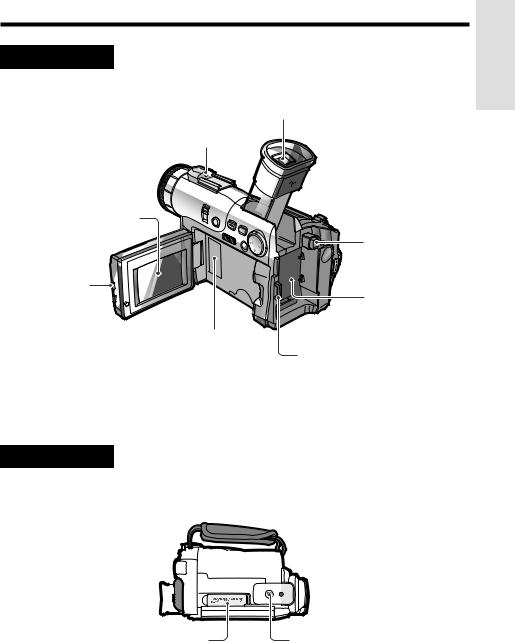
Operation
Left view
Viewfinder [p. 18]
Zoom microphone mounting hole [p. 55]
 Diopter adjustment [p. 18]
Diopter adjustment [p. 18]
LCD monitor [p. 19]
|
|
Power source |
|
|
PUSH release |
LCD monitor |
|
button [pp. 10, 11] |
OPEN release |
|
|
button [p. 19] |
|
Power source |
|
|
mounting surface |
|
Lithium battery |
[pp. 10, 11] |
|
|
|
|
compartment door |
Shoulder strap loop [p. 17] |
|
[p. 13] |
|
|
|
Bottom view
|
|
|
|
|
|
|
|
|
|
|
|
|
|
|
|
|
|
|
|
|
|
|
|
|
|
|
|
|
|
|
|
|
|
|
|
|
|
|
|
|
|
|
|
|
|
|
|
|
|
|
|
|
|
|
|
|
|
|
|
|
|
|
|
|
|
|
|
|
|
|
|
|
|
|
|
|
Card slot cover |
Tripod socket |
|||||
2
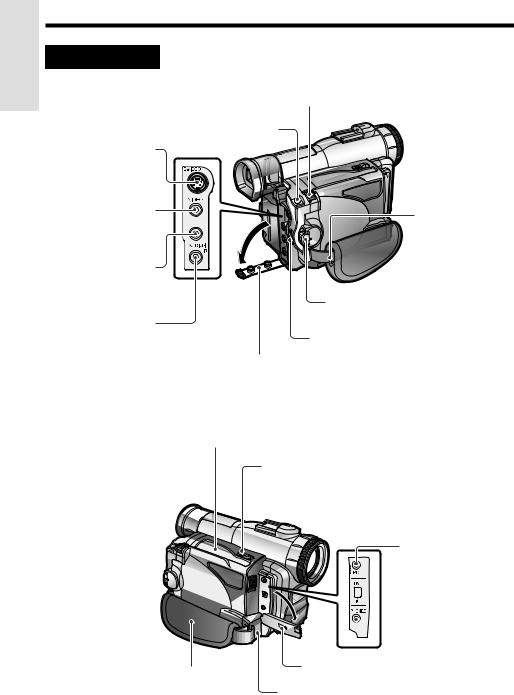
Operation References
Operation References
Right view
Power Zoom Wide angle/ Telephoto control [p. 21]/ VOLume control [p. 23]
STILL button [pp. 39, 40, 61, 74]
S-VIDEO socket [pp. 24, 65, 66]
VIDEO jack |
Shoulder strap |
|
[pp. 24, 65, 66] |
||
loop [p. 17] |
||
|
AUDIO L jack [pp. 24, 65, 66]
Power switch (CAMERA/VCR
select switch) [pp. 26, 27]
AUDIO R jack
[pp. 24, 65, 66] RECord START/STOP button
[p. 20]
Jack cover [pp. 24, 65, 66]
Cassette compartment door [p. 12]
Cassette compartment door release [p. 12]
PC connection jack [p. 71]
 DV terminal [p. 67]
DV terminal [p. 67]
 EarPHONES jack [p. 23]
EarPHONES jack [p. 23]
Jack cover [pp. 23, 67, 71]
Hand strap [p. 17]
Speaker [p. 23]
3

Quick Reference List
Below are some examples of camcorder’s features.
•To record the subject with higher-quality audio.
—See page 31 (Selecting the 16-bit Audio Recording Mode)
•To record powerful close-up images.
—See page 32 (Setting the Digital Zoom)
•To record a backlit subject.
—See page 33 (Gamma Brightness Compensation) or page 51 (Manual Exposure)
•To record subjects at night, e.g. a nocturnal animal.
—See page 35 (Night Recording)
•To quickly return the tape to the end of the last recorded scene after playback.
—See page 36 (Quick Return)
•To record yourself in the scene while monitoring the shot.
—See page 42 (Letting the Subject Monitor the Shot)
•To focus on an off-centered subject.
—See page 47 (Manual Focus)
•To turn off the confirmation sounds which are made when you operate the camcorder.
—See page 56 (Setting the Confirmation Sounds)
•To enlarge any part of the picture during playback.
—See page 60 (Playback Zoom)
•To brighten the dark portion of the playback images without changing the bright portion.
—See page 61 (Gamma Playback)
•To record still images on a SmartMedia card so that the images may be easily read into a computer.
—See page 74 (Card Recording)
References Operation
4
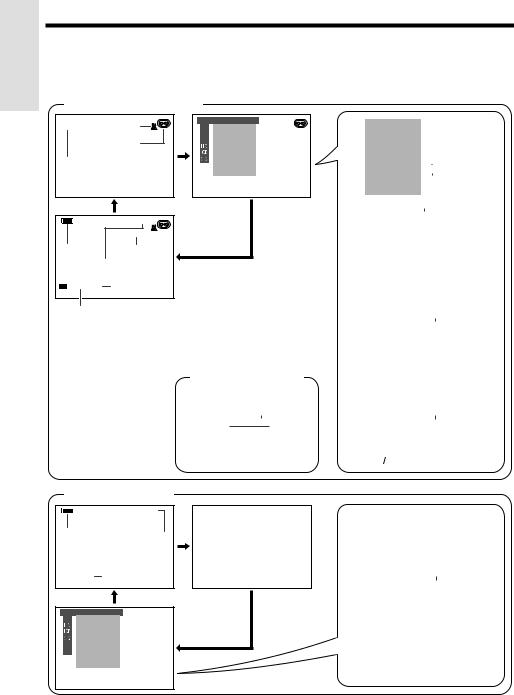
Operation References
Operation References
On-screen Display Index
For details on the use of each function, refer to the page number indicated.
TAPE-CAMERA mode
AU TO |
p. 31 |
p. 20
pp. 20, 28
AU TO |
L I GH T |
|
1 2 bit |
||
|
||
p. 22 |
p. 31 |
pp. 34, 35
MANUAL S E T  MAN. F OCUS
MAN. F OCUS  SHU T. SP E E D
SHU T. SP E E D  E XPOSURE
E XPOSURE
P I C. E F F E C T
SC E NE MENU
F ADE
QK. RE T URN D I S
3 0min SP p. 30
p. 22
Easy mode (p. 28)
ME NU |
|
|
|
|
p. 37 |
|||||
F ADE |
|
|
|
|
|
|
|
p. 36 |
||
QK. RE TURN |
|
|
|
|
|
p. 39 |
||||
|
|
|
|
|
||||||
PHO T O SNAP |
|
|
|
|
||||||
|
|
|
|
|||||||
SNAP E F F. |
|
|
|
|
p. 40 |
|||||
WI ND |
|
|
|
|
|
|
p. 56 |
|||
|
|
|
|
|
|
|
|
|||
SOUND |
|
|
|
|
|
|
p. 56 |
|||
D I S PL AY |
|
|
|
|
|
p. 16 |
||||
|
|
|
|
|
|
|
|
|
|
|
|
|
|
|
|
|
|
|
|
|
|
|
|
|
|
|
|
|
|
|
|
|
|
|
|
|
|
|
|
|
|
p. 47 |
|
MANUAL S E T |
|
|
|
p. 49 |
|||||||||||||||||
|
MAN. F OCUS |
|
|
|
|
|
|||||||||||||||
|
SHU T. SP E E D |
|
|
|
|
p. 51 |
|||||||||||||||
|
E XPOSURE |
|
|
|
|
|
|
p. 53 |
|||||||||||||
|
|
|
|
|
|
|
|||||||||||||||
|
P I C. E F F E C T |
|
|
|
|
p. 54 |
|||||||||||||||
|
SC E NE MENU |
|
|
|
|
||||||||||||||||
|
|
|
|
|
|||||||||||||||||
|
F ADE |
|
|
|
|
|
|
|
|
|
|
|
|
|
|
|
|
|
p. 37 |
||
|
|
|
|
|
|
|
|
|
|
|
|
|
|
|
|
|
|
||||
|
QK. RE T URN |
|
|
|
|
|
p. 36 |
||||||||||||||
|
|
|
|
|
|
||||||||||||||||
|
D I S |
|
|
|
|
|
|
|
|
|
|
|
|
|
|
|
|
|
p. 31 |
||
|
|
|
|
|
|
|
|
|
|
|
|
|
|
|
|
|
|
|
|
||
CAME RA |
|
SE T |
|
|
|
p. 39 |
|||||||||||||||
|
PHOT O SNAP |
|
|
|
|
||||||||||||||||
|
SN A P |
|
E F F. |
|
|
|
|
|
|
p. 40 |
|||||||||||
|
|
|
|
|
|
|
|||||||||||||||
|
DG T L ZOOM |
|
|
|
|
p. 32 |
|||||||||||||||
|
|
|
|
|
|||||||||||||||||
|
T AP E |
|
SP E E D |
|
|
|
p. 30 |
||||||||||||||
|
1 6 : 9 |
|
|
|
|
|
|
|
|
|
|
|
|
|
|
|
|
|
|||
|
|
|
|
|
|
|
|
|
|
|
|
|
|
|
|
|
|
||||
|
|
|
|
|
|
|
|
|
|
|
|
|
|
|
|
|
|
|
|
p. 38 |
|
AUD I O |
SE T |
|
|
|
|||||||||||||||||
|
|
|
|
|
|
||||||||||||||||
|
AUD I O MODE |
|
|
|
|
|
|
p. 31 |
|||||||||||||
|
Z OOM M I C |
|
|
|
|
|
|
|
|
p. 55 |
|||||||||||
|
|
|
|
|
|
|
|
|
|
|
|||||||||||
|
W I ND |
|
|
|
|
|
|
|
|
|
|
|
|
|
|
|
|
p. 56 |
|||
|
|
|
|
|
|
|
|
|
|
|
|
|
|
|
|
|
|
|
|
||
OT HERS |
|
|
|
|
|
|
|
|
|
|
|
|
|
|
|
|
p. 43 |
||||
|
REMO T E |
|
|
|
|
|
|
p. 56 |
|||||||||||||
|
SOUND |
|
|
|
|
|
|
|
|
|
|
||||||||||
|
T I ME |
CODE |
|
|
|
|
|
p. 46 |
|||||||||||||
|
|
|
|
|
|
|
|
||||||||||||||
|
T C OUT |
|
|
|
|
|
|
p. 46 |
|||||||||||||
|
DEMO MODE |
|
|
|
|
|
|
p. 93 |
|||||||||||||
|
L ANGUAGE |
|
|
|
|
|
|
||||||||||||||
|
|
|
|
|
|
|
|
|
|
|
|
|
|
|
|
|
|
|
|
p. 14 |
|
L CD VF |
SE T |
||||||||||||||||||||
|
|
|
|
||||||||||||||||||
|
B ACKL I GHT |
|
|
|
|
|
|
|
|
||||||||||||
|
L CD |
BR I GHT |
|
|
|
|
p. 64 |
||||||||||||||
|
|
|
|
|
|
||||||||||||||||
|
L CD |
COL OR |
|
|
|
|
|
|
|||||||||||||
|
|
|
|
|
|
|
|
||||||||||||||
|
L CD |
T I N T |
|
|
|
|
|
|
|
|
|
||||||||||
|
|
|
|
|
|
|
|
|
|
|
|||||||||||
|
VF BR I GHT |
|
|
|
|
|
|
|
|||||||||||||
|
|
|
|
|
|
|
|
|
|||||||||||||
|
|
|
|
|
|
|
|
|
|
|
|
|
|
|
|
|
|
|
|
||
C L OCK |
SE T |
|
|
|
p. 16 |
||||||||||||||||
|
D I SP L AY |
|
|
|
|
|
|
|
|
|
|
|
|
||||||||
|
ARE A |
|
|
|
|
|
|
|
|
|
|
|
|
|
|
|
|
pp. 15, 57 |
|||
|
|
|
|
|
|
|
|
|
|
|
|
|
|
|
|
|
|||||
|
DY L T |
|
SAV E |
|
|
|
|
|
p. 59 |
||||||||||||
|
SE T T I NG |
|
|
|
|
|
|
p. 15 |
|||||||||||||
|
|
|
|
|
|
|
|
||||||||||||||
|
|
|
|
|
|
|
|
|
|
|
|
|
|
|
|
|
|
|
|
||
|
1 2 H |
2 4 H |
|
|
|
|
|
|
|
|
|
|
p. 16 |
||||||||
|
|
|
|
|
|
|
|
|
|
|
|
|
|||||||||
|
|
|
|
|
|
|
|
|
|
|
|
|
|
|
|
|
|
|
|
|
|
TAPE-VCR mode
|
AUDIO1+2 |
p. 22 |
p. 70 |
|
SP p. 30
PL A Y BACK SE T
 AUD I O DUB
AUD I O DUB
AUD I O
P I C. E F F E C T
PB E F F E C T
MULTI F RAME
PL A Y BACK SE T |
|
|
|
|
|
|
p. 69 |
|||||||||
|
AUD I O DUB |
|
|
|
|
|
|
|
||||||||
|
AUD I O |
|
|
|
|
|
|
|
|
|
|
|
|
|
p. 70 |
|
|
P I C. E F F E C T |
|
|
|
|
|
|
p. 63 |
||||||||
|
|
|
|
|
|
|
||||||||||
|
PB E F F E C T |
|
|
|
|
|
|
|
|
p. 62 |
||||||
|
MULTI |
F RAME |
|
|
|
|
|
|
||||||||
|
|
|
|
|
|
|
|
|
|
|
|
|
|
|
|
p. 61 |
OT H ERS |
|
|
|
|
|
|
|
|
|
|
|
|
|
|
||
|
REMO T E |
|
|
|
|
|
|
|
|
|
|
p. 43 |
||||
|
SOUND |
|
|
|
|
|
|
|
|
|
|
|
p. 56 |
|||
|
T I ME |
CODE |
|
|
|
|
|
|
|
p. 46 |
||||||
|
T C OU T |
|
|
|
|
|
|
|
|
|
||||||
|
|
|
|
|
|
|
|
|
|
|
|
|
|
|
|
p. 46 |
L CD VF |
SE T |
|
|
|
|
|
|
|||||||||
|
B ACKL I GHT |
|
|
|
|
|
|
|
|
|
||||||
|
L CD |
BR I GHT |
|
|
|
|
|
|
p. 64 |
|||||||
|
|
|
|
|
|
|
||||||||||
|
L CD |
COL OR |
|
|
|
|
|
|
||||||||
|
|
|
|
|
|
|
||||||||||
|
L CD |
T I NT |
|
|
|
|
|
|
|
|
|
|
||||
|
|
|
|
|
|
|
|
|
|
|
||||||
|
VF BR I GHT |
|
|
|
|
|
|
|
|
|
||||||
|
|
|
|
|
|
|
|
|
|
|||||||
|
|
|
|
|
|
|
|
|
|
|
|
|
|
|
|
|
C L OCK |
SE T |
|
|
|
|
|
|
p. 16 |
||||||||
|
D I SP L A Y |
|
|
|
|
|
|
|
||||||||
|
|
|
|
|
|
|
|
|||||||||
|
|
|
|
|
|
|
|
|
|
|
|
|
|
|
|
|
5
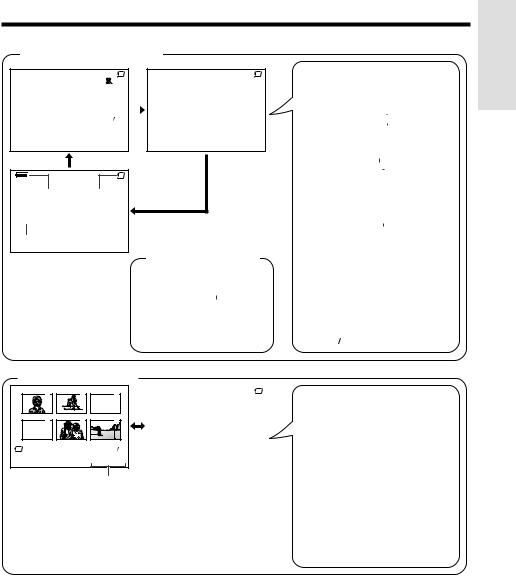
CARD-CAMERA mode
AU TO |
p. 31 |
|
|
CARD |
|
MANUAL S E T |
|
CARD |
||||||
|
|
|
|
|
MAN. FOCUS |
|
||||||||
|
|
|
|
|
|
|
|
|
|
|
|
SHU T. SP E E D |
|
|
|
|
|
|
|
|
|
|
|
|
|
|
E XPOSURE |
|
|
|
p. 28 |
|
|
|
|
|
|
|
|
|
|
P I C. E F F E C T |
|
|
|
|
|
|
|
|
|
|
|
|
|
|
SC E NE MENU |
|
|
|
|
|
|
|
|
|
|
|
|
|
|
SE L F T I MER |
|
|
|
|
1 0 |
9 0 |
|
|
|
|
|
D I S |
|
|
|||
|
|
|
|
|
|
|
|
|
|
|
|
|
|
|
|
|
|
|
|
|
|
|
|
|
|
|
|
|
|
p. 74
AU TO
p. 22
NORMAL
p. 75
 CARD
CARD
p. 74
1 0 9 0
9 0
Easy mode (p. 28)
ME NU |
|
|
|
|
|
|
p. 76 |
|||
SE L F T I ME R |
|
|
|
|
|
|
p. 75 |
|||
RE C MODE |
|
|
|
|
|
|
|
p. 56 |
||
SOUND |
|
|
|
|
|
|
|
p. 16 |
||
D I S PL AY |
|
|
|
|
|
|
|
|||
|
|
|
|
|
|
|
||||
|
|
|
|
|
|
|
|
|
|
|
|
|
|
|
|
|
|
|
|
|
|
|
|
|
|
|
|
|
|
p. 47 |
MANUAL S E T |
|
|
|
|
p. 49 |
||||||||||||||
|
MAN. F OCUS |
|
|
|
|
||||||||||||||
|
SHU T. SP E E D |
|
|
|
|
p. 51 |
|||||||||||||
|
E XPOSURE |
|
|
|
|
|
|
|
|
p. 53 |
|||||||||
|
|
|
|
|
|
|
|
|
|||||||||||
|
P I C. E F F E C T |
|
|
|
|
p. 54 |
|||||||||||||
|
SC E NE MENU |
|
|
|
|
||||||||||||||
|
SE L F |
T I MER |
|
|
|
|
p. 76 |
||||||||||||
|
|
|
|
|
|||||||||||||||
|
D I S |
|
|
|
|
|
|
|
|
|
|
|
|
|
|
|
|
|
p. 31 |
|
|
|
|
|
|
|
|
|
|
|
|
|
|
|
|
|
|
||
|
|
|
|
|
|
|
|
|
|
|
|
|
|
|
|||||
|
|
|
|
|
|
|
|
|
|
|
|
|
|
|
|
|
|
|
|
CAME RA |
SE T |
|
|
|
|
p. 75 |
|||||||||||||
|
RE C MODE |
|
|
|
|
|
|
|
|
|
p. 40 |
||||||||
|
SNAP |
E F F . |
|
|
|
|
|
||||||||||||
|
DG T L ZOOM |
|
|
|
|
p. 32 |
|||||||||||||
|
|
|
|
|
|||||||||||||||
|
|
|
|
|
|
|
|
|
|
|
|
|
|
|
|
|
|
|
p. 43 |
OT H ERS |
|
|
|
|
|
|
|
|
|
|
|
|
|
|
|
|
|||
|
REMOT E |
|
|
|
|
|
|
|
|
|
p. 77 |
||||||||
|
FORMA T |
|
|
|
|
|
|
|
|
|
|
p. 56 |
|||||||
|
|
|
|
|
|
|
|
|
|
|
|||||||||
|
SOUND |
|
|
|
|
|
|
|
|
|
p. 93 |
||||||||
|
DEMO MODE |
|
|
|
|
||||||||||||||
|
L ANGUAGE |
|
|
|
|
|
p. 14 |
||||||||||||
|
|
|
|
|
|
||||||||||||||
|
|
|
|
|
|
|
|
|
|
|
|
|
|
|
|
|
|
|
|
L CD VF |
SE T |
|
|
|
|
|
|||||||||||||
|
B ACKL I GHT |
|
|
|
|
|
|
||||||||||||
|
L CD |
BR I GHT |
|
|
|
|
p. 64 |
||||||||||||
|
|
|
|
|
|||||||||||||||
|
L CD |
COL OR |
|
|
|
|
|||||||||||||
|
|
|
|
|
|||||||||||||||
|
L CD |
T I N T |
|
|
|
|
|
|
|||||||||||
|
|
|
|
|
|
|
|||||||||||||
|
VF BR I GHT |
|
|
|
|
|
p. 16 |
||||||||||||
|
|
|
|
|
|
||||||||||||||
|
|
|
|
|
|
|
|
|
|
|
|
|
|
|
|
|
|
|
|
C L OCK |
SE T |
|
|||||||||||||||||
|
D I SP L AY |
|
|
|
|
|
|
pp. 15, 57 |
|||||||||||
|
ARE A |
|
|
|
|
|
|
|
|
|
|
|
|
|
|
|
|
p. 59 |
|
|
|
|
|
|
|
|
|
|
|
|
|
|
|
|
|
|
|||
|
DY L T |
SAV E |
|
|
|
|
|
p. 15 |
|||||||||||
|
SE T T I NG |
|
|
|
|
|
|
|
|
||||||||||
|
|
|
|
|
|
|
|
|
|||||||||||
|
1 2 H |
2 4 H |
|
|
|
|
|
|
|
|
|
|
|
p. 16 |
|||||
|
|
|
|
|
|
|
|
|
|
|
|
||||||||
|
|
|
|
|
|
|
|
|
|
|
|
|
|
|
|
|
|
|
|
CARD-VCR mode
1 |
2 |
3 |
|
4 |
5 |
6 |
|
|
|
1 |
2 |
|
|
NORMAL |
|
|
|
1 0 0 - 0 0 0 6 |
|
p. 78
|
|
|
|
|
|
|
|
|
|
|
|
|
|
|
|
|
|
|
|
|
|
PL A Y BACK SE T |
|
|
|
|
|
|
|
|
|
|
|
|
|
|
|
|
|||
|
|
|
SL I DE SHOW |
|
CARD |
|
PL A Y BACK |
|
SE T |
|
|
|||||||||
|
|
|
P I C. E F F E C T |
|
|
|
|
SL I DE |
SHOW |
|
|
|||||||||
|
|
|
PRO T E C T |
|
|
|
|
P I C. E F F E C T |
|
|
|
|||||||||
|
|
|
DE L E T E |
|
|
|
|
PRO T E C T |
|
|
|
|
|
|
|
|
|
|||
|
|
|
DE L E T E AL L |
|
|
|
|
|
|
|
|
|
|
|
|
|
||||
|
|
|
PR I . ORD E R |
|
|
|
|
DE L E T E |
|
|
|
|
|
|
|
|
|
|
||
|
|
|
|
|
|
|
|
DE L E T E |
|
AL L |
|
|
||||||||
|
|
|
|
|
|
|
|
PR I . ORD E R |
|
|
|
|
||||||||
|
|
|
|
|
|
|
|
|
|
|
|
|
|
|
|
|
|
|
|
|
|
|
|
|
|
|
|
OT H ERS |
|
|
|
|
|
|
|
|
|
|
|
|
|
|
|
|
|
|
|
|
|
REMO T E |
|
|
|
|
|
|
|
|
|
|
||
|
|
|
|
|
|
|
|
SOUND |
|
|
|
|
|
|
|
|
|
|
|
|
|
|
|
|
|
|
|
|
|
|
|
|
|
|
|
|
|
|
|
||
|
|
|
|
|
|
|
|
|
|
|
|
|
|
|
|
|
|
|
|
|
|
|
|
|
|
|
|
L CD VF |
SE T |
|
|
||||||||||
|
|
|
|
|
|
|
|
B ACKL I GHT |
|
|
|
|
||||||||
|
|
|
|
|
|
|
|
L CD |
BR I GHT |
|
|
|||||||||
|
|
|
|
|
|
|
|
|
|
|||||||||||
|
|
|
|
|
|
|
|
L CD |
COL OR |
|
|
|
||||||||
|
|
|
|
|
|
|
|
|
|
|
||||||||||
|
|
|
|
|
|
|
|
L CD |
T I NT |
|
|
|
||||||||
|
|
|
|
|
|
|
|
|
|
|
||||||||||
|
|
|
|
|
|
|
|
VF BR I GHT |
|
|
|
|||||||||
|
|
|
|
|
|
|
|
|
|
|
||||||||||
|
|
|
|
|
|
|
|
|
|
|
|
|
|
|
|
|
|
|
|
|
|
|
|
|
|
|
|
C L OCK |
SE T |
|
|
||||||||||
|
|
|
|
|
|
|
|
D I SP L A Y |
|
|
|
|
|
|
|
|
||||
|
|
|
|
|
|
|
|
|
|
|
|
|
|
|
|
|||||
|
|
|
|
|
|
|
|
|
|
|
|
|
|
|
|
|
|
|
|
|
p. 79 p. 63 p. 80 p. 81 p. 82 p. 83 p. 43 p. 56
p.64
p. 16
Note:
• See pages 26 to 29 for the procedure to display the desired screen.
References Operation
6

Operation References
Operation References
Warning Indicators
If a warning indicator appears on the screen, follow the specified instructions.
|
Displayed for the first |
|
Displayed after |
|
Description of warning |
||
|
|
|
|||||
|
3 seconds |
|
3 seconds |
|
|||
|
|
|
|
||||
|
|
|
|
|
|
|
|
|
I NS E R T |
|
|
|
|
|
There is no video cassette in the camcorder. |
|
A C AS S E T T E . |
|
|
|
Insert a cassette (see page 12). |
||
|
|
|
|
|
|
|
|
|
E J E C T |
THE |
|
|
E J E C T THE |
|
The video cassette is defective and should be |
|
CAS SE T T E . |
|
CAS SE T T E . |
|
removed (see page 12). |
||
|
|
|
|
|
|
|
|
|
CASSE T T E |
NOT |
|
P RO T E C T . T A B |
|
The erasure protect tab on the video cassette |
|
|
|
|
has been slid to the record-protect position, |
||||
|
RE CORDA BL E. |
|
|
||||
|
|
|
|
preventing recording (see page 88). |
|||
|
|
|
|
|
|
|
|
|
|
|
|
|
|
|
|
|
THE TAPE |
|
|
T A PE E ND |
|
The tape is about to end. Prepare a new |
|
|
ENDS |
SOON. |
|
|
cassette (see page 12). |
||
|
|
|
|
||||
|
|
|
|
|
|
|
|
|
CHANGE |
THE |
|
T APE END |
|
The tape has reached the end. Replace it with a |
|
|
CAS SE T T E . |
|
|
new cassette (see page 12). |
|||
|
|
|
|
||||
|
|
|
|
|
|
|
|
|
BAT T ERY |
I S |
|
|
|
The battery is almost depleted. Replace it with a |
|
|
TOO |
LOW. |
|
|
|
fully charged battery pack (see page 10). |
|
|
|
|
|
|
|
|
|
|
|
|
|
|
|
|
Dew has formed inside the camcorder. Wait for |
|
|
|
|
|
|
|
a few hours until the dew disappears (see |
|
DEW |
|
|
DEW |
|
page 91). |
|
|
|
|
|
|
|
|
About 10 seconds after this warning appears, |
|
|
|
|
|
|
|
the camcorder automatically turns off. |
|
|
|
|
|
|
|
|
|
|
|
|
|
|
|
The video heads are clogged and should be |
|
|
|
|
|
|
|
cleaned (see page 92). |
|
|
|
|
|
|
|
|
|
|
|
|
|
|
|
The fluorescent lamp behind the LCD monitor is |
|
L AMP |
|
|
L AMP |
|
close to the end of its service life. Call your local |
|
|
|
|
|
|
|
|
authorized Sharp dealer to have it replaced. |
|
|
|
|
|
|
|
|
|
|
|
|
|
|
|
When the vertical rotation of the LCD monitor is |
|
|
|
|
|
|
|
between 135° and 180° in TAPE-CAMERA or |
|
|
|
|
|
|
|
CARD-CAMERA mode, all warnings will be |
|
|
|
|
|
|
|
indicated by Fdisplayed in the center of the |
|
|
|
|
|
|
|
viewfinder and the LCD screen. To check the |
|
|
|
|
|
|
|
type of warning, rotate the monitor back to |
7 |
|
|
|
|
|
|
within 135°. |
|
|
|
|
|
|
|
|
|
|
|
|
|
|
|
|

|
|
|
|
Operation |
|
|
|
||
|
|
|
|
|
NO |
|
The SmartMedia card is not inserted or is inserted improperly. Check |
|
References |
Displayed for |
Description of warning |
|
|
|
5 seconds |
|
|
||
|
|
|
||
|
|
|
|
|
MEMORY |
C ARD |
how the card is inserted (see page 73). |
|
|
|
|
|||
|
|
|
|
|
MEMORY |
C ARD |
The capacity of the SmartMedia card is full and cannot store any more |
|
|
images. Delete unnecessary images (see page 81) or replace the |
|
|
||
F UL L |
|
|
|
|
|
card with a new one (see page 73). |
|
|
|
|
|
|
|
|
|
|
|
|
|
NO DA T A ON |
The SmartMedia card has no images recorded in the format the |
|
|
|
MEMORY |
CARD |
camcorder can recognize. |
|
|
|
|
|
|
|
MEMORY |
CARD |
The images in the SmartMedia card are corrupted or recorded in a |
|
|
format which is not compatible with this camcorder. Format the card to |
|
|
||
ERROR |
|
|
|
|
|
use it with this camcorder (see page 77). |
|
|
|
|
|
|
|
|
|
|
|
|
|
F ORMA T |
|
The SmartMedia card has not been formatted with this camcorder. |
|
|
MEMORY |
CARD |
Format the card (see page 77). |
|
|
|
|
|
|
|
MEMORY |
CARD |
A SmartMedia card with a write-protect seal is inserted. Remove the |
|
|
PROT E C T ED |
write-protect seal to record images on the card (see page 89). |
|
|
|
|
|
|
|
|
DA T A |
|
You are trying to delete a protected image. Cancel the protection |
|
|
PROT E C T E D |
setting (see page 80). |
|
|
|
|
|
|
|
|
MEMORY |
CARD |
The selected image cannot be read by this camcorder. Format the |
|
|
RE AD ERROR |
card to use it with this camcorder (see page 77). |
|
|
|
|
|
|
|
|
CANNOT |
|
The SmartMedia card cannot record any data due to a problem with |
|
|
|
the card or data on the card. Replace the SmartMedia card (see |
|
|
|
S TORE DA T A |
|
|
||
page 73). |
|
|
||
|
|
|
|
|
|
|
|
|
|
Note:
•Nindicates a flashing display.
8
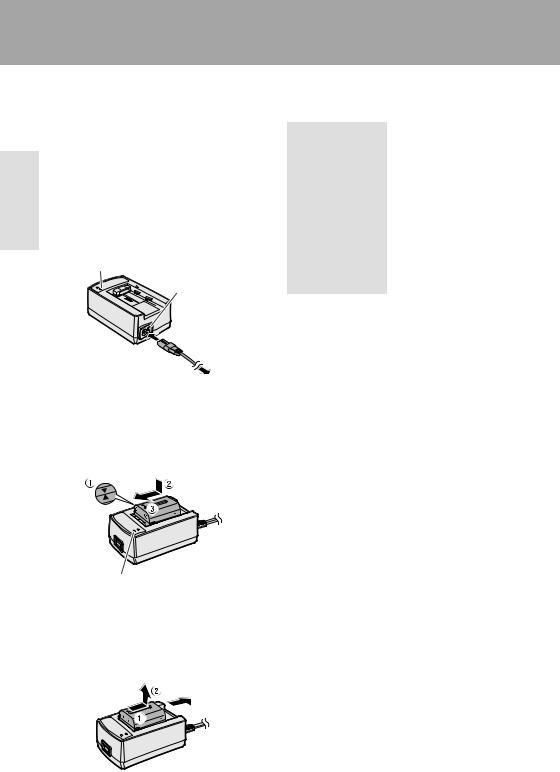
Preparationreparation
Charging the Battery Pack
Charge the battery pack with the supplied AC adapter/battery charger before use.
|
Note: |
|
|
• Remove the DC cable from the AC adapter/ |
|
Preparation |
battery charger when charging the battery pack. |
|
1 Connect the supplied power cord to the |
||
|
||
|
AC power socket on the AC adapter/ |
|
|
battery charger, and insert the AC plug |
|
|
into a power outlet. |
|
|
• The POWER indicator lights up. |
|
|
POWER indicator |
|
|
AC power |
|
|
socket |
|
|
To power |
|
|
outlet |
2 Align the smark on the battery pack with the amark on the charger (1) and guide the battery into the groove. Pressing the battery (2), slide it in the direction of the arrow (3) until it locks into place.
• The CHARGE indicator lights up.
CHARGE indicator
•The CHARGE indicator turns off when the battery is fully charged.
3 Slide the battery pack in the direction of the arrow (1), and remove it (2). Then, remove the AC plug of the power cord from the power outlet.
9
Charging time and maximum continuous recording and playback times in TAPE modes
Model |
|
VL-WD450U |
VL-WD650U |
||||
|
|
|
|
|
|
|
|
Battery pack |
|
BT-L221 |
BT-L441 |
BT-L221 |
BT-L441 |
||
|
|
|
|
|
|
|
|
Charging time |
|
100 |
160 |
100 |
160 |
||
|
|
|
|
|
|
|
|
Max. |
|
LCD |
120 |
240 |
120 |
240 |
|
|
closed |
||||||
continuous |
|
|
|
|
|
||
|
|
|
|
|
|
||
recording |
|
LCD |
|
|
|
|
|
time |
|
100 |
200 |
90 |
180 |
||
|
open |
||||||
|
|
|
|
|
|
||
|
|
|
|
|
|
||
Max. continuous |
100 |
200 |
90 |
180 |
|||
playback time on LCD |
|||||||
|
|
|
|
||||
|
|
|
|
|
|
|
|
• The chart specifies the approximate times in minutes.
Notes:
•Charge the battery pack between 50°F and 86°F (10°C and 30°C). The battery pack may not charge properly at temperatures too low or too high.
•The battery pack and charger become warm during charging. This is not a malfunction.
•Using the zoom (see page 21) and other functions or turning the power on and off frequently will increase power consumption. This may result in a decrease of more than 50% in the actual recording time compared to the maximum continuous recording time listed above.
•The charging time and recording time may vary depending on the ambient temperature and the condition of the battery pack.
•See page 90 for more information on using the battery pack.
Caution:
•Charge only SHARP model BT-L221 or BT-L441 battery packs. Other types of battery packs may burst, causing personal injury and damage.
Extending battery pack life
Even when the battery pack is not used, the capacity of the battery pack will naturally deteriorate over time. To limit the deterioration of the capacity, it is recommended to perform the following procedure at least once every six months:
1Charge the battery pack until the CHARGE indicator of the charger turns off.
2Attach the battery pack to the camcorder, and set the Power switch to CAMERA without inserting a cassette. Allow the battery power to fully discharge by leaving it on the camcorder until the camcorder power automatically turns off.
3Remove the battery pack and store it between 50°F and 68°F (10°C and 20°C).

Attaching and Removing the
Battery Pack
Attaching the Battery Pack
1 Make sure that the Power switch is set to OFF.
Power switch
2 Lift up the viewfinder.
Power source  mounting surface
mounting surface
4 Lower the viewfinder.
Preparation
Removing the Battery Pack
1 Perform steps 1 and 2 above.
2 Press the power source PUSH release button (1), and slide the battery pack up and take it out (2).
Power source PUSH  release button
release button 
3 Align the -mark on the side of the battery pack with the qmark on the camcorder (1), and slide the battery pack down completely until it locks into place (2).
Cautions:
•BEFORE REMOVING THE BATTERY PACK, ALWAYS STOP RECORDING OR PLAYBACK AND TURN THE POWER OFF. Removing the battery pack while shooting or during playback may damage the tape by causing it to wrap around the video head drum or may destroy the SmartMedia card, rendering it unreadable and unwritable.
•Remove the battery pack from the camcorder if you will not use the camcorder for a long period of time.
•Use only SHARP model BT-L221 or BT-L441 battery packs with this camcorder. Use of other batteries may present a risk of fire or explosion.
10
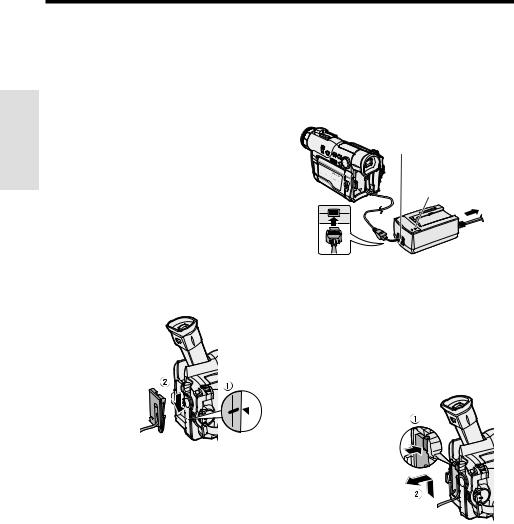
Preparation
Preparation
Powering the Camcorder from an AC Outlet
You can also power the camcorder from a power outlet by using the supplied AC adapter/ battery charger and DC cable.
Caution:
•The supplied AC adapter/battery charger is specially designed for use with this camcorder, and should not be used as a power supply for other camcorders.
1 Make sure that the Power switch is set to OFF.
2 Lift up the viewfinder.
3 Align the = mark on the side of the DC cable connecting plate with the q mark on the camcorder (1), and slide the connecting plate down completely until it locks into place (2).
DC cable 
 connecting
connecting 


plate
4 Lower the viewfinder.
5 Insert the DC cable plug into the DC OUT jack on the AC adapter. Connect the supplied power cord to the AC adapter, and insert the AC plug into a power outlet.
•The POWER indicator on the AC adapter lights up, and the camcorder is supplied power.
DC OUT jack
POWER
indicator To power outlet
Note:
•When the AC adapter/battery charger is used to power the camcorder, it cannot be used to charge the battery pack.
Removing the DC cable from the camcorder
Perform steps 1 and 2 above. Press the power source PUSH release button (1), and slide the connecting plate up and take it out (2).
Power source PUSH  release button
release button 
Cautions:
•BEFORE REMOVING THE DC CABLE, ALWAYS STOP RECORDING OR PLAYBACK AND TURN THE POWER OFF. Removing the DC cable while shooting or during playback may damage the tape by causing it to wrap around the video head drum or may destroy the SmartMedia card, rendering it unreadble and unwritable.
•Disconnect the camcorder from the AC adapter if you will not use the camcorder for a long period of time.
11
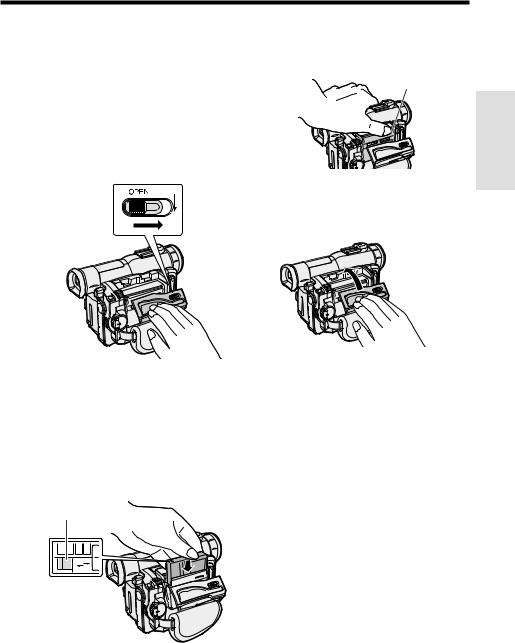
Inserting and Removing a
Mini DV Cassette
Inserting a Cassette
1 Attach the power source to the camcorder, then slide the cassette compartment door release and open the cassette compartment door.
•A confirmation sound is made, and the cassette holder extends and opens automatically.
Cassette compartment door release
Note:
•If the hand strap is pulled too tight, it can obstruct the opening of the cassette compartment door and the cassette holder may be unable to extend. Should this occur, loosen the hand strap and open the cassette compartment door completely.
2 Insert the cassette fully with the window facing outwards, and with the erasure protect tab facing upwards.
Erasure protect tab
SAVE
REC
3 Press the Wmark gently until the cassette holder clicks into place.
•A confirmation sound is made, and the cassette holder retracts automatically.
Wmark
4 Wait for the cassette holder to fully retract. Close the compartment door by pressing the center until it clicks into place.
Removing a Cassette
Perform step 1 above, then take out the cassette.
Cautions:
•Do not try to close the cassette compartment door while the cassette holder is extending or retracting.
•Be careful not to get your fingers caught in the cassette holder.
•Do not apply force to the cassette holder except when pressing the Wmark to close it.
•Do not tilt the camcorder or hold it upside down when you are inserting or removing a cassette. It may damage the tape.
•Remove the cassette if you will not use the camcorder for a long period of time.
•If you do not correctly close the cassette holder in step 3, the cassette protection mechanism of the camcorder might eject the cassette. If this happens, repeat the insertion procedure.
•Do not attempt to pick up the camcorder by the cassette compartment door.
Notes:
•If the battery power is too low, you may not be able to eject the cassette. Replace the battery pack with a fully charged one.
•See page 88 for more information on the video cassette tapes intended for use with this camcorder.
Preparation
12

Preparation
Preparation
Installing the Lithium Memory
Battery
Installing the Lithium Battery
The supplied lithium battery is used to store the memory of the date and time settings.
1 Press the LCD monitor OPEN release button (1) and open the LCD monitor (2).
 LCD monitor OPEN release button
LCD monitor OPEN release button
2 Open the lithium battery compartment door using the tip of a ballpoint pen or other pointed object.
3 Insert the lithium battery into the compartment with the Hside facing out.
5 Close the LCD monitor until it clicks into place.
Removing the lithium battery
Perform steps 1 and 2 above. Lift up the battery using a pointed object, and take it out.
Note:
•Replace the battery with a new CR2025 lithium battery when the time indicator of the camcorder starts to fall behind the correct time.
Notes on the Use of the Lithium battery
REPLACE BATTERY WITH TOSHIBA, MATSUSHITA OR HITACHI MAXELL TYPE CR2025 ONLY. USE OF A DIFFERENT BATTERY MAY PRESENT A RISK OF FIRE OR EXPLOSION.
XKEEP THIS BATTERY AWAY FROM CHILDREN. IF SWALLOWED, CONSULT A PHYSICIAN IMMEDIATELY FOR EMERGENCY TREATMENT.
ZBATTERY MAY EXPLODE IF MISUSED OR INSTALLED WITH POLARITY REVERSED. DO NOT RECHARGE, DISASSEMBLE OR DISPOSE OF IN FIRE.
•Do not short-circuit, recharge, disassemble, or heat the lithium battery.
•Should the lithium battery leak, wipe the battery compartment clean, and then insert a new battery.
•The lithium battery will last about one year under normal usage.
4 Replace the compartment door, and close it firmly until it clicks into place.
13
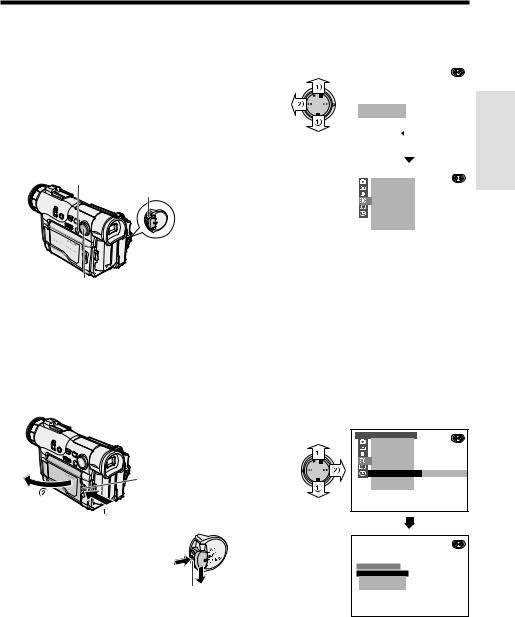
Selecting the Language for the On-screen Display
This camcorder allows you to choose from among English, French or Spanish for the onscreen display language.
Note:
•The operation procedures in the following sections of this operation manual are based on the use of on-screen displays in English.
MENU/DISPLAY button
Power switch
Operation button
Setting the Language
When using the camcorder for the first time, select the desired language for the on-screen display by performing the procedure below.
1 Press the LCD monitor OPEN release button (1) and open the LCD monitor (2).
LCD monitor OPEN release button
2 Hold down the Lock button and set the Power switch to CAMERA.
• The language selection screen
appears on the LCD screen.
Lock button
3 Press dor y(1) on the operation button to select the desired language, then press e(2).
|
|
|
|
|
|
|
|
|
|
L ANGUAGE |
|
|
|
|
|
|
|
|
ENGL I SH |
|
|
|
|
|
|
|
|
F RAN Ç A I S |
|
|
|
|
|
||
|
E S PA Ñ OL |
|
|
|
|
|||
|
|
S E T [ |
BUT TON] |
|
||||
|
|
|
|
|
|
|
|
|
|
|
|
|
|
|
|
|
|
|
|
|
|
|
|
|
|
|
|
|
|
|
|
|
|
|
|
|
OT HERS |
|
|
|
|
|||
|
|
REMO T E |
|
|
|
|
||
|
|
SOUND |
|
|
|
|
||
|
|
T I ME CODE |
|
|
|
|
||
|
|
T C OUT |
|
|
|
|
||
|
DEMO MODE |
|
|
|
|
|||
|
|
L ANGUAGE |
|
|
ENGL I SH |
|
||
|
|
|
|
|
|
|
|
|
Changing the Language
1 Set the camcorder to TAPE-CAMERA or CARD-CAMERA mode.
2 Press the MENU/DISPLAY button until the menu screen appears.
3 Select I, then press ron the Operation button. Select “LANGUAGE” (“LANGUE” or “IDIOMA”)1(), then press r(2).
• The language selection screen appears.
OTHERS |
|
REMOT E |
|
SOUND |
|
T I ME CODE |
|
T C OUT |
|
DEMO MODE |
ENGL I SH |
L ANGUAGE |
L ANGUAGE
ENGL I SH
F RAN Ç A I S
E S PA Ñ OL
S E T [  BUT TON]
BUT TON]
4 Perform step 3 in “Setting the Language”.
•The menu screen is displayed in the language selected.
Preparation
5 Press the MENU/DISPLAY button to |
|
turn off the menu screen. |
14 |
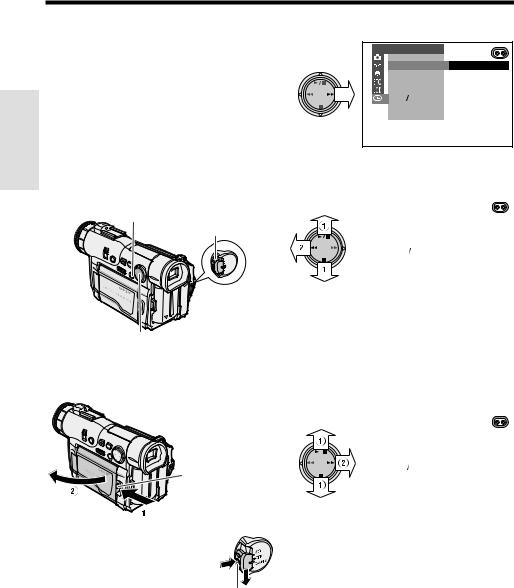
Preparation
Preparation
Setting the Area, Date and
Time
Example: Setting the date to June 2, 2002 (JUN. 2. 2002) and the time to 10:30 am (10:30 AM) in New York.
Notes:
•Before performing the procedure below, make sure that the lithium battery has been installed (see page 13).
•If you are in an area that observes daylight saving time, set the time to the standard time. You can then correct it for daylight saving time by performing the procedure on page 59.
MENU/DISPLAY button
Power switch
Operation button
1 Press the LCD monitor OPEN release button (1) and open the LCD monitor (2).
LCD monitor OPEN release button
4 Press ron the Operation button.
C L OCK |
SE T |
D I SP L AY |
|
ARE A |
1 L ONDON |
DY L T |
SAV E |
SE T T I NG |
|
1 2 H |
2 4 H |
5 Press dor y(1) until “20 NEW YORK” appears, then press e(2).
|
|
|
|
|
|
|
|
|
C L |
OCK |
SE T |
|
|
|
|
|
|
|
D I SP L AY |
|
|
|
|
|
|
|
ARE A |
|
|
2 0 NEW YORK |
|
|
|
|
DY L T |
SAVE |
|
|
|
|
|
|
SE T T I NG |
|
|
|
|
|
|
|
1 2 H |
2 4 H |
|
|
|
|
|
|
|
|
|
||
|
|
|
|
|
|
|
|
|
|
|
|
|
|
|
|
Note:
•See “Time Zone Chart” and “Area Table” on pages 57 and 58 for the area number and name of the representative city for your time zone.
6 Press dor y(1) to select “SETTING” , and then press r(2).
|
|
|
|
|
|
|
|
|
|
C L OCK |
SE T |
|
|
|
|
||
|
|
|
D I SP L AY |
|
|
|
|
|
|
|
|
ARE A |
|
|
|
|
|
|
|
|
DY L T |
SAV E |
|
|
|
|
|
|
|
SE T T I NG |
|
J AN |
. 1. 2 0 0 1 |
|
|
|
|
|
1 2 H |
2 4 H |
|
1 2 : |
0 0 AM |
|
|
|
|
|
|
|
|
||
|
|
|
|
|
|
|
|
|
|
|
|
|
|
|
|
|
|
2 Hold down the Lock button and set the Power switch to CAMERA.
Lock button
3 Press the MENU/DISPLAY button until the menu screen appears.
7 Press dor yto select “JUN” (month), and then press r.
SE T T I NG |
JUN. |
1 |
. 2 0 0 1 |
|
1 2 : 0 |
0 AM |
|
8 Press dor yto select “2” (day), and then press r.
SE T T I NG |
JUN. 2. |
2 0 0 1 |
|
1 2 : 0 0 AM |
|
15
