Sharp UX-300 User Manual
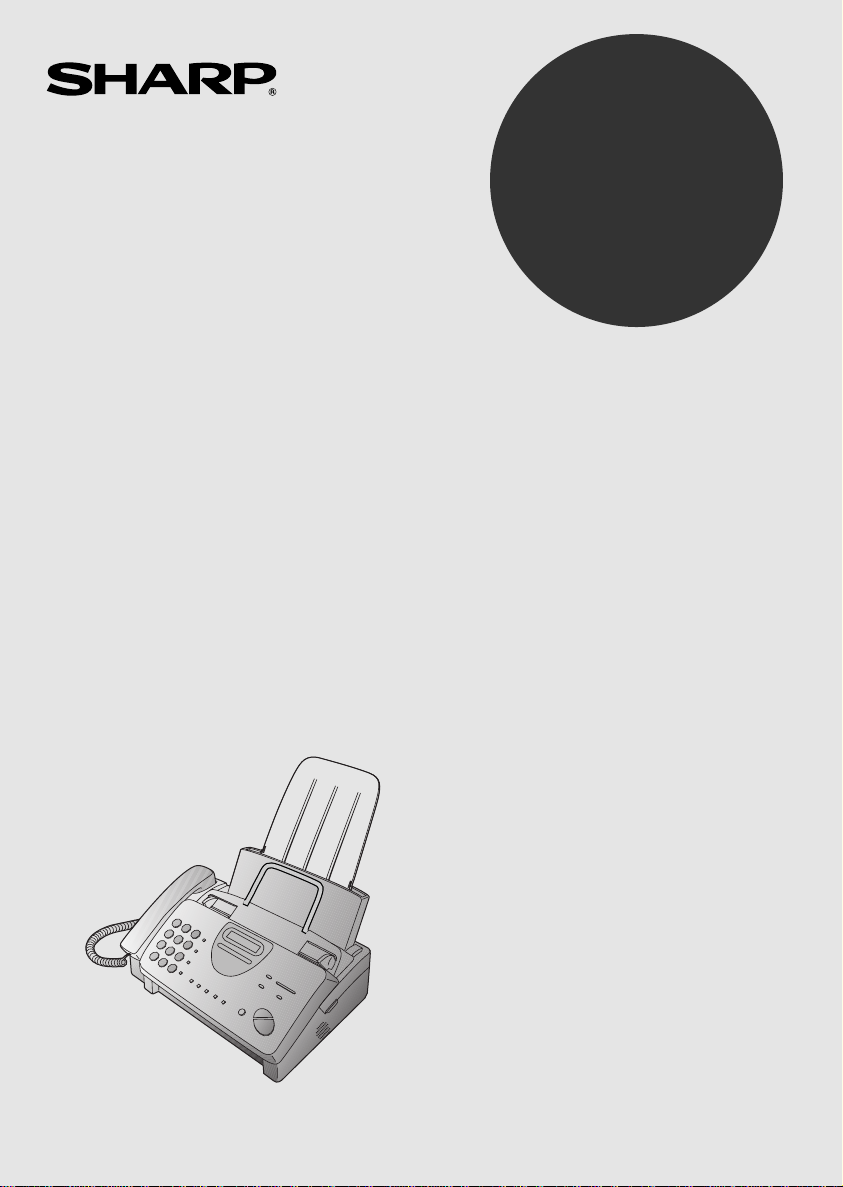
MODEL
UX-300
FACSIMILE
OPERATION MANUAL
1. Installation
2. Sending Documents
3. Receiving Documents
4. Making Copies
5. Making Telephone Calls
6. Answering Machine Hookup
7. Special Functions
8. Option Settings
9. Printing Reports and Lists
10. Maintenance
11. Troubleshooting
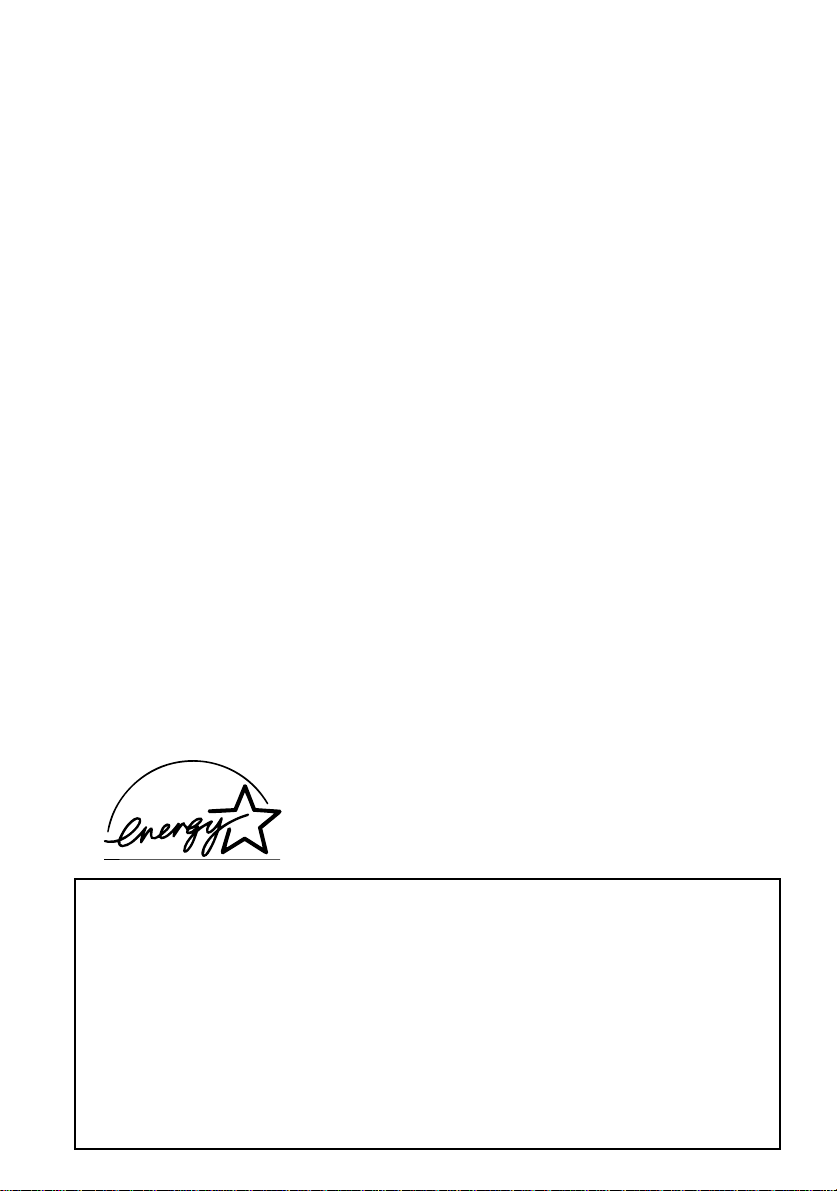
WARNING
Note:
pursuant to Part 15 of the FCC Rules.
These limits are designed to provide reasonable protection against harm ful interference in a residential
installation.
This equipment generates, uses and can radiate radio frequency energy and, if not installed and used in
accordance with the instructions, may cause harmful interference to radio communications. However, there
is no guarantee that interference will not occur in a particular installation. If this equipment does cause harmful
interference to radio or television reception, which can be determined by turning the equipment off and on,
the user is encouraged to try to correct the interference by one or more of the following measures:
FCC Regulations state that any unauthorized changes or modifications to this equipment
not expressly approved by the manufacturer could void the user’s authority to operate this
equipment.
This equipment has been tested and found to comply with the limits for a Class B digital device,
Reorient or relocate the receiving antenna.
Increase the separation between the equipment and the receiver.
Connect the equipment into an outlet on a circuit different from that to which the receiver is connected.
Consult the dealer or an experienced radio/TV technician for help.
ABOUT THE TELEPHONE CONSUMER PROTECTION ACT OF 1991
"The Telephone Consumer Protection Act of 1991 makes it unlawful for any person to use a computer or
other electronic device to send any message via a telephone facsimile machine unless such message clearly
contains in a margin at the top or bottom of each transmitted page or on the first page of the transmission
the following information:
(1) The date and time of transmission.
(2) Identification of either the business, business entity or individual sending the message.
(3) Telephone number of either the sending machine, business, business entity or individual.
In order to program this information into your facsimile machine, please refer to the appropriate instructions
in the operation manual."
As an ENERGY STAR® partner, SHARP has deter-
E
mined that this product meets the
guidelines for energy efficiency.
NERGY STAR
®
FOR YOUR RECORDS
Please record the model number and serial number below, for easy reference, in case of loss
or theft. These numbers are located on the rear side of the unit.
Space is also provided for other relevant information.
Model Number_____________________________________________________________
Serial Number _____________________________________________________________
Date of Purchase___________________________________________________________
Place of Purchase __________________________________________________________
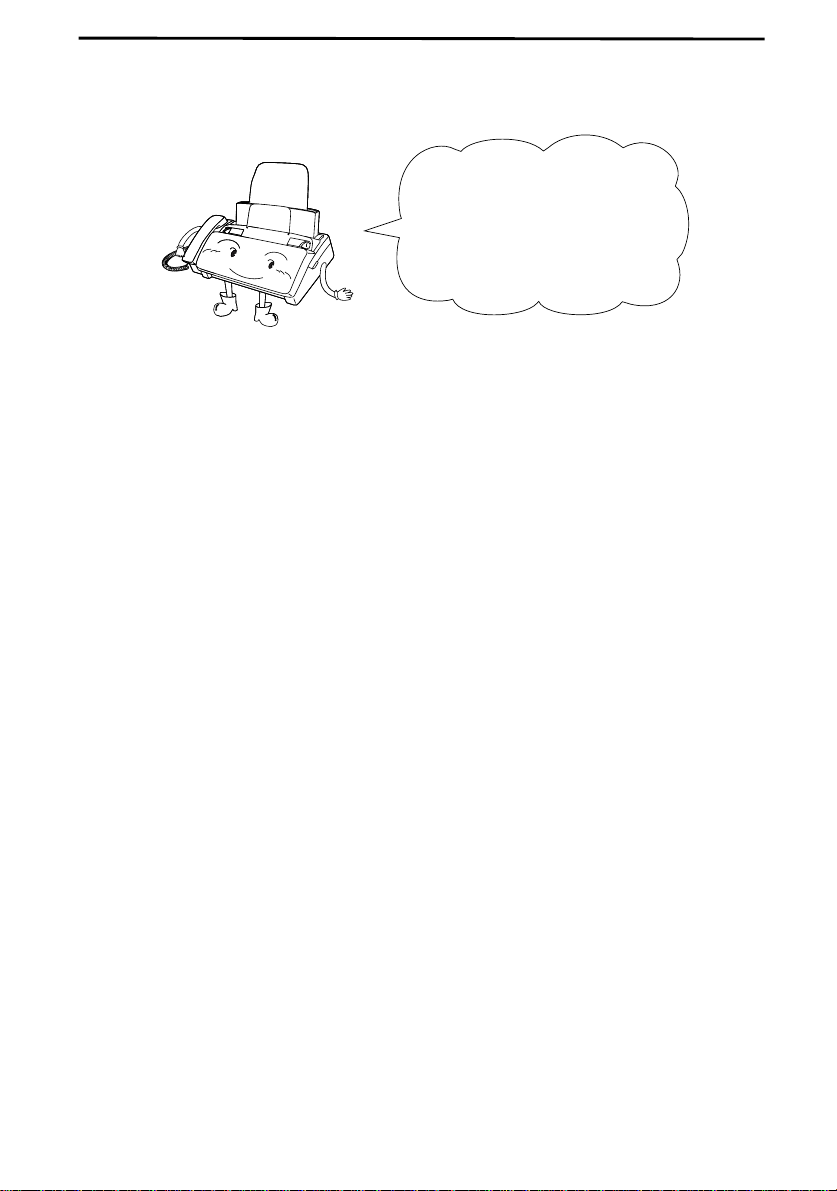
Introduction
Welcome, and thank you for
choosing a Sharp facsimile!
The features and
specifications of your new
Sharp fax are shown below.
Automatic dialing Rapid Key Dialing: 5 numb ers
Speed Dialing: 40 numbers
Imaging film
Initial starter roll
32 ft. (10 m) roll (approx. 30 letter-size pages)
Replacement roll
UX-3CR
package, one roll yields approx. 100 letter size pages)
Automatic document
feeder
Memory size*: 512 KB (approx. 30 average pages)
Modem speed 9600 bps with automatic fallback to 7200, 4800,
Transmission time* Approx. 15 seconds (Sharp special mode)
Reception modes TEL/FAX/A.M. (Note: A.M. mode is for connect-
Resolution
10 sheets max.
or 2400 bps
ing an answering machine)
Horizontal:
203 pels/inch (8 pels/mm)
(included with fax machine):
:
98 ft. (30 m) roll (two rolls in
Vertical:
Standard: 98 lines/inch (3.85 lines/mm)
Fine /Halftone:
196 lines/inch (7.7 lines/mm)
Super fine: 391 lines/inch (15.4 lines/mm)
Note: The facsimile machine is Year 2000 compliant.
* Based on ITU-T Test Chart #1 at standard resolution in Sharp special mode,
excluding time for protocol signals (i.e., ITU-T phase C time only).
1
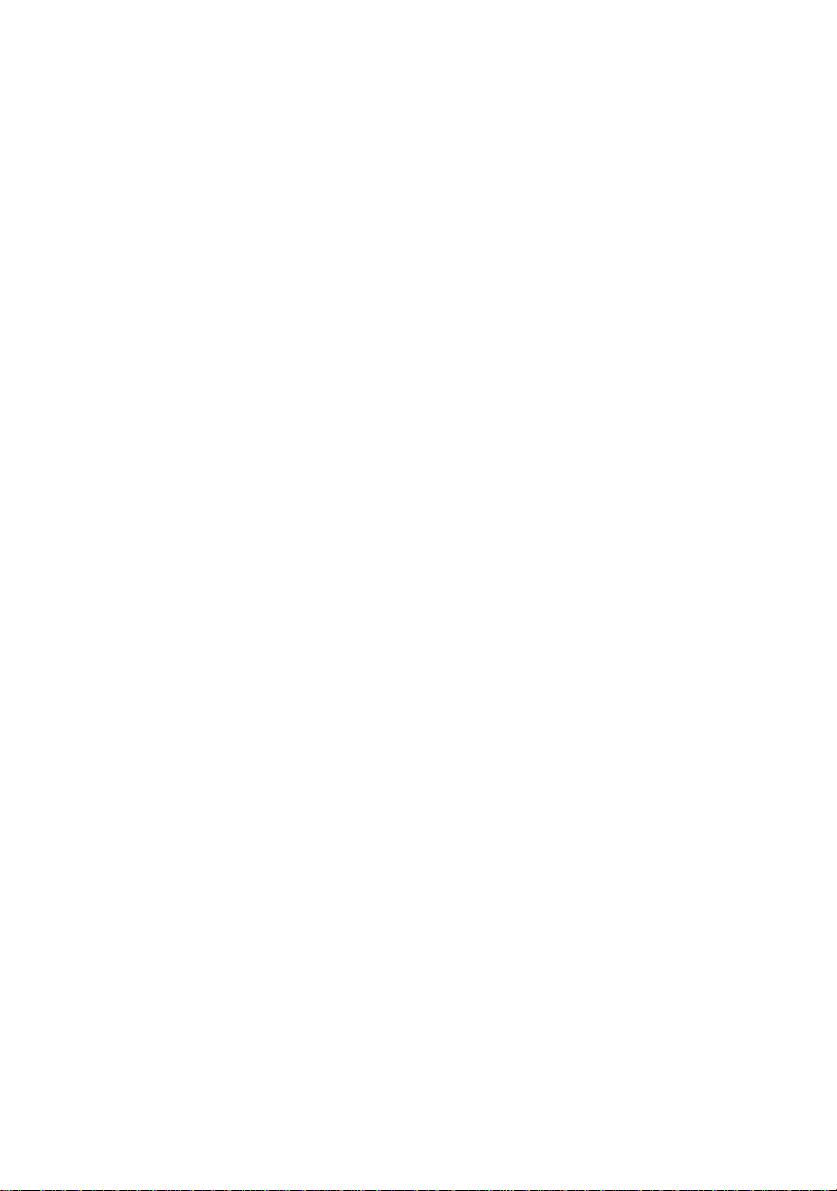
Display 16-digit LCD display
Recording system Thermal transfer recording
Paper tray capacity
(16- to 20-lb. paper)
Letter: 60 sheets
Legal: 30 sheets
Halftone (grayscale) 64 levels
Applicable telephone line Public switched telephone network
Compatibility ITU-T (CCITT ) G3 mo de
Compression scheme MH, MR, Sharp
Scanning method Sheet-feeder CIS (Contact Image Sensor)
Effective printing width 8.3" (208 mm) max.
Input document size
Automatic feeding:
Width: 5.8 to 8.5" (148 to 216 mm)
Length: 5.5 to 11" (140 to 279 mm )
Manual feeding:
Width: 5.8 to 8.5" (148 to 216 mm)
Length: 5.5 to 23.6" (140 to 60 0 mm )
Effective scanning width 8.3" (210 mm) max.
Contrast control Automatic/Dark selectable
Copy function Standard
Telephone function Standard (cannot be used if power fails)
Power requirements 120 V AC, 60 Hz
Operating temperature 41 to 95°F (5 to 35°C)
Humidity Maximum: 85 %
Power consumption Stand-by: 4.2 W
Maximum: 100 W
Dimensions Width: 13.5" (343 mm)
Depth: 10.1" (256 mm)
Height: 7.2" (182 mm)
Weight Approx. 7.3 lbs. (3.3 kg)
As a part of our policy of continuous improvement, SHARP reserves the right to make
design and specification changes for product improvement without prior notice. The
performance specification figures indicated are nominal values of production units.
There may be som e de v ia tions from thes e va lu e s i n in di vidual units.
2

Important safety information
•
Do not disassemble this machine or attempt any procedures not described
in this manual. Refer all servicing to qualified service personnel.
•
This machine must only be connected to a 120 V, 60 Hz, grounded
(3-prong) outlet. Con necting it to any other kind of outlet will damage
the machine and invalidate the warranty.
•
Do not install or use the machine near water, or when you are wet. Take
care not to spill any liquids on the machine.
•
Unplug the machine from the power outlet and telephone jack and consult
a qualified service representative if any of the following situations occur:
- Liquid has been spilled into the machine or the machine has been
exposed to rain or water.
- The machine produces odors, smoke, or unusual noises.
- The power cord is frayed or damaged.
- The machine has been dropped or the housing damaged.
•
Do not allow anything to rest o n the power cord, an d do not install the
machine where people may walk on the power cord.
•
Never insert ob jects of any kind into slots or openings on the mac hine.
This could create a risk of fire or electric shock. If an object falls into the
machine that you cannot remove, unplug the machine and consult a
qualified service representative.
•
Do not place this machine on an unstable cart, stand or table. The machine
could be seriously damaged if it falls.
•
Never install telephone wiring during a lightning storm.
•
Never install telephone jacks in wet locations unless the jack is sp ecifically designed for wet locations.
•
Never touch bare telephone wires or terminals unless the telephone line
has been discon ne cte d at th e n etw o rk int er face .
3
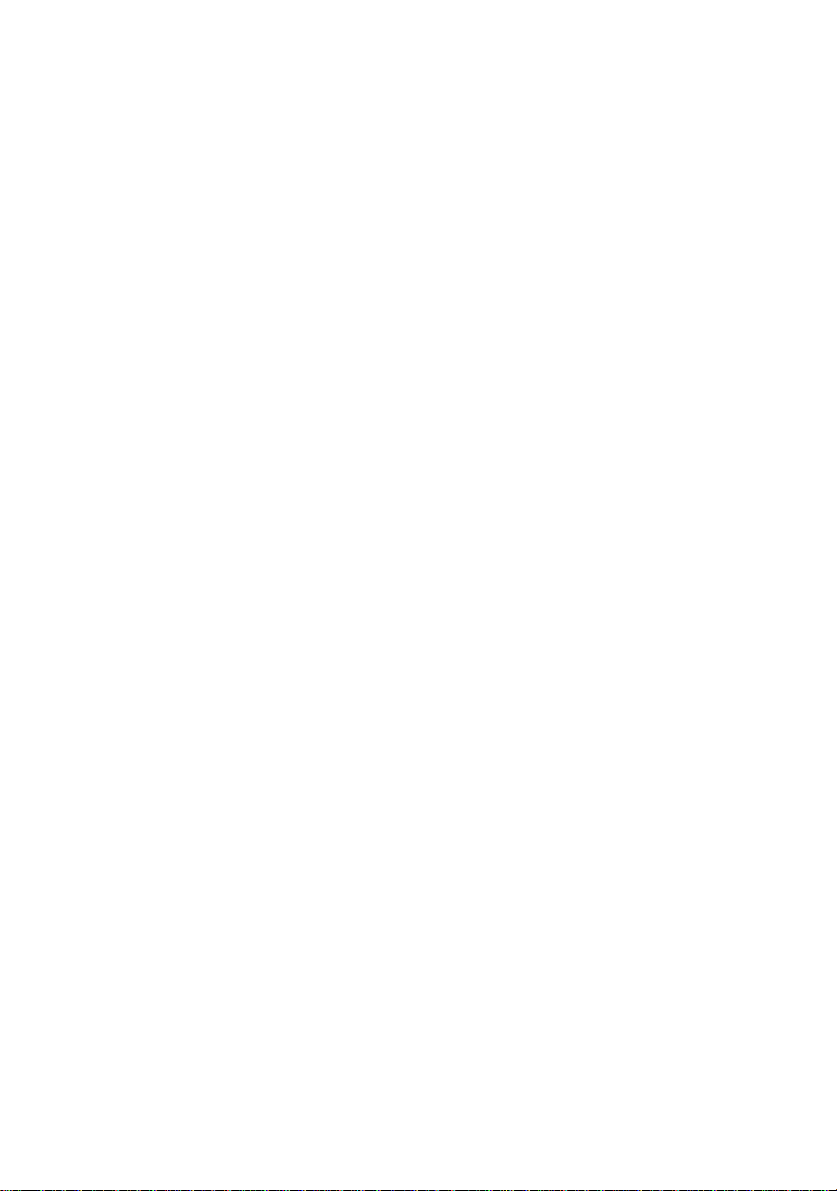
•
Use caution when installing or modifying telephone lines.
•
Avoid using a telephone (other than a cordless type) during an electrical
storm. There may be a remote risk of electric shock from lightning.
•
Do not use a telephone to report a gas leak in the vicinity of the leak.
•
The power outlet must be installed near the equipment and must be easily
accessible .
Important:
This facsimile machine is not designed for use on a line which has call
••••
waiting, call forwarding, or certain other special services offered by your
telephone company. If you attempt to use the fax machine in conjunction
with any of these services, you may experience errors during transmission
and reception of facsimile messages.
This facsimile machine is not compatible with digital telephone systems.
••••
4
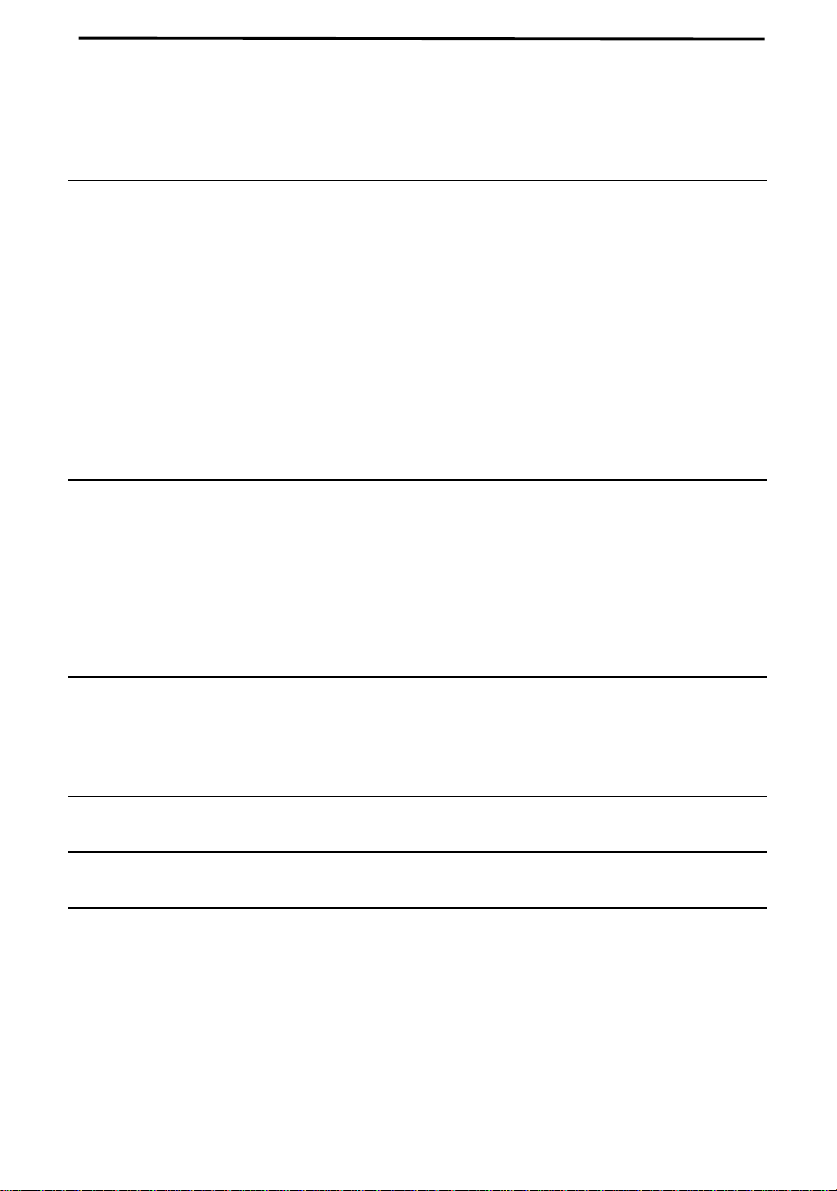
Table of Contents
1 Installation 7
Unpacking Checklist . . . . . . . . . . . . . . . . . . . . . . . . . . . . . . . . . . . . . . . . 7
A Look at the Operation Panel . . . . . . . . . . . . . . . . . . . . . . . . . . . . . . . . 8
Connections . . . . . . . . . . . . . . . . . . . . . . . . . . . . . . . . . . . . . . . . . . . . . . 10
Loading the Imaging Film . . . . . . . . . . . . . . . . . . . . . . . . . . . . . . . . . . 16
Loading Printing Paper . . . . . . . . . . . . . . . . . . . . . . . . . . . . . . . . . . . . . 21
Entering Your Name and Fax Number . . . . . . . . . . . . . . . . . . . . . . . . . 24
Setting the Date and Time. . . . . . . . . . . . . . . . . . . . . . . . . . . . . . . . . . . 27
Selecting the Reception Mode . . . . . . . . . . . . . . . . . . . . . . . . . . . . . . . 30
Volume Adjustment . . . . . . . . . . . . . . . . . . . . . . . . . . . . . . . . . . . . . . . 31
2 Sending Documents 33
Transmittable Documents . . . . . . . . . . . . . . . . . . . . . . . . . . . . . . . . . . . 33
Loading the Document . . . . . . . . . . . . . . . . . . . . . . . . . . . . . . . . . . . . . 35
Resolution and Contrast . . . . . . . . . . . . . . . . . . . . . . . . . . . . . . . . . . . . 37
Sending a Fax by Normal Dialing. . . . . . . . . . . . . . . . . . . . . . . . . . . . . 39
Sending a Fax by Automatic Dialing . . . . . . . . . . . . . . . . . . . . . . . . . . 41
3 Receiving Documents 50
Using FAX Mode . . . . . . . . . . . . . . . . . . . . . . . . . . . . . . . . . . . . . . . . . 50
Using TEL Mode. . . . . . . . . . . . . . . . . . . . . . . . . . . . . . . . . . . . . . . . . . 51
4 Making Copies 56
5 Making Telephone Calls 59
6 Answering Machine Hookup 62
Connecting an Answering Machine . . . . . . . . . . . . . . . . . . . . . . . . . . . 62
Activating the Answering Machine Hookup . . . . . . . . . . . . . . . . . . . . 63
5
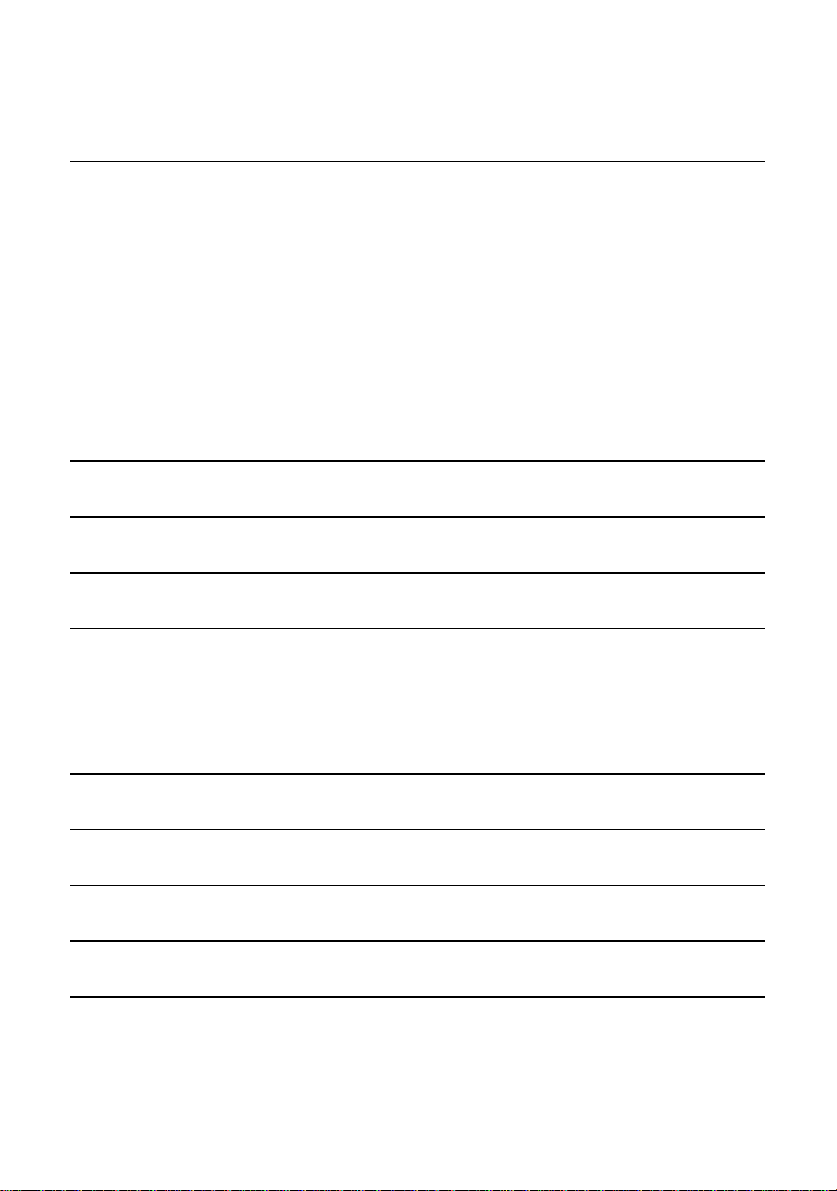
7 Special Functions 65
Caller ID . . . . . . . . . . . . . . . . . . . . . . . . . . . . . . . . . . . . . . . . . . . . . . . . 65
Distinctive Ring . . . . . . . . . . . . . . . . . . . . . . . . . . . . . . . . . . . . . . . . . . 70
Broadcasting . . . . . . . . . . . . . . . . . . . . . . . . . . . . . . . . . . . . . . . . . . . . . 72
Cover Sheet . . . . . . . . . . . . . . . . . . . . . . . . . . . . . . . . . . . . . . . . . . . . . . 74
Batch Page Numbering . . . . . . . . . . . . . . . . . . . . . . . . . . . . . . . . . . . . . 77
Blocking Reception of Unwanted Faxes . . . . . . . . . . . . . . . . . . . . . . . 79
Sending Documents From Memory . . . . . . . . . . . . . . . . . . . . . . . . . . . 81
Polling (Requesting a Fax Transmission). . . . . . . . . . . . . . . . . . . . . . . 83
Timer Operations . . . . . . . . . . . . . . . . . . . . . . . . . . . . . . . . . . . . . . . . . 86
8 Option Settings 88
9 Printing Reports and Lists 96
10 Maintenance 102
11 Troubleshooting 106
Problems and Solutions. . . . . . . . . . . . . . . . . . . . . . . . . . . . . . . . . . . . 106
Messages and Signals . . . . . . . . . . . . . . . . . . . . . . . . . . . . . . . . . . . . . 111
Clearing Paper Jams . . . . . . . . . . . . . . . . . . . . . . . . . . . . . . . . . . . . . . 114
Ordering parts 117
FCC Regulatory Information 118
Quick Reference Guide 119
Guia de Consulta Rapida 121
Index 123
6
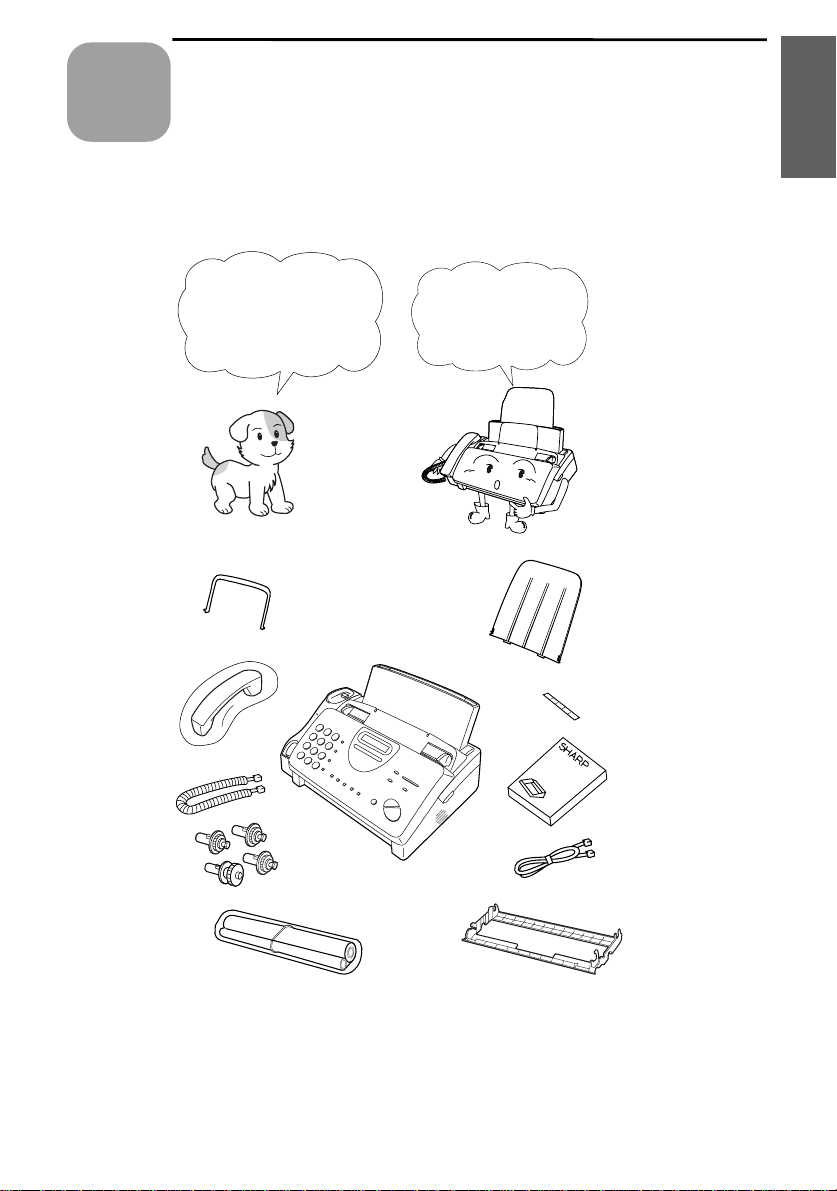
1
Chapter
Installation
Unpacking Checklist
1. Installation
Original
document
support
Handset
Handset
cord
Gears (4)
Before setting up,
make sure you have
all of the following
items.
If any are missing,
contact your dealer
or retailer.
Paper tray
extension
Rapid key
labels
Operation
manual
Telephone
line cord
Imaging film
(initial starter
roll)
Imaging
film
cartridge
7
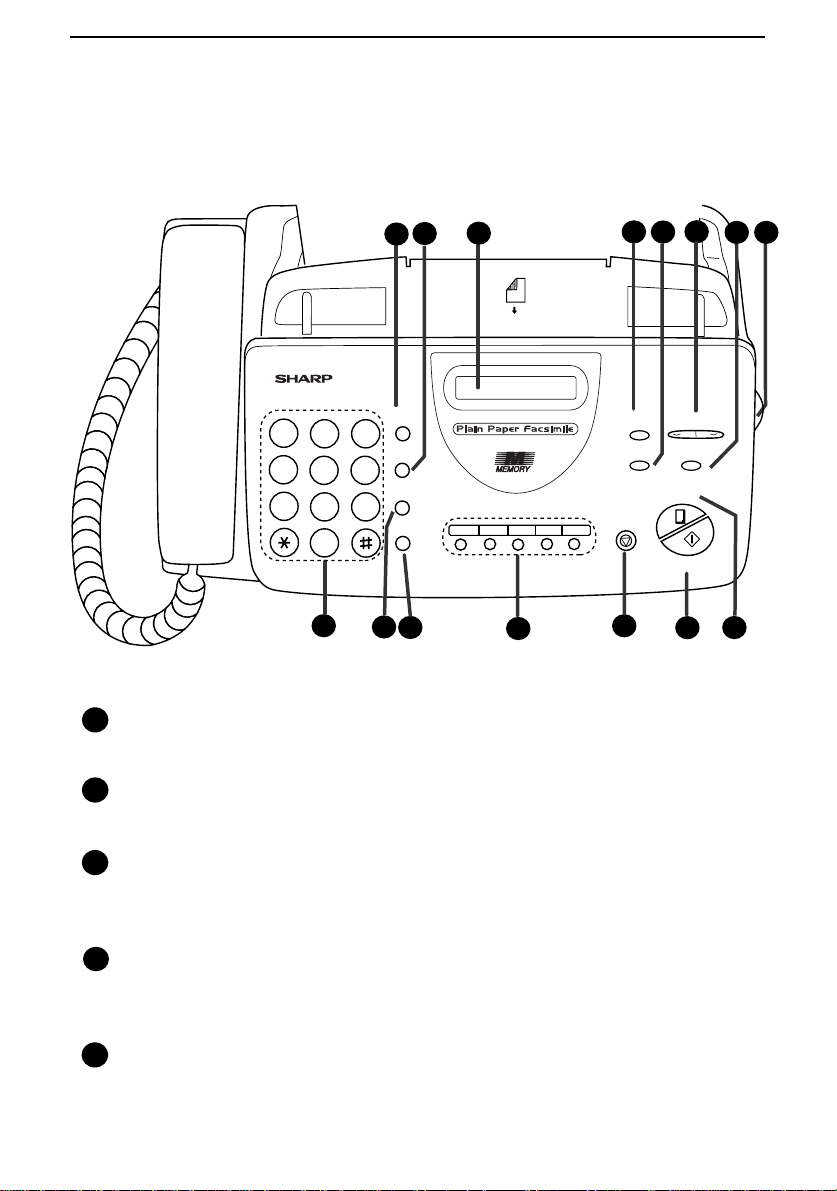
A Look at the Operation Panel
A Look at the Operation Panel
3
2
1
TEL FAX
A.M.
05/POLL04030201
12
1
SPEED DIAL key
GHI
PQRS
DEF
MNO
WXYZ
SPEED
DIAL
3
REDIAL
6
HOLD/
SEARCH
9
SPEAKER
10
11
ABC
1
2
JKL
4
5
TUV
7
8
0
9
Press this key to dial a 2-digit Speed Dial number.
2
REDIAL key
Press this key to automatically redial the last number dialed.
4
5
VOLUME
RECEPTION
DOWN UP
MODE
RESOLUTION FUNCTION
COPY/HELP
STOP
START/MEMORY
13
14
6
8
7
15
3
Display
This displays messages and prompts during operation and
programming.
4
RECEPTION MODE key
Press this key to select the reception mode. An arrow in the display
will point to the currently selected reception mode.
5
RESOLUTION key
Press this key to adjust the resolution and contrast before sending or
copying a docu m en t.
8
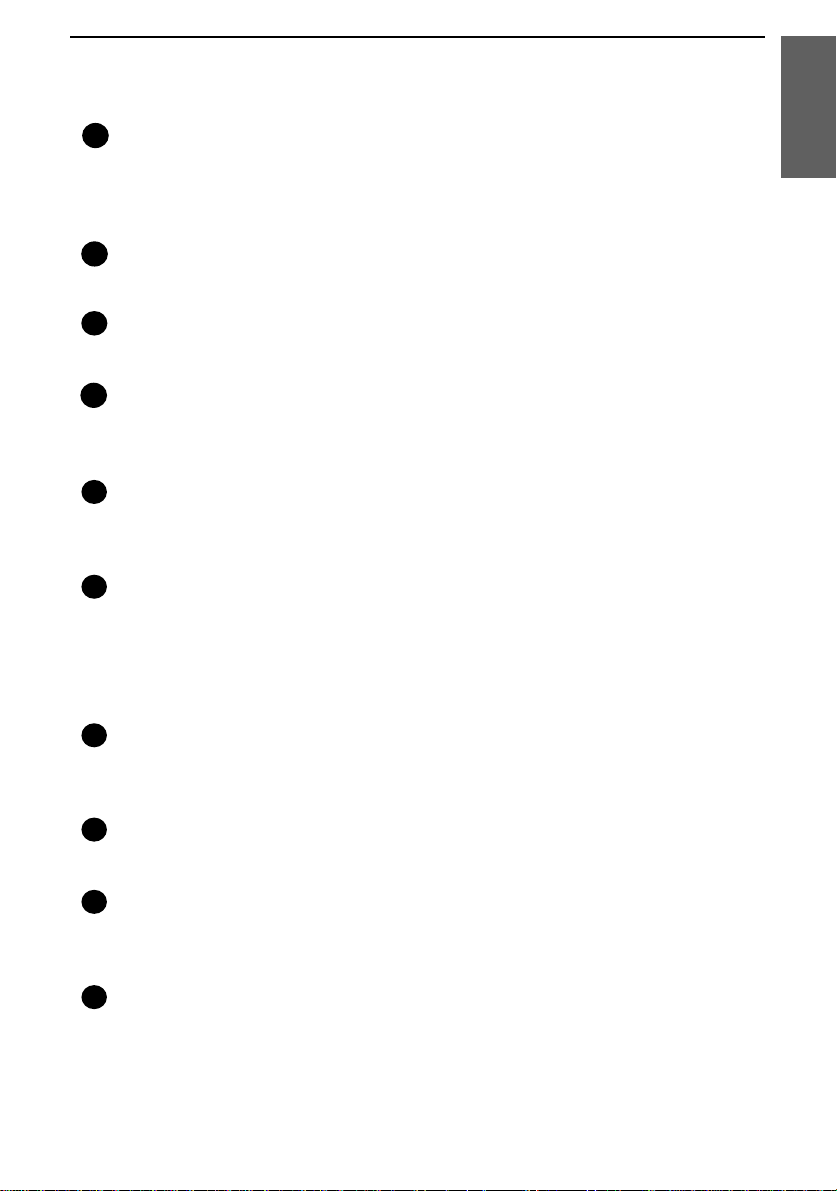
A Look at the Operation Panel
VOLUME keys
6
Press these keys to adjust the volume of the handset when the handset
is lifted, the volume of the speaker when the SPEAKER key has been
pressed, or the volume of the ringer at all other times.
FUNCTION key
7
Press this key to select various special functions.
8
Panel release
Grasp this finger hold and pull toward you to open the operation panel.
9
Number keys
Use these keys to dial numbers, and enter numbers and letters during
number/nam e st o rin g pr oc ed ur es.
10
HOLD/SEARCH key
Press this key to search for an automatic dialing number, or, during a
phone conversation, press this key to put the other party on hold.
11
SPEAKER key
Press this key to hear the line and fax tones through the speaker when
sending a docu m en t.
Note: This is not a speakerphone. You must pick up the handset to
talk with the other party.
1. Installation
12
Rapid Dial keys
Press one of these keys to dial a fax or voice number automatically.
(Note that you must attach the Rapid Key labels.)
13
STOP key
Press this key to cancel operations before they are completed.
14
START/MEMORY key
Press this key to send or receive a document, or to scan a document
into memory before sending it.
15
COPY/HELP key
When a document is in the feeder, press this key to make a copy. At
any other time, press this key to print out the Help List, a quick
reference guide to the operation of your fax.
9
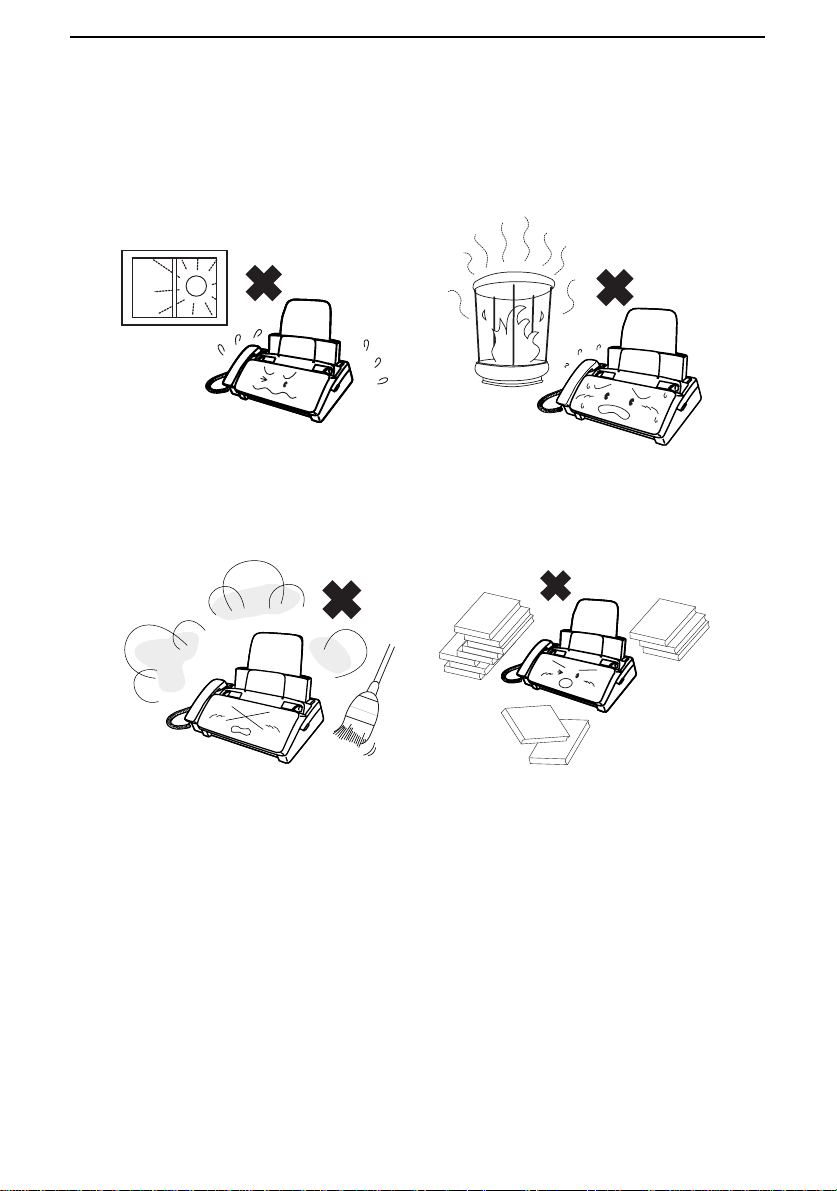
Connections
Connections
Points to keep in mind when setting up
Do not place the machine in
direct sunlight.
Keep dust away from the
machine.
Do not place the machine near
heaters or air conditioners.
Keep the area around the
machine clear.
About condensation
If the machine is moved from a cold to a warm place, it is possible that
condensatio n may fo rm on th e sc an nin g gla ss , pr ev en t ing pro pe r
scanning of documents for transmission. To remove the condensation,
turn on the power and wait approximately two hours before using the
machine.
10
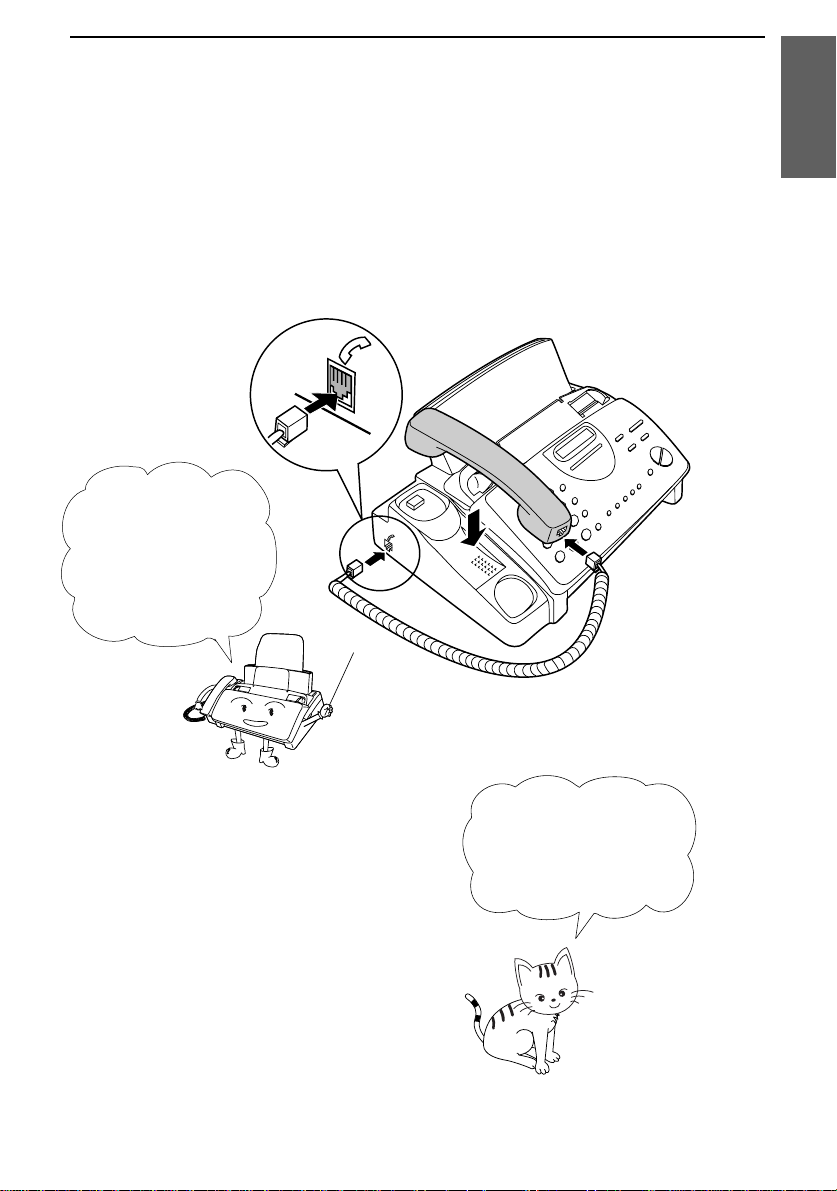
Handset
Connect the handset as shown and place it on the handset rest.
♦ The ends of the ha ndse t cor d ar e ide ntical, so the y will go into
either jack.
Make sure the
handset cord goes
into the jack marked
with a handset
symbol on the side
of the machine!
Connections
1. Installati on
Use the handset to
make ordinary phone
calls, or to transmit
and receive
documents manually.
11
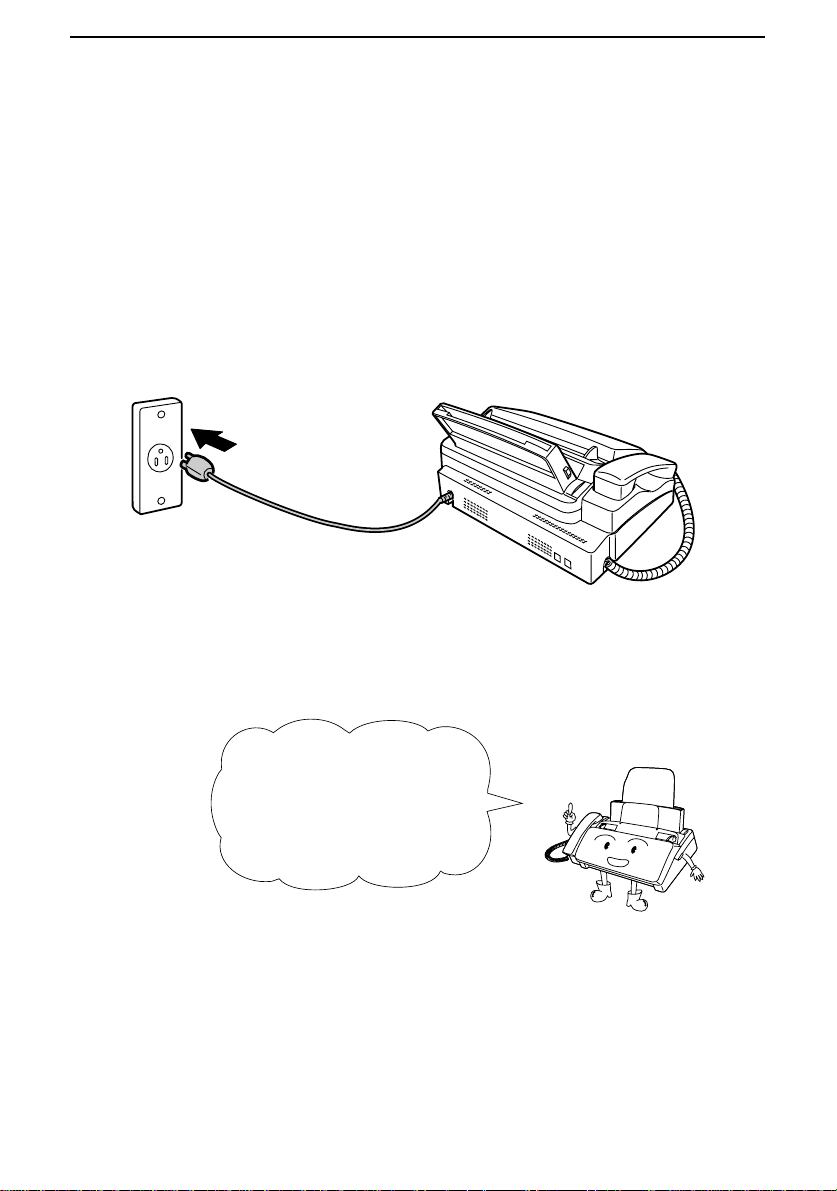
Connections
Power cord
Plug the power cord into a 120 V, 60 Hz, grounded (3-prong) AC
outlet.
Caution!
Do not plug the power cord into any other kind of ou tlet. This will
damage the machine and is not cover ed under the war ra nty.
The machine does not
have a power on/off switch,
so the power is turned on
and off by simply plugging
in or unplugging the power
cord.
Note:
If your area experiences a high incidence of lightning or power
surges, we recommend that you install surge protectors for the power and
telephone lines. Surge protectors can be purchased at most telephone
specialty stores.
12
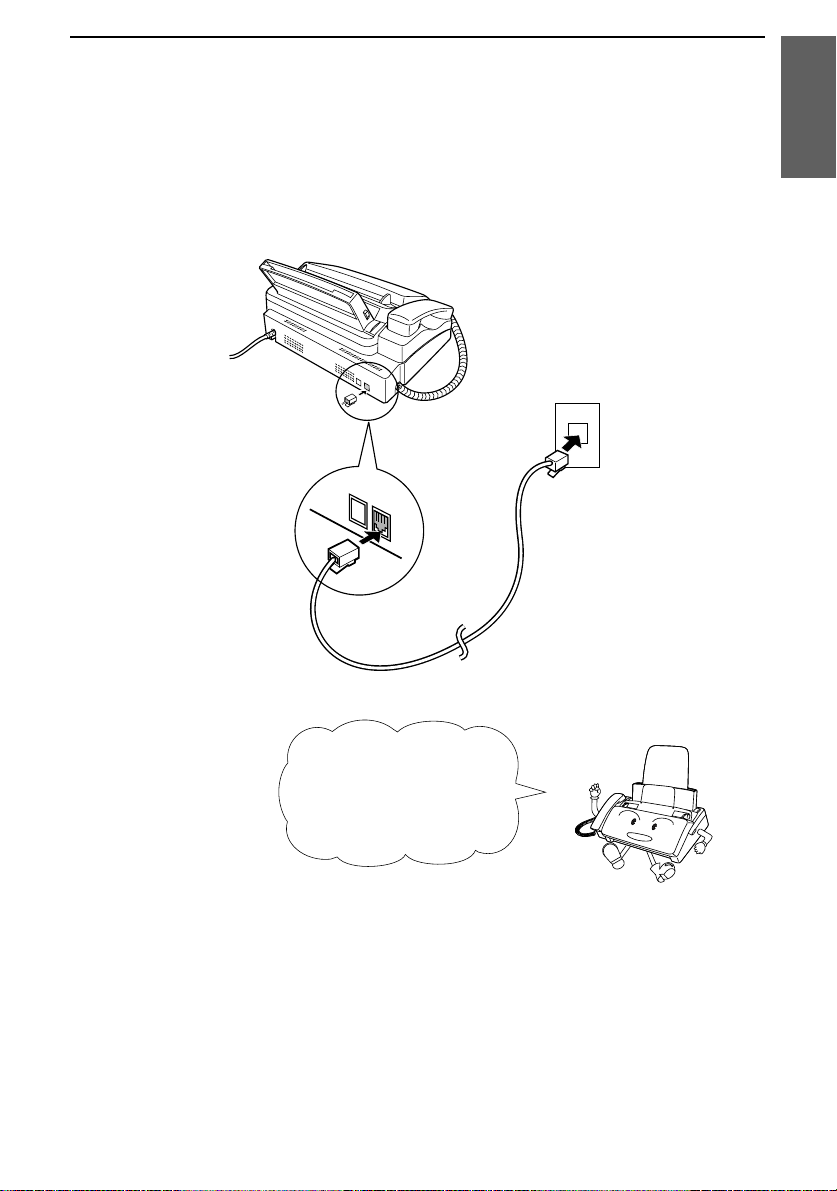
Telephone line cord
Insert one end of the line cord into the jack on the back of the machine
marked TEL. LINE. Insert the other end into a standard (RJ11C)
single-line wall telephone jack.
TEL.
SET
TEL.
LINE
Connections
1. Installati on
Be sure to insert the
telephone line cord into
TEL. LINE
the
Do not
insert it into the
TEL. SET
jack.
jack!
Comments:
Your fax is set for touch-to ne di ali n g. If yo u are on a pulse dial (rotary) line,
••••
you must set the fax for pulse dialing by changing Option Setting 8. This
procedure is described in Chapter 8,
If you intend to use a computer fax modem on the same ph one line, you must
••••
Option Settings
.
reset Option Setting 12 (Fax Signal Receive) to NO in order to prevent
transmission and reception errors. This procedure is described in Chapter 8,
Option Settings
.
13
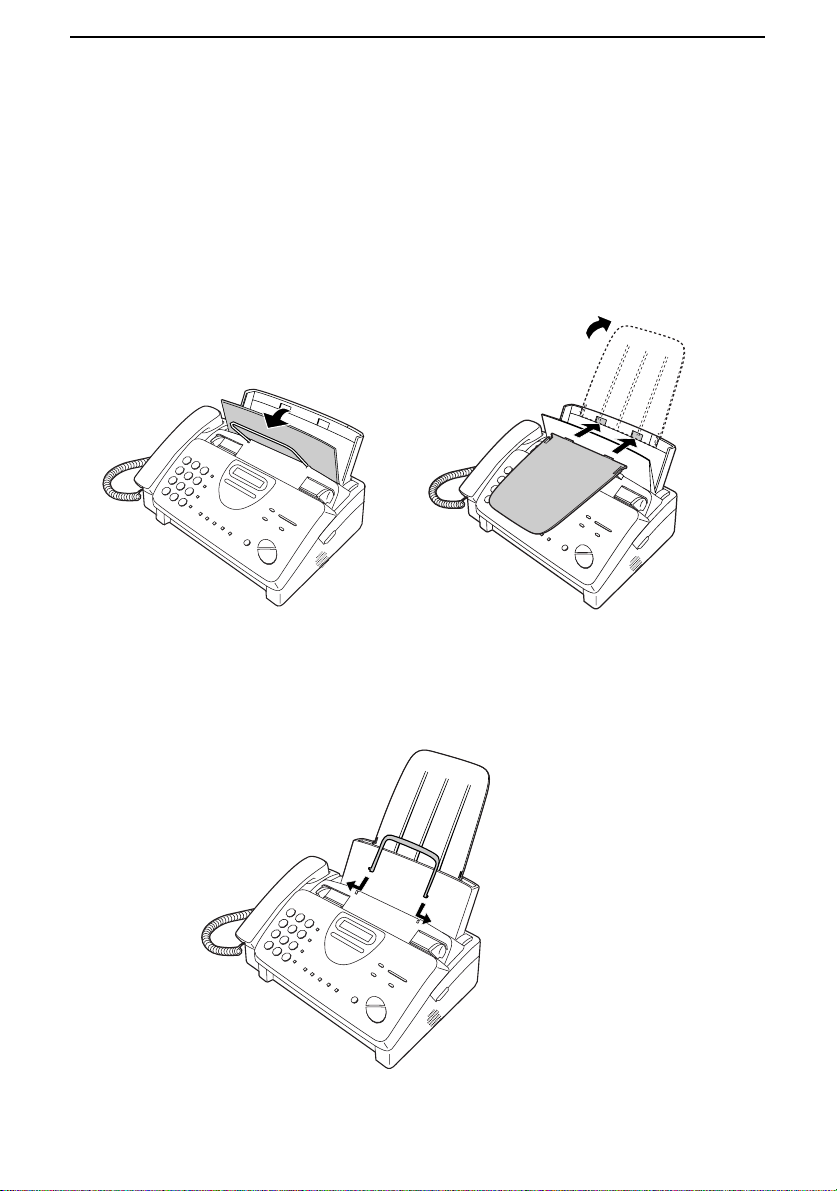
Connections
Trays
Attach the paper tray extension.
♦ Pull the paper release plate forward. Insert the paper tray
extension horizontally into the notche s in the paper tray . Rota te
the paper tray extension up until it snaps into place.
Attach the original document support.
14
Note: The original
document support
has a top side and a
bottom side. If you
cannot insert the tabs
on the support into
the holes, turn the
support over.
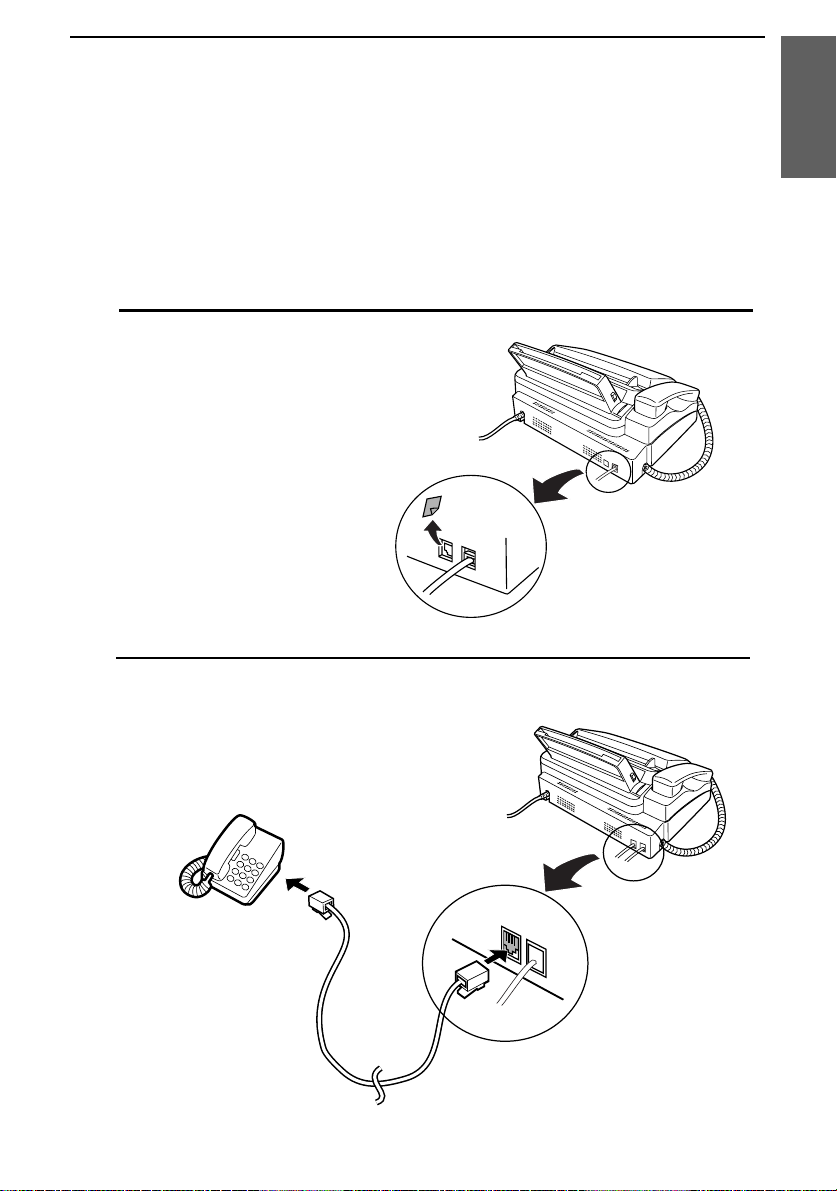
Connections
Extension phone (optional)
If desired, you can connect an extension phone to the TEL. SET jack
on the fax.
♦ To connect an answering machine to your fax, see Chapter 6,
Answering Machine Hookup.
Remove the seal covering the TEL.
1
SET jack.
Connect the extension phone line to
2
the TEL. SET jack.
1. Installati on
TEL.
SET
TEL.
LINE
15
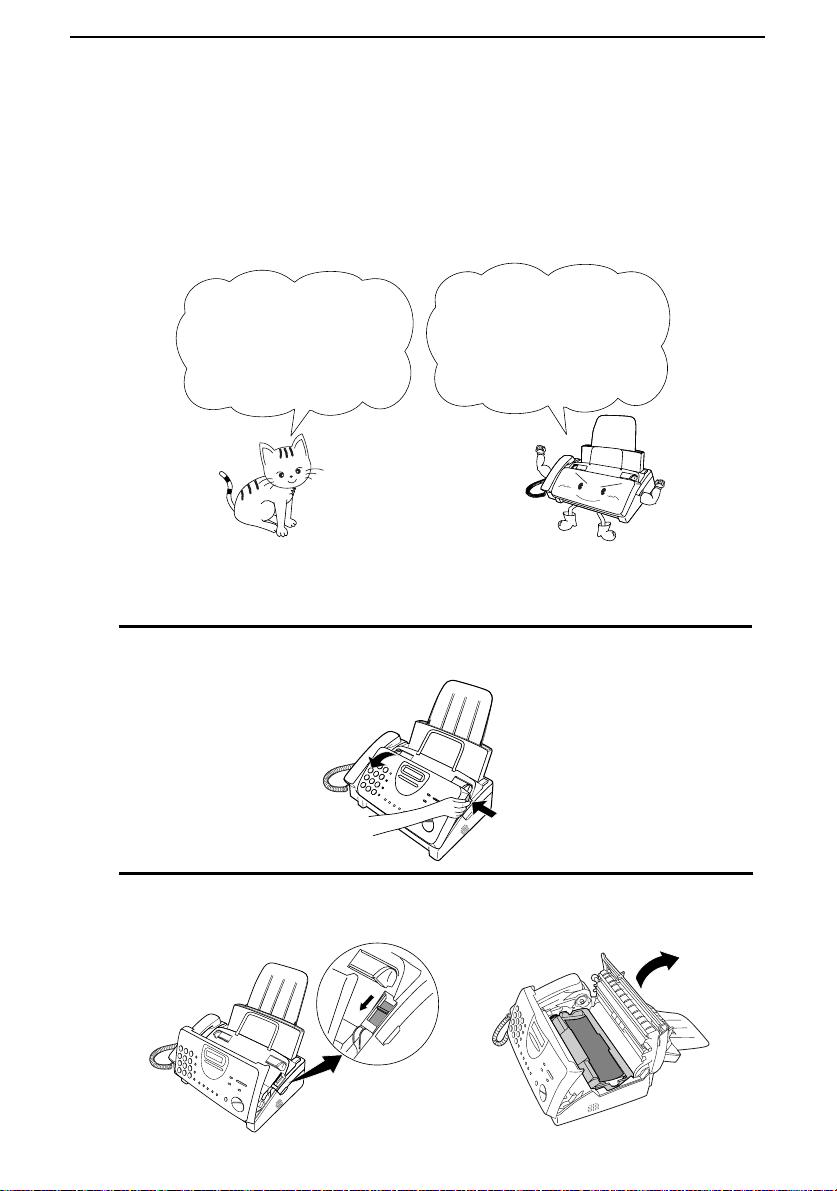
Loading the Imaging Film
Loading the Imaging Film
Your fax uses a roll of imaging film to create printed text and images.
The print head in the fax applies heat to the imaging film to transfer
ink to the paper. Follow the steps below to load or replace the film.
The initial starter roll
of imaging film
included with your fax
can print about 30
letter-size pages.
If there is paper in the paper tray, pull the paper release plate forward
Note:
and remove the paper before load ing the imaging film.
Open the operation panel by grasping the finger hold and pulling up.
1
When replacing the
film, use a roll of Sharp
UX-3CR imaging film.
One roll can print about
100 letter-size pages.
Pull the green release on the right side of the machine forward, and
2
open the print compartment cover.
16
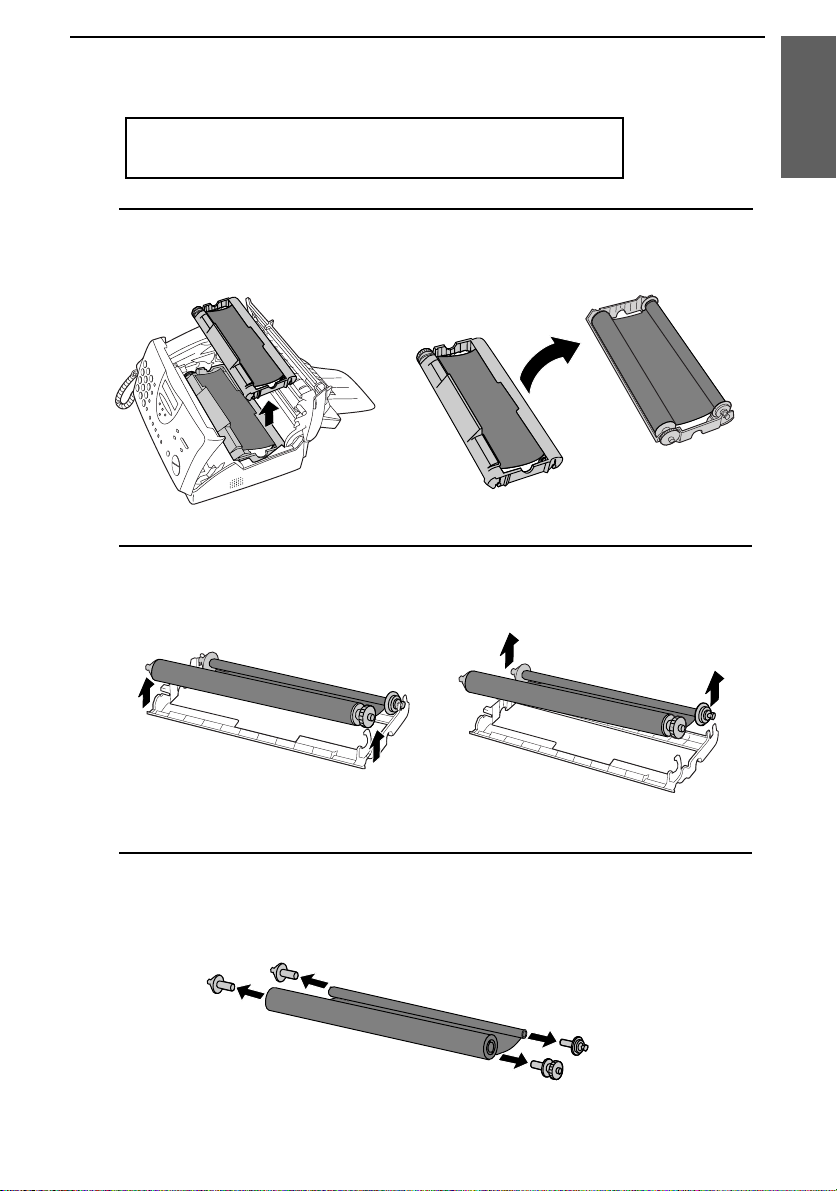
Loading the Imaging Film
If you are installing the imaging film for the first
time, go to Step 6.
Remove the imaging film cartridge fr om the print compar tmen t
3
(grasp the handle at the fron t of the car trid ge) an d tur n it over.
Remove the used film from the cartridge .
4
1. Installati on
Remove the four green ge ar s fr om the use d film.
5
DO NOT DISCARD THE FOUR GREEN GEARS!
17
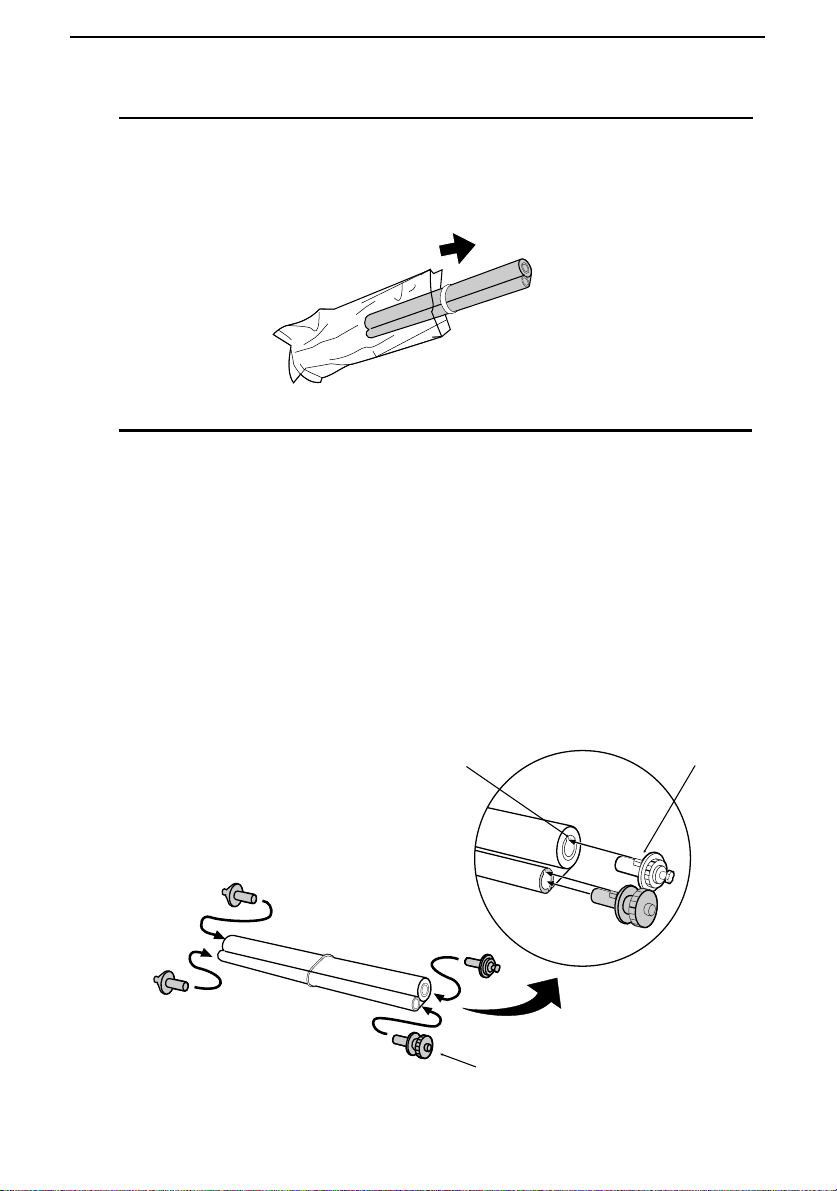
Loading the Imaging Film
Remove the new roll of imaging film from its packaging.
6
•••• Do not yet remove the band that holds the rolls together.
Insert the large gear into the green end of the empty spool. Make
7
sure the two protrusions on the larg e ge ar fit f irmly into the slots in
the end of the spool.
Insert the remaining three gears into the spools, making sure the
protrusion on each ge ar f its fir mly into one of the slots in the en d of
each spool.
•••• If ne ed ed , pull the sp ools ap ar t sligh tly to allo w the gear s to fit (th e
band will stretch).
Slot
Large gear
18
Protrusion
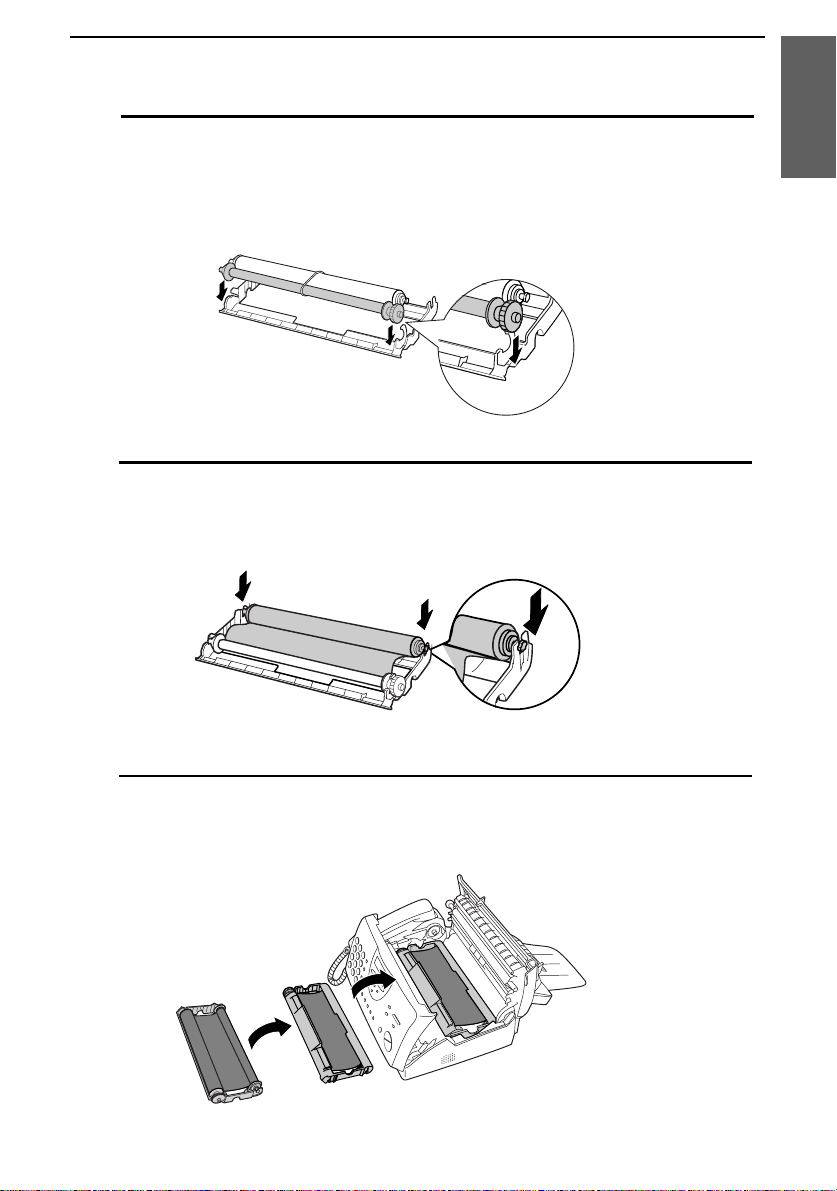
Loading the Imaging Film
Insert the large gear into the lar ge holder on the imaging film
8
cartridge (make sure it clicks into place), and then insert the small
gear on the other end of the spool into its holder .
Cut the band that holds the two spools together. Unroll the film
9
slightly and insert the small gea rs into their ho lde rs .
1. Installati on
Turn the cartridge over, grasp the handle, and insert the cartridge
10
into the print compartment.
19
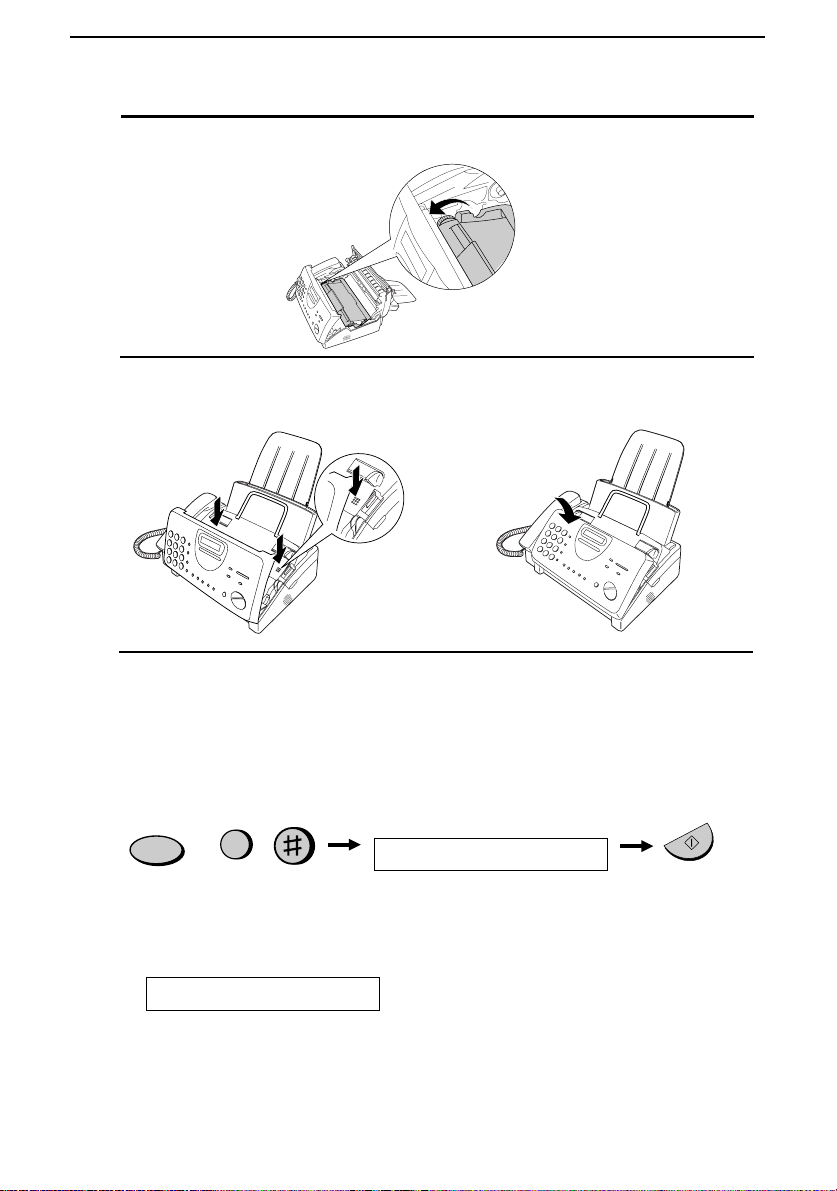
Loading the Imaging Film
Rotate the large gear toward you until the film is taut.
11
Close the print compartment co ve r (pre ss down on bo th sides to
12
make sure it clicks into place), and then close the operation panel.
Click!
Load paper in the paper tray and then pre ss the followin g ke ys to
13
initialize the film.
Paper must be loaded before the film can be initialized. To load
Note:
paper, see the following section,
FUNCTION
6
Loading the Printing Paper
Display shows:
INITIALIZE FILM
When to replace the imaging film
Replace the imaging film when the display shows:
FILM END
Use the following imaging film, which is available from your dealer or
retailer:
Sharp UX-3CR Imaging Film
20
.
START/MEMORY
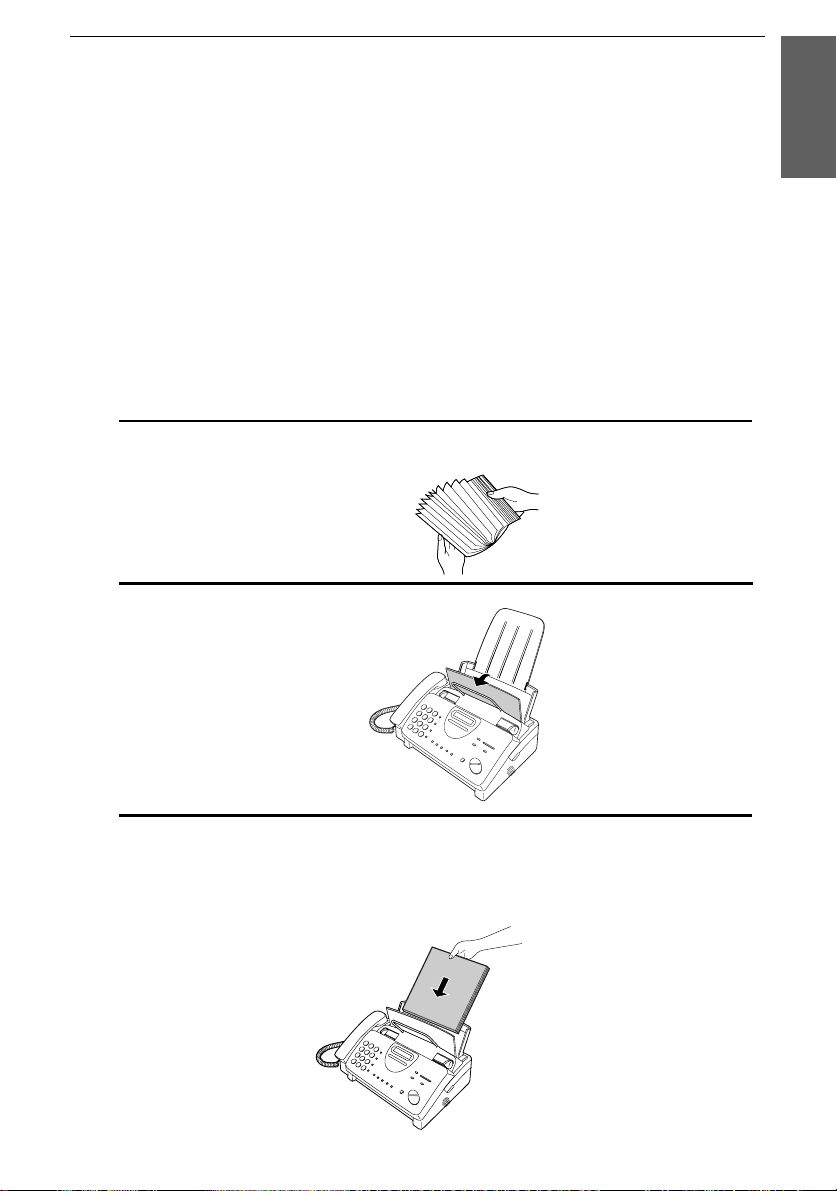
Loading Printing Paper
Loading Printing Paper
You can load letter or legal size paper in the paper tray. The maximum
number of sheets depends on the weight and size of the paper you are
loading.
♦ Paper from 16 to 20 lbs. (60 to 75 g/m
Letter size: 60 sheets Legal size: 30 sheets
♦ Paper from 20 to 24 lbs. (75 to 90 g/m
Letter size: 50 sheets Legal size: 25 sheets
Fan the paper, and then tap the edge against a flat surface to even the
1
stack.
Pull the paper release plate towa rd you.
2
2
):
2
):
1. Installati on
Insert the stack of pape r into the tray, print side down.
3
•••• If pa pe r re main s in the tray, tak e it out and co mbin e it into a single
stack with the new paper before adding the new paper.
Be sure to load the
paper so that
printing takes place
on the
the paper. Printing
on the reverse side
may result in poor
print quality.
print
side of
21

Loading Printing Paper
Push the paper release plate back down.
4
If the paper release
plate is not pushed
down, paper feed
errors will result.
Note: When receiving faxes or copying documents, do not allow a
large number of pages to accumulate in the output tray. This may
obstruct the outlet and cause paper jams.
The fax has been set at the factory to scale the size of received faxes
5
to letter size paper. If you have loaded legal paper, you must change
the paper size setting to legal. Press these keys:
FUNCTION
6
The display will show:
PAPER SIZE SET
Press 1 to select LETTER or 2 to select LEGAL.
LETTER LEGAL
1 2
or
The display will show:
COPY CUT-OFF
Press the STOP key to return to the date and time display .
STOP
22
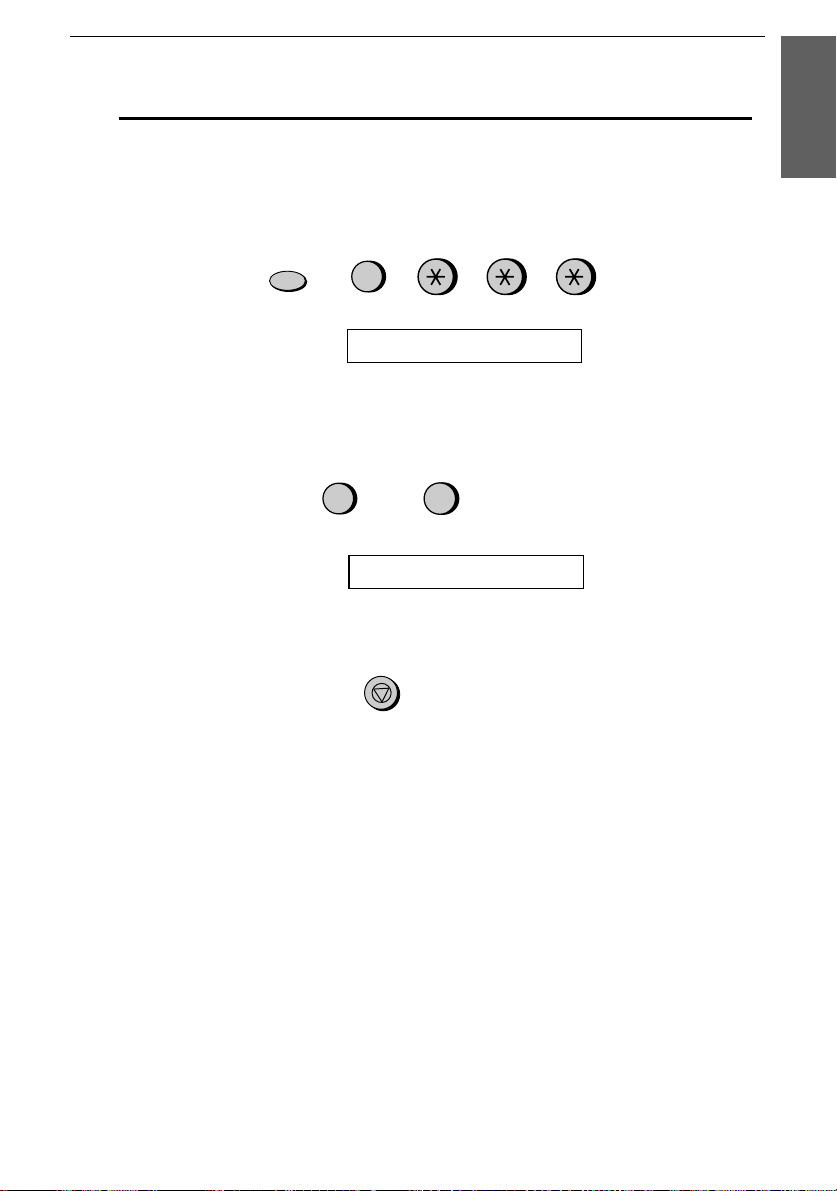
Loading Printing Paper
Your fax has been set at the factory to print at normal contrast.
6
Depending on the type of paper you have loaded, you may find that
you obtain better print quality by chan gin g the setting to LIGHT.
Press these key s:
1. Installati on
FUNCTION
6
The display will show:
PRINT CONTRAST
Press 1 to select NORMAL or 2 to select LIGHT.
NORMAL LIGHT
or
The display will show:
1
PAPER SIZE SET
2
Press the STOP key to return to the date and time display .
STOP
23
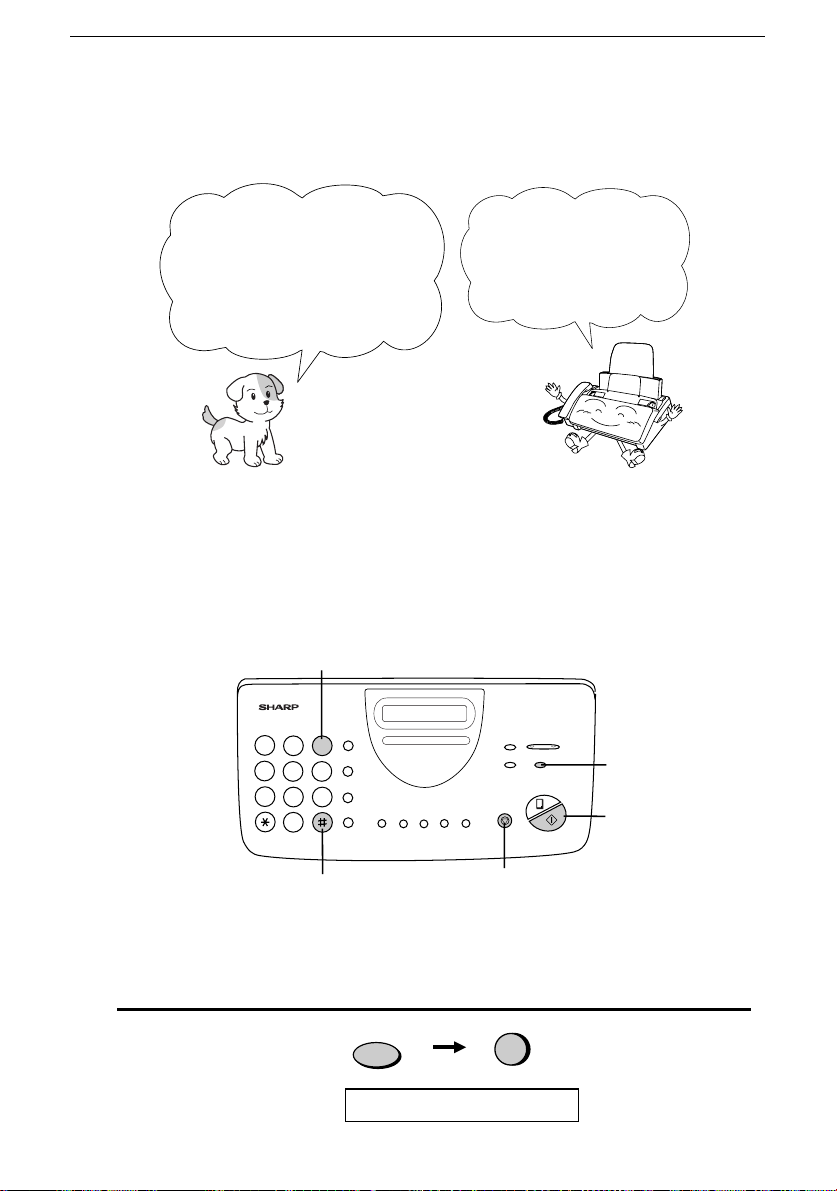
Entering Your Name and Fax Number
Entering Your Name and Fax Number
Before you can begin using
your fax, you need to enter
your name and the
telephone number of your
fax. You also need to set
Once you enter this
information, it will
automatically appear
at the top of each fax
page you send.
the date and time.
Important!
The law requires that your name, telephone/fax number, and the date and
time appear on each fax message you send. Enter your name and fax
number here and set the date and time as explained in the following section
to have your fax include this information automatically at the top of your
fax messages.
3 key
213
4
5 6
7
9
8
0
FUNCTION key
START/MEMORY
key
# key
STOP key
Note: The imaging film and printing paper must be loaded before your
name and fax number can be entered.
Press these keys:
1
The display will show:
FUNCTION
3
ENTRY MODE
24
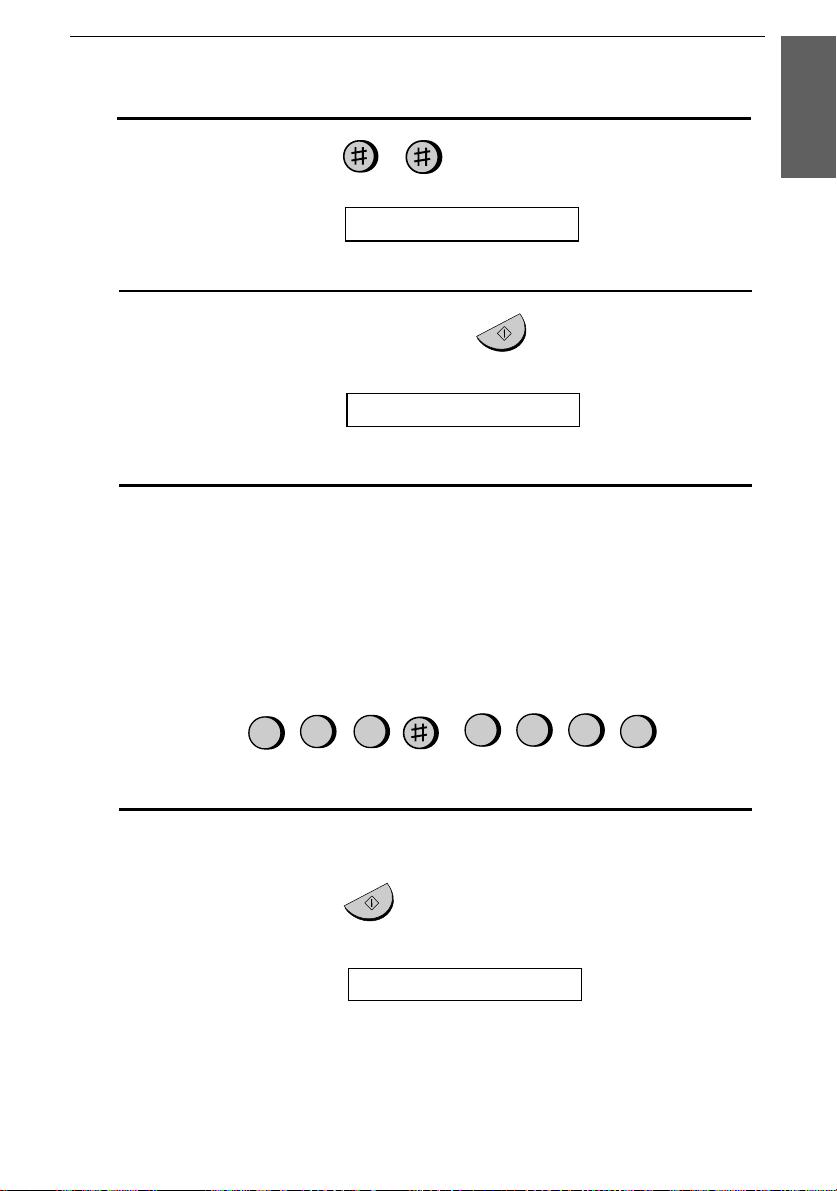
Press the # key twice:
2
Entering Your Name and Fax Number
1. Installati on
The display will show:
3
Press the
START/MEMORY
The display will show:
Enter your fax number by pressing the number keys. Up to 20 digits
4
OWN NUMBER SET
key.
START/MEMORY
ENTER FAX #
can be entered.
••••
To insert a space between dig its, pre ss the # key.
••••
If you make a mistake, pr es s the
HOLD/SEARCH
key to move
the cursor back to the mistake and then enter the correct number.
The new number will replace the old nu mbe r.
2
Example:
5
55
1
3
4
5
Press the
START/MEMORY
memory.
The display will show:
Cursor:
A dark square mark in the display that indicates where a
number or letter will be entered.
key to enter the fax number in
START/MEMORY
ENTER YOUR NAME
25
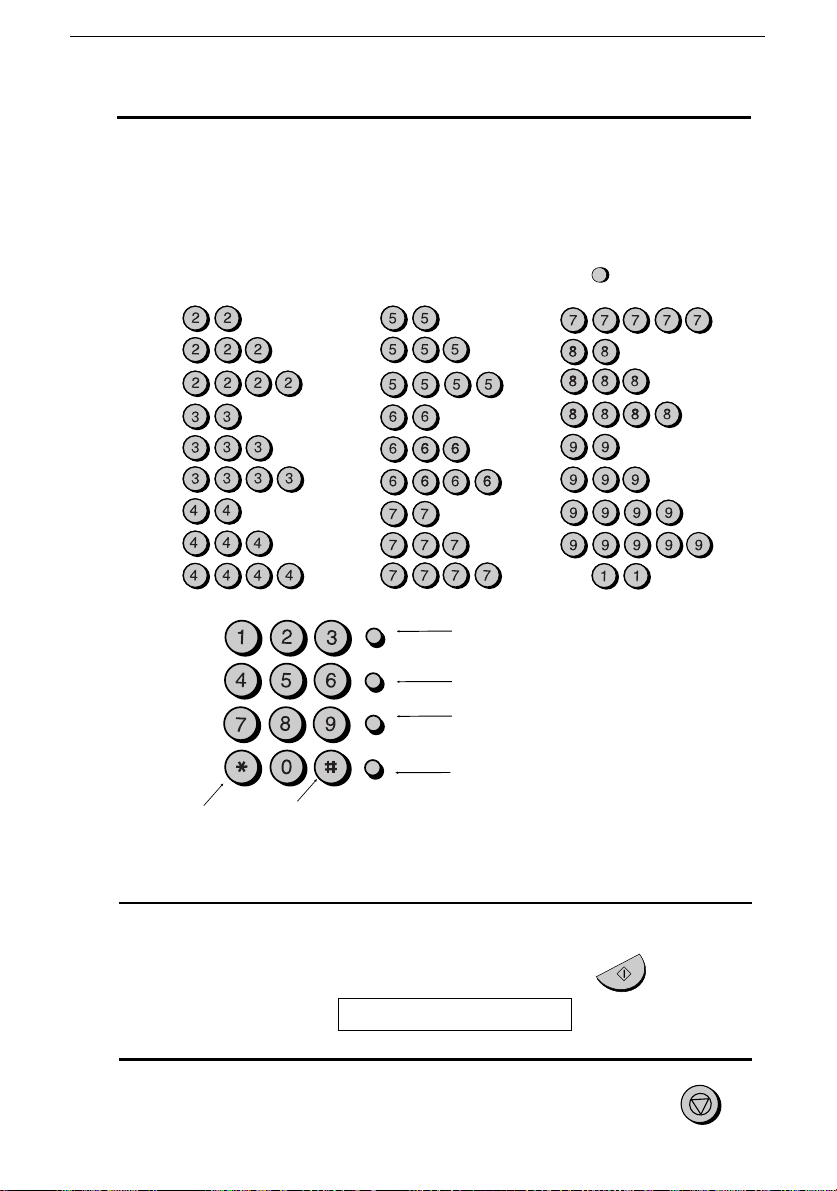
Entering Your Name and Fax Number
Enter your name by pressing the number keys as shown in the chart
6
below. Up to 24 characters can be entered.
••••
To enter two letters in succession that require the same key, press
the
SPEAKER
Example: SHARP = 7 7 7 7 7 4 4 4 2 2 7 7 7 7 7 7
key after entering the first letter.
SPEAKER
A =
B =
C =
D =
E =
F =
G =
H =
I =
GHI
PQRS
ABC
JKL
TUV
OPER
DEF
MNO
WXYZ
J =
K =
L =
M =
N =
O =
P =
Q =
R =
SPEED DIAL
REDIAL
HOLD/SEARCH
SPEAKER
Press either key repeatedly to select
one of the following symbols:
./!"#$%&’()++,-:;<=>?@[ ¥]^_p{|}
→←
S =
T =
U =
V =
W =
X =
Y =
Z =
SPACE =
Press this key to delete the letter
highlighted by the cursor.
Press this key to change case.
Press this key to move
the cursor to the left.
Press this key to move
the cursor to the right.
Press the
7
The display will show:
Press the
8
26
START/MEMORY
key to save your name in memory .
SECURITY SELECT
key to return to the date and time display .
STOP
START/MEMORY
STOP
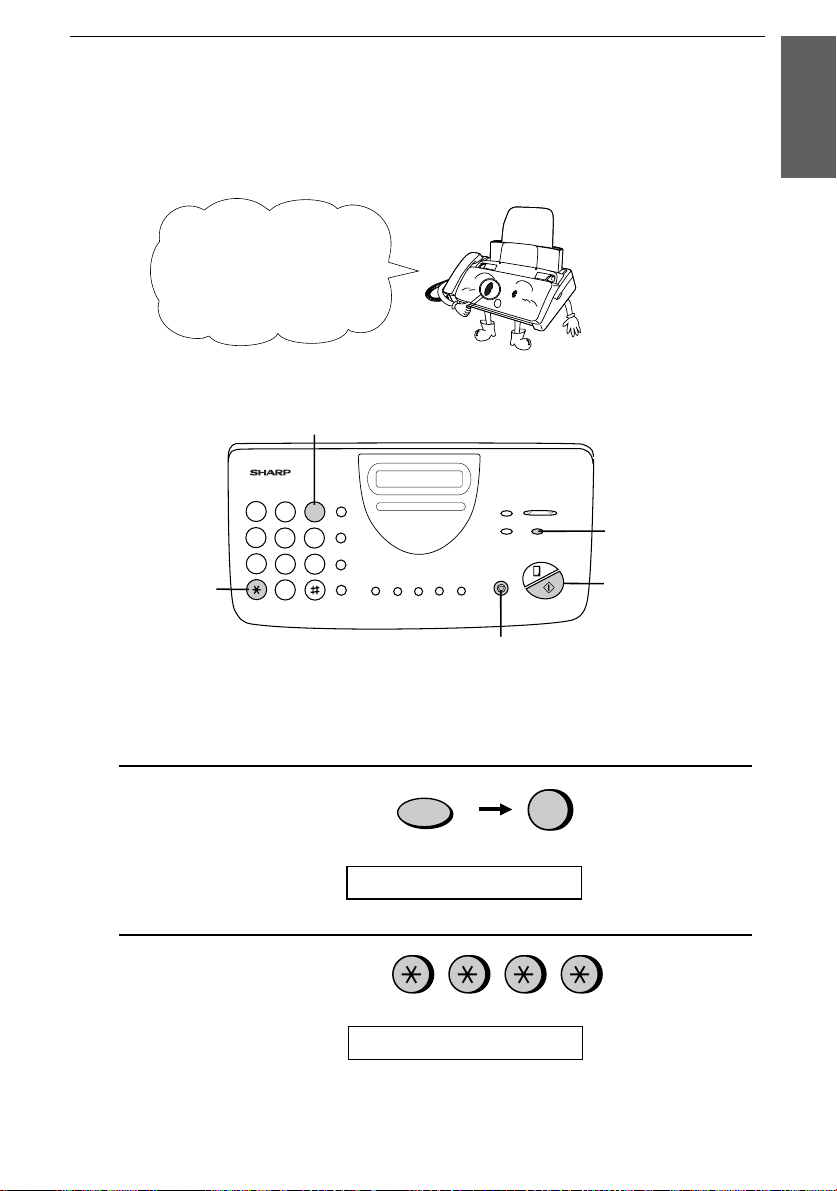
Setting the Date and Time
Setting the Date and Time
The date and time
appear in the display
and reports, and are
printed at the top of
every page you fax.
3 key
213
4
5 6
7
9
8
key
*
Note: The imaging film and printing paper must be loaded before the date
and time can be set.
0
STOP key
1. Installati on
FUNCTION key
START/MEMORY
key
Press these keys:
1
The display will show:
Press the * key four times.
2
The display will show:
ENTRY MODE
DATE & TIME SET
Note: The fax is Year 2000 compliant.
FUNCTION
3
27
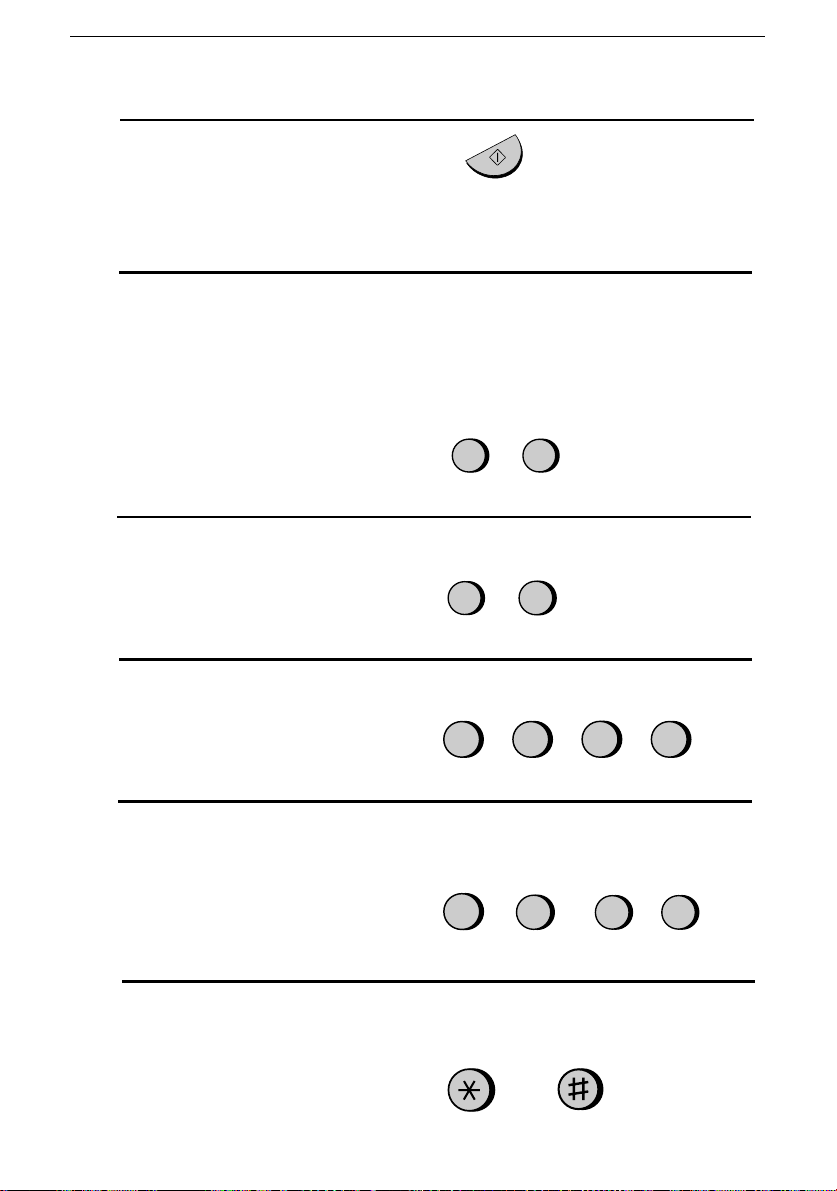
Setting the Date and Time
Press the
3
••••
The currently set date will appear in the display.
Enter a two-digit number for the month ("01" for January, "02" for
4
February, "12" for December, etc.).
••••
To correct a mistake, press the
cursor back to the mistake, and then enter the correct number.
Enter a two-digit number for the da y ("01" to "31 ").
5
Enter the year (four digits) .
6
START/MEMORY
Example: January
Example: the 5th
key.
START/MEMORY
SPEED DIAL
0
0
key to move the
1
5
Example: 1999
Enter a two-digit number for the hour ("01" to "12") and a two-digit
7
number for the minute ("00" to "59").
Example: 9:25
Press the * key to select A.M. or the # key to select P.M.
8
28
0
A.M. P.M.
9 91
9
or
9
2
5
