Sharp UX-B700 User Manual

MODEL
UX-B700
FACSIMILE
OPERATION MANUAL
1.Installation
2.Sending Faxes
3.Receiving Faxes
4.Making Copies
5.Answering Machine Connection
6.Special Functions
7.Printing Lists
8.Maintenance
9.Troubleshooting

WARNING - FCC Regulations state that any unauthorized changes or modifications to this equipment not expressly approved by the manufacturer could void the user’s authority to operate this equipment.
Note: This equipment has been tested and found to comply with the limits for a Class B digital device, pursuant to Part 15 of the FCC Rules.These limits are designed to provide reasonable protection against harmful interference in a residential installation.This equipment generates, uses and can radiate radio frequency energy and, if not installed and used in accordance with the instructions, may cause harmful interference to radio communications. However, there is no guarantee that interference will not occur in a particular installation. If this equipment does cause harmful interference to radio or television reception, which can be determined by turning the equipment off and on, the user is encouraged to try to correct the interference by one or more of the following measures:
-Reorient or relocate the receiving antenna.
-Increase the separation between the equipment and the receiver.
-Connect the equipment into an outlet on a circuit different from that to which the receiver is connected.
-Consult the dealer or an experienced radio/TV technician for help.
ABOUT THE TELEPHONE CONSUMER PROTECTION ACT OF 1991
"The Telephone Consumer Protection Act of 1991 makes it unlawful for any person to use a computer or other electronic device to send any message via a telephone facsimile machine unless such message clearly contains in a margin at the top or bottom of each transmitted page or on the first page of the transmission the following information:
(1)The date and time of transmission.
(2)Identification of either the business, business entity or individual sending the message.
(3)Telephone number of either the sending machine, business, business entity or individual.
In order to program this information into your facsimile machine, please refer to the appropriate instructions in the operation manual."
As an ENERGY STAR partner, SHARP has determined
that this product meets the ENERGY STAR guidelines for energy efficiency.
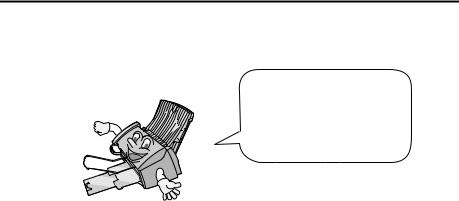
Introduction
Welcome, and thank you for choosing a SHARP inkjet fax machine! The features and specifications of your inkjet fax are shown below..
Automatic dialing |
Rapid Key Dialing: 18 numbers |
|
Speed Dialing: 81 numbers |
Print cartridge |
Initial cartridge |
|
Approx. yield 300 letter pages at 4% coverage* |
|
Replacement cartridge: SHARP UX-C70B |
|
Approx. yield 600 letter pages at 4% coverage* |
Memory size** |
1.8 MB (approx. 100 average pages) |
Modem speed |
14,400 bps with auto fallback to lower speeds. |
Transmission time** |
Approx. 6 seconds (only when ECM is on) |
Scanning Resolution |
Horizontal: 203 lines/inch (8 lines/mm) |
|
Vertical: |
|
Standard: 98 lines/inch (3.85 lines/mm) |
|
Fine /Halftone: 196 lines/inch (7.7 lines/mm) |
|
Super fine: 391 lines/inch (15.4 lines/mm) |
Print resolution |
600 × 600 dpi |
Automatic document |
Letter/A4: 20 pages max. (20-lb. paper) |
feeder |
Legal: 5 pages max. |
Recording system |
Thermal inkjet |
Halftone (grayscale) |
64 levels |
Compression scheme |
MR, MH, MMR |
*When Ink Save mode is enabled.
**Based on Sharp Standard No. 1 Chart at standard resolution, excluding time for protocol signals (i.e., ITU-T phase C time only).
1
Paper tray capacity |
Letter: Approx. 200 sheets (20-lb. copier paper at |
|
room temperature; maximum stack height should |
|
not be higher than the line on the tray) |
|
Legal: 100 sheets |
|
Recommended paper weight: 20-lb. Copy Bond |
Compatibility |
ITU-T (CCITT) G3 mode |
Input document size |
Automatic feeding: |
|
Width: 5.8 to 8.5" (148 to 216 mm) |
|
Length (20 pages): 5.5 to 11" (140 to 279 mm) |
|
Length (5 pages): 5.5 to 14" (140 to 356 mm) |
|
Manual feeding: |
|
Width: 5.8 to 8.5" (148 to 216 mm) |
|
Length: 5.5 to 23.6" (140 to 600 mm) |
Effective scanning width |
8.3" (210 mm) max. |
Effective printing width |
8.0" (203 mm) max. |
Contrast control |
Automatic/Dark selectable |
Reception modes |
TEL/FAX/AM |
Copy function |
Single/Multi/Sort (99 copies/page) |
Telephone function |
Yes (cannot be used if power fails) |
Applicable telephone line |
Public switched telephone network |
Display |
16-digit LCD display |
Power requirements |
120 V AC, 60 Hz |
Operating temperature |
60 - 90°F (15 - 32°C) |
Humidity |
25 - 80% RH |
Power consumption |
Standby: 5.0 W |
|
Maximum: 30 W |
Dimensions (without |
Width: 14.6" (372 mm) |
attachments) |
Depth: 10.2" (259 mm) |
|
Height: 8.0" (203 mm) |
Weight (without |
Approx. 11 lbs. (5.0 kg) |
attachments) |
|
2
As a part of our policy of continuous improvement, SHARP reserves the right to make design and specification changes for product improvement without prior notice. The performance specification figures indicated are nominal values of production units. There may be some deviations from these values in individual units.
Important:
This fax machine is not designed for use on a line which has call waiting, call forwarding, or certain other special services offered by your telephone company. If you attempt to use the fax machine in conjunction with any of these services, you may experience errors during transmission and reception of facsimile messages.
The fax machine is not compatible with digital telephone systems.
Important safety information
Do not disassemble this machine or attempt any procedures not described in this manual. Refer all servicing to qualified service personnel.
Do not install or use the machine near water, or when you are wet. For example, do not use the machine near a bath tub, wash bowl, kitchen sink or laundry tub, in a wet basement, or near a swimming pool. Take care not to spill any liquids on the machine.
Unplug the machine from the power outlet and telephone jack and consult a qualified service representative if any of the following situations occur:
-Liquid has been spilled into the machine or the machine has been exposed to rain or water.
-The machine produces odors, smoke, or unusual noises.
-The power cord is frayed or damaged.
-The machine has been dropped or the housing damaged.
Do not allow anything to rest on the power cord, and do not install the machine where people may walk on the power cord.
This machine must only be connected to a 120 V, 60 Hz, grounded (3-prong) outlet. Connecting it to any other kind of outlet will damage the machine and invalidate the warranty.
Never insert objects of any kind into slots or openings on the machine. This could create a risk of fire or electric shock. If an object falls into the machine that you cannot remove, unplug the machine and consult a qualified service representative.
Do not place this machine on an unstable cart, stand or table. The machine could be seriously damaged if it falls.
Never install telephone wiring during a lightning storm.
3
Never install telephone jacks in wet locations unless the jack is specifically designed for wet locations.
Never touch bare telephone wires or terminals unless the telephone line has been disconnected at the network interface.
Use caution when installing or modifying telephone lines.
Avoid using a telephone (other than a cordless type) during an electrical storm. There may be a remote risk of electric shock from lightning.
Do not use a telephone to report a gas leak in the vicinity of the leak.
The power outlet must be installed near the equipment and must be easily accessible.
4

Table of Contents
A Look at the Operation Panel |
7 |
1. Installation |
9 |
|
|
Unpacking Checklist . . . . . . . . . . . . . . . . . . . . . . . . . . . . . . . . . . . . . . 9
Attachments . . . . . . . . . . . . . . . . . . . . . . . . . . . . . . . . . . . . . . . . . . . 10
Loading Printing Paper . . . . . . . . . . . . . . . . . . . . . . . . . . . . . . . . . . . 14
Connecting the Power Cord . . . . . . . . . . . . . . . . . . . . . . . . . . . . . . . 16
Installing the Print Cartridge . . . . . . . . . . . . . . . . . . . . . . . . . . . . . . . 17
Connecting the Telephone Line Cord. . . . . . . . . . . . . . . . . . . . . . . . 24
Entering Your Name and Fax Number . . . . . . . . . . . . . . . . . . . . . . . 26
Setting the Date and Time . . . . . . . . . . . . . . . . . . . . . . . . . . . . . . . . 28
Setting the Reception Mode . . . . . . . . . . . . . . . . . . . . . . . . . . . . . . . 30
Volume Adjustment . . . . . . . . . . . . . . . . . . . . . . . . . . . . . . . . . . . . . 31
2. Sending Faxes |
33 |
Transmittable Documents. . . . . . . . . . . . . . . . . . . . . . . . . . . . . . . . . 33 Loading the Document . . . . . . . . . . . . . . . . . . . . . . . . . . . . . . . . . . . 34 Adjusting the Resolution and Contrast . . . . . . . . . . . . . . . . . . . . . . . 36 Sending a Fax by Normal Dialing . . . . . . . . . . . . . . . . . . . . . . . . . . . 39 Sending a Fax by Automatic Dialing. . . . . . . . . . . . . . . . . . . . . . . . . 40 Batch Page Numbering . . . . . . . . . . . . . . . . . . . . . . . . . . . . . . . . . . 51 Sending a Fax From Memory . . . . . . . . . . . . . . . . . . . . . . . . . . . . . . 52
3. Receiving Faxes |
57 |
Using FAX Mode . . . . . . . . . . . . . . . . . . . . . . . . . . . . . . . . . . . . . . . 57 Using TEL Mode. . . . . . . . . . . . . . . . . . . . . . . . . . . . . . . . . . . . . . . . 58 Optional Reception Settings . . . . . . . . . . . . . . . . . . . . . . . . . . . . . . . 60 Substitute Reception to Memory . . . . . . . . . . . . . . . . . . . . . . . . . . . 63
4. Making Copies |
64 |
5
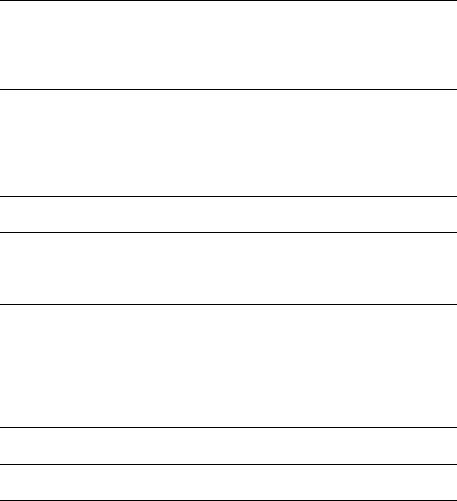
Table of Contents |
|
|
5. |
Answering Machine Connection |
66 |
|
Connecting an Answering Machine . . . . . . . . . . . . . . . . . . . . . . . |
. . 66 |
|
Using the Answering Machine Connection . . . . . . . . . . . . . . . . . . |
. . 67 |
|
Optional A.M. Mode Settings . . . . . . . . . . . . . . . . . . . . . . . . . . . . . |
. 68 |
6. |
Special Functions |
72 |
|
Caller ID (Requires Subscription to Service) . . . . . . . . . . . . . . . . . |
. 72 |
|
Distinctive Ring (Requires Subscription to Service) . . . . . . . . . . . . |
. 77 |
|
Blocking Reception of Unwanted Faxes . . . . . . . . . . . . . . . . . . . . . |
. 79 |
|
Polling (Requesting a Fax Transmission) . . . . . . . . . . . . . . . . . . . . |
. 80 |
7. |
Printing Lists |
85 |
8. |
Maintenance |
90 |
|
Cleaning the Machine . . . . . . . . . . . . . . . . . . . . . . . . . . . . . . . . . . . |
. 90 |
|
Improving Print Quality . . . . . . . . . . . . . . . . . . . . . . . . . . . . . . . . . . |
. 93 |
9. |
Troubleshooting |
98 |
|
Problems and Solutions . . . . . . . . . . . . . . . . . . . . . . . . . . . . . . . . . |
. 98 |
|
Messages and Signals . . . . . . . . . . . . . . . . . . . . . . . . . . . . . . . . . . |
103 |
|
Clearing Paper Jams . . . . . . . . . . . . . . . . . . . . . . . . . . . . . . . . . . . |
106 |
|
Ordering Parts. . . . . . . . . . . . . . . . . . . . . . . . . . . . . . . . . . . . . . . . . |
109 |
|
FCC Regulatory Information . . . . . . . . . . . . . . . . . . . . . . . . . . . . . . |
110 |
Quick Reference Guide |
114 |
|
Guía de referencia rápida |
115 |
|
Index |
116 |
|
6
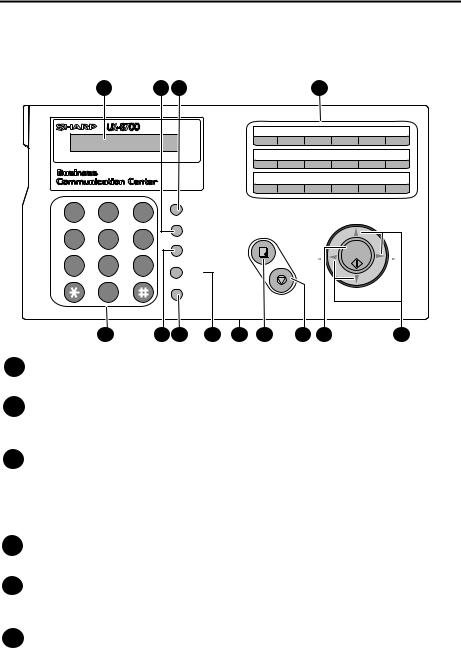
A Look at the Operation Panel
|
1 |
2 |
3 |
|
|
|
|
4 |
|
|
|
|
|
|
|
|
|
|
|
|
PLAIN PAPER INKJET FAX |
||
|
|
TEL |
FAX |
|
|
01 |
02 |
03 |
04 |
05 |
06 |
|
|
|
AM |
|
|
07 |
08 |
09 |
10 |
11 |
12 |
|
|
|
|
|
|
|
|
|
|
|
|
|
|
|
|
|
|
13 |
14 |
15 |
16/POLL |
17/G1 |
18/G2 |
|
ABC |
DEF |
|
RESOLUTION/ |
|
|
|
|
|
|
|
1 |
2 |
3 |
|
|
|
|
|
|
UP |
|
|
|
RECEPTION MODE |
|
|
|
|
|
|
||||
GHI |
JKL |
MNO |
|
FUNCTION |
COPY/HELP |
|
|
|
|
|
|
4 |
5 |
6 |
|
|
|
|
|
|
|||
|
|
|
|
|
|
START/ |
|
||||
|
|
|
|
SPEED DIAL |
|
|
|
Z |
A |
||
PQRS |
TUV |
WXYZ |
|
|
|
|
MEMORY |
||||
|
|
|
|
|
|||||||
7 |
8 |
9 |
|
HOLD |
|
|
REDIAL |
|
|
|
|
|
0 |
|
|
SPEAKER |
|
|
|
|
|
DOWN |
|
|
|
|
|
|
STOP |
|
|
|
|
||
|
|
|
|
|
|
|
|
|
|
|
|
|
|
|
|
PANEL RELEASE |
|
|
|
|
|
|
|
|
5 |
6 |
7 |
8 |
9 |
10 |
11 |
12 |
|
13 |
|
1Display
This displays messages and prompts to help you operate the machine.
2FUNCTION key
Press this key followed by the arrow keys to select special functions and settings.
3RESOLUTION / RECEPTION MODE key
When a document is in the feeder, press this key to adjust the resolution for faxing or copying. At any other time, press this key to select the reception mode (an arrow in the display will point to the currently selected reception mode).
4Rapid Dial Keys
Press one of these keys to dial a fax number automatically.
5Number keys
Use these keys to dial numbers, and enter numbers and letters when storing auto-dial numbers.
6SPEED DIAL key
Press this key to dial a fax or voice number using an abbreviated 2-digit Speed Dial number.
7

7SPEAKER key
Press this key to listen to the line and fax tones through the speaker when faxing a document.
Note: This is not a speakerphone. You must pick up the handset to talk with the other party.
8HOLD key
Press this key to put the other party on hold during a phone conversation. When this is done, they cannot hear you. You can put the handset back in the cradle without breaking the connection. When you are ready to speak with the other party again, pick up the handset. If you did not put the handset back in the cradle, press the HOLD key again to resume conversation.
9PANEL RELEASE
Grasp here and pull up to open the operation panel.
10COPY/HELP key
When a document is in the feeder, press this key to make a copy of a document. At any other time, press this key to print out the Help List, a quick reference guide to the operation of your fax machine.
11STOP key
Press this key to cancel an operation before it is completed.
12START/MEMORY key
Press this key after dialing to begin fax transmission. Press this key before dialing to send a fax through memory. The key can also be pressed in the date and time display to show the percentage of memory currently used.
13Arrow keys
Use these keys to scroll through and select settings, and to search for autodial numbers.
8
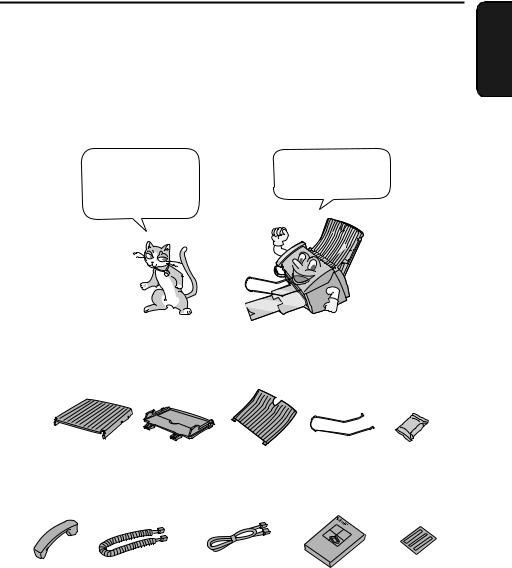
1. Installation
Unpacking Checklist
Before setting up, make sure you have all of the following items.
If any are missing, contact your dealer or retailer.
1. Installation
Paper tray |
Paper tray |
Document tray Document |
|
cover |
|
exit support |
cartridge |
Handset |
Handset |
Telephone |
Operation |
Rapid Key |
|
cord |
line cord |
manual |
labels |
9
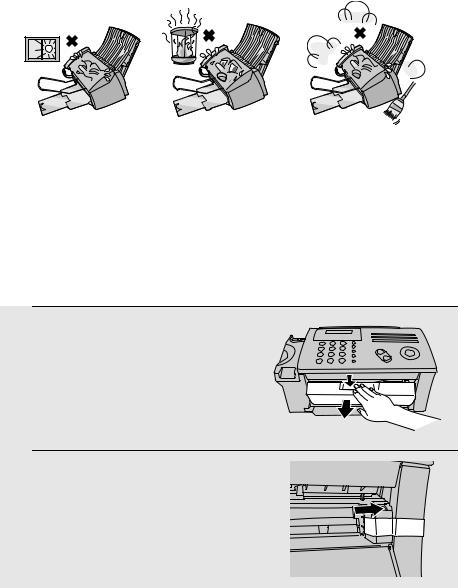
Attachments
Attachments
Points to keep in mind when setting up
Do not place the machine in direct sunlight.
About condensation
Do not place the |
Keep dust away from |
machine near heaters |
the machine. |
or air conditioners. |
|
If the machine is moved from a cold to a warm place, it is possible that condensation may form on the scanning glass, preventing proper scanning of documents for transmission. To remove the condensation, turn on the power and wait approximately two hours before using the machine.
Removing the packing tape
1 Open the print compartment cover.
•Press as shown and pull the cover toward you.
2 Remove the tape.
10
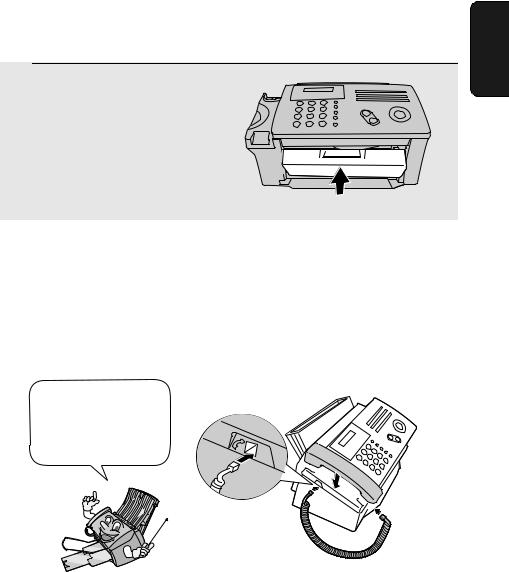
3 Close the printer cover.
Attachments
1. Installation
Connecting the handset
Connect the handset as shown and place it on the handset rest.
♦ The ends of the handset cord are identical, so they will go into either jack.
Make sure the handset cord goes into the jack marked with a handset symbol on the side of the machine!
Use the handset to make ordinary phone calls, or to transmit and receive faxes manually.
11
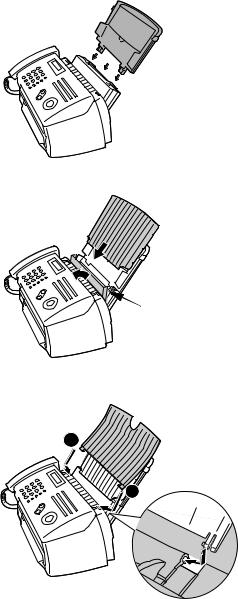
Attachments
Attaching the paper trays
Attach the paper tray.
Pull the paper plate toward you and attach the paper tray cover.
Paper plate
Attach the document |
|
tray. |
2 |
 1
1
12

Pull out the received document tray.
Attach the document exit support.
Attachments
1. Installation
13
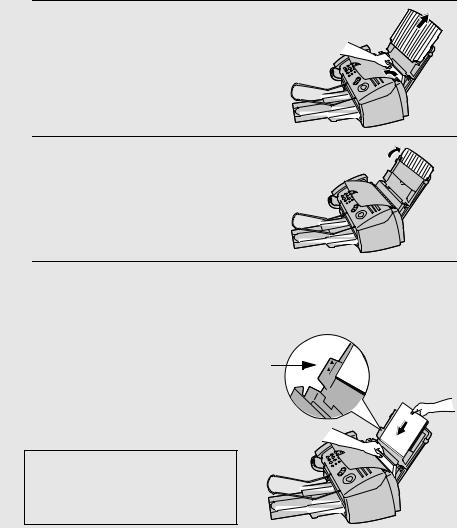
Loading Printing Paper
Loading Printing Paper
You can load letter or legal size paper in the paper tray. Recommended paper weight is 20-lb. Copy Bond. The maximum number of sheets is as follows:
Letter size: Approx. 200 sheets (20-Ib. copier paper at room temperature; maximum stack height should not exceed line on tray)
Legal size: Approx. 100 sheets (20-Ib. copier paper at room temperature)
1 Pull the paper plate toward you, and
remove the paper tray cover from the paper tray.
2 If you are going to load legal paper, flip up the paper tray extension.
3 Pull the paper plate toward you and insert the stack of paper into the tray, PRINT SIDE UP.
•If paper remains in the tray, take it out and combine it into a single stack with the new paper.
The stack should not
be higher than this line
Be sure to load the paper so that printing takes place on the print side of the paper. Printing on the reverse side may result in poor print quality.
14
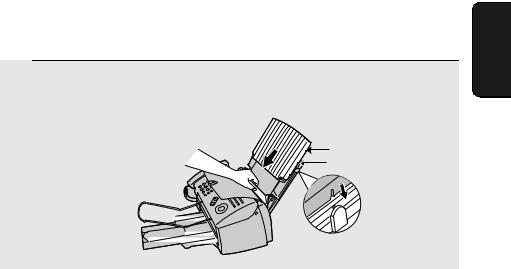
4 Pull the paper plate toward you and replace the paper tray cover.
Loading Printing Paper
LETTER |
Place the |
LEGAL |
cover using the |
|
appropriate |
|
notch for the |
|
size of paper |
|
loaded |
1. Installation
15
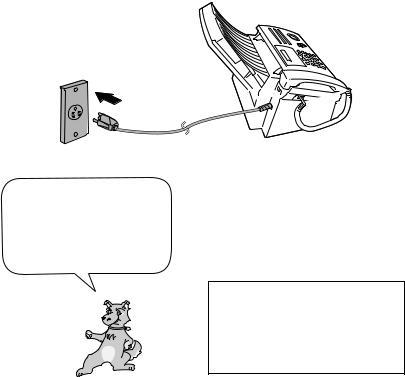
Connecting the Power Cord
Connecting the Power Cord
Plug the power cord into a 120 V, 60 Hz, grounded AC (3-prong) outlet.
Caution!
♦Do not plug the power cord into any other kind of outlet. This will damage the machine and is not covered under the warranty.
♦Make sure you have removed all of the packing tape before plugging in the power cord (see page 10). Plugging in the power cord without doing so may damage the machine.
The machine does not have a power on/off switch, so the power is turned on and off by simply plugging in or unplugging the power cord.
“CHECK CARTRIDGE” normally appears in the display the first time you plug in the machine. This message appears until you install the print cartridge.
Note: If your area experiences a high incidence of lightning or power surges, we recommend that you install surge protectors for the power and telephone lines. Surge protectors can be purchased at most telephone specialty stores.
16
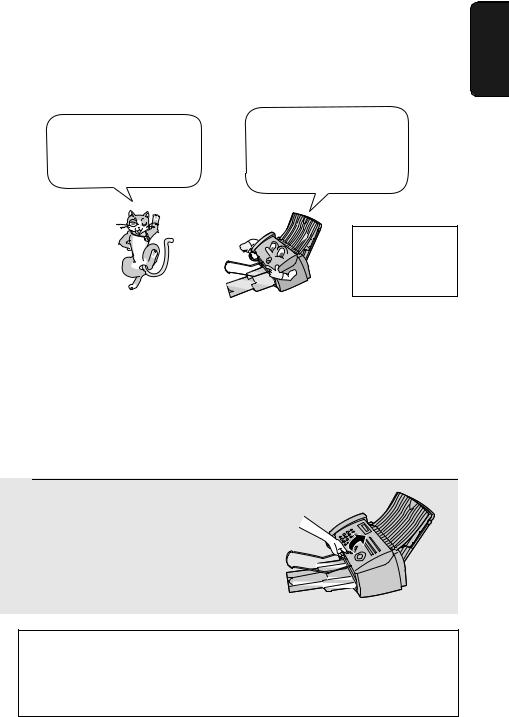
Installing the Print Cartridge
Installing the Print Cartridge
The initial starter print |
When replacing the print |
|
cartridge, use a SHARP |
||
cartridge included with |
||
UX-C70B cartridge. One |
||
your fax can print about |
||
cartridge can print about |
||
300 letter-size pages. |
||
600 letter-size pages. |
||
|
||
|
The above |
|
|
yields are at 4% |
|
|
coverage in INK |
|
|
SAVE mode. |
|
Caution! |
|
Do not open the print compartment cover of the machine while it is printing. If opened while printing, printing will stop.
Note: Keep ink cartridges sealed in their packages until you are ready to install them. It is recommended that you do not use a cartridge that has been left unused for a long time after opening, as the print quality may be considerably degraded.
♦Make sure the power cord of the machine is plugged in and paper is loaded before installing or replacing the print cartridge.
1 Open the operation panel.
If PRINTER ERROR or PRINTER ERROR/CHECK PAPER appears...
In the event that the display shows either of the above messages, you must clear the error before installing the print cartridge. The error can usually be cleared by opening and closing the print compartment cover (see Step 2), or if a paper jam has occurred, by removing the paper jam (see page 107).
1. Installation
17
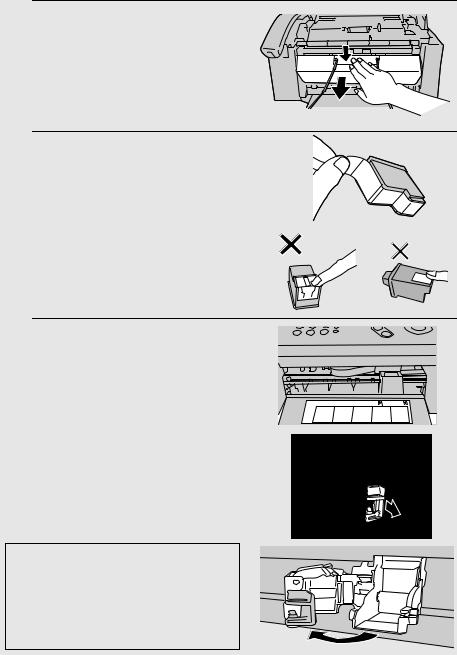
Installing the Print Cartridge
2
3
Open the print compartment cover.
• Press as shown and pull the cover toward you.
Remove only the tape from the the new cartridge.
•Important: Make sure you remove all of the tape.
• CAUTION! DO NOT touch the gold contact area of the cartridge.
4 Make sure the cartridge holder is
between the “CARTRIDGE EXCHANGE AREA” arrows on the label, and then pull the green lever and open the cartridge holder cover.
•If you are replacing the cartridge, remove the old cartridge. If you are going to use the old cartridge again, place it in an air-tight container.
• CAUTION! DO NOT touch the contact area inside the carriage carrier.
Note: If the print compartment cover is left open for approximately 30 minutes with a cartridge installed, the cartridge will automatically return to its home position. To make the cartridge return to the CARTRIDGE EXCHANGE AREA when this has happened, close the cover and then open it again.
18
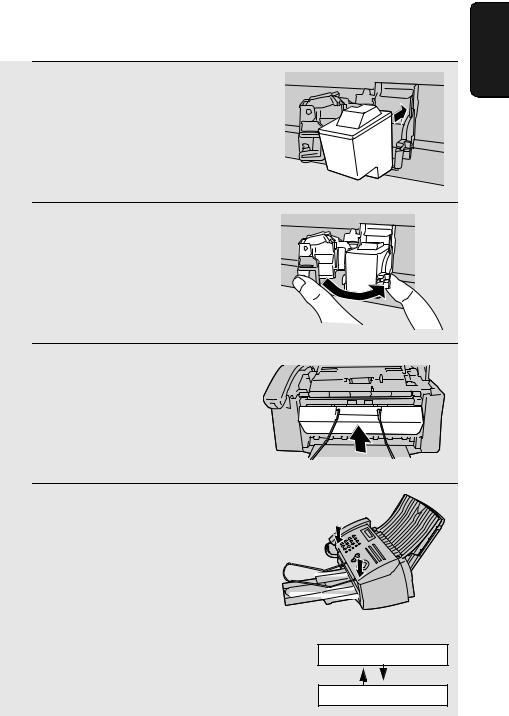
5 Insert the new print cartridge into the cartridge holder.
6 Place your index finger on the tab as
shown and close the cartridge holder cover with your thumb. Make sure the cover clicks into place.
7 Close the print compartment cover.
8 Close the operation panel, pressing
down firmly on both front corners to make sure it clicks into place.
Installing the Print Cartridge
Display:
CHANGE CARTRIDGE
1=NEW, 2=OLD
1. Installation
19
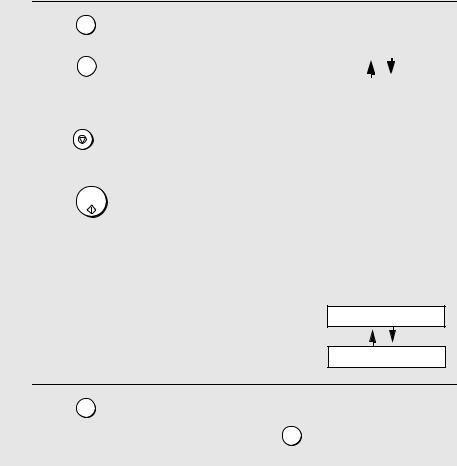
Installing the Print Cartridge
9
10
|
Press |
1 |
(NEW) if the cartridge you |
Display when “1” is selected: |
||
|
installed is new. |
|
|
|
||
|
NEW CART.: OK? |
|
||||
|
|
|
|
|
|
|
|
Press |
2 |
(OLD) if the cartridge you |
|
|
|
|
|
|
|
|||
|
installed is old. |
|
|
|
||
|
|
OK: PRESS START |
|
|||
|
|
|
|
|
||
|
|
|
|
|
||
|
If you select the wrong number by mistake, |
|
|
|
||
|
press |
STOP and repeat the selection. |
|
|
|
|
|
|
|
|
|
|
|
|
|
|
|
|
|
|
START/
Press MEMORY .
If you selected “OLD” in the previous step, this completes the installation procedure. (Note: If you find that print quality is not satisfactory after reinstalling the old cartridge, align the cartridge as explained on page 93.)
If you selected “NEW”, the display will show the alternating messages at right. Continue with the following steps to align the print cartridge.
Display when “NEW” is selected:
ALIGN CARTRIDGE
1=PRINT,2=SET
11 Press 1 to print an alignment page. (To enter an alignment value without printing an alignment page, press 2 .)
20
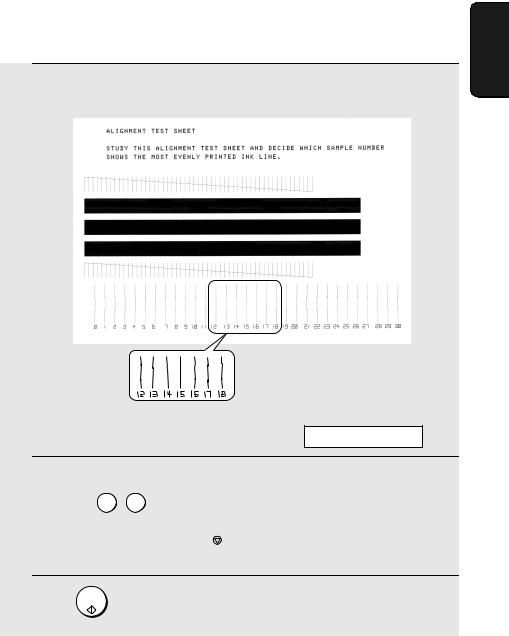
Installing the Print Cartridge
12 In the alignment page that the machine prints, locate the line that comes closest to forming a completely straight line.
In this example, “15” comes closest to forming a straight line.
After the alignment page is printed, the display shows:
ENTER (0-30) 15
13 Press the number keys to enter the number of the straightest line.
Example: 1 5
• If you make a mistake, press  and then repeat the entry.
and then repeat the entry.
STOP
START/
14 Press MEMORY .
1. Installation
21
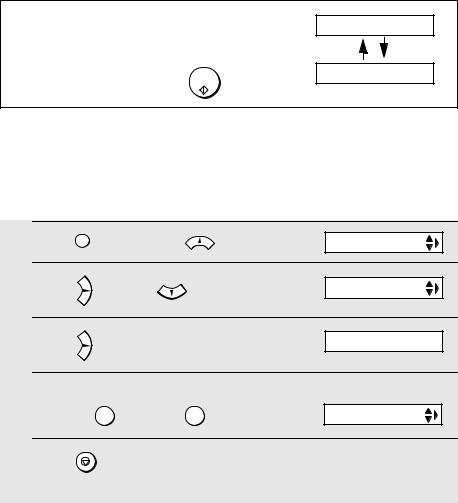
Installing the Print Cartridge
Note: If at any time the display shows the alternating messages at right, check the printing paper. If the tray is empty, add paper. If there is paper in the tray, take it out and then reinsert it.
START/
When you are finished, press MEMORY .
ADD PAPER &
PRESS START KEY
Setting the paper size
The fax has been set at the factory to scale received faxes to letter size paper. If you loaded legal paper, you must change the paper size setting to LEGAL.
1 |
Press |
FUNCTION once and |
twice. |
Display: |
PRINT SET-UP |
|
2 |
Press |
once and |
once. |
|
PAPER SIZE SET |
|
3 |
Press |
once. |
|
|
|
1=LETTER,2=LEGAL |
|
|
|
|
|||
4 |
Select the paper size: |
|
|
The display briefly shows |
||
|
|
your selection, then: |
||||
|
LETTER: |
1 |
LEGAL: |
2 |
|
COPY CUT-OFF |
5 |
Press |
to return to the date and time display. |
|
|||
STOP
22
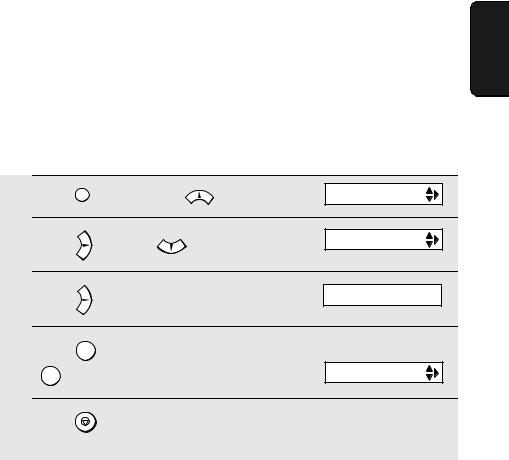
Installing the Print Cartridge
Ink save mode
If you wish to use less ink or speed up ink drying time when printing faxes and copies, turn on ink save mode. If you prefer a higher quality image, turn off ink save mode.
♦ Ink save mode is initially turned off.
1 |
Press |
FUNCTION once and |
twice. |
Display: |
PRINT SET-UP |
|
|||||
2 |
Press |
once and |
3 times. |
|
INK SAVE MODE |
|
|
||||
3 |
Press |
once. |
|
|
1=YES, 2=NO |
|
|
|
|||
4 |
Press |
1 to turn on ink save mode, or |
|
The display briefly shows |
|
|
your selection, then: |
||||
|
2 to turn it off. |
|
|
ALIGN CART. |
|
5 |
Press |
to return to the date and time display. |
|
||
|
|
STOP |
|
|
|
1. Installation
23
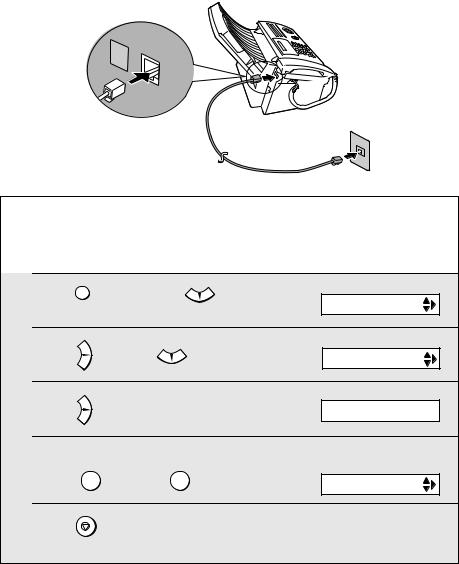
Connecting the Telephone Line Cord
Connecting the Telephone Line Cord
Insert one end of the line cord into the jack on the back of the machine marked TEL. LINE. Insert the other end into a standard (RJ11C) single-line wall telephone jack.
L. |
|
SET |
TEL. |
|
|
|
LINE |
Setting the dial mode
The fax machine is set for tone dialing. If you are on a pulse dial line, you must set the fax machine for pulse dialing. Press the panel keys as follows:
1
2
Press |
FUNCTION once and |
3 times. |
Display: |
|
OPTION SETTING |
||||
|
|
|
||
Press |
once and |
4 times. |
DIAL MODE |
3 |
Press |
once. |
1=TONE, 2=PULSE |
||
4 |
Select the dial mode: |
The display briefly shows |
|||
your selection, then: |
|||||
|
|
|
|
||
|
TONE: |
1 |
PULSE: 2 |
QUIET TIME |
|
5 |
Press |
STOP |
to exit. |
|
|
24

Connecting the Telephone Line Cord
Extension phone (optional)
If desired, you can connect an extension phone to the TEL. SET jack on the fax machine.
♦To connect an answering machine to the fax machine, see page 66.
1Remove the seal covering the TEL. SET
jack. 
TEL. |
|
SET |
TEL. |
|
LINE |
2 Connect the extension phone line to the TEL. SET jack.
TEL. |
|
SET |
TEL. |
|
LINE |
1. Installation
25
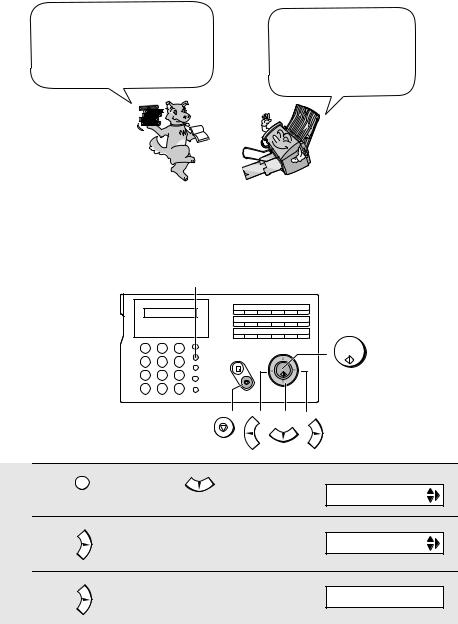
Entering Your Name and Fax Number
Entering Your Name and Fax Number
Before you can begin sending faxes, you must enter your name and fax (telephone) number. You also need to set the date and time.
Important!
Once you enter this information, it will automatically appear at the top of each fax page you send.
FCC regulations require that your name, telephone/fax number, and the date and time appear on each fax message you send. Enter your name and fax number here and set the date and time as explained in the following section to have the fax machine include this information automatically at the top of your fax messages.
 FUNCTION
FUNCTION
01 |
02 |
03 |
04 |
05 |
06 |
07 |
08 |
09 |
10 |
11 |
12 |
13 |
14 |
15 |
16/POLL |
17/G1 |
18/G2 |
1 |
2 |
3 |
START/ |
|
MEMORY |
||||
|
|
|
||
4 |
5 |
6 |
|
|
7 |
8 |
9 |
|
|
|
0 |
|
|
STOP
1
2
Press |
FUNCTION once and |
Display: |
twice. |
||
|
|
ENTRY MODE |
Press |
once. |
OWN NUMBER SET |
3 Press |
once. |
ENTER FAX # |
26
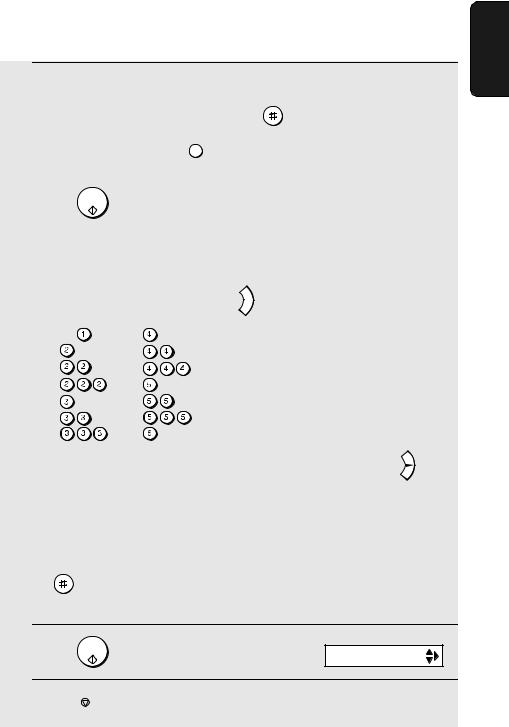
Entering Your Name and Fax Number
4 |
Enter your fax number by pressing the number keys (max. 20 digits). |
||
|
• To insert a space between digits, press |
. |
|
|
• To clear a mistake, press |
SPEAKER . |
|
5 |
|
|
|
START/ |
|
|
|
Press MEMORY . |
|
|
|
6 |
|
|
|
Enter your name by pressing number keys for each letter as shown in |
|||
|
the chart below. Up to 24 characters can be entered. |
||
Example: SHARP = 7777 44 2 777  7
7
SPACE = |
G = |
A = |
H = |
B = |
I = |
C = |
J = |
D = |
K = |
E = |
L = |
F = |
M = |
N = 

O = 

 P =
P = 
Q = 

R = 

 S =
S = 



T = 
U = 

V = 

 W =
W = 
X = 

Y = 

 Z =
Z = 



♦ To enter two letters in succession that require the same key, press |
after |
entering the first letter. |
|
♦ To clear a mistake, press  SPEAKER .
SPEAKER .
♦To enter a lower case letter, continue pressing the key for the letter until the lower case letter appears. To enter one of the following symbols, press
or  repeatedly: . / ! " # $ % & ’ ( ) + + , - : ; < = > ? @ [ ¥ ] ^ _ ' { |
repeatedly: . / ! " # $ % & ’ ( ) + + , - : ; < = > ? @ [ ¥ ] ^ _ ' { |
} ) (
|
|
Display: |
7 |
START/ |
|
Press MEMORY . |
SECURITY |
8 Press  to return to the date and time display.
to return to the date and time display.
STOP
1. Installation
27
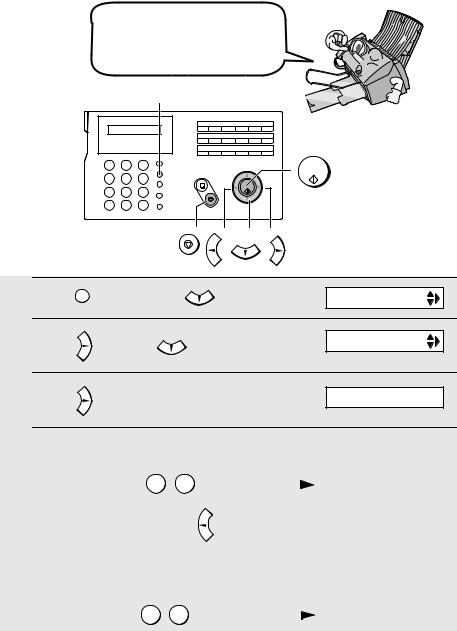
Setting the Date and Time
Setting the Date and Time
The date and time appear in the display and are printed at the top of every page you fax. Set the date and time as shown below.
 FUNCTION
FUNCTION
01 |
02 |
03 |
04 |
05 |
06 |
07 |
08 |
09 |
10 |
11 |
12 |
13 |
14 |
15 |
16/POLL |
17/G1 |
18/G2 |
1 |
2 |
3 |
START/ |
4 |
5 |
6 |
MEMORY |
|
|||
7 |
8 |
9 |
|
|
0 |
|
|
STOP
1 |
Press |
FUNCTION once and |
twice. |
Display: |
ENTRY MODE |
2 |
Press |
once and |
3 times. |
|
DATE&TIME SET |
|
|
||||
3 |
|
|
The currently set date |
DATE 08-15-2003 |
|
Press |
. |
appears (example): |
|||
4 Enter a two-digit number for the month (“01” for January, “02” for February, “12” for December, etc.).
|
Example: January |
0 |
1 |
|
|
|
|
DATE 01-15-2003 |
|
|
|
|
|||||||
|
• To correct a mistake, press |
|
|
|
|
|
|||
|
to move the cursor back to the mistake and |
||||||||
|
then enter the correct number. |
|
|
|
|
|
|
||
|
|
|
|
|
|
|
|||
5 Enter a two-digit number for the day (“01” to “31”). |
|||||||||
|
Example: the 5th |
0 |
5 |
|
|
|
|
|
|
|
|
|
|
|
DATE 01-05-2003 |
|
|||
|
|
|
|
|
|
||||
28
