Sharp LC-26SB25E, LC-26SB25S, LC-32SB25E, LC-32SB25S, LC-42SB55E Operating Manual
...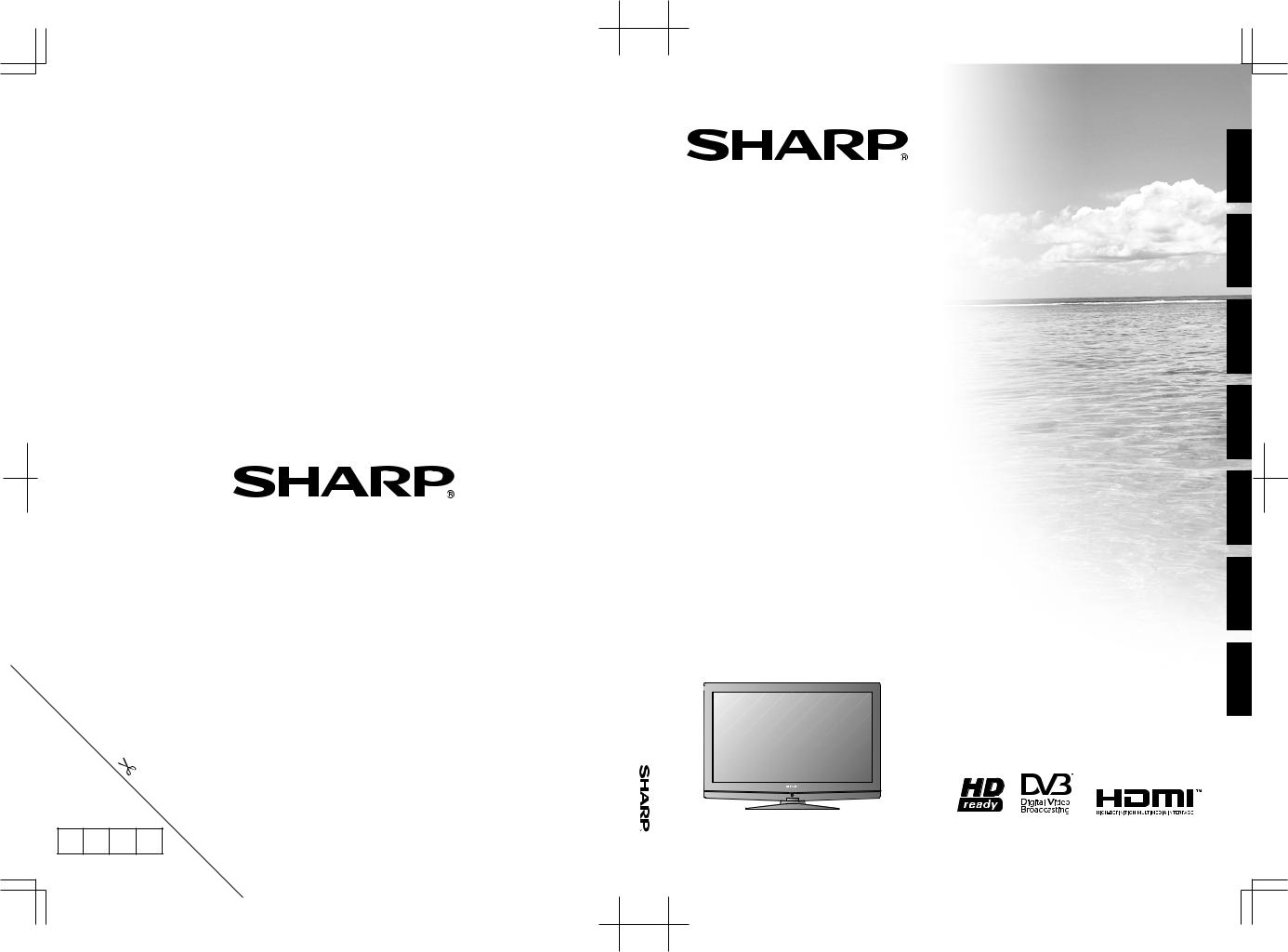
SHARP ELECTRONICS (Europe) GmbH
Sonnistraße 3, D-20097 Hamburg, Deutschland
SHARP CORPORATION
Printed in China
Gedruckt in China Imprimé en Chine Stampato in Cina
PIN Afgedrukt in China Impreso en China Impresso na China
42SB55S-32SB25S/LC-26SB25S/LC-LC |
42SB55E-32SB25E/LC-26SB25E/LC-LC |
/ MANEJO DE MANUAL / GEBRUIKSAANWIJZING |
BEDIENUNGSANLEITUNG / MANUAL OPERATION |
UTILIZADOR DO MANUAL |
MANUALE / D'EMPLOI MODE / |
|
/ ISTRUZIONI DI |
1
LC-26SB25E
LC-26SB25S
LC-32SB25E
LC-32SB25S
LC-42SB55E
LC-42SB55S
LCD COLOUR TELEVISION LCD-FARBFERNSEHGERÄT TÉLÉVISEUR COULEUR À ÉCRAN CRISTAUX LIQUIDES (LCD) TELEVISORE A COLORI LCD LCD-KLEURENTELEVISIE TELEVISIÓN EN COLOR LCD TELEVISOR LCD A CORES
OPERATION MANUAL BEDIENUNGSANLEITUNG MODE D’EMPLOI MANUALE DI ISTRUZIONI GEBRUIKSAANWIJZING MANUAL DE MANEJO MANUAL DO UTILIZADOR
PORTUGUESE ESPAÑOL NEDERLANDS ITALIANO FRANÇAIS DEUTSCH ENGLISH
P41TN021843 1A
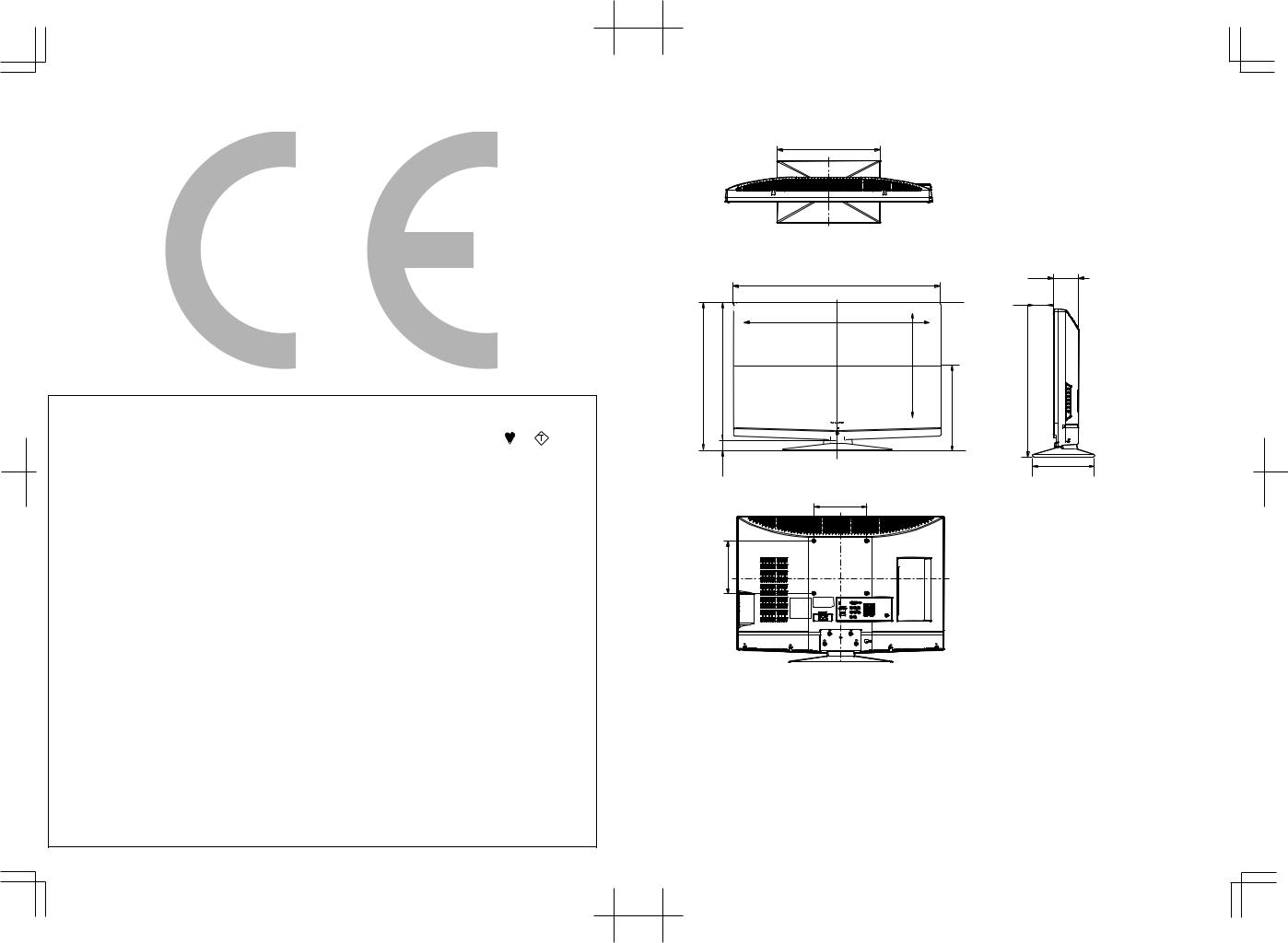
SPECIAL NOTE FOR USERS IN THE U.K.
The mains lead of this product is fitted with a non-rewireable (moulded) plug incorporating a 5A fuse. Should the fuse need to be replaced, a BSI or ASTA approved BS 1362 fuse marked  or ASA and of the same rating as above, which is also indicated on the pin face of the plug, must be used.
or ASA and of the same rating as above, which is also indicated on the pin face of the plug, must be used.
Always refit the fuse cover after replacing the fuse. Never use the plug without the fuse cover fitted. In the unlikely event of the socket outlet in your home not being compatible with the plug supplied, cut off the mains plug and fit an appropriate type.
DANGER:
The fuse from the cut-off plug should be removed and the cut-off plug destroyed immediately and disposed of in a safe manner.
Under no circumstances should the cut-off plug be inserted elsewhere into a 5A socket outlet, as a serious electric shock may occur.
To fit an appropriate plug to the mains lead, follow the instructions below:
IMPORTANT:
The wires in the mains lead are coloured in accordance with the following code:
Blue: Neutral
Brown: Live
As the colours of the wires in the mains lead of this product may not correspond with the coloured markings identifying the terminals in your plug, proceed as follows:
•The wire which is coloured blue must be connected to the plug terminal which is marked N or coloured black.
•The wire which is coloured brown must be connected to the plug terminal which is marked L or coloured red.
Ensure that neither the brown nor the blue wire is connected to the earth terminal in your three-pin plug.
Before replacing the plug cover make sure that:
•If the new fitted plug contains a fuse, its value is the same as that removed from the cut-off plug.
•The cord grip is clamped over the sheath of the mains lead, and not simply over the lead wires. IF YOU HAVE ANY DOUBT, CONSULT A QUALIFIED ELECTRICIAN.
( 482.0) / [ 562.0] / [[ 694.0]] ( 482,0) / [ 562,0] / [[ 694,0]] |
( 442.0) / [ 522.0] / [[ 654.0]] ( 442,0) / [ 522,0] / [[ 654,0]] |
( 40.0) / [ 40.0] / [[ 40.0]] |
|
|
( 200.0) / [ 200.0] / [[ 200.0]] ( 200,0) / [ 200,0] / [[ 200,0]] |
( 390.0 ) / [ 390.0 ] / [[ 504.0 ]] ( 390,0 ) / [ 390,0 ] / [[ 504,0 ]]
( 652.0) / [ 783.0] / [[ 1009.0]] ( 652,0) / [ 783,0] / [[ 1009,0]]
( 578.0) |
/ [ 700.6] / [[ 933.5]] |
|
|
/359,3]326,0)[( / [[ 526,2]] |
|
|
|
/359.3][326.0)( / 526.2]][[ |
|||
( 578,0) |
/ [ 700,6] |
/ [[ 933,5]] |
|
|
|
|
|
|
|
|
|
|
|
|
|
|
|
|
|
|
|
|
|
( 200.0) / [ 200.0] / [[ 400.0]] ( 200,0) / [ 200,0] / [[ 400,0]]
( ) : 26" [ ] : 32" [[ ]] : 42"
( 89.0 ) / [ 94.5] / [[ 99.0]] ( 89,0 ) / [ 94,5] / [[ 99,0]]
( 77.8) / [ 78.5] / [[ 101.0]] ( 77,8) / [ 78,5] / [[ 101,0]]
( 280.4) / [ 323.5] / [[ 392.3]] ( 280,4) / [ 323,5] / [[ 392,3]]
( 235.0) / [ 235.0] / [[ 270.0]] ( 235,0) / [ 235,0] / [[ 270,0]]

operation manual |
ENGLISH |
|
|
•The illustrations and on-screen displays in this operation manual are for explanation purposes and may vary slightly from the actual operations.
Contents
Contents 1 Introduction 2
Dear SHARP customer 2 Important Safety Precautions 2 Remote control unit 3
Preparation 5
Supplied accessories 5 Mount the TV Stand 5 Wall mounting 5 Installation of batteries 6 Using the remote control unit 6 Bundling the cables 6
Quick guide 7
Initial installation overview 7 First time installation 8
Watching TV 9
Daily operation 9 Switching on/off 9 Turning on/off the power 9 Standby mode 9 TV indicator status 9 Changing channels 9 Selecting external video source 9 Selecting Sound mode 9
EPG (Electronic Program Guide) 10 Switch on EPG 10 Teletext 11 Buttons for teletext operations 11 Using the MHEG5 application (UK only) 11
Connecting external devices 12
Introduction to connections 12 HDMI connection 13 (YPbPr) Component connection 13 S-Video connection 13 SCART connection 14 Speaker/ amplifier connection 14
Inserting a CA Card 15 Access CI Module service 15
Menu operation 16
Common operation 16 Operation without a remote control 16
TV menu 17
Picture 17 Adjust picture settings 17 Use smart pictures 17 Change picture format 18 Sound 19 Adjust sound settings 19 Features 19 Adjust feature settings 19 User timers 19
Automatically switch the TV to standby (Sleeptimer) 20
Automatically switch the TV on (Start time) 20 Automatically switch the TV off (Stop time) 20 Lock TV channels or connected devices
(Auto Lock) 20 To set or change the Auto Lock code 20 To enter the Auto Lock menu 20 To unlock all channels and connected
devices 20 To set parental ratings 20 Use subtitles 21 Select a subtitle language on digital TV
channels 21 Listen to digital radio channels 21 HDMI overscan 21 Installation 22 Install channels 22 Rearrange channels 24 Rename channels 24 Uninstall or reinstall channels 24 Test digital reception 24 Clear program list 24 Source Labels 25 Assign a channel decoder (For ATV) 25 Check your current software version 25 Update software (digital broadcasts) 25 AV reset 25 Factory reset 25
Connecting a PC 26
Connecting a PC 26 HDMI Connection 26 Analogue Connection 26 Supported display resolutions 26 Computer formats (PC) 26 Video formats 26
Appendix 27
Troubleshooting 27 Specification 28 Other information 29 Trademarks 29 End of life disposal 30
ENGLISH

 1
1
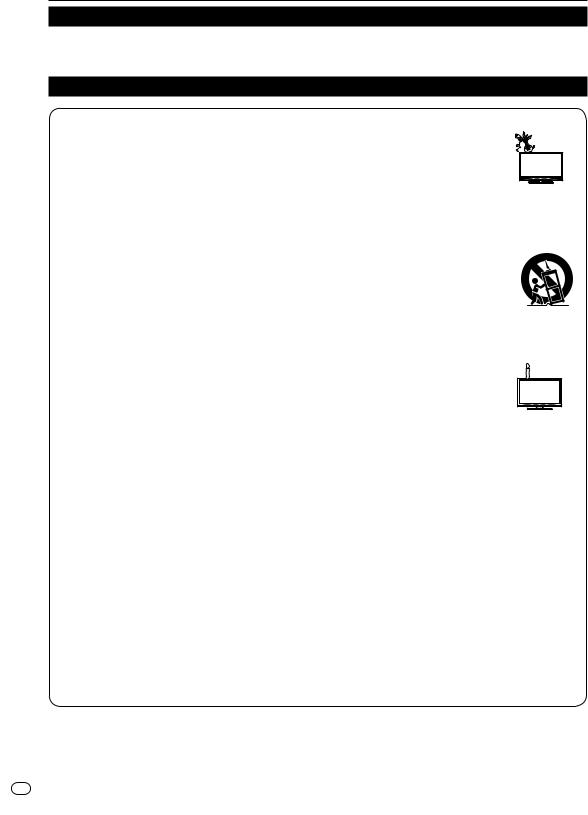
Introduction
Dear SHARP customer
Thank you for your purchase of the SHARP LCD colour TV product. To ensure safety and many years of trouble-free operation of your product, please read the Important Safety Precautions carefully before using this product.
Important Safety Precautions
• Cleaning—Unplug the AC cord from the AC outlet before cleaning the product. Use a damp cloth to clean the product. Do not use liquid cleaners or aerosol cleaners. 

• Water and moisture—Do not use the product near water, such as bathtub, washbasin, kitchen sink, laundry tub, swimming pool and in a wet basement.
• Do not place vases or any other water-filled containers on this product. The water may spill onto the product causing fire or electric shock.
•Stand—Do not place the product on an unstable cart, stand, tripod or table. Doing so can cause the product
to fall, resulting in serious personal injuries as well as damage to the product. Use only a cart, stand, tripod, bracket or table recommended by the manufacturer or sold with the product. When mounting the product on a wall, be sure to follow the manufacturer’s instructions. Use only the mounting hardware recommended by the manufacturer.
•When relocating the product placed on a cart, it must be moved with utmost care. Sudden stops, excessive force and uneven floor surface can cause the product to fall from the cart.
•Ventilation—The vents and other openings in the cabinet are designed for ventilation. Do not cover or block these
vents and openings since insufficient ventilation can cause overheating and/or shorten the life of the product. Do not place the product on a bed, sofa, rug or other similar surface, since they can block ventilation openings. This product is not designed for built-in installation; do not place the product in an enclosed place such as a bookcase or rack, unless proper ventilation is provided or the manufacturer’s instructions are followed.
•The LCD panel used in this product is made of glass. Therefore, it can break when the product is dropped or impact applied. If the LCD panel is broken, be careful not to be injured by broken glass.
•Heat sources—Keep the product away from heat sources such as radiators, heaters, stoves and other heat-generating products (including amplifiers).
•To prevent fire, never place any type of candle or naked flames on the top or near the TV set.
•To prevent fire or shock hazard, do not place the AC cord under the TV set or other heavy items.
•Do not display a still picture for a long time, as this could cause an afterimage to remain.
• There is power consumption always if main plug is connected.
•Servicing—Do not attempt to service the product yourself. Removing covers can expose you to high voltage and other dangerous conditions. Request a qualified person to perform servicing.
•For ventilation, leave at least 4” to 6” free all around the TV. Do not place the TV on a carpet.
•The equipment shall not be exposed to dripping or splashing.
•The equipment shall not be exposed to rain or moisture and objects filled with liquids, such as vases, shall be placed on the apparatus.
•The apparatus must be connected to a mains socket outlet with a protected earthed connection.
•The appliance coupler is used as the disconnect device of this apparatus, the disconnect device shall remain readily operable.
The LCD panel is a very high technology product, giving you fine picture details.
Due to the very large number of pixels, occasionally a few non-active pixels may appear on the screen as a fixed point of blue, green or red.
This is within product specifications and does not constitute a fault.
Precautions when transporting the TV
When moving the TV, it should always be carried by two people, using both hands, be careful not to apply pressure to the display.

 2
2

Introduction
Remote control unit
POWER
Press to turn the LCD TV on or enter standby mode.
VIDEO
Press this button you could select YPbPr, Side AV, HDMI 1, HDMI 2, HDMI 3.
SCART
Press this button you could select SCART 1, SCART 2.
PC
Press to direct to the PC mode.
TV
Press to direct to the TV mode.
0-9 DIGIT BUTTONS
To select a TV channel directly.
EPG
Press this button to display electronic program guide in TV mode.
PRE PR
To display the previous selected TV channel.
B (INPUT SOURCE)
Select an input source.
ASPECT
Change the aspect ratio; please refer to Picture format section. (see page 18)
DUAL
Select MONO, STEREO, DUAL 1 and
DUAL 2 for ATV channel. Select Audio language for DTV channel.
SLEEP
Press to turn the LCD TV off within an amount of time. (5-180 minutes.)
PICTURE
Press to set the LCD TV to a predefined picture setting.
User / Cinema / Sport / Vivid / Hi-Bright
PR LIST
Press to display a list of channels. Then press Red button to select the Digital or Analogue channel list.
SOUND
Press to set the LCD TV to a predefined sound setting.
Off / Rock / Pop / Live / Dance / Techno / Classic / Soft
I (+/-)
Press to adjust the volume.
0
P (</>)
Press to select the channel.
MUTE
Press to toggle audio on and off. You can also press I (+/-) to restore the previous volume level.
DISPLAY
Press to display the current signal status, including input source/ channel audio mode.
MENU
Press to activate the LCD TV OSD. Press again to exit the LCD TV OSD.
EXIT
Press to exit LCD TV OSD.
OK
Press to activate a setting.
oœpπ
Press oœpπ
to navigate and confirm your selection.
R/G/Y/B (COLOUR BUTTON)
Press buttons to select the pictures with various colours of text. Different channels display different functions.
TELETEXT
Press this button to activate Teletext. Press again to turn off Teletext.
MIX
Press this button to activate Teletext with TV.
SIZE
Press this button to change the font size: Full screen, Top half and Bottom half.
SUBPAGE
To select the subpage when the current page contains subpage(s). (see page 11)
INDEX
Press this button to return to page 100 or the index page; and then press 0 to 9. The teletext page will be numbered and added to the page you select or the secondary item.
SUBTITLE
For DTV, press it to select subtitle setting.
Off / On / On during mute
For ATV, please activate Teletext to select subtitle page.
HOLD
Press this button to stop the scrolling of pages. The text decoder stops receiving data.
REVEAL
Reveal hidden information such as answers to a quiz.

 3
3
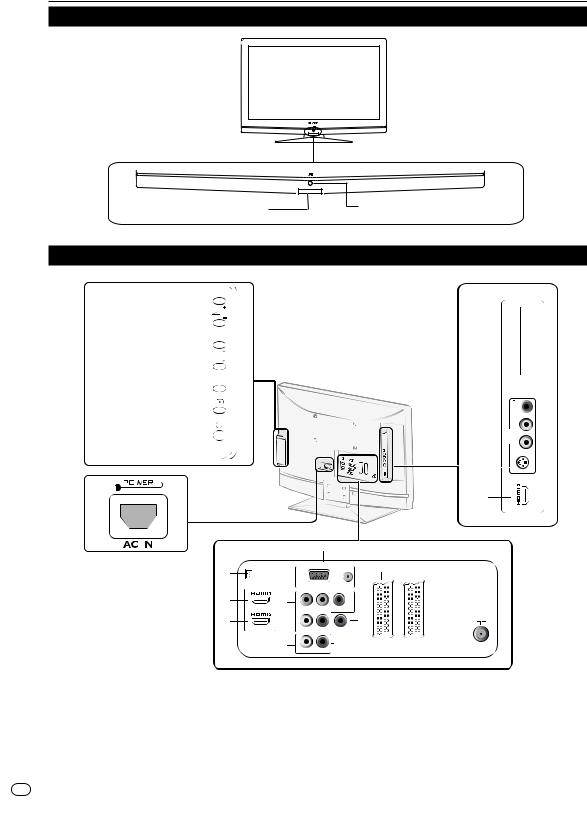
Introduction
TV (Front view)
B(Standby/On) indicator |
Remote control sensor |
TV (Rear view)
I (k/l)
Volume buttons
12 
P (R/S) |
|
Program [channel] buttons |
P |
|
MENU button |
MENU |
|
B (INPUT SOURCE) button
A (Power) button
13 

 14
14 

|
|
|
|
|
|
|
|
|
|
|
|
|
|
15 |
|
|
|
|
|
|
|
|
|
|
|
|
|
|
|
|
|
|
|
|
|
|
|
|
|
|
|
|
|
16 |
|
|
|
|
|
|
2 |
5 |
|
9 |
10 |
||||
|
|
|
|
|
|
|
||||||||
|
|
|
|
|
|
|
||||||||
|
|
|
|
|
|
|
||||||||
|
|
|
|
|
|
|
||||||||
|
|
|
|
|
|
|
||||||||
|
|
|
|
|
|
|||||||||
|
|
|
|
|
|
|
|
|
|
|||||
|
|
|
|
|
|
|
||||||||
|
|
|
|
|
|
|
|
|
|
|
|
|||
|
|
|
|
|
|
|
|
SERVICE |
|
|||||
|
|
|
|
|
|
3 |
|
|
|
|
|
|
|
11 |
|
|
|
|
|
|
6 |
|
|
||||||
|
|
|
|
|
|
4 |
7 |
75Ω |
||||||
|
|
|
|
|
|
|
8 |
|
|
|
||||
1 |
Power connector |
7 SPDIF Output (Digital audio out) |
14 Composite ( AV IN, AV/LR) |
|||||||||||
2 |
SERVICE socket |
8 AV L/R Audio Output |
15 S-Video |
|||||||||||
3 |
HDMI 1 |
9 SCART 1 (CVBS Tuner out) |
16 HDMI 3 (For 32” and 42” only) |
|||||||||||
4 |
HDMI 2 |
10 |
SCART 2 (CVBS Monitor out) |
|
||||||||||
5 |
PC IN (VGA/AUDIO) |
11 |
Tuner Input |
|
||||||||||
6 |
Component Video and L/R Audio |
12 |
COMMON INTERFACE slot |
|
||||||||||
input |
13 |
Earphone Output |
|
|||||||||||

 4
4
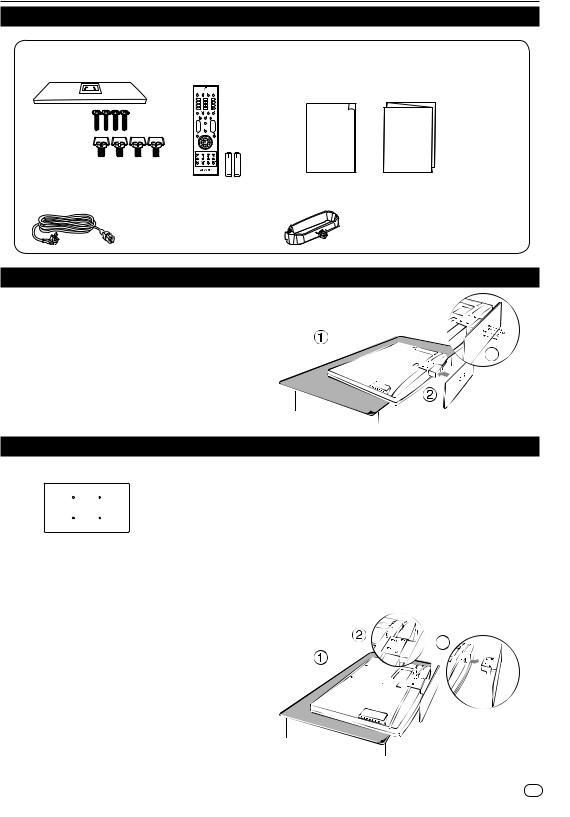
Preparation
Supplied accessories
Stand unit and Screws |
Remote control unit (g1) |
Operation manual |
Quick Setup Guide |
|
AAA battery (X2) |
|
|
26” |
0 |
|
|
|
|
|
|
32” |
|
Operation Manual |
|
42” |
|
Quick Setup Guide |
|
|
|
|
|
AC cord (X1) |
|
|
|
Product shape varies in some countries |
|
Cable clamp (g1) |
|
|
|
Attached on the neck |
|
Mount the TV Stand
1. Put the TV face down on a safe surface that is covered by a soft and smooth cloth.
2. Adjust the TV stand to the base column.
3. Fasten 4 screws.
Wall mounting
|
W |
TV screen size |
VESA-compatible wall |
Screw type |
|
|
( Inches) |
bracket |
|
||
H |
|
|
|
(millimeters) |
|
|
|
|
|
(W x H) |
|
|
|
|
|
|
|
|
|
|
|
|
|
|
|
|
26” |
200 x 100 mm |
Metric 6 x 10 mm |
|
|
|
|
|
|
|
|
|
32” |
200 x 200 mm |
Metric 6 x 10 mm |
|
|
|
|
|
|
|
|
|
42” |
400 x 200 mm |
Metric 6 x 10 mm |
|
|
|
|
|
|
1. Put the TV face down on a safe surface that is covered by a soft and smooth cloth.
2. Unscrew the 4 bolts that fasten the base column to the TV by using a cross-head screwdriver. (not supplied)
3. Detach the stand from the bottom of the TV.

 5
5
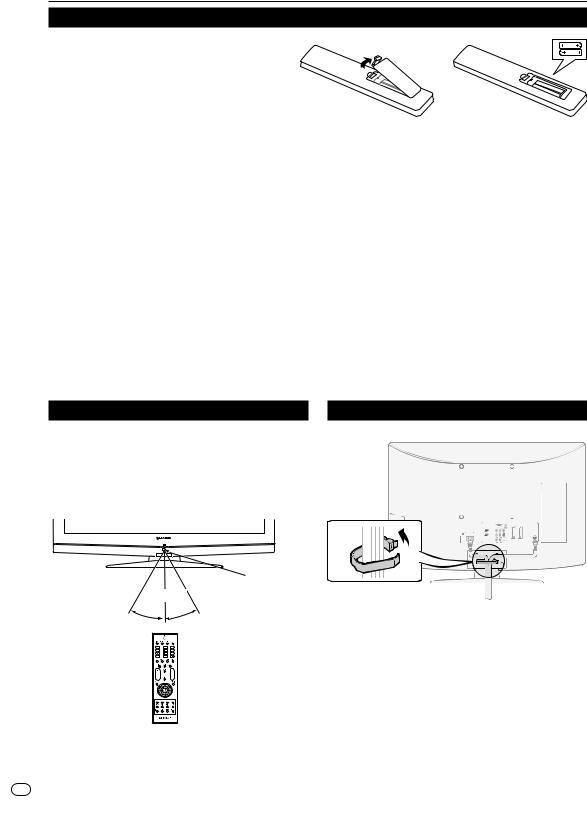
Preparation
Installation of batteries
1. Insert two AAA batteries into Remote control. Make sure (k) and (l) are facing the proper direction.
2. Replace the cover.
NOTE
•If the remote control will not to be used for a long
time, remove the batteries to avoid remote control damage.
CAUTION
Improper use of batteries can result in chemical leakage or explosion. Be sure to follow the instructions below.
•Do not mix batteries of different types. Different types of batteries have different characteristics.
•Do not mix old and new batteries. Mixing old and new batteries can shorten the life of new batteries or cause chemical leakage in old batteries.
•Remove batteries as soon as they have worn out. Chemicals that leak from batteries can cause a rash. If you find any chemical leakage, wipe thoroughly with a cloth.
•The batteries supplied with this product may have a shorter life expectancy due to storage conditions.
•If you will not be using the remote control unit for an extended period of time, remove the batteries from it.
Note on disposing batteries:
The batteries provided contain no harmful materials such as cadmium, lead or mercury.
Regulations concerning used batteries stipulate that batteries may no longer be thrown out with the household rubbish. Deposit any used batteries free of charge into the designated collection containers set up at commercial businesses.
Using the remote control unit |
Bundling the cables |
Use the remote control unit by pointing it towards the remote control sensor. Objects between the remote control unit and sensor may prevent proper operation.
Remote control sensor
5 m
30° 30°
0

 6
6
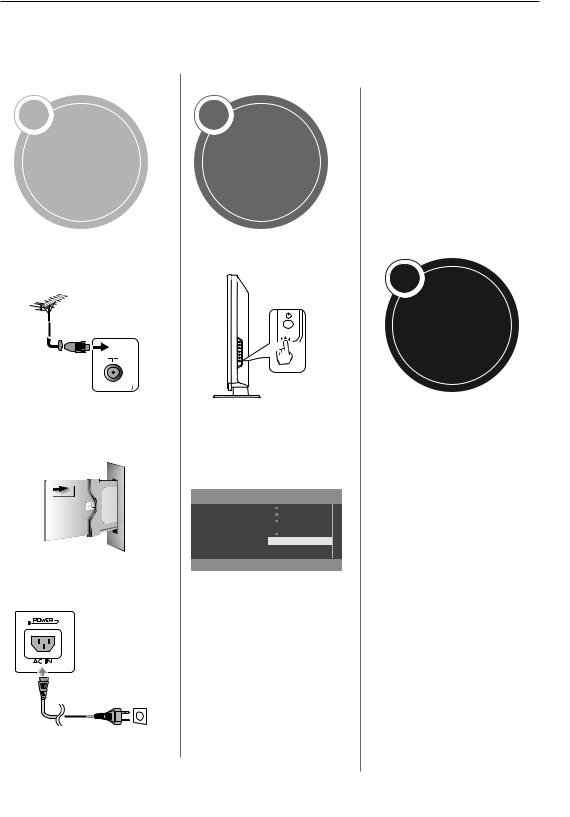
Quick guide
Initial installation overview
Follow the below steps one by one when using the TV for the first time. Some steps may not be necessary depending on your TV installation and connection.
1
Preparation
Connect antenna cable to the antenna terminal.
75Ω
If necessary, insert CA card into the CI slot to watch scrambled broadcasts.
Connect the AC cord to the TV.
AC cord (X1)
Product shape varies in some countries
2
Power on and run the auto installation
Turn on the TV power with A.
Run the initial auto installation.
4Language setting
TV Installation
Please select your language. Б а
Česky Dansk
 Deutsch
Deutsch
Ελληνικά
 English
English  Español
Español  Français
Français
 Next
Next
4Country setting
TV Installation
Please select your country. Slovakia
Slovenia
Spain
 Sweden
Sweden
Switzerland
 Turkey
Turkey
UK
 Ukraine
Ukraine
Next |
Previous |
4Start searching channels
TV Installation
System searching. Please wait...
Digital channels found: |
0 |
Analogue channels found: |
0 |
Auto programming may take up to 20 minutes to complete.
Please wait untill you see the Auto Programming.
Next |
Previous |
3
Watch TV
Congratulations!
Now you can watch TV.
Enjoy your television ! If latter on you still want to change a setting, you can go to the menu.
Finish |
Previous |
If necessary, adjust the antenna to attain maximum signal reception.

 7
7
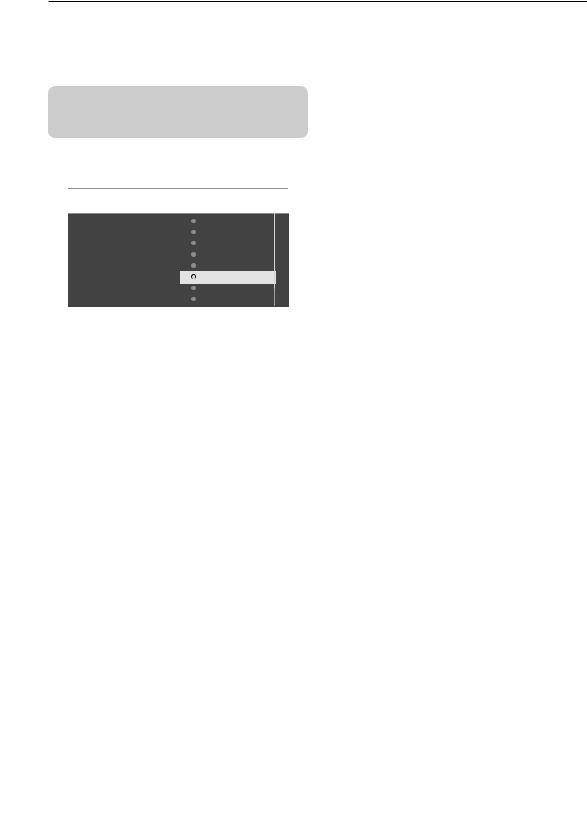
Quick guide
First time installation
After unpacking and plugging in your new LCD TV, please proceed with the following steps to set-up your TV. If you do not run this set-up function, your LCD TV may not operate properly.
Confirm the following before turning on the power
EIs the antenna cable connected? EIs the AC cord plugged in?
1.Press the < or > buttons to select your language. And press the Green button to continue.
TV Installation
Please select your language. |
Б а |
Česky Dansk Deutsch Ελληνικά
English
Español
Français
 Next
Next
4.Channel search completed message may show out when system searching is finished. Press the Red button to finish system searching, and then the LCD TV will switch automatically to the first channel found.
Enjoy your television ! If latter on you still want to change a setting, you can go to the menu.
Finish |
Previous |
2.Press the < or > buttons to select your country. And press the Green button to continue or press the Yellow button to the previous.
TV Installation
Please select your country.  Slovakia
Slovakia
Slovenia
Spain
Sweden
Switzerland
Turkey
UK
Ukraine
Next |
Previous |
3.System searching may take up to 20 minutes to complete. Please wait until system searching is completed, and then press the Green button to next step.
TV Installation
System searching. Please wait...
Digital channels found: |
0 |
Analogue channels found: |
0 |
Auto programming may take up to 20 minutes to complete.
Please wait untill you see the Auto Programming.
Next |
Previous |

 8
8
