Sharp LC-19LE320E, LC-22LE320E, LC-26LE320E, LC-32LE320E, LC-37LE320E Operating Manual
...
operation manual |
ENGLISH |
|
|
•The illustrations and on-screen displays in this operation manual are for explanation purposes and may vary slightly from the actual operations.
Contents
Contents 1 Introduction 2
Dear SHARP customer 2 Important Safety Precautions 2 Remote control unit 3 TV (Front view) 4 TV (Rear view) 4
Preparation 5
Supplied accessories 5 Mount the TV stand 5 Wall mounting 5 Installation of batteries 6 Using the remote control 6
Quick guide 7
Initial installation overview 7
Watching TV 9
Daily operation 9 Turning on/off the power 9 Changing channels 9 Selecting external video source 9 Operation without a remote control 9
EPG (Electronic Programme Guide) 10 Teletext 11 Select a Teletext language 11
TV menu 11
Picture 11 Adjust picture settings 11 Use smart picture 12 Sound 12 Adjust sound settings 12 Use Sound Mode 13 TV 13 Select a digital audio language 13 Automatically install channels 13 Update Scan 14 Single RF Scan 14 Analogue Manual Scan 14 Favourite Network Select 15 Channel Skip 15 Channel Sort 15 Channel Edit 16 Assign a channel decoder (For ATV) 16 Analogue Ch Fine Tune 16 Clean Channel List 16
Features 17 Select menu language 17 4:3 Mode 17 Change picture format 17 Time 17
Change the time zone 17 Set the clock 18 Automatically switch the TV off (Off time)
18 Automatically switch the TV to standby
(Sleep timer) 18
SCART 18 Use subtitles 18 Set analogue subtitles 18
Select a subtitle language on digital TV channels 18
Select Hearing impaired subtitle 19 Teletext language 19 Common Interface 19 HDMI overscan 19 Manual OAD Download 19 Reset Default 19 DivX® Setup 19
DivX® Registration (VOD) 19 DivX® Deactivation (VOD) 20 SW Ver. 20
Parental 20 Access Parental menu 20 Lock one or more channels 20 Set the time interval lock 20 To set parental ratings 20 Lock one or more connected devices 21 Set / Change password 21 Clear all parental settings 21
Eco 21
Connecting a USB device 22
USB function 22 Basic Operation 22 View Photos 22 Listen to Music 23 Play Videos 23
USB device compatibility 23
Connecting external devices 24
HDMI connection 24 YPbPr (Component connection) 24 SCART connection 24 Speaker / Amplifier connection 25 Inserting the Smartcard into the CA module 25
Checking CA module information 25 Connecting a PC 26 Digital connection 26 Analogue connection 26 Supported display resolutions 26
Appendix 27
Troubleshooting 27 Specification 28 Environmental specifications 30 Other information 30 Trademarks 31
ENGLISH

 1
1
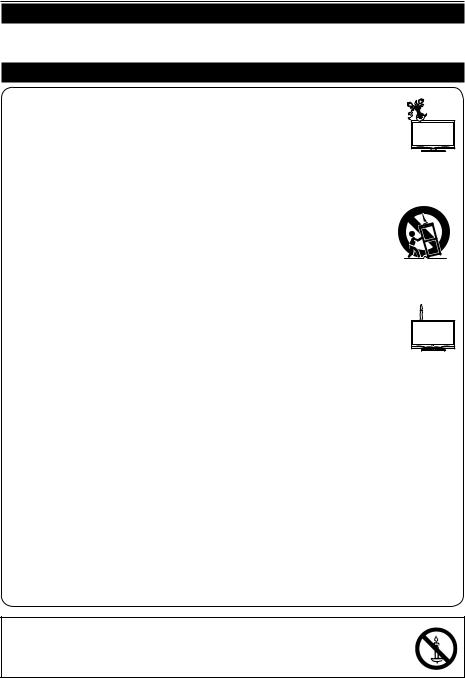
Introduction
Dear SHARP customer
Thank you for your purchase of the SHARP LCD colour TV product. To ensure safety and many years of trouble-free operation of your product, please read the Important Safety Precautions carefully before using this product.
Important Safety Precautions
• Cleaning—Unplug the AC cord from the AC outlet before cleaning the product. Use a damp cloth to clean the product. Do not use liquid cleaners or aerosol cleaners.
• Water and moisture—Do not use the product near water, such as bathtub, washbasin, kitchen sink, laundry tub, swimming pool and in a wet basement.
• Do not place vases or any other water-filled containers on this product. The water may spill onto the product causing fire or electric shock.
•Stand—Do not place the product on an unstable cart, stand, tripod or table. Doing so can cause the product to fall, resulting in serious personal injuries as well as damage to the product. Use only a cart, stand, tripod, bracket or table recommended by the manufacturer or sold with the product. When mounting the product on a wall, be sure to follow the manufacturer’s instructions. Use only the mounting hardware recommended by the manufacturer.
•When relocating the product placed on a cart, it must be moved with utmost care. Sudden stops,
excessive force and uneven floor surface can cause the product to fall from the cart.
• Ventilation—The vents and other openings in the cabinet are designed for ventilation. Do not cover or block these vents and openings since insufficient ventilation can cause overheating and/or shorten the life of the product. Do not place the product on a bed, sofa, rug or other similar surface,
since they can block ventilation openings. This product is not designed for built-in installation; do not place the product in an enclosed place such as a bookcase or rack, unless proper ventilation is
provided or the manufacturer’s instructions are followed.
• The LCD panel used in this product is made of glass. Therefore, it can break when the product is dropped or impact applied. If the LCD panel is broken, be careful not to be injured by broken glass.
• Heat sources—Keep the product away from heat sources such as radiators, heaters, stoves and other heat-generating products (including amplifiers).
•To prevent fire, never place any type of candle or naked flames on the top or near the TV set.
•To prevent fire or shock hazard, do not place the AC cord under the TV set or other heavy items.
• Do not display a still picture for a long time, as this could cause an afterimage to remain.
•There is power consumption always if main plug is connected.
•Servicing—Do not attempt to service the product yourself. Removing covers can expose you to high voltage and other dangerous conditions. Request a qualified person to perform servicing.
•For ventilation, leave at least 4” to 6” free all around the TV. Do not place the TV on a carpet.
•The equipment shall not be exposed to dripping or splashing.
•The equipment shall not be exposed to rain or moisture and objects filled with liquids, such as vases, shall be placed on the apparatus.
•The appliance coupler is used as the disconnect device of this apparatus, the disconnect device shall remain readily operable.
The LCD panel is a very high technology product, giving you fine picture details.
Due to the very large number of pixels, occasionally a few non-active pixels may appear on the screen as a fixed point of blue, green or red.
This is within product specifications and does not constitute a fault.
Precautions when transporting the TV
When moving the TV, it should always be carried by two people, using both hands, be careful not to apply pressure to the display.
Wall mounting
Installing the LCD Colour TV requires special skill that should only be performed by qualified service personnel. Customers should not attempt to do the work themselves. SHARP bears no responsibility for improper mounting or mounting that results in accident or injury.
WARNING
To prevent the spread of fire, keep candles or other open flames away from this product at all times.

 2
2
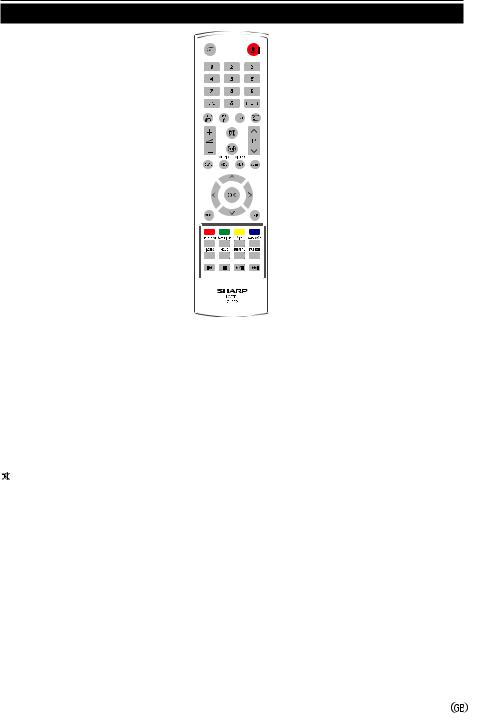
Introduction
Remote control unit
 (POWER)
(POWER)
Press to turn the LCD TV on or enter standby mode.
B(INPUT SOURCE)
Select an input source.
0-9 DIGIT BUTTONS
To select a TV channel directly.
EPG
Press this button to display electronic programme guide when watching digital channels.
PRE PR
To display the previous selected TV channel.
DTV/ATV
Press this button to switch between ATV and DTV channels.
PR LIST
Press to display a list of channels. Then press Red button to select the digital or analogue channel list. (Only available when your input source is TV).
ECO
Press this button to set the picture with less brightness for saving energy.
Ë
Display programme information, if available.
” (+/-)
Press to adjust the volume.
Press to toggle audio on and off. You can also press ” (+/-) to restore the previous volume level.
∏ (Picture format)
Select picture format to Auto / Normal / Zoom 1 / Zoom 2 / Wide.
P (</>)
Press to select the channel.
DUAL
Select MONO / STEREO / DUAL 1 / DUAL 2 for ATV channel. Select Audio language for DTV channel.
AUDIO (ADJ)
Press to set the LCD TV to a predefined sound setting.
Personal / Music / Speech
VIDEO (
Press to set the LCD TV to a predefined picture setting.
Personal / Standard / Vivid / Movie / Eco
SLEEP
Press to turn the LCD TV off within an amount of time. (10 ~ 120 minutes.)
<>≤≥
Press <>≤≥ to navigate and confirm your selection.
OK
Press to activate a setting.
MENU
Press to activate the LCD TV OSD.
EXIT
Press to exit the LCD TV OSD or return to the previous layer.
R/G/Y/B (COLOUR BUTTON)
Press buttons to select the pictures with various colours of text. Different channels display different functions.
TELETEXT
Press this button to activate Teletext. Press again to activate Teletext with TV. Press again to turn off Teletext.
SUBTITLE
For DTV, press this button to toggle off / between available subtitle languages.
For ATV, press this button to toggle off / between available subtitle pages in Teletext.
SIZE
Press this button to change the font size: Full screen, Top half and Bottom half.
SUBPAGE
To select the subpage when the current page contains subpage(s).
INDEX
Press this button to return to page 100 or the index page; and then press 0 to 9. The teletext page will be numbered and added to the page you select or the secondary item.
HOLD
Press this button to stop the scrolling of pages.
The text decoder stops receiving data.
REVEAL
Reveal hidden information such as answers to a quiz.
FREEZE
Press to freeze a moving image on the screen. (Only available when your input source is TV).
Scart output signal will also be frozen when you are watching digital channels.
In USB mode:
(You need to programme the setting with remote control to control connected devices.)
K
Press to skip back to the previous title or track.
H
Press to stop playback.
I/ F
Press to start/pause playback. Caution: Do not freeze the video image for long periods of time. You may damage the TV screen.
L
Press to skip forward to the next title or track.

 3
3
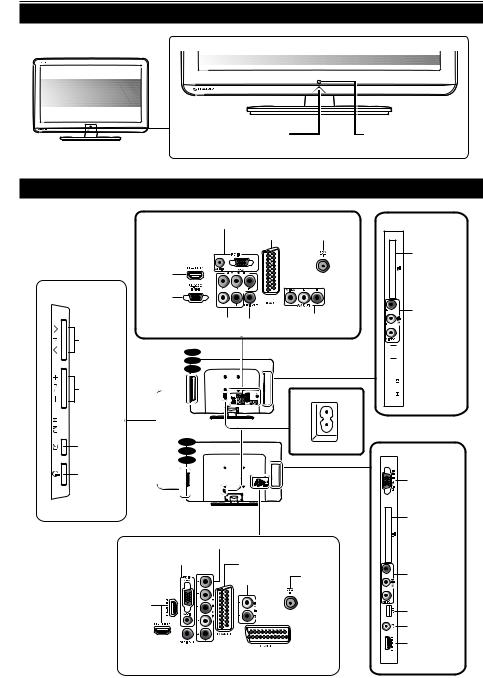
Introduction
TV (Front view)
(On) indicator |
Remote control sensor |
TV (Rear view)
P (  )
)
Programme (Channel) buttons
Volume buttons

 MENU button
MENU button
INPUT SOURCE button
POWER button
PC IN (VGA / AUDIO)
SCART (CVBS Tuner out) |
Tuner Input |
HDMI 1 |
|
|
RS-232C |
|
|
IOIOI |
|
|
COMPONENT (VIDEO |
SPDIF OUT |
AV VIDEO and L/R Audio Output |
|
||
and L/R AUDIO INPUT) |
(Digital audio out) |
|
19” 22” 26”
|
Power conntector |
32” |
AC IN |
37” |
|
42” |
|
COMPONENT (VIDEO and L/R AUDIO INPUT)
PC IN (VGA / AUDIO) |
SCART 1 (CVBS Tuner out) |
|
|
|
Tuner Input |
|
AV L/R Audio Output |
HDMI 1
HDMI 2
|
|
|
|
|
SPDIF OUT |
SCART 2 (CVBS Monitor out) |
|||
(Digital audio out) |
||||
|
|
|||
COMMON INTERFACE slot
Composite
(AV IN, AV/LR)



 USB
USB

 Earphone Output
Earphone Output


 HDMI 2
HDMI 2
RS-232C |
IOIOI |
COMMON |
INTERFACE |
slot |
Composite |
(AV IN, AV/LR) |
USB |
Earphone Output |
HDMI 3 |

 4
4
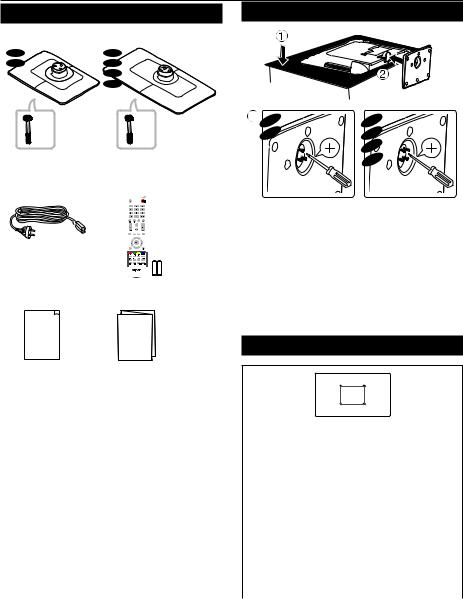
Preparation
Supplied accessories
Stand unit and screws
19” |
26” |
22” |
32” |
|
37” |
|
42” |
x 3 |
x 4 |
AC cord (x1) |
Remote control (×1) |
Product shape varies |
AAA battery (×2) |
in some countries |
|
Operation Manual |
Quick Setup Guide |
Operation Manual |
Quick Setup Guide |
|
Mount the TV stand
19” |
26” |
22” |
32” |
|
37” |
|
42” |
1.Put the TV face down on a safe surface that is covered by a soft and smooth cloth.
2.Adjust the TV stand to the bottom of the TV.
3.Fasten the screws by using a cross-head screwdriver (Not supplied).
NOTE
•To detach the TV stand, perform the steps in reverse order.
Wall mounting
W
H
|
VESA- |
|
TV screen |
compatible |
|
size |
wall bracket |
Screw type |
( Inches) |
(millimeters) |
|
|
(W x H) |
|
|
|
|
19” |
75 x 75 mm |
Metric 4 x 10 mm |
22” |
75 x 75 mm |
Metric 4 x 10 mm |
|
|
|
26” |
75 x 75 mm |
Metric 4 x 10 mm |
|
|
|
32” |
200 x 100 mm |
Metric 6 x 10 mm |
|
|
|
37” |
200 x 200 mm |
Metric 6 x 10 mm |
42” |
200 x 200 mm |
Metric 6 x 10 mm |
NOTE
•At the time of purchasing wall bracket, please check if there is enough space between the wall bracket and TV
terminals for the terminal connection.

 5
5
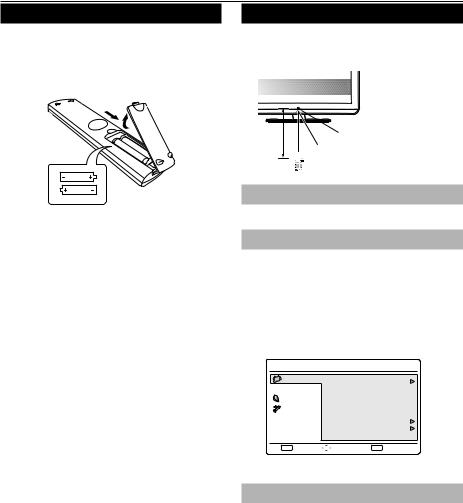
Preparation
Installation of batteries
1.Insert two AAA batteries into Remote control. Make sure (k) and (l) are facing the proper direction.
2.Replace the cover.
NOTE
•If the remote control will not to be used for a long time, remove the batteries to avoid remote control damage.
CAUTION
Improper use of batteries can result in chemical leakage or explosion. Be sure to follow the instructions below.
•Do not mix batteries of different types. Different types of batteries have different characteristics.
•Do not mix old and new batteries. Mixing old and new batteries can shorten the life of new batteries or cause chemical leakage in old batteries.
•Remove batteries as soon as they have worn out. Chemicals that leak from batteries can cause a rash. If you find any chemical leakage, wipe thoroughly with a cloth.
•The batteries supplied with this product may have a shorter life expectancy due to storage conditions.
•If you will not be using the remote control unit for an extended period of time, remove the batteries from it.
Note on disposing batteries:
The batteries provided contain no harmful materials such as cadmium, lead or mercury.
Regulations concerning used batteries stipulate that batteries may no longer be thrown out with the
household rubbish. Deposit any used batteries free of charge into the designated collection containers set up at commercial businesses.
Using the remote control
Use the remote control unit by pointing it towards the remote control sensor. Objects between the remote control unit and sensor may prevent proper operation.
(7 m) |
Remote control sensor |
30º (5 m)
0º Horizontal & Vertical
Display the Menu Screen
Press MENU and the menu screen displays.
Select an item by the remote control
1.Press <>≥ to select the desired menu.
2.Press ≤≥ to select / adjust the item to the desired level. The setting on screen is applied immediately.
3.Press EXIT to return to the previous layer .
Menu |
|
|
|
|
Picture |
Smart Picture |
Standard |
||
Sound |
Brightness |
50 |
||
TV |
|
Contrast |
50 |
|
|
Colour |
50 |
||
|
|
|||
Features |
Tint |
0 |
||
Parental |
Sharpness |
5 |
||
Colour Temperature |
Cool |
|||
|
|
|||
Eco |
|
Advanced Control |
|
|
OK |
Enter |
Select |
EXIT Exit |
|
Exit the Menu Screen
The operation will exit the menu screen if you press EXIT before it is complete.
 6
6
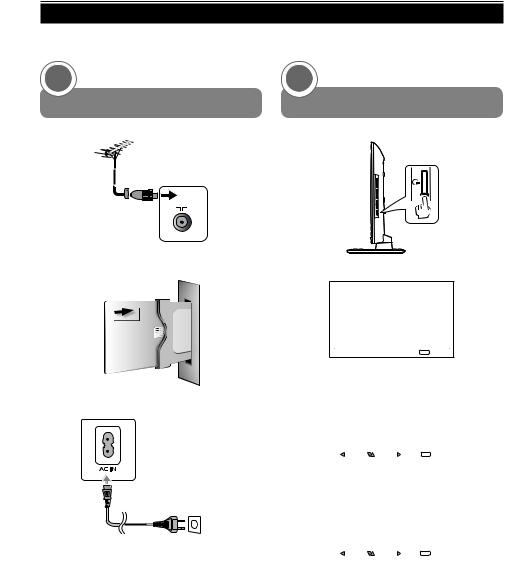
Quick guide
Initial installation overview
below steps one by one when using the TV for the first time. Some steps may not be necessary on your TV installation and connection.
1 |
2 |
Preparation |
Power on and run the auto installation |
|
|
antenna cable to the antenna terminal. |
Turn on the TV power with A. |
75Ω
If necessary, insert CA module into the CI slot to watch scrambled broadcasts.
|
to the TV. |
|
AC cord (x1) |
|
Product shape |
|
varies in some |
|
countries. |
Run the initial auto installation.
Initial Setup |
WELCOME! |
Welcome to use the Wizard for Initial Setup !!
Please press [OK] to start the wizard.
OK Next
1. Language setting
|
Initial Setup |
|
|
Language |
||
|
Please select your language: |
|
|
|
|
|
|
|
English |
|
|
||
|
|
|
|
Deutsch |
|
|
|
|
|
|
Français |
||
|
|
|
|
Italiano |
||
|
|
|
|
Español |
||
|
|
|
|
Português |
||
|
|
|
|
Nederlands |
||
|
|
|
|
|
|
|
|
Back |
Select |
Next |
EXIT Exit |
||
|
|
|
|
|
|
|
2. Country setting
|
Initial Setup |
|
|
Country |
|
|
Please select your country: |
|
Germany |
|
|
|
|
|
|
Greece |
|
|
|
|
|
Denmark |
|
|
|
|
|
Spain |
|
|
|
|
|
Finland |
|
|
|
|
|
France |
|
|
|
|
|
UK |
|
|
|
|
|
|
|
|
Back |
Select |
Next |
EXIT Exit |
|
|
|
|
|
|
|

 7
7
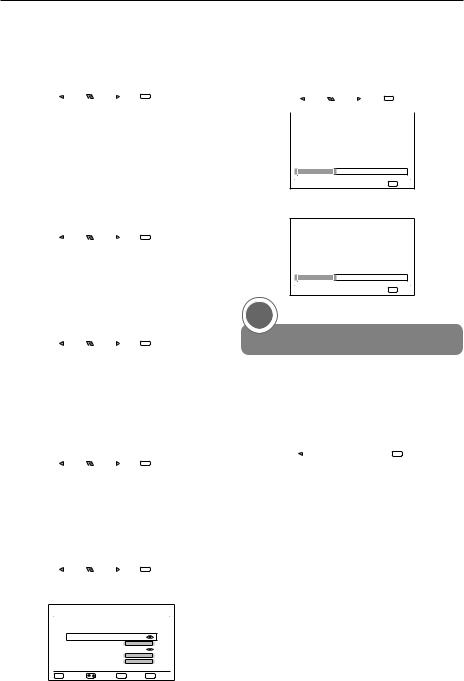
Quick guide
3. Mode select (TV location setting)
|
Initial Setup |
|
|
Mode select |
||
|
Please select your mode |
|
|
|
|
|
|
|
|
|
HOME |
|
|
|
|
|
|
SHOP |
|
|
|
|
|
|
|
|
|
|
Back |
Select |
Next |
EXIT Exit |
||
|
|
|
|
|
|
|
When selecting HOME mode, go to step 4 to select the scan mode.
When selecting SHOP mode, a window pops out to ask your confirmation.
4. Scan Mode setting
|
Initial Setup |
|
|
Scan Mode |
||
|
Please select your scan |
|
|
|
|
|
|
mode |
|
|
Analogue |
|
|
|
|
Analogue and Digital |
||||
|
|
|
||||
|
|
|
|
|
|
|
|
Back |
Select |
Next |
EXIT Exit |
||
|
|
|
|
|
|
|
When selecting Analogue, go to step 6 to start channel scan.
|
Initial Setup |
|
|
Scan Mode |
|
|
Please select your scan |
|
Analogue |
|
|
|
mode |
|
|
|
|
|
|
|
Analogue and Digital |
|
|
|
|
|
|
|
|
|
Back |
Select |
Next |
EXIT Exit |
|
|
|
|
|
|
|
When selecting Analogue and Digital, the Tuner Mode screen will appear. Select the Tuner mode.
5. Tuner Mode setting
|
Initial Setup |
|
|
Tuner Mode |
||
|
Please select your tuner |
|
|
|
|
|
|
mode |
|
|
Antenna |
|
|
|
|
|
Cable |
|||
|
|
|
|
|||
|
|
|
|
|
|
|
|
Back |
Select |
Next |
EXIT Exit |
||
|
|
|
|
|
|
|
When selecting Antenna, go to step 6 to start channel scan.
|
Initial Setup |
|
|
Tuner Mode |
|
|
Please select your tuner |
|
Antenna |
|
|
|
mode |
|
|
|
|
|
|
|
Cable |
|
|
|
|
|
|
|
|
|
Back |
Select |
Next |
EXIT Exit |
|
|
|
|
|
|
|
When selecting Cable, the Scan Mode configuration screen will appear.
Initial Setup |
|
|
|
|
|
Please configre the cable |
|
|
|
||
info. |
|
|
|
|
|
Scan Mode |
|
|
|
Full |
|
Frequency (KHz) |
|
|
474000 |
|
|
Modulation |
|
|
|
64QAM |
|
Symbol Rate (Ksym/s) |
|
6875 |
|
||
Network ID |
|
|
|
999 |
|
MENU Back |
/ |
Select |
OK |
Next |
EXIT Exit |
6. Start searching channels
|
|
Initial Setup |
|
|
|
Channel Scan |
||
|
|
First, please connect |
|
|
|
|
||
|
|
|
|
Scan |
|
|||
|
|
antenna. |
|
|
|
Skip Scan |
||
|
|
Start channel scan now? |
|
|
||||
|
|
|
|
|
|
|
||
|
|
If you skip this setup, the |
|
|
|
|
|
|
|
|
channel scan could be |
|
|
|
|
|
|
|
|
performed in Menu. |
|
|
|
|
|
|
|
|
|
|
|
|
|
|
|
|
|
|
|
0 % |
|
|
|
|
|
|
|
|
|
|
|
|
|
|
|
Back |
Select |
Next |
EXIT Exit |
|||
|
|
|
|
|
|
|
|
|
|
|
|
|
|
|
|
|
|
|
|
Initial Setup |
|
|
|
Channel Scan |
|
|
The channel scan may take a while to complete.
Status: Scanning.
Analogue Channels: 0
10 %
EXIT Cancel
When selecting Analogue and Digital, the following screen will appear.
Initial Setup |
Channel Scan |
The channel scan may take a while to complete.
Status: Scanning.
Analogue Channels: 0
Digital Channels: 0
10 %
EXIT Cancel
3
Watch TV
Congratulations! Now you can watch TV.
|
Initial Setup |
Completed |
|
|
Congratulations !! |
|
|
|
Completed Initial setup |
|
|
|
Please press [OK] to exit |
|
|
|
the wizard. |
|
|
|
|
|
|
|
Back |
OK Exit |
|
|
|
|
|
If necessary, adjust the antenna to attain maximum signal reception.

 8
8
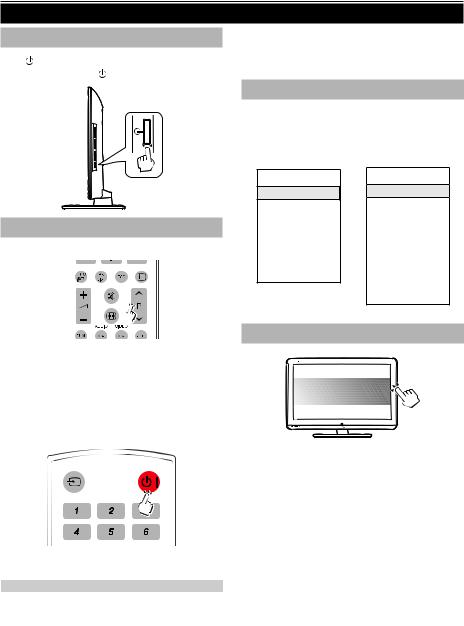
Watching TV
Daily operation
Turning on/off the power
Press on the TV. |
|
Switch it off by |
on the TV. |
Changing channels
With P<>:
Standby mode
ETo standby mode
If the TV set is switched on, you can switch it to standby by pressing Bon the remote control.
ESwitching on from standby
From standby, press Bon the remote control.
TV indicator status
Bindicator |
Status |
Off |
Power off |
Off |
Standby |
Blue |
Power on |
NOTE
• If you are not going to use this TV for a long period of
time, be sure to remove the AC cord from the power outlet.
•A small amount of electric power is still consumed even when Bis turned off.
Selecting external video source
Once the connection is made, press Bto display the INPUT SOURCE screen, and then press <> to switch over to the appropriate external source with OK.
19” / 22” / 26”
INPUT SOURCE 
 TV
TV
YPbPr AV SCART
PC HDMI 1 HDMI 2 USB
32” / 37” / 42”
INPUT SOURCE
 TV
TV
YPbPr
AV
SCART 1
SCART 2
PC
HDMI 1
HDMI 2
HDMI 3
USB
Operation without a remote control
This function is useful when there is no remote control within your reach.
1.Press MENU briefly to display the direct control screen.
2.Press P <> instead of </> or Ik/l instead of ≤≥ to select the item.
3.Press MENU to confirm the selection.
NOTE
•The direct control menu screen will disappear if left unattended for several seconds.

 9
9
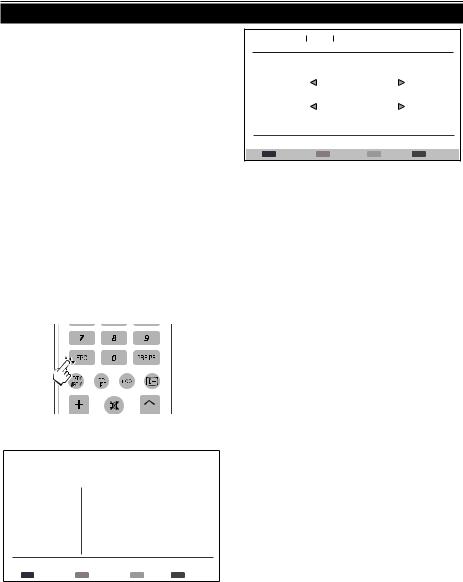
Watching TV
EPG (Electronic Programme Guide)
EPG is an on-screen guide that displays scheduled digital TV programmes. This guide is not available with analogue channels. You can navigate, select and view programmes.
There are two types of EPG, “Now and Next” and “7 or 8 day” EPG. “Now and Next” is always available but the “7 or 8 day” EPG is only available in certain countries.
With the EPG menu you can:
•View a list of currently broadcast digital programmes.
Television TV guide Filter
Viewing date: Tue, 03 Jan Current time: Tue, 03 Jan 18:50:10
Type |
All types |
Subtype |
All subtypes |
|
Return |
•View upcoming programmes.
3. Press EPG or EXIT to exit .
Switch on EPG
NOTE
•The first time you use EPG, you may be prompted to perform an update. If so, follow the on-screen instructions.
1.Press EPG on the remote control, the “Now and Next” EPG will appear and the detailed information about the current programme is
2.Use the colour buttons on the remote control to activate available actions.
|
|
Television |
|
|
TV guide |
Current time: Tue, 03 Jan 18:50:10 |
|
|
|
|
|||||
|
|
Viewing date: Tue, 03 Jan |
|||||
|
|
|
|
|
|
|
|
|
1 |
BBC ONE |
|
18:30 |
Ready Steady Cook |
||
|
|
|
|
|
|
||
2 |
BBC TWO |
19:15 |
The Weakest Link |
||||
3AXN
4HBO
5MTV
6BBC NEWS
7Star Movies
8BBC CHOICE
Filter: All types |
|
18:30 ~ 19:15 Shows |
Prev page |
Next page |
Filter |
•Prev page (Red): List the previous day’s EPG.
•Next page (Green): List the next day’s EPG.
•Detail (Yellow): Displays the information of your highlighted programme.
•Filter (Blue): Sets the type of the channel list.

 10
10
