Sharp LC-26D43U, LC 26D42UW User Manual
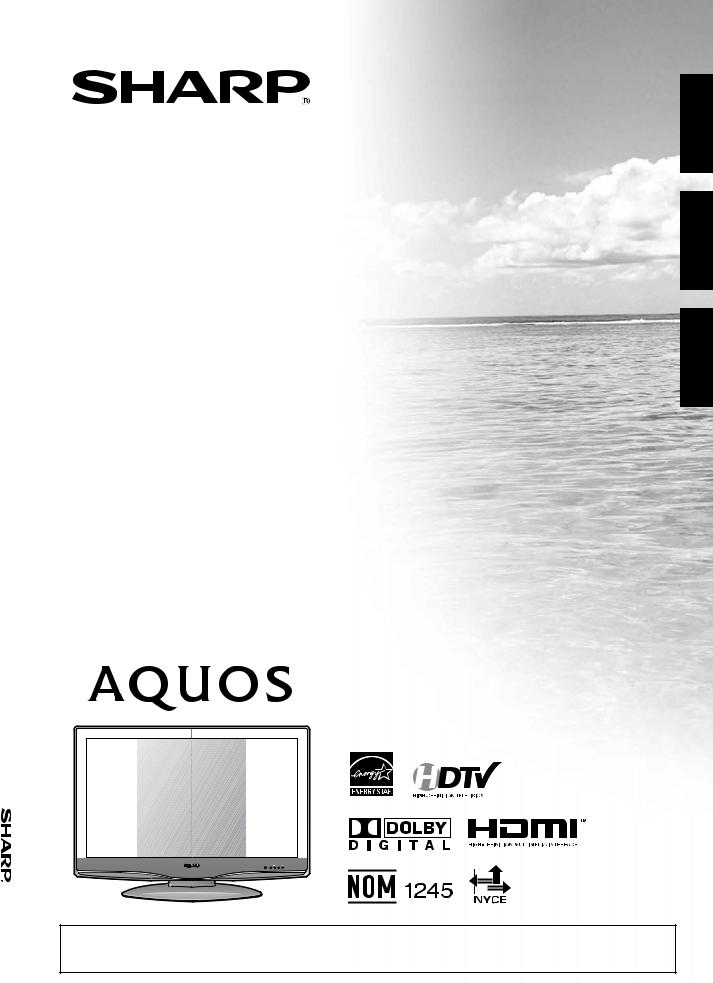
OPERACIÓN DE MANUAL D'EMPLOI MODE MANUAL OPERATION W-26D42U-26D43U/LC-LC
LC-26D43U LC-26D42U-W
LIQUID CRYSTAL TELEVISION TÉLÉVISEUR ACL
TELEVISOR CON PANTALLA DE CRISTAL LÍQUIDO
OPERATION MANUAL MODE D'EMPLOI MANUAL DE OPERACIÓN
ESPAÑOL FRANÇAIS ENGLISH
IMPORTANT: please read this operation manual before starting operating the equipment. IMPORTANTE: Lea este manual de operación antes de comenzar a operar el equipo.
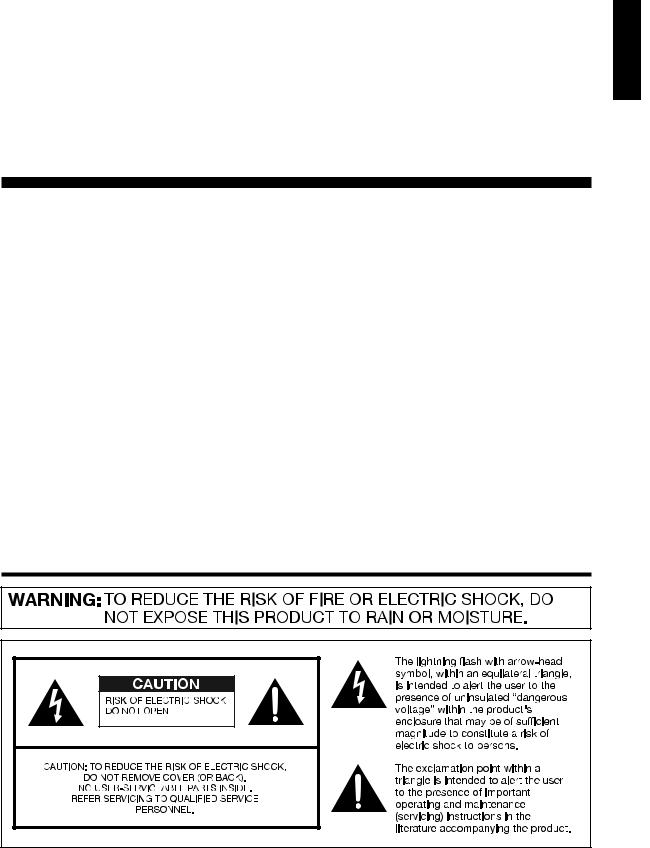
LC-26D43U
LC-26D42U-W
LIQUID CRYSTAL TELEVISION
ENGLISH
OPERATION MANUAL
•The illustrations and on-screen displays in this operation manual are for explanation purposes and may vary slightly from the actual operations.
•Menu items that are not selectable are grayed out.
•The examples used throughout this manual are based on the LC-26D43U model.
IMPORTANT: |
Model No.: |
To aid reporting in case of loss or theft, please record the |
|
TV's model and serial numbers in the space provided. The |
Serial No.: |
numbers are located at the rear of the TV. |
|
|
|
IMPORTANT INFORMATION
ENGLISH

 1
1
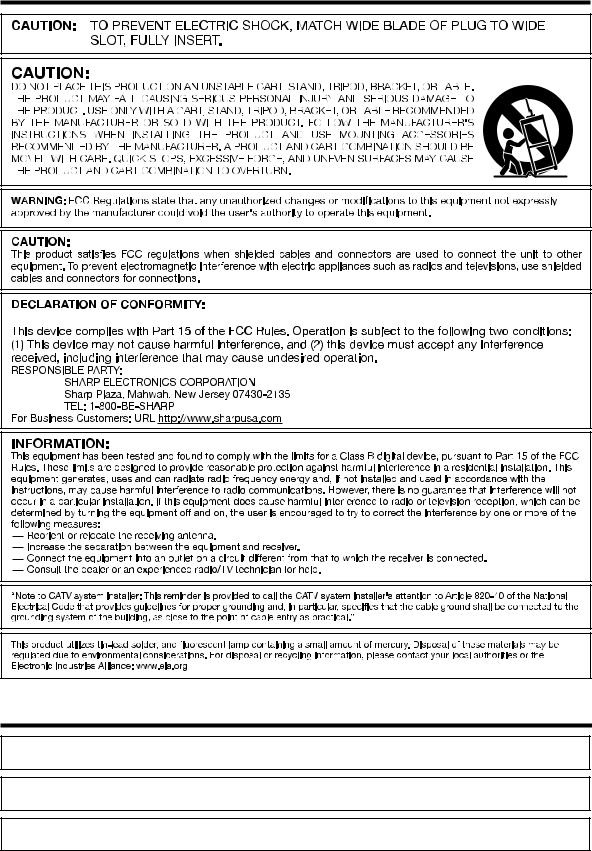
IMPORTANT INFORMATION
SHARP LIQUID CRYSTAL TELEVISION, MODEL LC-26D43U/LC-26D42U-W
Trademarks
•Manufactured under license from Dolby Laboratories. “Dolby” and the double-D symbol are trademarks of Dolby Laboratories.
•“HDMI, the HDMI logo and High-Definition Multimedia Interface are trademarks or registered trademarks of HDMI Licensing LLC.”
•Products that have earned the ENERGY STAR® are designed to protect the environment through superior energy efficiency.

 2
2
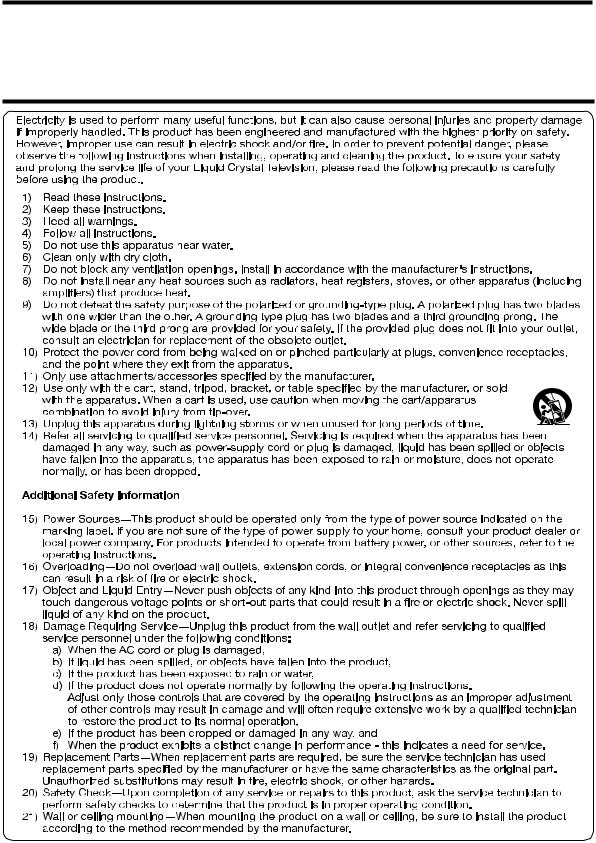
DEAR SHARP CUSTOMER
Thank you for your purchase of the Sharp Liquid Crystal Television. To ensure safety and many years of trouble-free operation of your product, please read the Important Safety Instructions carefully before using this product.
IMPORTANT SAFETY INSTRUCTIONS
 3
3
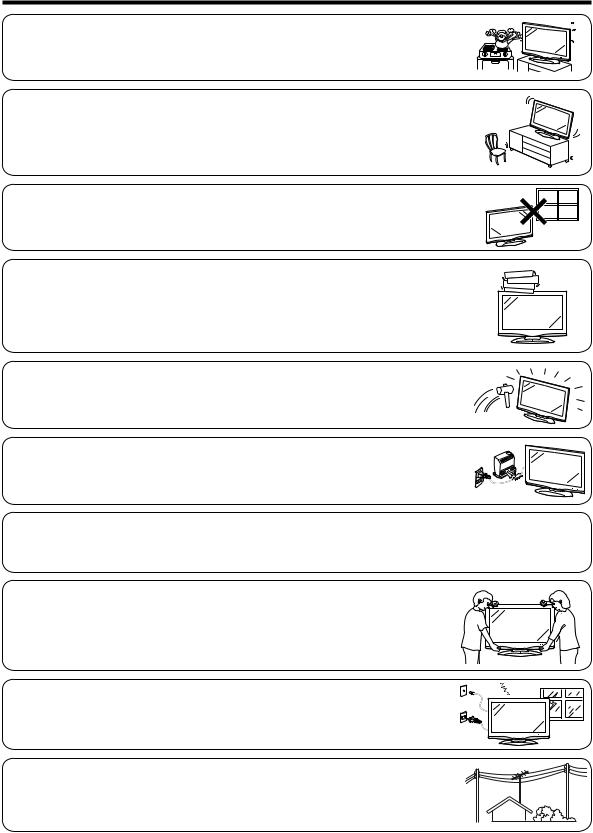
IMPORTANT SAFETY INSTRUCTIONS
• Water and Moisture — Do not use this product near water - for example, near a bath tub, wash bowl, kitchen sink, or laundry tub; in a wet basement; or near a swimming pool; and the like.
•Stand — Do not place the product on an unstable cart, stand, tripod or table. Placing the product on an unstable base can cause the product to fall, resulting in serious personal injuries as well as damage to the product. Use only a cart, stand, tripod, bracket or table recommended
by the manufacturer or sold with the product. When mounting the product on a wall, be sure to follow the manufacturer's instructions. Use only the mounting hardware recommended by the manufacturer.
• Selecting the location — Select a place with no direct sunlight and good ventilation.
• Ventilation — The vents and other openings in the cabinet are designed for ventilation. Do not cover or block these vents and openings since insufficient ventilation can cause overheating and/or shorten the life of the product. Do not place the product on a bed, sofa, rug or other similar surface, since they can block ventilation openings. This product is not designed for builtin installation; do not place the product in an enclosed place such as a bookcase or rack, unless proper ventilation is provided or the manufacturer's instructions are followed.
•The Liquid Crystal panel used in this product is made of glass. Therefore, it can break when the product is dropped or applied with impact. Be careful not to be injured by broken glass pieces in case the panel breaks.
•Heat — The product should be situated away from heat sources such as radiators, heat
registers, stoves, or other products (including amplifiers) that produce heat.
•The Liquid Crystal panel is a very high technology product with 3,147,264 thin film transistors, giving you fine picture details. Occasionally, a few non-active pixels may appear on the screen as a fixed point of blue, green or red. Please note that this does not affect the performance of your product.
Precautions when transporting the TV
• Be sure to always carry the TV by two people holding it with two hands — one hand on each side of the TV.
• Lightning — For added protection for this television equipment during a lightning storm, or when it is left unattended and unused for long periods of time, unplug it from the wall outlet and disconnect the antenna. This will prevent damage to the equipment due to lightning and power-line surges.
• Power Lines — An outside antenna system should not be located in the vicinity of overhead power lines or other electric light or power circuits, or where it can fall into such power lines or circuits. When installing an outside antenna system, extreme care should be taken to keep from touching such power lines or circuits as contact with them might be fatal.

 4
4
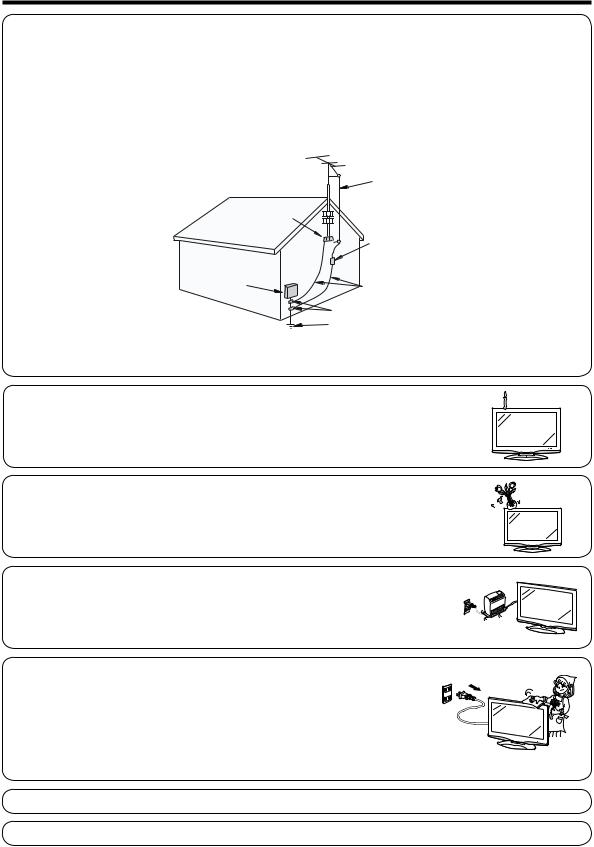
IMPORTANT SAFETY INSTRUCTIONS
•Outdoor Antenna Grounding — If an outside antenna is connected to the television equipment, be sure the antenna system is grounded so as to provide some protection against voltage surges and built-up static charges.
Article 810 of the National Electrical Code, ANSI/NFPA 70, provides information with regard to proper grounding of the mast and supporting structure, grounding of the lead-in wire to an antenna discharge unit, size of grounding conductors, location of antenna-discharge unit, connection to grounding electrodes, and requirements for the grounding electrode.
EXAMPLE OF ANTENNA GROUNDING AS PER
NATIONAL ELECTRICAL CODE, ANSI/NFPA 70
|
ANTENNA |
|
LEAD IN WIRE |
GROUND |
ANTENNA |
CLAMP |
DISCHARGE UNIT |
|
(NEC SECTION 810-20) |
ELECTRIC |
|
SERVICE |
GROUNDING CONDUCTORS |
EQUIPMENT |
|
|
(NEC SECTION 810-21) |
|
GROUND CLAMPS |
|
POWER SERVICE GROUNDING ELECTRODE |
|
SYSTEM |
NEC — NATIONAL ELECTRICAL CODE |
(NEC ART 250, PART H) |
• To prevent fire, never place any type of candle or flames on the top or near the TV set.
• To prevent fire or shock hazard, do not expose this product to dripping or splashing. No objects filled with liquids, such as vases, should be placed on the product.
•To prevent fire or shock hazard, do not place the AC cord under the TV set or other heavy items.
•Turn off the main power and unplug the AC cord from the wall outlet before handling.
•Use a soft cloth and gently wipe the surface of the display panel. Using a hard cloth may
scratch the panel surface.
• Use a soft damp cloth to gently wipe the panel when it is really dirty. (It may scratch the panel surface when wiped strongly.)
• If the panel is dusty, use an anti-static brush, which is commercially available, to clean it.
• To protect the panel, do not use a dirty cloth, liquid cleaners or chemical cloth to clean it, such materials may damage the panel surface.
•To clean the outer cabinet, use the same method. Do not use liquid or aerosol cleaners.
•Do not display a still picture for a long time, as this could cause an afterimage to remain.
•When cleaning the TV or the stand, use the cloth supplied with the TV.

 5
5
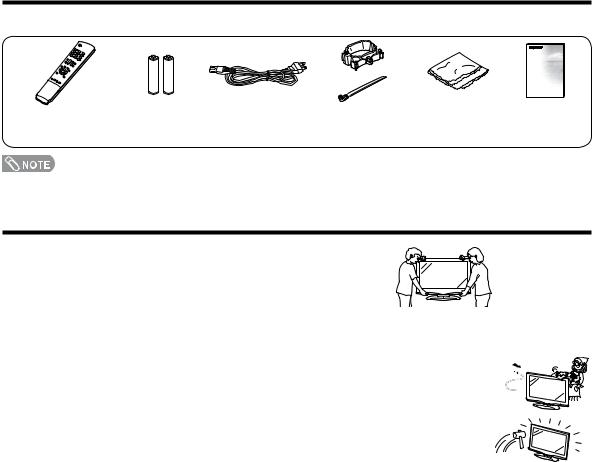
Supplied accessories
Make sure the following accessories are provided with the product.
Remote control unit |
“AAA” size battery |
AC cord |
Cable Clamp (g1) |
Cleaning cloth |
Operation manual |
(g1) |
(g2) |
(g1) |
Cable tie (g1) |
(g1) |
(g1) |
Page 8 |
Page 8 |
Page 7 |
Page 7 |
Page 5 |
|
|
|
|
|
• Always use the AC cord supplied with the TV.
QUICK REFERENCE
STOP! To safely remove the AQUOS television from the box
• It's best to use 2 people to remove the AQUOS television for stability.
• Lift onto installation location as the diagram illustrates.
Ventilation & Cleaning Tips
Keep your AQUOS television in a well ventilated area and make sure not to place it by a heat source or use near water. The AQUOS television is designed for AC use only and should be used with supplied AC cord.
Clean the screen by spraying a soft lint free cloth with water to lightly moisten. Gently wipe and 
 avoid pressing on the screen. To clean the outer cabinet, use the same method. Do not use
avoid pressing on the screen. To clean the outer cabinet, use the same method. Do not use
liquid or aerosol cleaners.
The screen is glass and can be scratched or broken when dropped or impacted.

 6
6
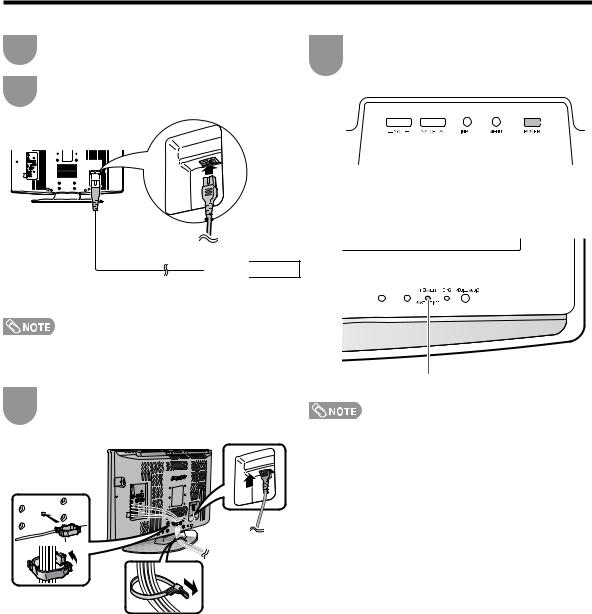
QUICK REFERENCE
QUICK INSTALLATION TIPS
1 |
Attach your antenna to the back of the AQUOS |
||||||||||
television. (See page 12.) |
|||||||||||
|
|||||||||||
2 |
Connect the AC plug for the AQUOS television |
||||||||||
into the AC outlet. |
|||||||||||
|
|||||||||||
|
|
|
|
|
|
|
|
|
|
|
|
|
|
|
|
|
|
|
|
|
|
|
|
|
|
|
|
|
|
|
|
|
|
|
|
|
|
|
|
|
|
|
|
|
|
|
|
|
|
|
|
|
|
|
|
|
|
|
|
|
|
|
|
|
|
|
|
|
|
|
|
|
|
|
|
|
|
|
|
|
|
|
|
|
|
|
|
|
|
|
|
|
|
|
|
|
|
|
|
|
|
|
|
|
|
|
|



 AC outlet
AC outlet
•Place the TV close to the AC outlet, and keep the power plug within reach.
•TO PREVENT RISK OF ELECTRIC SHOCK, DO NOT TOUCH UN-INSULATED PARTS OF ANY CABLES WITH THE AC CORD CONNECTED.
3 |
Bundle the cords properly with cable clamps |
|
and a cable tie. |
||
|
|
|
4 |
How to turn on the AQUOS television for the |
|||
first time. |
||||
|
||||
|
A) Press POWER on AQUOS television. |
|||
|
|
|
|
|
|
|
|
|
|
|
|
|
|
|
POWER
B)POWER indicator on the front of the AQUOS television lights GREEN.
POWER indicator
•Speakers cannot be detached from the TV.
•TV angle cannot be adjusted.

 7
7
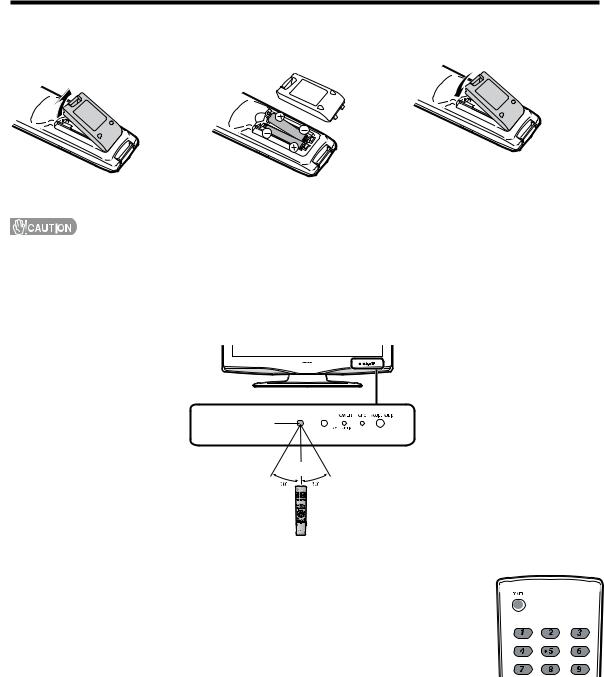
QUICK REFERENCE
If the remote control fails to operate TV functions, replace the batteries in the remote control unit.
1 Open the battery cover.
2Insert two “AAA” size batteries (supplied with the product).
3 Close the battery cover.
•Place the batteries with their terminals corresponding to the (e) and (f) indications in the battery compartment.
Improper use of batteries can result in chemical leakage or explosion. Be sure to follow the instructions below.
•Do not mix batteries of different types. Different types of batteries have different characteristics.
•Do not mix old and new batteries. Mixing old and new batteries can shorten the life of new batteries or cause chemical leakage in old batteries.
•Remove batteries as soon as they are worn out. Chemicals that leak from batteries that come in contact with skin can cause a rash. If you find any chemical leakage, wipe thoroughly with a cloth.
•The batteries supplied with this product may have a shorter life expectancy due to storage conditions.
•If you will not be using the remote control unit for an extended period of time, remove batteries from it.
Remote control sensor
17n (5 m)
IMPORTANT:
The POWER indicator on the AQUOS television should light GREEN indicating you have power to the AQUOS television.
If the POWER indicator on the AQUOS television still does not light up, press POWER on the remote control to turn the power on.
IMPORTANT:
IF THE UNIT DOES NOT POWER ON - UNPLUG THE AQUOS TELEVISION FROM THE OUTLET AND REPEAT THE INSTALLATION STEPS.
IF YOU STILL ENCOUNTER NO POWER, PLEASE CONTACT US AT 1-800-BE-SHARP.
Please refer to the BASIC ADJUSTMENT SETTINGS SECTION for EZ Setup and basic channel setup functions and USING EXTERNAL EQUIPMENT SECTION for other device connections (DVD, VCR, AUDIO, etc.) in your AQUOS operation manual.

 8
8
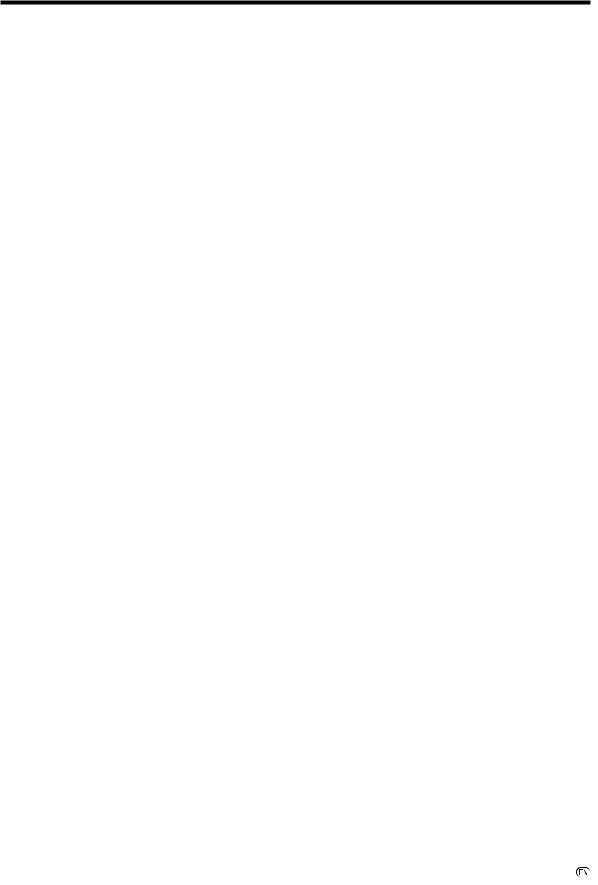
Contents
IMPORTANT INFORMATION ................................. |
1 |
Trademarks............................................................. |
2 |
DEAR SHARP CUSTOMER .................................... |
3 |
IMPORTANT SAFETY INSTRUCTIONS................. |
3 |
Supplied accessories............................................. |
6 |
QUICK REFERENCE............................................... |
6 |
Contents.................................................................. |
9 |
Part names............................................................. |
10 |
TV (Front)........................................................... |
10 |
TV (Top/Rear) .................................................... |
10 |
Remote control unit ........................................... |
11 |
Preparation ............................................................ |
12 |
Using the remote control unit............................. |
12 |
Cautions regarding the remote control |
|
unit ............................................................. |
12 |
Antennas ........................................................... |
12 |
Connecting a Blu-ray disc player, HD-DVD player, |
|
DVD player or a Digital TV STB (Air or Cable) ... |
13 |
Connecting a VCR, game console |
|
or camcorder................................................... |
13 |
Using Digital Audio Output................................. |
13 |
Connecting HDMI equipment............................. |
14 |
Connecting a PC ............................................... |
14 |
PC compatibility chart........................................ |
14 |
Connecting with portability audio produots ........ |
15 |
Watching TV........................................................... |
16 |
Turning on the power......................................... |
16 |
Turning off the power......................................... |
16 |
Initial setup ........................................................ |
17 |
Simple button operations for |
|
changing channels ......................................... |
18 |
Displaying the receiving channel information ...... |
18 |
Simple button operations for |
|
changing volume/sound ................................. |
19 |
Setting MTS/SAP stereo mode .......................... |
20 |
Setting Digital broadcasting audio mode............ |
20 |
Setting the Clock................................................... |
21 |
DST Setting ....................................................... |
21 |
Time Ajustment................................................. |
21 |
Time Display ...................................................... |
22 |
Basic adjustment settings................................... |
23 |
Menu operation buttons.................................... |
23 |
On-Screen Display............................................ |
23 |
Menu items for TV/INPUT 1/2/3........................ |
24 |
Menu items for HDMI/PC-IN ............................. |
24 |
EZ Setup .......................................................... |
25 |
Channel Setup.................................................. |
25 |
Antenna Setup-DIGITAL ................................... |
26 |
Favorite channel setting .................................... |
27 |
Picture adjustments .......................................... |
28 |
OPC setting ................................................. |
28 |
Advanced picture adjustments ..................... |
29 |
Color Temperature ....................................... |
29 |
Black............................................................ |
29 |
I/P Setting ..................................................... |
29 |
Film Mode (3:2 pull-down) ............................ |
29 |
3D-Y/C ........................................................ |
29 |
Monochrome ............................................... |
29 |
Range of OPC.............................................. |
29 |
Sound adjustment ............................................ |
30 |
Surround .......................................................... |
30 |
Power Control .................................................. |
31 |
Digital Setup ..................................................... |
31 |
Audio Setup ................................................. |
31 |
Using external equipment.................................... |
32 |
Displaying an external equipment image ........... |
32 |
Input Select ...................................................... |
32 |
Displaying an image from HDMI equipment....... |
33 |
Input Skip ......................................................... |
33 |
Useful adjustment settings.................................. |
34 |
Auto Sync. Adjustment |
|
(for Analog PC input mode only) ..................... |
34 |
Fine Sync. Adjustment ...................................... |
34 |
Music Player Input Setting ................................. |
35 |
Language setting .............................................. |
36 |
Image position .................................................. |
36 |
Reset................................................................ |
36 |
Input Label........................................................ |
37 |
Sleep Timer ...................................................... |
37 |
Wake-up Timer Setup........................................ |
38 |
View Mode for 4:3 Programs ............................ |
39 |
View Mode for HD Programs ............................ |
39 |
View Mode (for PC input mode) ........................ |
40 |
Advanced Option settings................................. |
41 |
Audio Only ................................................... |
41 |
Digital Noise Reduction ................................ |
41 |
Output Select............................................... |
41 |
Color System ............................................... |
41 |
Program Title Display ................................... |
41 |
AV MODE ......................................................... |
42 |
Input Signal (for Analog PC input mode only) .... |
42 |
Closed Captions and Digital Closed |
|
Captions......................................................... |
43 |
Caption Setup .................................................. |
44 |
Secret number setting for parental control ........ |
45 |
Parental control (setting V-CHIP level) ............... |
47 |
How to temporarily release |
|
the V-CHIP BLOCK ........................................ |
50 |
Reactivating the temporarily released |
|
V-CHIP BLOCK .............................................. |
50 |
Other viewing options.......................................... |
51 |
Freezing images................................................ |
51 |
Appendix ............................................................... |
52 |
Removing the stand.......................................... |
52 |
Setting the TV on the wall ................................. |
52 |
Troubleshooting................................................ |
53 |
Troubleshooting-Digital broadcasting................ |
53 |
Specifications .................................................. |
54 |
Optional accessory ............................................ |
55 |
Information on the software license for this |
|
product ........................................................... |
56 |
Calling for Service ................................................ |
57 |
LIMITED WARRANTY ........................................... |
57 |
Dimensional drawings
•The dimensional drawings for the LCD TV set are shown on the inside back cover.

 9
9
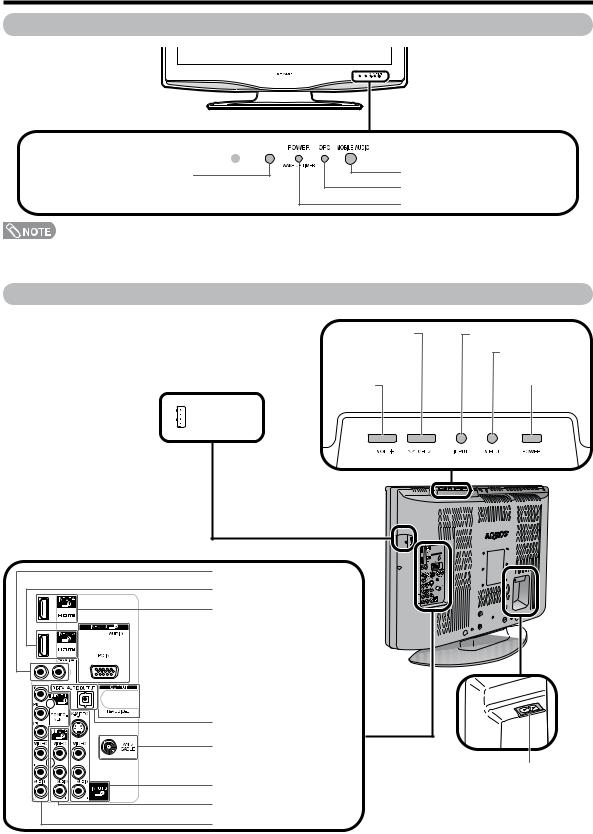
Part names
TV (Front)
Remote control sensor  OPC sensor*
OPC sensor*
MOBILE AUDIO jack |
OPC indicator** |
POWER indicator** |
*OPC: Optical Picture Control (See page 28.) **See page 16 for TV status indicator.
TV (Top/Rear)
• SOFT UPDATE |
|
|
|
|
The ordinary user never |
|
|
|
USB |
|
||||
uses it. |
|
|
|
terminal |
|
Channel buttons |
INPUT button |
|||
(CHs/r) |
MENU button |
|||
|
|
|
||
Volume |
POWER button |
|||
buttons |
||||
|
||||
(VOL / ) |
|
|||
lk |
|
|||
|
|
|
|
|
AUDIO terminals (INPUT 5)
HDMI terminal (INPUT 5)
HDMI terminal (INPUT 4)

 PC IN terminals (INPUT 6)
PC IN terminals (INPUT 6)


 AUDIO OUTPUT terminals
AUDIO OUTPUT terminals
DIGITAL AUDIO OUTPUT terminal
Antenna/Cable in
AC INPUT terminal
INPUT 3 terminals
INPUT 2 terminals
INPUT 1 terminals

 10
10
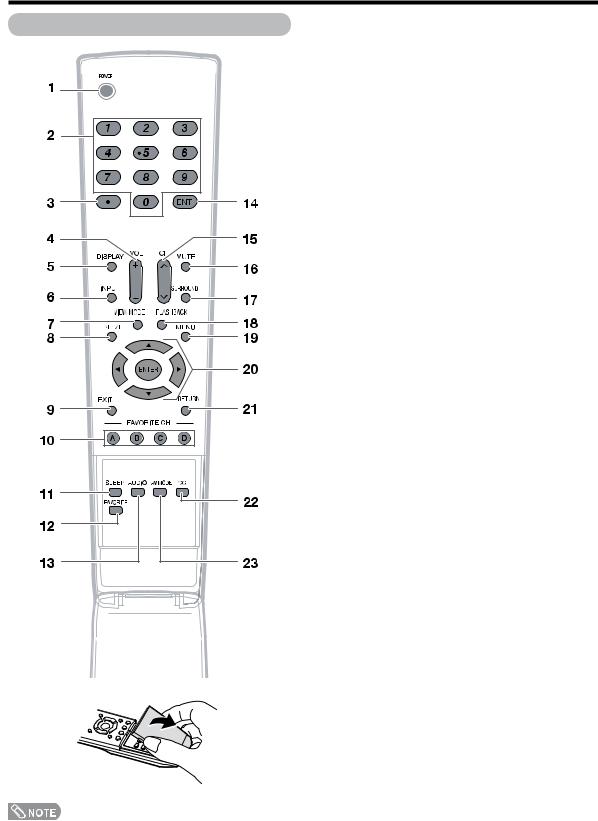
Part names
Remote control unit
• When using the remote control unit, point it at the TV.
1POWER: Switch the TV power on or enters standby. (See page 16.)
20 – 9: Set the channel. (See page 18.)
3• (DOT): (See pages 18.)
4VOL k/l: Set the volume. (See page 19.)
5DISPLAY: Display the channel and the clock information (See page 18, 22).
6INPUT: Select a TV input source. (TV, INPUT 1, INPUT 2, INPUT 3, INPUT 4, INPUT 5, INPUT 6) (See pages 32 and 33.)
7VIEW MODE: Select the screen size. (See pages 39 and 40.)
8FREEZE: Set the still image. Press again to return to normal screen. (See page 51.)
9EXIT: Turn off the menu screen.
10FAVORITE CH
A, B, C, D: Select 4 preset favorite channels in 4 different categories. (See page 27 for details.)
While watching, you can toggle the selected channels by pressing A, B, C and D.
11SLEEP: Set the sleep timer. (See page 37.)
12FAVORITE: Set the favorite channels. (See page 27.)
13AUDIO: Selects the MTS/SAP or the audio mode during multi-channel audio broadcasts. (See page 20.)
14ENT: Jumps to a channel after selecting with the 0–9 buttons.
15CHr/s: Select the channel. (See page 18.)
16MUTE: Mute the sound. (See page 19.)
17SURROUND: Select Surround settings. (See page 19.)
18FLASHBACK: Return to the previous channel or external input mode. (See page 18.)
19MENU: Display the menu screen.
20a/b/c/d/ENTER: Select a desired item on the screen.
21RETURN: Return to the previous menu screen.
22CC: Display captions from a closed-caption source. (See page 43.)
23AV MODE: Select an audio or video setting. (When the input source is TV, INPUT 1, 2 or 3:
STANDARD, MOVIE, GAME, USER, DYNAMIC (Fixed), DYNAMIC. When the input source is INPUT 4, 5 or 6: STANDARD, MOVIE, GAME, PC, USER, DYNAMIC (Fixed), DYNAMIC) (See page 42.)

 11
11
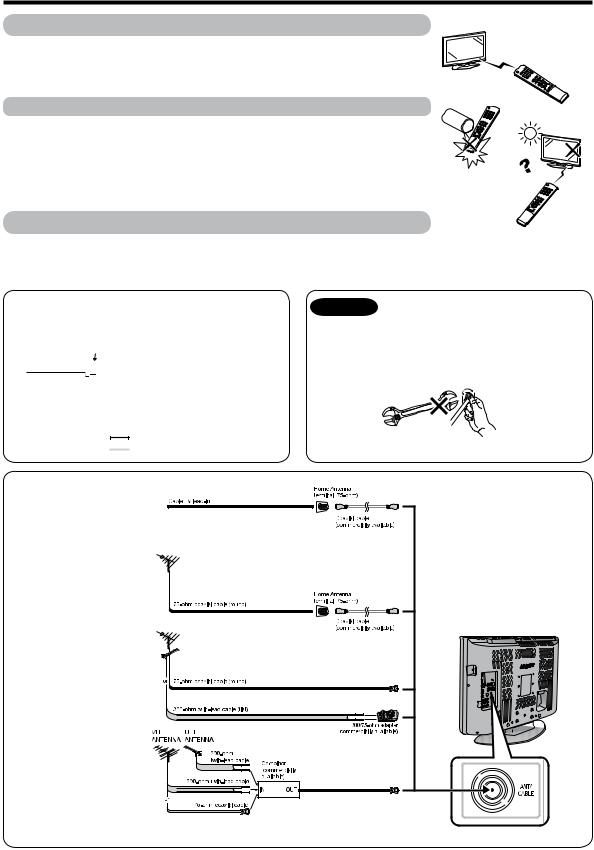
Preparation
Using the remote control unit
Use the remote control unit by pointing it towards the remote control sensor on the TV. Objects between the remote control unit and the remote control sensor may prevent proper operation.
Cautions regarding the remote control unit
• Do not expose the remote control unit to shock. In addition, do not expose the remote control unit to liquids, and do not place in an area with high humidity.
• Do not install or place the remote control unit under direct sunlight. The heat may cause deformation of the remote control unit.
• The remote control unit may not work properly if the remote control sensor on the TV is under direct sunlight or strong lighting. In such cases, change the angle of the lighting or the TV, or operate the remote control unit closer to the remote control sensor.
Antennas
To enjoy a clearer picture, use an outdoor antenna. The following is a brief explanation of the types of connections that are used for a coaxial cable. If your outdoor antenna uses a 75-ohm coaxial cable with an F-type connector, plug it into the antenna terminal at the rear of the TV set.
1.A 75-ohm system is generally a round cable with F-type connector that can easily be attached to a terminal without tools (Commercially available).
F-type connector



 75-ohm coaxial cable (round)
75-ohm coaxial cable (round)
2.A 300-ohm system is a flat “twin-lead” cable that can be attached to a 75-ohm terminal through a 300/75-ohm adapter (Commercially available). 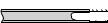 300-ohm twin-lead cable (flat)
300-ohm twin-lead cable (flat)
Connecting Antenna Cable
1Cable without a CATV converter
2 VHF/UHF antenna
3 Combination VHF/
UHF antenna
4 Separate VHF/UHF
antenna
NOTICE |
F-type connector should be finger- |
|
tightened only. |
||
|
When connecting the RF cable to the TV set, do not tighten F-type connector with tools.
If tools are used, it may cause damage to your TV set. (The breaking of internal circuit, etc.)
F-type connector
75-ohm coaxial cable
• Connect the antenna cable to the TV using one of the methods in the illustration as shown (1, 2, 3 or 4).
To TV antenna terminal
 12
12
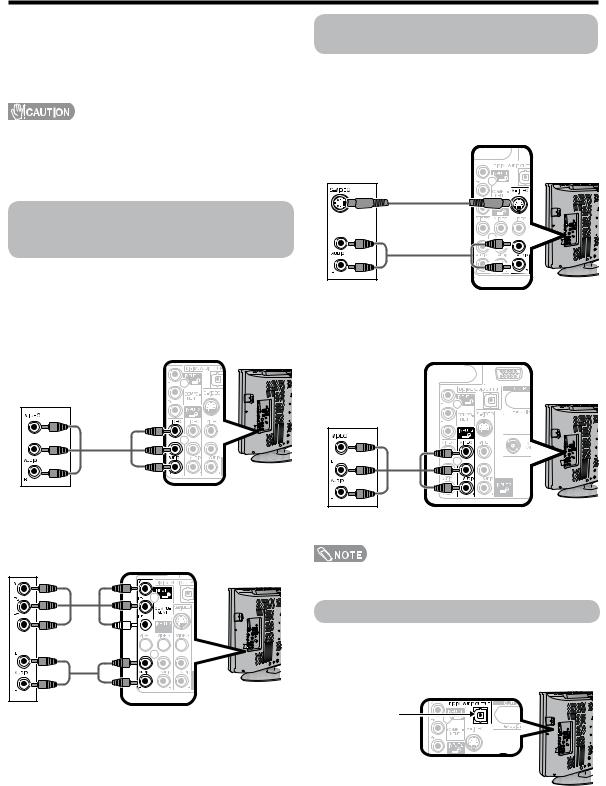
Preparation
You can connect many types of external equipment to your TV like a Blu-ray disc player, HD-DVD player, DVD player, VCR, Digital TV tuner, HDMI equipment, game console or camcorder. To view external source images, select the input source from INPUT on the remote control unit or on the TV. (See pages 32 and 33.)
•To protect equipment, always turn off the TV before connecting any external equipment.
•Please read the relevant operation manual (Blu-ray disc player, etc.) carefully before making connections.
•If your Blu-ray disc player offers a choice of output formats, please select 720p for use with this TV.
Connecting a Blu-ray disc player, HD-DVD player, DVD player or a Digital TV STB (Air or Cable)
You can use the INPUT 1, INPUT 2 or INPUT 3 terminals when connecting to a Blu-ray disc player, HD-DVD player, DVD player, a Digital TV STB (Air or Cable) and other audiovisual equipment.
When using composite cable (commercially available). (INPUT 1 or 2 or 3)
Blu-ray disc player/HD-
DVD player/ DVD player/
Digital TV STB
When using component cable. (INPUT 1)
Audio cable
 (commercially
(commercially 

 available)
available) 


Blu-ray disc player/HD-DVD player/ DVD player/Digital TV STB
Component video cable (commercially available)
Connecting a VCR, game console or camcorder
A VCR, game console, camcorder and other audiovisual equipment can be conveniently connected using the INPUT 1 to 3 terminals.
When using S-VIDEO cable (commercially available).
VCR/Game console/
Camcorder
When using composite cable (commercially available).
VCR/Game console/
Camcorder
•The S-VIDEO terminal takes priority over the video terminals. (INPUT 3 only)
Using Digital Audio Output
It is possible to output audio through the DIGITAL AUDIO OUTPUT terminal. (See page 31 for details.) PCM audio outputs from the terminal.
To optical digital input of external audio devices
Optical fiber cable (commercially available)

 13
13
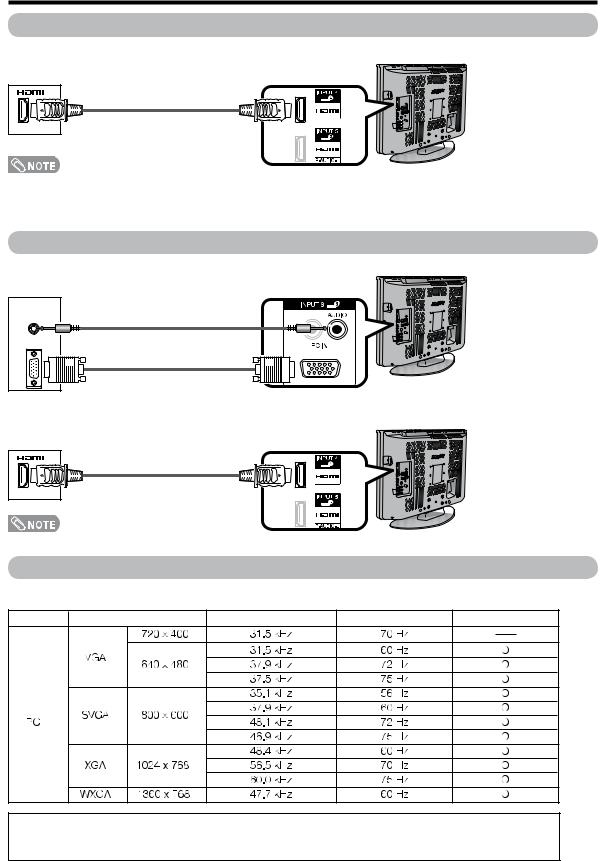
Preparation
Connecting HDMI equipment
You can use the INPUT 4 or INPUT 5 terminal when connecting HDMI equipment.
HDMI cable (commercially available)
HDMI equipment
•When using an HDMI-DVI conversion cable, input the audio signal to AUDIO terminal of INPUT 5.
•When receiving an incompatible signal, such as 1080p, the message below appears without the image on the screen. For an incompatible video signal: “An incompatible video signal has been received. Check the output device settings.” For an incompatible audio signal: “An incompatible audio signal has been received. Check the output device settings.”
Connecting a PC
When connecting to a PC with an analog RGB terminal. (INPUT 6)
Ø 3.5 mm stereo minijack cable (commercially available)
RGB cable
(commercially available)
PC
When connecting to a PC with an HDMI terminal. (INPUT 4 or 5)
HDMI cable (commercially available)
PC
• The HDMI terminals only support digital signal.
PC compatibility chart
It is necessary to set the PC correctly to display XGA and WXGA signal. Refer to page 40 to set PC input signals.
PC |
Resolution |
Horizontal Frequency |
Vertical Frequency |
VESA Standard |
DDC is a registered trademark of Video Electronics Standards Association.
Power Management is a registered trademark of Sun Microsystems, Inc.
VGA and XGA are registered trademarks of International Business Machines Co., Inc.

 14
14
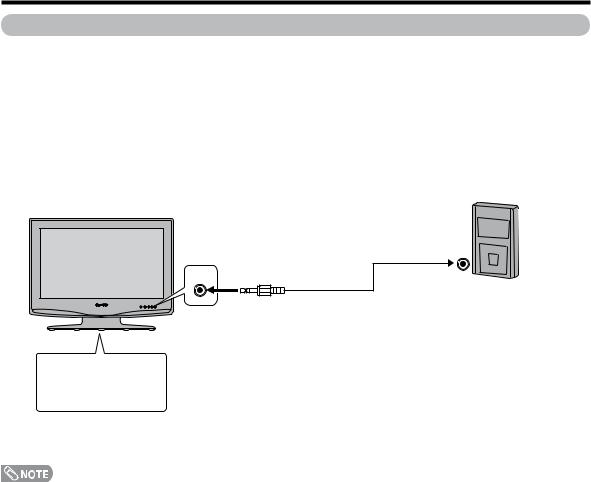
Preparation
Connecting with portability audio products
Connected with portability audio products on market, enjoy the music of the portability audio products from this set speaker.
Before connecting
•When connected with portability audio products, no video output, only audio output from speaker.
•Enjoy the portability audio products music and video display at same time, please see same item on page 35.
•When connected with portability audio products line output terminal, repeat steps 1 to 5 and select “Line-Out Jack” in “Jack Function” menu, see page 35, when ship out setting to [headphone Jack].
Connecting Guide
|
portability audio products |
Front view |
|
|
Headphone terminal |
|
or line output |
Mobile Audio |
terminal |
|
Stereo plug |
* connecting follow operation
Audio cable (commercially menu available)
* select compatible type
•Mobile audio setting terminal changed according to actual connected terminal
• Check and confirm terminal and plug is actually connected.
 15
15

Watching TV
Simple operations for watching a TV program
POWER
POWER |
|
|
|
MOBILE AUDIO jack |
|
|
indicator
OPC indicator
POWER (On/Standby)
Turning on the power
Press POWER on the TV, or POWER on the remote control unit.
•POWER indicator (Green): The TV is on. (After a few seconds, a window appears with sound.)
•The initial setup starts when the TV powers on for the first time. If the TV has been turned on before, the EZ Setup will not be invoked. See page 25 for performing EZ Setup from the Setup menu.
Turning off the power
Press POWER on the TV, or POWER on the remote control unit.
•The TV enters standby and the image on the screen disappears.
•The POWER indicator on the TV turns off.
•If you are not going to use this TV for a long period of time, be sure to remove the AC cord from the AC outlet.
•Weak electric power is still consumed even when POWER is turned off.
TV status indicator (POWER)
ON |
Lighting (Green) |
Standby |
Lights off |
WAKE UP TIMER |
Lighting (Orange) |
TV status indicator (OPC)
“Off” is selected in OPC setting |
Lights off |
|
|
“On” or “On: Display” is selected in OPC setting |
Lighting (Green) |
|
|
• See page 28 for details.

 16
16
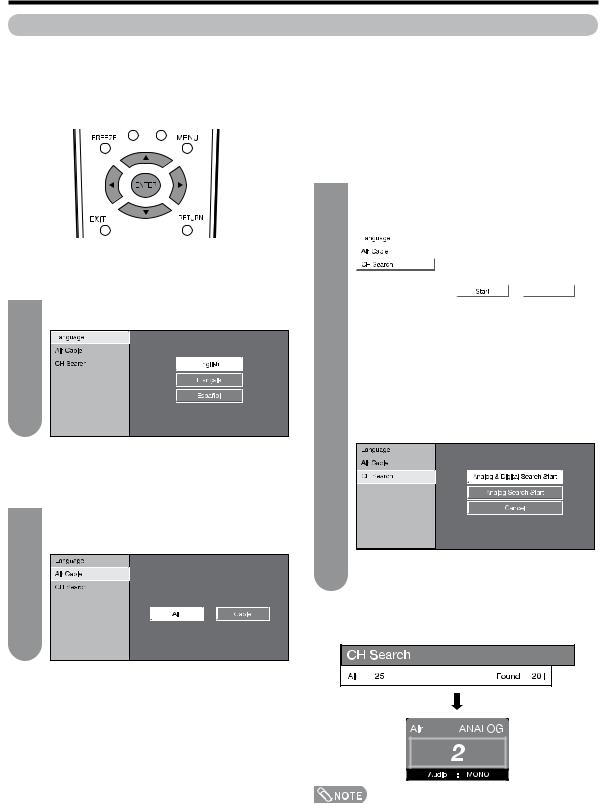
Watching TV
Initial setup
When you turn on the TV for the first time, it will automatically memorize the broadcasting channels where you live. Perform the following steps before you press POWER on the remote control unit.
1.Insert the batteries into the remote control unit. (See page 8.)
2.Connect the antenna cable to the TV. (See page 12.)
3.Plug in the AC cord to the AC outlet. (See page 7.)
Channel search
Channel auto search makes the TV look for all channels viewable in the set area.
Language setting
Select from among 3 languages: English, French and Spanish.
1 |
Press a/b to select the desired language |
listed on the screen, and then press ENTER. |
Antenna setting
Make sure what kind of connection is made with your TV when selecting “Air” or “Cable”.
3 |
When “Air” is selected in Antenna setting: |
|||||||
Press c/d to select “Start”, and then press |
||||||||
|
||||||||
|
ENTER. |
|||||||
|
|
|
|
|
|
|
|
|
|
|
|
|
|
|
|
|
|
|
|
|
|
|
|
|
|
|
|
|
|
|
|
|
|
|
|
|
|
|
|
|
|
|
|
|
|
|
|
|
|
|
|
|
|
|
|
|
|
|
|
|
|
|
|
|
|
|
|
|
|
|
|
|
|
|
|
|
|
|
|
|
|
|
|
|
|
|
|
|
|
When “Cable” is selected in Antenna setting:
Press a/b to select “Analog & Digital Search Start” to search both analog and digital broadcasts or “Analog Search Start” to search only analog broadcasts, and then press
ENTER.
2 |
Press c/d to select “Air” or “Cable”. |
Press ENTER to enter the setting. |
Example
•The Channel search will start automatically.
•To exit the Channel search screen, select “Cancel”, and then press ENTER.
Example
•If no channel is found, confirm the type of connection made with your TV and try EZ Setup again. (See page 25.)

 17
17
