Sanyo VCC-MC600P, VCC-MC500P User Manual
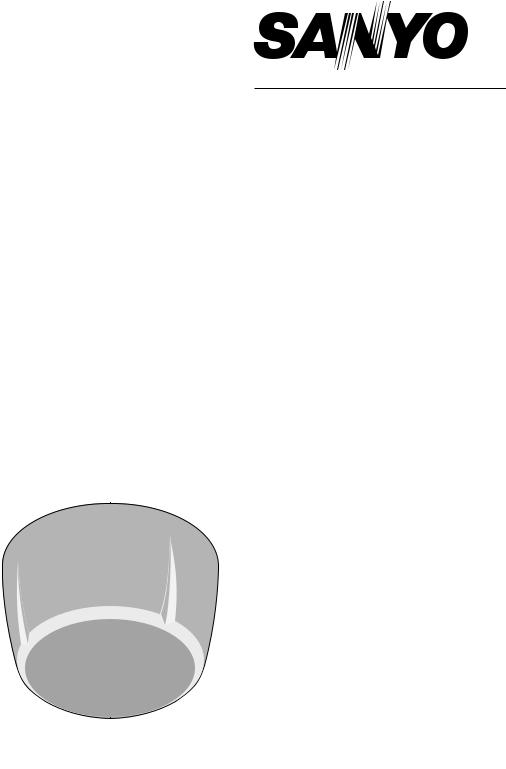
INSTRUCTION MANUAL
Color CCD Camera
About this manual
Before installing and using this unit, please read this manual carefully. Be sure to keep it handy for later reference.
VCC-MC600P VCC-MC500P

Contents
Main Features . . . . . . . . . . . . . . . . . . . . . . . . . . . . . . .2
Precautions. . . . . . . . . . . . . . . . . . . . . . . . . . . . . . . . .3
Before Using the Menu . . . . . . . . . . . . . . . . . . . . . . .4
Basic Operations for Performing Settings
in the Menu . . . . . . . . . . . . . . . . . . . . . . . . . . . . . . . . .5 About Setting Menus . . . . . . . . . . . . . . . . . . . . . . . . .6
■ |
Setting menu mode . . . . . . . . . . . . . . . . . . . . . . . . . |
6 |
■ |
Setting menu composition. . . . . . . . . . . . . . . . . . . . |
7 |
Camera Settings (CAMERA) . . . . . . . . . . . . . . . . . . .8
AAdjusting synchronization signal (SYNC) . . . . . . 10
BSetting lens aperture (IRIS) . . . . . . . . . . . . . . . . . . 11
■ |
Auto iris (AUTO) . . . . . . . . . . . . . . . . . . . . . . . . . . . . . . |
11 |
■ |
Manual iris (MANU) . . . . . . . . . . . . . . . . . . . . . . . . . . . |
11 |
CSetting the white balance (WHITE BALANCE) . . . 12
■ Auto trace white balance (ATW) . . . . . . . . . . . . . . . . . |
12 |
■ One-push automatic white balance (AWC) . . . . . . . . |
13 |
■ Fixed white balance (3200/5600/FLUO) . . . . . . . . . . . |
13 |
■ Manual white balance (MWB) . . . . . . . . . . . . . . . . . . . |
13 |
DSetting the backlight compensation level
(BLC) . . . . . . . . . . . . . . . . . . . . . . . . . . . . . . . . . . . . 14
■ Multi-spot evaluative metering (MULT) . . . . . . . . . . . |
14 |
■ Center-weighted average metering (CENT) . . . . . . . . |
14 |
■ Multi-spot metering (MASK) . . . . . . . . . . . . . . . . . . . . |
15 |
ESetting the electronic shutter (SHUTTER) . . . . . . 16
■ Fast shutter speed (SHORT) . . . . . . . . . . . . . . . . . . . . |
16 |
■ Slow shutter speed (LONG) . . . . . . . . . . . . . . . . . . . . |
16 |
FSetting the profile compensation |
|
(APERTURE) . . . . . . . . . . . . . . . . . . . . . . . . . . . . . . |
17 |
GSetting the AGC level (AGC) . . . . . . . . . . . . . . . . . |
17 |
HSetting the gamma correction level |
|
(GAMMA) . . . . . . . . . . . . . . . . . . . . . . . . . . . . . . . . . |
18 |
ISetting the Day/Night function (DAY/NIGHT) . . . . |
19 |
■ Setting the Day/Night function (AUTO) . . . . . . . . . . . |
19 |
■ Using the color mode only (COLOR) . . . . . . . . . . . . . |
20 |
■ Using the black and white mode only (B/W) . . . . . . . |
21 |
Lens Settings (LENS). . . . . . . . . . . . . . . . . . . . . . . .22
ASetting the focusing mode (FOCUS). . . . . . . . . . . 22
■ |
Auto focus (AUTO). . . . . . . . . . . . . . . . . . . . . . . . . . . . |
22 |
■ |
Manual focus (MANU) . . . . . . . . . . . . . . . . . . . . . . . . . |
23 |
BSetting the zooming operations (ZOOM) . . . . . . . 24
Pan and Tilt Settings (PAN/TILT) . . . . . . . . . . . . . .25
ARegistering a surveillance location
(PRESET POSITION) . . . . . . . . . . . . . . . . . . . . . . . . 26
■ Determining the surveillance position (POSITION) . 26 ■ Specifying the camera ID and title . . . . . . . . . . . . . . . 26 ■ Registering a view setting file (CAMERA VIEW) . . . . 27 ■ Grouping the preset positions
(SEQUENCE GROUP) . . . . . . . . . . . . . . . . . . . . . . . . . 29 ■ Deleting a preset position (DELETE) . . . . . . . . . . . . . 30 ■ Switching to a preset position (PRESET GO) . . . . . . 30
BMaking the amount of movement in the screen constant (PROPORTIONAL). . . . . . . . . . . . . . . . . . 31
CDisplaying a still image while switching the surveillance location (FREEZE) . . . . . . . . . . . . . . .31
DSetting the starting point (0 degrees) angle information (SET NORTH) . . . . . . . . . . . . . . . . . . . .31
ELimiting the tilting angle (TILT LIMIT) . . . . . . . . . .32
Auto Mode Settings (AUTO MODE) . . . . . . . . . . . 33
AMonitoring multiple preset positions sequentially
(SEQUENCE). . . . . . . . . . . . . . . . . . . . . . . . . . . . . . .34
BPanning between two surveillance locations in |
|
loop (AUTO PAN) . . . . . . . . . . . . . . . . . . . . . . . . . . . |
35 |
CRepeating a recorded monitoring process (TOUR) . 36
DReturning automatically to the specified surveillance mode (AUTO RETURN) . . . . . . . . . . .37
Alarm Settings (ALARM) . . . . . . . . . . . . . . . . . . . . 38
ASetting the alarm input (ALARM IN) . . . . . . . . . . . .39
BSetting the alarm output (ALARM OUT). . . . . . . . .40
CSetting the alarm disabling duration
(ALARM DISABLE) . . . . . . . . . . . . . . . . . . . . . . . . . .41
DSetting the motion sensor (MOTION) . . . . . . . . . . .41
■ |
Setting the motion zone. . . . . . . . . . . . . . . . . . . . . . . . |
41 |
■ |
Setting the detection sensitivity . . . . . . . . . . . . . . . . . |
42 |
ESetting the alarm information display
(ALARM DISPLAY) . . . . . . . . . . . . . . . . . . . . . . . . . .43
Privacy Mask Settings (PRIVACY MASK) . . . . . . 44
Password Settings (PASSWORD). . . . . . . . . . . . . 45
■ Enabling password lock . . . . . . . . . . . . . . . . . . . . . . . |
45 |
■ Disabling password lock . . . . . . . . . . . . . . . . . . . . . . . |
45 |
■ Changing the password. . . . . . . . . . . . . . . . . . . . . . . . |
46 |
Language Settings (LANGUAGE) . . . . . . . . . . . . . 47 Miscellaneous Settings (OPTION) . . . . . . . . . . . . 48
ASetting the display information
(INFORMATION) . . . . . . . . . . . . . . . . . . . . . . . . . . . .49
■ Setting the item to be displayed (DISPLAY) . . . . . . . 49 ■ Displaying the system information (SYSTEM) . . . . . 49
BSetting the auto flip function (AUTO FLIP) . . . . . .50
CSetting the mirroring function (MIRROR) . . . . . . .50
DPerforming the refresh function (REFRESH). . . . .51
Specifications. . . . . . . . . . . . . . . . . . . . . . . . . . . . . 52
1
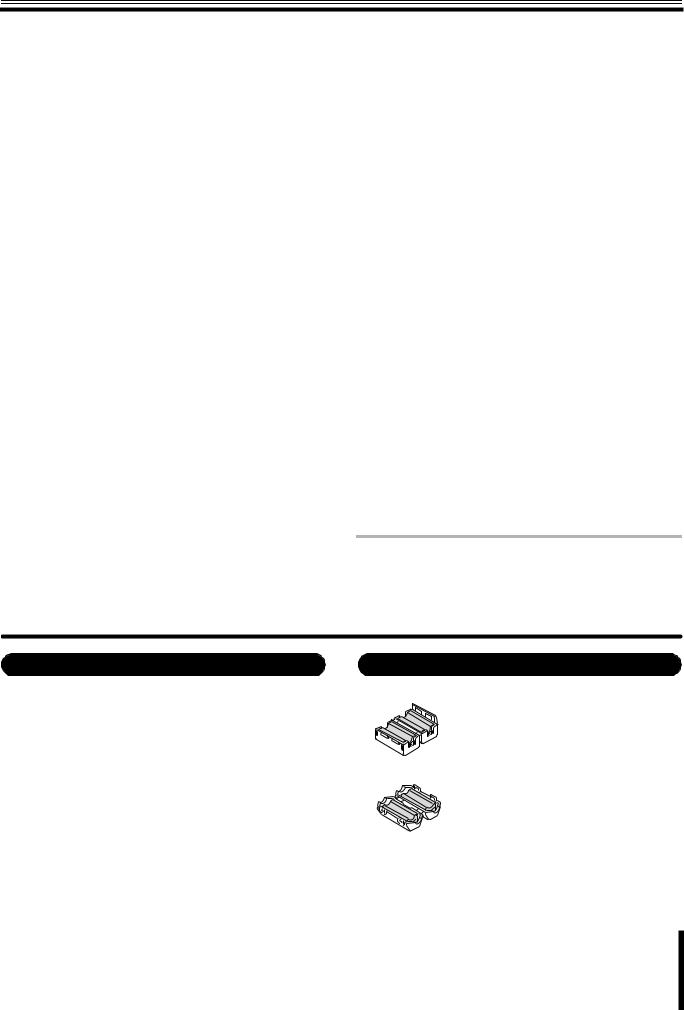
Main Features
bX30 optical zoom
bHigh speed 360 degrees rotation mechanism
b-5 to 185 degrees tilting angle
bEasy installation and removal
Providing clearer monitored images
•Detailed surveillance options including auto focus, auto iris, white balance, backlight/profile compensation, electronic shutter and AGC
•DAY/NIGHT function enabling 24-hour surveillance
•Up to 128 preset positions and 4 preset position groups are supported
•Up to 8 camera view setting files can be saved for storing camera setting patterns
Three types of auto mode settings
1SEQUENCE mode
In this mode, surveillance locations can automatically be moved to multiple preset positions sequentially.
2AUTO PAN mode
Automatic pan between two surveillance locations in loop can be set after storing start and end locations.
3TOUR mode
Sequential manual operations such as panning, tilting and zooming can be saved as a movement track, and the movement track can be used to automatically repeat the set of camera operations.
Alarm detection function
•Both built-in and externally connected motion sensors can be used simultaneously.
•Detailed input/output options for alarm signals are available for linking external devices such as recorder and alarm buzzer.
Protecting privacy and ensuring security
•Masking patterns can be placed over defined image areas to protect privacy.
•Password authorization can be set for camera operation.
Additional convenient functions
•Automatic image flipping (AUTO FLIP) function allows you to view the surveillance image in an upright position when the camera is tilted beyond the straight down position and the on-screen image is inverted.
•The automatic cleaning function keeps horizontal rotation of the camera in smooth working order.
•The MIRRORING function enables surveillance from the camera set up on the floor.
Supported protocols: SSP, HSSP, Pelco-D, Pelco-C
Memo: To operate the camera, the separately sold Power Board Unit <VA-84S (for AC24V) or VA-80S (for AC230V)> is required. The power board unit can be removed easily from the camera unit by using the releasing levers.
Expendable items
The following parts are expendable items. Be sure to replace them after their work life has expired. Component performance cannot be guaranteed when parts are used to the very end of their projected work life. Durability will differ according to environmental conditions and usage.
•Lens unit: about 20,000 hours (Motor: 1,200,000 operations)
•Slip ring: about 20,000 hours (1,200,000 rotations)
• |
Motor: |
about 33,000 hours (12,000,000 revolutions) |
• |
Fan: |
about 30,000 hours |
Accessories
•Clamping core (large) x 2 (square type)
•Clamping core (small) x 1 (round type)
For installing the core, refer to the supplied installation manual.
2

Precautions
■ In case of a problem
Do not use the unit if smoke or a strange odor comes from the unit, or if it seems not to function correctly. Turn off the power immediately and disconnect the power cord, and then consult your dealer or an Authorized Sanyo Service Center.
■ Do not open or modify
Do not open the cabinet, as it may be dangerous and cause damage to the unit. For repairs, consult your dealer or an Authorized Sanyo Service Center.
■ Do not put objects inside the unit
Make sure that no metal objects or flammable substance get inside the unit. If used with a foreign object inside, it could cause a fire, a short-circuit or damage. Be careful to protect the unit from rain, sea water, etc. If water or liquid gets inside the unit, turn off the power immediately and disconnect the power cord, and then consult your dealer or an Authorized Sanyo Service Center.
■ Be careful when handling the unit
To prevent damage, do not drop the unit or subject it to strong shock or vibration.
■Do not install this unit close to magnetic fields
The magnetic fields may result in unstable operation.
■Protect from humidity and dust
To prevent damage, do not install the unit where there is greasy smoke or steam, where the humidity may get too high, or where there is a lot of dust.
■ Protect from high temperatures
Do not install close to stoves, or other heat sources, such as spotlights, etc., or where it could be subject to direct sunlight, as this could cause deformation, discoloration or other damage.
Be careful when installing close to the ceiling, in a kitchen or boiler room, as the temperature may rise to high levels.
■ Cleaning
•Dirt can be removed from the cabinet by wiping it with a soft cloth. To remove stains, wipe with a soft cloth moistened with a soft detergent solution and wrung dry, then dry by wiping with a soft cloth.
•Do not use benzine, thinner or other chemical products on the cabinet, as this may cause deformation and paint peeling. Before using a chemical cloth, make sure to read all accompanying instructions. Make sure that no plastic or rubber material comes into contact with the cabinet for a long period of time, as this may cause damage or paint peeling.
■ Installing the camera
To avoid injury, be sure to follow the installation manual to install the camera on the ceiling (floor) or wall securely.
■ WEEE Symbol Information
Please note:
Your SANYO product is designed and manufactured with high quality materials and components which can be recycled and reused.
This symbol means that electrical and electronic equipment, at their end-of-life, should be disposed of separately from your household waste.
Please dispose of this equipment at your local community waste collection/recycling centre. In the European Union there are separate collection systems for used electrical and electronic products.
Please help us to conserve the environment we live in!
This symbol mark and recycle system are applied only to EU countries and not applied to the countries in the other area of the world.
3
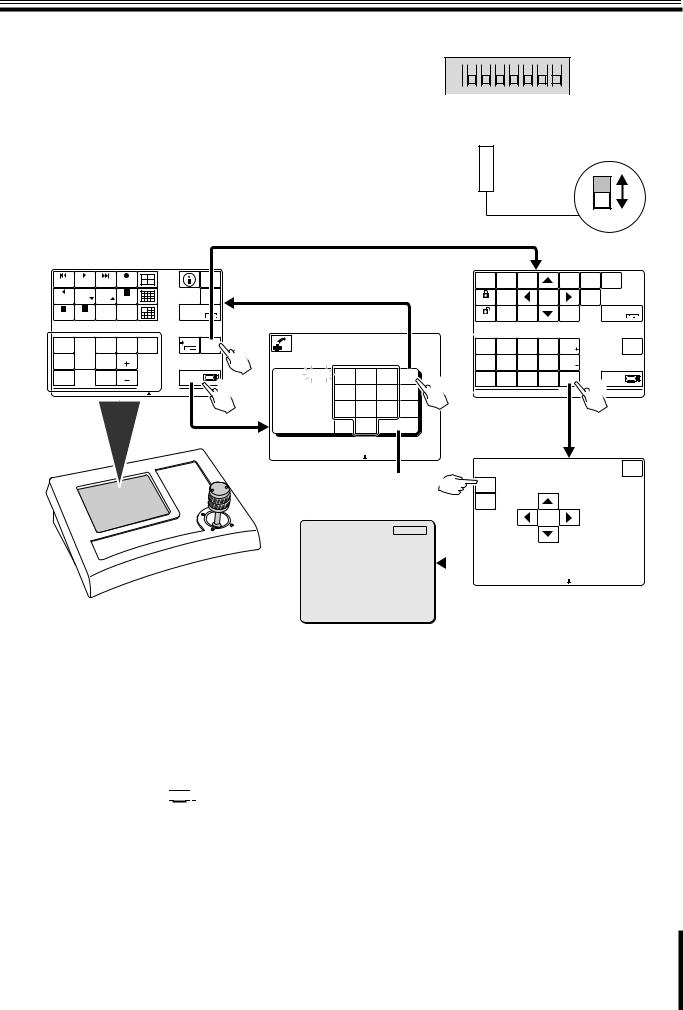
Before Using the Menu
After installing the camera, use the menu to select camera operating options and required functions according to your operating environment and surveillance purpose. Use the system controller (VSP-9000) to perform menu setting operations while viewing the menu on the monitor screen.
(The VAC-70 also can be used to operate the camera.)
•To operate the system controller using the RS485 control method:
For system control setting switches (B), set the No.3 switch to the lower position (OFF).
•To operate the system controller using the coaxial control method:
For system control setting switches (B), set the No.3 switch to the upper position (ON).
ON ON
A |
|
|
|
|
|
|
|
|
|
|
|
|
|
|
|
|
|
|
|
|
|
|
|
|
|
|
|
|
|
|
|
|
|
|
|
||
|
|
|
1 |
2 |
3 |
|
4 |
5 |
6 |
7 |
|
|
8 |
|
||||
When setting the address of the |
|
OFF |
||||||||||||||||
|
|
|||||||||||||||||
camera, use numbers higher |
|
|
||||||||||||||||
than or equal to 1. |
|
|
|
|
|
|
|
|
|
|
||||||||
|
|
|
|
|
|
|
|
|
|
|
|
|
|
ON |
|
|
||
B |
|
ON |
|
|
|
|
|
|
|
|
|
|
|
|
|
|
|
|
|
|
|
|
|
|
|
|
|
|
|
|
|
|
|
|
|
|
|
|
|
|
|
|
|
|
|
|
|
|
|
|
|
|
|
|
|
|
|
|
|
1 |
|
2 |
|
3 |
|
4 |
|
5 |
|
6 |
|
|
|
|
|
|
|
|
|
|
|
|
|
|
|
|
|
|
|
OFF |
|
|
||
3 |
1<Main screen> |
|
|
|
|
|
|||
|
|
|
|
|
|
|
SYSTEM |
|
ALARM |
PLAY |
ALARM |
REC |
|
|
|
SETUP |
|
|
PLAY |
PLAY |
|
|
|
|
MAP |
|
R PLAY |
SPEED |
SPEED |
REC STOP |
|
|
|
ENTER |
|
|
|
CLOCK |
TIMER |
|
ADDRESS ? |
DVR |
|
|
STILL |
PLAY STOP |
ADJUST |
ON/OFF |
|
|
|
||
|
|
|
|
|
||||
SEQ |
SEQ/ |
ONE PUSH |
IRIS |
GO TO |
MUX |
TO SUB |
5 |
|
ON |
AF |
CENTER |
PRESET |
|
|
SCREEN |
|
|
PAN/ |
|
|
|
|||||
|
|
|
|
|
|
|
|
|
PAN |
TOUR |
FOCUS |
IRIS |
|
|
|
|
|
OFF |
|
|
|
|
|
|||
ON |
|
FAR |
|
|
|
|
|
|
TOUR |
|
FOCUS |
IRIS |
|
ADDRESS ? |
|
|
|
ON |
|
NEAR |
|
|
|
|
||
|
|
|
|
|
|
12 |
||
|
|
|
|
C A M |
1 |
D V R |
||
System controller
<Sub screen>
?
1
D a t u m : |
0 0 0 0 0 |
1 |
2 |
3 |
esc |
4 |
|
0 0 0 0 0 |
|
|
|
|
|
A c c e p t . v a l u e s |
4 |
5 |
6 |
del |
||
M a x |
0 0 |
1 0 0 |
7 |
8 |
9 |
|
M i n |
0 0 0 0 1 |
|||||
C a m e r a |
n r . |
|
. |
0 |
|
enter |
D i g i t |
|
|
|
|
|
|
E s c t o e x i t |
|
|
|
C A M |
1 D V R 1 |
|
3 |
7 |
MAIN |
MON2 |
SEARCH |
|
ZOOM |
MENU |
CHANNEL |
|
MONITOR |
FR/FI |
|
RESET |
|
|||
|
|
|
|
|
|||
|
SEQUENCE |
|
MENU |
|
TO |
|
|
LOCK |
|
|
10 KEY |
|
|
||
|
|
|
|
|
|
||
|
AUDIO |
COPY |
|
EXIT/OSD |
|
ADDRESS ? |
DVR |
UNLOCK |
|
|
|
||||
|
|
|
|
|
|
|
|
AWB |
AUX |
BLC |
ELS |
L-L |
|
TO MAIN |
|
SET |
ON |
ON |
ON |
PHASE |
|
SCREEN |
|
AWB |
AUX |
BLC |
ELS |
L-L |
|
|
|
RESET |
OFF |
OFF |
OFF |
PHASE |
|
|
|
PRESET |
ZOOM |
ZOOM |
CODE |
MENU |
|
|
PRESET |
PRESET |
ADDRESS ? |
|
|||
MEMORY |
|
|||||
|
ON |
OFF |
|
|
61 D V R |
|
|
|
|
|
C A M |
1 |
C A M E R A M E N U C O N T R O L
esc
MENU
ENTER
<Menu screen>
CAMERA |
SET |
y |
|
|
|
|
|
LENS |
SET |
y |
|
|
|
|
|
PAN/TILT |
SET |
y |
|
|
|||
AUTO MODE |
SET |
y |
|
|
|||
PASSWORD |
SET |
y |
|
|
|
|
|
LANGUAGE |
SET |
y |
|
|
|
|
|
OPTION |
SET |
y |
|
|
|||
|
|
|
|
|
E s c t o e x i t |
C A M |
2 D V R 1 |
ADVANCED MENU |
SET |
y |
|
|
|||
PRESET |
OFF |
|
|
|
|
|
|
MENU |
END |
|
|
|
|
|
|
Monitor screen
1Make connections with all equipment and turn them on.
When the power is turned on, the camera will perform its startup movements. The camera’s address and other information will be displayed on the monitor screen. After the startup movements have been completed, live image will be displayed.
The main screen appears on the touch panel of the system controller.
2Press the [ADDRESS? 






 ] button.
] button.
The address entering screen appears.
3Enter the camera’s address using the 10 key buttons, and press the [enter] button.
The address (camera number) entered here is the one specified with the address setting switches (A) and is displayed on the monitor screen during the startup movements.
4
5
6
7
Press the [esc] button.
The main screen appears again.
Press the [TO SUB SCREEN] button.
The sub screen appears.
Press the [MENU] button in the sub screen.
The CAMERA MENU CONTROL screen appears.
Press the [MENU] button in the CAMERA MENU CONTROL screen.
The camera menu appears on the monitor screen.
4
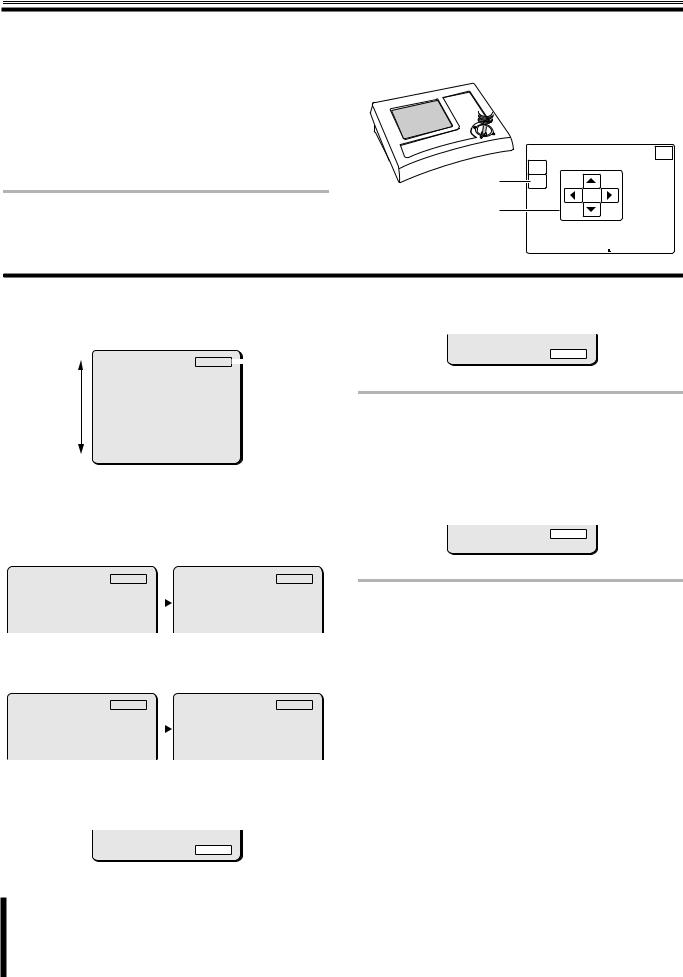
Basic Operations for Performing Settings in the Menu
To perform settings in the menu, use the joystick lever (1) on the system controller and the [ENTER] button (2) in the CAMERA MENU
CONTROL screen.
•Joystick lever:
Used to move the cursor or select menu options.
Instead of the joystick lever, the control buttons shown in (3) in the CAMERA MENU CONTROL screen can be used to move the cursor or select menu options.
•[ENTER] button:
Used to confirm your selection or execute operation commands.
Memo: Some settings in the menu can be performed by using the sub screen on the system controller. For details, refer to the system controller instruction manual.
 1
1
2
3
<CAMERA MENU CONTROL screen>
C A M E R A M E N U C O N T R O L
esc
MENU
ENTER
E s c t o e x i t |
C A M |
2 D V R |
1 |
● To select the menu to perform settings
Use the joystick lever (xy) to move the cursor highlighting the menu item up or down. Move the cursor to your desired menu item using the lever.
CAMERA |
SET |
y |
|
Cursor |
|
||||
LENS |
SET |
y |
|
|
PAN/TILT |
SET |
y |
|
|
AUTO MODE |
SET |
y |
|
|
ALARM |
SET |
y |
|
|
PRIVACY MASK |
SET |
y |
|
|
PASSWORD |
SET |
y |
|
|
LANGUAGE |
SET |
y |
|
|
OPTION |
SET |
y |
|
|
PRESET |
OFF |
|
|
|
MENU |
BACK |
|
|
|
●To display an advanced setting screen for the selected menu
The menu item shown with y mark has an advanced setting screen. After selecting the menu item with y mark, press the [ENTER] button to display the advanced setting screen.
CAMERA |
SET |
y |
|
|
SYNC |
INT |
|
LENS |
SET |
y |
|
|
IRIS |
|
|
AUTO |
y |
||||||
PAN/TILT |
SET |
y |
|
|
WHITE BALANCE |
ATW |
y |
AUTO MODE |
SET |
y |
|
|
BLC |
OFF |
|
|
|
|
|||||
ALARM |
SET |
y |
|
|
SHUTTER |
OFF |
|
PRIVACY MASK |
SET |
y |
|
|
APERTURE |
ON |
y |
PASSWORD |
SET |
y |
|
|
AGC |
ON |
y |
● To select an option for the setting item
Use the joystick lever (vw) to display the available options in turn.
SYNC |
INT |
|
|
|
SYNC |
L-L |
y |
IRIS |
AUTO |
y |
|
|
IRIS |
AUTO |
y |
WHITE BALANCE |
ATW |
y |
|
|
WHITE BALANCE |
ATW |
y |
BLC |
OFF |
|
|
|
BLC |
OFF |
|
|
|
|
|
||||
SHUTTER |
OFF |
|
|
|
SHUTTER |
OFF |
|
APERTURE |
ON |
y |
|
|
APERTURE |
ON |
y |
AGC |
ON |
y |
|
|
AGC |
ON |
y |
● To go back to a previous setting screen
Move the cursor to “MENU” and select the “BACK” option, then press the [ENTER] button.
PRESET |
OFF |
MENU |
BACK |
● To exit from the menu screen
Move the cursor to “MENU” and select the “END” option, then press the [ENTER] button.
PRESET |
OFF |
MENU |
END |
Memo: If there is no menu operation for three minutes or more, the menu screen is automatically exited.
● To display the menu screen again
Press the [MENU] button in the CAMERA MENU CONTROL screen.
● To restore your selected options to initial values
Move the cursor to “PRESET” and change its option to “ON”, then press the [ENTER] button.
PRESET |
ON |
MENU |
BACK |
Memo: The following settings cannot be restored.
•Privacy mask
•Preset position
•Camera view
•Camera title
•Password
In this manual, xy represent vertical joystick lever operation and vw represent horizontal joystick lever operation.
5
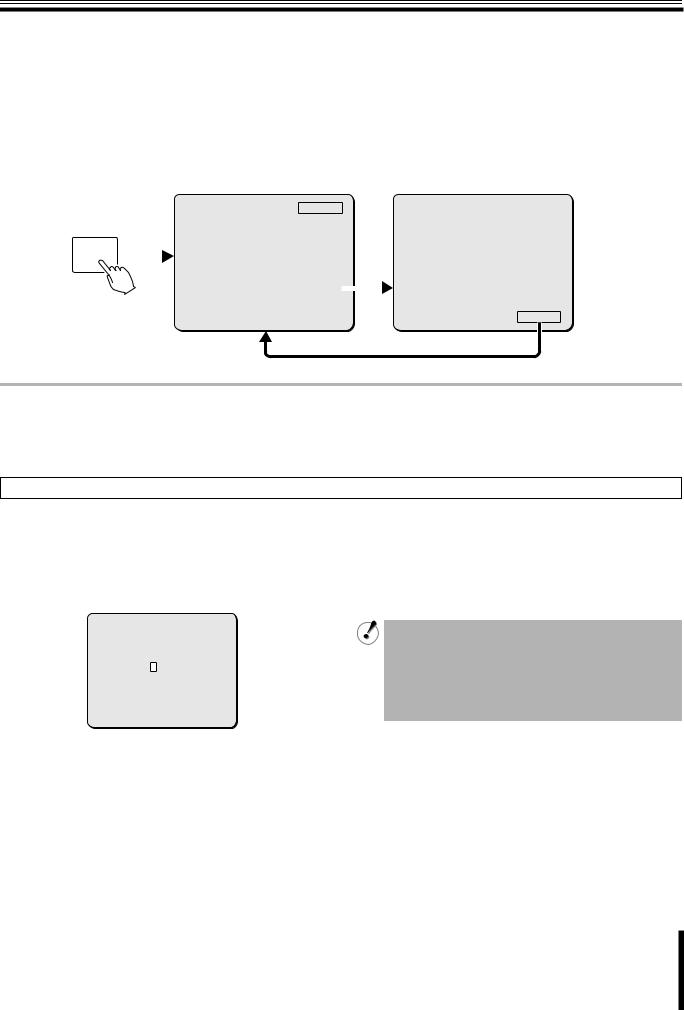
About Setting Menus
b Setting menu mode
For performing settings in the menu, the following two menu modes are available.
● Main menu
This menu, which is provided for general users, appears by pressing the [MENU] button in the CAMERA MENU CONTROL screen. Some menu items and setting options, which are available in the advanced menu, are omitted in the main menu.
● Advanced menu
This menu, which is provided for administrative users, appears by selecting [ADVANCED MENU] in the main menu. In the advanced menu, the menu items for the [ALARM] and [PRIVACY MASK] settings are added and advanced settings can be made on individual menu screens.
|
|
|
<Main menu> |
|
|
|
|
<Advanced menu> |
|
|
|
|
|
|
|
|
|
|
|
|
|
|
|
|
CAMERA |
SET |
y |
|
|
CAMERA |
SET |
y |
|
|
|
|
|
||||||
|
|
|
LENS |
SET |
y |
|
|
LENS |
SET |
y |
|
|
|
PAN/TILT |
SET |
y |
|
|
PAN/TILT |
SET |
y |
|
|
|
AUTO MODE |
SET |
y |
|
|
AUTO MODE |
SET |
y |
MENU |
|
|
PASSWORD |
SET |
y |
|
|
ALARM |
SET |
y |
|
|
LANGUAGE |
SET |
y |
|
|
PRIVACY MASK |
SET |
y |
|
|
|
|
|
|
||||||
|
|
|
OPTION |
SET |
y |
|
|
PASSWORD |
SET |
y |
|
|
|
|
|
|
|
|
LANGUAGE |
SET |
y |
|
|
|
ADVANCED MENU |
SET |
y |
|
|
OPTION |
SET |
y |
|
|
|
PRESET |
OFF |
|
|
|
PRESET |
OFF |
|
|
|
|
MENU |
END |
|
|
|
MENU |
BACK |
|
Memo: • In the advanced menu, the vertical line is displayed on the left end of the screen.
•The settings common to the main menu and advanced menu modes are shared regardless of the menu mode in which the settings are made. However, different passwords can be specified for the main menu and advanced menu respectively.
The description in this manual assumes the advanced menu.
Entering password
When the password lock is enabled, you have to enter your password before displaying the main menu by pressing the [MENU] button. To enter your password, perform the following procedures.
1Use the joystick lever (vw) to select the digit and use the lever (xy) to select a number.
The PASSWORD screen appears.
PASSWORD
**** SET y
MENU |
BACK |
2After entering your four-digit password, press [ENTER].
If the password is authenticated, the menu screen appears.
•If an invalid password is entered, “NG” appears and the cursor moves to [BACK]. If you entered invalid password three consecutive times, the password entry field disappears.
•The factory setting value for password is “1234”. To keep the camera system secured, change your password regularly.
6
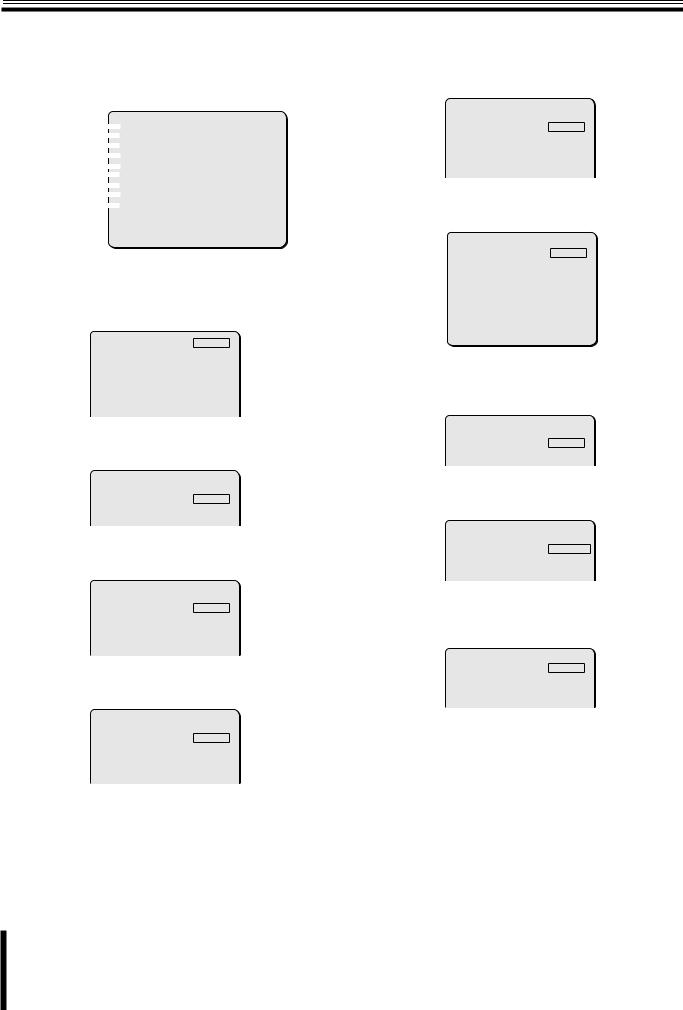
About Setting Menus
b Setting menu composition
The setting menu (ADVANCED MENU) contains the following settings.
The menu item shown with y mark has an advanced setting screen.
1 |
|
|
CAMERA |
SET |
y |
|||
|
|
|||||||
2 |
|
|
|
|
|
LENS |
SET |
y |
|
|
|
|
|||||
3 |
|
|
|
PAN/TILT |
SET |
y |
||
|
|
|
||||||
4 |
|
|
|
|
AUTO MODE |
SET |
y |
|
|
|
|
|
|||||
5 |
|
|
ALARM |
SET |
y |
|||
|
|
|||||||
6 |
|
|
|
|
PRIVACY MASK |
SET |
y |
|
|
|
|
|
|||||
7 |
|
|
PASSWORD |
SET |
y |
|||
|
|
|||||||
8 |
|
|
|
|
LANGUAGE |
SET |
y |
|
|
|
|
|
|||||
9 |
|
|
OPTION |
SET |
y |
|||
|
|
|||||||
|
|
|
|
|
|
PRESET |
OFF |
|
|
|
|
|
|
|
MENU |
BACK |
|
1 Camera settings (CAMERA)
Performs camera shooting settings including synchronization, lens aperture, white balance, backlight compensation and electronic shutter.
SYNC |
INT |
|
|
|
IRIS |
AUTO |
y |
|
|
WHITE BALANCE |
ATW |
y |
|
|
BLC |
OFF |
|
|
P8 |
SHUTTER |
OFF |
|
|
|
APERTURE |
ON |
y |
|
|
AGC |
ON |
y |
|
|
GAMMA |
0.45 |
|
|
|
DAY/NIGHT |
AUTO y |
|
||
2 Lens settings (LENS) |
|
|
|
|
Performs settings for focus and zoom operations. |
|
|||
LENS |
|
|
|
P22 |
|
|
|
||
FOCUS |
AUTO |
y |
|
|
ZOOM |
SET |
y |
|
|
3 Pan and tilt settings (PAN/TILT)
Performs panning and tilting settings including preset position setting.
PAN/TILT SETTING |
|
|
|
|
|
|
|
PRESET POSITION |
SET |
y |
|
PROPORTIONAL |
ON |
|
P25 |
FREEZE |
OFF |
|
|
SET NORTH |
OFF |
|
|
TILT LIMIT |
OFF |
|
|
4 Auto mode settings (AUTO MODE)
Performs settings for three auto surveillance modes.
AUTO MODE |
|
|
|
|
|
|
|
SEQUENCE |
A |
y |
P33 |
AUTO PAN |
1 |
y |
|
TOUR |
1 |
y |
|
AUTO RETURN |
SEQ A |
|
|
TIME |
1M |
|
|
5 Alarm settings (ALARM)
Performs settings including alarm input/output (external input x 8, external output x 2) and motion sensor settings.
ALARM |
|
|
|
|
|
|
|
ALARM IN |
1 |
y |
P38 |
ALARM OUT |
1 |
y |
|
ALARM DISABLE |
OFF |
|
|
MOTION |
OFF |
|
|
ALARM DISPLAY |
OFF |
|
|
6 Privacy mask settings (PRIVACY MASK)
Specifies up to 24 privacy masks to protect privacy.
MASK NO.SELECT |
|
||
MASK 1 |
|
OFF |
|
MASK 2 |
|
OFF |
|
MASK 3 |
|
OFF |
|
MASK 4 |
|
OFF |
P44 |
MASK 5 |
|
OFF |
|
MASK 6 |
|
OFF |
|
MASK 7 |
|
OFF |
|
MASK 8 |
ªªª ººº |
OFF |
|
PRESET |
OFF |
|
|
|
|
||
MENU |
|
BACK |
|
7 Password settings (PASSWORD)
Performs settings for enabling/disabling password lock and changing password.
PASSWORD |
|
|
|
|
|
|
|
P45 |
|
PASSWORD LOCK |
OFF |
y |
|
|
PASSWORD CHANGE |
SET |
y |
|
|
8 Language settings (LANGUAGE) |
|
|
|
|
Performs display language settings for menus. |
|
|
|
|
LANGUAGE |
|
|
|
|
LANGUAGE |
|
P47 |
||
ENGLISH |
||||
LANGUE |
FRENCH |
|
||
SPRACHE |
GERMAN |
|
||
9 Miscellaneous settings (OPTION)
Performs miscellaneous settings including on-screen information and the Auto Flip function.
OPTION |
|
|
|
INFORMATION |
SET |
y |
P48 |
AUTO FLIP |
ON |
|
|
MIRROR |
OFF |
|
|
REFRESH |
SET |
y |
|
7

Camera Settings (CAMERA)
CAMERA |
SET |
y |
LENS |
SET |
y |
PAN/TILT |
SET |
y |
AUTO MODE |
SET |
y |
ALARM |
SET |
y |
PRIVACY MASK |
SET |
y |
PASSWORD |
SET |
y |
LANGUAGE |
SET |
y |
OPTION |
SET |
y |
PRESET |
OFF |
|
MENU |
BACK |
|
A Adjusting synchronization signal (SYNC)
Adjusts vertical synchronization signal for the camera.
•Internal synchronization (INT)
•Power source synchronization (L-L)
L-L SETTING |
|
|
[V SYNC |
PHASE] |
P10 |
+ |
|
141 |
B Setting lens aperture (IRIS)
Sets lens aperture according to the luminance level of the target object.
•Auto iris (AUTO)
•Manual iris (MANU)
IRIS SETTING |
|
|
SENSE UP |
OFF |
P11 |
[LEVEL] |
|
|
|
|
|
+ |
|
40 |
C Setting the white balance (WHITE BALANCE)
Sets the white balance according to the shooting conditions.
•Auto trace white balance (ATW)
•One-push automatic white balance (AWC)
•Fixed white balance (3200/5600/FLUO)
•Manual white balance (MWB)
ATW SETTING |
|
|
MASKING |
--- |
P12 |
|
|
|
SYNC |
INT |
|
|
|
|
|
|
|
|
A |
|
|
|
|
|
|
|
|
|||
IRIS |
AUTO |
y |
|
|
|
|
|
|
|
B |
|
|
|
|
|
|
|
||||
WHITE BALANCE |
ATW |
y |
|
|
|
|
|
|
|
|
BLC |
OFF |
|
|
|
|
|
|
|
|
C |
SHUTTER |
OFF |
|
|
|
|
|
|
|
|
|
APERTURE |
ON |
y |
|
|
|
|
|
|
|
|
AGC |
ON |
y |
|
|
|
|
|
|
|
D |
|
|
|
|
|
|
|
||||
GAMMA |
0.45 |
|
|
|
|
|
|
|
|
|
DAY/NIGHT |
AUTO |
y |
|
|
|
|
|
|
|
E |
PRESET |
OFF |
|
|
|
|
|
|
|
|
|
|
|
|
|
|
|
|
|
F |
||
MENU |
BACK |
|
|
|
|
|
|
|
|
|
|
|
|
|
|
|
|
|
|
D Setting(BLC) the backlight compensation level
Sets the backlight compensation function to get clearer image in backlight condition.
•Multi-spot evaluative metering (MULT)
•Center-weighted average metering (CENT)
•Multi-spot metering (MASK)
•OFF
BLC SETTING
[BLC WEIGHT]
7 P14
[BRIGHT]  7
7
The multi-spot metering (MASK) function is available only when registering a view setting file in the CAMERA VIEW screen (P27).
E Setting the electronic shutter (SHUTTER)
Sets the appropriate shutter speed according to your surveillance purpose.
•Fast shutter speed (SHORT)
•Slow shutter speed (LONG)
•OFF
ES |
SETTING |
|
SHUTTER |
SPEED 50 |
P16 |
F Setting the profile compensation (APERTURE)
Adjusts the profile of the target object horizontally or vertically.
•ON y
•OFF
APERTURE SETTING
H |
8 |
P17 |
V |
8 |
|
8
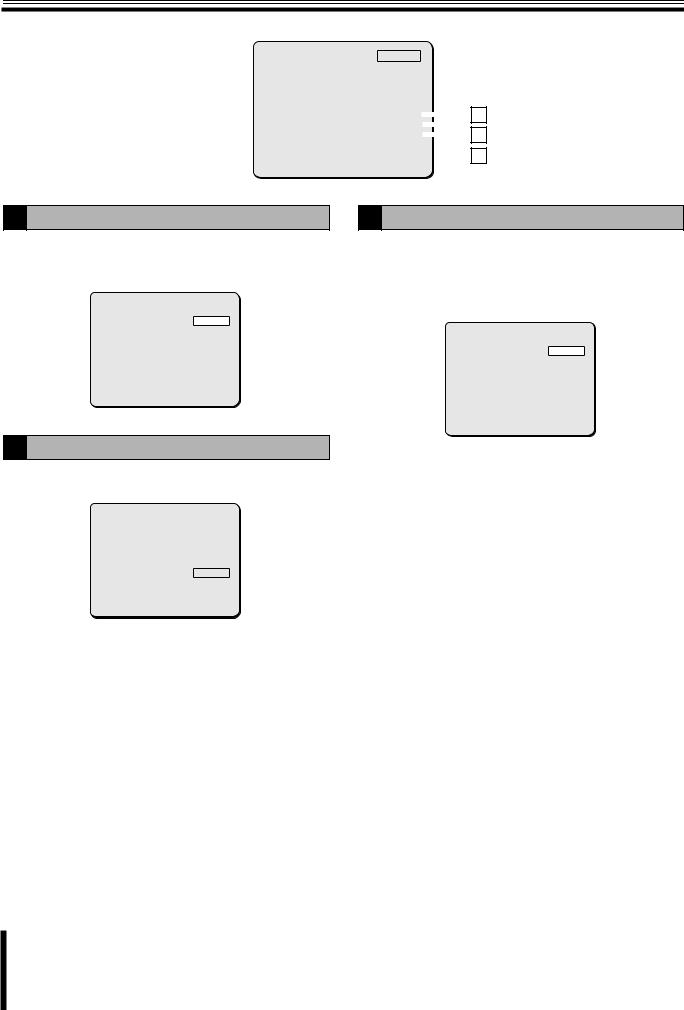
Camera Settings (CAMERA)
SYNC |
INT |
|
|
|
|
|
|
IRIS |
AUTO y |
|
|
|
|
|
|
WHITE BALANCE |
ATW |
y |
|
|
|
|
|
BLC |
OFF |
|
|
|
|
|
|
SHUTTER |
OFF |
|
|
|
|
|
|
APERTURE |
ON |
y |
|
|
|
|
G |
AGC |
ON |
y |
|
|
|
|
|
|
|
|
|
||||
GAMMA |
0.45 |
|
|
|
|
|
H |
|
|
|
|
|
|||
DAY/NIGHT |
AUTO y |
|
|
|
|
||
|
|
|
|
||||
PRESET |
OFF |
|
|
|
|
|
I |
|
|
|
|
|
|||
MENU |
BACK |
|
|
|
|
|
|
G Setting the AGC level (AGC)
Sets the AGC (Auto Gain Control) level in four grades.
•ON (four grades)
•OFF
|
GAIN SETTING |
|
|
MAX |
GAIN |
NORMAL |
|
DNR |
|
OFF |
P17 |
|
|
|
I Setting the Day/Night function (DAY/NIGHT)
Switches automatically between color mode and black and white mode depending on the luminance of the object being monitored.
•Enabling the Day/Night function (AUTO)
•Using the color mode only (COLOR)
•Using the black and white mode only (B/W)
D/N SETTING-AUTO |
|
|
LEVEL |
MID |
|
BURST |
OFF |
|
FOCUS |
2 |
P19 |
|
|
|
PRESET |
OFF |
MENU |
BACK |
PRESET |
OFF |
MENU |
BACK |
H Setting the gamma correction level (GAMMA)
Sets the gamma correction level to adjust the contrast or brightness level in four grades.
SYNC |
INT |
|
|
IRIS |
AUTO |
y |
|
WHITE BALANCE |
ATW |
y |
|
BLC |
OFF |
|
|
SHUTTER |
OFF |
|
|
APERTURE |
ON |
y |
P18 |
AGC |
ON |
y |
|
GAMMA |
0.45 |
|
|
DAY/NIGHT |
AUTO y |
|
|
PRESET |
OFF |
|
|
MENU |
BACK |
|
|
9
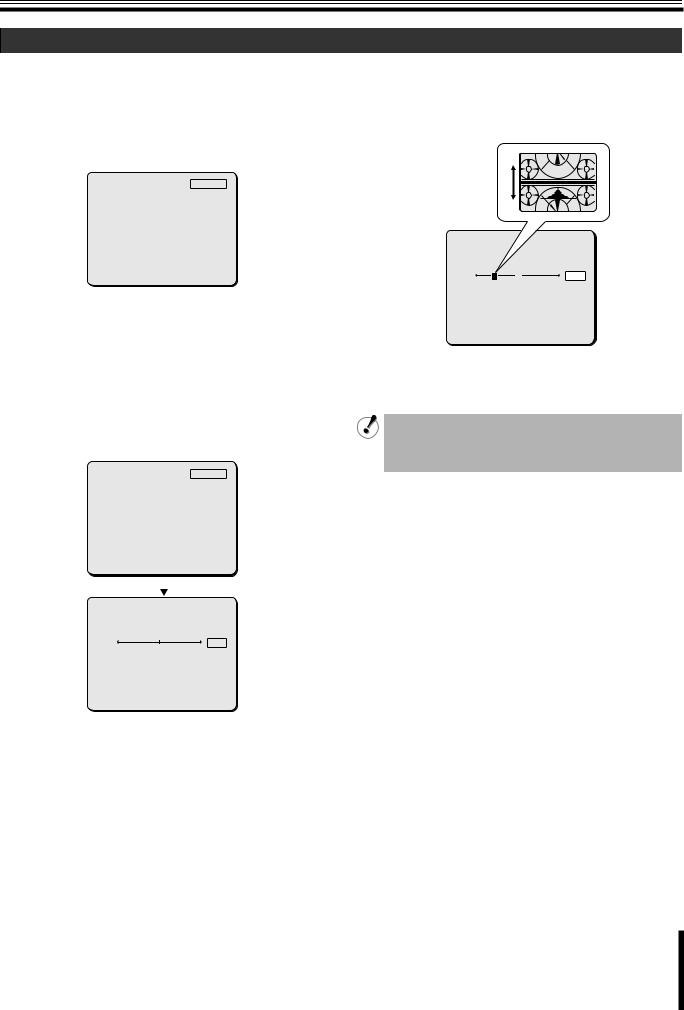
Camera Settings (CAMERA)
A Adjusting synchronization signal (SYNC)
The camera allows you to choose the synchronization signal adjustment method from the following options.
•Internal synchronization (INT) <Initial setting>
Uses internal signal in the camera to adjust synchronization.
•Power source synchronization (L-L)
Uses the power source frequency to adjust the vertical synchronization phase.
SYNC |
INT |
|
IRIS |
AUTO |
y |
WHITE BALANCE |
ATW |
y |
BLC |
OFF |
|
SHUTTER |
OFF |
|
APERTURE |
ON |
y |
AGC |
ON |
y |
GAMMA |
0.45 |
|
DAY/NIGHT |
AUTO y |
|
PRESET |
OFF |
|
MENU |
BACK |
|
The internal synchronization (INT) is used as an initial setting. In this setting, the vertical synchronization tends to be unstable when multiple cameras are connected through the camera switcher and the camera to be monitored is switched. In this case, use the following steps to adjust the vertical synchronization phase.
1Use the joystick lever (yx) to select [SYNC], use the lever (vw) to select “L-L”, and press the [ENTER] button.
The L-L SETTING screen appears.
SYNC |
L-L |
y |
||||||||
IRIS |
AUTO |
y |
||||||||
WHITE BALANCE |
ATW |
y |
||||||||
BLC |
OFF |
|
||||||||
SHUTTER |
OFF |
|
||||||||
APERTURE |
ON |
y |
||||||||
AGC |
ON |
y |
||||||||
GAMMA |
0.45 |
|
||||||||
DAY/NIGHT |
AUTO y |
|||||||||
PRESET |
OFF |
|
||||||||
MENU |
BACK |
|
||||||||
|
|
|
|
|||||||
|
|
|
|
|
|
|||||
L-L SETTING |
|
|
|
|||||||
[V SYNC PHASE] |
|
|||||||||
|
|
|
|
|
|
|
|
|
||
141 |
||||||||||
|
|
|
+ |
|
|
|
||||
PRESET |
OFF |
|
||||||||
MENU |
BACK |
|
||||||||
2Use the joystick lever (vw) to adjust the value so that the image on the monitor does not move up and down when you use the camera switcher.
(Phase adjustment for vertical synchronization)
L-L SETTING
[V SYNC PHASE]
+ |
141 |
PRESET |
OFF |
MENU |
BACK |
After completing adjustment, use the lever to move the cursor to [MENU] and select “BACK” or “END”.
Adjustment using power source synchronization is available only for the area where the power supply frequency is 50Hz. This setting will not work in the area where the power supply frequency is 60Hz.
10
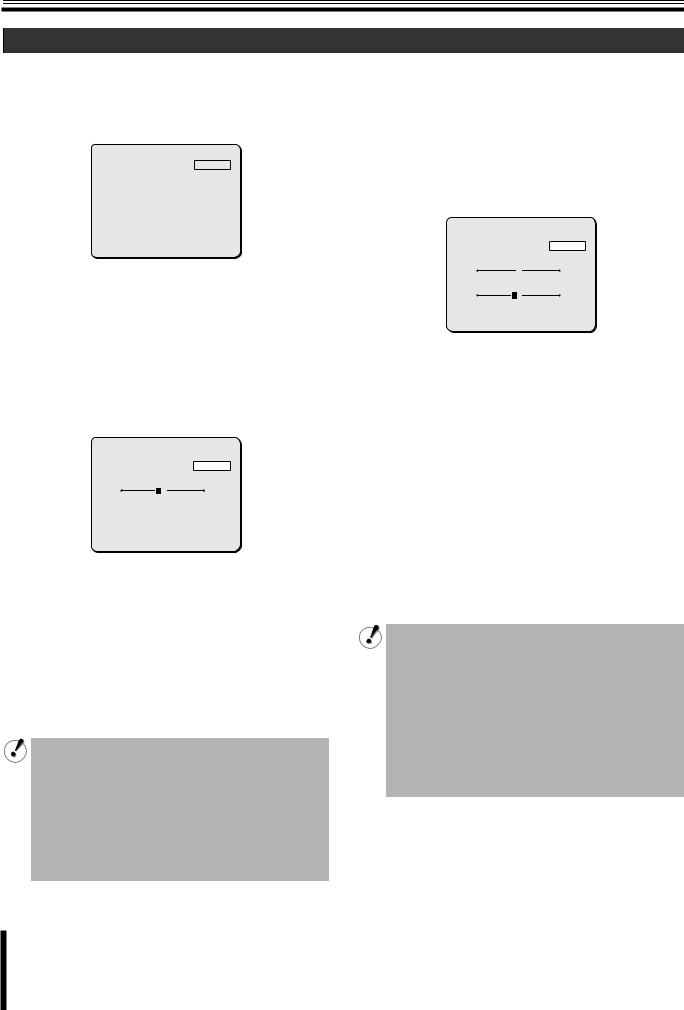
Camera Settings (CAMERA)
B Setting lens aperture (IRIS)
Sets lens aperture according to the luminance level of the target object.
The following methods are available for setting lens aperture.
•Auto iris (AUTO) <Initial setting>
•Manual iris (MANU)
SYNC |
INT |
|
IRIS |
AUTO |
y |
WHITE BALANCE |
ATW |
y |
BLC |
OFF |
|
SHUTTER |
OFF |
|
APERTURE |
ON |
y |
AGC |
ON |
y |
GAMMA |
0.45 |
|
DAY/NIGHT |
AUTO y |
|
PRESET |
OFF |
|
MENU |
BACK |
|
b Auto iris (AUTO)
Automatic setting of lens aperture provides natural images even outdoors where the luminance difference is large, or in backlight conditions.
1Use the joystick lever (xy) to select [IRIS], use the lever (vw) to select “AUTO”, and press the [ENTER] button.
The IRIS SETTING screen appears.
IRIS SETTING
SENSE UP |
OFF |
[LEVEL] |
|
+ |
40 |
PRESET |
OFF |
MENU |
BACK |
2Use the joystick lever (xy) to select [SENSE UP] and use the lever (vw) to select magnification power of electronic sensitivity.
Available settings: OFF, X2, X4, X8, X16, X32
3Use the joystick lever (xy) to select [LEVEL] and use the lever (vw) to adjust the iris level.
Available settings: 0 (dark) - 100 (bright)
After completing setting, use the lever to move the cursor to [MENU] and select “BACK” or “END”.
•Electronic sensitivity boosting (SENSE UP) automatically lengthens the CCD exposure time in dark situations. Accordingly, moving target objects may cause conspicuous afterimages, blurs and white spots.
•When electronic sensitivity boosting (SENSE UP) is enabled, the electronic shutter function will not work.
•When the Day/Night function is set to “AUTO”, electronic sensitivity boosting (SENSE UP) works only while black and white image is displayed.
b Manual iris (MANU)
When the [IRIS] is set to “MANU”, lens aperture can be set manually.
Because activating the electronic iris disables the auto iris function, you need to set appropriate lens aperture using the following procedure.
1Use the joystick lever (xy) to select [IRIS], use the lever (vw) to select “MANU”, and press the [ENTER] button.
The IRIS SETTING screen appears.
IRIS SETTING
EI |
OFF |
[IRIS STOP]
+ 17
17
[LEVEL] |
|
+ |
40 |
PRESET |
OFF |
MENU |
BACK |
2Use the joystick lever (xy) to select [EI] and use the lever (vw) to select “ON”.
The electronic iris function controls both the AGC circuit and shutter speed to change exposure value.
3Use the joystick lever (xy) to select [IRIS STOP] and use the lever (vw) to adjust the aperture opening value.
Selecting the value changes the lens aperture opening.
Available settings: 1 (close, darker) - 17 (open, brighter)
4Use the joystick lever (xy) to select [LEVEL] and use the lever (vw) to adjust the iris level.
Available settings: 0 (video level is darker) - 100 (video level is brighter)
After completing setting, use the lever to move the cursor to [MENU] and select “BACK” or “END”.
Notes on setting electronic iris (EI):
•If the iris views an unusually bright image, it can cause a smear that cannot be corrected by adjusting the light entering through the lens. In this case, arrange the physical angle of lighting in a way that will prevent on-screen smearing.
•If there is a fluorescent lighting in the camera location, flickering of the target object may occur. Changing fluorescent lighting to incandescent lighting will prevent the flickering.
•When the electronic iris (EI) is activated, the electronic shutter (SHUTTER) setting cannot be made.
11
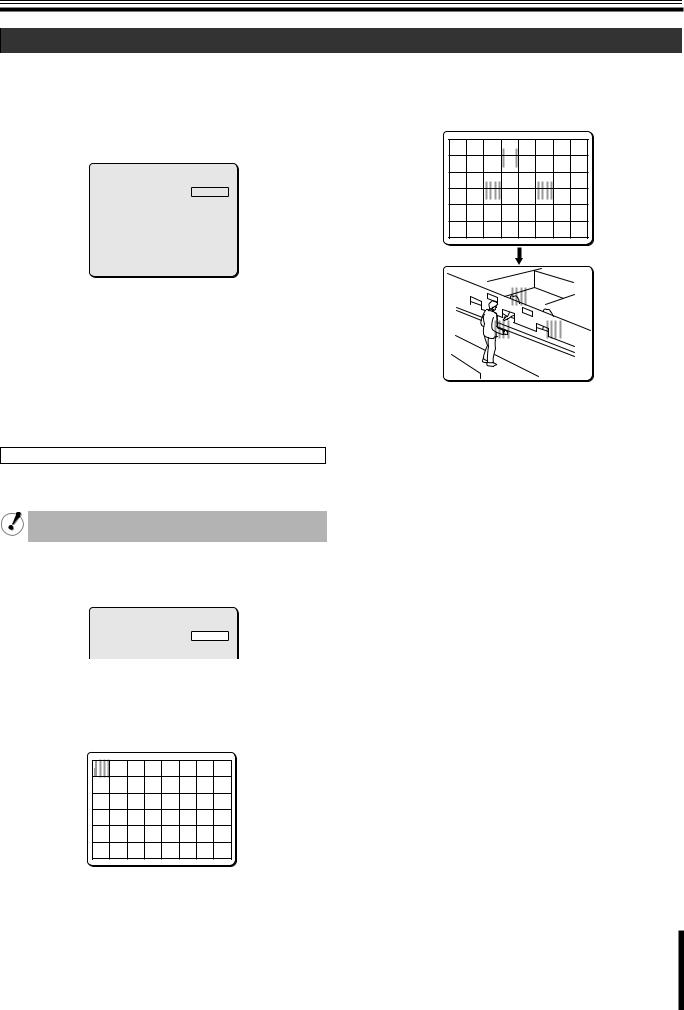
Camera Settings (CAMERA)
C Setting the white balance (WHITE BALANCE)
Sets the white balance according to the shooting conditions.
The following methods are available for setting white balance.
•Auto trace white balance (ATW) <Initial setting>
•One-push automatic white balance (AWC)
•Fixed white balance (3200/5600/FLUO)
•Manual white balance (MWB)
SYNC |
INT |
|
IRIS |
AUTO |
y |
WHITE BALANCE |
ATW |
y |
BLC |
OFF |
|
SHUTTER |
OFF |
|
APERTURE |
ON |
y |
AGC |
ON |
y |
GAMMA |
0.45 |
|
DAY/NIGHT |
AUTO y |
|
PRESET |
OFF |
|
MENU |
BACK |
|
b Auto trace white balance (ATW)
Even when light sources of the target object change, automatic adjustment assures capture of most suitable colors.
Use the joystick lever (xy) to select [WHITE BALANCE] and use the lever (vw) to select “ATW y”.
Auto trace white balance settings are completed when “ATW y” is selected. When an extremely bright light source is in the target object, use the mask pattern so that the light source will not be detected.
Placing mask patterns
To place a mask pattern over specific light sources in the target object, do the following.
Mask patterns can be placed only when registering a view setting file in the CAMERA VIEW screen.
3Use the joystick lever (xy or vw) to move a mask pattern to the light source area to be masked, and press the [ENTER] button.
This sets the mask pattern.
ATW
 MASKING
MASKING
CONTINUE (y)
If you want additional mask patterns to be placed, repeat the above procedure.
<To delete the mask pattern>
Use the joystick lever (xy or vw) to place a mask pattern over the mask pattern to be cancelled, then press the [ENTER] button.
4Use the joystick lever (y) to move a mask pattern to the bottom area of the screen and continue holding the lever straight down for three seconds.
This completes the mask pattern setting procedure.
1While “ATW y” is selected by using the joystick lever (vw), press the [ENTER] button.
The ATW SETTING screen appears.
ATW SETTING
MASKING |
ON |
y |
2Use the joystick lever (xy) to select [MASKING], use the lever (vw) to select “ON y”, and press the [ENTER] button.
The ATW MASKING screen appears. A mask pattern is displayed in the top left of the screen.
After completing setting, use the lever to move the cursor to [MENU] and select “BACK” or “END”.
ATW MASKING
CONTINUE (y)
12
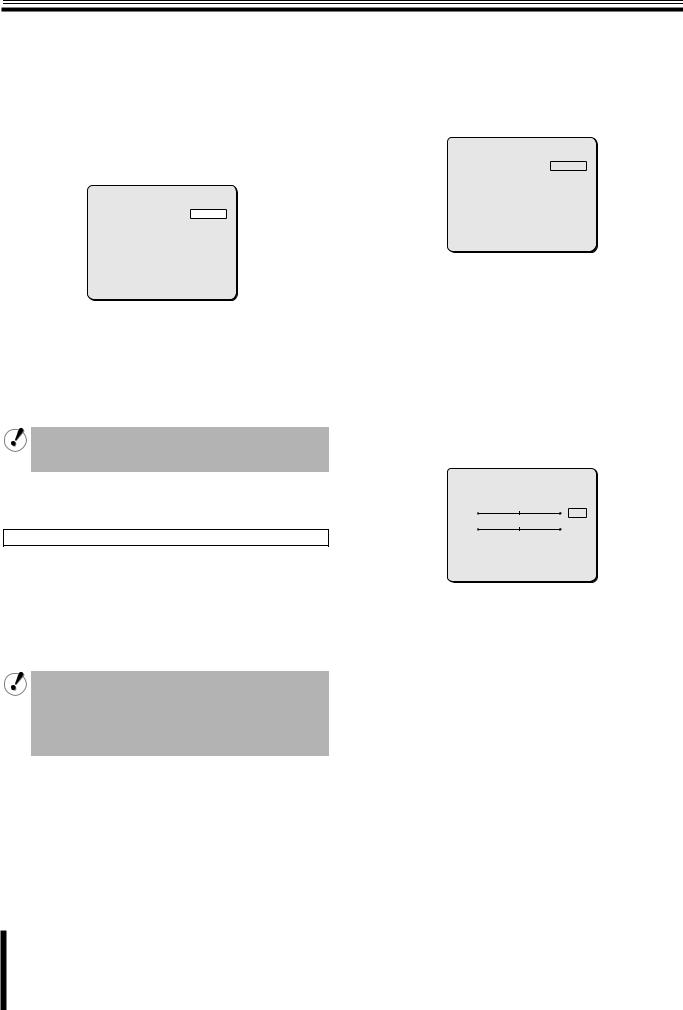
Camera Settings (CAMERA)
b One-push automatic white balance
(AWC)
In one-push automatic white balance setting, adjust white balance for a fixed surveillance location by orienting the lens toward the white target object (ex. white wall or paper).
1Use the joystick lever (xy) to select [WHITE BALANCE], use the lever (vw) to select “AWC y”, and press the [ENTER] button.
The AWC SETTING screen appears.
AWC |
SETTING |
|
|
AWC LOCK |
|
SET |
y |
GO TO MWB |
SET |
y |
|
b Fixed white balance (3200/5600/FLUO)
You can set the color temperature of white balance setting to a fixed value.
1Use the joystick lever (xy) to select [WHITE BALANCE] and use the lever (vw) to select desired color temperature option.
SYNC |
INT |
|
IRIS |
AUTO y |
|
WHITE BALANCE |
3200 |
|
BLC |
OFF |
|
SHUTTER |
OFF |
|
APERTURE |
ON |
y |
AGC |
ON |
y |
GAMMA |
0.45 |
|
DAY/NIGHT |
AUTO y |
|
PRESET |
OFF |
|
MENU |
BACK |
|
MENU |
BACK |
2While “SET y” for [AWC LOCK] is highlighted, orient the lens toward the white target object and press the [ENTER] button.
After the highlighted “SET y” option temporarily returns to normal indication for about two seconds, the “SET y” option is highlighted again and the white balance adjustment completes.
If the result of white balance adjustment is unsatisfactory, press the [ENTER] button again while “SET y” is highlighted.
After completing setting, use the lever to move the cursor to [MENU] and select “BACK” or “END”.
Fine-tuning white balance setting (GO TO MWB)
If you want to fine-tune white balance setting after one-push automatic white balance adjustment completes, you can adjust white balance manually. To adjust white balance manually, use the joystick lever (xy) to select [GO TO MWB] – “SET y”, and press the [ENTER] button.
The MWB SETTING screen appears.
For details on adjusting white balance manually, refer to the “Manual white balance (MWB)” section in the right column on this page.
You also can access the MWB SETTING screen directly by selecting “MWB y” in the [WHITE BALANCE] menu item. Whether you access the MWB SETTING screen directly or through the AWC SETTING screen, only one set of options and values in the MWB SETTING screen is stored as the manual white balance setting.
Available settings:
•3200: Color temperature of 3,200K (For indoor)
•5600: Color temperature of 5,600K (For outdoor)
•FLUO: Color temperature of 4,200K (For fluorescent lighting)
b Manual white balance (MWB)
You can manually adjust white balance to your desired setting.
1Use the joystick lever (xy) to select [WHITE BALANCE], use the lever (vw) to select “MWB y”, and press the [ENTER] button.
The MWB SETTING screen appears.
MWB SETTING |
|
|
|||||
R |
|
|
|
|
|
|
|
|
|
64 |
|||||
|
|
|
+ |
|
|
||
B |
|
|
|
|
64 |
||
|
|
+ |
|
||||
PRESET |
|
|
OFF |
||||
MENU |
|
|
BACK |
||||
2Use the joystick lever (xy) to select color and use the lever (vw) to adjust darkness level for the color.
Available settings: R (Red), B (Blue)
Available settings: 0 - 255 (The larger the number, the darker the color is.)
After completing setting, use the lever to move the cursor to [MENU] and select “BACK” or “END”.
13
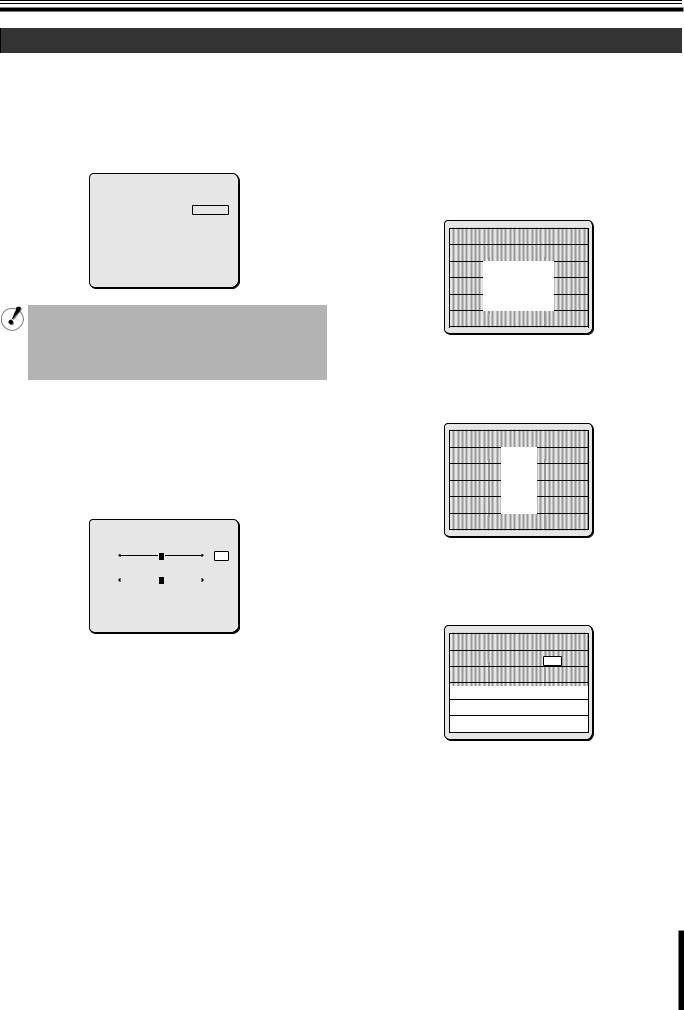
Camera Settings (CAMERA)
D Setting the backlight compensation level (BLC)
Sets the backlight compensation function to get clearer image in backlight condition.
The following metering methods are available for the backlight compensation function.
•Multi-spot evaluative metering (MULT)
•Center-weighted average metering (CENT)
•Multi-spot metering (MASK)
SYNC |
INT |
|
IRIS |
AUTO |
y |
WHITE BALANCE |
ATW |
y |
BLC |
MULT y |
|
SHUTTER |
OFF |
|
APERTURE |
ON |
y |
AGC |
ON |
y |
GAMMA |
0.45 |
|
DAY/NIGHT |
AUTO y |
|
PRESET |
OFF |
|
MENU |
BACK |
|
•If you do not use the backlight compensation function, set [BLC] to “OFF”.
•The multi-spot metering (MASK) function is available only when registering a view setting file in the CAMERA VIEW screen (P27).
b Multi-spot evaluative metering (MULT)
Evaluates the entire screen and corrects according to the best image obtained.
1Use the joystick lever (xy) to select [BLC], use the lever (vw) to select “MULT y”, and press the [ENTER] button.
The BLC SETTING screen appears.
|
BLC SETTING |
[BLC WEIGHT] |
|
|
7 |
|
[BRIGHT] |
|
7 |
PRESET |
OFF |
MENU |
BACK |
2Use the joystick lever (xy) to select [BLC WEIGHT] and use the lever (vw) to select the value of “BLC WEIGHT”.
Available settings: 0 - 15 (The larger the number, the more backlighting works.)
3Use the joystick lever (xy) to select [BRIGHT] and use the lever (vw) to adjust compensation level.
Adjusts the compensation level for the brightness of the backlighting.
Available settings: 0 - 15 (The larger the number, the more it brightens.)
After completing setting, use the lever to move the cursor to [MENU] and select “BACK” or “END”.
b Center-weighted average metering
(CENT)
Measures light mainly at the specified metering zone and compensates for brightness level according to the best image obtained.
1Use the joystick lever (xy) to select [BLC], use the lever (vw) to select “CENT y”, and press the [ENTER] button.
The BLC SETTING (POSITION) screen appears.
BLC SETTING
[POSITION]
2Use the joystick lever to determine the position for the center-weighted average metering zone, and press the [ENTER] button.
The BLC SETTING (SIZE) screen appears.
BLC SETTING
[SIZE]
3Use the joystick lever to determine the size of the center-weighted average metering zone, and press the [ENTER] button.
The BLC WINDOW WEIGHTING screen appears.
BLC WINDOW WEIGHTING
TOP |
0 |
BOTTOM |
0 |
LEFT |
0 |
RIGHT |
0 |
CENTER[FIX] |
7 |
PRESET |
OFF |
MENU |
BACK |
14
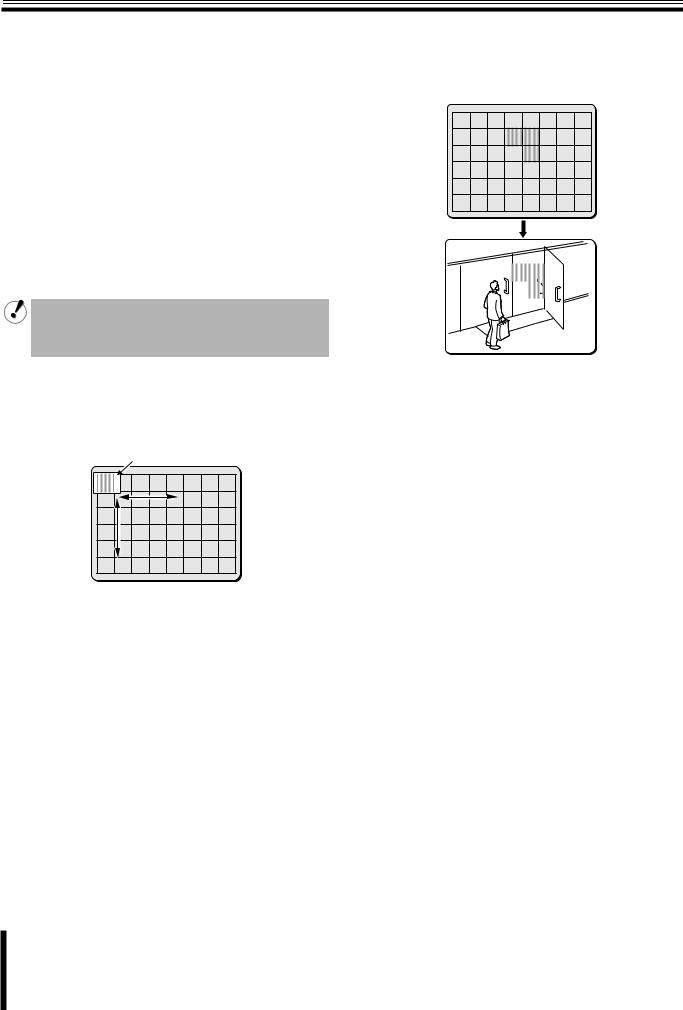
Camera Settings (CAMERA)
4Use the joystick lever (xy) to select a zone to be weighted and use the lever (vw) to adjust weighting.
Selecting a zone to be weighted shows the corresponding zone on the screen.
• |
TOP |
• |
BOTTOM |
• |
LEFT |
• |
RIGHT |
• CENTER [FIX] (The value is fixed to “7”.)
Available settings: 0 - 7 (The larger the number, the higher the weighting.)
After completing setting, use the lever to move the cursor to [MENU] and select “BACK” or “END”.
2Use the joystick lever (xy or vw) to move a mask pattern to the area to be excluded in metering, and press the [ENTER] button.
This sets the mask pattern for the area to be excluded in metering.
BLC MASKING
CONTINUE (y)
b Multi-spot metering (MASK)
Sets backlight compensation by masking the bright area of the background using mask patterns.
The multi-spot metering (MASK) function is available only when registering a view setting file in the CAMERA VIEW screen (P27).
Set [MASKING] to “ON” in the MOTION SETTING screen.
1Use the joystick lever (xy) to select [BLC], use the lever (vw) to select “MASK y”, and press the [ENTER] button.
The BLC MASKING screen appears. A mask pattern is displayed in the top left of the screen.
Mask pattern
BLC MASKING |
CONTINUE (y) |
If you want additional mask patterns to be set, repeat the above procedure.
<To delete the mask pattern>
Use the joystick lever (xy or vw) to place a mask pattern over the mask pattern to be cancelled, then press the [ENTER] button.
3Use the joystick lever (y) to move a mask pattern to the bottom area of the screen and continue holding the lever straight down for three seconds.
This completes the mask pattern setting procedure.
After completing setting, use the lever to move the cursor to [MENU] and select “BACK” or “END”.
15
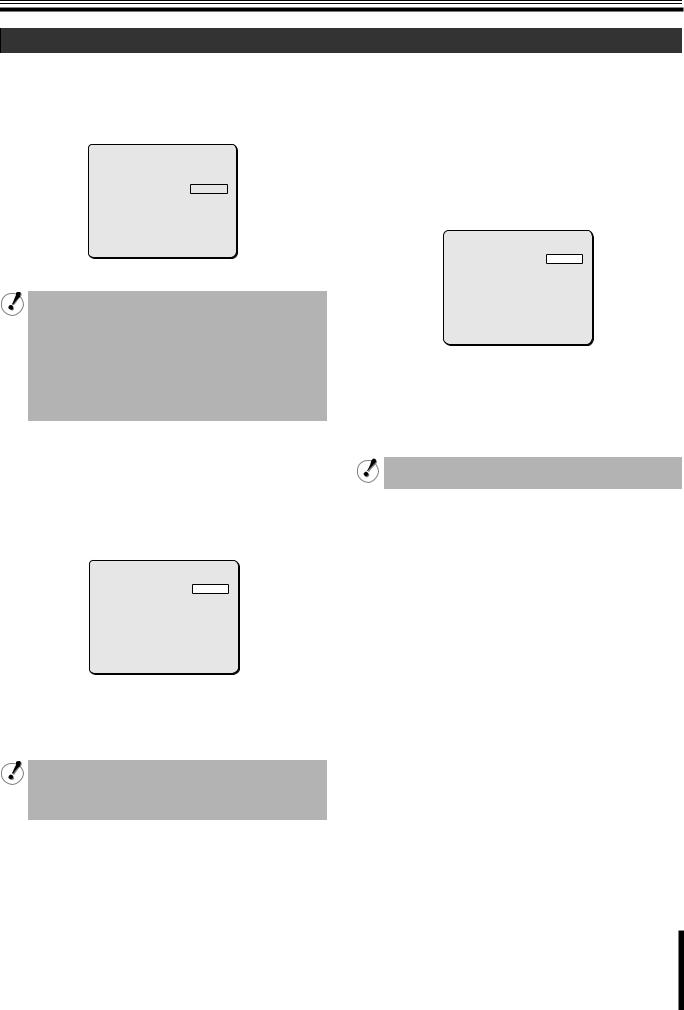
Camera Settings (CAMERA)
E Setting the electronic shutter (SHUTTER)
Sets the appropriate shutter speed according to your surveillance purpose.
The following shutter speed modes are available.
•Fast shutter speed (SHORT)
•Slow shutter speed (LONG)
SYNC |
INT |
|
IRIS |
AUTO |
y |
WHITE BALANCE |
ATW |
y |
BLC |
OFF |
|
SHUTTER |
SHORTy |
|
APERTURE |
ON |
y |
AGC |
ON |
y |
GAMMA |
0.45 |
|
DAY/NIGHT |
AUTO y |
|
PRESET |
OFF |
|
MENU |
BACK |
|
If you do not use the electronic shutter, set [SHUTTER] to “OFF”.
The electronic shutter cannot be set in the following conditions.
•For the auto iris setting, the electronic sensitivity setting is activated. (When the [IRIS] is set to “AUTO”, [SENSE UP] in the IRIS SETTING screen is set to other than “OFF”.)
•For the manual iris setting, the electronic iris is activated. (When the [IRIS] is set to “MANU”, [EI] is set to “ON”.)
b Fast shutter speed (SHORT)
When viewing fast-moving target objects, higher shutter speed produces clearer images with less blurs.
1Use the joystick lever (xy) to select [SHUTTER], use the lever (vw) to select “SHORT y”, and press the [ENTER] button.
The ES SETTING screen appears.
ES SETTING
SHUTTER SPEED 50
PRESET |
OFF |
MENU |
BACK |
2Use the joystick lever (vw) to select the desired shutter speed.
Available settings: 50, 120, 250, 500, 1000, 2000, 4000, 10000 (1/N sec.)
To avoid flicker
If the camera is installed under fluorescent lighting and the power supply frequency is 60Hz, set the shutter speed to “120 (1/120 sec)” to avoid flicker.
After completing setting, use the lever to move the cursor to [MENU] and select “BACK” or “END”.
b Slow shutter speed (LONG)
When the target object is in dark condition, making the exposure time longer increases sensitivity, enabling you to view target object more brightly. Select desired shutter speed according to the shooting conditions.
The initial setting for slow shutter spped (LONG) is “x1”.
1Use the joystick lever (xy) to select [SHUTTER], use the lever (vw) to select “LONG y”, and press the [ENTER] button.
The ES SETTING screen appears.
ES SETTING
SHUTTER SPEED x1
PRESET |
OFF |
MENU |
BACK |
2Use the joystick lever (vw) to select the desired shutter speed.
Available settings: x1, x2, x4, x8, x16, x32
(Each option represents a multiple of field time. The higher the number, the longer the exposure time.)
When the exposure time is longer, moving objects may cause conspicuous afterimages, blurs and white spots.
After completing setting, use the lever to move the cursor to [MENU] and select “BACK” or “END”.
16
