Sanyo PLV75L, PLV-75, PLV-80, PLV-80L User Manual
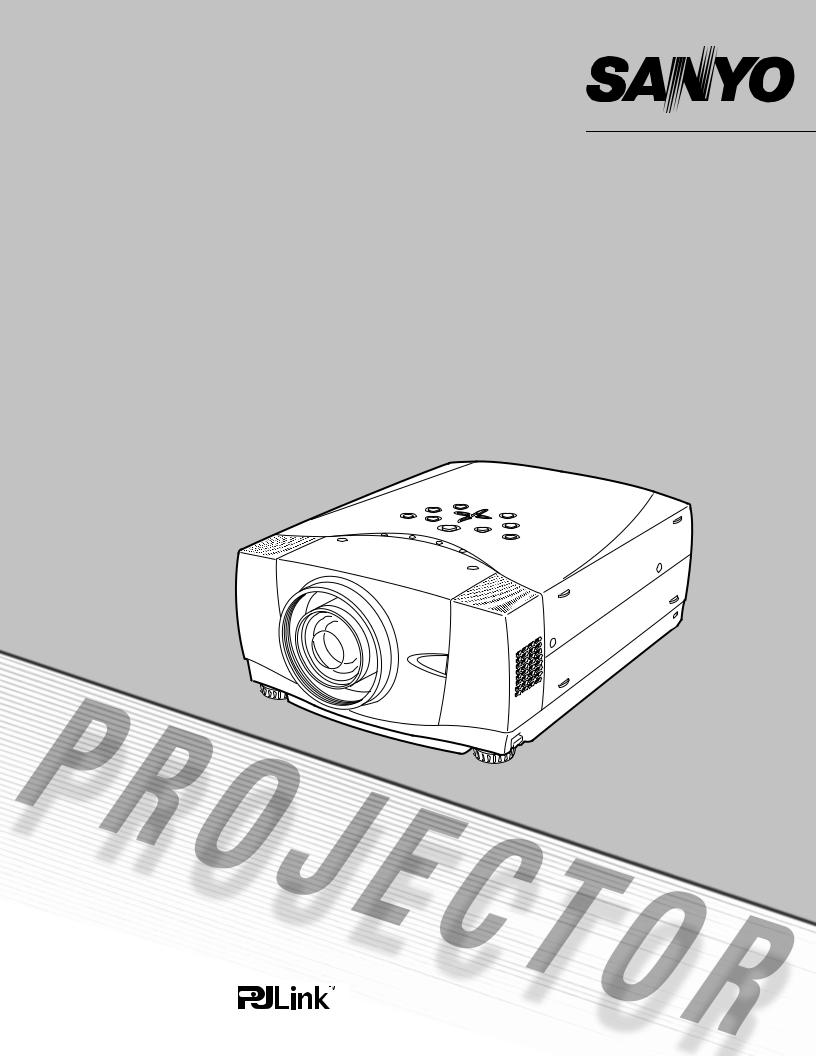
Multimedia Projector
MODEL PLV-75/PLV-80
PLV75L/PLV-80L (Lensless)
Owner’s Manual
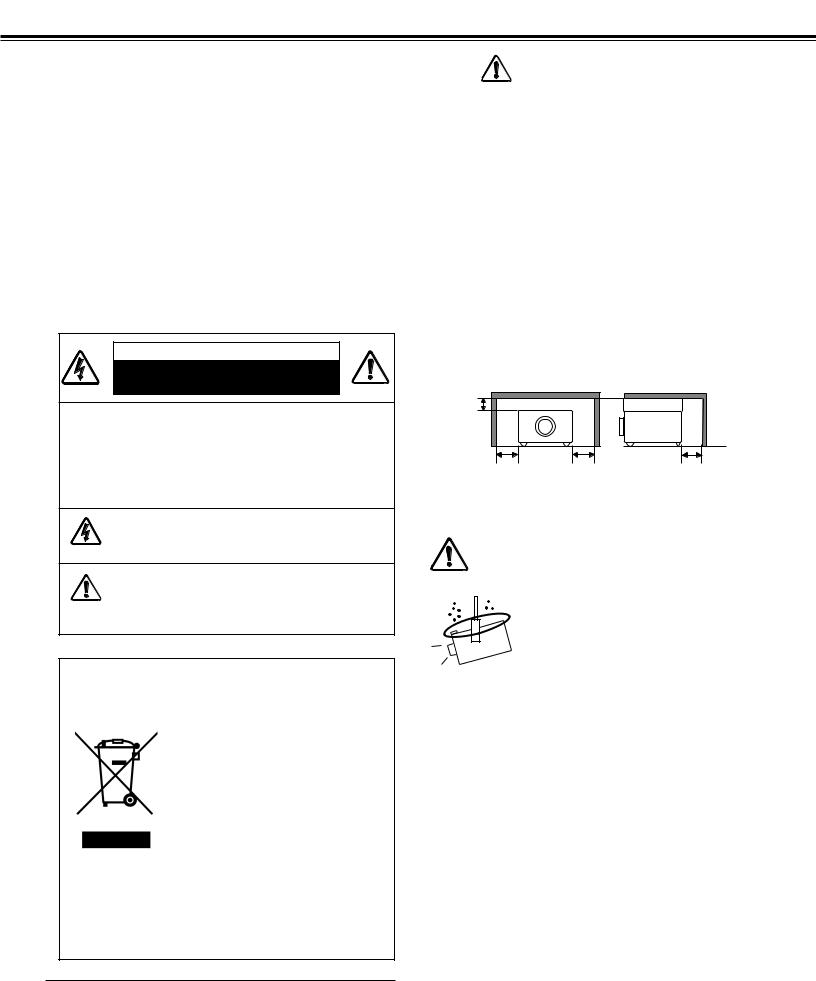
TO THE OWNER
Before operating this projector, read this manual thoroughly and operate the projector properly.
This projector provides many convenient features and functions. Operating the projector properly enables you to manage those features and maintain it in better condition for a considerable time.
Improper operation may result in not only shortening the product life, but also malfunctions, fire hazard, or other accidents.
If your projector seems to operate improperly, read this manual again, check operations and cable connections and try the solutions in the “Troubleshooting” section in the end of this booklet. If the problem still persists, contact the dealer where you purchased the projector or the service center.
CAUTION
RISK OF ELECTRIC SHOCK
DO NOT OPEN
CAUTION : TO REDUCE THE RISK OF ELECTRIC SHOCK, DO NOT REMOVE COVER (OR BACK). NO USER-SERVICEABLE PARTS INSIDE EXCEPT LAMP REPLACEMENT. REFER SERVICING TO QUALIFIED SERVICE PERSONNEL.
THIS SYMBOL INDICATES THAT DANGEROUS VOLTAGE CONSTITUTING A RISK OF ELECTRIC SHOCK IS PRESENT WITHIN THIS UNIT.
THIS SYMBOL INDICATES THAT THERE ARE IMPORTANT OPERATING AND MAINTENANCE INSTRUCTIONS IN THE OWNER’S MANUAL WITH THIS UNIT.
NOTE: This symbol mark and recycle system are applied only to EU countries and not applied to the countries in the other area of the world.
Your SANYO product is designed and manufactured with high quality materials and components which can be recycled and reused.
This symbol means that electrical and electronic equipment, at their end-of-life, should be disposed of separately from your household waste.
Please dispose of this equipment at your local community waste collection/recycling centre.
In the European Union there are separate collection systems for used electrical and electronic products.
Please help us to conserve the environment we live in!
Safety Precaution
WARNING : TO REDUCE THE RISK OF FIRE OR ELECTRIC SHOCK, DO NOT EXPOSE THIS APPLIANCE TO RAIN OR MOISTURE.
–This projector produces intense light from the projection lens. Do not stare directly into the lens as much as possible. Eye damage could result. Be especially careful that children do not stare directly into the beam.
–Install the projector in a proper position. If not, it may result in a fire hazard.
–Provide appropriate space on the top, sides and rear of the projector cabinet for allowing air circulation and cooling the projector. Minimum clearances must be maintained. If the projector is to be built into a compartment or similarly enclosed, the minimum distances must be maintained. Do not cover the ventilation slot on the projector. Heat build-up can reduce the service life of your projector, and can also
be dangerous.
SIDE and TOP REAR
3.3' (1m)
3.3' (1m) |
3.3' (1m) |
3.3' (1m) |
–If the projector is not to be used for an extended time, unplug the projector from the power outlet.
CAUTION ON HANGING FROM THE CEILING
When hanging the projector from the ceiling, clean the air intake vents, air filters, and top of the projector periodically with a vacuum cleaner. If you leave the projector without cleaning for a long time, the dust will block the operation of the cooling function, and it may cause a breakdown or a disaster.
DO NOT SET THE PROJECTOR IN GREASY, WET, OR SMOKY CONDITIONS SUCH AS IN A KITCHEN TO PREVENT A BREAKDOWN OR A DISASTER. IF THE PROJECTOR COMES IN CONTACT WITH OIL OR CHEMICALS, IT MAY BECOME DETERIORATED.
CAUTION
Not for use in a computer room as defined in the Standard for the Protection of Electronic Computer/Data Processing Equipment, ANSI/NFPA 75.
Ne peut être utilisé dans une salle d’ordinateurs telle que définie dans la norme ANSI/NFPA 75 Standard for Protection of Electronic Computer/Data Processing Equipment.
READ AND KEEP THIS OWNER'S MANUAL FOR LATER USE.
2
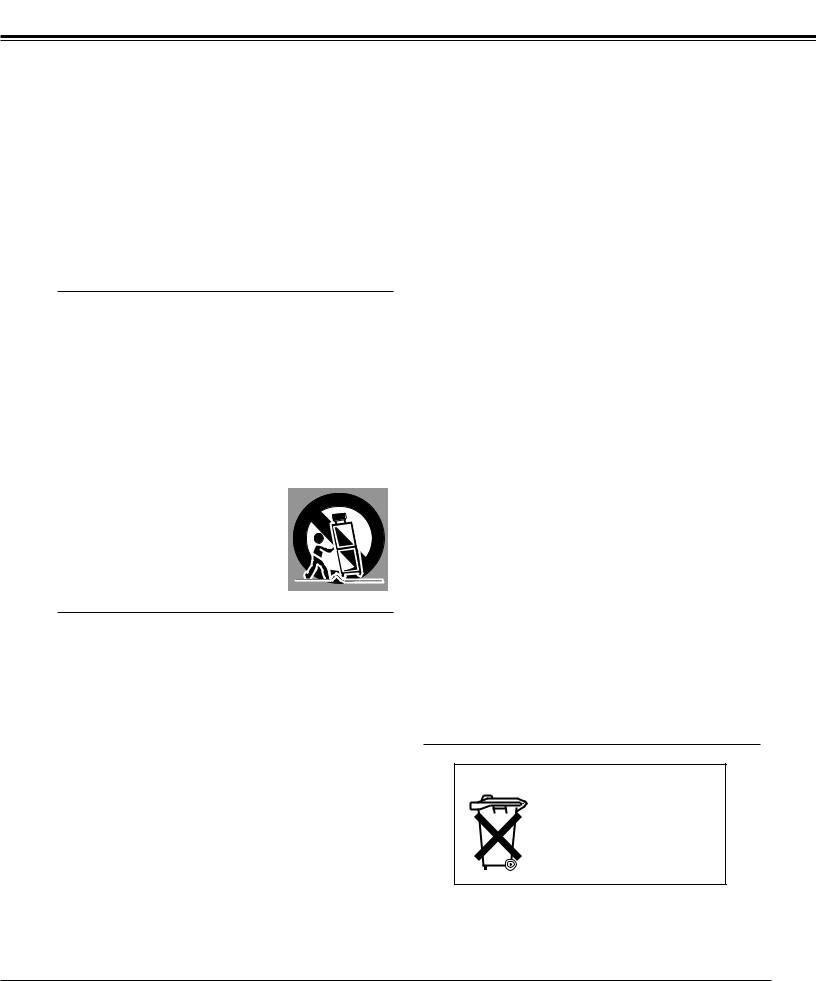
SAFETY INSTRUCTIONS
All the safety and operating instructions should be read before the product is operated.
Read all of the instructions given here and retain them for later use. Unplug this projector from AC power supply before cleaning. Do not use liquid or aerosol cleaners. Use a damp cloth for cleaning.
Follow all warnings and instructions marked on the projector.
For added protection to the projector during a lightning storm, or when it is left unattended and unused for long periods of time, unplug it from the wall outlet. This will prevent damage due to lightning and power line surges.
Do not expose this unit to rain or use near water... for
example, in a wet basement, near a swimming pool, etc...
Do not use attachments not recommended by the manufacturer as they may cause hazards.
Do not place this projector on an unstable cart, stand, or table. The projector may fall, causing serious injury to a child or adult, and serious damage to the projector. Use only with a cart or stand recommended by the manufacturer, or sold with the projector. Wall or shelf mounting should follow the manufacturer's instructions, and should use a mounting kit approved by the manufacturers.
An appliance and cart combination should be moved with care. Quick stops, excessive force, and uneven surfaces may cause the appliance and cart combination to overturn.
Slots and openings in the back and bottom of the cabinet are provided for ventilation, to insure reliable operation of the equipment and to protect it from overheating.
The openings should never be covered with cloth or other materials, and the bottom opening should not be blocked by placing the projector on a bed, sofa, rug, or other similar surface. This projector should never be placed near or over a radiator or heat register.
This projector should not be placed in a built-in installation such as a book case unless proper ventilation is provided.
Never push objects of any kind into this projector through cabinet slots as they may touch dangerous voltage points or short out parts that could result in a fire or electric shock. Never spill liquid of any kind on the projector.
Do not install the projector near the ventilation duct of airconditioning equipment.
This projector should be operated only from the type of power source indicated on the marking label. If you are not sure of the type of power supplied, consult your authorized dealer or local power company.
Do not overload wall outlets and extension cords as this can result in fire or electric shock. Do not allow anything to rest on the power cord. Do not locate this projector where the cord may be damaged by persons walking on it.
Do not attempt to service this projector yourself as opening or removing covers may expose you to dangerous voltage or other hazards. Refer all servicing to qualified service personnel.
Unplug this projector from wall outlet and refer servicing to qualified service personnel under the following conditions:
a.When the power cord or plug is damaged or frayed.
b.If liquid has been spilled into the projector.
c.If the projector has been exposed to rain or water.
d.If the projector does not operate normally by following the operating instructions. Adjust only those controls that are covered by the operating instructions as improper adjustment of other controls may result in damage and will often require extensive work by a qualified technician to restore the projector to normal operation.
e.If the projector has been dropped or the cabinet has been damaged.
f.When the projector exhibits a distinct change in performance-this indicates a need for service.
When replacement parts are required, be sure the service technician has used replacement parts specified by the manufacturer that have the same characteristics as the original part. Unauthorized substitutions may result in fire, electric shock, or injury to persons.
Upon completion of any service or repairs to this projector, ask the service technician to perform routine safety checks to determine that the projector is in safe operating condition.
Voor de klanten in Nederland
Bij dit product zijn batterijen geleverd.
Wanneer deze leeg zijn, moet u ze niet weggooien maar inleveren als KCA.
3
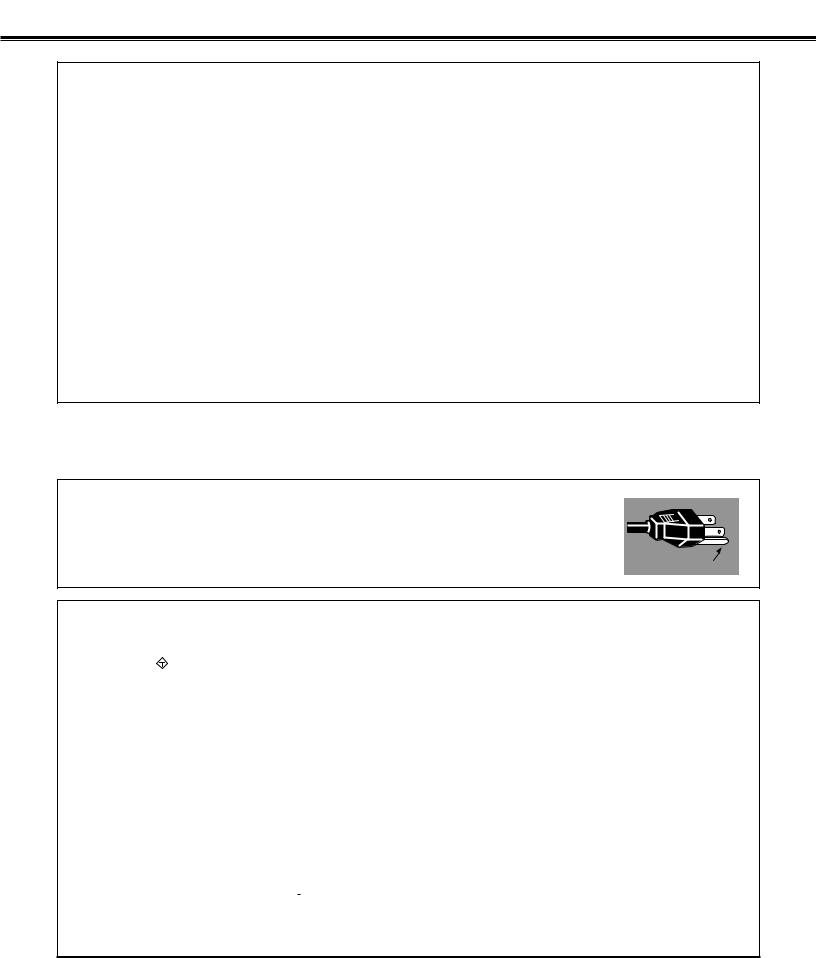
COMPLIANCES
Federal Communication Commission Notice
Note : This equipment has been tested and found to comply with the limits for a Class B digital device, pursuant to part 15 of the FCC Rules. These limits are designed to provide reasonable protection against harmful interference in a residential installation. This equipment generates, uses and can radiate radio frequency energy and, if not installed and used in accordance with the instructions, may cause harmful interference to radio communications. However, there is no guarantee that interference will not occur in a particular installation. If this equipment does cause harmful interference to radio or television reception, which can be determined by turning the equipment off and on, the user is encouraged to try to correct the interference by one or more of the following measures :
–Reorient or relocate the receiving antenna.
–Increase the separation between the equipment and receiver.
–Connect the equipment into an outlet on a circuit different from that to which the receiver is connected.
–Consult the dealer or an experienced radio/TV technician for help.
Use of shielded cable is required to comply with class B limits in Subpart B of Part 15 of FCC Rules.
Do not make any changes or modifications to the equipment unless otherwise specified in the instructions. If such changes or modifications should be made, you could be required to stop operation of the equipment.
Model Number |
: PLV-75/PLV-80/PLV-75L/PLV-80L |
Trade Name |
: Sanyo |
Responsible party |
: SANYO FISHER COMPANY |
Address |
: 21605 Plummer Street, Chatsworth, California 91311 |
Telephone No. |
: (818)998-7322 |
AC POWER CORD REQUIREMENT
The AC Power Cord supplied with this projector meets the requirement for use in the country you purchased it.
AC Power Cord for the United States and Canada :
AC Power Cord used in the United States and Canada is listed by the Underwriters
Laboratories (UL) and certified by the Canadian Standard Association (CSA). AC Power Cord has a grounding-type AC line plug. This is a safety feature to be sure that the
plug will fit into the power outlet. Do not try to defeat this safety feature. Should you be
GROUND
unable to insert the plug into the outlet, contact your electrician.
AC Power Cord for the United Kingdom :
This cord is already fitted with a moulded plug incorporating a fuse, the value of which is indicated on the pin face of the plug. Should the fuse need to be replaced, an ASTA approved BS 1362 fuse must be used of the same rating, marked thus ASA . If the fuse cover is detachable, never use the plug with the cover omitted. If a replacement fuse cover is required, ensure it is of the same colour as that visible on the pin face of the plug (i.e. red or orange). Fuse covers are available from the Parts Department indicated in your User Instructions.
If the plug supplied is not suitable for your socket outlet, it should be cut off and destroyed. The end of the flexible cord should be suitably prepared and the correct plug fitted. (See Over)
WARNING : A PLUG WITH BARED FLEXIBLE CORD IS HAZARDOUS IF ENGAGED IN A LIVE SOCKET OUTLET.
The Wires in this mains lead are coloured in accordance with the following code: Green-and-yellow ············ Earth
Blue ································· Neutral Brown ······························ Live
As the colours of the wires in the mains lead of this apparatus may not correspond with the coloured markings identifying the terminals in your plug proceed as follows:
The wire which is coloured green-and-yellow must be connected to the terminal in the plug which is marked by the letter E or by the safety earth symbol  or coloured green or green-and-yellow.
or coloured green or green-and-yellow.
The wire which is coloured blue must be connected to the terminal which is marked with the letter N or coloured black. The wire which is coloured brown must be connected to the terminal which is marked with the letter L or coloured red.
WARNING : THIS APPARATUS MUST BE EARTHED.
THE SOCKET-OUTLET SHOULD BE INSTALLED NEAR THE EQUIPMENT AND EASILY ACCESSIBLE.
4
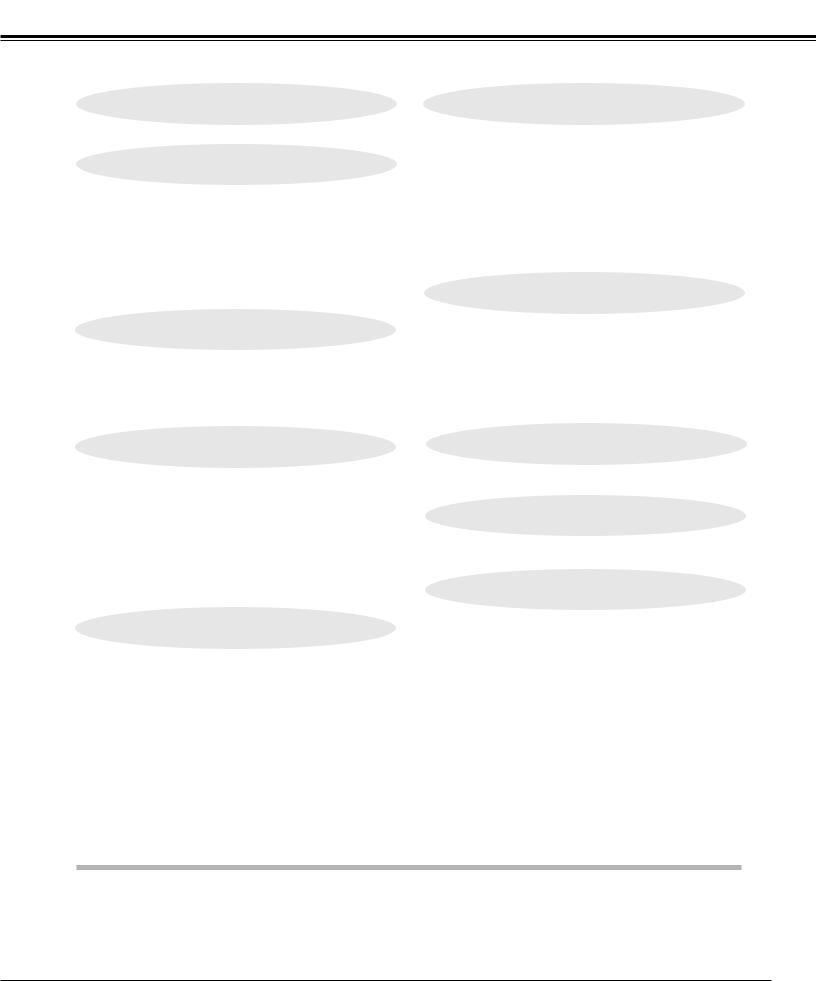
TABLE OF CONTENTS
FEATURES AND DESIGN
PREPARATION
NAME OF EACH PART OF PROJECTOR SETTING-UP PROJECTOR
CONNECTING AC POWER CORD POSITIONING PROJECTOR LENS INSTALLATION ADJUSTABLE FEET
INSTALLING PROJECTOR IN PROPER POSITION MOVING PROJECTOR
CONNECTING PROJECTOR
TERMINALS OF PROJECTOR CONNECTING TO COMPUTER CONNECTING TO VIDEO EQUIPMENT
6 |
COMPUTER INPUT |
24 |
|
|
SELECTING INPUT SOURCE |
24 |
|
7 |
SELECTING COMPUTER SYSTEM |
24 |
|
PC ADJUSTMENT |
26 |
||
|
|||
7 |
AUTO PC ADJUSTMENT |
26 |
|
MANUAL PC ADJUSTMENT |
27 |
||
8 |
PICTURE IMAGE SELECT |
29 |
|
8 |
IMAGE LEVEL SELECT |
29 |
|
9 |
PICTURE SCREEN ADJUSTMENT |
30 |
|
9 |
PICTURE SCREEN SELECT |
30 |
|
10 |
|||
|
|
||
10 |
VIDEO INPUT |
31 |
|
11 |
|||
12 |
SELECTING INPUT SOURCE |
31 |
|
|
SELECTING VIDEO SYSTEM |
32 |
|
12 |
PICTURE IMAGE SELECT |
33 |
|
IMAGE LEVEL SELECT |
33 |
||
13 |
|||
PICTURE SCREEN ADJUSTMENT |
34 |
||
14 |
|||
PICTURE SCREEN SELECT |
34 |
BEFORE OPERATION |
15 |
PICTURE IMAGE |
35 |
OPERATION OF REMOTE CONTROL |
15 |
PICTURE IMAGE ADJUSTMENTS |
35 |
|
|
||
REMOTE CONTROL BATTERIES INSTALLATION |
16 |
|
|
TOP CONTROLS AND INDICATORS |
17 |
|
|
OPERATING ON-SCREEN MENU |
18 |
|
|
HOW TO OPERATE ON-SCREEN MENU |
18 |
|
|
FLOW OF ON-SCREEN MENU OPERATION |
18 |
|
|
MENU BAR |
|
|
|
BASIC OPERATION |
20 |
TURNING ON / OFF PROJECTOR |
20 |
TURNING ON THE PROJECTOR |
20 |
TURNING OFF THE PROJECTOR |
21 |
ADJUSTING SCREEN |
22 |
ZOOM ADJUSTMENT |
22 |
FOCUS ADJUSTMENT |
22 |
LENS SHIFT ADJUSTMENT |
22 |
KEYSTONE ADJUSTMENT |
22 |
PICTURE FREEZE FUNCTION |
23 |
NO SHOW FUNCTION |
23 |
SOUND ADJUSTMENT |
23 |
TRADEMARKS
●Apple, Macintosh, and PowerBook are trademarks or
●IBM and PS/2 are trademarks or registered trademarks
●Windows and PowerPoint are registered trademarks of
●Each name of corporations or products in the owner's respective corporation.
5
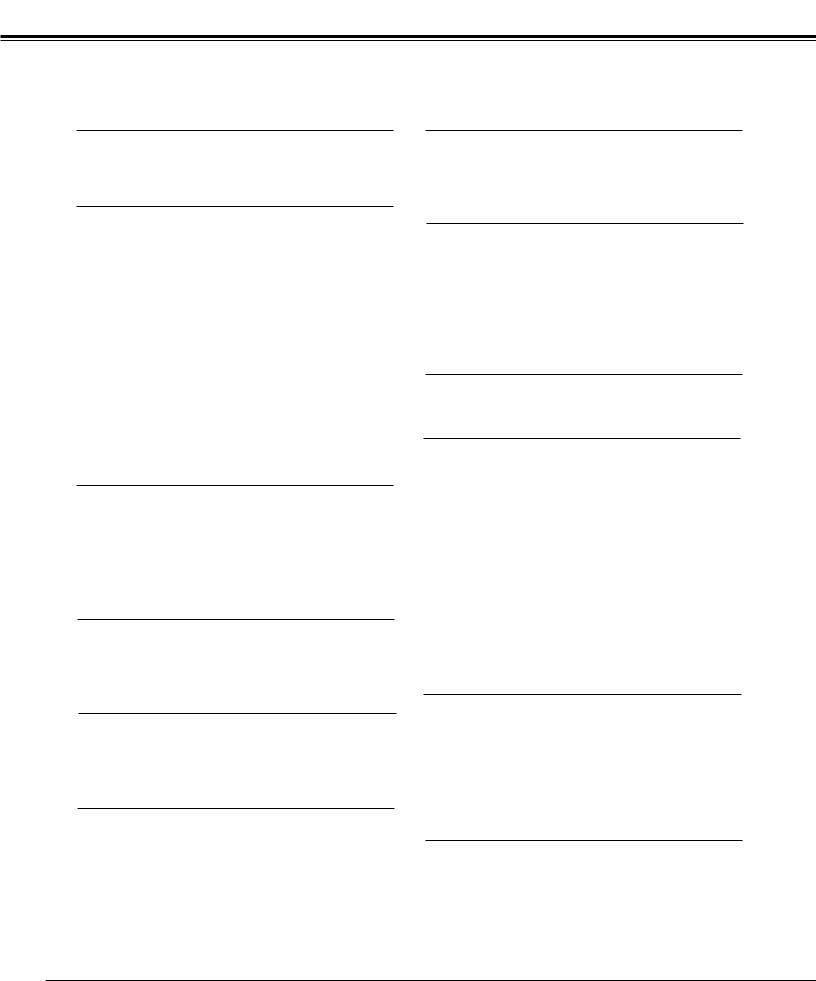
FEATURES AND DESIGN
This Multimedia Projector is designed with most advanced technology for portability, durability, and ease of use. This projector utilizes built-in multimedia features, a palette of 16.77 million colors, and matrix liquid crystal display (LCD) technology.
Compact Design
This projector is extremely compact in size and weight. It is designed to carry and work anywhere you wish to use.
Compatibility
This projector widely accepts various video and computer input signals including;
●Computers
IBM-compatible or Macintosh computer up to 1600 x 1200 resolution.
●6 Color Systems
NTSC, PAL, SECAM, NTSC 4.43, PAL-M or PAL- N color system can be connected.
●Component Video
Component video signal, such as a DVD player output high definition TV signals including 480i, 480p, 575i, 575p, 720p, 1035i or 1080i, can be connected.
●S-Video
S-Video signal, such as a S-VHS VCR output signal, can be connected.
High Resolution Image
This projector provides 1366 x 768 dots resolution for computer input and 800 horizontal TV lines. Resolution from a computer between XGA (1024 x 768) and UXGA (1600 x 1200) is compressed into 1024 x 768 dots. This projector cannot display image of over 1600 x 1200 dots. When resolution of your computer is over than 1600 x 1200, reset a computer output for lower resolution.
Multi-Scan System
This projector has Multi-Scan System to conform to almost all computer output signals quickly. There is no need for troublesome manual adjustment of frequency and other settings.
One-Touch Auto PC Adjustment
Incoming computer video signals are recognized and best adjustment is automatically set by Auto PC Adjustment. No complicated setup is necessary and projection is always precise.
Motor-driven Lens Shift
Projection lens can be moved up and down with motordriven lens shift function. This function makes it easy to provide projected image where you want.
Zoom and focus can be also adjusted with motor-driven operation.
Keystone Correction
Positioning of a projector may result in distorted image being displayed in a trapezoid shape. Keystone Correction solves this problem by digitally altering projection to produce undistorted images.
Power Management
Power Management function is provided to reduce power consumption while a projector is not in use.
This Power Management function operates to turn Projection Lamp off when a projector detects signal interruption and any button is not pressed. Projection Lamp is automatically turned on again when a projector detects signal or any operation button is pressed.
This projector is shipped with this function ON.
Digital Visual Interface
This projector is equipped with DVI 24-pin terminal for connecting DVI output from a computer.
Color management
You can make fine adjustments to the colors on the screen to change them to the desired colors.
At this time, the colors are changed within an extremely narrow hue range, so that other colors are not affected. The luminance and gamma values can also be changed in addition to the hue.
This allows colors to be reproduced with great accuracy. Faithful color reproduction and color correction which effectively matches colors to scenes or emphasizes colors can be achieved.
Adjustments can be made easily, because they are reflected in the on-screen images in real time. Up to eight colors can be adjusted at a single time. The adjustment data can be saved for images in both in video mode and PC mode (total 20 images). The adjusted data is displayed in a list for easy checking.
Auto Picture Control
The gamma value can be adjusted automatically in accordance with the luminance of the screen. Images that are either too dark or too bright can be adjusted to the optimum level, so that these images can be reproduced without any distortion.
Equipped with an advanced Intelligent Digital Sharpness Control which controls the sharpness automatically in accordance with the images on the screen.
Multilanguage Menu Display
Operation menu is displayed in; English, German, French, Italian, Spanish, Portuguese, Dutch, Swedish, Russian, Chinese, Korean or Japanese.
Digital Zoom (for Computer) |
|
PJ-Net Organizer (Optional) |
Digital Zoom function adjusts image size to approx. 1/4 ~ 49 times of original image size, allowing you to focus on crucial information at a presentation.
PJ-Net Organizer enables the projector to display the image of the computer screen and the data image stored in the computer via a network. The projector can be also controlled and maintained through a web browser.
6
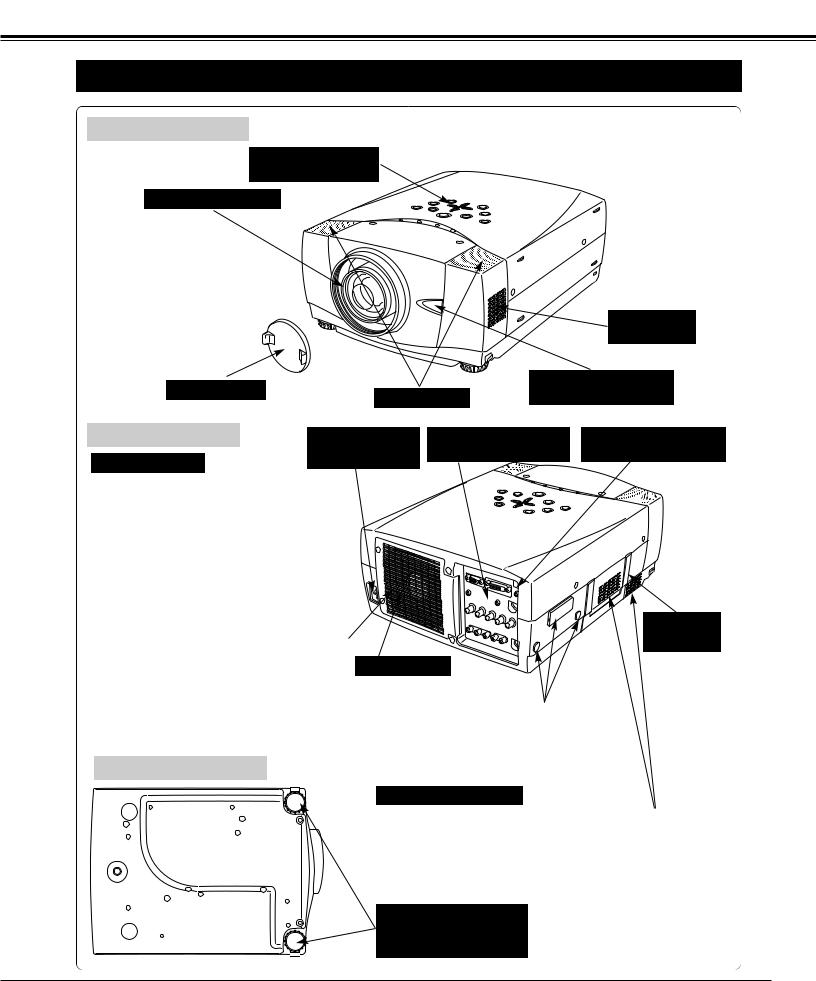
PREPARATION
NAME OF EACH PART OF PROJECTOR
FRONT OF CABINET
TOP CONTROLS
AND INDICATORS
PROJECTION LENS
|
|
|
|
AIR INTAKE |
|
|
|
|
|
VENT |
|
LENS COVER |
|
|
|
INFRARED |
|
SPEAKERS |
REMOTE RECEIVER |
||||
|
|||||
BACK OF CABINET |
POWER CORD |
|
TERMINALS |
INFRARED |
|
EXHAUST VENT |
CONNECTOR |
AND CONNECTORS |
REMOTE RECEIVER |
||
|
|
|
|||
|
|
|
|
||
 HOT AIR EXHAUSTED !
HOT AIR EXHAUSTED !
Air blown from exhaust vent is hot. When using or installing a projector, following precautions should be taken.
● Do not put a flammable object near this vent. ● Keep rear grills at least 3.3’(1 m) away from any object, especially heat-sensitive object.
● Do not touch this area, especially screws and metallic parts. This area will become hot while a projector is used.
This projector detects internal temperature
and automatically controls operating power LAMP COVER of Cooling Fans.
CARRYING
HANDLE
When attached the PJ-Net organizer (optional part) to the projector, remove the these parts. Refer to the owner's manual in the optional PJ-Net organizer.
BOTTOM OF CABINET
AIR INTAKE VENTS
This projector is equipped with cooling fans for protection from overheating. Pay attention to following to ensure proper ventilation and avoid a possible risk of fire and malfunction.
● Do not cover vent slots.
● Keep side clear of any objects. Obstructions may block cooling air.
ADJUSTABLE FEET
AND
FEET LOCK LATCHES
7
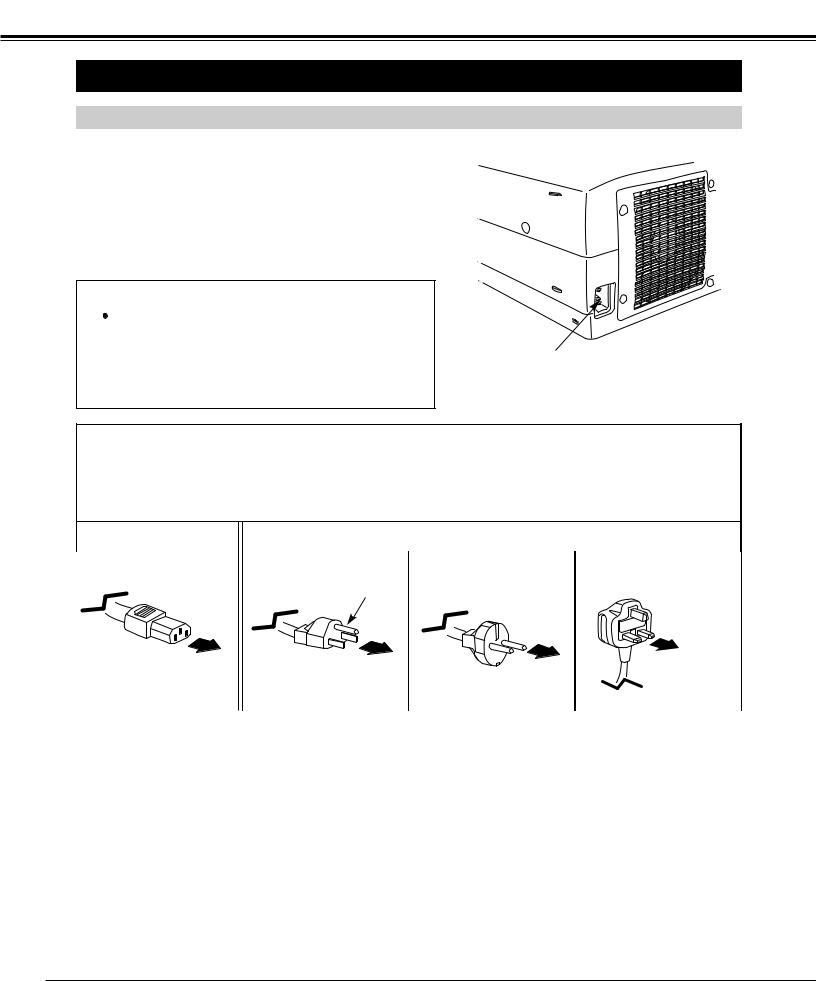
PREPARATION
SETTING-UP PROJECTOR
CONNECTING AC POWER CORD
This projector uses nominal input voltages of 100-120 V or 200-240 V AC. This projector automatically selects correct input voltage. It is designed to work with single-phase power systems having a grounded neutral conductor. To reduce risk of electrical shock, do not plug into any other type of power system.
Consult your authorized dealer or service station if you are not sure of type of power supply being in use.
Connect a projector with a peripheral equipment before turning a projector on. (Refer to pages 12 ~ 14 for connection.)
 CAUTION
CAUTION
For safety, unplug AC Power Cord when an appliance is not used.
When this projector is connected to outlet with AC Power Cord, an appliance is in Stand-by Mode and consumes a little electric power.
Connect AC Power Cord (supplied) to a projector. AC outlet must be near this equipment and must be easily accessible.
NOTE ON POWER CORD
AC Power Cord must meet requirement of country where you use a projector.
Confirm an AC plug type with chart below and proper AC Power Cord must be used.
If supplied AC Power Cord does not match your AC outlet, contact your sales dealer.
Projector side |
|
|
|
|
|
AC Outlet side |
|
|
|
|
|
|
|
|
|
|
|
|
|
|
|
|
|
|
|
|
|
||
|
For the U.S.A. and Canada |
For Continental Europe |
For the U.K. |
||||||
|
|
|
|
|
|
|
|
|
|
|
|
|
|
|
|
|
|
|
|
|
|
|
Ground |
|
|
|
|
||
To POWER CORD |
|
|
|
|
|
To the AC Outlet. |
|
To the AC Outlet. |
|
|
|||
CONNECTOR on your |
|
|
To the AC Outlet. |
|
(200 - 240 V AC) |
|
|
(120 V AC) |
|
|
|||
projector. |
|
|
(200 - 240 V AC) |
|
|
|
|
|
|
|
|
||
|
|
|
|
|
||
|
|
|
|
|
|
|
|
|
|
|
|
|
|
|
|
|
|
|
|
|
8
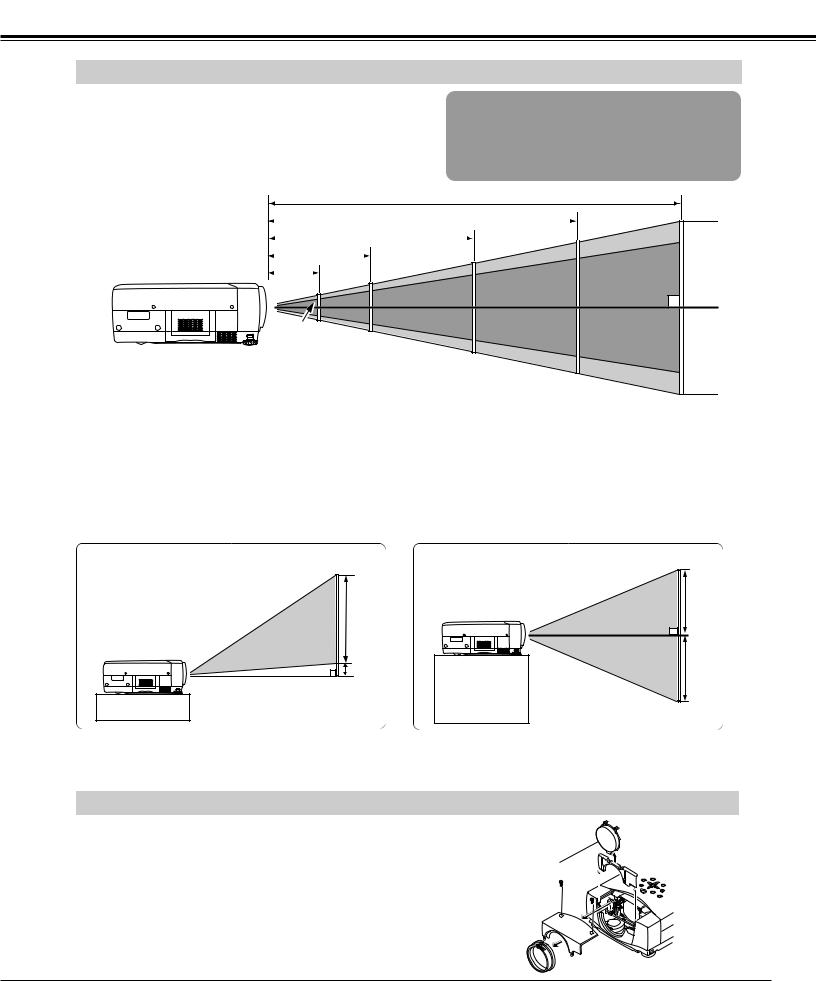
PREPARATION
POSITIONING PROJECTOR
●This projector is designed to project on a flat projection surface.
●Projector can be focused from 5.0’ (1.5m) ~ 52.2’ (15.9m).
●Refer to figure below to adjust screen size.
ROOM LIGHT
Brightness in room has a great influence on picture quality. It is recommended to limit ambient lighting in order to provide best image.
52.2’(15.9m)
|
|
|
|
38.4’(11.7m) |
|
|
|
|
400” |
|
|
|
|
|
|
Max. Zoom |
|||
|
|
|
25.6’(7.8m) |
|
|
|
|
||
|
|
|
|
300” |
|
|
|
|
|
|
12.7’(3.9m) |
|
|
|
|
308” |
|||
|
|
|
|
|
|||||
|
200” |
|
|
|
|||||
5.0’(1.5m) |
|
|
|
|
|||||
|
231” |
Min. Zoom |
|
||||||
|
|
|
|
|
|||||
|
|
|
|
|
|
|
|
|
|
40”
100” 154” 77”
30”
NOTE: The figures below are only for Model PLV-75/PLV-80.
Projection lens is not provided with Model PLV-75L/PLV-80L.
Screen |
|
Max. Zoom |
|
40” |
|
|
100” |
|
|
150” |
|
|
200” |
|
|
250” |
|
|
300” |
|
|
400” |
|
|
|
|
|
|
|
|
|
|
|
|
|
|
|
|
|
|
|
|
|
|
|
|
|
Size |
|
|
|
|
|
|
|
|
|
|
|
|
|
|
|
|
|
|
|
|
|
|
|
|
Min. Zoom |
|
30” |
|
|
77” |
|
|
115” |
|
|
154” |
|
|
192” |
|
|
231” |
|
|
308” |
|
|
|
|
|
|
|
|
|
|
|
|
|
|
|
|
|
|
||||||||
|
|
|
|
|
|
|
|
|
|
|
|
|
|
|
|
|
|
|
|
|
|
|
|
|
|
|
|
|
|
|
|
|
|
|
|
|
|
|
|
|
|
|
|
|
|
|
|
|
Distance |
|
5.0’ (1.5m) |
|
|
12.7’ (3.9m) |
|
|
19.1’ (5.8m) |
|
|
25.6’ (7.8m) |
|
|
32.0’ (9.8m) |
|
|
38.4’ (11.7m) |
|
|
52.2’ (15.9m) |
|
|
|
|
|
|
|
|
|
|
|
|
|
|
|
|
|
|
|
|
|
|
|
|
|
|
|
|
|
|
|
|
|
|
|
|
|
|
|
|
|
|
|
|
|
|
|
|
|
|
LENS SHIFT ADJUSTMENT
Projection lens can be moved up and down with motor-driven lens shift function. This function makes it easy to provide projected image where you want. Refer to P 22 for operation.
Highest Lens Shift |
Lowest Lens Shift |
H1 |
H3 |
|
|
H2 |
H4 |
H1 : H2 = 6 : 1 |
H3 : H4 = 1 : 1 |
|
NOTE
Screen size and lens shift ratio on the above charts are standard values and they may change by positioning conditions.
LENS INSTALLATION (For Lensless model PLV-75L/PLV-80L only)
Before setting up a projector, install Projection Lens on
Projector.
1. |
Before installation, check where a projector is used and |
COVER CAP |
|
||
|
prepare suitable lens. For specifications of a Projection Lens, |
|
|
contact sales dealer where you purchased a projector. |
|
2. |
For installation, refer to installation manual in the optional |
|
|
lens. |
|
NOTE;
When install the lens, remove the cover cap in the projector.
9
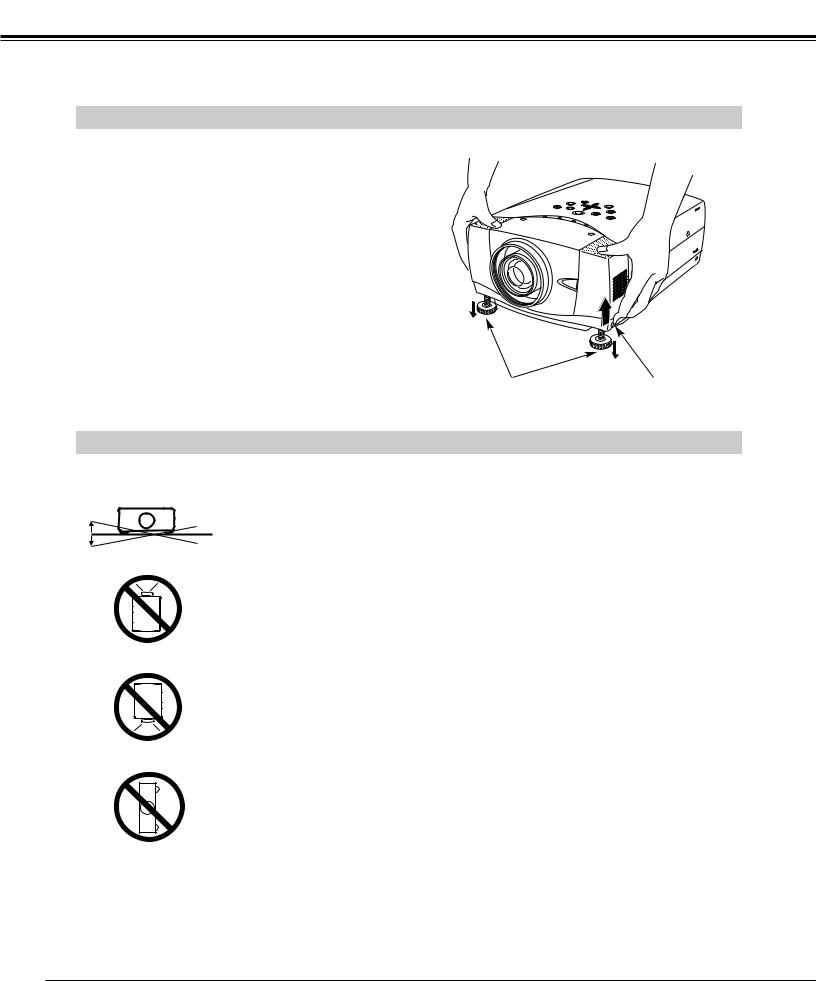
PREPARATION
ADJUSTABLE FEET
Picture tilt and projection angle can be adjusted by rotating ADJUSTABLE FEET. Projection angle can be adjusted to 10.5 degrees.
1 |
Lift front of a projector and pull FEET LOCK LATCHES |
|
on both sides of a projector. |
2 |
Release FEET LOCK LATCHES to lock ADJUSTABLE |
|
FEET and rotate ADJUSTABLE FEET to fine tune |
|
position and tilt. |
3 |
To shorten ADJUSTABLE FEET, lift front of a projector |
|
and pull and undo FEET LOCK LATCHES. |
Position and keystone distortion of image can be adjusted using Menu Operation. (Refer to P 22 and 38.)
ADJUSTABLE FEET |
FEET LOCK |
|
LATCHES |
INSTALLING PROJECTOR IN PROPER POSITION
Install the projector properly. Improper installation may reduce the lamp lifetime and cause a fire hazard.
10˚
Do not tilt the projector more than 10 degrees above and below.
10˚
Do not point the projector up to project an image.
NO UPWARD
Do not point the projector down to project an image.
NO DOWNWARD
Do not put the projector on either side to project an image.
NO SIDEWAYS
10
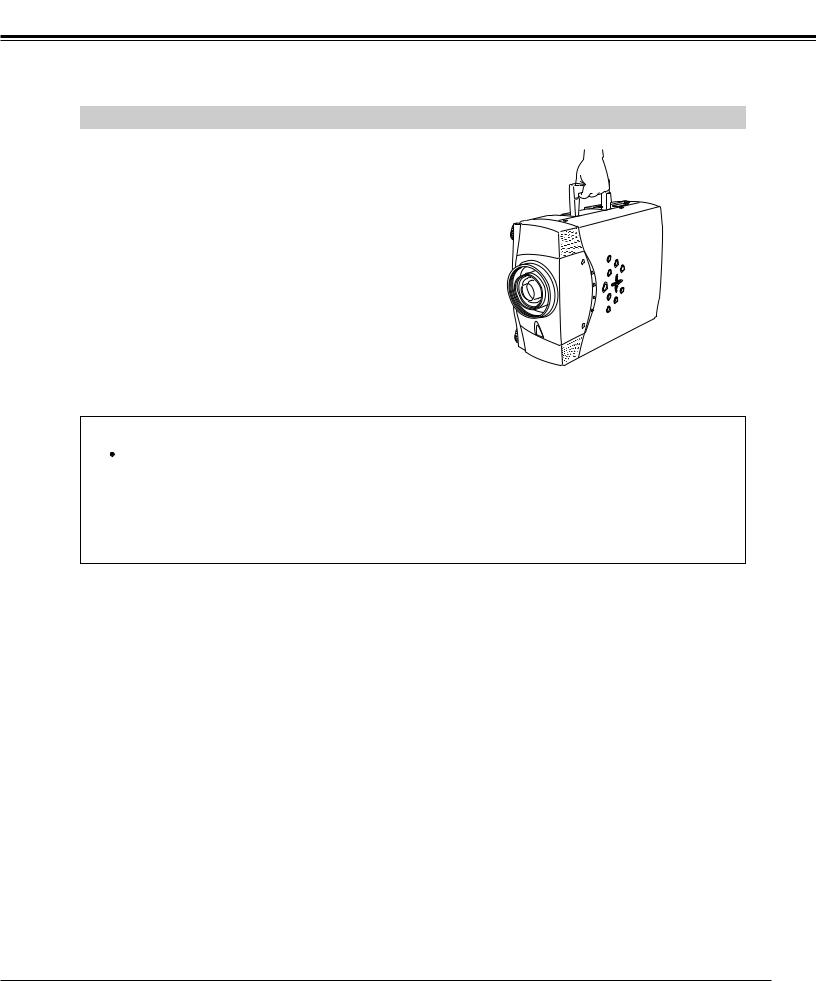
PREPARATION
MOVING PROJECTOR
Use Carrying Handle when moving a Projector.
When moving a projector, replace lens cover and retract feet to prevent damage to lens and cabinet.
When this projector is not in use for an extended period, put it into case (not supplied with this projector).
 CAUTION IN CARRYING OR TRANSPORTING A PROJECTOR
CAUTION IN CARRYING OR TRANSPORTING A PROJECTOR
●Do not drop or bump a projector, otherwise damages or malfunctions may result.
●When carrying a projector, use a suitable carrying case.
●Do not transport a projector by using a courier or transport service in an unsuitable transport case. This may cause damage to a projector. To transport a projector through a courier or transport service, consult your dealer for best way.
11
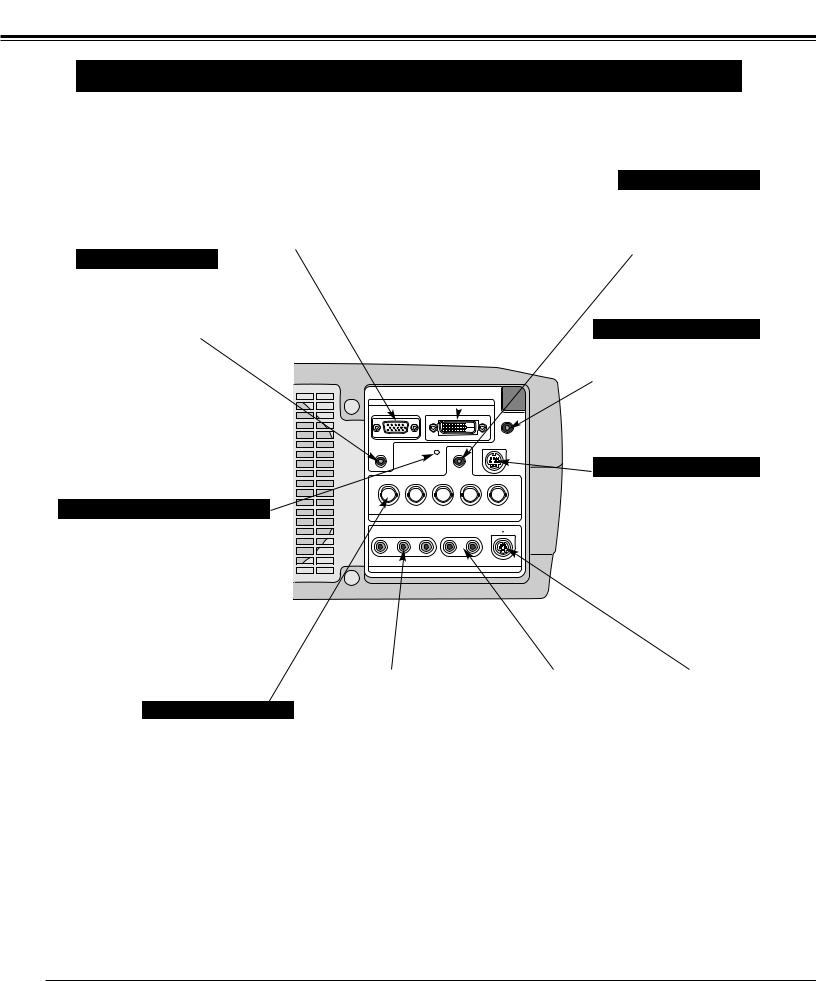
CONNECTING PROJECTOR
TERMINALS OF PROJECTOR
This projector has input and output terminals on its back for connecting computers and video equipment. Refer to figures on pages 12 to 14 and connect properly.
INPUT TERMINAL (ANALOG) |
|
INPUT TERMINAL (DIGITAL) |
Connect computer output (Analog HDB 15 pin type) to this terminal.
(Refer to P13.)
AUDIO INPUT 1 JACK
Connect an audio output (stereo) from computer to this jack.
(Refer to P13.)
Connect computer output (Digital DVI-D type) to this terminal.
HD (HDCP Compatible) signal can also be connected. (Refer to P13.)
RESET BUTTON
This projector uses a micro processor to control this unit, and occasionally, this micro processor may malfunction and need to be reset. This can be done by pressing RESET button with a pen, which will shut down and restart unit. Do not use RESET function excessively.
INPUT 1
DIGITAL(DVI-D)
|
|
|
|
|
|
R/C JACK |
AUDIO 1 |
|
RESET |
|
CONTROL PORT |
||
|
|
|
AUDIO |
|
|
|
G |
B |
|
R |
H/V |
|
V |
Cb/Pb |
|
Cr/Pr |
|
|
|
|
|
|
|
INPUT 2 |
|
|
|
VIDEO/Y Cb/Pb |
Cr/Pr |
R–AUDIO–L |
S–VIDEO |
|||
|
||||||
|
|
|
|
|
|
) |
|
|
|
INPUT 3 |
|
|
|
AUDIO INPUT 2 JACK
Connect an audio output (stereo) from computer to this jack.
(Refer to P13.)
R/C JACK
When using Wired/Wireless Remote Control Unit as Wired Remote Control, Connect Wired Remote Control Unit to this jack with Remote Control Cable (not supplied).
CONTROL PORT CONNECTOR
When controlling the projector from a computer, connect the computer to this connector with a control cable. (Refer to P13.)
5 BNC INPUT JACKS
Connect component video output (Y, Cb, Cr or Y, Pb, Pr) from video equipment to VIDEO/Y, Cb/Pb and Cr/Pr jacks or connect computer output {5 BNC Type (Green, Blue, Red, Horiz. Sync and Vert. Sync.)} from computer to G, B, R, H/V and V jacks. (Refer to P13 and 14.)
VIDEO INPUT JACKS |
|
AUDIO INPUT JACKS |
|
S-VIDEO INPUT JACK |
Connect composite video |
Connect an audio output |
|
Connect S-VIDEO |
|
output from video equipment |
from video equipment to |
|
output from video |
|
to VIDEO/Y jack or connect |
these jacks. |
|
equipment to this |
|
component video outputs to |
(Refer to P14.) |
|
jack. (Refer to P14.) |
|
VIDEO/Y, Cb/Pb and Cr/Pr |
|
|
|
|
jacks. (Refer to P14.) |
|
|
|
|
12
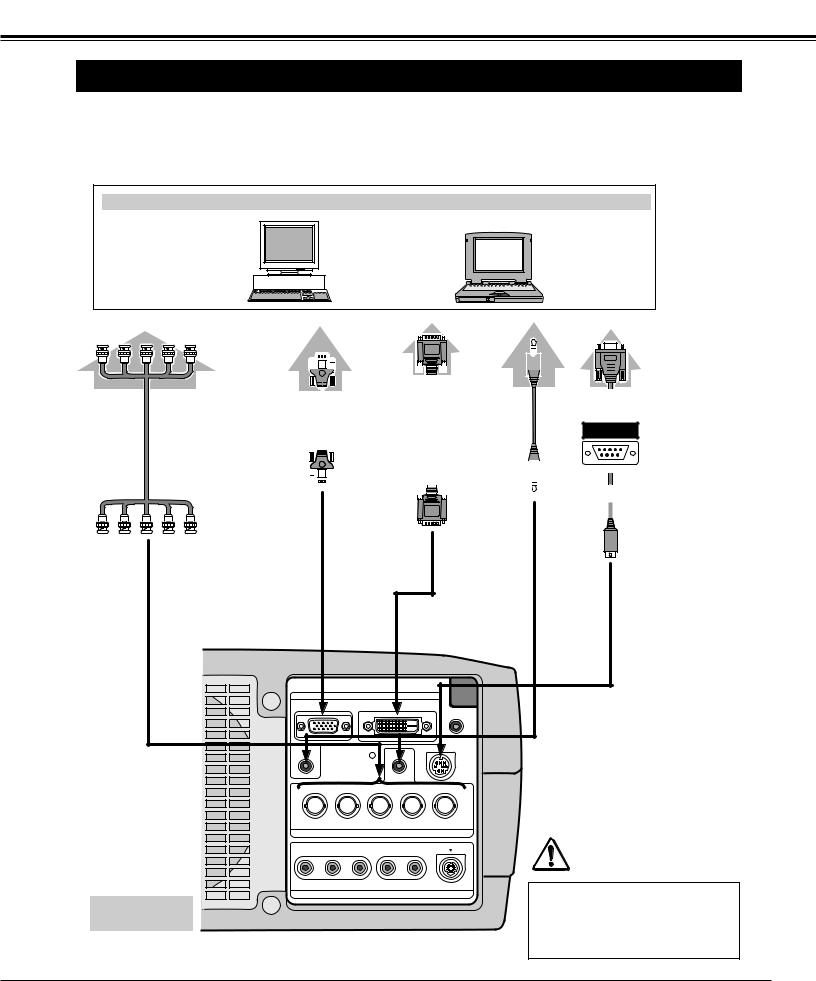
CONNECTING PROJECTOR
CONNECTING TO COMPUTER
Cables used for connection ( = Cable or adapter is not supplied with this projector.)
• VGA Cable (HDB 15 pin) |
• Control Cable for Serial Port |
• DVI-Digital Cable (for Single Link T.M.D.S.) |
• Audio Cables (Mini Plug (stereo) ) |
• BNC Cable |
|
IBM-compatible computer or Macintosh computer (VGA / SVGA / XGA / SXGA/SXGA+/WXGA/UXGA)
|
Desktop type |
Laptop type |
||
Monitor Output |
Monitor Output |
Monitor Output |
Audio Output |
Serial port |
|
|
|
|
|
|
|
|
|
|
|
|
|
|
|
|
|
|
|
|
|
|
|
|
|
|
|
|
|
|
|
|
|
|
|
|
|
|
|
|
|
|
|
|
|
|
Audio |
|
|
|
|
|
|
|
VGA Cable |
DVI-Digital |
|
|
Cable |
||
|
|
(stereo) |
||||
Cable |
|
|
||||
BNC |
|
|
|
|||
|
|
|
|
|
|
|
Cable |
|
|
|
|
|
|
|
|
|
|
|
|
|
|
|
|
|
|
|
|
|
|
|
|
|
|
|
|
|
|
|
|
|
|
|
|
|
|
|
|
|
|
|
|
|
|
|
|
|
|
|
|
|
|
|
Control Cable for Serial Port
Terminal |
|
|
|
|
|
|
AUDIO IN 1 or 2 |
|
|
|
|
|
|
CONTROL |
|
|
|
|
|
|
PORT |
|
|
|
|
|
INPUT TERMINAL (DIGITAL) |
|
|
INPUT TERMINAL (ANALOG) |
|
|
|
|
|
|
|
|
INPUT 1 |
|
|
|
|
ANALOG |
|
|
DIGITAL(DVI-D) |
|
|
|
|
|
|
|
|
R/C JACK |
5 BNC (G/B/R/HV/V) |
AUDIO 1 |
|
RESET |
CONTROL PORT |
||
|
|
AUDIO 2 |
|
|||
|
|
|
|
|
|
|
|
G |
|
B |
R |
H/V |
V |
|
VIDEO/Y |
Cb/Pb |
Cr/Pr |
|
|
|
|
|
|
|
INPUT 2 |
|
|
|
VIDEO/Y Cb/Pb |
Cr/Pr |
R–AUDIO–L |
S–VIDEO |
||
|
|
|||||
Terminals
of a Projector
(MONO)
INPUT 3
Note:
When connecting the cable, the power cords of both the projector and the external equipment should be disconnected from AC outlet.
13
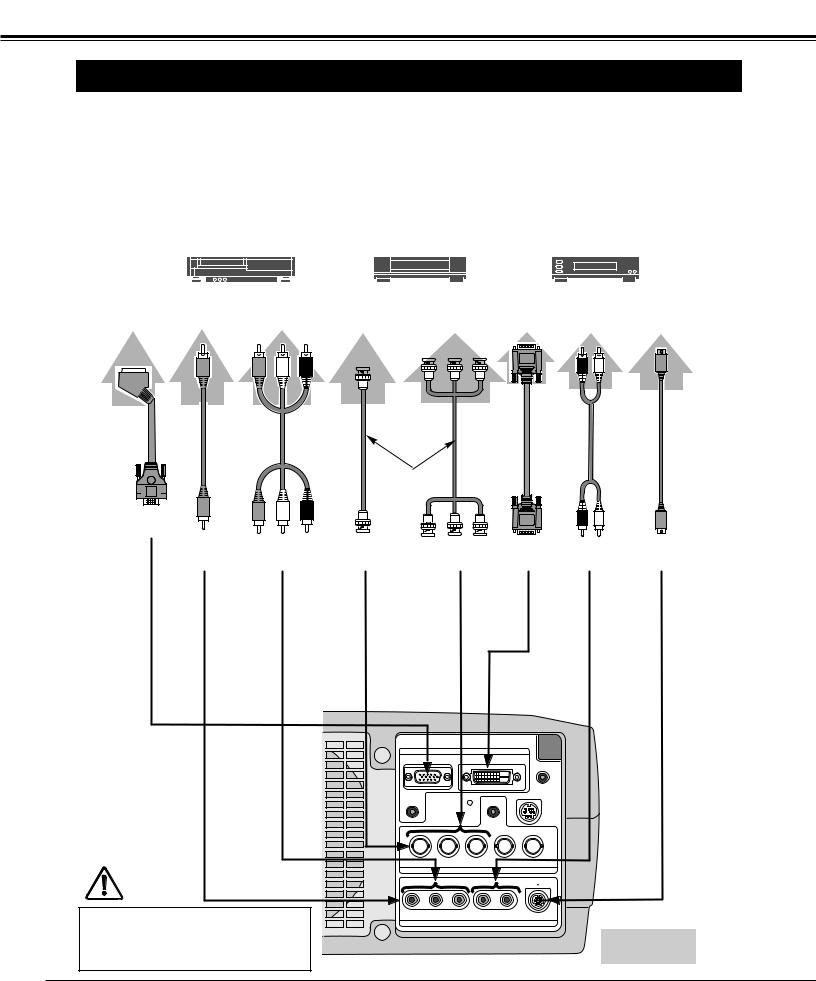
CONNECTING PROJECTOR
CONNECTING TO VIDEO EQUIPMENT
Cables used for connection ( = Cable is not supplied with this projector.)
• Video Cable (RCA x 1 or RCA x 3) |
|
• DVI-Digital Cable (for Single Link T.M.D.S.) |
||||||
• BNC Cable |
|
• Audio Cable (RCA x 2) |
||||||
• S-VIDEO Cable |
|
• HDB 15 pin-SCART 21 pin Cable |
||||||
|
|
|
|
|
|
|
|
|
|
|
|
|
|
|
|
|
|
|
|
Video Source (example) |
|
|
|
|
|
|
|
|
Video Cassette Recorder |
|
|
Component video output equipment. |
|||
|
|
Video Disc Player (such as DVD player or high-definition TV source.) |
||||||
|
|
|
|
|||||
|
|
|
|
|
|
|
|
|
|
|
|
|
|
|
|
|
|
RGB Scart |
Composite |
Component Video |
Composite |
Component Video |
Digital Output |
Audio S-VIDEO |
|||||||||||
21-pin Output |
Video Output |
Output |
Video Output |
Output |
(HDCP compatible) |
Output |
|
Output |
|||||||||
|
|
|
(Y, Cb/Pb, Cr/Pr) |
|
(Y, Cb/Pb, Cr/Pr) |
|
|
|
|
|
|
||||||
|
|
|
|
|
|
|
|
|
|
|
|||||||
|
|
|
|
|
|
|
|
|
|
|
|
|
|
|
|
|
|
|
|
|
|
|
|
|
|
|
|
|
|
|
|
|
|
|
|
|
|
|
|
|
|
|
|
|
|
|
|
|
|
|
|
|
|
|
|
|
|
|
|
|
|
|
|
|
|
|
|
|
|
|
|
HDB 15 pin-
SCART 21 pin
Cable
INPUT TERMINAL (ANALOG)
Video Cables |
|
|
|
(RCA x 1 or |
DVI-Digital |
Audio Cable |
S-VIDEO |
RCA x 3) |
|||
|
Cable |
(RCA x 2) |
Cable |
|
BNC Cable |
|
|
|
|
|
|
VIDEO Y - Cb/Pb - Cr/Pr VIDEO |
Y - Cb/Pb - Cr/Pr INPUT TERMINAL AUDIO IN S-VIDEO |
||
|
(DIGITAL) |
||
Note:
When connecting the cable, the power cords of both the projector and the external equipment should be disconnected from AC outlet.
INPUT 1
ANALOG |
DIGITAL(DVI-D) |
R/C JACK
AUDIO 1 |
|
RESET |
|
CONTROL PORT |
||
|
|
|
AUDIO 2 |
|
|
|
G |
B |
|
R |
H/V |
|
V |
VIDEO/Y |
Cb/Pb |
|
Cr/Pr |
|
|
|
|
|
|
INPUT 2 |
|
|
|
VIDEO/Y Cb/Pb Cr/Pr |
R–AUDIO–L |
S–VIDEO |
||||
|
||||||
(MONO)
INPUT 3
Terminals
of a Projector
14

BEFORE OPERATION
OPERATION OF REMOTE CONTROL
LIGHT BUTTON
Lights the buttons on the remote control for about 10 seconds.
MENU BUTTON
Used to select MENU operation. (P18, 19)
POINT (UP / DOWN / LEFT / RIGHT)
BUTTONS
Used to select an item or adjust value in ON-SCREEN MENU. They are also used to pan image in DIGITAL ZOOM +/– mode. (P30)
POINT LEFT/RIGHT buttons are also used as VOLUME +/– buttons. (P23)
INPUT BUTTON
Used to select input source. (P24, 31)
D.ZOOM BUTTON
Used to select DIGITAL ZOOM +/– mode and resize image. (P30)
SCREEN BUTTON
Used to select screen. (P30, 34)
LENS SHIFT BUTTON
Used to select LENS
SHIFT function. (P22)
WIRED REMOTE JACK
AUTO PC ADJ. BUTTON
Used to operate AUTO PC Adjustment function. (P26)
LIGHT AUTO PC |
ON-OFF |
|
|
- I |
|
|
||
|
||
AUTO |
|
|
MENU |
COLOR M. |
|
- |
|
V |
E |
|
O |
M |
SELECT |
L |
L |
U |
|
U |
|
M |
O |
|
E |
V |
|
+ |
|
|
|
INPUT |
|
|
INPUT |
|
IMAGE |
1 |
|
I |
|
|
SELECTION |
2 |
D.ZOOM |
I |
3 |
FREEZE |
NO SHOW |
|
KEYSTONE |
|
SCREEN |
KEYS. |
MUTE |
L |
F |
Z |
LENS |
FOCUS |
ZOOM |
L |
F |
Z |
CXTW
When using as Wired Remote Control, connect Remote Control Cable to this jack.
Battery installation is required when using as Wired Remote Control.
POWER ON-OFF BUTTON
Used to turn projector on or off. (P20, 21)
COLOR M. BUTTON
Used to operate COLOR MANAGEMENT.
(P35, 36)
SELECT BUTTON
Used to execute item selected. It is also used to expand / compress image in DIGITAL ZOOM mode. (P30)
IMAGE ADJ. BUTTON
Used to adjust image level. (P35-37)
IMAGE BUTTON
Used to select image level. (P29, 33)
NO SHOW BUTTON
Used to turn picture into black image. (P23)
FREEZE BUTTON
Used to freeze picture. (P23)
MUTE BUTTON
Used to mute sound. (P23)
KEYSTONE BUTTON
Used to correct keystone distortion. (P22, 38)
ZOOM BUTTON
Used to adjust zoom. (P22)
FOCUS BUTTON
Used to adjust focus. (P22)
15
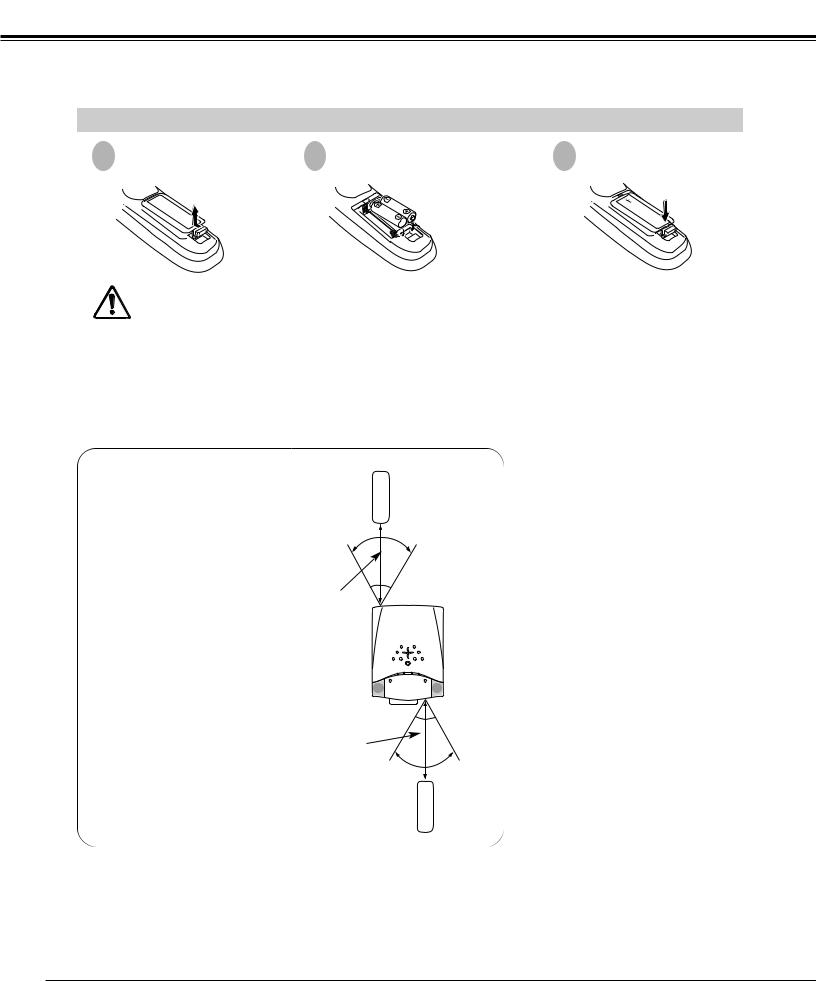
BEFORE OPERATION
REMOTE CONTROL BATTERIES INSTALLATION
1 |
2 |
3 |
compartment lid. |
|
(+ and battery contact
.
Operating Range
Point Remote Control Unit toward projector (Infrared Remote Receiver) whenever pressing any button. Maximum operating range for Remote Control Unit is about 16.4’ (5m) and 60° in front and rear of a projector.
16.4’ (5 m)
16.4’ (5 m)
clean and install new batteries. instructions and local rules.
60°
60°
16
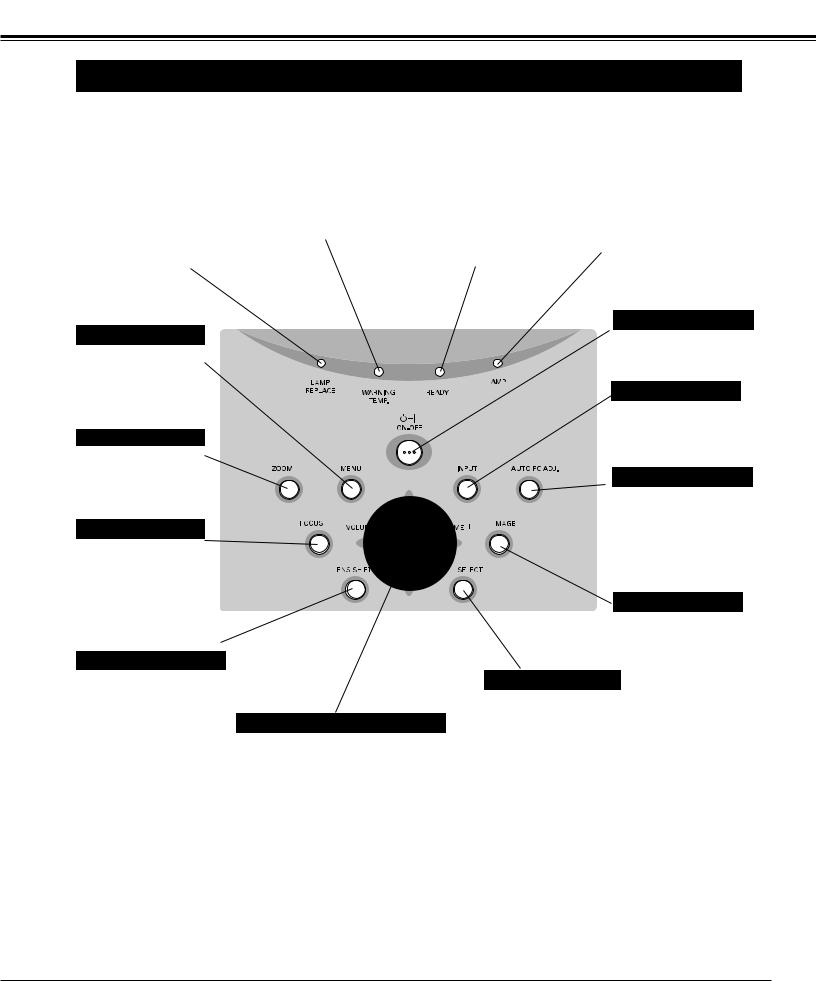
BEFORE OPERATION
TOP CONTROLS AND INDICATORS
This projector has CONTROL BUTTONS (TOP CONTROLS) and INDICATORS on its top.
LAMP REPLACE INDICATOR |
|
WARNING TEMP. INDICATOR |
|
READY INDICATOR |
|
LAMP INDICATOR |
Turns to yellow when life of projection lamp draws to an end.
Flashes yellow when the lamp cannot light up. (P46, 53-54)
Flashes red when internal projector temperature is too high. (P44, 53-54)
Lights green when a projector is ready to be turned on. And it flashes green in Power Management mode. (P40, 44, 53-54)
Becomes dim when a projector is turned on. And bright when a projector is in stand-by mode. (P20, 21, 53-54)
MENU BUTTON
Used to open or close MENU operation. (P18, 19)
ZOOM BUTTON
Used to adjust zoom. (P22)
FOCUS BUTTON
Used to adjust focus. (P22)
LENS SHIFT BUTTON
Used to select LENS
SHIFT function. (P22)
POINT (VOLUME + / – ) BUTTONS
Used to select an item or adjust value in ON-SCREEN MENU. They are also used to pan image in DIGITAL ZOOM +/– mode. (P30)
POINT LEFT/RIGHT buttons are also used as VOLUME +/– buttons. (P23)
POWER ON–OFF BUTTON
Used to turn a projector on or off. (P20, 21)
INPUT BUTTON
Used to select input source. (P24, P31)
AUTO PC ADJ. BUTTON
Used to operate AUTO PC Adjustment function. (P26)
IMAGE BUTTON
Used to select image level. (P29, 33)
SELECT BUTTON
Used to execute the selected item.
It is also used to expand/compress image in DIGITAL ZOOM mode. (P30)
17
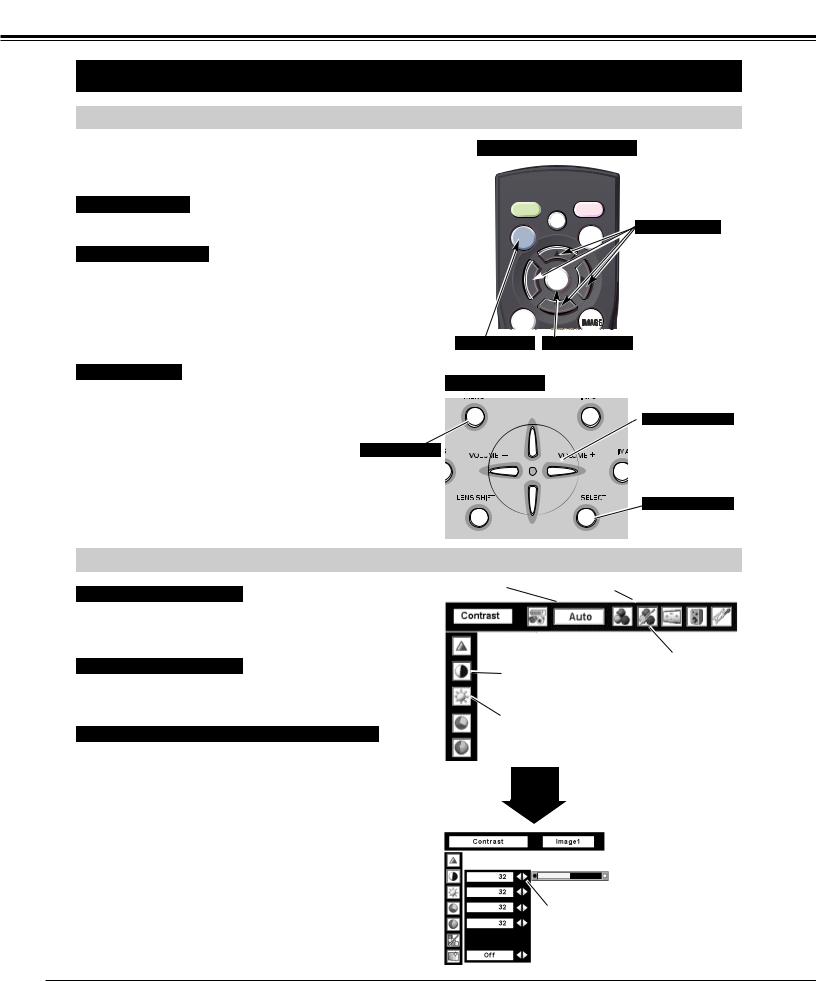
BEFORE OPERATION
OPERATING ON-SCREEN MENU
HOW TO OPERATE ON-SCREEN MENU
You can control and adjust this projector through ON-SCREEN MENU. Refer to following pages to operate each adjustment on ON-SCREEN MENU.
1 DISPLAY MENU
Press MENU button to display ON-SCREEN MENU.
2 MOVING POINTER
Move pointer ( see below) or adjust value of item by pressing POINT buttons on Top Control or on Remote Control Unit.
Pointer is icon on ON-SCREEN MENU to select item. See figures on section "FLOW OF ON-SCREEN MENU OPERATION" below.
REMOTE CONTROL UNIT
- E M U L
O V
LIGHT AUTO PC AUTO
 SELECT
SELECT
INPUT
ON-OFF
 - I
- I
COLOR M.
V
O
L U M E +
POINT BUTTONS
Used to move a Pointer UP/ DOWN/ RIGHT/ LEFT.
MENU BUTTON SELECT BUTTON
Used to select the item.
3 SELECT ITEM
Select item or set selected function by pressing SELECT button. |
TOP CONTROL |
|
|
MENU BUTTON |
|
POINT BUTTONS
Used to move a Pointer UP/ DOWN/ RIGHT/ LEFT.
SELECT BUTTON
Used to select item.
FLOW OF ON-SCREEN MENU OPERATION
Display ON-SCREEN MENU
1 |
Press MENU button to display ON-SCREEN MENU (MENU |
|
BAR). A red frame is POINTER. |
Select Menu to be adjusted |
|
2 |
Move POINTER (red frame) to MENU ICON that you want to |
|
select by pressing POINT RIGHT / LEFT buttons. |
Control or adjust item through ON-SCREEN MENU |
|
3 |
Press POINT UP/DOWN buttons and move POINTER (red |
|
frame or red arrow) to ITEM that you want to adjust, and then |
|
press SELECT button to show ITEM DATA. |
4 |
Adjust ITEM DATA by pressing POINT RIGHT/LEFT buttons. |
|
Refer to following pages for details of respective |
adjustments.
MENU BAR |
|
MENU ICON |
|
||
|
|
|
|
|
|
|
Contrast |
|
|
|
|
|
|
Auto |
|
||
|
|
|
|
|
|
|
|
POINTER (red frame) |
POINTER |
||
|
|
Press POINT UP/DOWN |
(red frame) |
||
|
|
buttons to move POINTER. |
|
||
|
|
ITEM |
|
||
SELECT
BUTTON
ITEM DATA
Press POINT LEFT/RIGHT buttons to adjust value or set function.
18
