Sanyo AVM-3280G, AVM-3680G User Manual
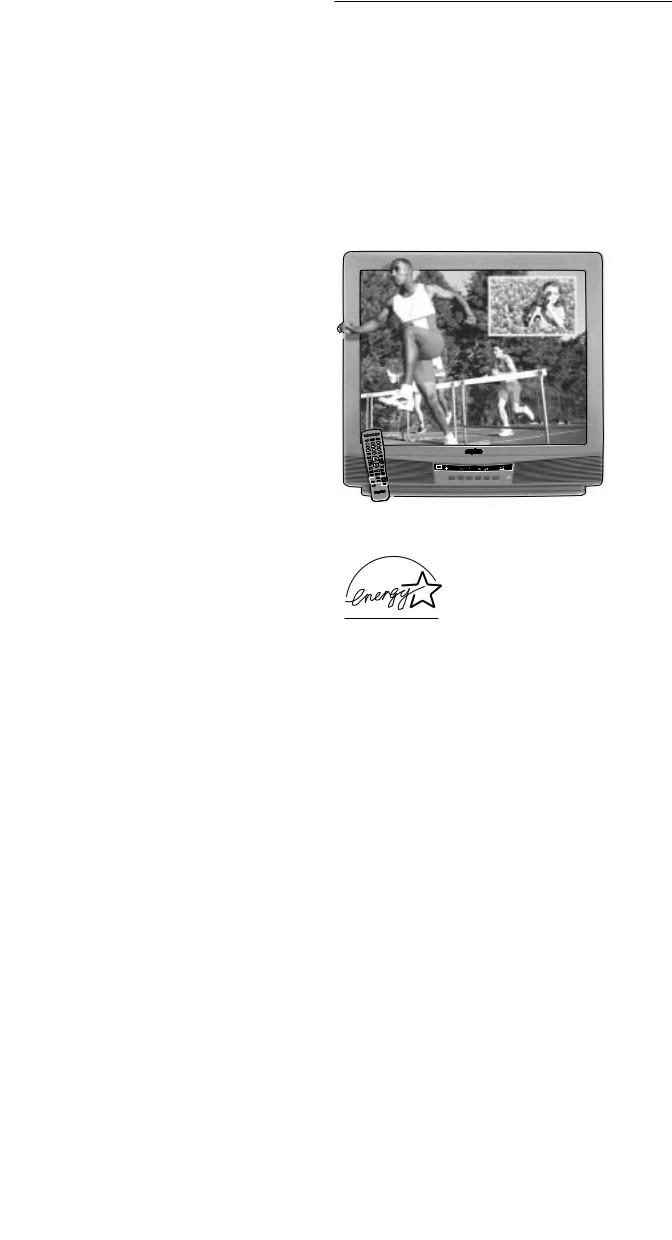
AS
AVM-3280G AVM-3680G
Color TV Owner’s Manual
Color TV Manual
Del Propietario
Welcome to the World of Sanyo
Thank you for purchasing a Sanyo Color Television. You made an excellent choice for Performance, Reliability, and Value. The TV is designed with easy on-screen set-up instructions and operating features. To meet the growing needs of our customers, this television has a “V-Chip” for parental controlled viewing.
CONTENTS |
|
Important Safety Tips . . . . . . . . . . . . . |
. . . . . . . 2 |
Features . . . . . . . . . . . . . . . . . . . . . . . . |
. . . . . . 3 |
Specifications . . . . . . . . . . . . . . . . . . . . |
. . . . . . 3 |
Basic Setup . . . . . . . . . . . . . . . . . . . . . . |
. . . . . . 3 |
Basic Hookup Methods . . . . . . . . . . . . . |
. . . . . . 4 |
Rear Panel . . . . . . . . . . . . . . . . . . . . . . . |
. . . . . . 5 |
Universal Remote Control . . . . . . . . . . |
. . . 5 ~ 7 |
TV Adjustment and Setup . . . . . . . . . . |
. . 8 ~ 10 |
Setting the Sleep Timer . . . . . . . . . . . . |
. . . . . 10 |
Closed-Captioning . . . . . . . . . . . . . . . . |
. . . . . .11 |
Using the Audio/Video Input Jacks . . . |
. . . . . 12 |
Using the Audio Output Jacks . . . . . . . |
. . . . . 13 |
Using the Audio/Video Input Jacks for PIP . . 13 |
|
Picture-In-Picture (PIP) Operation . . . . . |
. 14 ~ 15 |
Resetting the TV . . . . . . . . . . . . . . . . . . |
. . . . . 15 |
V-Guide Information . . . . . . . . . . . . . . . |
. . . . . 16 |
V-Guide Operation (Parental Control) |
. . 16 ~ 17 |
Helpful Hints–Problems/Solutions . . . . . 18 ~ 19
Care and Cleaning . . . . . . . . . . . . . . . . . . . . . 19
Warranty . . . . . . . . . . . . . . . . . . . . . . . . . . . . . 20
VCR |
TV |
CABLE |
|
|
|
|
|
||
|
POWER |
|
|
|
1 |
2 |
3 |
|
|
6 |
|
|||
4 |
|
5 |
|
|
7 |
|
8 |
9 |
AS |
|
|
|||
|
|
0 |
|
|
|
|
|
|
PIP MTS |
|
|
AS |
|
|
TV screen image / Imagen de la Pantalla del Televisor © 2000 PhotoDisc, Inc.
AVM-3280G pictured / Ilustró
“As an ENERGY STAR® Partner, Sanyo has determined that this product meets the ENERGY STAR® guidelines for energy efficiency.”
ESPAÑOL . . . . . . . . . . . . . . . . . . . . . . . . 21 ~ 40
Contenido . . . . . . . . . . . . . . . . . . . . . . . . . . . . 21
Printed in U.S.A. SMC, June 2000 /Impreso en U.S.A. SMC, Junio 2000 Part No. / No. de Parte : 1AA6P1P2117– –
Service Code/Código de Servicio : 610 282 3363
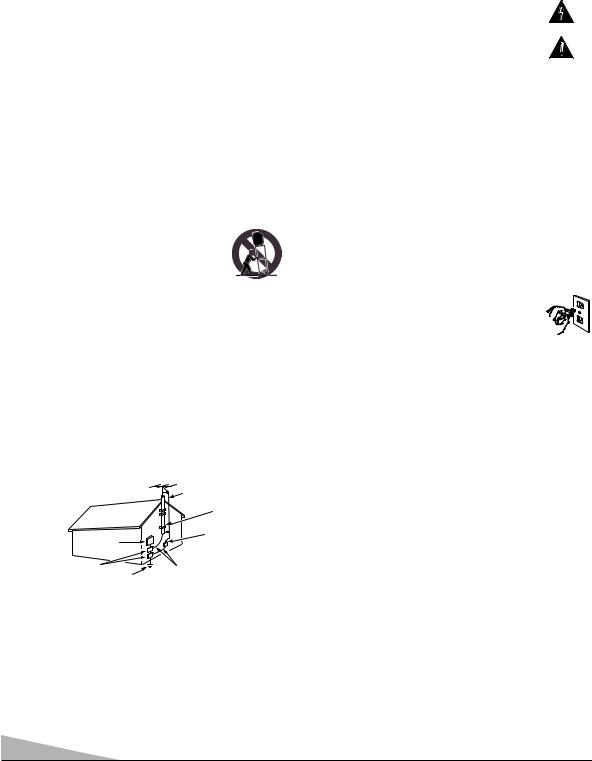
|
|
|
|
|
CAUTION |
|
THIS SYMBOL INDICATES THAT DANGEROUS VOLTAGE CONSTITUTING |
|
|
|
A RISK OF ELECTRIC SHOCK IS PRESENT WITHIN THIS UNIT. |
|
RISK OF ELECTRIC SHOCK DO NOT OPEN |
||
|
|
|
|
|
|
|
|
CAUTION: TO REDUCE THE RISK OF ELECTRIC SHOCK, DO NOT REMOVE COVER (OR |
|
THIS SYMBOL INDICATES THAT THERE ARE IMPORTANT OPERATING |
|
BACK). NO USER-SERVICEABLE PARTS INSIDE. REFER SERVICING TO QUALIFIED |
|
AND MAINTENANCE INSTRUCTIONS IN THE LITERATURE ACCOMPANY- |
|
SERVICE PERSONNEL. |
|
ING THIS UNIT. |
|
WARNING: TO REDUCE THE RISK OF FIRE OR ELECTRIC SHOCK, DO NOT EXPOSE THIS APPLIANCE TO RAIN OR MOISTURE.
IMPORTANT SAFETY INSTRUCTIONS
CAUTION: PLEASE ADHERE TO ALL WARNINGS ON THE PRODUCT AND IN THE OPERATING INSTRUCTIONS. BEFORE OPERATING THE PRODUCT, PLEASE READ ALL OF THE SAFETY AND OPERATING INSTRUCTIONS. RETAIN THIS LITERATURE FOR REFERENCE. Follow all instructions...
Positioning the appliance
1.Do not place your appliance on an unstable cart, stand, shelf or table.
Serious injury to an individual, and damage to the appliance, may result if it should fall. Your salesperson can recommend
approved carts and stands or shelf and wall mounting instructions. An appliance and cart combination should be moved with care. Quick stops, excessive force, and uneven surfaces may cause the appliance and cart combination to overturn.
2.Slots and openings in the cabinet and in the back or bottom are provided for ventilation. To ensure reliable operation of the appliance and to protect it from overheating, these openings must not be blocked or covered. The openings should never be covered with a cloth or other material, and the bottom openings should not be blocked by placing the unit on a bed, sofa, rug, or other similar surface. This appliance should never be placed near or over a radiator or heat register. This appliance should not be placed in a built-in installation such as a bookcase unless proper ventilation is provided.
3.Do not expose the appliance to rain or use near water . . . for example, near a bathtub, swimming pool, kitchen sink, in a wet basement, etc.
Hooking Up Outdoor Antenna
LIGHTNING PROTECTION FOR YOUR ANTENNA AND SET AS PER NATIONAL ELECTRICAL CODE INSTRUCTIONS.
EXAMPLE OF ANTENNA GROUNDING ACCORDING TO NATIONAL ELECTRICAL CODE, ANSI/NFPA 70
|
ANTENNA |
|
LEAD IN |
|
WIRE |
|
GROUND |
|
CLAMP |
ELECTRIC |
ANTENNA |
SERVICE |
DISCHARGE UNIT |
EQUIPMENT |
(NEC SECTION 810-20) |
GROUND CLAMPS |
GROUNDING CONDUCTORS |
POWER SERVICE GROUNDING |
(NEC SECTION 810-21) |
ELECTRODE SYSTEM |
NEC - NATIONAL ELECTRICAL CODE |
(NEC ART 250, PART H) |
“Note to CATV system installer:
This reminder is provided to call the CATV system installer’s attention to Article 820-40 of the NEC that provides guidelines for proper grounding and, in particular, specifies that the cable ground shall be connected to the grounding system of the building, as close to the point of cable entry as practical.”
4.If an outside antenna is connected to the receiver, be sure the antenna system is grounded so as to provide some protection against voltage surges and built up static charges. Article 810 of the National Electrical
Code, ANSI/NFPA 70, provides information with respect to proper grounding of the mast and supporting structure, grounding of the lead in wire to an antenna discharge unit, size of grounding conductors, location of antenna discharge unit, connection to grounding electrodes, and requirements for the grounding electrode.
An outside antenna system should not be located in the vicinity of overhead power lines or other electric light or power circuits, or where it can fall into such power lines or circuits. When installing an outside antenna system extreme care should be taken to keep from touching such power lines or circuits as contact with them might be fatal.
Plug in the power cord
5.The design of many appliances does not require a polarized AC line plug (one blade wider than the other). However, if your appliance is equipped with a polarized AC line plug, it is a safety feature which
prevents the plug being inserted incorrectly. If you have difficulty inserting the plug, try reversing it. If the plug still does not fit fully into the outlet, contact your electrician to replace your obsolete outlet. Do not defeat the safety purpose of this polarized plug.
6.Do not allow anything to rest on the power cord. Do not locate the appliance where the cord will be abused by persons walking on it.
Cleaning
7.Before cleaning, unplug the unit from the wall outlet. Do not apply liquid cleaners or aerosol cleaners directly to the unit. Use a dry cloth for cleaning.
Service & Repair
8.Unplug the appliance from the wall outlet and refer servicing to qualified service personnel under the following conditions:
A.If the power cord or plug is damaged or frayed.
B.If liquid has been spilled into the appliance.
C.If the appliance has been exposed to rain or water.
D.If the appliance has been dropped or the cabinet has been damaged.
E.If the appliance exhibits a distinct change in performance.
F.If the appliance does not operate normally by following the operating instructions, adjust only those controls that are covered in the operating instructions. Improper adjustment of other controls may result in damage and will often require extensive work by a qualified technician to restore the appliance to normal operation.
9.Upon completion of any service or repair, request the service technician’s assurance that only Factory Authorized Replacement Parts that have the same characteristics as the original parts were used, and that routine safety checks have been performed to determine that the appliance is in safe operating condition. Unauthorized substitutions may result in fire, electrical shock, or other hazards.
10.Never add accessories that have not been specifically designed for use with this appliance.
11.For added protection during a lightning storm, or when the set is left unattended and unused for long periods of time, unplug it from the wall outlet and disconnect the antenna. This will prevent damage to the set due to lightning or power line surges.
2
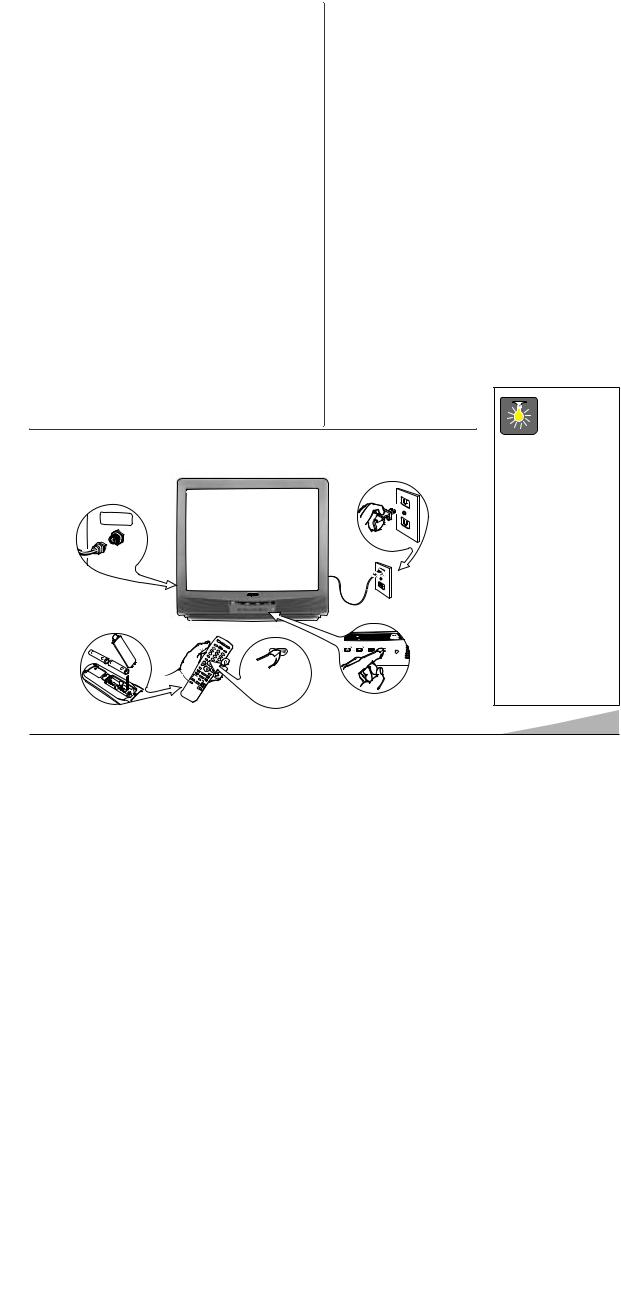
FEATURES
Trilingual On-Screen Menu
Automatic Channel Search
Auto Shut Off
Closed-Captioning/Quikcap
Digital picture controls with on-screen display
Initial Channel
Comb Filter
MTS stereo/dbx®/SAP Decoder
Color Enhancer
Auto Flesh Tone
XDS (Extended data service) station call letters, title of show, ratings
Automatic picture/sound adjustments for Sports/Movie/News
Bass / Treble
V-Guide (Parental Control)
Picture-in-Picture (PIP)
Audio/Video Input Jacks (2 sets–R/L)
S-Video Input Jack (2 sets for Model AVM-3680G only)
Fixed Audio Output Jacks
Front Surround Sound
Clock
Sleep Timer (3 hours)
TV Reset
181 Channel Tuning System
VHF Channels 2-13
UHF Channels 14-69
Cable TV (CATV) 1, 14-125
Automatic Fine Tuning
VHF and Cable Channels
UNIVERSAL Remote Control
Multi-Brand: Cable/VCR/TV Large Glow-in-the-Dark basic operating keys
Numbered Channel Selection Channel Scanning
Volume |
Mute |
Power |
Recall |
Display |
Sleep |
Caption |
Reset |
Menu |
VCR keys |
PIP keys |
Video Mode |
V-Guide |
|
dbx® is a registered trademark of Carillon Electronics Corporation
CAUTION:FCC Regulations state that improper modifications or unauthorized changes to this unit may void the user’s authority to operate the unit.
BASIC SETUP
|
AVM-3280G |
|
||||
75 |
Ω |
|
|
First |
|
|
|
|
|
Please connect |
|||
UHF/VHF/CATV |
|
|
|
|
|
|
|
|
|
|
|
cable system or |
|
|
|
|
|
|
an antenna to the |
|
|
|
|
|
terminal on the back |
||
|
|
|
|
|
||
|
|
|
|
Then press the MENU key |
||
(See Hookup page 4.) |
|
|
|
|
AS |
|
|
|
|
|
|
|
|
|
|
|
|
|
|
|
|
|
|
|
|
MENU |
|
|
|
|
REC |
PLAY |
|
|
|
|
|
PIP |
STOP |
|
TV is |
|
|
SWAP |
ON/OFF |
PAUSE |
||
|
V- |
|
||||
|
GUIDE |
LOCATION FREEZEQUIK |
|
|||
|
|
|
|
SELECT |
|
for your |
(Install batteries, see page 5.)
SPECIFICATIONS
PICTURE TUBE SIZE (Measured Diagonally)
AVM-3280G . . . . . . . . |
. . . 32-inch screen |
|
AVM-3680G . . . . . . . . . |
. . 36-inch screen |
|
PICTURE RESOLUTION . . . . 330 Lines / Video Input 600 Lines |
||
ANTENNA INPUT . . . . . . . |
. . UHF/VHF/CATV 75Ω |
|
POWER REQUIREMENT . . |
. . 120VAC 60Hz |
|
POWER |
AVM-3280G |
. . . 89 watts / AVM-3680G . .102 watts |
HORIZONTAL DIM. (Width)
AVM-3280G . . . . . . . . . . . 30.0 in. (762mm)
AVM-3680G . . . . . . . . . . . 33.4 in. (848mm)
VERTICAL DIM. (Height)
AVM-3280G . . . . . . . . . . . 27.8 in. (707mm)
AVM-3680G . . . . . . . . . . . 29.5 in. (750mm)
DEPTH DIM. (Thickness)
AVM-3280G . . . . . . . . . . . 21.2 in. (538mm)
AVM-3680G . . . . . . . . . . . 24.4 in. (620mm)
WEIGHT (LB.) (Approx.)
AVM-3280G . . . . . . . . . . . 108.6 (49.3 Kg.)
AVM-3680G . . . . . . . . . . . 144.3 (65.5 Kg.)
SOUND AVM-3280G . . . . . 2 Speakers, Size: 10 cm AVM-3680G . . . . . 2 Speakers, Size 6x12 cm
AMPLIFIER . . . . . . . . . . . . . Built-in with 3.0W
A/V INPUT JACKS . . . Video Input and Audio Input (2 sets-R/L),
. . . . . . . . . . . . . . . . . S-Video Input (2 sets Model AVM-3680G) AUDIO OUTPUT JACKS . . . . Fixed Audio Output (R/L)
. . . . . . . . . . . . . . . . . . . . . . (RCA Connectors)

VOLUME + |
POWER |
MENU +
(Switch on Power.)
QuickTips
■Do not position the TV in a confined area. Allow normal air circulation for electronic parts.
■Position your TV at least 2 feet from stereo speakers. The magnets in the speakers may affect the picture quality.
■The TV will automatically select the correct Antenna mode for the type of signal you connect.
3
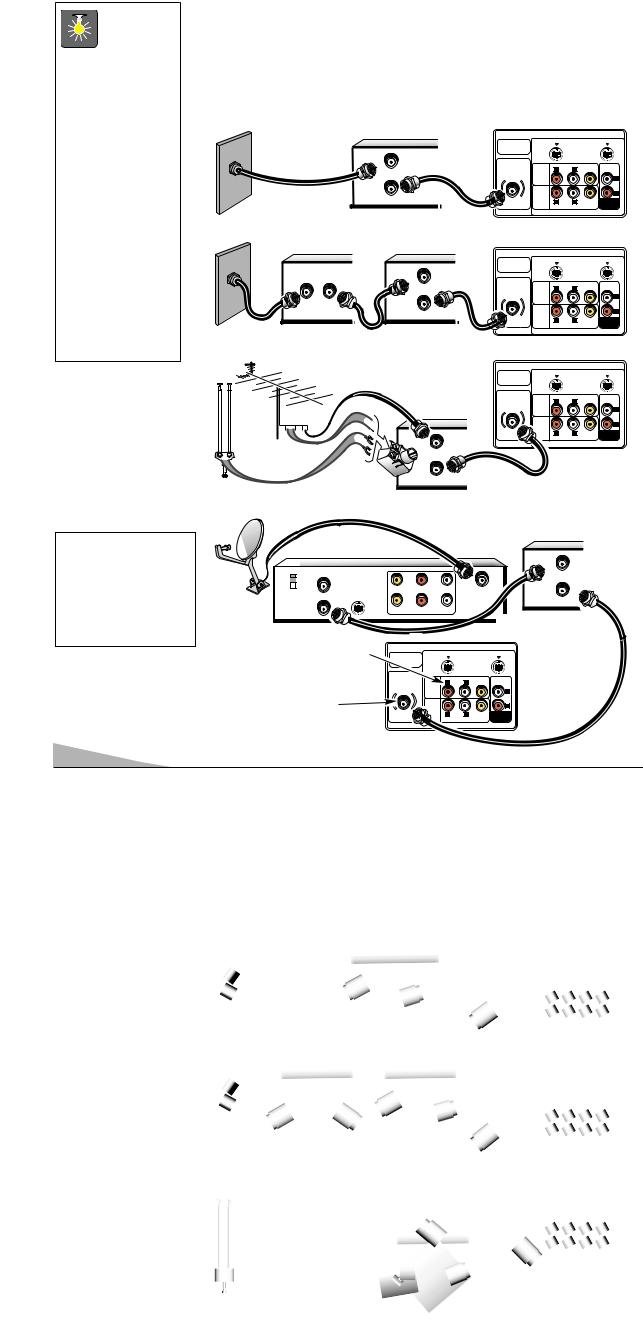
QuickTips
■The TV will automatically select the correct Antenna mode for the type of signal you connect.
■TV will switch off automatically after 15 minutes if there is no signal reception (cable out or station not broadcasting).
Exception—When the Video mode is selected, the TV will not automatically switch off when signal reception has stopped for 15 minutes.
BASIC HOOKUP METHODS
Use one of these methods to connect a signal to your TV. Select 1a—if you have cable service and a VCR, 1b—if you have a cable box and a VCR, 1c—if you have an outdoor or indoor antenna and a VCR, or 1d—if you have a satellite dish and a VCR. Connect your cable or antenna directly to the TV if you don’t have any optional accessories.
a Cable with VCR and TV |
TV BACK (AVM-3680G) |
|
VCR |
|
|
|
|
S-VIDEO IN -1 |
S-VIDEO IN -2 |
||
|
|
|
|
UHF/VHF/CATV |
|
|
|
|
|
|
|
75Ω |
|
|
|
|
IN |
|
|
AUDIO |
(MONO) |
|
|
|
FROM ANT. |
|
R AUDIO L |
VIDEO |
|
||
|
|
VIDEO |
|
||||
|
|
|
|
|
|||
|
|
|
|
INPUT |
|
|
L |
|
OUT |
|
|
1 |
|
|
|
|
|
|
AUDIO |
|
|
|
|
|
OUT TO TV. |
|
VIDEO |
|
|
R |
|
|
|
INPUT |
R AUDIO L |
VIDEO |
AUDIO |
||
|
|
|
2 |
(MONO) |
|
OUTPUT |
|
|
|
|
|
|
|||
|
|
|
|
|
|
||
b Cable with Cable Box, VCR and TV |
|
TV BACK (AVM-3680G) |
|||||
CABLE BOX |
VCR |
|
|||||
|
|
|
|
|
|||
|
|
IN |
|
S-VIDEO IN -1 |
S-VIDEO IN -2 |
||
|
|
UHF/VHF/CATV |
|
|
|
||
|
|
|
75Ω |
|
|
|
|
|
|
FROM ANT. |
AUDIO |
(MONO) |
|
|
|
|
|
|
R AUDIO L |
VIDEO |
|
||
|
|
|
|
VIDEO |
|
|
|
|
|
|
|
INPUT |
|
|
L |
IN |
OUT |
OUT |
|
1 |
|
|
|
|
AUDIO |
|
|
|
|||
|
|
OUT TO TV. |
|
VIDEO |
|
|
R |
|
|
|
|
|
|
||
|
|
|
|
INPUT |
R AUDIO L |
VIDEO |
AUDIO |
|
|
|
|
2 |
|||
|
|
|
|
(MONO) |
|
OUTPUT |
|
c Outdoor or Indoor Antenna with VCR and TV |
TV BACK (AVM-3680G) |
CATV FRANCHISE NOTE: Cable companies, like public utilities, are franchised by local government authorities. To receive cable programs, even with equipment which is capable of receiving cable channels, the consumer must subscribe to the cable company’s service.
S-VIDEO IN -1 |
S-VIDEO IN -2 |
UHF/VHF/CATV |
|
75Ω |
|
|
|
VCR |
|
|
|
IN |
|
+ |
+ |
FROM ANT. |
|
|
|
OUT |
|
|
|
OUT TO TV. |
d Satellite Dish with Receiver, VCR and TV
AUDIO |
(MONO) |
|
|
R AUDIO L |
VIDEO |
||
VIDEO |
|||
INPUT |
|
L |
|
1 |
|
|
|
AUDIO |
|
R |
|
|
|
||
|
R AUDIO L |
VIDEO AUDIO |
|
|
(MONO) |
OUTPUT |
|
|
|
VCR |
|
|
RECEIVER |
|
|
|
|
IN |
CATV IN |
|
|
FROM ANT. |
CH4 |
R- AUDIO -L |
IN FROM |
OUT |
VIDEO |
|||
OUT TO TV |
|
SAT |
OUT TO TV. |
|
|
|
|
VIDEO |
R- AUDIO -L |
|
|

See page 12, Using the
Audio/ Video jacks.
75 OHM Terminal
Use the 75 ohm terminal to connect a VCR, cable, cable box, outdoor/indoor antenna or satellite receiver directly to the TV.
S-VIDEO IN -1 |
S-VIDEO IN -2 |
|
UHF/VHF/CATV |
|
|
75Ω |
|
|
|
(MONO) |
|
VIDEO |
R AUDIO L |
VIDEO |
|
|
|
INPUT |
|
L |
1 |
|
|
AUDIO |
|
R |
|
|
|
|
|
VIDEO AUDIO |
|
|
OUTPUT |
TV BACK
(AVM-3680G)
4
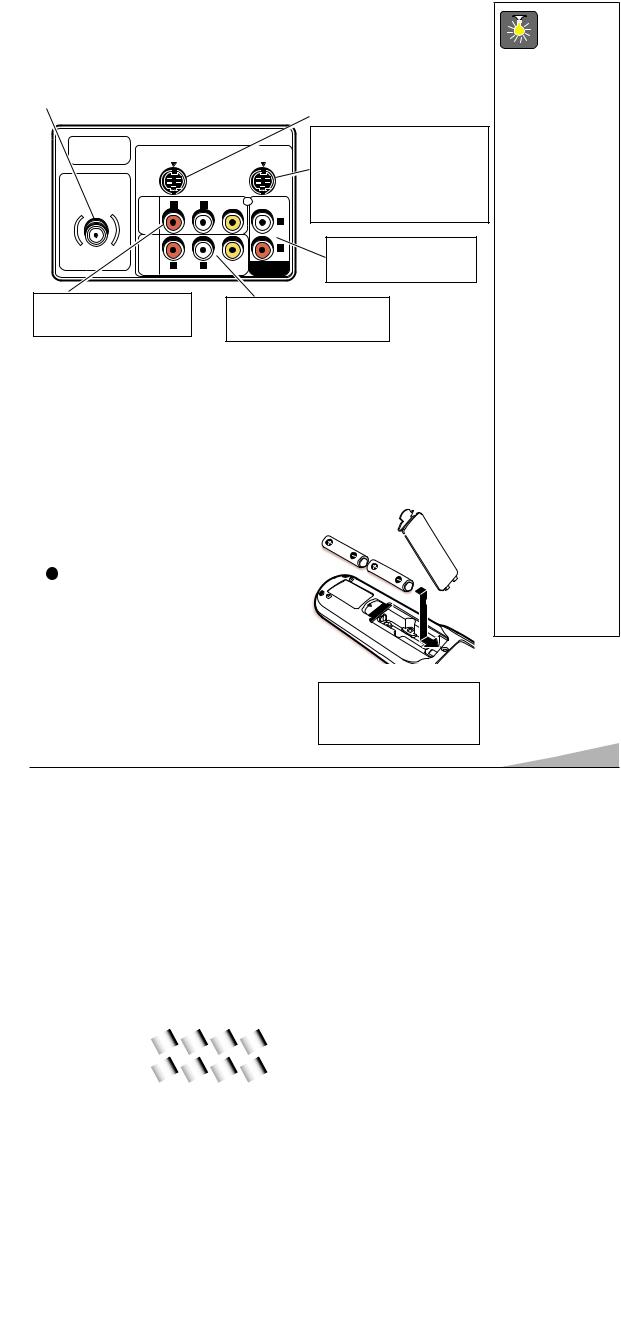
REAR PANEL
|
|
S-Video (Super-Video) In 1 Terminal |
|
|
To enhance video detail use the S-Video1 jack |
Cable / Antenna Input |
|
instead of the A/V1 Video jack, if available on your |
|
external video equipment. (S-Video1 connection will |
|
Terminal (75 ohms) |
|
|
|
override a Video1 connection.) |
|
|
|
|
|
||
|
|
|
|
|
|
|
|
|
S-Video (Super-Video) In 2 Terminal |
UHF/VHF/CATV |
|
|
|
|
|
(Model AVM-3680G only) |
75Ω |
S-VIDEO IN -1 |
S-VIDEO IN -2 |
To enhance video detail use the |
|||
|
|
|
|
|
|
S-Video2 jack instead of the A/V2 |
|
|
|
|
|
|
Video jack, if available on your external |
|
|
|
(MONO) |
|
|
video equipment. (S-Video2 connection |
|
AUDIO R AUDIO |
L |
VIDEO |
|
will override a Video2 connection.) |
|
|
VIDEO |
|
|
|
|
|
|
INPUT |
|
|
|
L |
|
|
1 |
|
|
|
|
|
|
VIDEO |
|
|
|
R |
Audio Output Jacks (Fixed) |
|
AUDIO |
|
|
|
|
|
|
INPUT |
|
|
|
|
Connect external audio |
|
2 |
R AUDIO |
L |
VIDEO |
AUDIO |
|
|
|
equipment here (see page 13). |
||||
|
|
|
(MONO) |
|
OUTPUT |
|
Audio/Video Input Jacks (A/V1) |
|
Audio/Video Input Jacks (A/V2) |
||||
Connect external video equipment |
|
|||||
|
Connect other external video equip- |
|||||
here (see page 12). |
|
|
|
|||
|
|
|
ment here (see page 12). |
|||
|
|
|
|
|||
UNIVERSAL REMOTE CONTROL
Operates your TV, VCR and Cable converter box. To familiarize yourself with this remote control, see page 6. To program the remote control, see page 7.
INSTALLING BATTERIES (2 AA not included)
1. Remove the battery cover by pressing the tab and tilting the cover upward. Insert batteries. Make sure you match
+ /  signs on the batteries with marks inside the remote control.
signs on the batteries with marks inside the remote control.
2. Replace battery cover. The remote control is ready!
Notes:
–Do not mix old batteries with new ones or mix different types of batteries together.
–Remove the batteries if the remote control will not be used for a month or more. Weak batteries may leak and cause damage.
IMPORTANT NOTE: Spent or discharged batteries must be recycled or disposed of properly in compliance with all applicable laws. For detailed information, contact your local County Solid Waste Authority.
QuickTips
■Make sure all cable connectors are fully seated on jacks.
See pages 12 and 13 before connecting external video equipment.
■Cables are not supplied for connecting your external equipment.
■A solid Blue screen with the word Video1 or Video2 displayed means that the Video mode is selected, but no signal is being detected at the
Video jack. Check connection, and turn on external equipment.
■Be sure batteries are installed correctly.
■Point the remote control toward the equipment you want to control. Objects between the remote control and the equipment may cause misoperation of the remote control function.
5
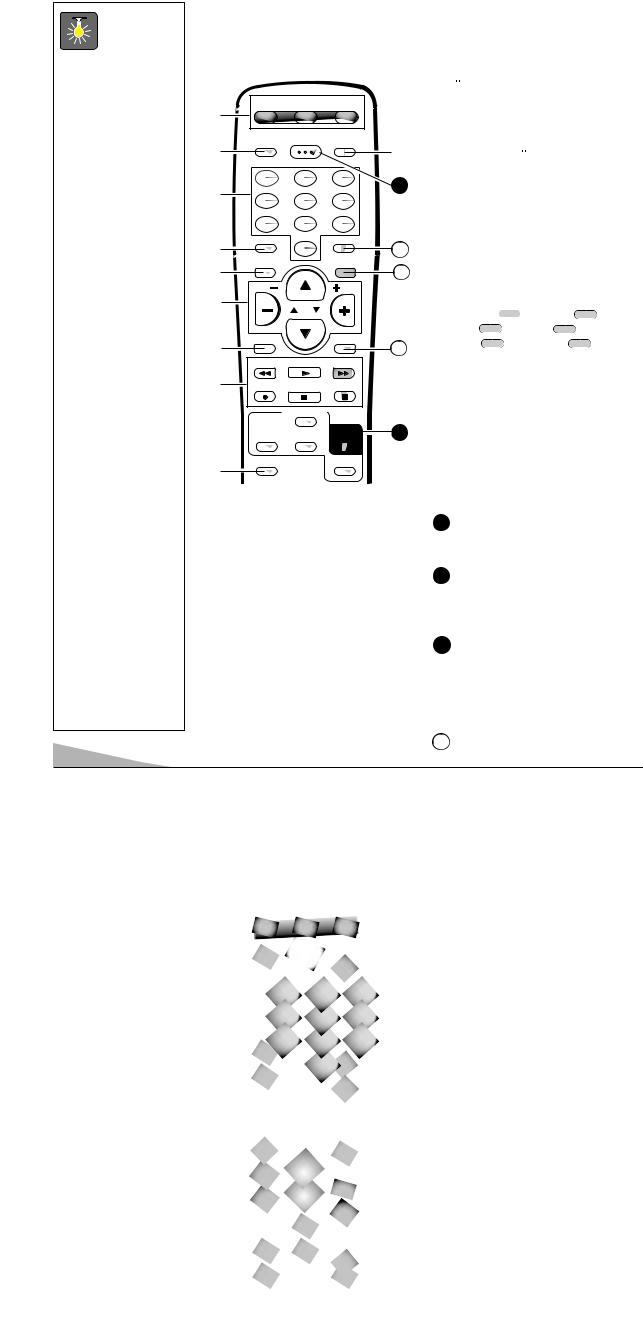
QuickTips
■Point the remote control toward the equipment you want to operate. Objects between the remote and the equipment may cause misoperation of the remote control function.
■Make sure batteries have been installed correctly.
■If the remote control does not work: Press TV key (see item 1).
■The remote control must be programmed before it will operate your VCR or Cable Box. See page 7.
■Cannot select channel with number keys. Press “0” in front of numbers 1 ~ 9. Example: Channel 05.
■The “C” in front of the channel number indicates a Cable channel.
■Adjusting the volume level: Right flashing arrow indicates volume is increasing and left flashing arrow indicates volume is decreasing.
■Channel number will not display continuously when captioning is on.
■Using V-Guide
TV Parental Guidelines settings can be changed only by using the Remote Control. See pages 16 and 17.
6
UNIVERSAL REMOTE CONTROL KEYS
Point towards TV
VCR TV CABLE
|
VIDEO |
POWER |
RESET |
|
|
|
MODE |
|
|
||
|
1 |
2 |
3 |
11 |
|
4 |
5 |
6 |
|||
|
|||||
|
|
||||
|
7 |
8 |
9 |
|
|
|
CAPTION |
0 |
SLEEP |
12 |
|
|
MENU |
|
RECALL |
13 |
|
|
VOL |
CH |
VOL |
|
|
|
MUTE |
PLAY |
DISPLAY |
14 |
|
|
|
|
|
||
REC |
STOP |
PAUSE |
|
||
|
PIP ON/OFF |
|
|
||
|
SWAP |
LOCATION |
QUIK |
15 |
|
|
FREEZE |
||||
|
V-GUIDE |
|
SELECT |
|
|
Mode Keys
Use these keys to program the remote control and to select the operating mode (VCR, TV, or Cable).
Video Mode Key
Press to select the program source to be displayed on the screen: TV signal or signal from the equipment you have connected to the A/V jacks.
Number Keys
Two keys must be pressed to select a channel. Example: Press 0 then 6 to select channel 6. For cable channels 100 through 125, press and hold the 1 key until C1– – appears. Then press the other two numbers.
Caption Key (See page 11.)
Menu Key
Use this key with the  /
/ and
and
 /
/  keys to navigate and adjust features of the on-screen menu system (see pages 8 ~10).
keys to navigate and adjust features of the on-screen menu system (see pages 8 ~10).
Channel (CH) Scanning ( /
/ ) and Volume (
) and Volume ( /
/  ) Keys
) Keys
Press to scan through the channels in memory and to adjust the volume.
Mute Key
Press once to turn off the volume. Press again to restore.
Note: When using the audio out jacks this key will not mute the sound.
VCR Keys
These keys control the VCR’s Fast
 ▲ ▲ ),
▲ ▲ ),
Play ( |
• |
|
|
||
Stop ( |
) |
|
functions |
|
|
V-Guide |
(See pages 16 and 17.) |
|
Reset |
|
|
Press this |
twice to restore factory |
|
settings. |
TV will automatically |
|
start |
Search and clear all |
|
|
|
settings. (See page 15.) |
|
|
|
11 |
Power |
|
|
Press to |
TV on or off. |
12Sleep
Use this key with the “0” key to set the Sleep Timer (see page 10).
13Recall Key
Select a channel then select another channel using the number keys. Press Recall to switch between the channels.
14 Display Key
Press once to display the channel number and time. Press twice to display the channel number continuously. Press again to remove the display.
15 PIP Keys (See pages 14 and 15.)
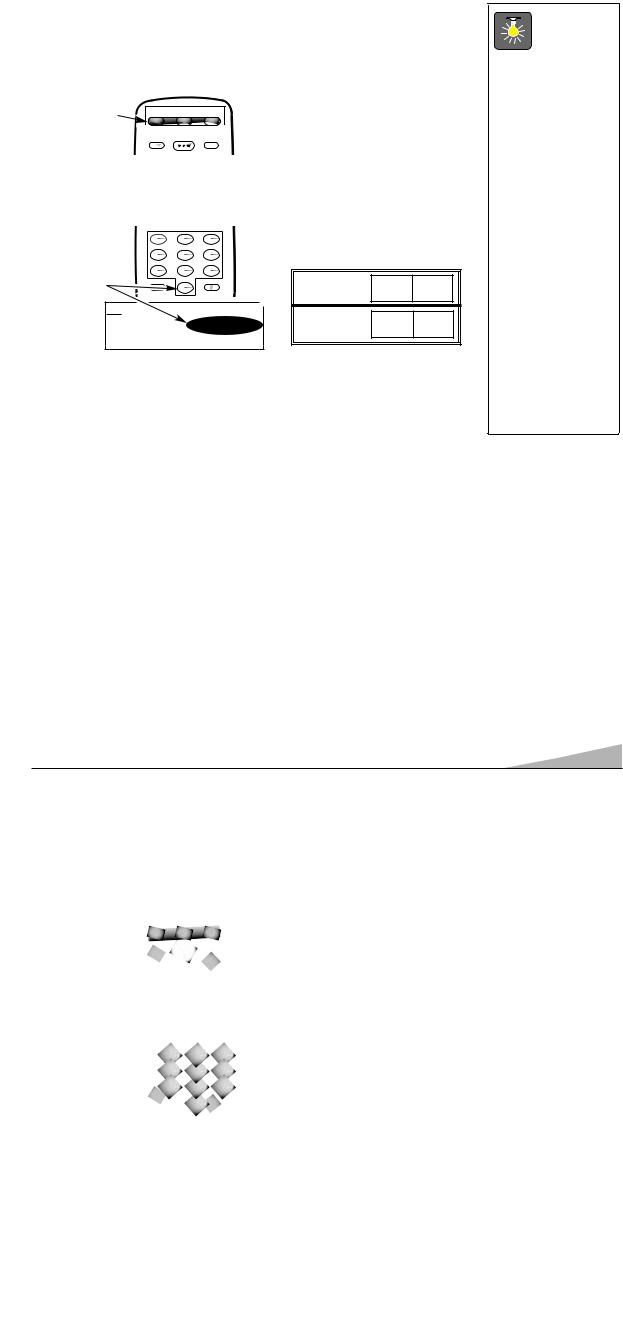
PROGRAMMING THE UNIVERSAL REMOTE CONTROL
Find your code. It is next to the brand name of your equipment in the chart below. (The illustrated example is for a Sanyo VCR.)
Press and hold VCR or CABLE key.
Press button |
VCR |
TV CABLE |
and hold down. |
|
|
|
MODEVIDEO |
POWER RESET |
Using the NUMBER keys on the remote, enter the two-digit code number for your VCR or Cable box. The key will flash
5 times when released if the code was accepted.
Enter Code: |
1 |
2 |
3 |
|
4 |
5 |
6 |
||
|
||||
Example: For |
7 |
8 |
9 |
|
a Sanyo VCR, |
CAPTION |
0 |
SLEEP |
|
Enter code |
|
|
||
|
|
|
||
“00” (from |
VCR .................... |
|
CODE |
|
chart below). |
SANYO |
|
00,01,02,09,10 |
|
|
|
SCOTT........................
Press the POWER and CHANNEL keys to check programming. If they operate properly, programming is completed. If not, use another code, if available and repeat steps.
Notes:
–There may be VCRs and cable boxes that this remote control cannot operate.
–Some manufacturers use different types of remote controls. If your brand has several codes listed, repeat steps and with each number until you find the correct code. Write your codes in the spaces on back of remote control and below for quick reference.
To Operate Your...
VCR—Press the VCR key.
Cable Box—Press the CABLE key. Television—Press the TV key.
VCR Code:
Cable Box
Code:
Replacing Batteries
The programming code numbers will remain in memory for 5 minutes as you replace the batteries.
QuickTips
■Make sure batteries have been installed correctly.
■The remote control will not operate my VCR or Cable Box.
–Press the VCR or CABLE key.
–Reprogram the remote control.
■Special key functions: The VIDEO MODE key functions as the VCR’s TV/VCR key when the Remote Control is in the VCR mode.
■The associated mode key lights when you press any operating key (channel, volume, etc.) to indicate which equipment is being controlled.
VCR BRAND NAME |
..CODE |
..VCR BRAND NAME |
CODE |
|
CABLE BOX BRAND NAME |
..CODE |
|
|
|
|
|
|
|
ADMIRAL .................. |
20,21,27,29,38 |
ORION........................ |
13,15 |
|
ABC ................................ |
14,15,16,21,24 |
AIWA.......................... |
08,22 |
PANASONIC .............. |
16,17,19 |
|
GEN. INSTRUMENTS ...... |
13,14,15,16,17,18, |
BROKSONIC .............. |
20,21 |
PHILCO ...................... |
18,19,26 |
|
........................................ |
19,20,25 |
CRAIG ........................ |
02,05,07,31 |
PHILIPS .................... |
18,19,26 |
|
HAMLIN .......................... |
12,26,27,28 |
CURTIS MATHES ...... |
19,22,27 |
PIONEER .................... |
26,28 |
|
JERROLD ........................ |
13,14,15,16,17,18, |
DAEWOO.................... |
04,37 |
PROSCAN .................. |
03,19,27,33,39,40 |
|
........................................ |
19,20,25 |
EMERSON .................. |
06,08,13,14,20,21,22 |
QUASAR .................... |
16,17,19 |
|
MACOM .......................... |
03 |
FISHER ...................... |
00,01,02,09,10 |
RCA............................ |
03,19,27,33,39,40 |
|
MEMOREX ...................... |
11 |
FUNAI ........................ |
22 |
REALISTIC ................ |
00,05,07,08,19,22,29,31 |
|
OAK ................................ |
02,23,24 |
GE .............................. |
19,27,33,39,40 |
SAMSUNG.................. |
04,05,07,31 |
|
PANASONIC .................... |
04,05,09 |
GOLDSTAR ................ |
08 |
SANSUI ...................... |
28,33 |
|
PARAGON ...................... |
11 |
HITACHI .................... |
03,22,33,39 |
SANYO ...................... |
00,01,02,09,10 |
|
PIONEER ........................ |
01,10 |
J.C.PENNY ................ |
03,05,07,19,31 |
SCOTT........................ |
04,20,21 |
|
RCA ................................ |
04,05,09 |
JVC ............................ |
11,12,28,33 |
SEARS........................ |
00,02,03,08,19 |
|
REGAL ............................ |
06,26,27,28 |
KENWOOD ................ |
00,28,33 |
SHARP ...................... |
29,30 |
|
SAMSUNG ...................... |
01 |
MAGNAVOX .............. |
18,19,26 |
SONY ........................ |
19,23,24,25 |
|
SCI. ATLANTA ................ |
06,07,08 |
MARTA ...................... |
08 |
SYLVANIA .................. |
19,32 |
|
SIGNATURE .................... |
14,15,16 |
MEMOREX ................ |
00,02,05,07,08,19,22,29,31 |
SYMPHONIC .............. |
22 |
|
SPRUCER........................ |
04,05,09 |
MITSUBISHI .............. |
32,34,35,36,41,42 |
TEAC .......................... |
22,23 |
|
STARCOM ...................... |
14,15,16,17,18,19,20 |
M.WARD .................... |
02,03,19,22,29 |
TOSHIBA .................... |
04,32,40 |
|
STARGATE ...................... |
14,15,16,17,18,19,20 |
MTC .......................... |
05,07,22,31 |
ZENITH ...................... |
23,24,38 |
|
TOCOM .......................... |
21,22 |
NEC ............................ |
11,12,28,33 |
|
|
|
TOSHIBA ........................ |
00,11,17,18,19,20 |
|
|
|
|
|
ZENITH............................ |
00,11,17,18,19,20 |
|
|
|
|
|
|
|
7
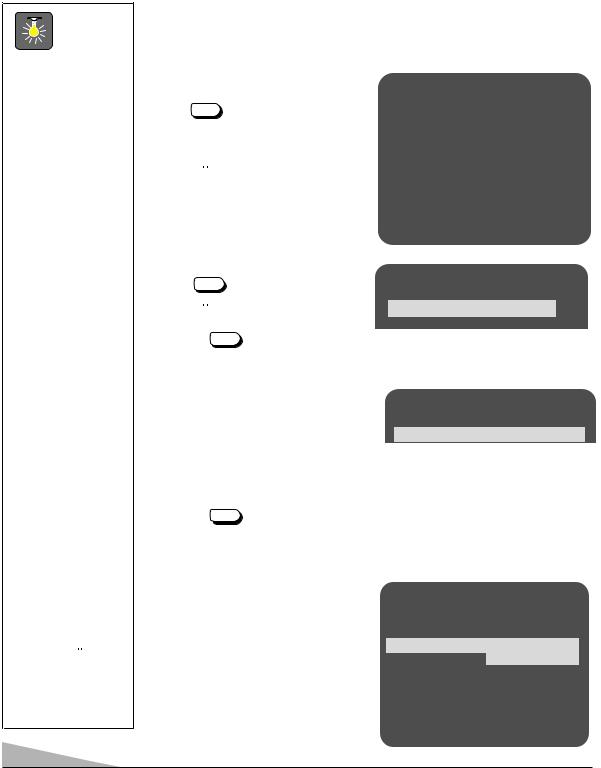
QuickTips
■Always follow on-screen instructions.
■The menu will display on the screen for approximately 20 seconds. Press MENU again to redisplay.
■Arrow ( ) indicates current selection or mode.
■All TV adjustments are controlled through the menu.
■To see the time of day after setting the clock, press the
DISPLAY key.
■Under weak stereo signal conditions, you may receive better quality sound in the “Mono” position.
■Extended Data Service (XDS) signal may not be transmitted by all broadcasters.
■To expand your viewing experience select Sports, Movie or News to match the program you are watching.
■Use the CHANNEL
 /
/  keys and the
keys and the
VOLUME  /
/ keys to navigate through the menus and to make selections from the menus.
keys to navigate through the menus and to make selections from the menus.
TV ADJUSTMENT AND SETUP
The on-screen menu system allows the viewer to program television features to their personal preference. Adjustments can be made easily using the remote control.
HOW TO MAKE
1.Press MENU key.
2.Use the  /
/  keys desired feature.
keys desired feature.
3.Use the  /
/  keys to feature ( indicates
keys to feature ( indicates
Items with submenus steps.
SETTING THE CLOCK
1.Press MENU key.
2.Use the  key to set the hour and the
key to set the hour and the  key to set the minutes.
key to set the minutes.
3.Press the MENU key to exit.
SETTING AUDIO MODE
Select desired sound setting, Stereo, Mono or SAP (secondary audio program). Stereo and SAP can be received only if the television station is broadcasting the signal.
1.Choose Stereo, Mono, or SAP from the Audio options.
2.Press the MENU key to exit.
keys |
– + keys |
|
Clock |
0:00 |
|
Audio |
Stereo |
Mono SAP |
Picture/Sound |
Sports |
Movie |
|
Auto |
Manual |
Initial Channel |
OFF |
ON C--- |
Antenna |
Cable |
VHF/UHF |
CH. Search |
NO |
Start |
CH. Scan Memory |
C 34 |
Added |
|
|
Espanol |
Menu Language |
English |
Francais |
Press MENU key to exit
▲▼ keys – + keys
Clock 10:30
Audio
▲▼ keys |
– + keys |
Clock
Audio Stereo Mono SAP
Note: The TV will automatically reset to stereo unplugged or a power interruption
ADJUSTING PICTURE/SOUND
For automatic picture settings:
Choose Sports, Movie, or News from the Picture/Sound options.
(See page 9 to manually customize the picture/sound.)
Antenna
CH. Search
CH. Scan Memory
Menu Language
Press MENU key to exit
8
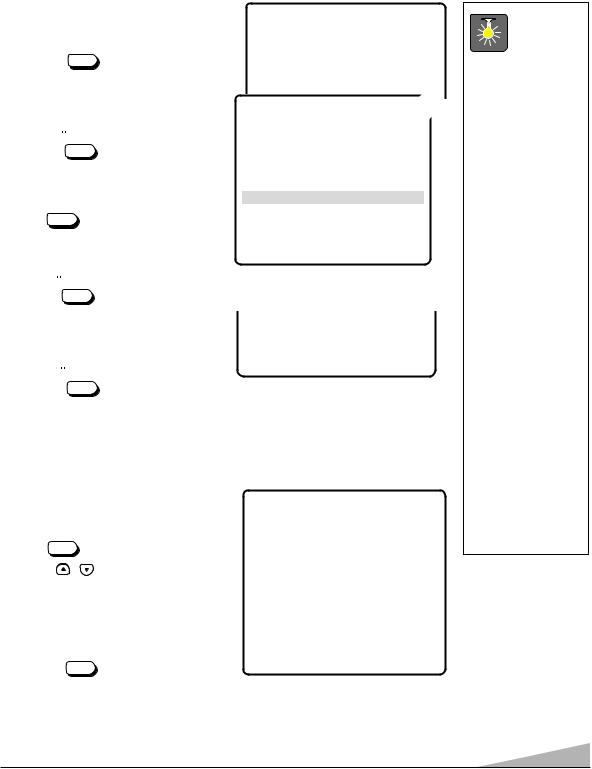
To manually customize the picture:
1.Choose Manual from the Picture/Sound options.
2. Press the MENU key to open the controls submenu.
3.Use the  /
/  keys to highlight the control you want to adjust.
keys to highlight the control you want to adjust.
4.Use the  /
/  keys to make adjustments.
keys to make adjustments.
5.Press the MENU key to exit.
To manually customize the sound:
1.Press MENU key.
2.Use the  /
/  keys to highlight
keys to highlight
Picture/Sound.
3.Use the  /
/  keys to choose Manual.
keys to choose Manual.
4.Press the MENU key to open the controls submenu.
5.Use the  /
/  keys to select Bass,
keys to select Bass,
Treble, or Surround.
6.Use the  /
/  keys to adjust the sound.
keys to adjust the sound.
7.Press the MENU key to exit.
|
keys |
|
– + keys |
|||
|
Clock |
|
|
|
|
|
|
Audio |
|
|
|
|
|
|
Picture /Sound |
|
Sports |
Movie |
|
|
|
Initial Channel |
|
News |
Manual |
|
|
keys |
– + keys |
|
||||
|
|
|
||||
Color
Tint
Contrast
Brightness
Sharpness
Color Enhancer Normal Wa
Bass
Treble
Surround
Press MENU key to exit
Picture/Sound Controls Submenu
|
Bass |
- - - - |
|
Treble |
|
|
|
|
|
Surround |
OFF O N |
Press MENU key to exit
Sound Controls Submenu
INITIAL CHANNEL SETUP
The TV can be programmed to tune to your favorite channel each time it is turned on, such as, a news or sports network, or the output of your VCR.
1. |
Press MENU |
key. |
2. |
Use the / |
keys to highlight Initial |
|
Channel. |
|
3.Press the  key to turn ON. Select favorite channel (example): C03. To select cable channels above 99, press and hold the 1 key until C1– – appears.
key to turn ON. Select favorite channel (example): C03. To select cable channels above 99, press and hold the 1 key until C1– – appears.
4. Press the MENU key to exit.
keys |
– + keys |
Clock |
|
Audio |
|
Picture/Sound |
|
Initial Channel |
OFF ON C 03 |
Antenna |
|
CH. Search |
|
CH. Scan Memory |
|
Menu Language |
|
Select channel using 0~9 keys Press MENU key to exit
QuickTips
■Use the color enhancer feature to enhance the picture flesh tones and color. Selecting warm will deepen the picture color.
■Surround sound will be automatically ON when Sports or
Movie in the Picture/Sound Setup is selected. Surround expands the sound effects while receiving MTS stereo signals.
■When Initial Channel is set to OFF the TV will tune to the last channel selected when powered on.
■Press the RESET key twice to clear all settings. The TV will automatically start Channel Search and clear all customized settings.
9
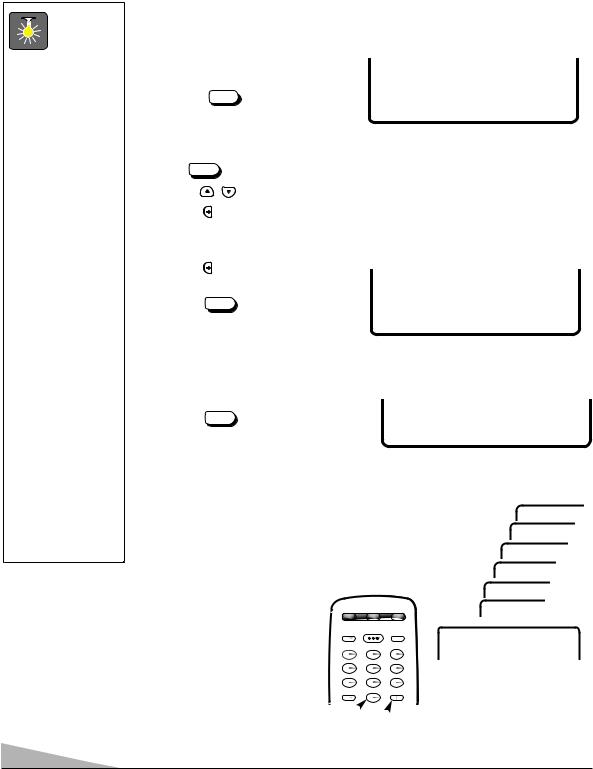
QuickTips
■When setting the Antenna mode, choose Cable if your TV is connected to a cable system, otherwise choose VHF/UHF.
■Channels deleted from scan memory can be selected with the number keys.
■The channel number area must be high-
lighted before pressing the  key to add or delete.
key to add or delete.
■Restoring deleted channels, use the on-screen menu to manually add channels or start CH. (Channel) Search from the menu.
■Press the RESET key twice to clear all settings. The TV will automatically start Channel Search and clear all customized settings.
RESETTING THE ANTENNA/CABLE MODE AND CHANNEL SEARCH
Resetting the Antenna/Cable Mode or CH. (Channel) Search is required only if additional channels become available, such as moving to another city or having a cable service installed.
1.Choose Start from the Ch. Search menu options.
2.Press the MENU key to exit.
ADDING OR DELETING CHANNELS
CH. Search |
NO |
Start |
|
|
|
CH. Scan Memory
Menu Language
Press MENU key to exit
1. |
Press MENU key. |
|
|
|
||
2. |
Use the |
/ |
keys to highlight CH. Scan Memory. |
|||
3. |
Press the |
key to highlight the channel number entry area. |
||||
4. |
Enter the channel number (example): |
C34. For cable channels above 99, press and |
||||
|
hold the 1 key until C1– – appears. Then enter the other two numbers. |
|||||
5. |
Press the |
key to select option |
|
|
|
|
|
CH. Scan Memory C 34 Deleted |
|
||||
|
(example): Delete. |
|
|
|||
|
|
Menu Language |
||||
|
|
|
|
|
||
6. |
Press the |
MENU |
key to exit. |
|
|
|
|
Select channel using , 0~9 keys |
|
||||
|
|
|
|
|
Press MENU key to exit |
|
|
|
|
|
|
|
|
SELECTING THE DISPLAY LANGUAGE
1. |
Choose English, Francais, or Espanol |
|
|
from the Menu Language options. |
|
|
Espanol |
|
|
|
|
2. |
Press the MENU key to exit. |
Menu Language English Francais |
Press MENU key to exit
SETTING THE SLEEP TIMER
The Sleep Timer will switch off the TV automatically.
1.Press the SLEEP key.
2.Use the 0 key to select the desired time (from 30 minutes up to 3 hours).
Note: The Sleep Timer cancels when the TV is turned off or if a power failure occurs.
VCR TV CABLE
VIDEOMODE POWER RESET
1 2 3
4 5 6
7 8 9
CAPTION 0 SLEEP


|
|
Sleep : Clear |
|
|
Sleep : 3:00 |
|
Sleep : 2:30 |
|
|
Sleep : 2:00 |
|
|
Sleep |
: 1:30 |
|
Sleep |
: 1:00 |
|
|
|
Sleep |
: 0:30 |
|
Use 0 key |
|
|
10
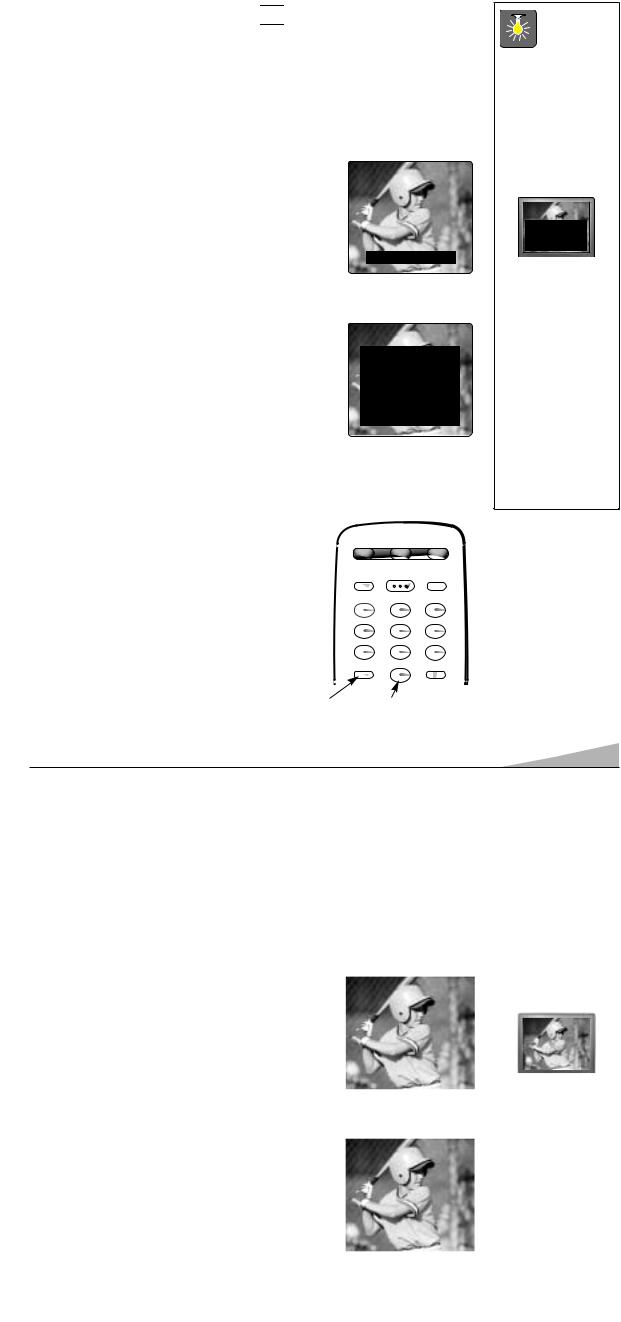
CLOSED-CAPTIONING 
Captioning is textual information transmitted along with the picture and sound so it can be displayed on the TV screen. Because different types of captions can be transmitted with the TV signal, separate captioning modes are provided. The captioning modes recognized by this model are: Caption1, Caption2, Text1, and Text2. Local broadcasters decide which caption signals to transmit. They may not choose to provide captions or may provide captions in one or all of the available modes.
Caption1: This is the main mode used for program captioning (words match the program you are watching). Almost all broadcasters will use Caption1 to transmit program captions. These captions are generally one or two lines.
Caption2: This is an alternative mode for program captioning. Caption2 may be used by the broadcaster to provide captions in another language, such as, Spanish or French.
Text1: This mode is used to display large amounts of text. This text will appear within a black box that may be nearly as large as the TV screen. Text displayed in this manner does not generally relate to the program. These captions may be used by broadcasters to provide weather reports, community bulletins, stock quotes, etc.
Text2: This is an alternative mode used to display large amounts of text. The same types of information displayed in Text1 can be displayed in Text2.
Quikcap: Quikcap allows captions to toggle on and off with the MUTE function. For example, the phone rings; you press the MUTE key on the remote control to block the TV sound; the captions display automatically. When you finish your conversation and press the MUTE key again to restore the sound, the captions will disappear.
TWO OUTS AND TWO STRIKES
Caption1/ Caption2
TONIGHT: BECOMING MOSTLY CLOUDY WITH A 40 PERCENT CHANCE OF RAIN. COLD WITH A LOW IN THE UPPER 30's WEST WIND AROUND 20 MPH, SHIFTING TO NORTHWEST AROUND MIDNIGHT. FRIDAY: MOSTLY CLOUDY AND COLDER WITH
A 50 PERCENT CHANCE OF RAIN. HIGH IN THE MID 50's.
Text1/ Text2
Quikcap displays program captions in the Caption1 mode. |
VCR |
TV |
CABLE |
|
SETTING CAPTIONS |
MODEVIDEO |
POWER RESET |
||
|
|
|
||
1. Press the CAPTION key on the remote control. |
1 |
2 |
3 |
|
2. Use the 0 key to select OFF, Caption1, Caption2, |
4 |
5 |
6 |
|
Text1, Text2, or Quikcap. |
||||
7 |
8 |
9 |
||
|
||||
|
CAPTION 0 |
SLEEP |
||
|
|
|
|
|
QuickTips
■If Caption Text mode is selected and no captioned text is broadcasted, a black box may appear and remain on the TV screen.
To remove this black box, set captioning to any mode other than Text1 or Text2 or press the RESET key to cancel captioning and customized settings.
■When captioning is turned on, the
channel display will not stay on the screen. For these displays
to stay on the screen you must set Captioning to OFF.
11
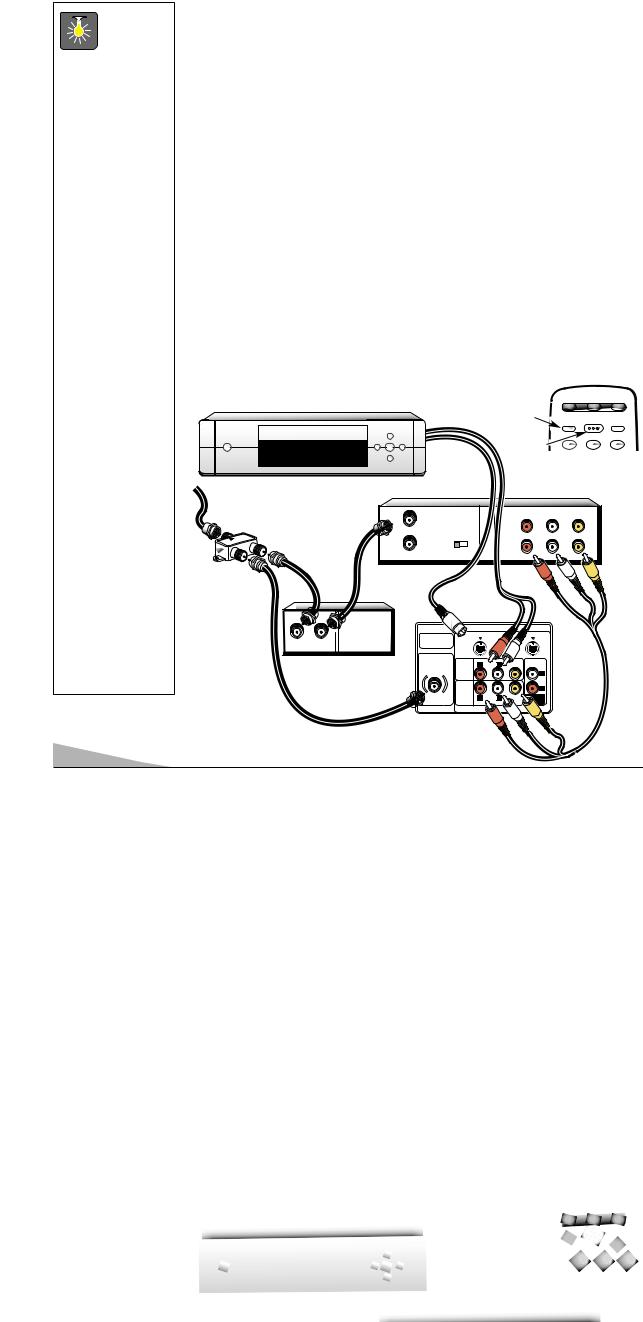
USING THE AUDIO/VIDEO INPUT JACKS
CONNECTING A VCR OR OTHER EXTERNAL EQUIPMENT
QuickTips |
Switch off TV and external equipment before connecting cables. |
|
1.Connect signal (cable) to splitter .
■Make sure all cable 2. Connect cable from splitter to the TV 75Ω (ohm) terminal .
connectors are fully seated on jacks.
■Always match cables according to the colors; RED for right audio, WHITE for left audio and YELLOW for video.
■A/V1 and A/V2 jacks have identical functions. Any compatible video equipment can be connected to either set of jacks.
■A solid Blue screen with the word
Video1 or Video2 displayed means that the Video mode is selected, but no signal is being detected at the Video jack. Check connection, and turn on external equipment.
■Make sure you select TV channel to match your VCR output (Ch. 3 or 4).
■You may be able to use the remote control to operate your VCR, Cable Box and TV.
(See page 7.)
3.Connect cable from splitter to cable box .
4.Connect cable from cable box out to VCR Antenna In terminal .
5.Connect DVD, VCR, DSS, or other equipment’s Audio Out (R/L) and Video Out to the TV Audio Input (R/L) and Video Input .
For Mono VCR (Single Audio Jack) connect VCR Audio Out to TV Audio (L) Input.
Note: Use either A/V1 or A/V2 Input jacks.
Optional
6. Connect DVD, VCR, DSS, or other equipment’s S-Video Out to the TV S-Video In Jack .
Note: Using the S-Video In 1 jack overrides the Video1 Input jack and the S-Video In 2 jack overrides the Video2 In jack (Model AVM-3680G).
7.Press POWER to turn on the TV. See . Turn on external equipment also.
8.Press the VIDEO MODE key to select program source: TV signal or signal from the equipment you have connected to the A/V1 and A/V2 jacks.
Follow the same procedure to connect other compatible video equipment to the second set of A/V jacks.
|
|
|
|
|
|
|
VCR |
TV |
CABLE |
|
|
|
|
|
|
MODEVIDEO |
POWER RESET |
||
|
|
|
|
|
|
|
1 |
2 |
3 |
|
|
|
|
|
|
|
Remote Control |
||
|
|
DVD Player |
|
|
|
A/V JACK |
|
|
|
|
Splitter |
|
IN |
|
|
|
|
||
|
RF |
|
IN |
|
|
|
|||
|
FROM ANT. |
|
|
|
|
||||
|
|
CHANNEL |
|
R- AUDIO -L |
VIDEO |
|
|||
|
|
|
CH3 CH4 |
|
|
||||
|
|
|
OUT |
|
|
OUT |
|
|
|
|
|
|
|
|
|
|
|
||
|
|
|
OUT TO TV |
|
|
|
|
|
|
|
|
|
|
|
R- |
|
|
|
|
|
|
|
Back View |
|
|
|
|
|
|
|
|
|
of a VCR |
|
|
|
|
||
|
|
|
|
|
|
|
|
|
|
|
|
|
|
|
|
VIDEO IN -2 |
|
|
|
|
|
IN OUT |
|
|
|
|
|
|
|
|
|
Cable Box |
|
AUDIO |
R |
L |
|
|
|
|
|
|
INPUT |
|
|||||
|
|
|
|
VIDEO |
|
|
|
||
|
|
|
|
1 |
|
|
|
||
|
|
|
|
AUDIO |
|
R |
|
||
|
|
|
|
VIDEO |
|
|
|
|
|
|
|
|
|
INPUT |
R |
|
|
|
|
|
|
|
|
2 |
|
|
|
|
|
|
|
|
|
|
|
|
|
|
|
|
TV A/V Input |
|
Rear Jacks |
12 |
(MODEL AVM-3680G) |
