Page 1

Sangoma s300 IP Phone
Quick Reference Guide
Page 2
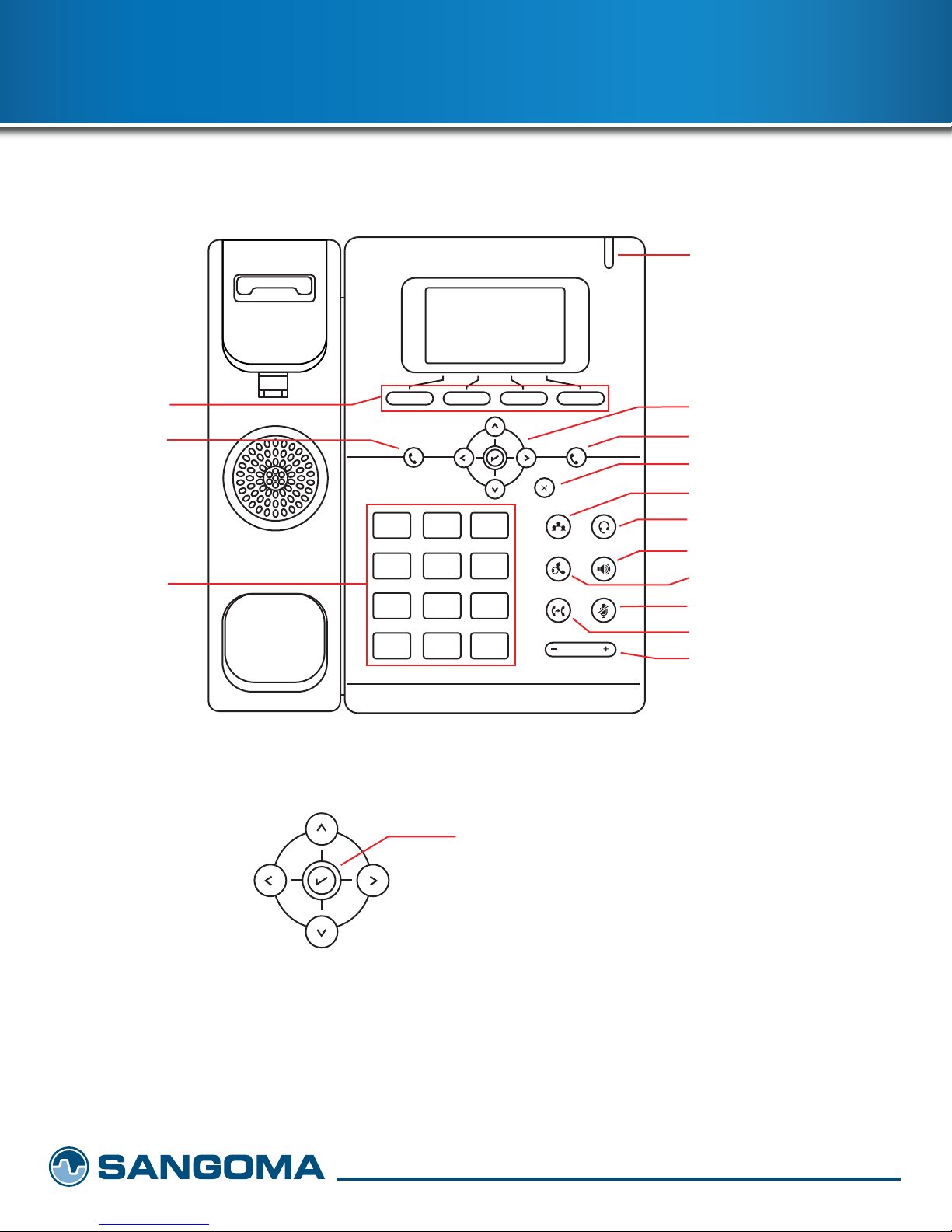
Getting to Know Your
Sangoma s300 IP Phone
VOICEMAIL INDICATOR
SOFT KEYS
LINE 1 KEY
DIALPAD
1
1 2
GHI
4
PQRS
7
*
ABC
5
TUV
8
0
DEF
3
MNO
JKL
6
WXYZ
9
#
SELECT/GO/YES
2
VOLUME
NAVIGATION KEYS
LINE 2 KEY
CANCEL/NO
CONFERENCE
HEADSET
SPEAKER
HOLD
MUTE
TRANSFER
VOLUME CONTROL
Page 3
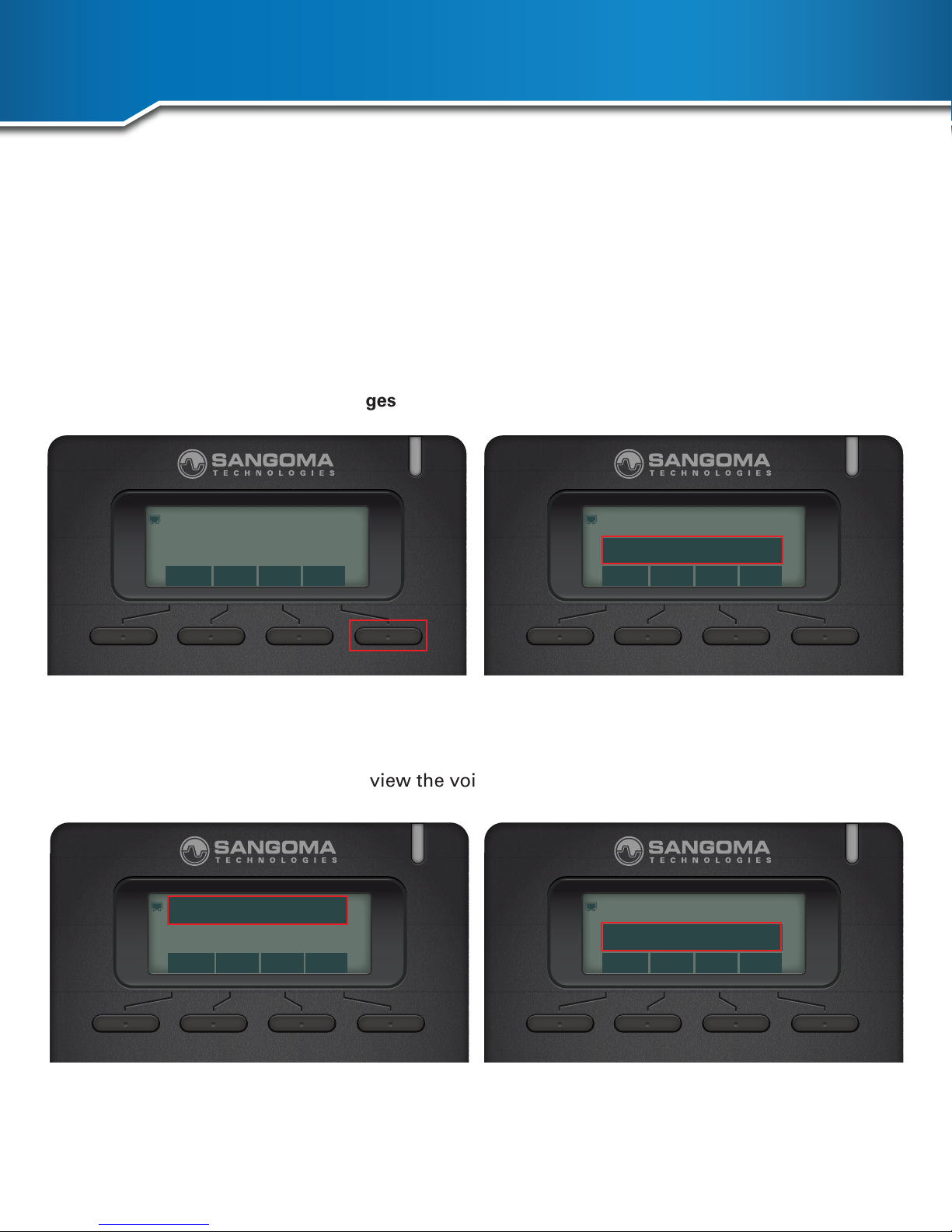
Create a Voicemail Greeting
The voicemail greeting on the s300 is set up using feature codes. Dial the feature code for
voicemail, *97, using the phone's keypad, then listen to the voice prompts to setup the greetings.
The default feature code for voicemail is *97.
To view or set the feature code for voicemail follow the steps below:
1. Press the Menu button on your phone
2. Scroll down and select Messages
10:30
19-12-2017
History
32
DIR DND MENU
2.History
3.Messages...
Back Enter
3. Once in the Messages menu press Voice Mail
4. Select Set Voice Mail to set or view the voicemail feature code
1.Voice Mail...
2.Text Message...
Back Enter
1.View Voice Mail...
2.Set Voice Mail...
Back Enter
Page 4
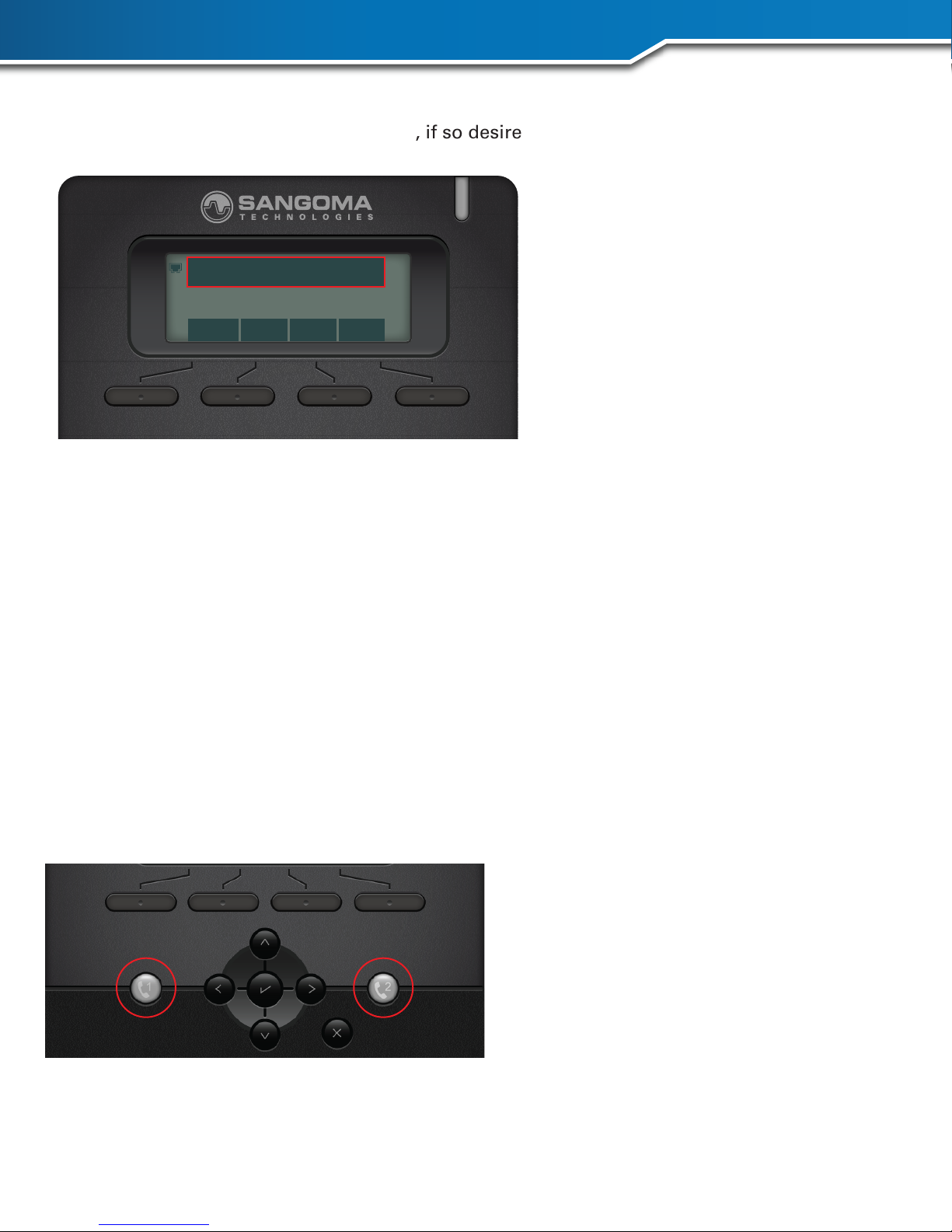
Sangoma s300 IP Phone
5. Select Account No.1 and view the congured feature code for voicemail. Use the menu
buttons to change the feature code, if so desired.
1.Account No.1:*97
2.Account No.2:
Cancel 123 Delete Save
Personal Lines On Your Phone
Your company has potentially unlimited lines calling out, so there is no reason to worry if you’re
going to tie up a line. Your phone has two personal lines.
1. Line 1
2. Line 2
99% of the time, Line 1 on your phone will be where all your calls will ring.
You could then call a second number by pressing Line 2 option on your phone and then press the
conference button to have a conference call.
Page 5

Other Features
1. History
View your phones call history
3. Directory
View a list of users (extensions) in your company
3. DND
Easily turn Do Not Distrurb on and off with this button
4. Menu
View other options on the phone
User Control Panel
• Be able to look at your phone through the computer!
• Navigate to the UCP web link provided to you by your IT administrator
• Login info
Username: Your Extension
Password: Your Assigned Password
Page 6

Sangoma s300 IP Phone
Dashboard-Widgets
Customizable Dashboards allow users to tailor the items displayed on individual screens. Widgets
are individual UCP features that can be added/removed from each individual dashboard.
The below is an example of UCP with one dashboard called 'test' with 9 Widgets.
To add a new dashboard look for the symbol in the upper right hand side of UCP. Click this icon.
To add a new widget look for thesymbol on the upper left side of UCP.
Page 7

Follow Me Widget
Find Me/Follow Me refers to two technologies that, in conjunction, enable incoming phone calls to
be received at different locations, on different phones. “Find Me” refers to the ability to receive
incoming calls at any location.
Follow Me List: List extensions to ring, one per line. You can include an extension on a remote
system, or an external number by sufxing a number with a pound (#). ex: 2448089# would dial
2448089.
Ring <Exten> First For: This is the number of seconds to ring the primary extension prior to
proceeding to the follow-me list. The extension can also be included in the follow-me list. A 0
setting will bypass this.
Ring Followme List For: Time in seconds that the phones on the follow me list will ring. The
number of rings will depend on region. Example: If a phone rings for 1 second then waits 2, each
ring is 3 seconds.
Use Conrmation: Enable this if you're calling external numbers that need conrmation - eg, a
mobile phone may go to voicemail which will pick up the call. Enabling this requires the remote
side push 1 on their phone before the call is put through. Example "Press 1 to accept.
Page 8

Sangoma s300 IP Phone
Call Forwarding
Click the Settings button in the widget title bar to change settings for the chosen Call Forwarding
Extension.
Call Waiting
While on the phone will this user be notied of an incoming call and is able to place the rst call
on hold while answering the second.
Page 9

Call History
The Call History widget allows you to see all inbound and outbound calls for your user and listen
to any call recordings that are associated with that call.TheUser Management Modulecontrols
which call histories a user will be able to add as a widget in UCP.
Voicemail
The Voicemail widget allows you to view, listen and manage your voicemail settings.
On the left side are a list of folders that voicemails can be moved to. Clicking on any folder will
bring up the voicemails inside that folder. These are standard folders from Asterisk that can not be
changed.
Page 10

Sangoma s300 IP Phone
Pin/Password:The password for our voicemail box.
Email Address:Email address if dened where to send voicemails to.
Email Attachment:Using the email address above send the voicemail as an email attachment.
Play CID:Play the Caller ID of who left the voicemail anytime you listen to the voicemail.
Play Envelope:Play the date and time stamp of when the voicemail was left anytime you listen to
the voicemail.
Play CID:Read back caller's telephone number prior to playing the incoming message, and just
after announcing the date and time the message was left.
Delete Voicemail:If set to "yes" the message will be deleted from the Voicemail box (after having
been emailed). Provides functionality that allows a user to receive their Voicemail via email alone,
rather than having the Voicemail able to be retrieved from the Web interface or the Extension
handset. CAUTION: MUST HAVE attach Voicemail to email SET TO YES OTHERWISE YOUR MESSAGES WILL BE LOST FOREVER.
Auto-Refresh:Automatically refresh the voicemail table when a new voicemail arrives.
Page 11

Greetings are where we can control the announcement that is played to callers with our personal
message. Click theSettingsbutton in the widget title bar to continue:
Unavailable: The greeting that is played to callers when you are not available to take their call and
they go to your voicemail box.
Busy:The greeting that is played to callers when you are not available to take their call and you
are on another call already.
Name: This is a recording of your name and used mainly for things like the Company Directory and
other modules.
Temp: A Temp greeting when recorded will be played instead of the Unavailable or Busy greeting.
When you delete the greeting your other greetings will be played again.
Page 12

www.sangoma.com
Toll-free in North America
+1 800 388 2475
Sangoma.com
been made to ensure accuracy of this document. Due to ongoing improvements
and revisions, Sangoma reserves the right to make changes without notice.
© 2017 Sangoma Technologies Proprietary - Every effort has
International Direct
+1 905 474 1990
