Samsung YP-T9BZB, YP-T9BZS, YP-T9BQB, YP-T9BAB, YP-T9BAS Service Manual
...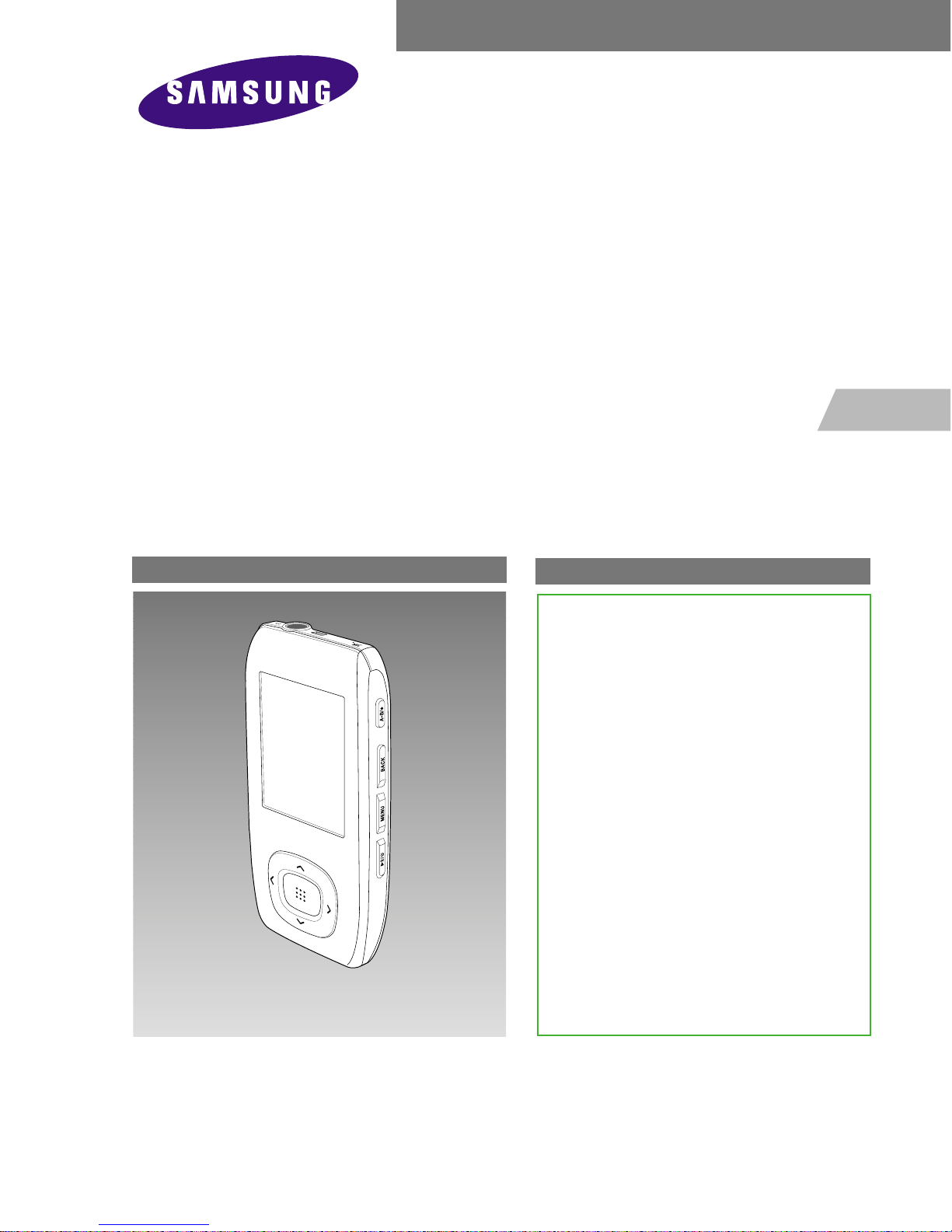
PORTABLE DIGITAL AUDIO PLAYER
Basic Model : YP-T9
PORTABLE DIGITAL AUDIO PLAYER
- Confidential -
SERVICE
Manual
Features
- High-tech Multimedia Player!
- Expansion & Compatibility!
- Easy File Browser!
- Longer Play Time and Shorter
Downloading!
- 3D Surround Sound!
High-Definition Quality!
- Ergonomic Design!
Model : YP-T9
* Application : YP-T9BZB/ZS[1GB]
YP-T9BQB/QS[2GB]
YP-T9BAB/AS[4GB]
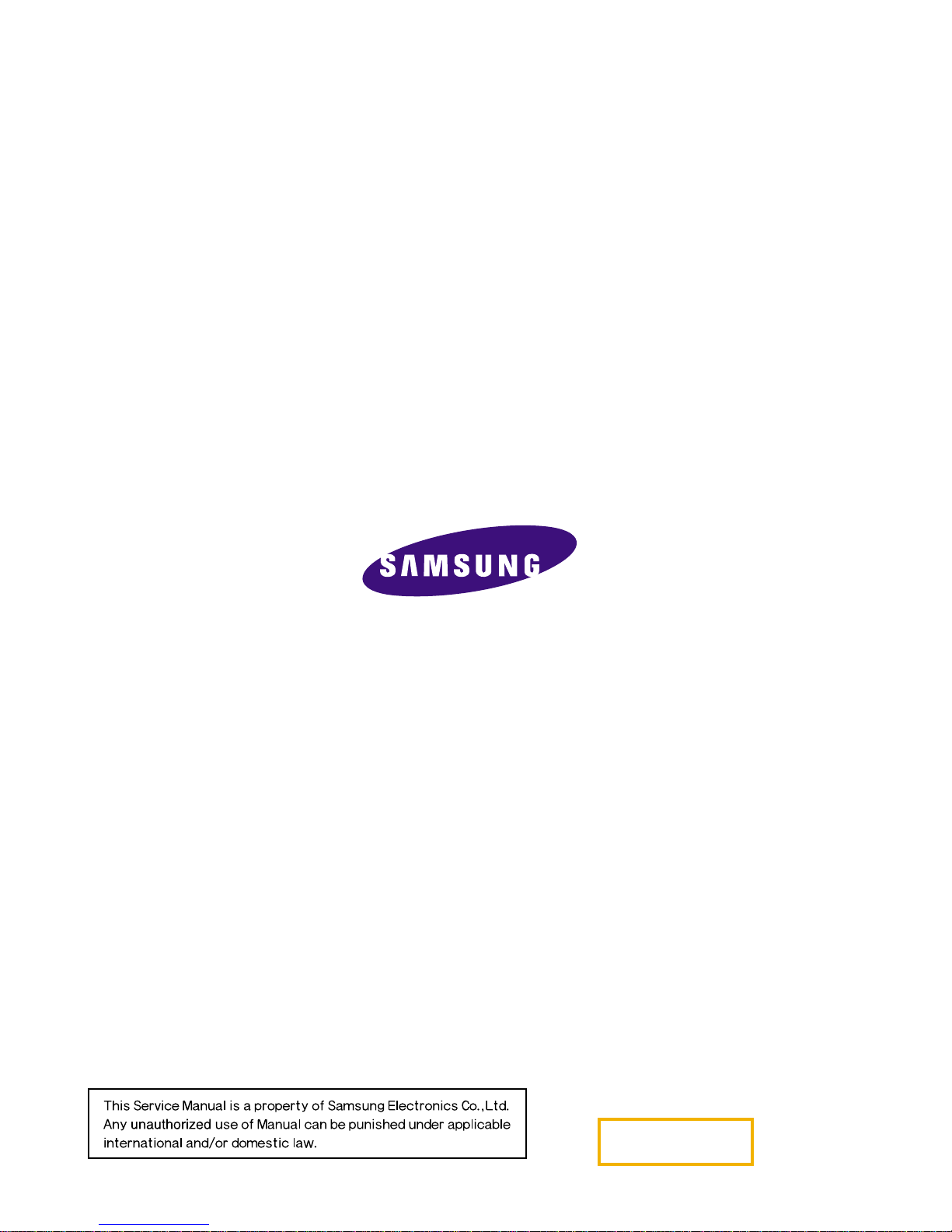
ELECTRONICS
© Samsung Electronics Co.,Ltd. August. 2006
Printed in Korea
Code no. AH68-01819S

Ch1 Precautions
1-1. Safety Precautions 1-1
1-2. Servicing Precautions 1-2
1-3. Precautions for Electrostatically
Sensitive Device (ESDs) 1-3
1-4. Special Precations and Waring
Lables for Laser Products 1-4
1-5. Special Precautions for HDD 1-5
INDEX
Ch2 Product Descriptions
1. Product Feature 2-1
2. Specifications 2-2
3. Accessories 2-3
Ch3 Product Functions
1. Basic Functions 3-1
2. New Functions 3-7
3. PC Connection 3-9
Ch4 Adjustments
1. How to upgrade Firmware 4-1
2. Downloading NOR Flash Firmware 4-2
3. Setting MAC Address 4-4
Ch5 How to disassemble
How to disassemble 5-1
Ch6 Troubleshooting
1.Power Failure 6-1
2.No Sound 6-2
3.Voice Recording Failure 6-3
4.Button Operation Failure 6-4
5.PC Connection Failure 6-5
Ch7
Exploded View & Parts List
1. Total Exploded View 7-1
2. Parts List 7-2
Ch8 Electrical Parts List
Electrical Parts List 8-1
Ch9 Block Diagram
Block Diagram 9-1
Ch10 Wiring Diagram
Wiring Diagram 10-1
Ch11 PCB Diagram
1. PCB Layout 11-1
2. PCB Pattern 11-2
Ch12 Schematic Diagram
1-1. MAIN CPU 12-1
1-2. MEMORY 12-2
1-3. POWER/CHARGER 12-3
1-4. LCD 12-4
1-5. AUDIO/FM 12-5
1-6. CONNECTOR 12-6
Ch13 Circuit Description
MajorFunctionsbyBlocks 13-1
Ch14
Basic Information of MP3
1. Operating Principle of yepp 14-1
2. MP3 Overview 14-5
3.
Understanding of Digital Audio Format
14-6
4. Type of Storage 14-9
5. Copyright 14-11
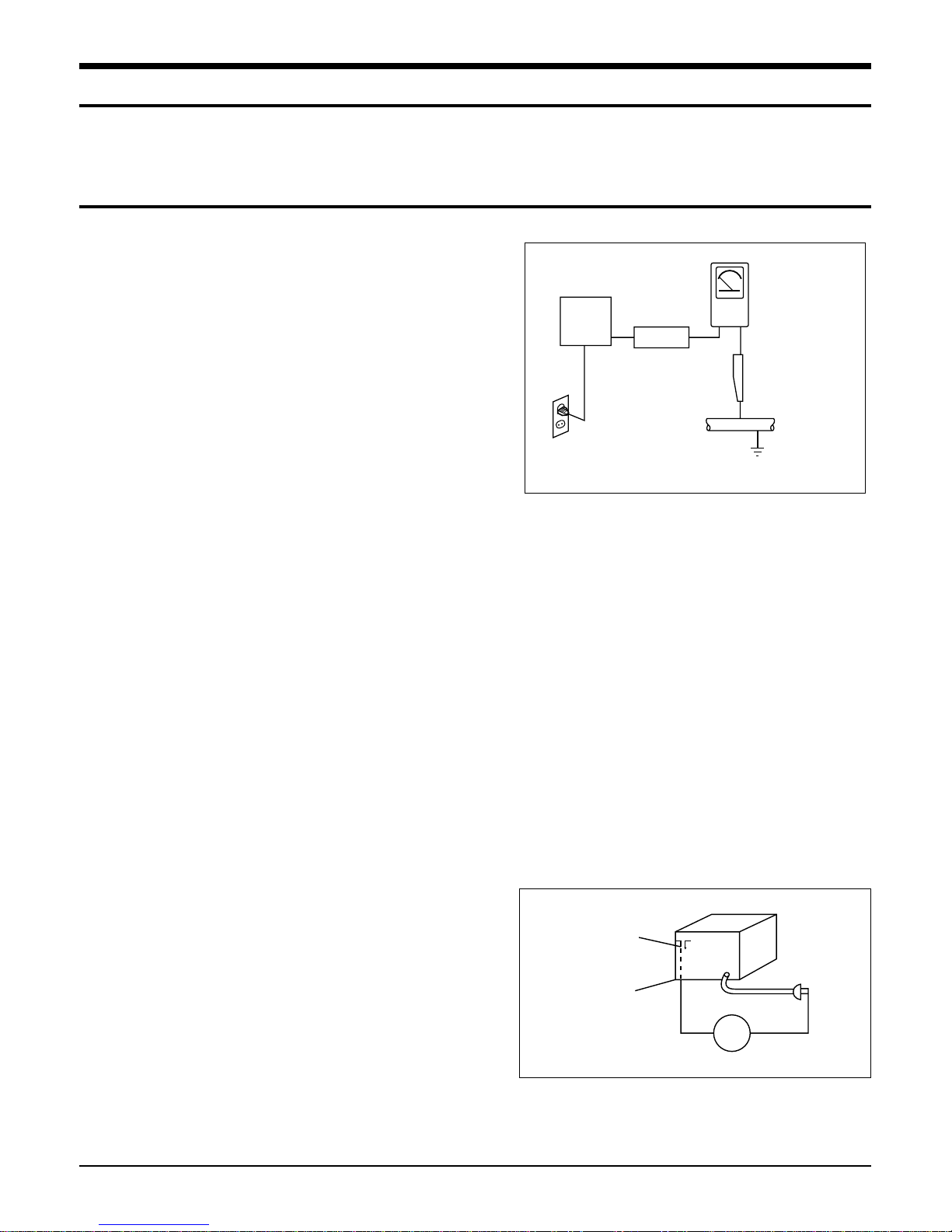
1. Precautions
Follow these safety, servicing and ESD precautions to prevent damage and protect against potential hazards such as electrical shock and X-rays.
Samsung Electronics1-1
1-1 Safety Precautions
1. Be sure that all of the built-in protective
devices are replaced.
2. When reinstalling the chassis and its
assemblies, be sure to restore all protective
devices, including control knobs and
compartment covers.
3. Make sure that there are no cabinet
openings through which people-particularly children--might insert fingers
and contact dangerous voltages. Such
openings include the spacing between the
picture tube and the cabinet mask,
excessively wide cabinet ventilation slots,
and improperly fitted back covers.
4. Design Alteration Warning:
Never alter or add to the mechanical or
electrical design of the unit. Example: Do
not add auxiliary audio or video connectors.
Such alterations might create a safety hazard. Also, any design changes or additions
will void the manufacturer's warranty.
5. Leakage Current Hot Check (Figure 1-1):
Warning: Do not use an isolation
transformer during this test. Use a leakage-current tester or a metering system
that complies with American National
Standards Institute (ANSI C101.1, Leakage
Current for Appliances), and Underwriters
Laboratories (UL Publication UL1410,
59.7).
With the unit completely reassembled, plug
the AC line cord directly into a 120V AC
outlet. With the unit's AC switch first in the
ON position and then OFF, measure the
current between a known earth ground
(metal water pipe, etc.) and all exposed
metal parts. Examples: Handle brackets,
metal cabinets, screwheads and control
shafts. The current measured should not
exceed 0.5 milliamp. Reverse the powerplug prongs in the AC outlet and repeat.
6. Insulation Resistance Cold Check:
(1) With the unit's AC plug disconnected
from the AC source, connect an electrical
jumper across the two AC prongs. (2) Set
the power switch to ON. (3) Measure the
resistance between the shorted AC plug and
any exposed metallic parts. Example:
Screwheads, antenna, control shafts or
handle brackets.
If any of the exposed metallic parts has a
return path to the chassis, the measured
resistance should be between 1 and 5.2
megohms. If there is no return path, the
measured resistance should be "infinite." If
the resistance is outside these limits, a
shock hazard might exist. See Figure 1-2
Device
Under
Test
(Reading should
not be above
0.5mA)
Leakage
Currant
Tester
Earth
Ground
Test all
exposed metal
surfaces
Also test with
plug reversed
(using AC adapter
plug as required)
2-Wire Cord
Antenna
Terminal
Exposed
Metal Part
ohm
Ohmmeter
Fig. 1-1 AC Leakage Test
Fig. 1-2 Insulation Resistance Test
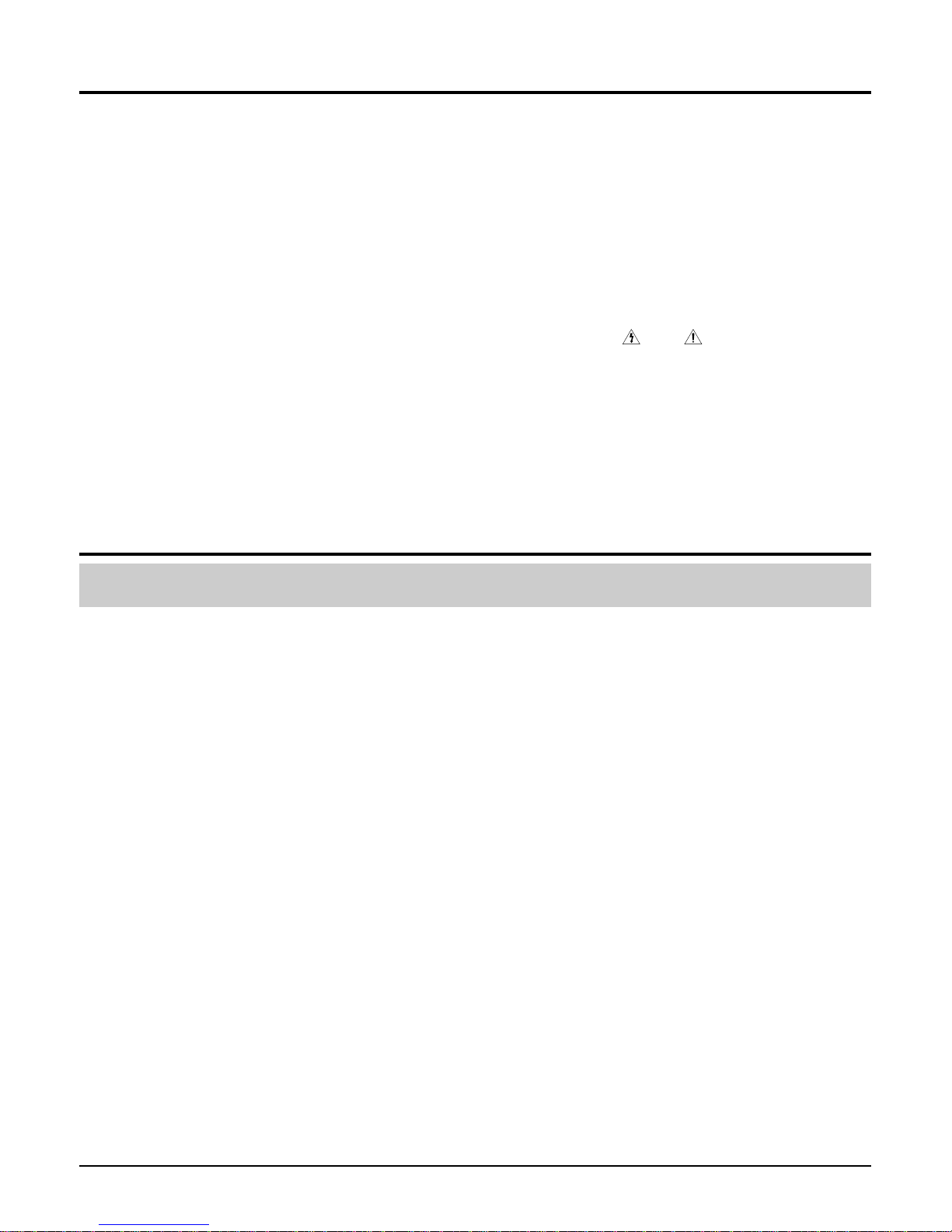
Samsung Electronics 1-2
1-1 Safety Precautions (Continued)
7. Components, parts and wiring that appear
to have overheated or that are otherwise
damaged should be replaced with parts
that meet the original specifications.
Always determine the cause of damage or
overheating, and correct any potential
hazards
8. Observe the original lead dress, especially
near the following areas: Antenna
wiring, sharp edges, and especially the
AC and high voltage power supplies.
Always inspect for pinched, out-of-place,
or frayed wiring. Do not change the
spacing between components and the
printed circuit board. Check the AC
power cord for damage. Make sure that
no wires or components touch thermally
hot parts.
9. Product Safety Notice:
Some electrical and mechanical parts
have special safety-related characteristics
which might not be obvious from visual
inspection. These safety features and the
protection they give might be lost if the
replacement component differs from the
original--even if the replacement is rated
for higher voltage, wattage, etc.
10 Components that are critical for safety are
indicated in the circuit diagram by
shading, or . Use replacement
components that have the same ratings,
especially for flame resistance and
dielectric strength specifications. A
replacement part that does not have the
same safety characteristics as the original
might create shock, fire or other hazards.
1-2 Servicing Precautions
1. Servicing precautions are printed on the
cabinet. Follow them.
2. Always unplug the unit's AC power cord from
the AC power source before
attempting to: (a) Remove or reinstall any
component or assembly, (b) Disconnect an
electrical plug or connector, (c) Connect a
test component in parallel with an
electrolytic capacitor.
3. Some components are raised above the
printed circuit board for safety. An
insulation tube or tape is sometimes used.
The internal wiring may be clamped to
prevent contact with thermally hot
components. Reinstall all such elements to
their original position.
4. After servicing, always check that the
screws, components and wiring have been
correctly reinstalled. Make sure that the
portion around the serviced part has not
been damaged.
5. Check the insulation between the blades of
the AC plug and accessible conductive parts
(examples: metal panels, input terminals
and earphone jacks).
6. Insulation Checking Procedure: Disconnect
the power cord from the AC source and
turn the power switch ON. Connect an
insulation resistance meter (500V) to the
blades of the AC plug.
The insulation resistance between each
blade of the AC plug and accessible
conductive parts (see above) should be
greater than 1 megohm.
7. Never defeat any of the B+ voltage
interlocks. Do not apply AC power to the
unit (or any of its assemblies) unless all
solid-state heat sinks are correctly installed.
8. Always connect a test instrument's ground
lead to the instrument chassis ground
before connecting the positive lead; always
remove the instrument's ground lead last.
Precautions
Warning1: First read the "Safety Precautions" section of this manual. If some unforeseen circumstance
creates a conflict between the servicing and safety precautions, always follow the safety precautions.

Samsung Electronics1-3
1-3 Precautions for Electrostatically Sensitive Devices (ESDs)
1-4 Special Precautions and Warning Labels for Laser Products
1. Some semiconductor ("solid state") devices
are easily damaged by static electricity.
Such components are called Electrostatically
Sensitive Devices (ESDs). Examples
include integrated circuits and some fieldeffect
transistors. The following techniques will
reduce the occurrence of component
damage caused by static electricity.
2. Immediately before handling any
semiconductor components or assemblies,
drain the electrostatic charge from your
body by touching a known earth ground.
Alternatively, wear a discharging
wrist-strap device. (Be sure to remove it
prior to applying power--this is an electric
shock precaution.)
3. After removing an ESD-equipped assembly,
place it on a conductive surface such as
aluminum foil to prevent accumulation of
electrostatic charge.
4. Do not use freon-propelled chemicals.
These can generate electrical charges that
damage ESDs.
5. Use only a grounded-tip soldering iron
when soldering or unsoldering ESDs.
6. Use only an anti-static solder removal
device. Many solder removal devices are
not rated as "anti-static" (these can
accumulate sufficient electrical charge to
damage ESDs).
7. Do not remove a replacement ESD from its
protective package until you are ready to
install it. Most replacement ESDs are
packaged with leads that are electrically
shorted together by conductive foam,
aluminum foil or other conductive
materials.
8. Immediately before removing the protective
material from the leads of a replacement
ESD, touch the protective material to the
chassis or circuit assembly into which the
device will be installed.
9. Minimize body motions when handing
unpackaged replacement ESDs. Motions
such as brushing clothes together, or lifting
a foot from a carpeted floor can generate
enough static electricity to damage an ESD.
Precautions
UL : Manufactured for U.S.A. Market.
CSA : Manufactured for Canadian Market.
EU : Manufactured for European Market.
SCAN : Manufactured for Scandinavian
Market.
This Product Complies with
DHHS Rules 21CFR, Sub
chapter J.At date of Manufacture
(UL)
(UL,CSA,SCAN)
(EU)
CERTIFIED ONLY TO CANADIAN
ELECTRICAL CODE.
CERTIFIE EN VERTU DU CODE
CANADIAN DE LELETRICITE
SEULEMENT
(CSA)
CLASS 1
LASER PRODUCT
(UL,CSA,EU)
Fig. 1-3 Warning Labels (Location: Enclosure Block)
Fig. 1-4 Warning Labels (Location: Disc Clamper, Inner Side of Unit Door or Nearby Unit Chassis )
CAUTION : INVISIBLE LASER RADIATION WHEN OPEN
AND INTERLOCKS DEFEATEO AVOIDEXPOSURE TO BEAM
ADVARSEL:USYNLIG LASERSTRÅLING VED ABNING
NÅR SIKKERHEDSAFBRYDERE ER UDE AF FUNKTION
UNDGA UDSAETTELSE FOR STRALING
VARO:AVATTAESSAJASUOJALUKITUS OHITETTAESSA
OLETALTTINANAKYMATTÖMALLE LASERSATEILYLLE ALA
KATSO SATEESEEN!
VARNING:OSYNLIG LASERSTRÅLNING NAR DENNADEL
AR OPPNAD OCH SPARREN AR URKOPPLAD BETRAKTA
EJSTRÅLEN!
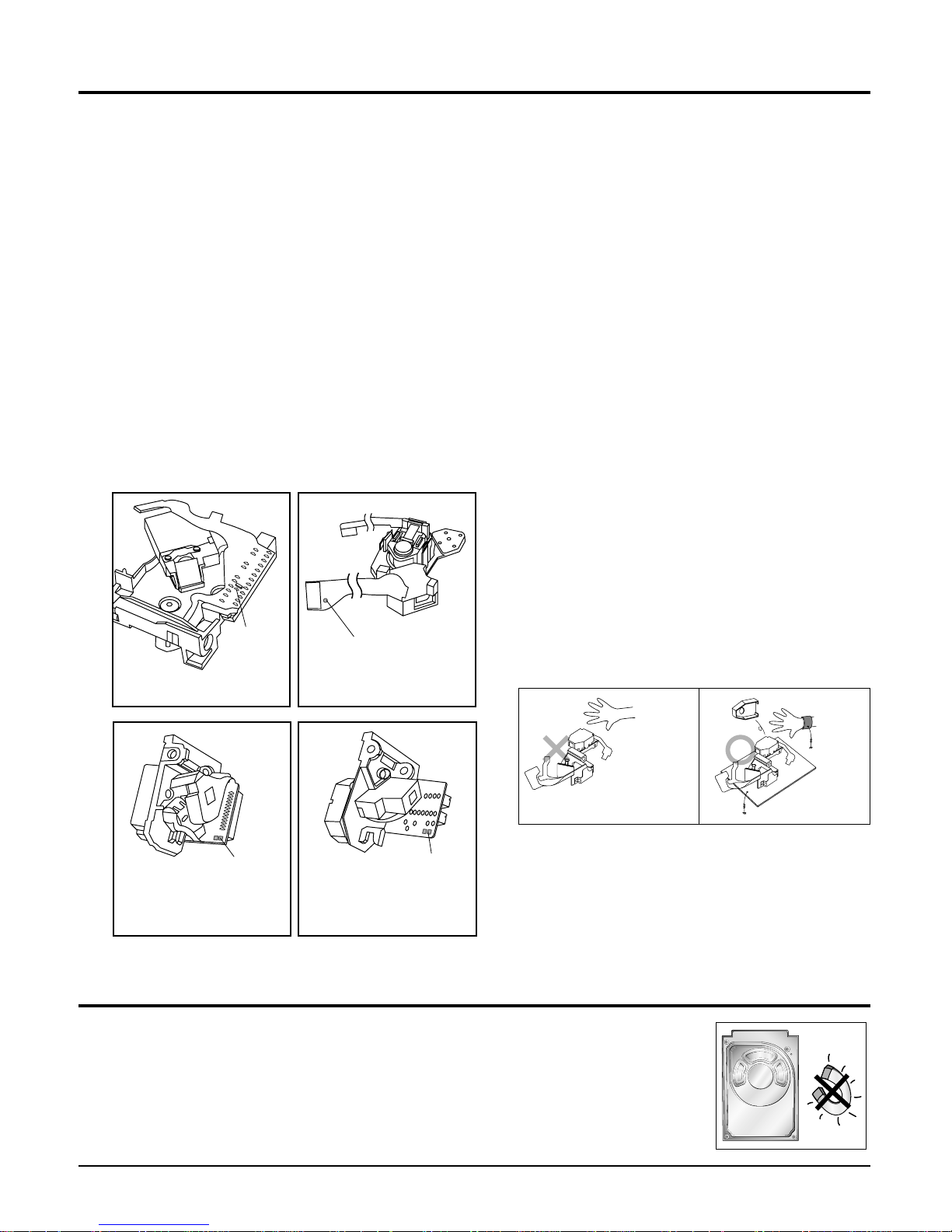
Samsung Electronics 1-4
1-4 Special Precautions and Warning Labels for Laser Products (Continued)
1-4-1 Warnings
1. When servicing, do not approach the
LASER exit with the eye too closely. In
case it is
necessary to confirm LASER beam emis-
sion, be sure to observe from a distance of
more than 30 cm from the surface of the
objective lens on the optical pick-up block.
2. Do not attempt to handle the objective lens
when the DISC is not on the tray.
1-4-2 Laser Diode Specifications
Material: GaAs+ GaAlAs
Wavelength: 760-800 nm
Emission Duration: Continuous
Laser Output: 0.2 mw (measured at a
1.6 mm distance from the objective lens
surface on the optical pick-up block.)
1-4-3 Handling the Optical Pick-up
1. Static electricity from clothing or the body
may cause electrostatic breakdown of the
laser diode in the Optical Pickup. Follow
this procedure:
2. Place a conductive sheet on the work bench
(i.e., the black sheet used for wrapping
repair parts.) Note: The surface of the work
bench should be covered by a copper
ground plane, which is grounded.
3. The repair technician must wear a wrist
strap which is grounded to the copper
sheet.
4. To remove the Optical Pickup block:
Place the set on the conductive sheet, and
momentarily touch the conductive sheet
with both hands. (While working, do not
allow any electrostatic sources--such as
clothes--to touch the unit.)
5. Ground the "Short Terminal" (located on the
PCB, inside the Pickup Assembly) before
replacing the Pickup. This terminal should
be shorted whenever the Pickup Assembly
is lifted or moved.
6. After replacing the Pickup, reopen the Short
See diagrams below:
Precautions
THE UNIT
(1) WRIST-STRAP
FOR GROUNDING
1M
1M
CONDUCTIVE SHEET
short
terminal
short terminal
short
terminal
short
terminal
SOH91VI(LDP)
SOH91CI(CAR,walkman)
SOH94T4N
(CMS-V10,CMS-V30)
SOH-A1
(CMS-V10,CMS-V30)
1-5 Special Precautions for HDD
* HDD Data Maintenance Step
1. Since the data on the HDD is weak to mechanical shock, place the HDD in a safe
location that is free from mechanical shock once it is removed from the main unit.
2. In order to safe keep the data on the HDD, back up the data before the repair or
make sure not to place the HDD near any electrical appliance that generates a
strong magnetic field.
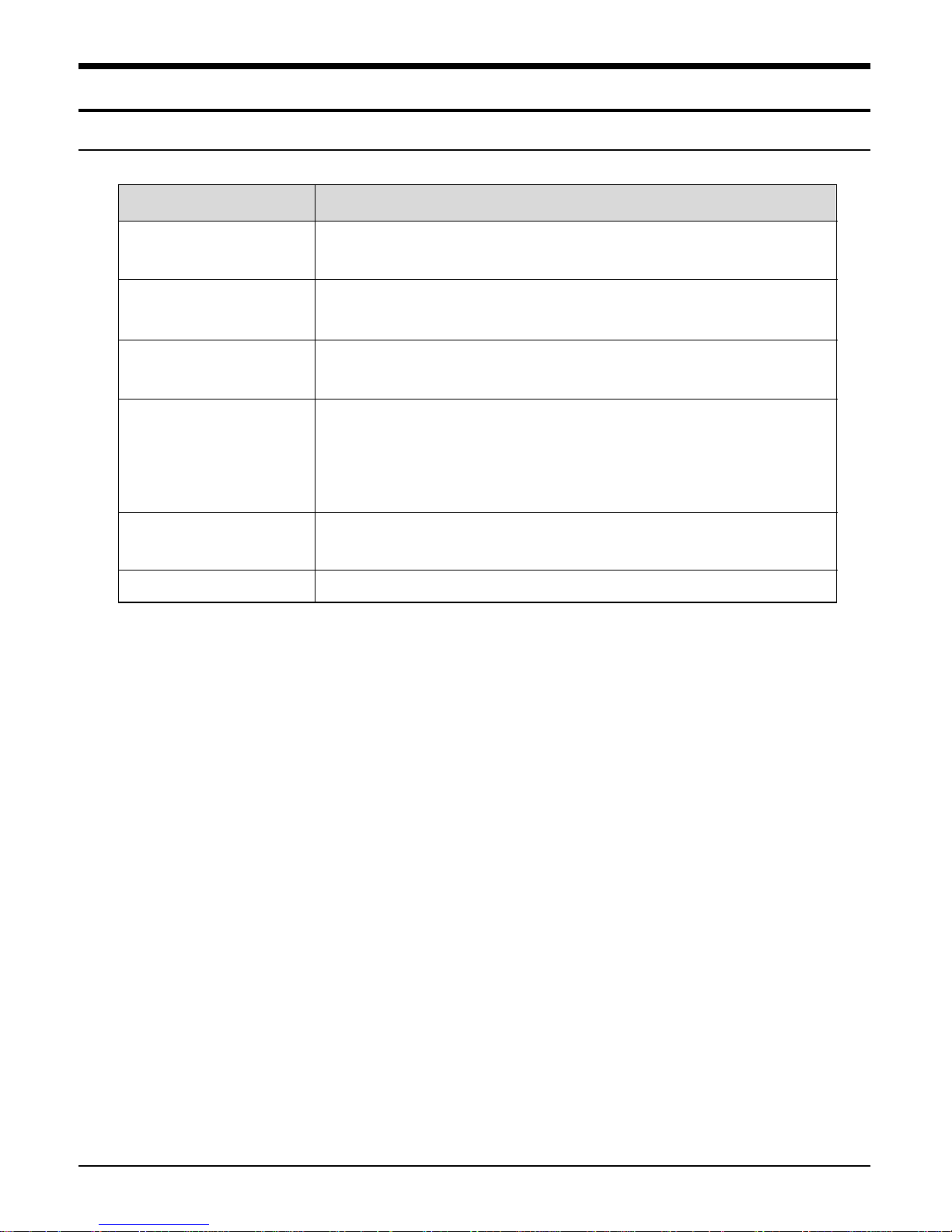
2. Product Descriptions
1. Product Feature
Product Feature
High-tech Multimedia
Player!
Expansion &
Compatibility!
Easy File Browser!
Longer Play Time and
Shorter Downloading!
3D Surround Sound!
High-Definition Quality!
Ergonomic Design!
■
The player is a top-notch multimedia player featuring photo/text
view, movie playback, FM radio, voice recording and Bluetooth.
■
Supports various file formats including MP3, WMAand Ogg.
■
With user-friendly file browser, it allows you to navigate through the
folders without exiting your music experience.
■
Afully charged player can play up to 30 hours of music, or 6 hours of
movie.
■
The player supports USB 2.0 capability, much faster than USB 1.1 to
enable faster communication with the PC.
■
The player has built-in DNSe (Digital Natural Sound engine),
Samsung’s unique sound technology for richer sound.
■
Experience the good sense of grip and easy operation.
2-1 Samsung Electronics
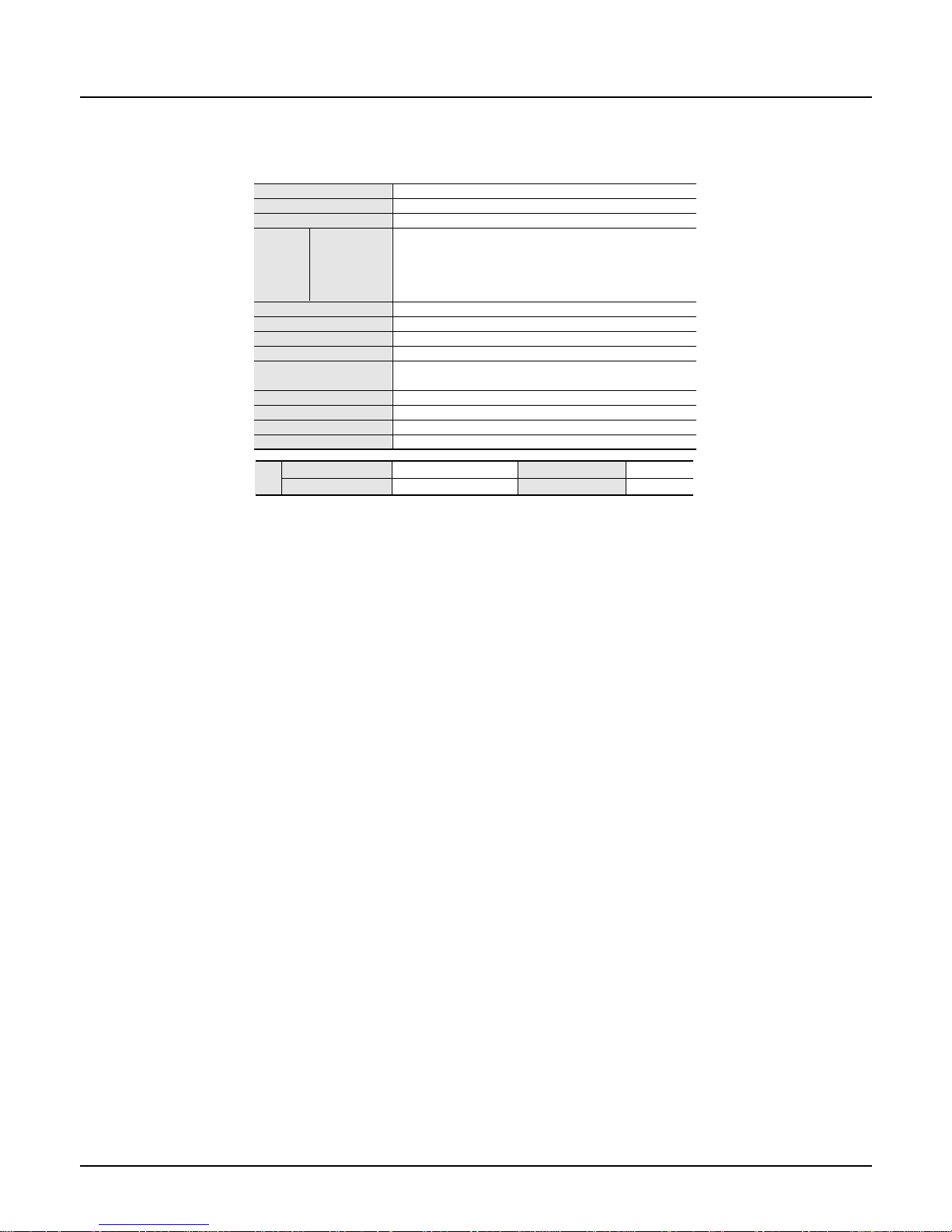
2. Specifications
Samsung Electronics 2-2
●
The contents of this Manual are subject to change without prior notice for further
improvement.
Model Name YP-T9
Power 3.7V (Li-Polymer Rechargeable)
Built-in Battery Power 740 mAh
AUDIO: MPEG1/2/2.5 Layer3(8kbps~320kbps, 8kHz~48kHz),
WMA(5kbps~320kbps,8kHz~48kHz)
File Compatibility Video: SVI (Video: MPEG4, Audio: MP3 (44.1kHZ, 128kbps),
Resolution: 208X176, Frame Rate: 15fps)
Image: JPG (Progressive, Sequential Scanning, File Size: less than 3MB)
Supported Number of folders and Files
Folder: Max. 500, File: Max. 5000(Include folder)
Earphone Output 20mW (16Ω)
Output Frequency Range 20Hz~20KHz
Noise Ratio 85 dB with 20kHz LPF(based on 1KHz 0 dB)
Play Time
Maximum of 30 hours for music playback (based on: MP3 128kbps,
Volume: 20, Normal Mode), Maximum of 6 hours for video playback
Temperature Range for Operation -5~35 °C (23~95°F)
Case Plastics
Weight
1.73 oz
Dimension (WxHxD) 1.67 X 3.27 X 0.43
inches
FM
FM Frequency
87.5~108.0MHz
FM T.H.D
1%
Radio
FM Signal to Noise Ratio
55dB
FM Useable Sensitiivity
10dBµ
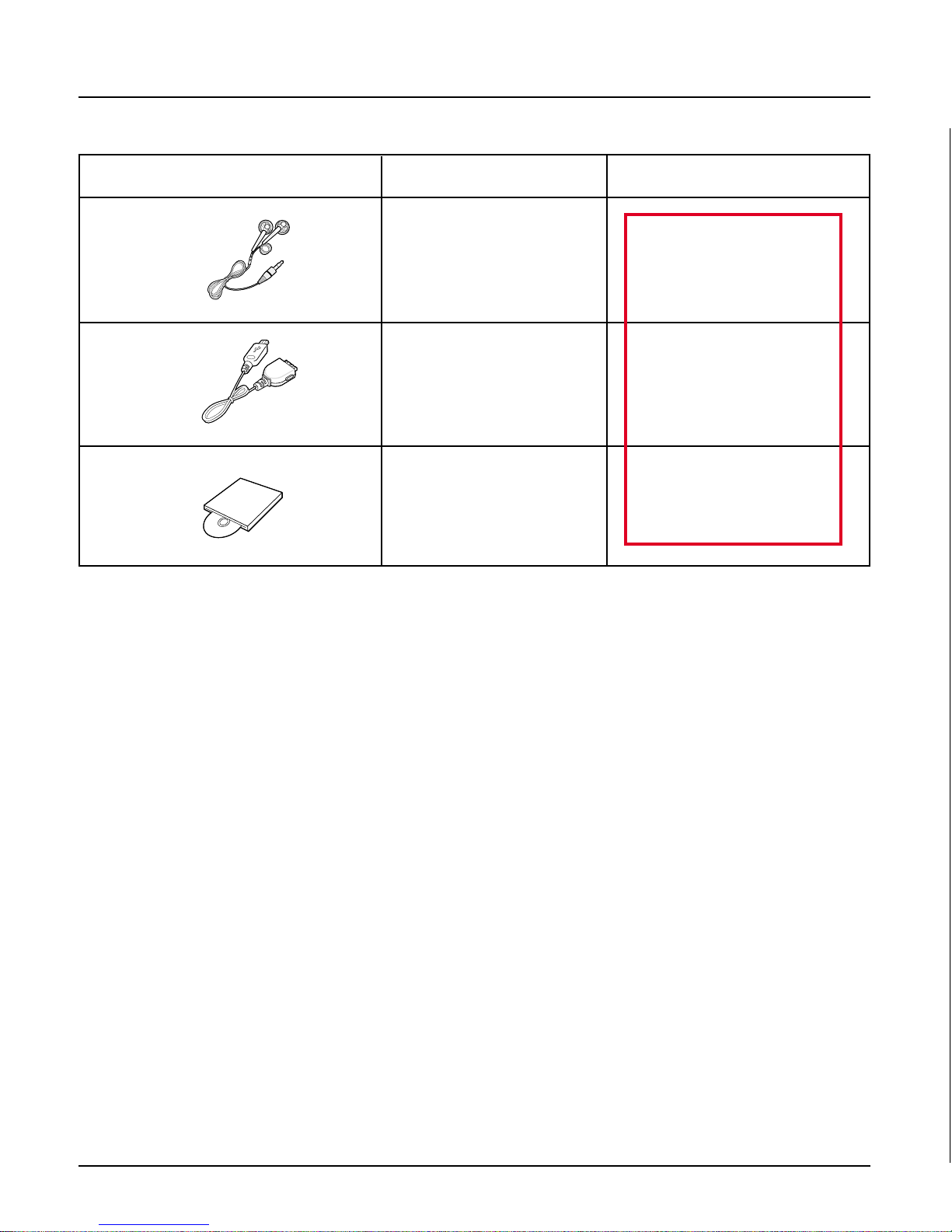
Accessories Name Code No.
3. Accessories
2-3 Samsung Electronics
AH59-01748A
Earphones
AH39-00899A
USB Cable
AH80-00137A
Installation CD
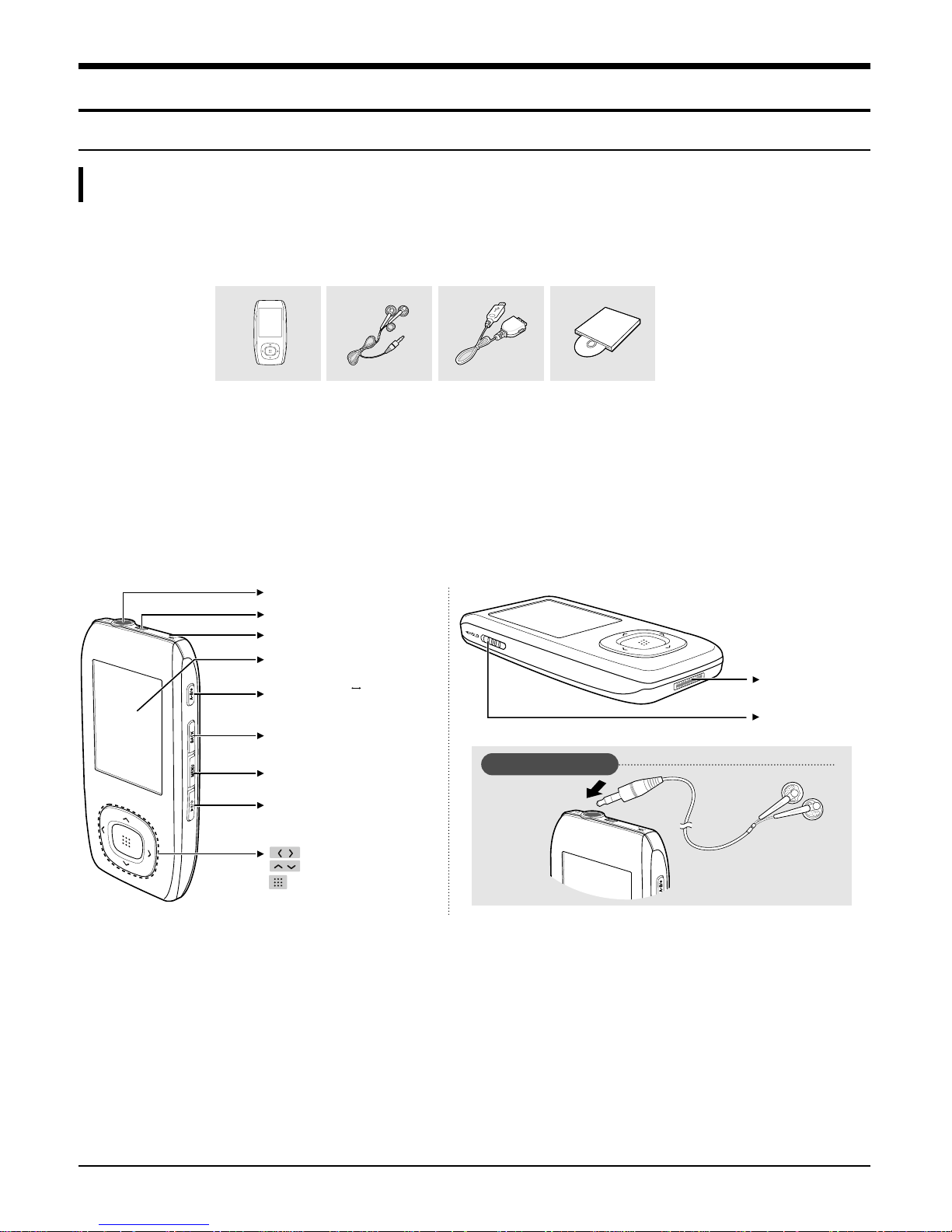
Samsung Electronics 3-1
3. Product Functions
1. Basic Functions
Components
Checking the Accessories
Player Earphones USB Cable
Installation CD
Front, Right Side and Top Bottom and Left Side
Earphone Connection Jack
Neck String Hole
Microphone
Screen Display
Section Repeat(A B)/
Recording Button
Back Button
Move/File Browser Button
Move/Volume Control Button
Select Button
MENU Button
Power & Play/Pause Button
USB Connection Port
Hold Switch
Earphone Connection
√ Top
Earphones
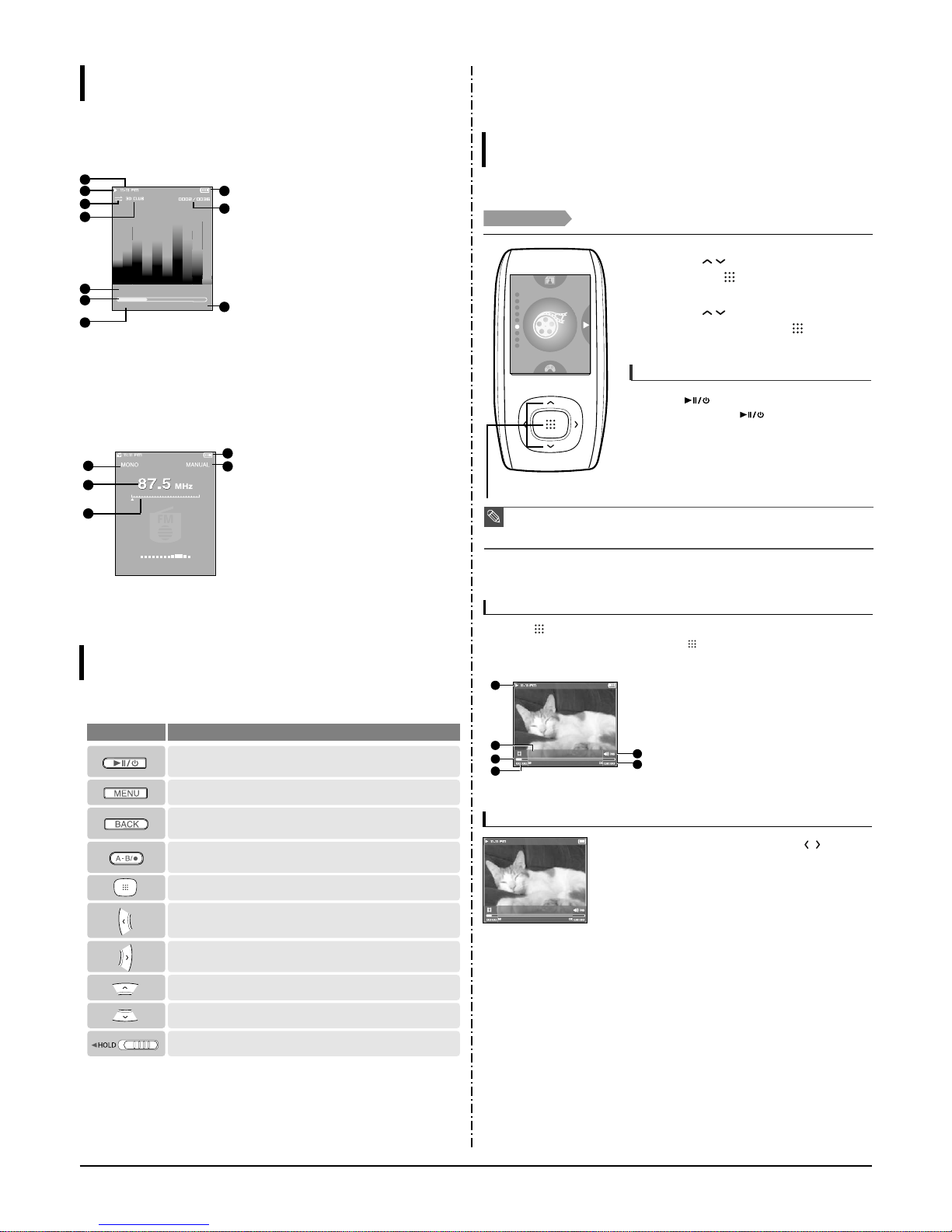
3-2 Samsung Electronics
Screen Display Information
Music
1
Current Time Display
3
Play Mode Display
2
Playback Display
4
Sound Mode Display
5
Music Title Display
6
Play Status Bar
7
Play Time Display
8
Battery Status Display
10
Total Play Time Display
9
Current Track Playing/
Total Number of Tracks Display
Audio Track 1
00:01:42 00:05:06
1
2
3
4
5
6
7
8
9
10
FM Radio
1
Mono/Stereo Display
3
Frequency Location Display
2
Frequency Display
4
Battery Display
5
Preset/Manual/Add
Preset/Remove Preset Display
4
5
1
2
3
Button Functions
Basic Information
■
Press and hold for power on/off.
■
Press for play/pause.
■ Press and hold to move to the main menu.
■ Press to return to the previous stage.
■
Press and hold to start recording.
■
Press to set section repetition, stop recording and add to/delete from the playlist.
■
Press to move to the selected menu/confirm and save your selection.
■
Press and hold to quickly scan tracks.
■
Press to move to next track.
■
Press to increase the volume or move to an upper item/menu.
■
Press to reduce the volume or move to a lower item/menu.
■
Press to display the menu screen.
Buttons Functions and Use
■
Push in the direction of the arrow to lock the button functions.
■
Press and hold to quickly scan tracks.
■
Press to move to the previous track or play the current track from the
beginning.
2. New Functions
Video
Video
Before you start!
Connect the earphones, then turn on the player, and check the battery.
1
Press the [ ] button to select <Video> and
then press the [ ] button.
2
Press the [ ] button to select the
desired
video clip
and then press the [ ] button.
■
The selected video file starts to play.
NOTE
■ When transferring a video file to the player using <Media Studio>, it is automatically converted into
SVI format before transfer. The file size is automatically adjusted, too.
■ Press and hold the [BACK] button to move to the main menu.
1,2
To stop playing the video file
Press the [ ] button in Video mode.
■
Each time you press the [ ] button, the player stops
playing the video file or resumes playback.
any story 1
Press the
[]
button in Video mode.
■
Information on the current video appears. Press the
[]
button again to make the information
disappear.
Video Information Display
1
Play/Pause Indicator
3
Play Position Indicator
2
File Name
4
Current Play Time Indicator
5
Volume Level Indicator
6
Full play time for the current video
1
2
3
4
5
6
To move to a certain position of the current video file
1
In a horizontal view, press and hold the [ ] button.
■
This enables you to scroll through the current video file.
2
Release the button when you have moved to the desired
position.
■
The video starts playing from the position.
any story 1
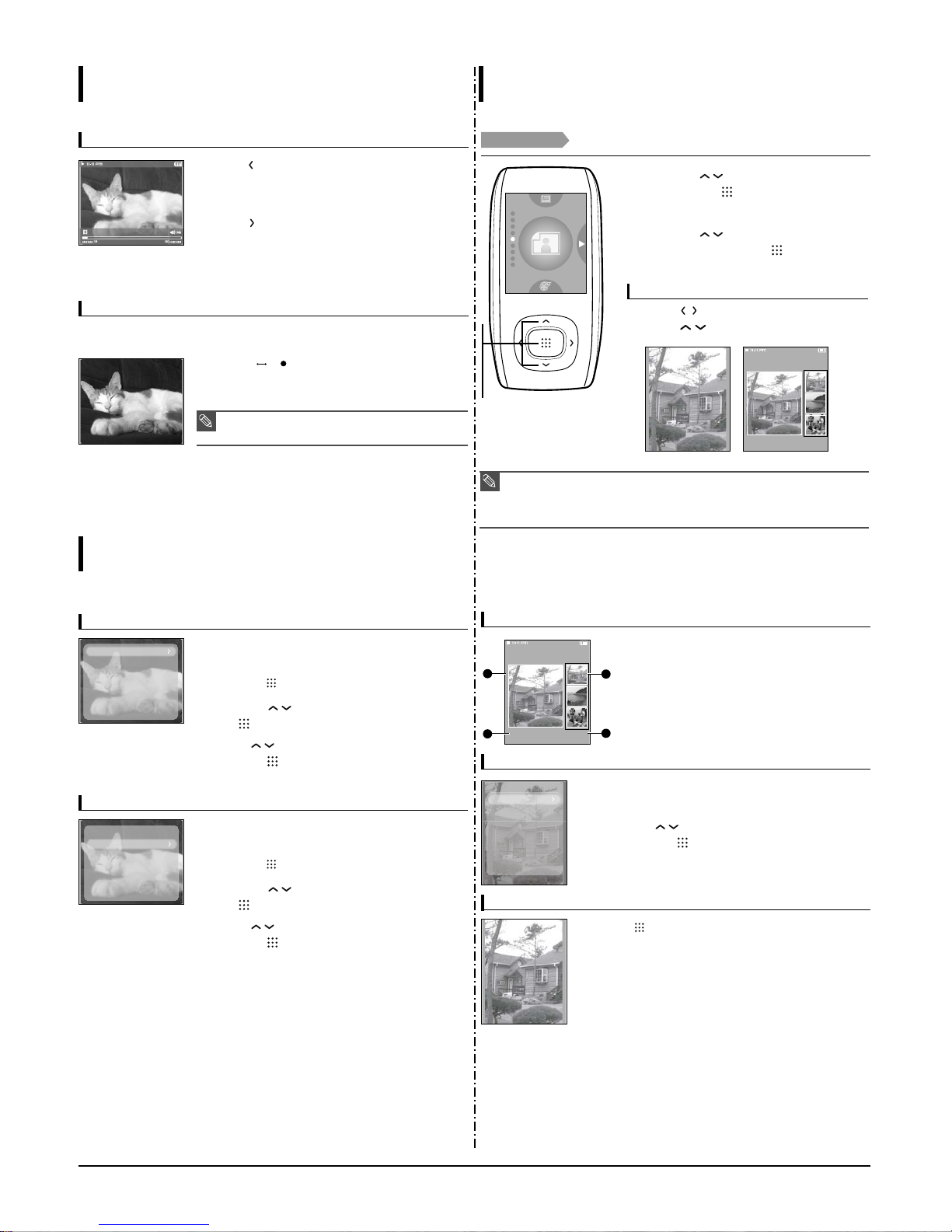
Samsung Electronics 3-3
To play the previous/next video file
Press the
[]
button within 5 seconds after the current
video started playing.
■
This will return to the previous video.
Press the
[]
button.
■
This will move to the next video.
Video
(Continued)
Video
any story 2
To set a bookmark
Press the
[A B/ ]
button at the desired scene.
■
A bookmark is created at the currently played/stopped point.
Once you bookmark a specific scene that you want to see again, you can enjoy it at
any time you want.
NOTE
■ You can set a maximum of 20 bookmarks.
To Move to the bookmark
1
Press the [MENU] button in Video mode.
■
The Bookmark menu appears.
2
Press the
[ ] button.
3
Press the [ ]
button to select <Go to> and press
the
[ ] button.
4
Press [ ] to select the desired bookmark and
press the [ ] button.
■
Playback will start from the selected bookmark.
Go to
Delete
To Remove to the bookmark
1
Press the [MENU] button in Video mode.
■
The Bookmark menu appears.
2
Press the
[ ] button.
3
Press the [ ]
button to select <Delete> and press
the
[ ] button.
4
Press [ ] to select the removed bookmark and
press the [ ] button.
■
It will remove the selected bookmark.
Go to
Delete
Using Video menu
Video
Photo Viewing
Photo Viewing
Before you start!
Connect the earphones, then turn on the player, and check the battery.
1
Press the [ ] button to select <Photo> and
then press the [ ] button.
■
The photo preview window appears.
Press the [ ] button while viewing a photo or
press the [ ] button in preview mode to dis-
play the previous or next photo.
Photo Viewing mode Preview mode
2
Press the [ ] button to select the
desired
photo
and then press the [ ] button.
■
The selected photo is displayed.
NOTE
■ When transferring a photo file to the player using <Media Studio>, it is automatically converted into
JPG format before transfer. The file size is automatically adjusted, too.
■ You can also use the <File Browser> to search for a photo file.
√
Page 14
■ You can keep listening to music even if you select <Photo> to view a photo.
■ Press and hold the [BACK] button to move to the main menu.
1,2
To move to the previous/next photo
Photo
test0 1/20
Photo Display Window
1
Preview Pane
3
Thumbnails
2
File Name
4
The current file number/total number of photos
Photo
test0 1/20
1
2
3
4
Slideshow Viewing
To stop the slideshow
1
Press the [MENU] while viewing a photo
2
Press the [ ] button to select <Start Slideshow> and
then press the [ ] button.
■
The slideshow will start.
Press
the [ ] button
in Slideshow mode.
■
This will stop the slideshow.
Start Slideshow
Zoom
As Music Backgr..

3-4 Samsung Electronics
Using Photo menu
Photo Viewing
Photo Enlarging
1
Press the [MENU] while viewing a photo
2
Press the [ ] button to select <Zoom> and then
press the [ ] button.
■
The Zoom Setting menu appears.
3
Press the [ ] button to select
the desired scale
factor
and then press the [ ] button.
■
You can select either <100%> <200%> or <400%>.
4
Press the [ ] t
o move to the portion of the
photo to magnify.
5
To cancel the magnification, select <100%> from the
Zoom options
and then press the [ ] button.
■
This returns to the original size.
100%
200%
400%
NOTE
■ Press the
[]
button in the Photo Viewing mode to display the Zoom Setting menu.
To set a photo as a music background image
1
Select a photo file to set as a background image.
2
Press the [MENU] while viewing the photo.
3
Press the [ ] button to select <
As Music Background
>
and then press the [ ] button.
■
The Music Background Image Setting menu appears.
4
Press the
[]
button to select <Yes>
and then press
the [ ] button.
■
The selected photo file is set to a background image for music.
NOTE
■ Press the
[A B/ ]
button while viewing a photo to display the Music Background Setting menu.
Audio Track 1
00:01:42 00:05:06
Text Viewing
You can read a novel or see the manuscript text of a news story or soap
opera while listening to music.
Text View
Before you start!
For instructions on transferring a text file to the player, refer to page 20-21.
Turn on the player, and check the battery.
1
Press the [ ] button to select <Text> and
then press the [ ] button.
2
Press the [ ] button to select
Text
and
then press the [ ] button.
■
You will see the text on the screen.
NOTE
■ You can also use the <File Browser> to search for a text file.
√
page 14
■ This product supports the TXT file format in Text mode.
■ You can keep listening to music even if you select <Text>.
■ Press the [ ] button if you want to play a music while viewing text. Press the [ ] button
again to stop playing the music.
■ Press and hold the [BACK] button to move to the main menu.
1,2
To scroll the text by the line
Press the
[]
button.
■
Once you set <Scroll By> →<Page> in Text menu, you can
move to the previous / next page of the text file.
√
page 47
■
Once you set <Scroll By> →<Line> in Text menu, you can
move to the previous / next line of the text file.
√
page 47
Press and hold the [ ] button to move up or down faster
through the file.
To set a bookmark
Once you bookmark a specific part of text that you want to read again, you can enjoy it
at any time you want.
Press the
[A B/ ]
button while viewing a text.
■
The current text screen is set to a bookmark with the † symbol displayed
on the top left corner.
■
The bookmark can be deleted by pressing the
[A B/ ]
button in the
bookmarked page.
Using Text menu
Text View
NOTE
■ You can set a maximum of 20 bookmarks.
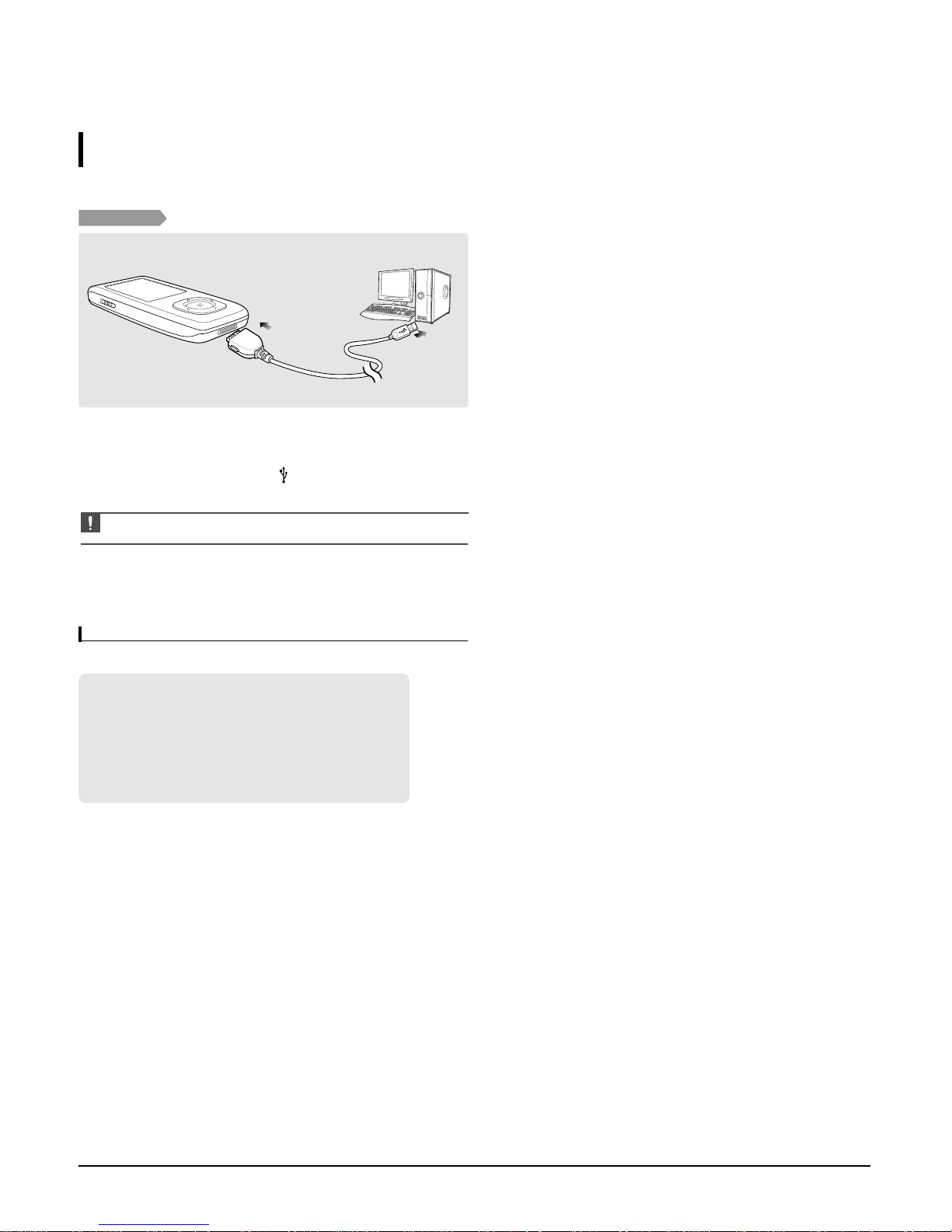
Samsung Electronics 3-5
3. PC Connection
Connecting to your PC
Loading Your Desired File
Before you start!
Use the USB Cable provided when connecting the player to your PC.
1
1
Connect the larger end of the USB cable to the USB Connection Port on the bottom
of the player.
2
2
Connect the USB cable to the USB port ( ) on your PC.
■
<USB Connected> appears on the screen display of the player.
CAUTION
■
If you connect the player through a USB hub, the connection may be unstable. Please connect the
player to the computer directly.
For use in conjunction with your PC, the following is required:
■
Pentium 300MHz or higher
■
USB Port 2.0
■
Windows XP Service Pack 2 or higher
■
DirectX 9.0 or higher
■
100MB of free hard disc space
■
CD Rom Drive (2X or higher)
■
Windows Media Player 10.0 or higher
■
Resolution 1024 X 768 or higher
PC Requirements

Samsung Electronics
4-1
4. Adjustments
1. How to upgrade Firmware
2. Downloading Bootloader
