Samsung YPT5H, YP-T5V, YP-T5VC, yepp' YP-T5, yePP YP-T5X User Manual
...
- MP3 and WMA playback
- Removable Storage Device
- Encoding function
- FM reception
- 3D sound
- Upgradable
- 12 hours of continuous play
YP-T5
AH68-01475A (Rev 1.0)
Samsung Electronics America Inc.
105 Challenger Road, Ridgefield Park, N.J. 07660
SERVICE DIVISION
400 Valley Road, Suite 201
Mount Arlington, NJ 07856
TEL: 1-800-SAMSUNG (1-800-726-7864)
http://www.samsungyepp.com

3
Contents
2
Basic Usage
Playing Music and Turning Off the Device 26
Adjusting the Volume/Hold Function 27
Recording Voice 28
MP3 Encoding 29
Searching for Music/Voice Files 30
Listening to FM Radio 31
FM Encoding 33
Preparations
Safety Instructions 4
Features 6
Accessories 9
Location of Controls (yepp) 10
Connection to Computer
Connecting the yepp to a PC 12
Manual Installation of the USB Driver 16
Using the removable storage 20
● Downloading/Uploading files 20
● Disconnecting the USB cable 21
● Formatting 22
Installing yepp Studio 23
To View Help on yepp Studio 25
Loop Repeating 34
Using Navigation 35
● Changing Mode 36
● Playing/Exiting Folder 37
Setting Playlist 38
Setting up MENU 39
Managing Files 40
● Deleting 40
● Formatting 41
Setting the Advanced Functions 42
Selecting the Playmode 43
Setting the EQ mode 44
DISPLAY 45
● Scroll Speed / Time 45
● Backlight 46
● Contrast 47
Power OFF Time 48
● Time / Sleep 48
ENCODE 49
● Bitrate / AutoSync Time 49
WOW LEVEL 50
● Adjusting SRS and TruBass LEVEL 50
● WOW Optimum 50
DEFAULT VOLUME 51
Appendix
MENU Table 52
Customer Support
Troubleshooting 54
Specifications 56
Safety Information 57
Warranty 59
Additional Usage
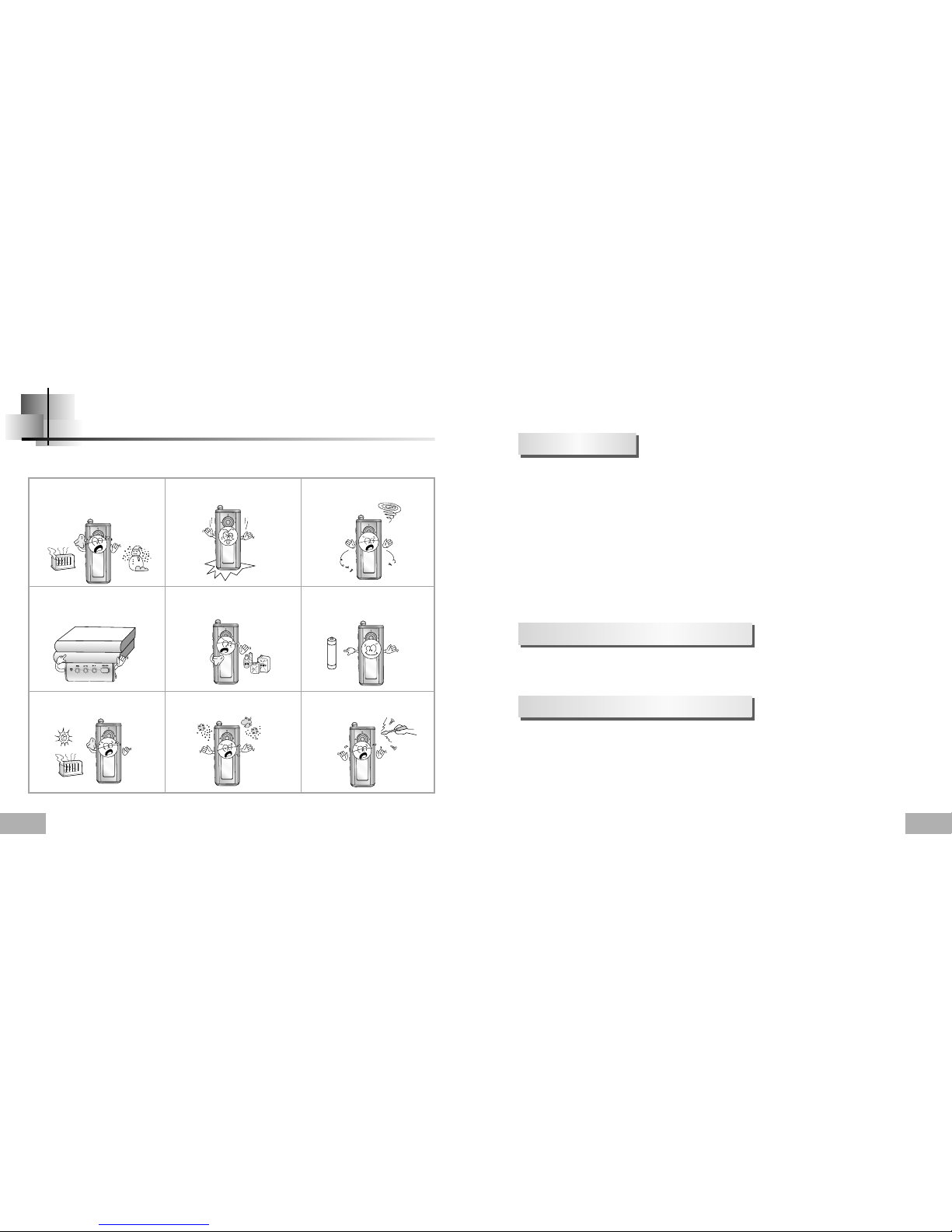
5
Safety Instructions
Earphones
Follow Traffic Safety Instructions
●
Do not use the earphones while driving an automobile or riding a bicycle.
It’s not only dangerous, but also against the law.
●
An accident may result if you turn up the volume of the earphones too high while walking
down the street, especially when crossing at intersections.
Protect your ears
●
Do not turn the volume up too high.
Doctors warn against prolonged exposure to high volumes.
●
Stop using the device or turn the volume down if you get ringing in your ears.
●
Follow local guidelines for waste disposal when discarding packaging, batteries,and old
electronic appliances.
●
yepp packaging uses cardboard, polyethylene etc., and does not use
any unnecessary materials.
●
Ambient temperature : 5°C ~ 35°C (41°F ~ 95°F)
●
Humidity : 10% ~ 75%
Read and understand all the instructions to avoid injury to yourself and damage to the equipment.
✽
Please be aware that we claim no responsibility for damage from data loss
due to breakdown, repair or other causes.
Do not expose to extreme
temperatures (above 95°F or below
23°F). Do not expose to moisture.
Do not apply excessive pressure
to the device.
Do not expose to chemicals such
as benzene and thinners.
Remove batteries when the device
is left unused for a long period of
time.
Do not expose to direct sunlight
or heat sources.
Do not store in dusty areas.
Do not place heavy objects on top
of the device.
Do not let any foreign matter spill
into the device.
Do not try to disassemble and
repair the device yourself.
Ambient operating conditions
Environmental Information
4

MP3 & WMA Playback
● MP3 is an MPEG1 Layer3 audio format.
● WMA is a Microsoft Windows Media audio format.
Removable Storage Device
● You can easily copy and paste files to the yepp player using Windows Explorer.
Encoding Function
● You can make an MP3 file from an external source using the ENC jack
on the main unit.
● You can also convert an FM radio program into an MP3 file in real time.
FM Reception
● Listening to an FM program is made easy with Auto Search and Frequency
Memory functions.
3D Surround Sound
● The 3D surround feature adds spaciousness to the sound.
Upgradable
● You can upgrade the built-in programs when available.
Add functions, CODEC, etc. Please check the yepp home page
(http://www.samsungyepp.com)for upgrades.
6
7

9
12-Hour Continuous Play
● This unit uses one AAA/LR03 alkaline battery. Operation can last up to 12hours.
Actual playing time may vary according to the type and capacity of the battery.
Voice Recording Function
● You can make high quality voice recordings.
●
The capacity of the useable built-in memory is less than indicated as the internal firmware
uses a part of the memory as well.
●
Design of accessories is subject to change, for the purposes of improvement, without notice.
Accessories
Player
Earphones
AH30-00064D
USB cable
AH39-00589A
User manual
AH68-01475A
Installation CD
AH80-00063D
One Battery
(1.5V AAA/LR03 type)
4301-000115
Neck Strap
AH61-01619A
Carrying case
AH61-01618A
Direct Connect
USB Adaptor
AH39-00590A
Line In Cable
AH39-00567A
Model
Built-in memory
YP-T5 H
128MB
YP-T5 V
256MB
YP-T5 X
512MB
8
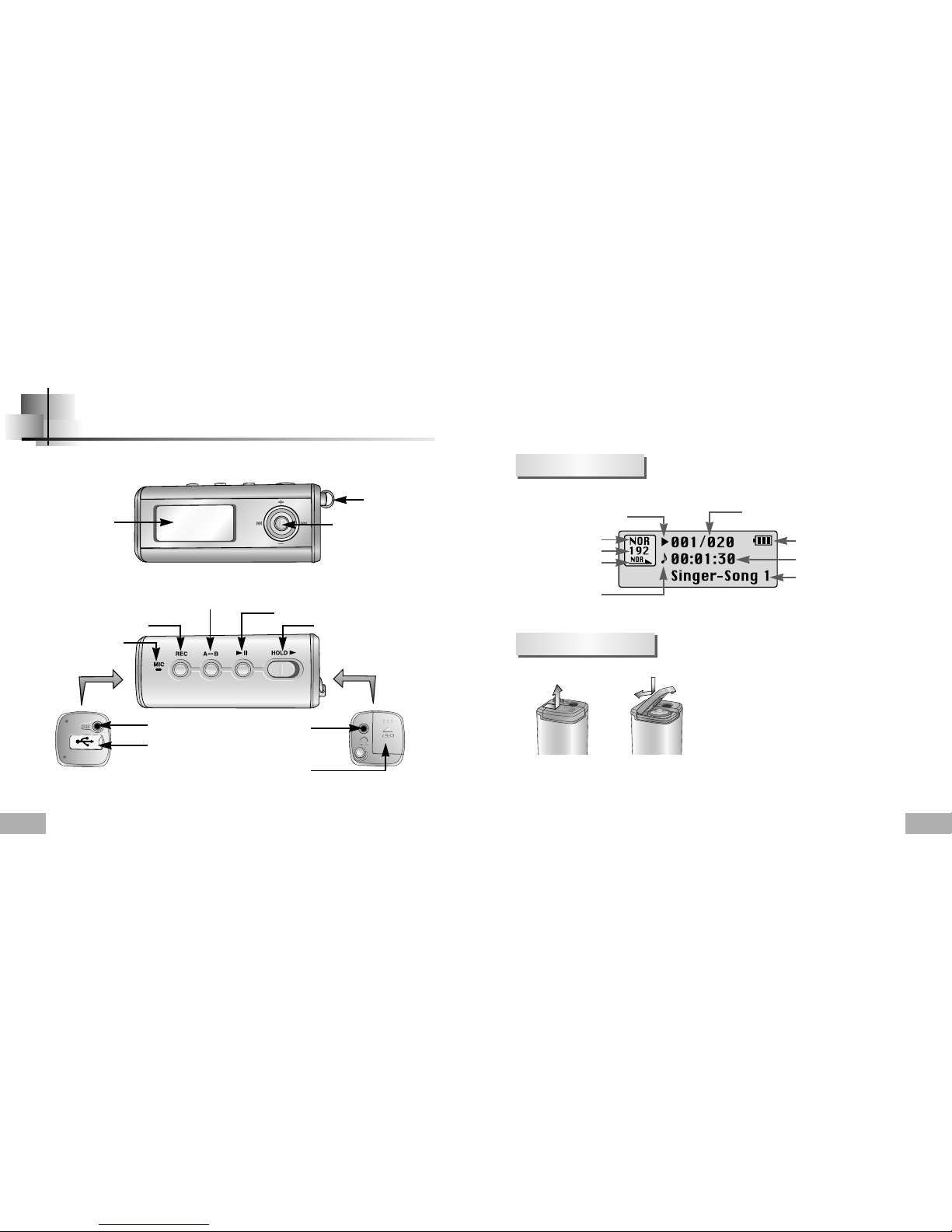
Location of Controls (yepp)
11
10
Playtime indicator
Mode indicator
Bit rate indicator
Play mode indicator
Equalizer, SRS indicator
Play/Stop/Pause indicator
Remaining Battery Power indicator
Track Number indicator
Title (track & artist) indicator
Display
Inserting a Battery
Recording Button
Play/Pause Button
Hold Switch
Loop Repeating Button
USB Cable
Connection Port
ENC Jack
Microphone
Neck strap Hook
MENU, Navigation button/Joystick
Move to Track/Speed Search/
Volume Button
Display
Earphone Jack
Battery Cover
Slide the cover in the
direction of the arrow to open.
Insert a battery to the right poles
+ , – and push-close the cover in the
direction the arrow as indicated.
1
2
NNootte
e
●
Do not place heavy objects on the cover.
k
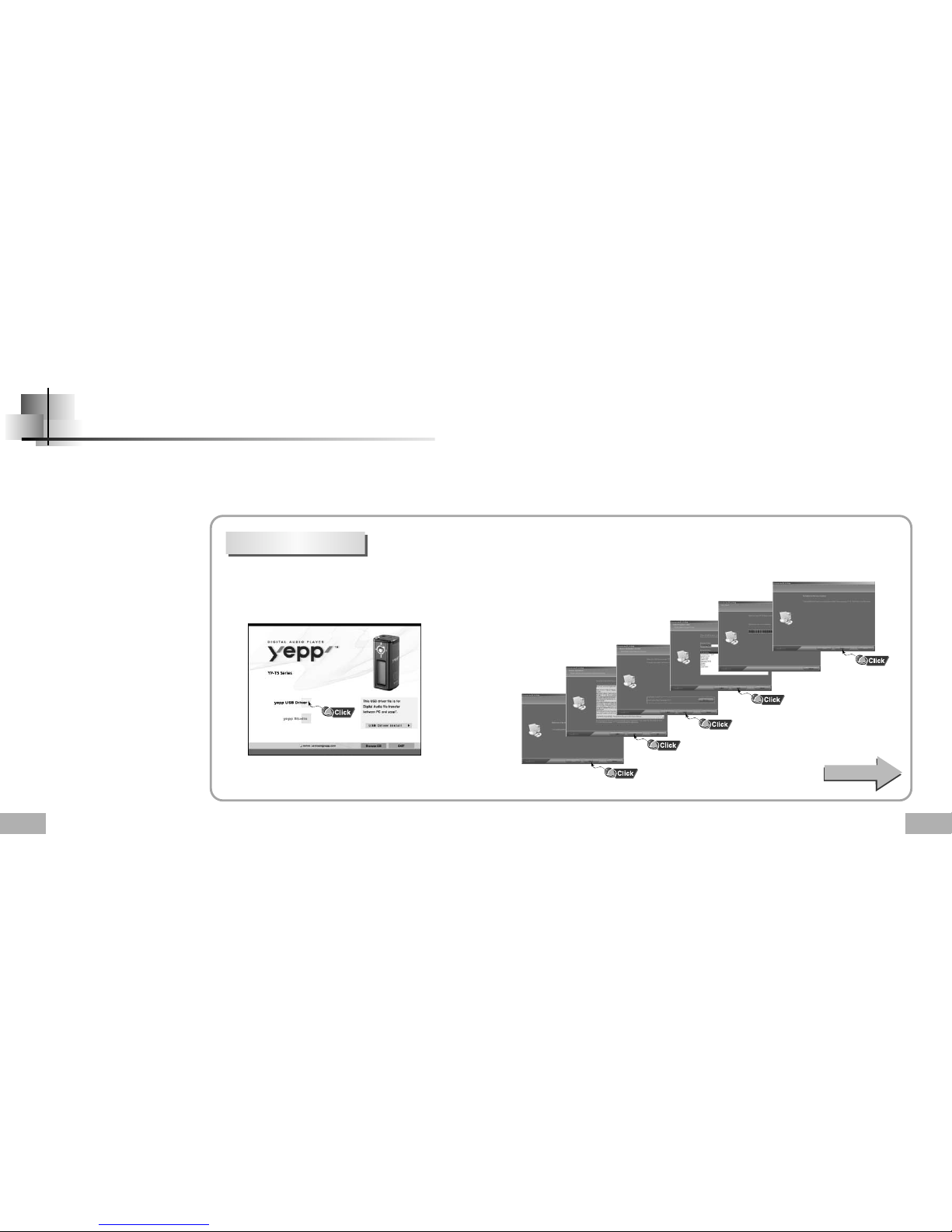
13
Connecting the yepp to a PC
12
Before connecting yepp to PC, make sure to install
USB driver. If “Add New Hardware Wizard”appears,
press the [Cancel] button and install the USB driver.
System
Requirements.
The PC system must meet the
following specifications:
●
Pentium 133MHz or greater.
●
Windows 98 SE/ME/2000/XP.
●
40MB of available hard disk space
●
CD-ROM drive.
(double speed or greater)
●
USB port (1.1) supported.
●
DirectX 8.0 or above.
Continued...
NNootte
e
●
Install the operating system in
Administrator Account mode for Windows
2000 or XP. Otherwise, installation will not
be completed.
●
Windows ME, 2000 and XP can recognize
the driver without installing the provided
program. However, you must install the
program in order to format yepp and
upgrade firmware.
●
If the YP-T5 program has not been
installed in Windows 98, then it will not
communicate with your removable disk.
You must install the USB driver file first.
Installing software
1
Insert the Installation CD into the CD-ROM drive.
The picture shown below appears.
Select [yepp USB Driver]
2
Click [Next] in the series of windows that appear.
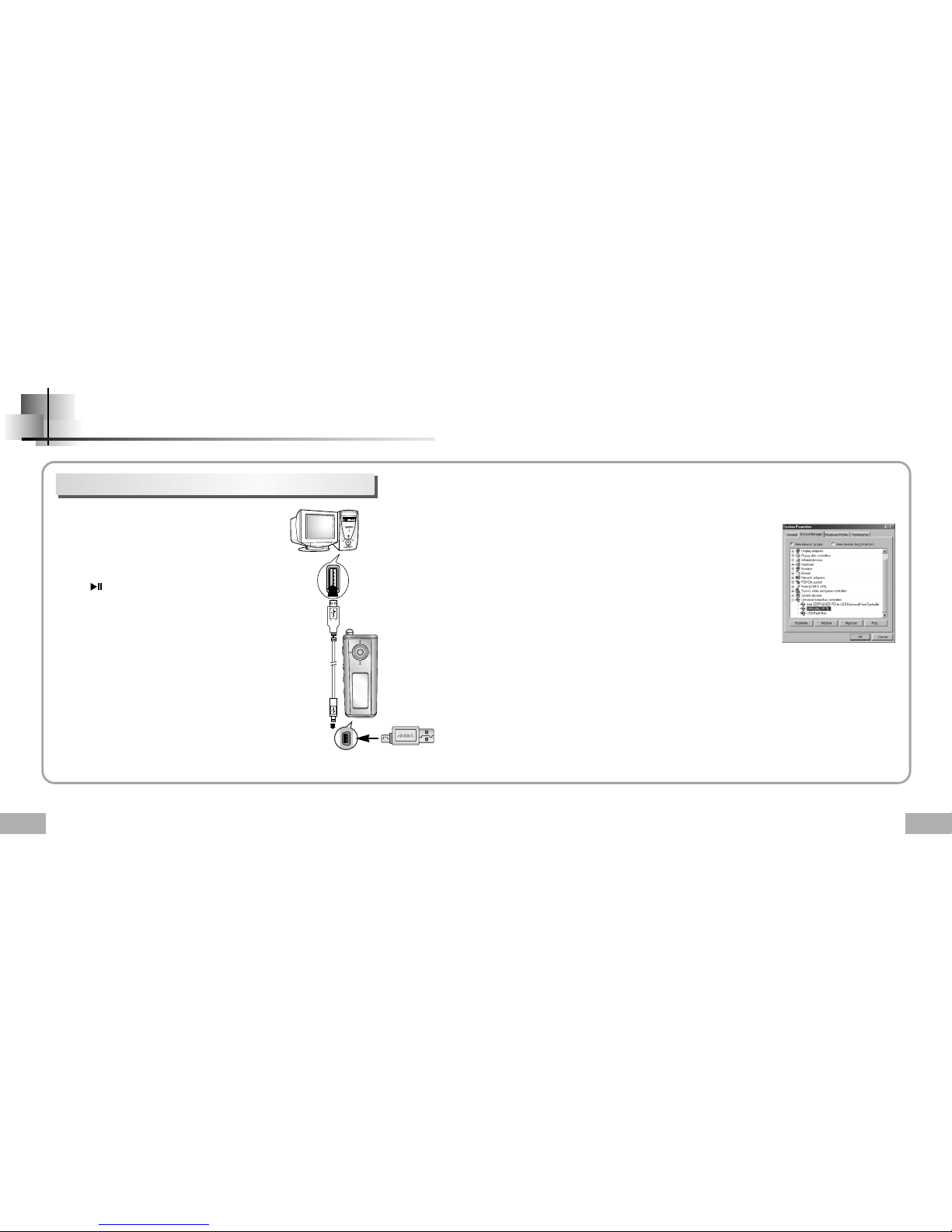
15
14
Connect a USB cable to the USB port on the
computer.
Connect the other end of a USB cable to the USB cable
connection port on the bottom of the yepp, and press
the button on the main unit.
●
If you disconnect the USB cable from your PC while
implementing a command or initializing during USB
driver installation, your PC may not function correctly.
4
Upon installation of the USB driver
"SAMSUNG YP-T5" will appear in the
[System Properties]→[Device Manager].
6
3
The USB driver is installed with a message saying that
it is searching for a new device. You may not see the
display screen during installation.
Go to the device manager to check that
installation has been successfully completed.
5
How to check the USB driver
●
Windows 98:
Control Panel→System→Device Manager
→
Universal Serial Bus controllers/Samsung YP-T5 Class
●
Windows 2000/ME:
Control Panel→System→Hardware
→
Device Manager→Universal Serial Bus controllers
→
USB Mass Storage Device
●
Windows XP:
Control Pane→System→Hardware→Device Manage
→
Universal Serial Bus controllers→USB Mass Storage Device
When the USB driver is not installed automatically,
refer to the next page.
7
Connecting the yepp to a PC with a USB cable
Connecting the yepp to a PC
USB connect cable
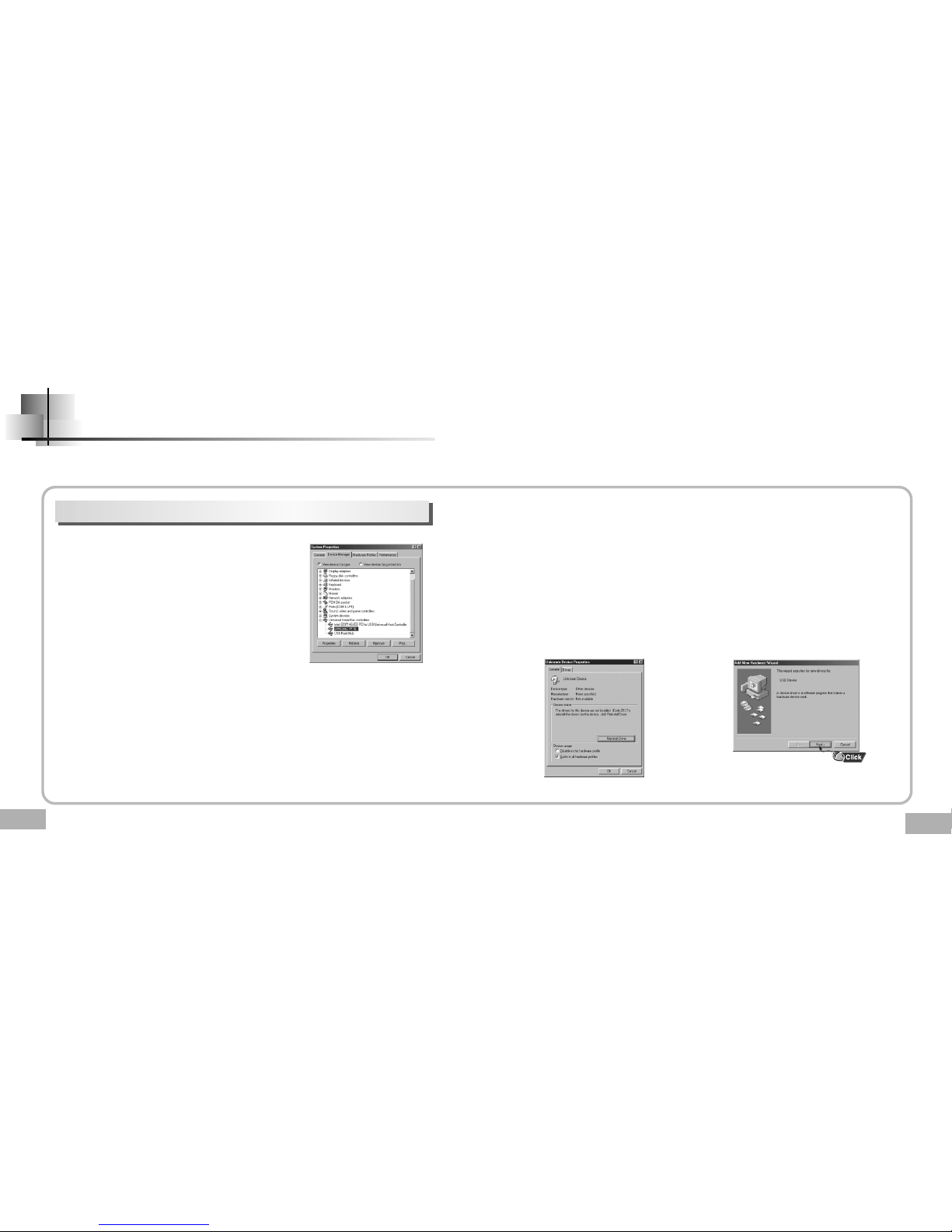
17
Manual Installation of the USB Driver
16
Go to “Downloading/Uploading files” on page 20 if the USB driver is in place.
Follow these steps if the USB driver is not in place :
Check the device manager.
●
Windows 98/ME:
Control Panel→System→Device Manager
●
Windows 2000 (Professional):
Control Panel→System→Hardware
→
Device Manager
●
Windows XP (Professional):
Control Panel→System→Hardware
→
Device Manager
1
Check if there is a device listed with an
exclamation point or a question mark
(displayed as unknown device or USB device).
2
Double click on the device listed with an exclamation
point or a question mark.
3
After selecting the driver,
click on [Update Driver].
4
Select a compatible driver,
click on [Next] to finish.
5
NNootte
e
●
If you are using Windows 2000 and your version of Windows does not recognize the USB driver,
please download and install the latest service pack from windowsupdate.microsoft.com
●
The installation method may vary depending on the type of PC or operating system.
Contact your PC dealer or service center for installation information.
●
If errors occur continuously when you install the USB driver,
reconnect the USB cable after rebooting your system.
When an error occurs during installation of the USB driver
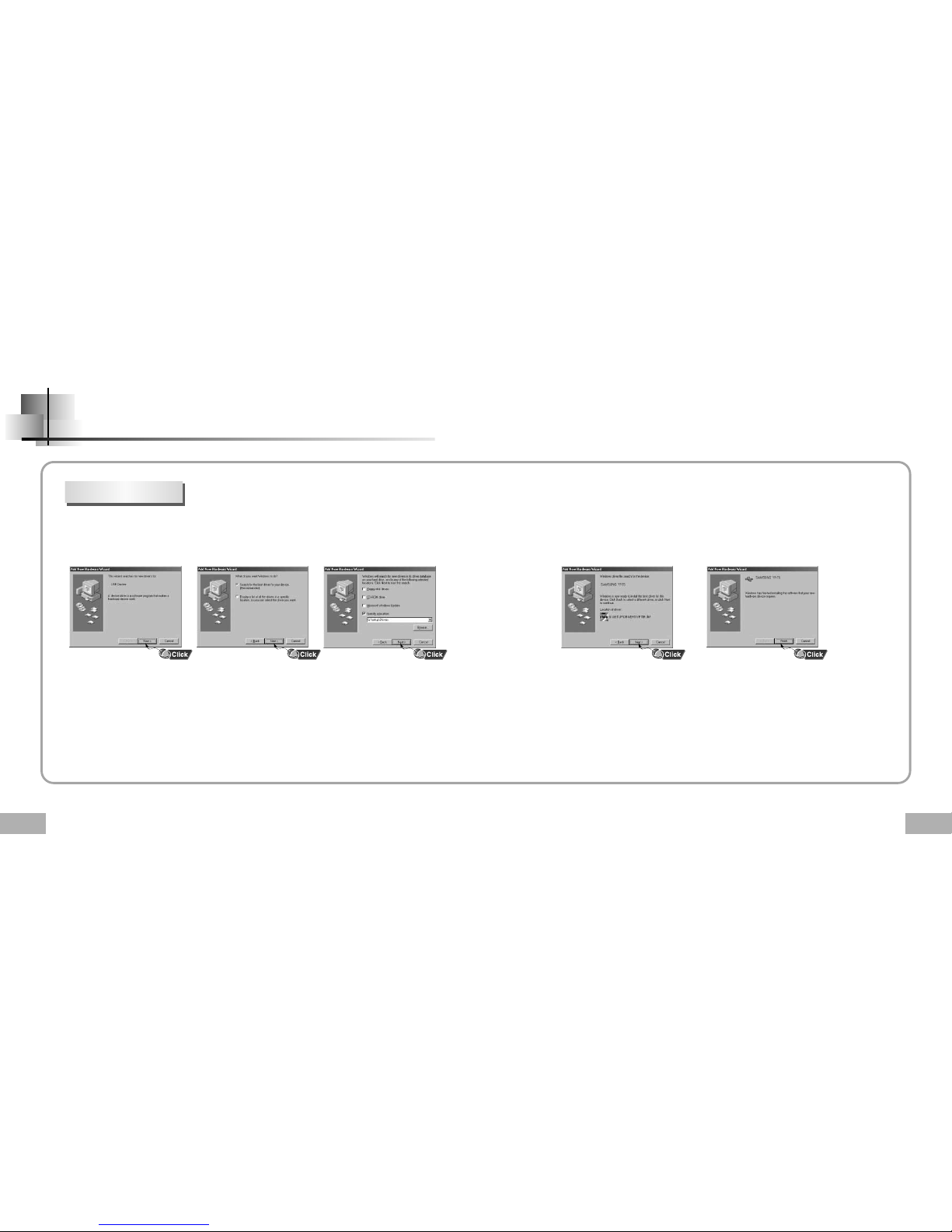
19
18
In Windows 98
Manual Installation of the USB Driver
●
You must reboot your computer to
complete the installation.
USB driver location
[CD ROM]\setup\Drivers
NNoottee
●
You cannot use it as a removable disk in Windows 98 if the YP-T5 program is not installed.
Make sure to install the USB driver file first.
Click [Next] button in the series of windows that appear.
