Samsung YP-M1JCB, YP-M1JEB, YP-M1JNB, YP-M1 User Manual

MP3 Player
user manual
imagine the possibilities
Thank you for purchasing this Samsung product.
To receive a more complete service, please
register your product at
www.samsung.com/register
YP-M1
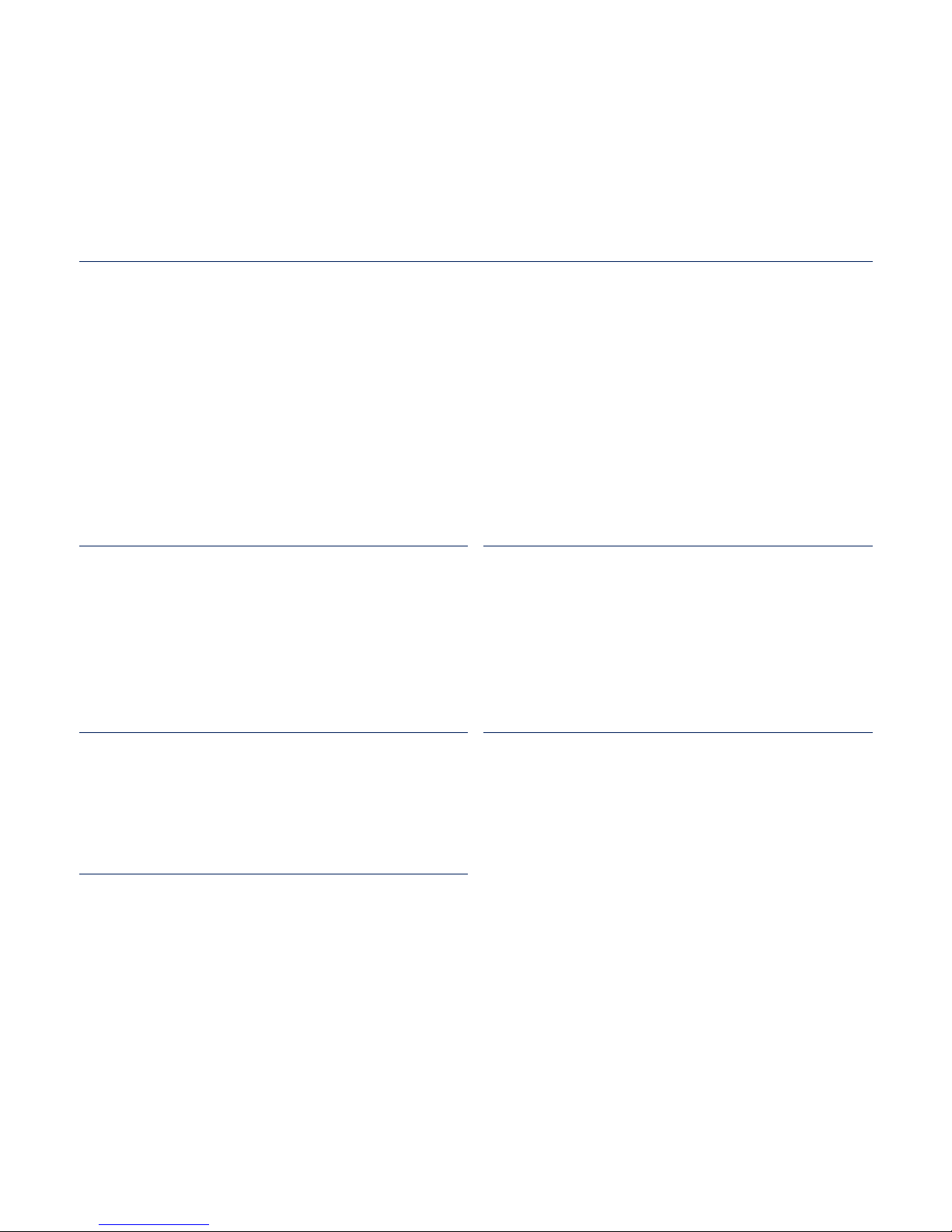
features of your new MP3 Player
Good looking. Smart. Reliable. And lots of fun. Your new MP3 player
is all this and more. Its state-of-the-art technology delivers rich sound,
and vibrant pictures. You’ll love your new MP3 player, whether you’re
exercising, downloading your favourite tunes, watching videos, or even
listening to FM Radio.
Use it once, and you’ll wonder how you ever lived without it.
PUTTING THE “MULTI” IN MULTIMEDIA
We call it an MP3 player, but it’s much more
than that. It allows you to view pictures, text,
videos and listen to FM radio.
The built-in Bluetooth wireless technology
turns your MP3 player into your own
personal network.
TACTILE TOUCHSCREEN
Your MP3 player has a responsive
touchscreen that reacts in a tactile way to
your touch.
You can experience various vibration effects.
EXTERNAL MEMORY CARD
Your MP3 player has a built-in memory
slot compatible with microSD
TM
and
microSDHC
TM
cards which are primarily
used to back up or transfer fi les and data.
HANDY AND USEFUL WIDGETS!
Place clock, calendar and other widgets
on your main menu screen for your
convenience, providing direct and easy
access.
You can change and decorate buttons and
icons on the background.
ACOUSTIC WONDER
Your new MP3 player has built-in DNSe™
(Digital Natural Sound engine), Samsung’s
unique sound technology created to deliver
richer, deeper sound for an unbelievable
listening experience.
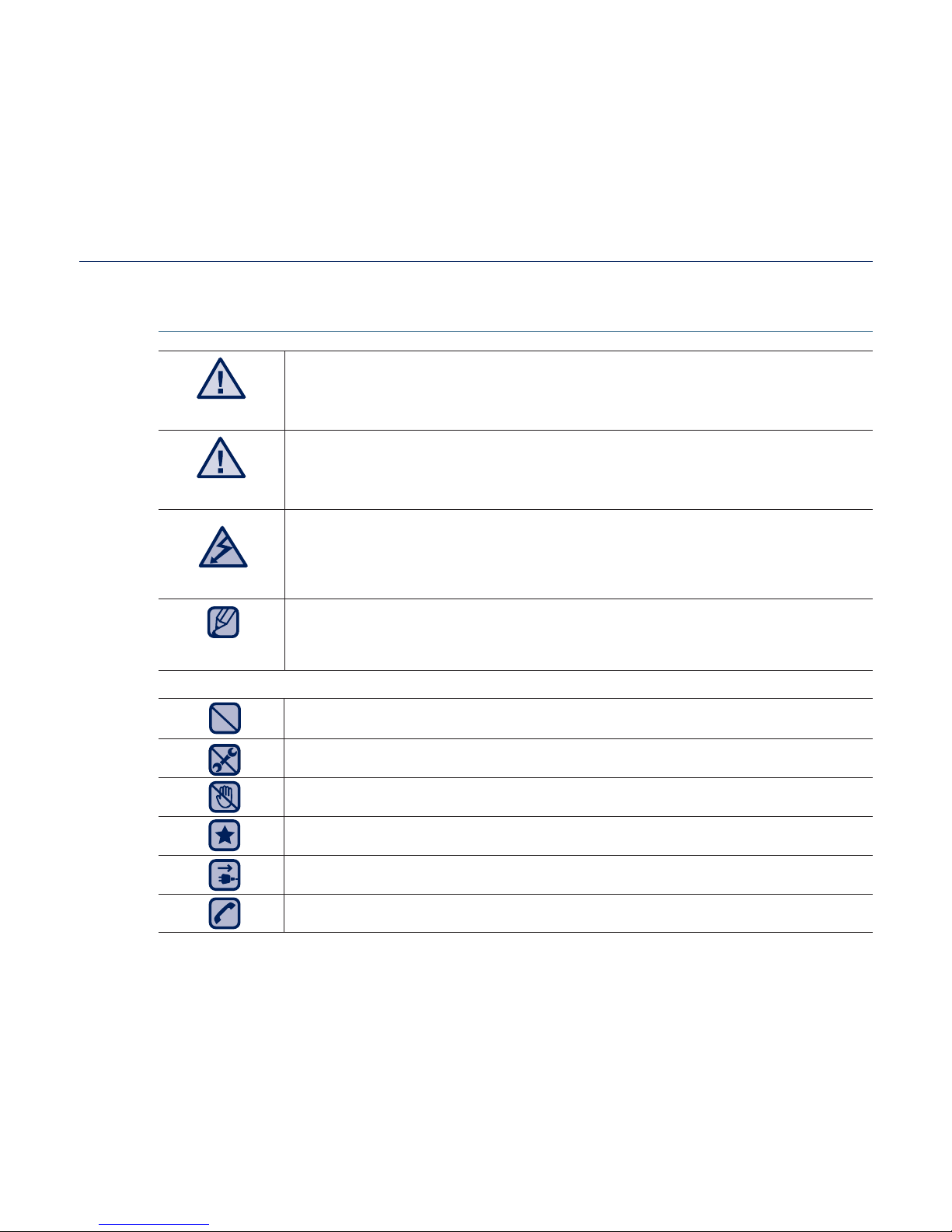
safety information
What the icons and signs in this user manual mean :
WARNING
Means that death or serious personal injury is a risk.
CAUTION
Means that there is a potential risk for personal injury or
material damage.
CAUTION
To reduce the risk of fi re, explosion, electric shock, or
personal injury when using your MP3 player, follow these
basic safety precautions:
NOTE
Means hints or referential pages that may be helpful to
operate the player.
Do NOT attempt.
Do NOT disassemble.
Do NOT touch.
Follow directions explicitly.
Unplug the power plug from the wall socket.
Call the service centre for help.
These warning signs are here to prevent injury to you and others.
Please follow them explicitly.
After reading this section, keep it in a safe place for future reference.
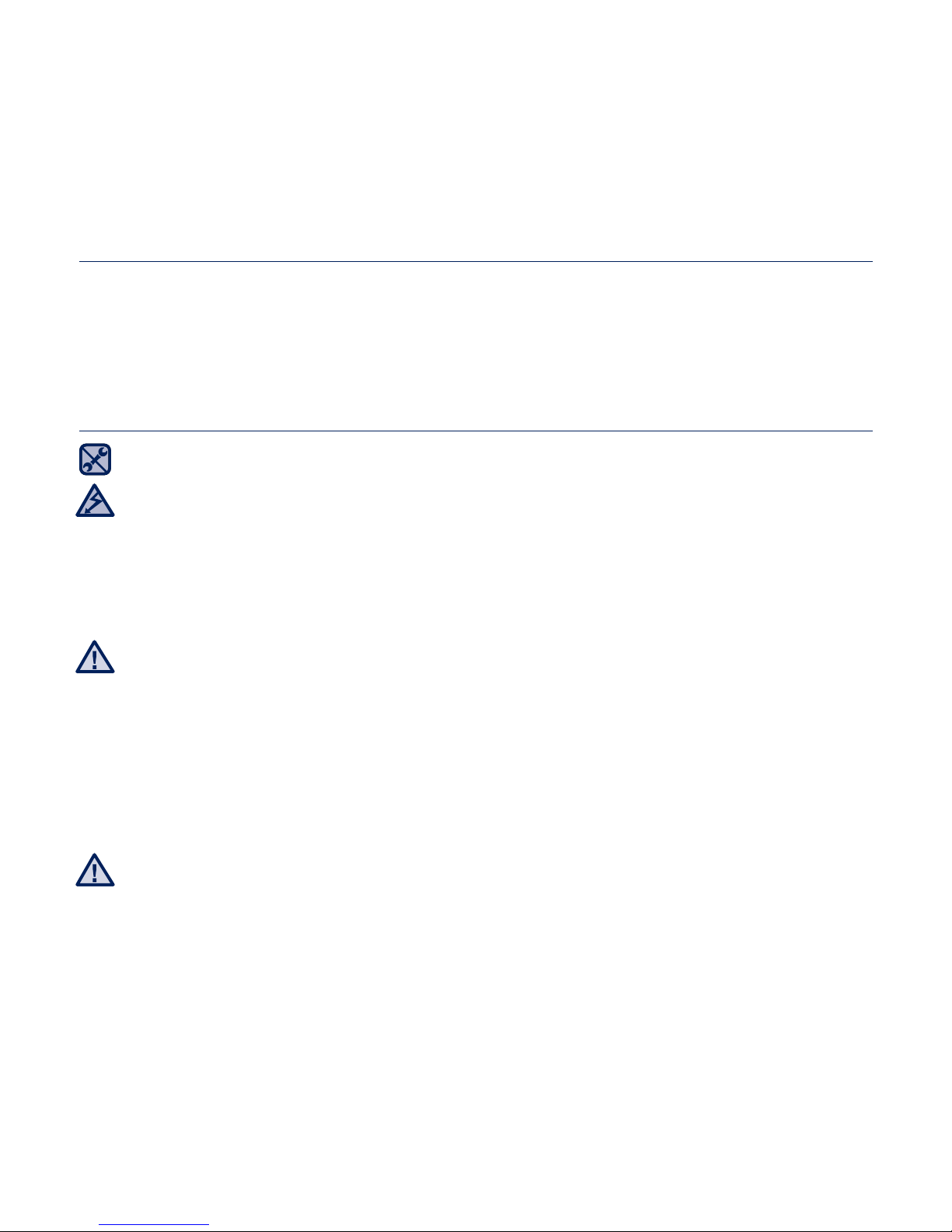
safety information
This manual describes how to properly use your new MP3 player.
Read it carefully to avoid damaging the player and injuring yourself.
Pay particular attention to the following serious warnings:
PROTECT YOURSELF
Do not disassemble, repair, or modify this product on your own.
Do not get the product wet or drop it in water. If the product gets wet, do
not switch it on because you could get an electric shock. Instead, contact
a Samsung Customer Service Centre near you.
Do not use the product during a thunderstorm, as it may cause
malfunction or a risk of electric shock.
Do not use the earphones while you are driving a bicycle, automobile or
motorcycle.
It can cause a serious accident, and furthermore, is prohibited by law in some
areas.
Using the earphones while walking or jogging on a road, in particular, on a
crosswalk can lead to a serious accident.
For your safety, make sure the earphone cable does not get in the way of
your arm or other surrounding objects.
Do not place the product in damp, dusty, or sooty areas because these
environments could lead to fi re or electric shock.
Do not use the product if the screen is cracked or broken. Broken glass
or acrylic could cause injury to your hand or face. Bring the product to
a Samsung service centre to replace the screen. Damage caused by
careless handling will void the warranty.
CAUTION
WARNING
CAUTION

PROTECT YOURSELF
Using earphones or headphones for an extended time may cause serious
damage to your hearing.
If you are exposed to sound louder than 85db for an extended time, you may
adversely affect your hearing. The louder the sound is, the more seriously damaged
your hearing may be (an ordinary conversation is between 50 to 60db and road
noise is approximately 80db).
You are strongly advised to set the volume level to medium (the medium level is
usually less than 2/3 of the maximum).
If you feel a ringing in the ear(s), lower the volume or stop using the
earphones or headphones.
Do not expose the battery to excessive heat such as sunshine, fi re or the
like.
PROTECT YOUR MP3 PLAYER
Do not leave the player in temperatures above 35°C (95°F), such as a
sauna or a parked car.
Do not cause excessive impact on the player by dropping it.
Do not place heavy objects on top of the player.
Prevent any foreign particles or dust from entering into the product.
Do not place the product near magnetic objects.
Be sure to backup important data. Samsung is not responsible for data loss.
Use only accessories provided by or approved by Samsung.
Do not spray water on the product. Never clean the product with chemical
substances such as benzene or thinner, as it may cause fi re, electric
shock or deteriorate the surface.
Failure to follow these instructions may lead to physical injuries or damage to
the player.
When printing this user manual, we recommend that you print in colour and
check “Fit to Page” in the print option for better viewing.
CAUTION
NOTE
WARNING
CAUTION
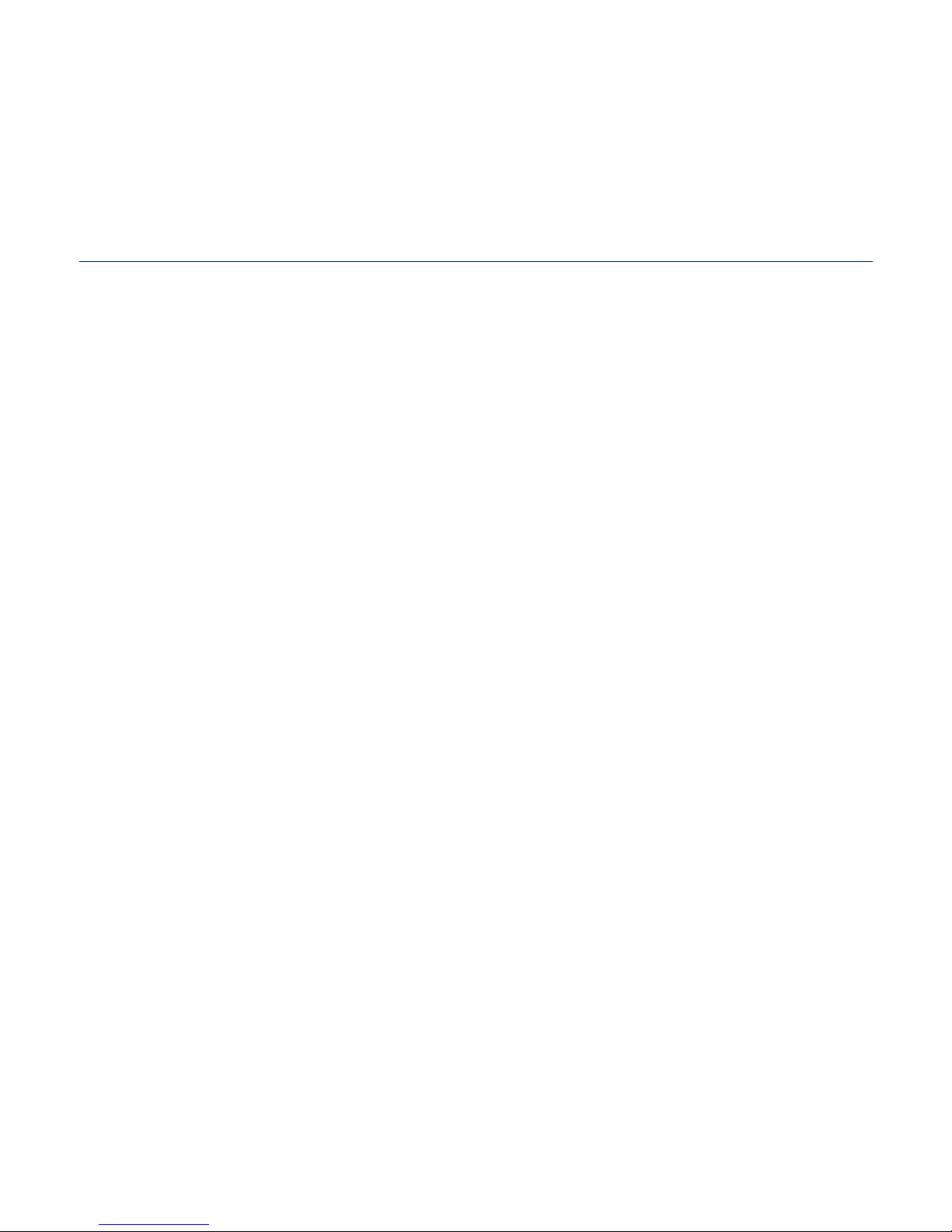
contents
THE BASICS
11
11 What’s included
12 Your MP3 player
14 Resetting the system
15 Charging the battery
16 Caring for the battery
16 Turning the Power on & off
17 Controlling the volume
17 Disabling the touch screen
18
Browsing for fi les using “fi le browser”
18 Deleting fi les with “fi le browser”
19 Checking the status indicators
20 Using the touch screen
24 Setting the main menu display
26 Widget icons
28 Using widgets
33 Using the Mini-player/Quick tray
35 Using virtual keyboard
36 Switching list mode
38 Connecting to a TV
39 Using screen rotation
40 Changing the settings and
preferences
41 Sound Setting Options
42 Display Setting Options
43 Language Setting Options
44 Time Setting Options
45 System Setting Options
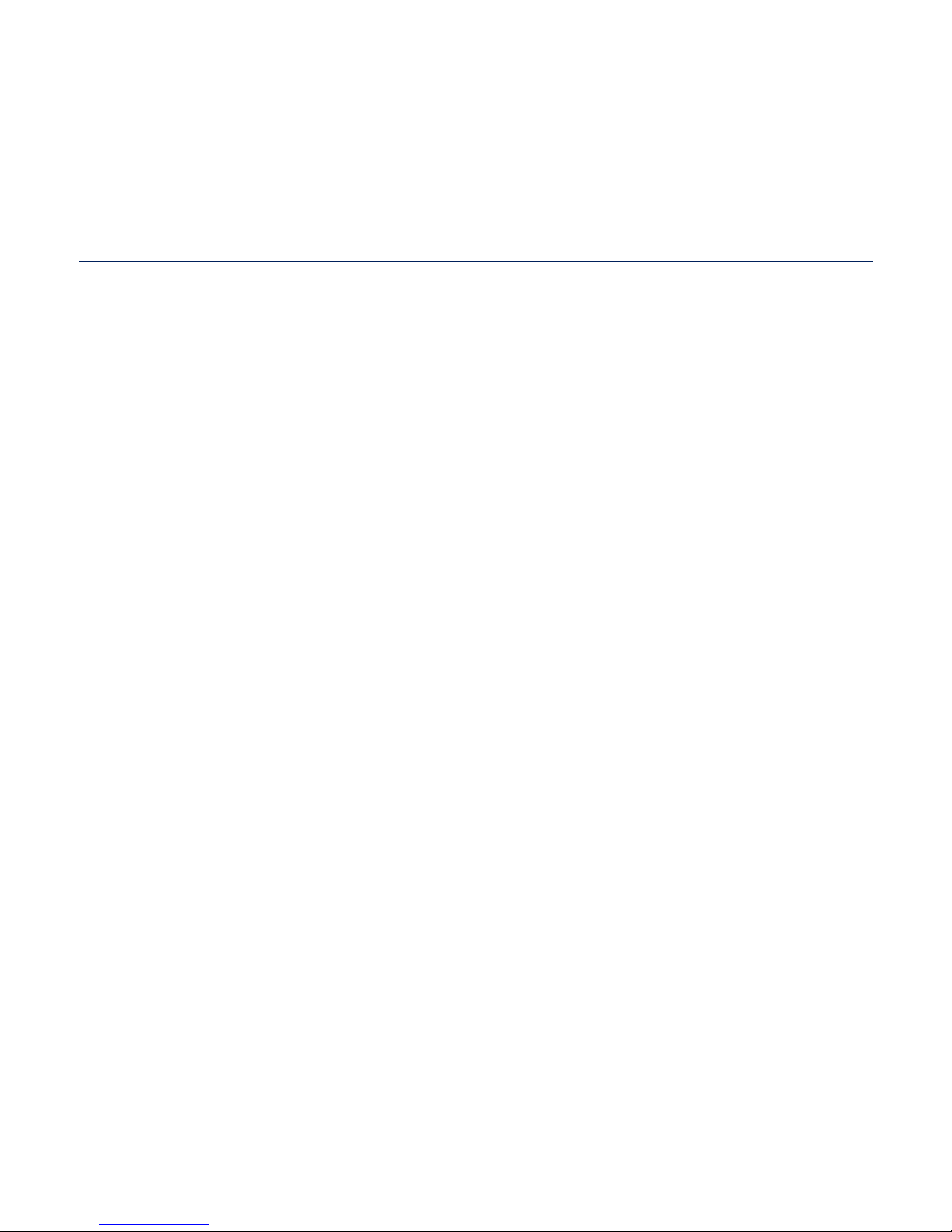
WATCHING A VIDEO
52
52 Watching a video
53 Video playback display
54 Touch icons for playback control
55 Creating chapters
55 Screen capture
56 Using bookmarks
57 Using the video menu
LISTENING TO MUSIC
61
61 Listening by category
63 Music playback display
64 Touch icons for playback control
65 Repeating a section
66
Creating a playlist on your MP3 player
70 Using the music menu
contents
VIEWING PICTURES
75
75 Viewing pictures
76 Enlarging a picture
76 Watching a slideshow
77 Using the picture menu
EMODIO
49
49 PC requirements
50 Using EmoDio
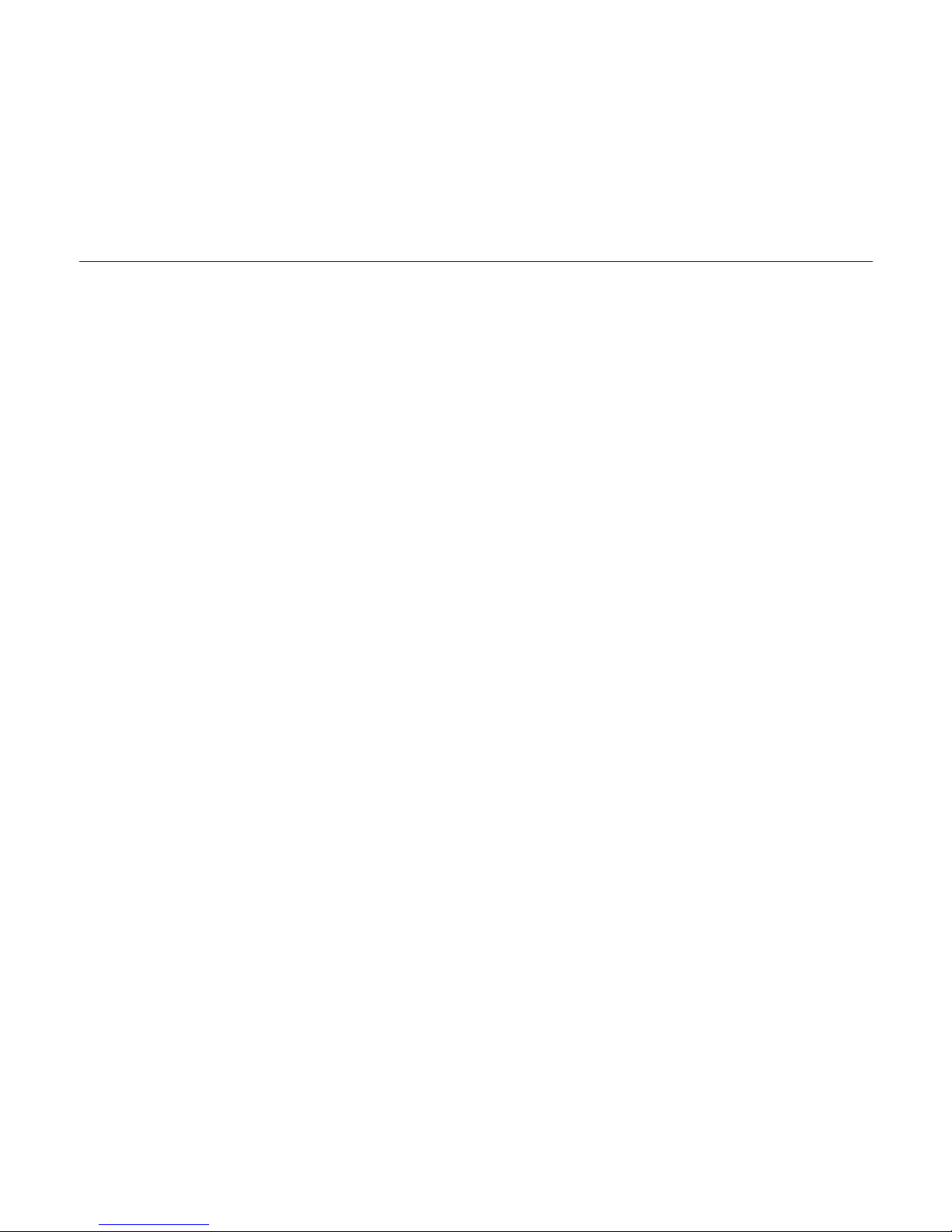
contents
USING THE EXTERNAL
MEMORY CARD
83
83 Inserting the external memory card
83 Removing the external memory card
84 Playing a fi le in the external memory
card
85 To transfer a fi le in the memory card
to the player
86 Deleting a fi le in the external memory
card
87 To transfer a fi le in the player to the
memory card
LISTENING TO FM RADIO
88
88 Listening to FM radio
89 FM radio display
90 To search for FM stations
91 Recording FM radio
92 Switching to preset or manual mode
93 Using the FM radio menu
READING TEXT
80
80 Reading text
81 Using bookmarks
82 Using the text menu
PLAYING VIDEO GAMES
96
96 Playing video games
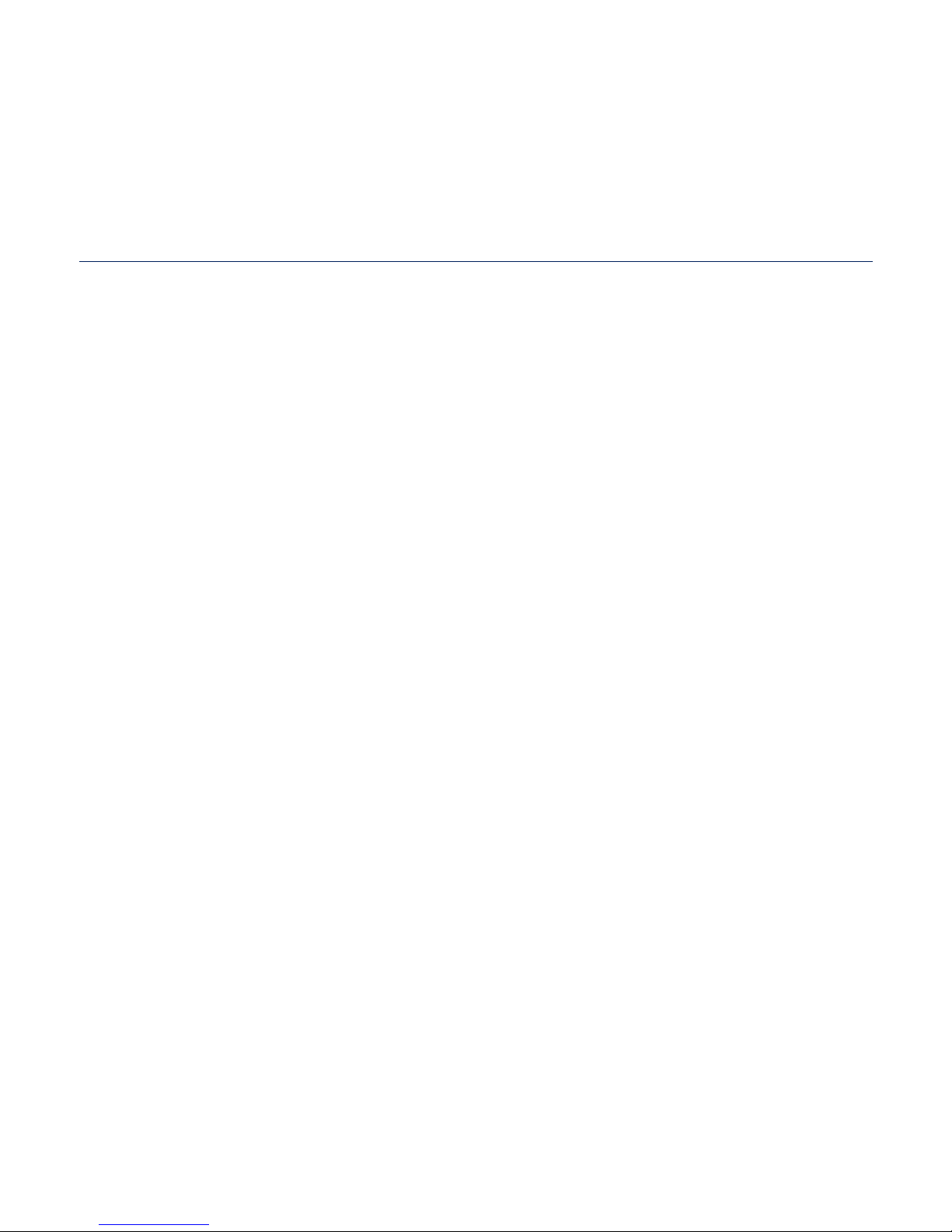
contents
VIEWING DATACASTS
120
120 Viewing datacasts
VOICE RECORDING
121
121 Voice recording
SETTING THE ALARM
118
118 Setting the alarm
ENJOYING FLASH
FILES
123
123 Viewing fl ash fi les
USING BLUETOOTH
102
102 What is Bluetooth?
103 Bluetooth settings
105 Connecting a Bluetooth device
108 Using a Bluetooth stereo headset
109 Using a Bluetooth mobile phone
114 Transferring fi les to/from a Bluetooth
device
116 Checking Bluetooth devices
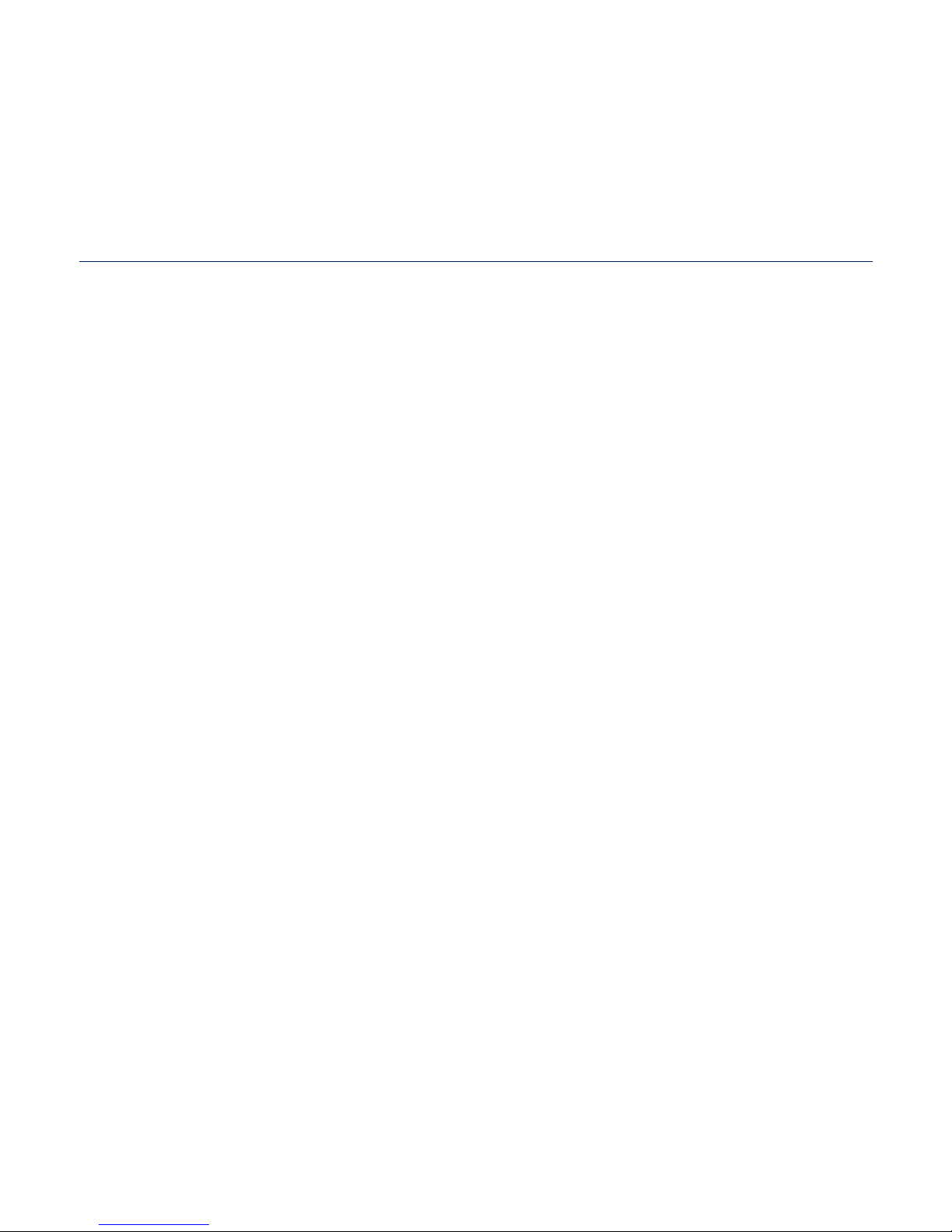
TROUBLESHOOTING
127
127 Troubleshooting
APPENDIX
130
130 Menu tree
131 Product specifi cations
134 Licence
USING THE CALCULATOR
124
124 Using the calculator
contents
VIEWING
THE ADDRESS BOOK
125
125 Viewing the address book
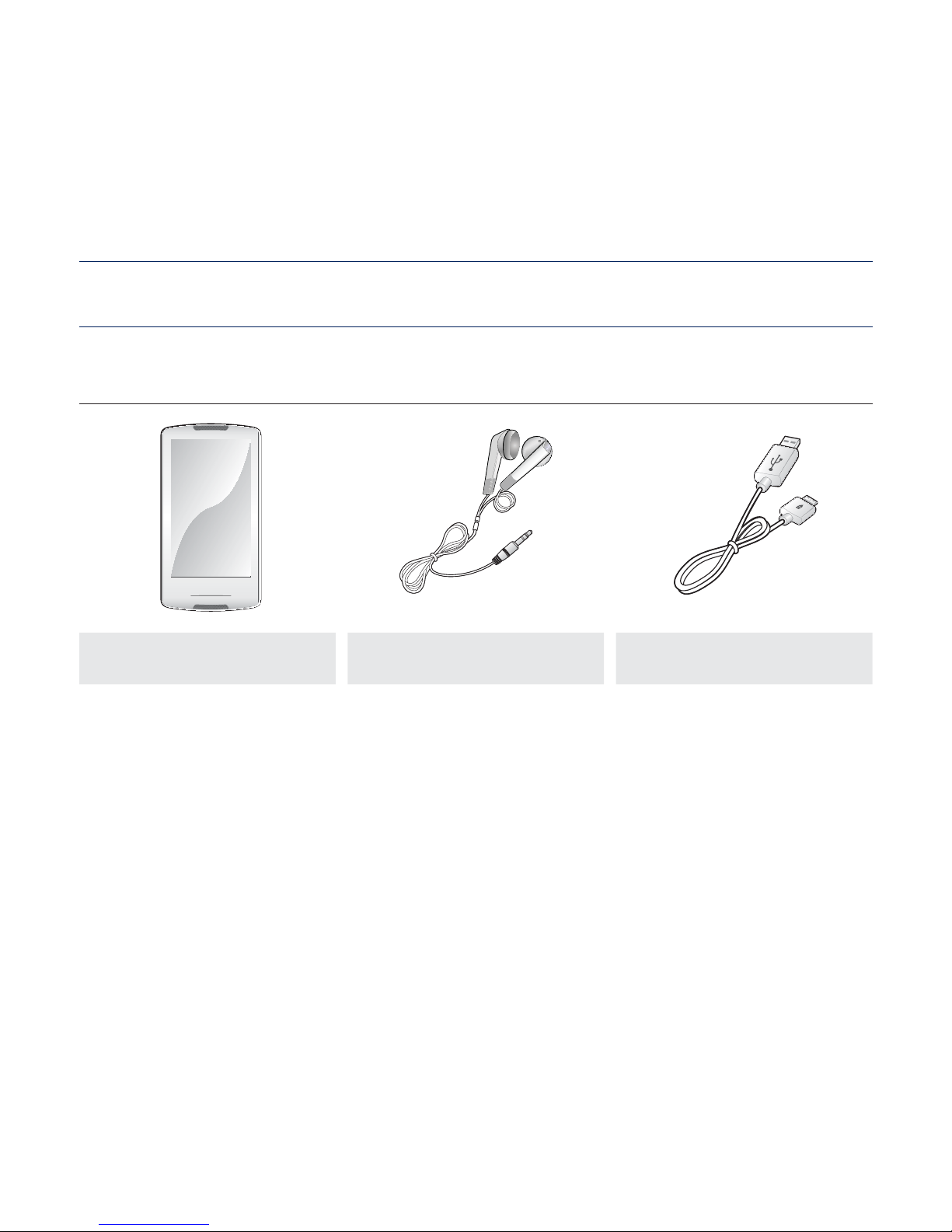
the basics _ 11
the basics
WHAT’S INCLUDED
Your new MP3 player comes with these accessories. If you’re missing any of these
items, please contact a Samsung Customer Service Centre near you.
Player Earphones USB Cable
The accessories in your box may look slightly different than these.
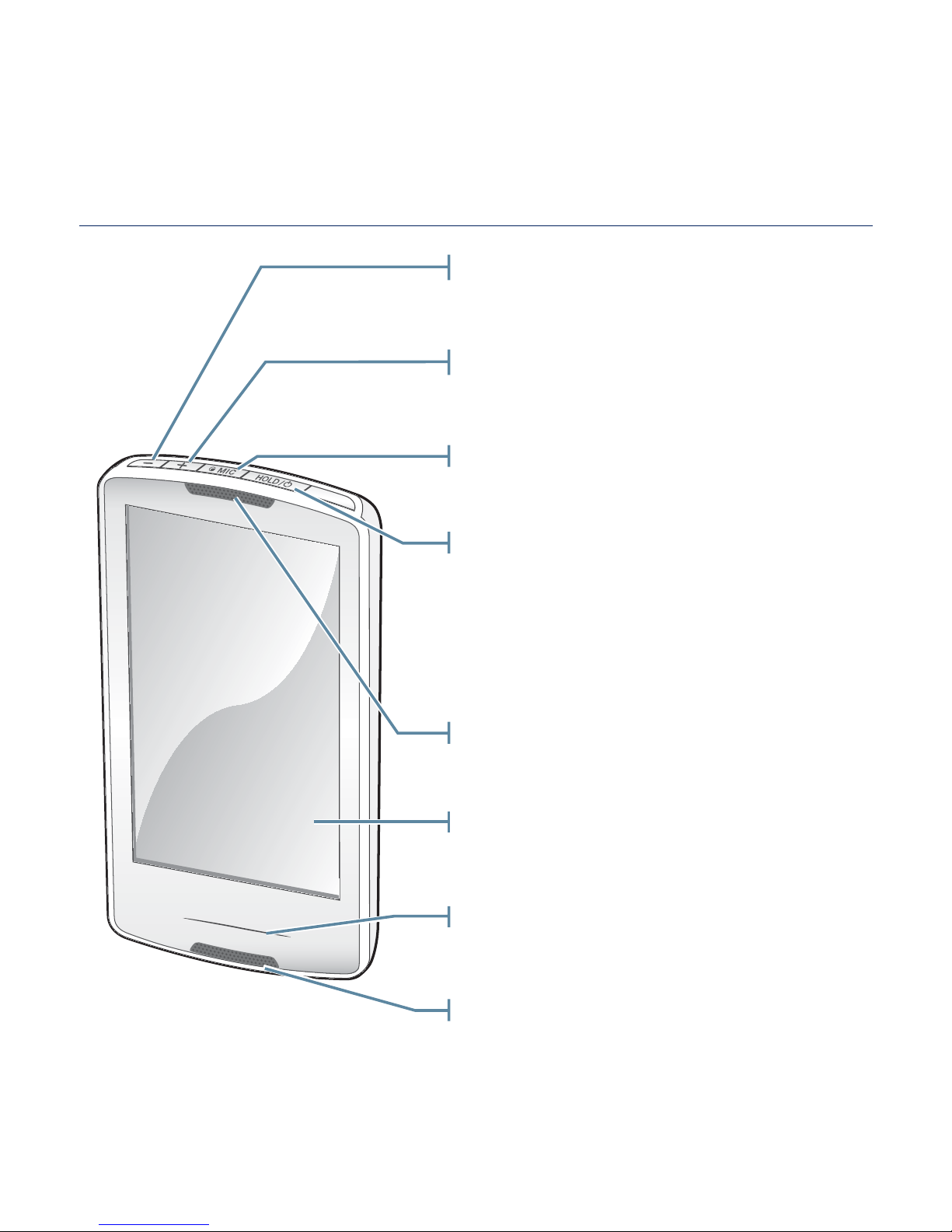
12 _ the basics
YOUR MP3 PLAYER
Touch screen
Power & Hold button
Press once to lock the touch screen.
Press once again to unlock the touch
screen.
Press and hold for power on/off.
Speaker
Down volume button
Press to reduce the volume
Speaker
Up volume button
Press to increase the volume
LED light
Microphone
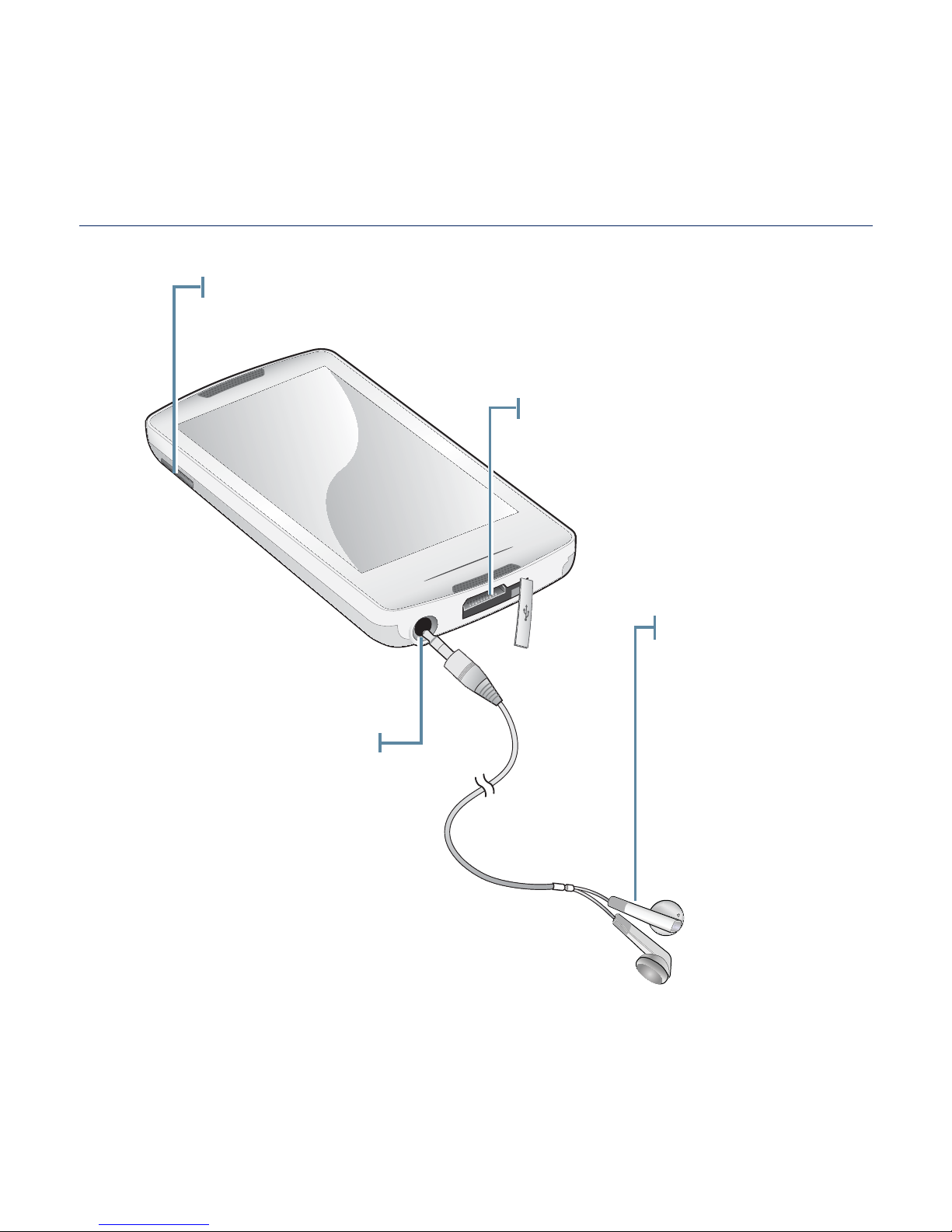
the basics _ 13
YOUR MP3 PLAYER (Continued)
USB connection port
Earphones
Labelled “L” for
the left earpiece
and “R” for the
right earpiece.
Also serves as an
antenna for the
FM Radio in the
MP3 player.
Earphone connection jack
External memory card slot
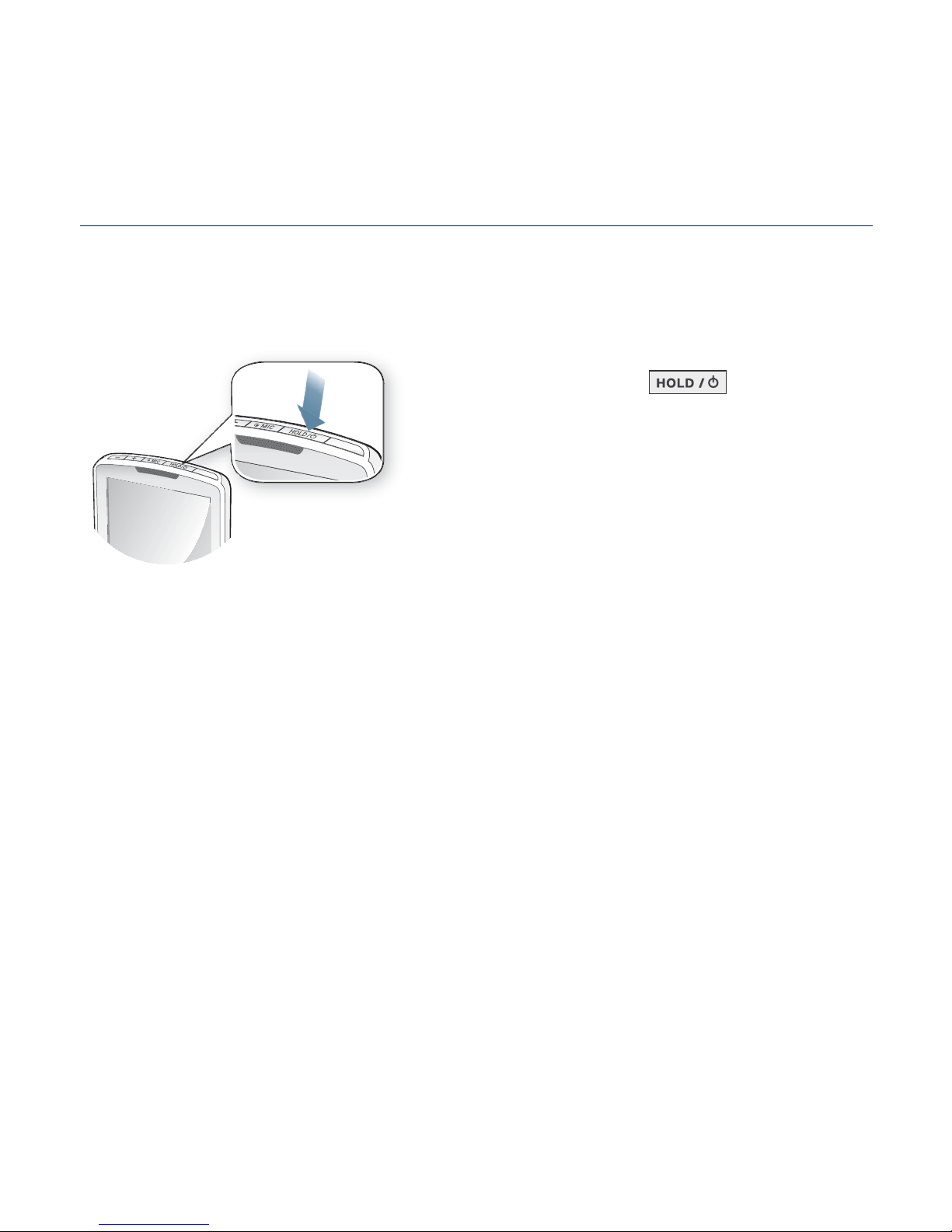
14 _ the basics
RESETTING THE SYSTEM
If your MP3 player won’t turn on, won’t play music, or isn’t recognised by your
computer when you connect it, you may have to reset the system.
Press and hold the [ ] button for
more than 10 seconds.
The system will be initialized.
Your settings and fi les will not be affected.
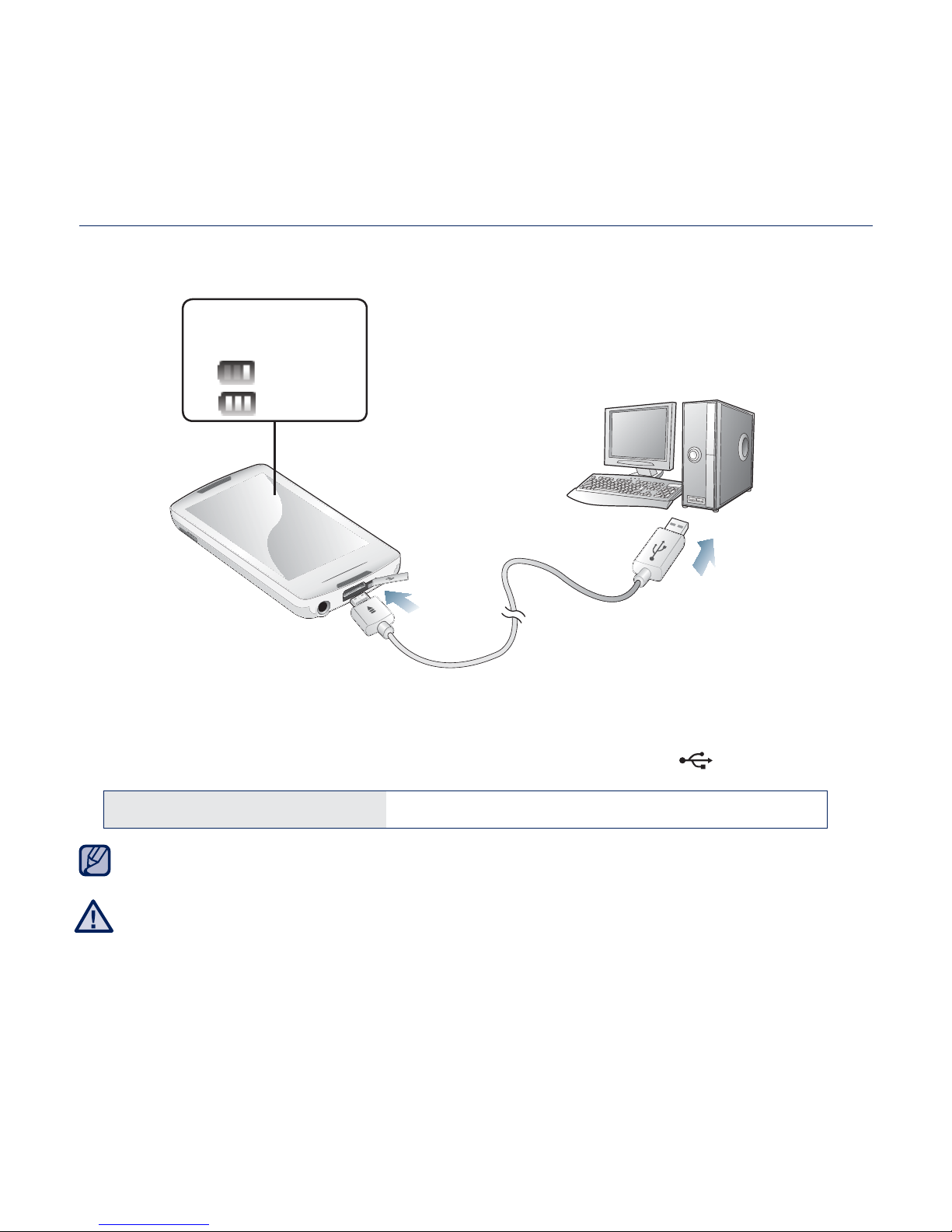
the basics _ 15
CHARGING THE BATTERY
Charge the player before using it for the fi rst time and when you haven’t used it
for a while.
1. Connect the smaller end of the USB cable to the USB connection port on the
bottom of the player.
2. Connect the larger end of the USB cable to the USB port ( ) on your PC.
Charging Time about 3 hours
Total charging time varies depending on your PC environment.
The player can only be charged by connecting to your PC with the USB cable.
Do not use a separate USB AC Adapter as it may not charge the battery or allow
proper operation of the player.
2
1
NOTE
Screen Display
<USB connected>
<
> - Charging
<
> - Fully Charged
CAUTION
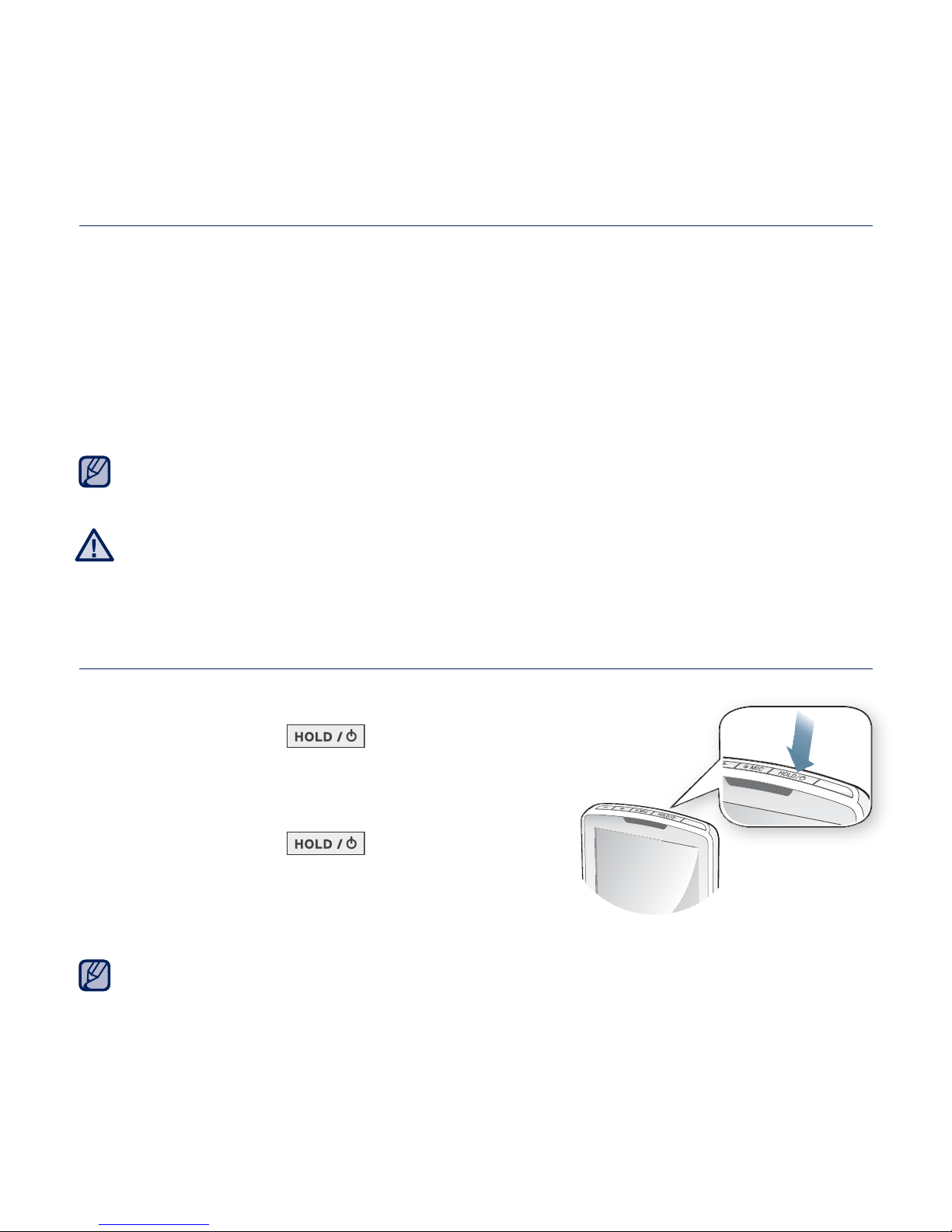
16 _ the basics
CARING FOR THE BATTERY
Your battery will last longer if you follow these simple guidelines for caring and
storing the player.
•
Recharge the battery within the temperature range of 5°C~35°C (40°F~95°F).
• Do not overcharge (longer than 12 hours).
Excessive charging or discharging may shorten the battery’s life.
• Battery life naturally shortens slowly over time.
If you are charging the player while it is connected to a laptop computer, make sure
the laptop’s battery is also fully charged or that the laptop is plugged into its power
source.
The rechargeable battery incorporated in this product is not user replaceable. For
information on its replacement, please contact your service provider.
TURNING THE POWER ON & OFF
Turning the Power on
Press and hold the [ ] button.
Turning the Power off
Press and hold the [ ] button.
Your MP3 player will be automatically turned off when none of the buttons and icons
have been pressed for 5 minutes in the pause mode.
NOTE
NOTE
CAUTION
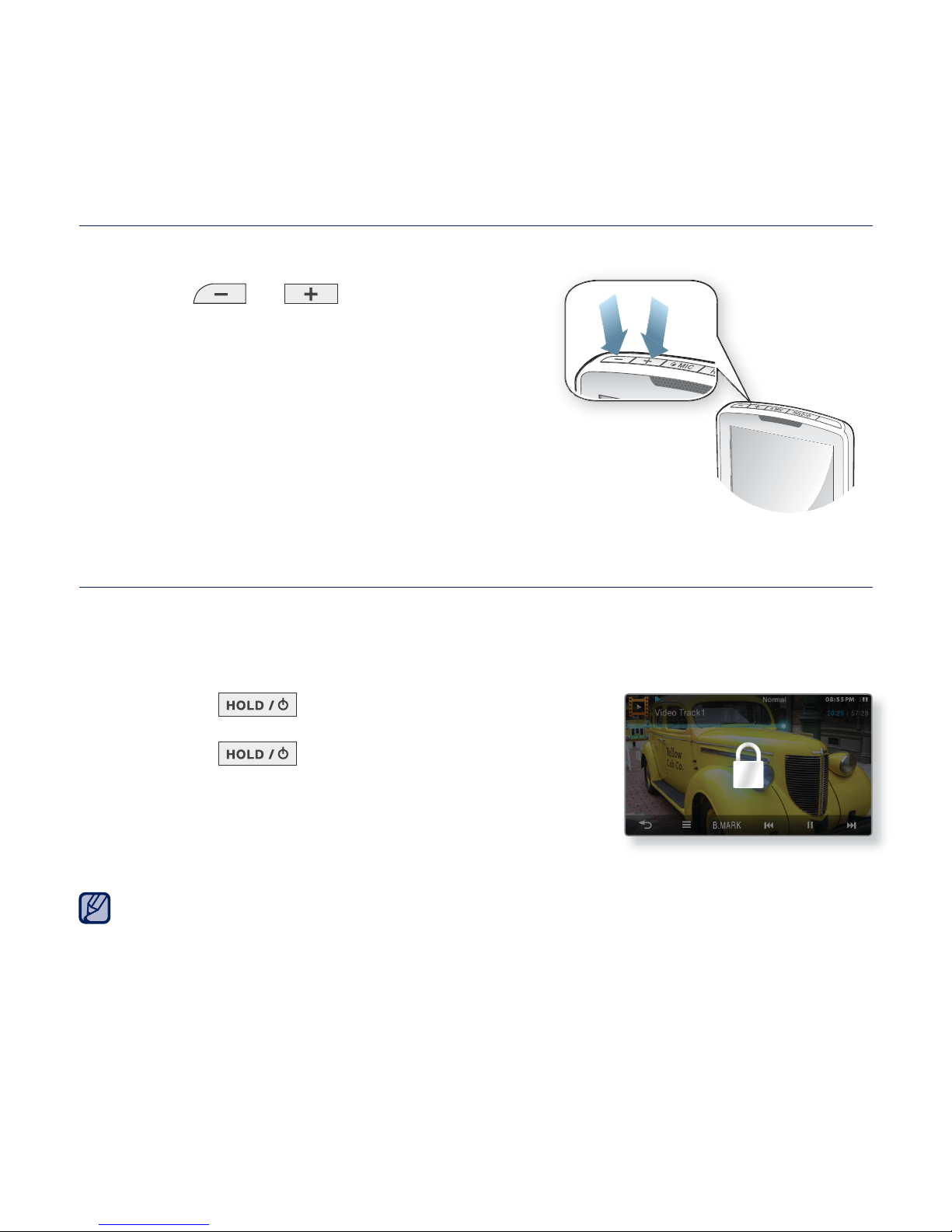
the basics _ 17
CONTROLLING THE VOLUME
You can adjust the volume while a fi le is playing back.
Press the [
], [ ] button.
DISABLING THE TOUCH SCREEN
The Hold function disables the touch screen of your MP3 player, so that if
you accidentally bump it while working out, for example-your music won’t be
interrupted.
1. Press the [ ] button once.
2. Press the [ ] button once again to release
the hold function.
If you set to <All> in <Settings> ĺ <System> ĺ <Hold Option>, the touch screen
and all the other buttons will be locked.
See page 45.
NOTE
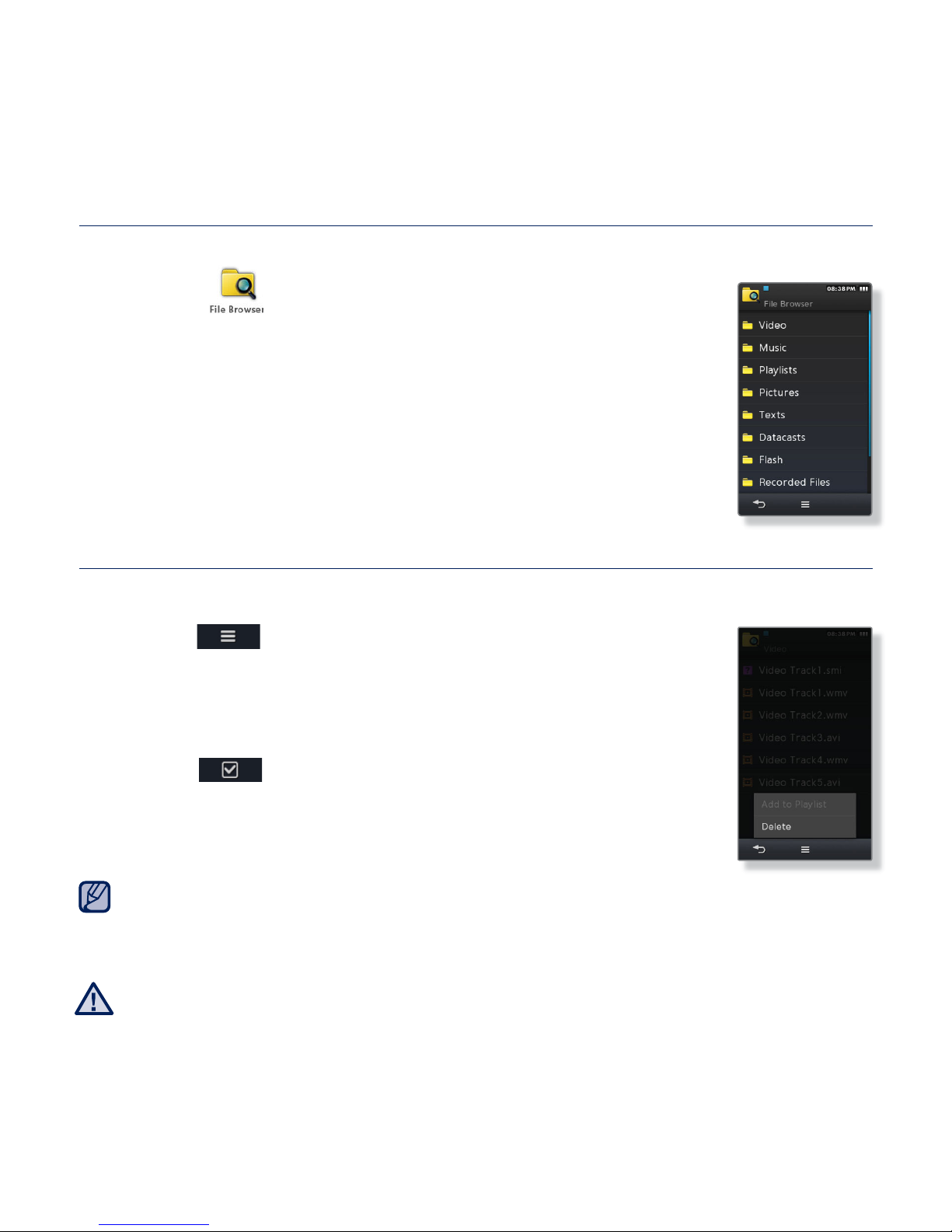
18 _ the basics
BROWSING FOR FILES USING “File Browser”
Search easily for fi les using the “File Browser” function.
1. Select the icon on the main menu screen.
2. Select a desired folder to bring up the fi le list.
3. Select a desired fi le.
The fi le will start playing.
DELETING FILES WITH “File Browser”
Follow steps 1-2 above.
3. Tap the [
] icon.
4. Select <Delete>.
5. Select the fi le that you want to delete and tap <OK>.
Tap the [ ] icon to select all fi les.
The fi le will be deleted.
You can delete a fi le directly in the fi le list of video and music modes as well as in
the <File Browser>.
The selected fi le cannot be deleted while it’s playing back.
Once fi les are deleted, they cannot be recovered.
NOTE
CAUTION
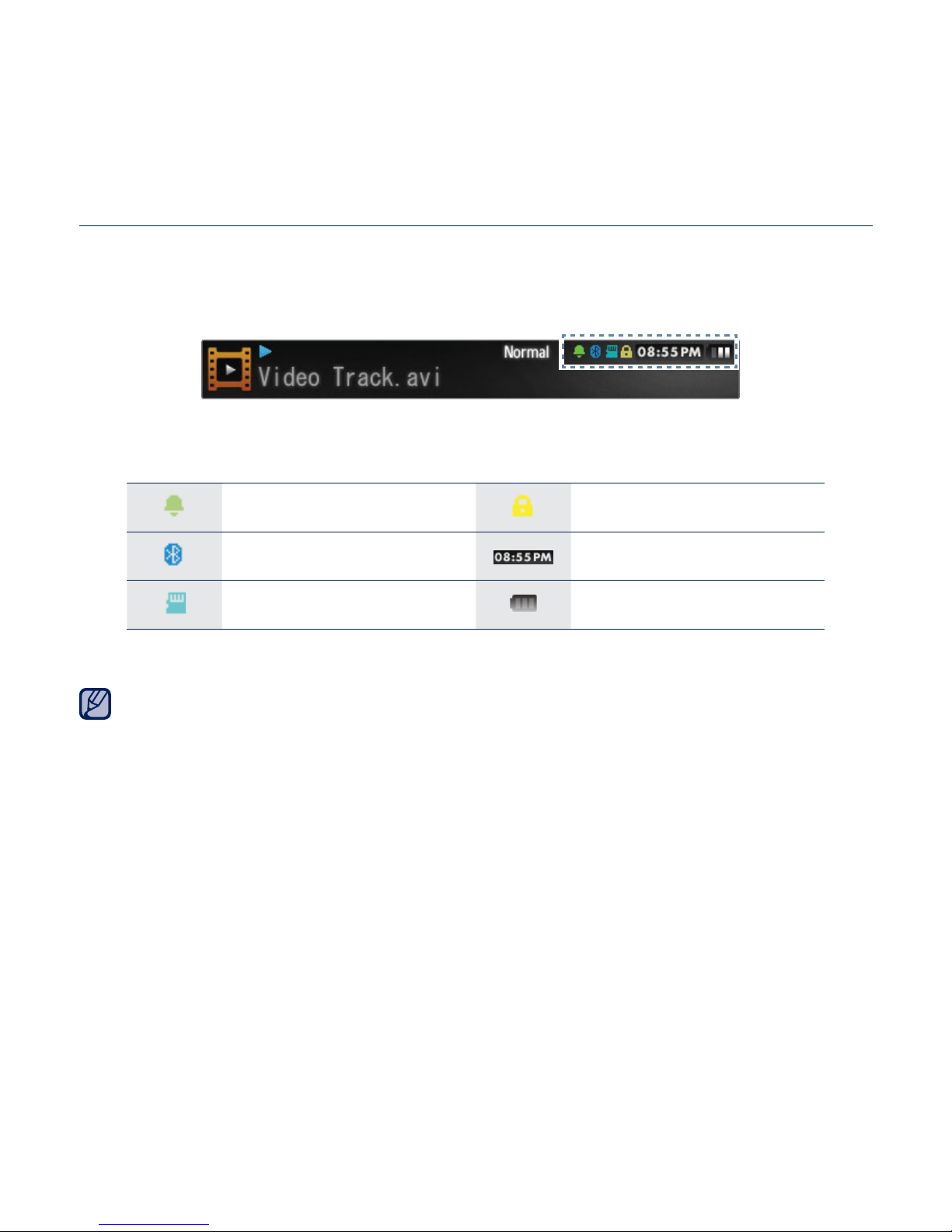
the basics _ 19
CHECKING THE STATUS INDICATORS
The player’s current status indicators are displayed on the top of the screen.
Alarm Indicator Lock Indicator
Bluetooth Indicator Current Time
Memory Card Indicator Battery Status
The screen pictures are for illustration purposes only. The actual screen may differ.
NOTE
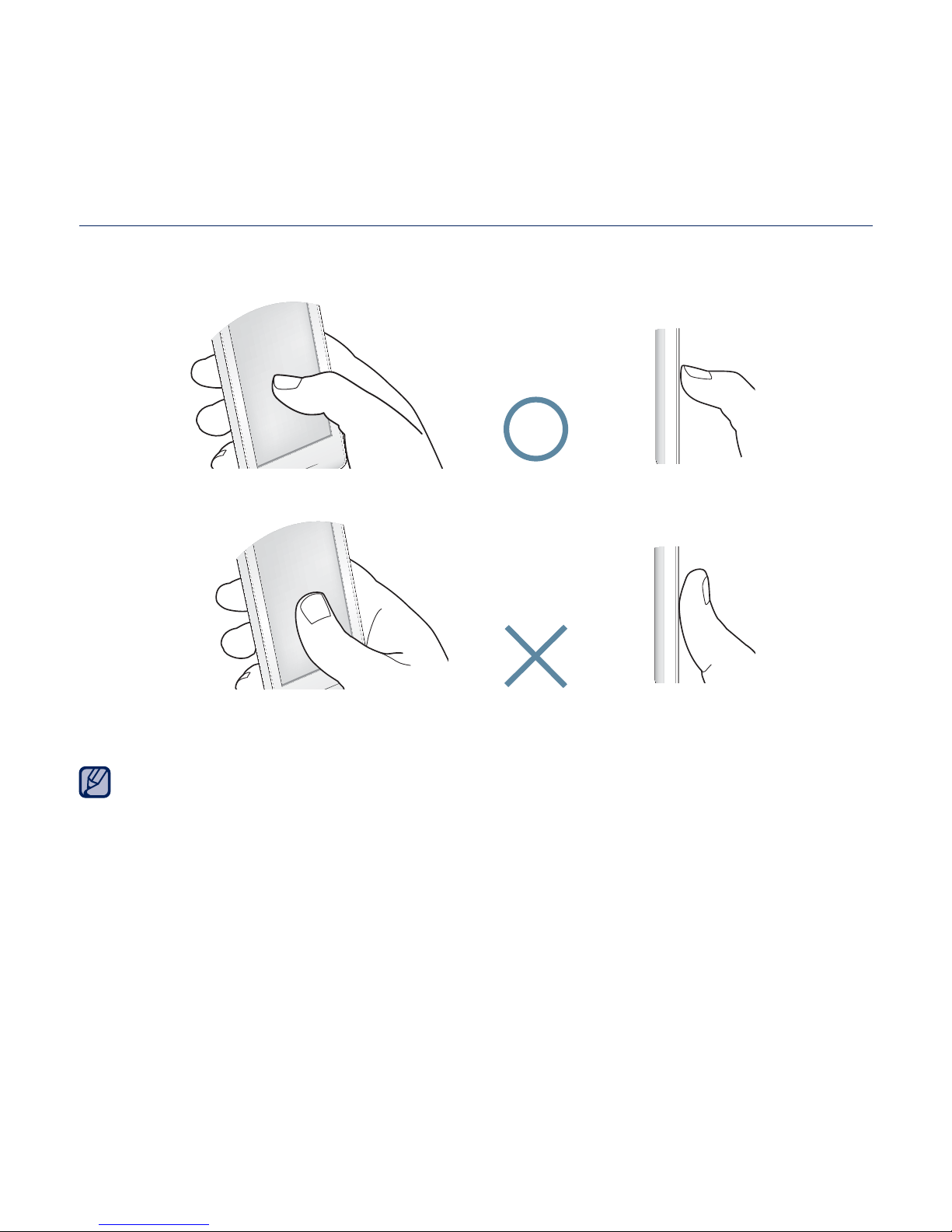
20 _ the basics
USING THE TOUCH SCREEN
Tap on the touch screen with your thumb or fi ngertip.
Do not use force when touching the touch screen, as it may cause damage to the
screen.
To avoid damage to the touch screen, do not use any object other than your thumb
or fi ngers to operate it.
Do not tap on the touch screen if your thumb or fi ngers are not clean.
Do not tap on the touch screen with gloves on.
The touch screen may not function if you use a fi ngernail or other instruments such
as a ballpoint pen.
NOTE
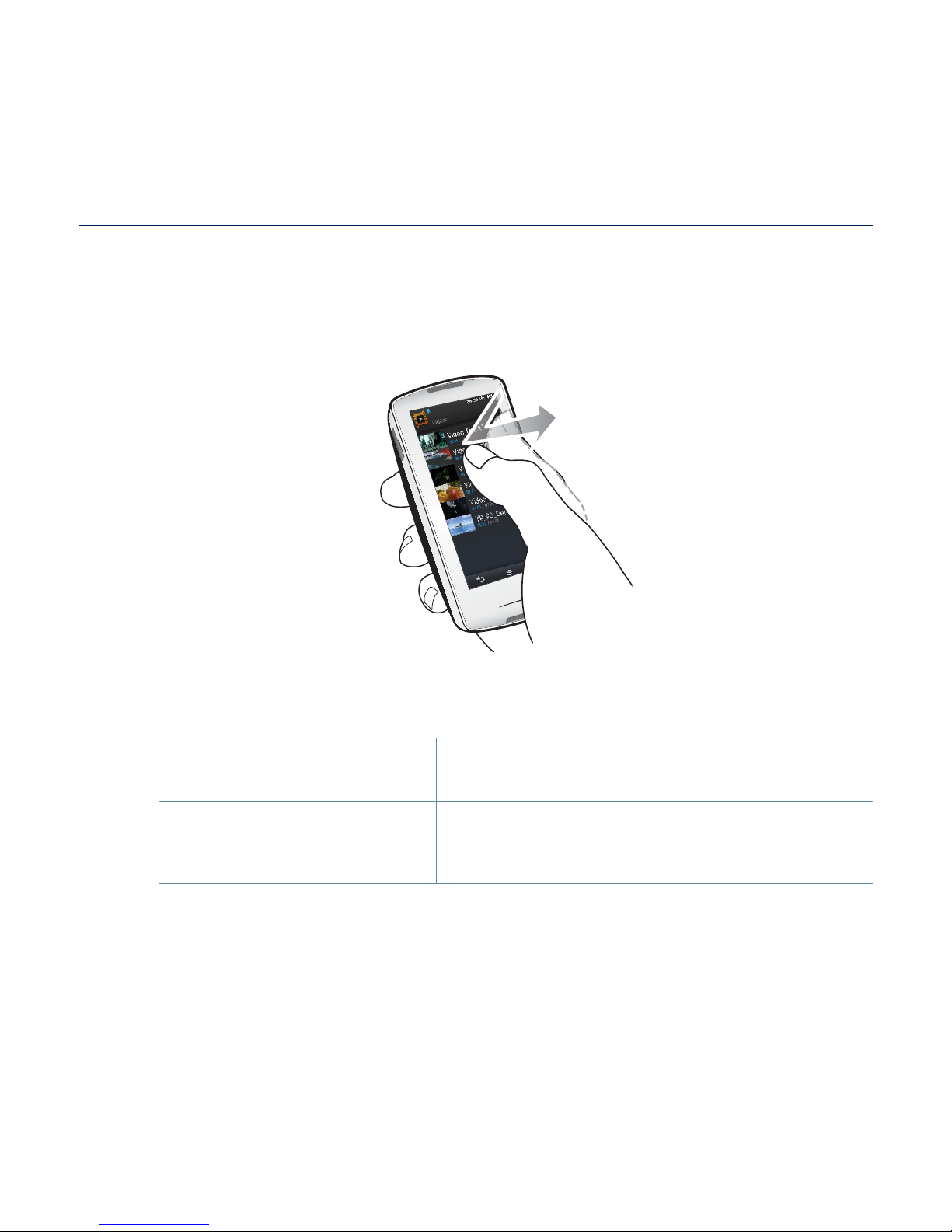
the basics _ 21
USING THE TOUCH SCREEN (Continued)
Tapping
Tap on the desired part on the touch screen.
Examples
To select an item or
move to the next screen
1. Run a function by tapping on its icon, or select
an item from the list.
To display playback
information and function
icons
2.
Tap on the touch screen to display playback
information and video, music, picture and text
view icons.

22 _ the basics
USING THE TOUCH SCREEN (Continued)
Longer Touch
Press and hold the desired part of the touch screen.
Examples
Moving to the previous
playback screen.
1.
Press and hold the or icon to play a
recently played fi le or to move to the playback
screen of the current fi le.
Creating video chapters2.
Press and hold on the screen during video
playback to create a total of 5 chapters for the
current video.
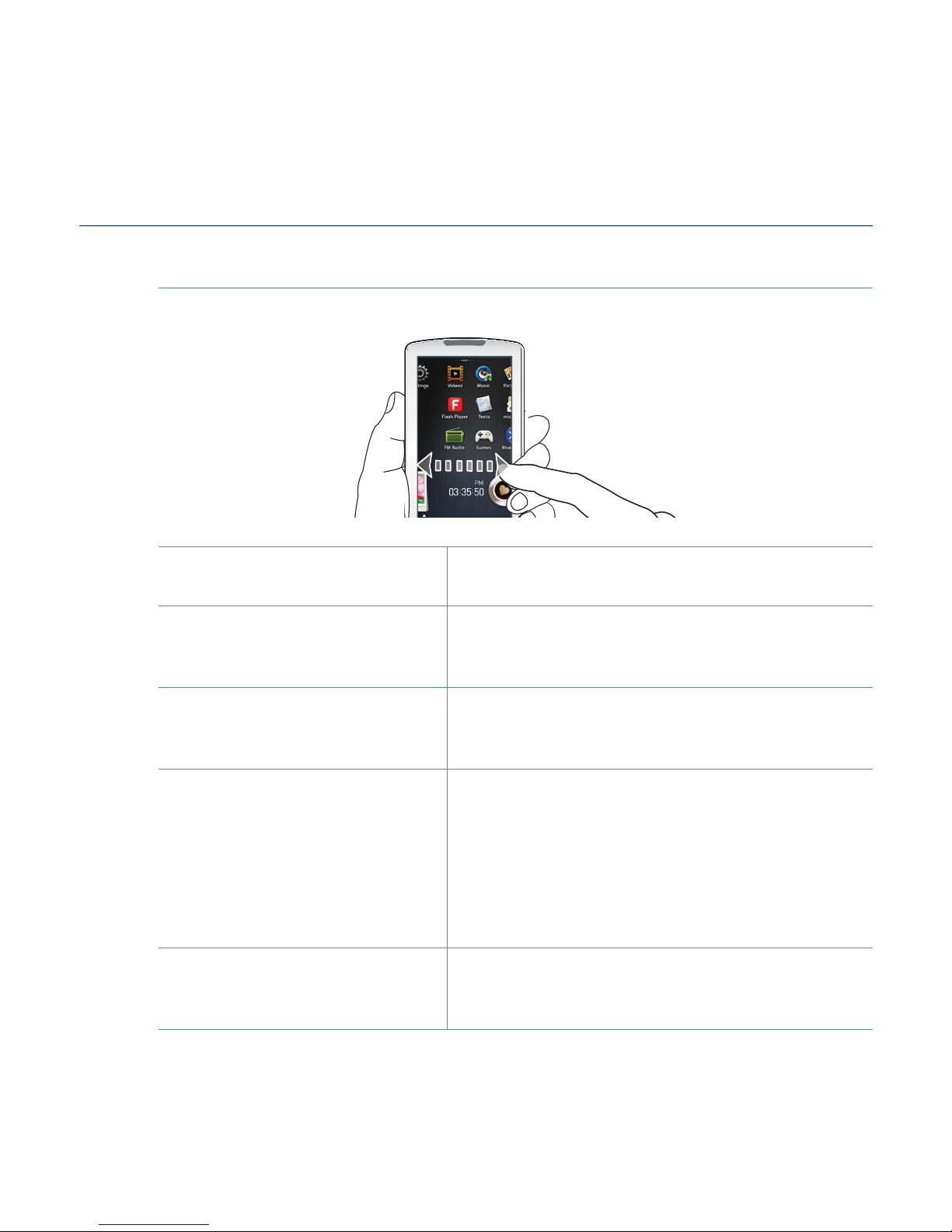
the basics _ 23
USING THE TOUCH SCREEN (Continued)
Dragging
Tap and drag your thumb or fi ngers to the desired point.
Examples
Browsing the main menu
screen
1. Drag on an empty space of the touch screen
horizontally to browse the main menu screen.
Moving to the previous/
next list
2.
You can check the next/previous list by
dragging vertically in the video and music
menu screen.
Controlling the Play
Status Bar
3.
Tap the play status bar on the screen and
drag your thumb or fi ngers to a desired point
before releasing it.
Page Move / Playback
Searching
4.
Drag horizontally while in video or music
playback to skip backward / forward
depending on the the horizontal stroke setting.
Drag horizontally in the picture view screen to
move to the previous / next picture.
Drag horizontally in the text view screen to
move to the previous / next page.
Moving Widget Icons5.
While using widgets, select the main menu or
widget icon to move and drag it to the desired
point.
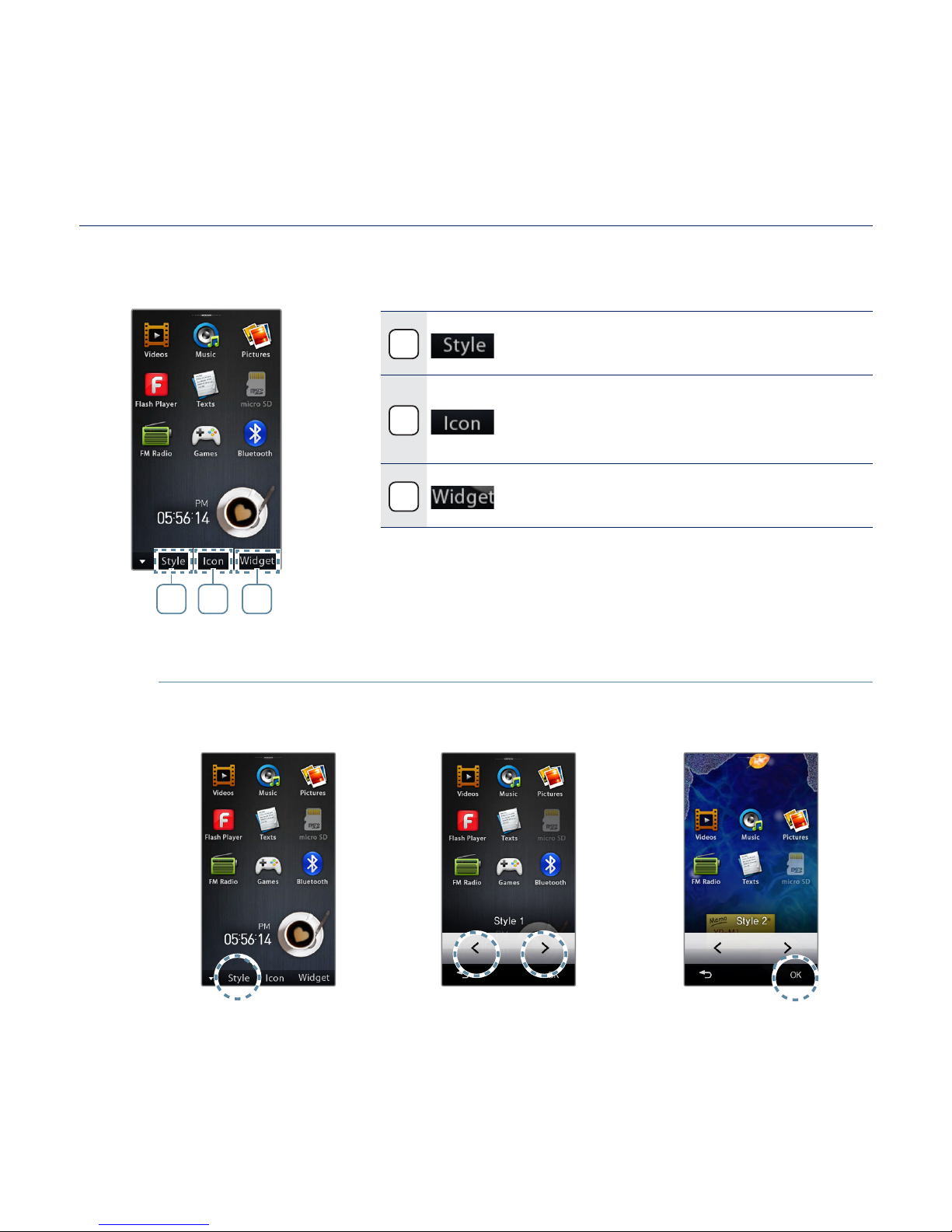
24 _ the basics
SETTING THE MAIN MENU DISPLAY
In the main menu, tap the [Ÿ] icon at the bottom to display a context menu
where you can customize the main menu.
1
You can change the main menu
style.
2
You can customize the main menu
screen layout by moving each main
menu icon to a desired location.
3
You can delete or add a widget icon
from/to the main menu screen.
To change the main menu style
Select a desired main menu style.
1 2 3
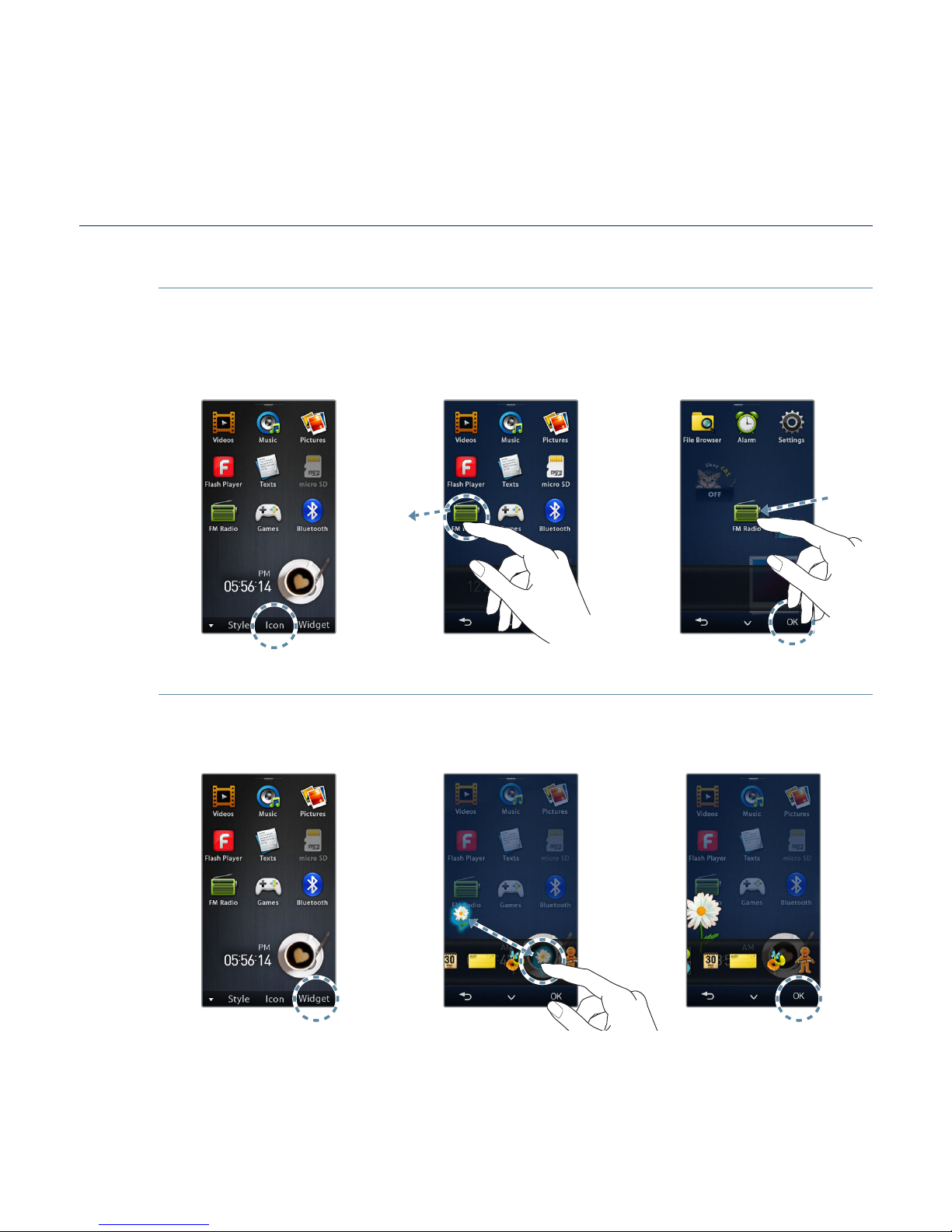
the basics _ 25
SETTING THE MAIN MENU DISPLAY (Continued)
To change the main menu screen layout
Tap a main menu icon and drag it to a desired location/page.
Drag the main menu icon to the lower menu bar to delete the icon from the main
menu.
To add / delete a widget icon
Drag a widget icon from the widget bar to the main menu screen or drag
it from the main menu screen to the widget bar.
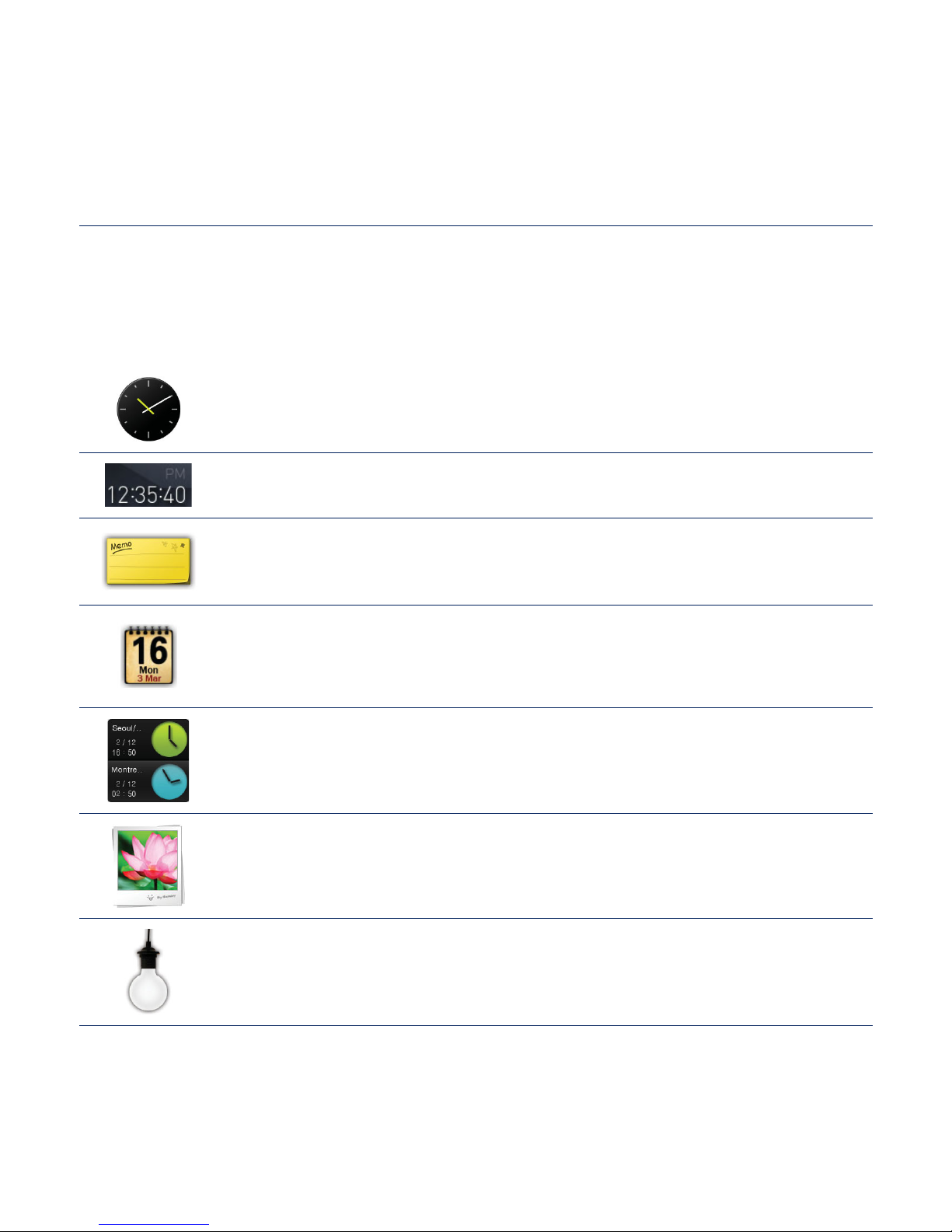
26 _ the basics
WIDGET ICONS
A Widget is a small specialized GUI application on the screen that provides
easy access to frequently used functions such as a clock, calendar and note.
Place the clock, calendar and other widgets on your main menu screen for
convenience, providing direct and easy access.
Displays an analogue clock and shows the current time. The time
can also be set. See page 28.
Displays a digital clock and shows the current time. The time can
also be set. See page 28.
You can note and save a memo. See page 29.
You can view the calendar and your schedules. See page 30.
You can can check the current time of two major cities in the world.
See page 31.
You can view pictures saved in the player in slideshow mode.
You can select a folder for a slideshow. See
page 32.
Tap the light bulb to adjust the brightness of the touch screen.
You can set also the brightness in <Settings> <Display>
<Brightness>. See
page 42.
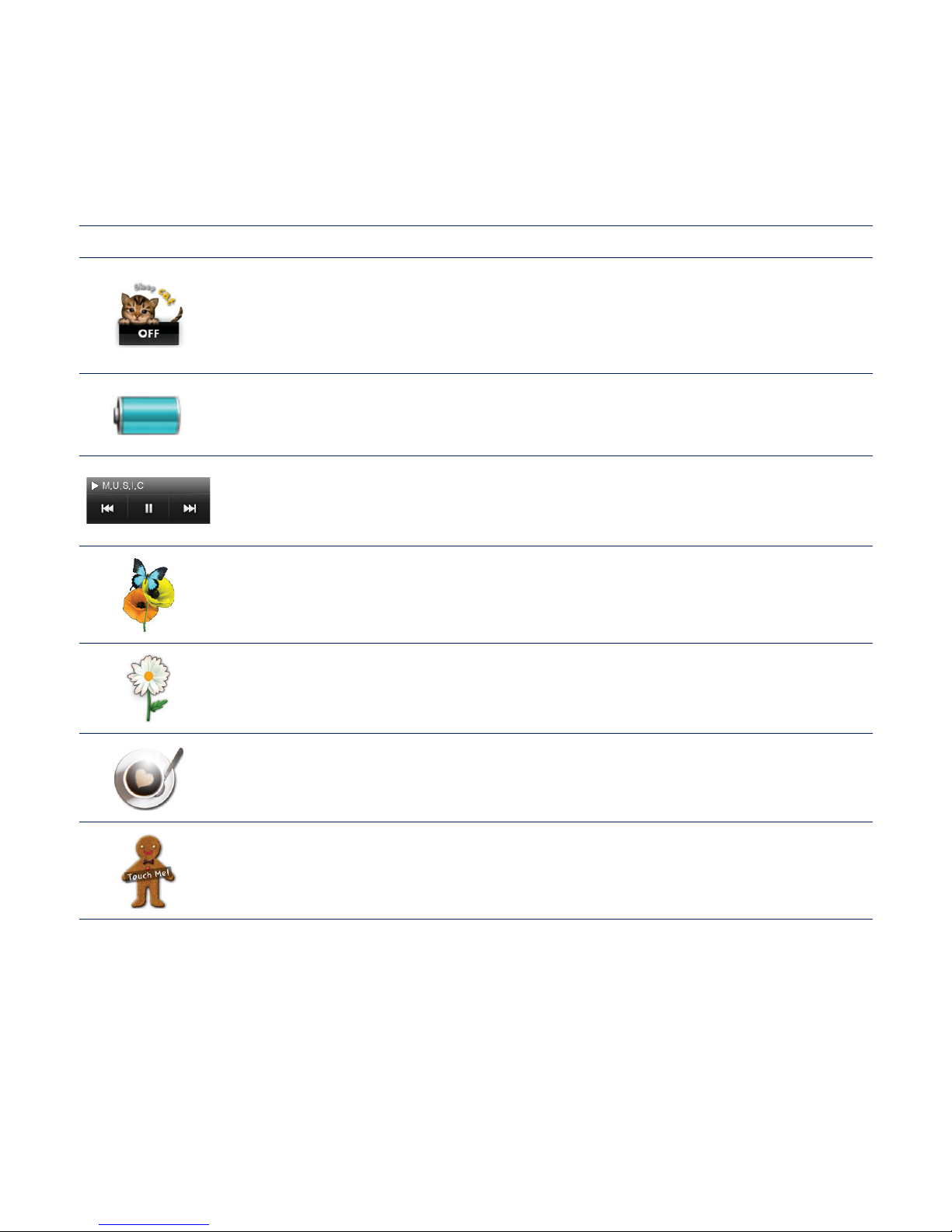
the basics _ 27
WIDGET ICONS (Continued)
Tap to schedule your sleep time. It will automatically turn the power
off at the scheduled time.
You can set also the sleep time in <Settings> ĺ <System> ĺ <Sleep>.
See
page 45.
You can check the remaining capacity of the battery.
You can listen to music or FM radio in the main menu screen
without switching to music or FM radio mode.
A decorative item showing a butterfl y around a fl ower.
A decorative item with fl oral leaves that fl utter when tapped.
A decorative item of a coffee cup that steams when tapped.
A decorative item of a cookie that cracks a bit when tapped.
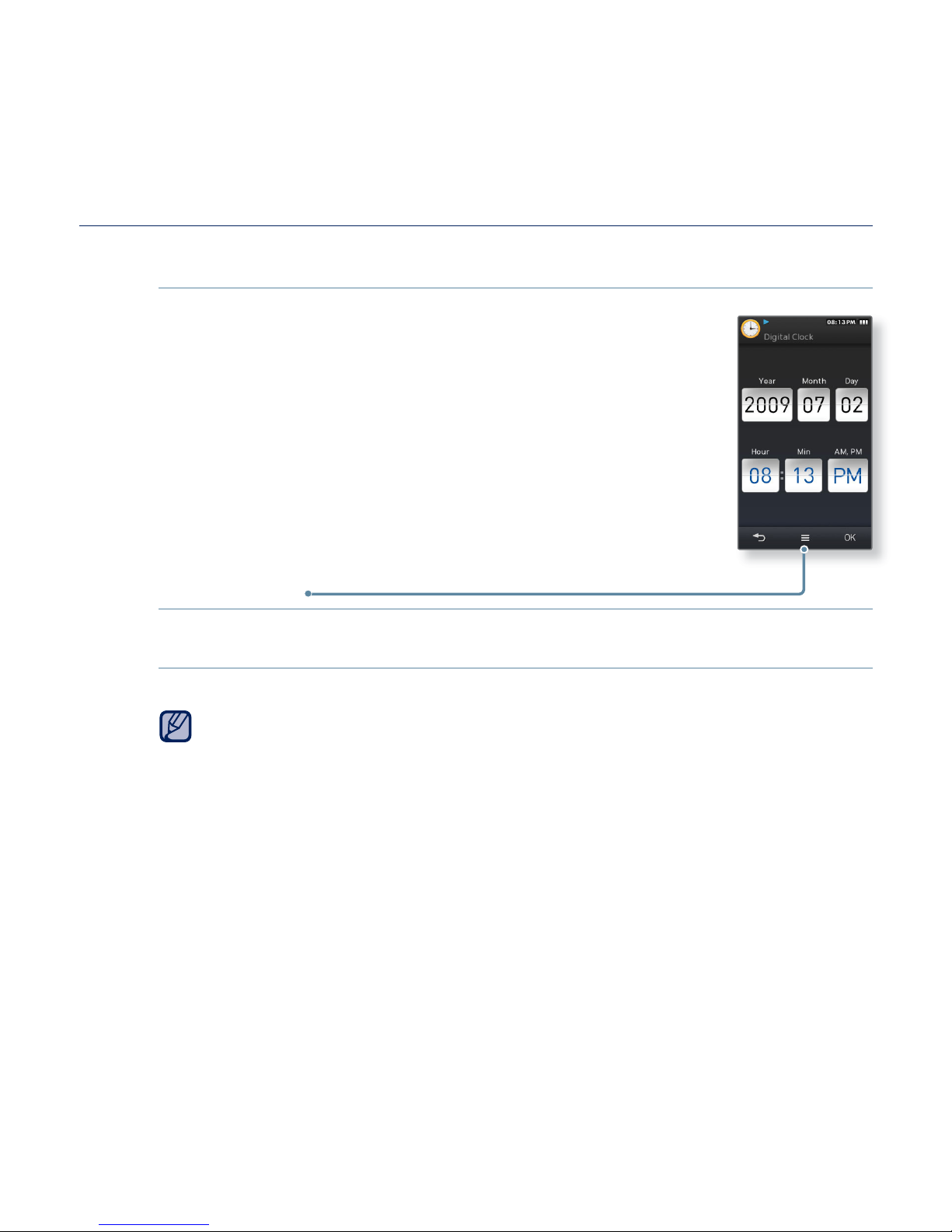
28 _ the basics
USING WIDGETS
To set the current time
1. Tap on the digital or analogue clock widget on the
main menu screen.
2. Set each <Year>, <Month>, <Day>, <Hour>, <Min>,
<AM, PM>.
3. Tap <OK>.
Clock Option
<Style>: You can change the style of the clock widget on the main menu
screen.
You can set also the current time in <Settings> <Time> <
Date&Time>.
See
page 44.
NOTE
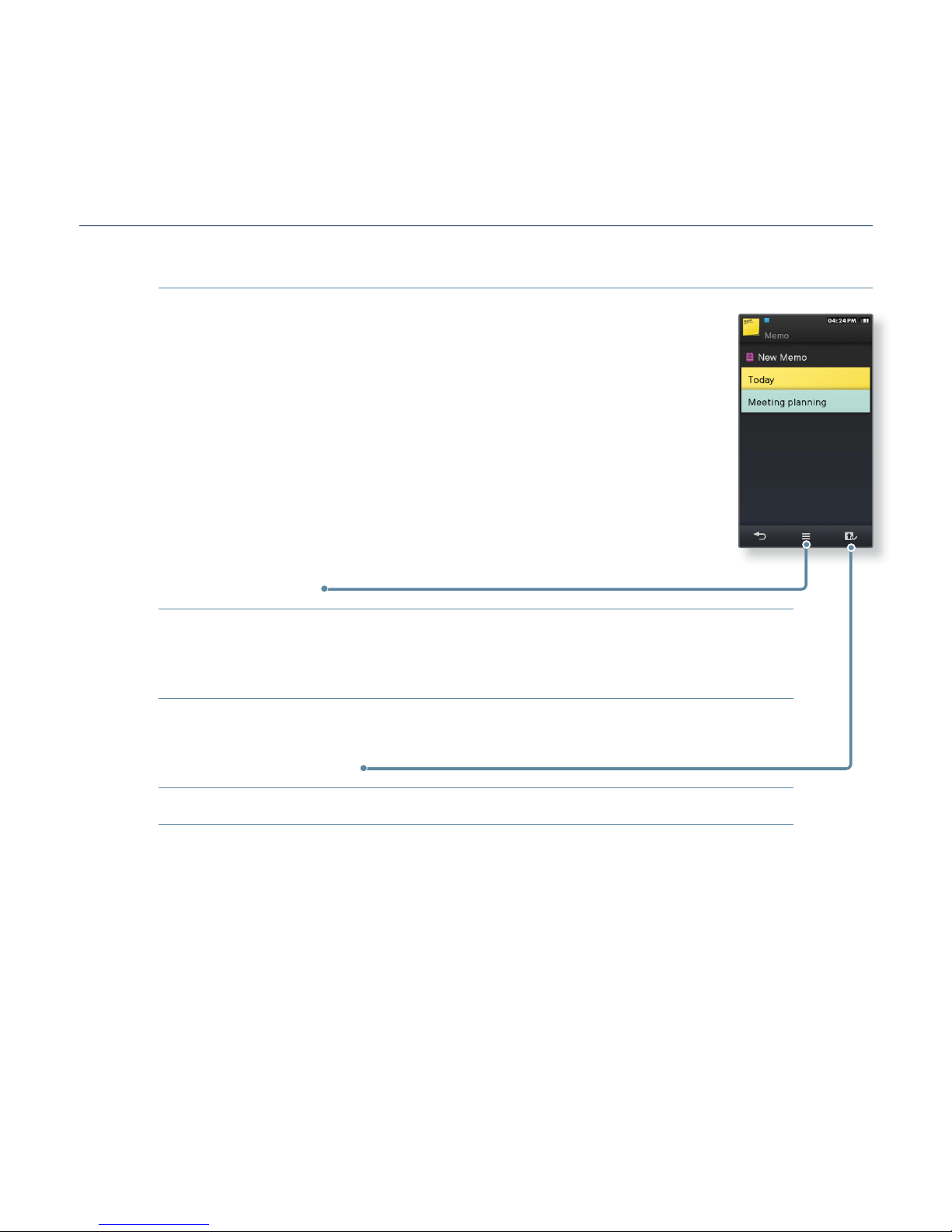
the basics _ 29
USING WIDGETS (Continued)
To input a memo
1. Tap on the memo widget on the main menu screen.
2. Select <New Memo>.
3. Enter your memo and tap <OK>.
For using the keyboard, see page 35.
Memo options
<Style>: You can change the style of the memo widget on the main
menu screen.
<Delete>: You can delete a stored memo.
Set as Main Memo
Displays a memo on the main menu screen.
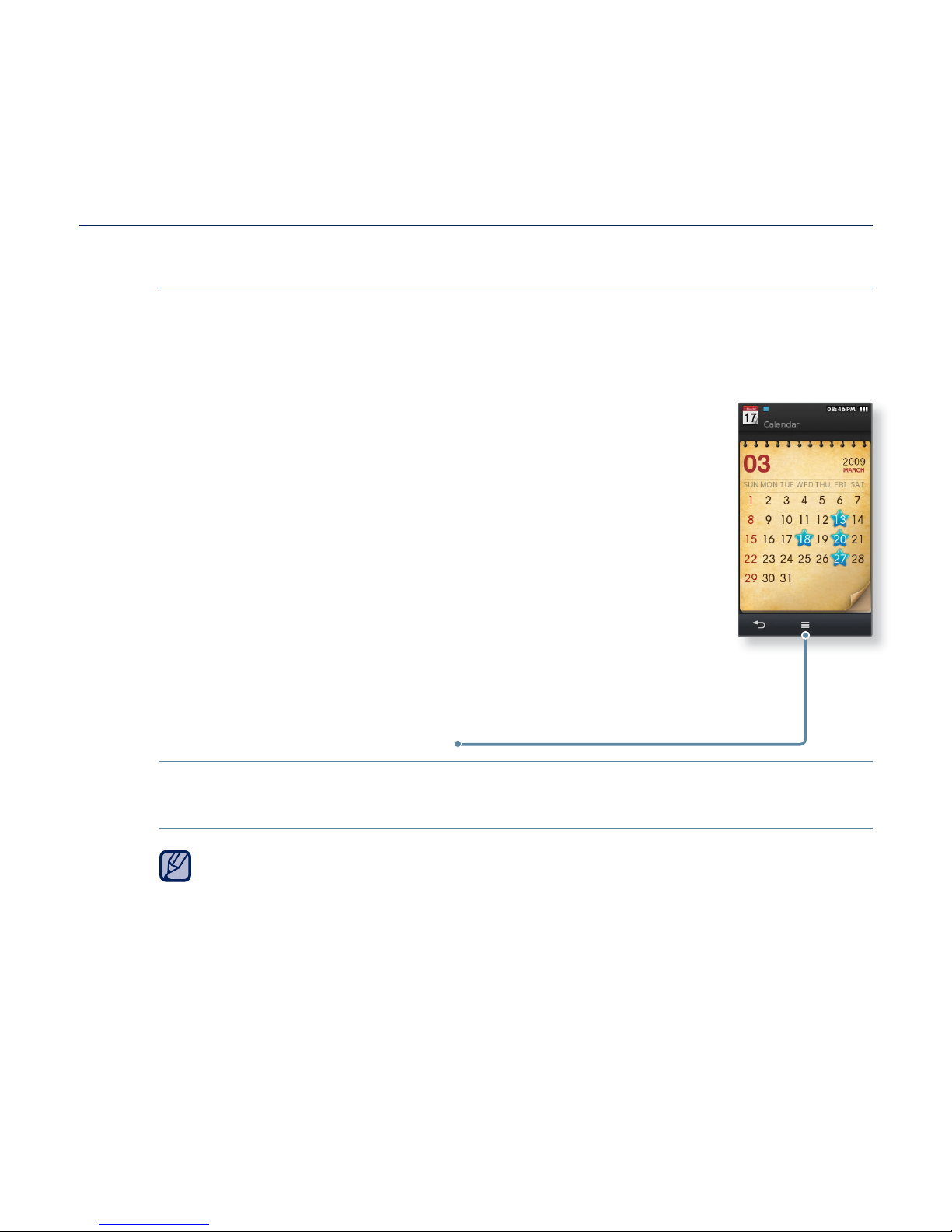
30 _ the basics
USING WIDGETS (Continued)
To view the calendar/schedule
You can check your schedules only when the schedule fi le(.ics fi le
format) created using MS offi ce outlook has been transferred to <File
Browser> ĺ <My Pack> ĺ <Calendar> folder in the player.
1.
Tap on the calendar widget on the main menu screen.
2. Select the desired month.
Drag your thumb or fi ngers vertically to select a desired
month. Drag your thumb or fi ngers horizontally to select a
desired year.
3. Select a date with the schedule icon in the calendar.
4. Select a desired schedule.
You can check your schedule.
Calendar/Schedule options
<Style>: Changes the style of the calendar widget on the main menu screen.
<
Delete All Schedule>: Deletes all saved schedules.
A schedule cannot be created on the player.
NOTE
