Samsung YP-G1CWY, YP-G1, Galaxy Player 4.0 User Manual
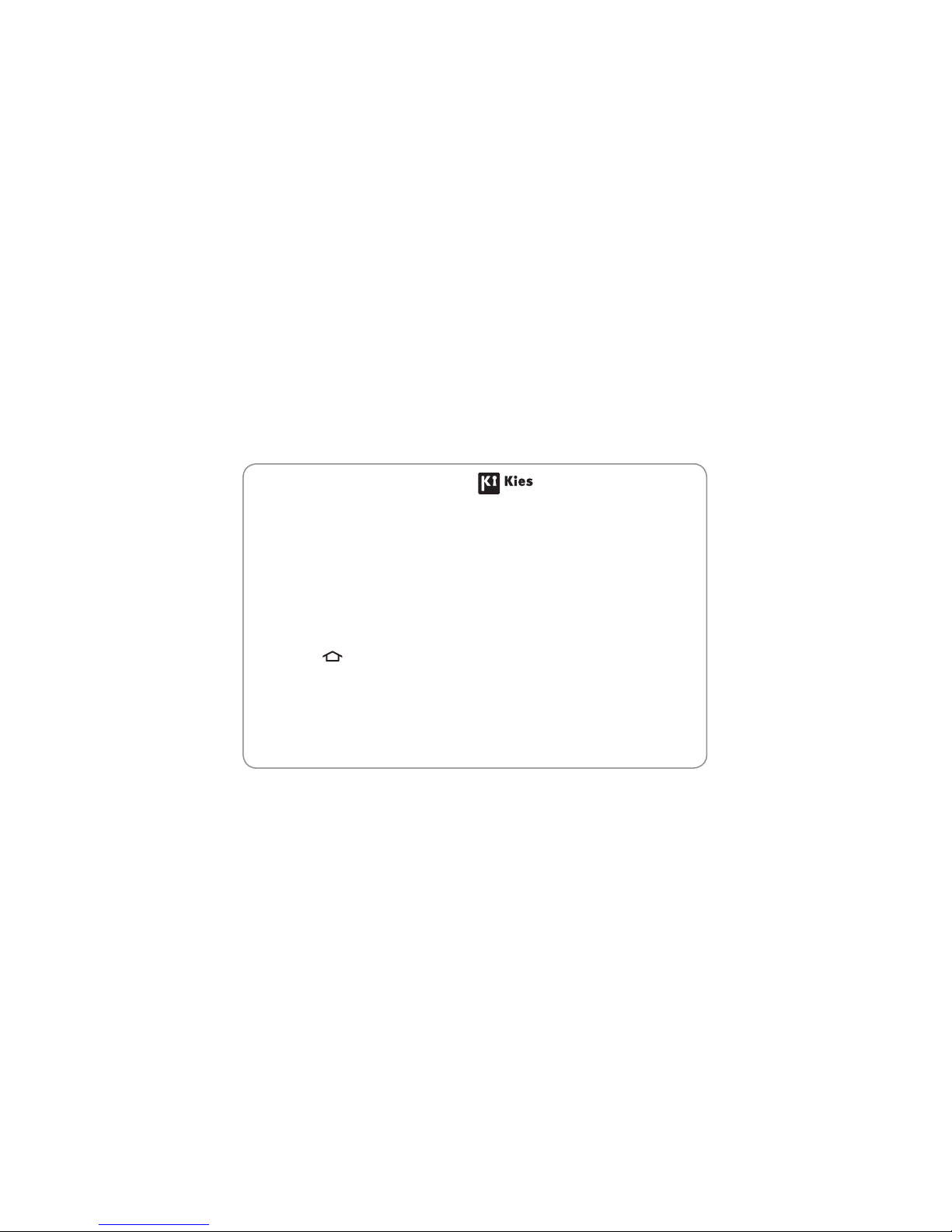
Some of the contents in this manual may dier from your device depending on the software of the device or your service
provider.
www.samsung.com English (Canada). 12/2011. Rev. 1.0
To install Kies (PC Sync)
Download the latest version of Kies from the Samsung 1.
website (www.samsung.com/kies) and install it on
your PC.
In Idle mode, open the application list and select 2.
Settings
→
Wireless and network → USB settings →
OK
→
Samsung Kies.
Press [3.
]
to return to Idle mode.
Using a USB cable, connect the multifunction jack on 4.
your device to a PC.
Samsung Kies will launch automatically.
Refer to the Kies help for more information.

YP-G1
user manual
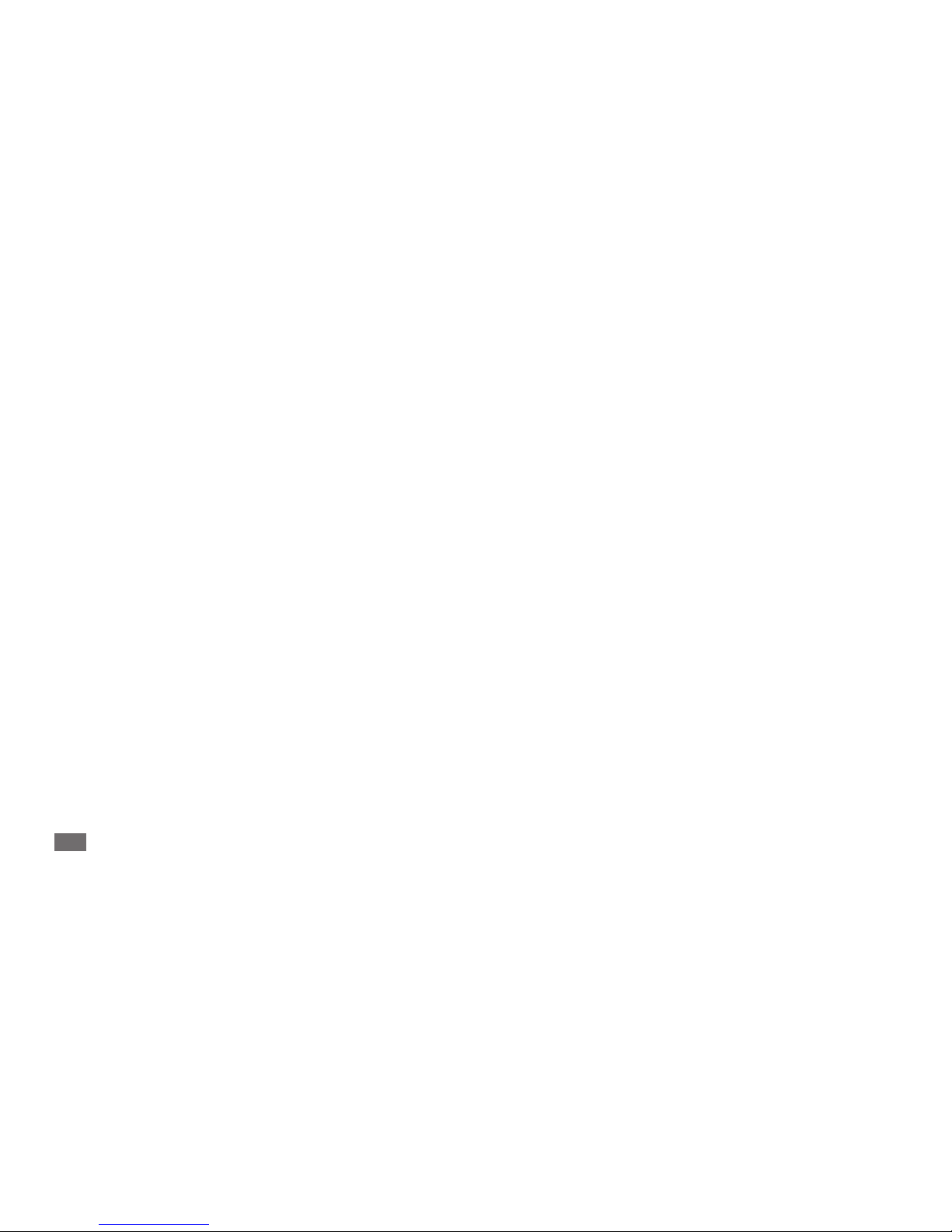
Using this manual
2
Using this manual
Thank you for purchasing this Samsung YP-G1. This device
will provide you with entertainment based on Samsung’s
exceptional technology and high standards.
This user manual has been specially designed to guide you
through the functions and features of your device.
Read me rst
Please read all safety precautions and this manual •
carefully before using your device to ensure safe and
proper use.
The descriptions in this manual are based on the default
•
settings of your device.
Images and screenshots used in this user manual may
•
dier in appearance from the actual product.
Content in this user manual may dier from the product,
•
or from software provided by service providers or
carriers, and is subject to change without prior notice.
Refer to www.samsung.com for the latest version of the
user manual.
Available features and additional services may vary by
•
device, software, or service provider.
Formatting and delivery of this user manual is based
•
on Google Android operating systems and may vary
depending on the user’s operating system.
Applications and their functions may vary by country,
•
region, or hardware specications. Samsung is not
liable for performance issues caused by third-party
applications.
Samsung is not liable for performance issues or
•
incompatibilities caused by user editing of registry
settings.
You may upgrade your mobile device’s software by
•
accessing www.samsung.com.
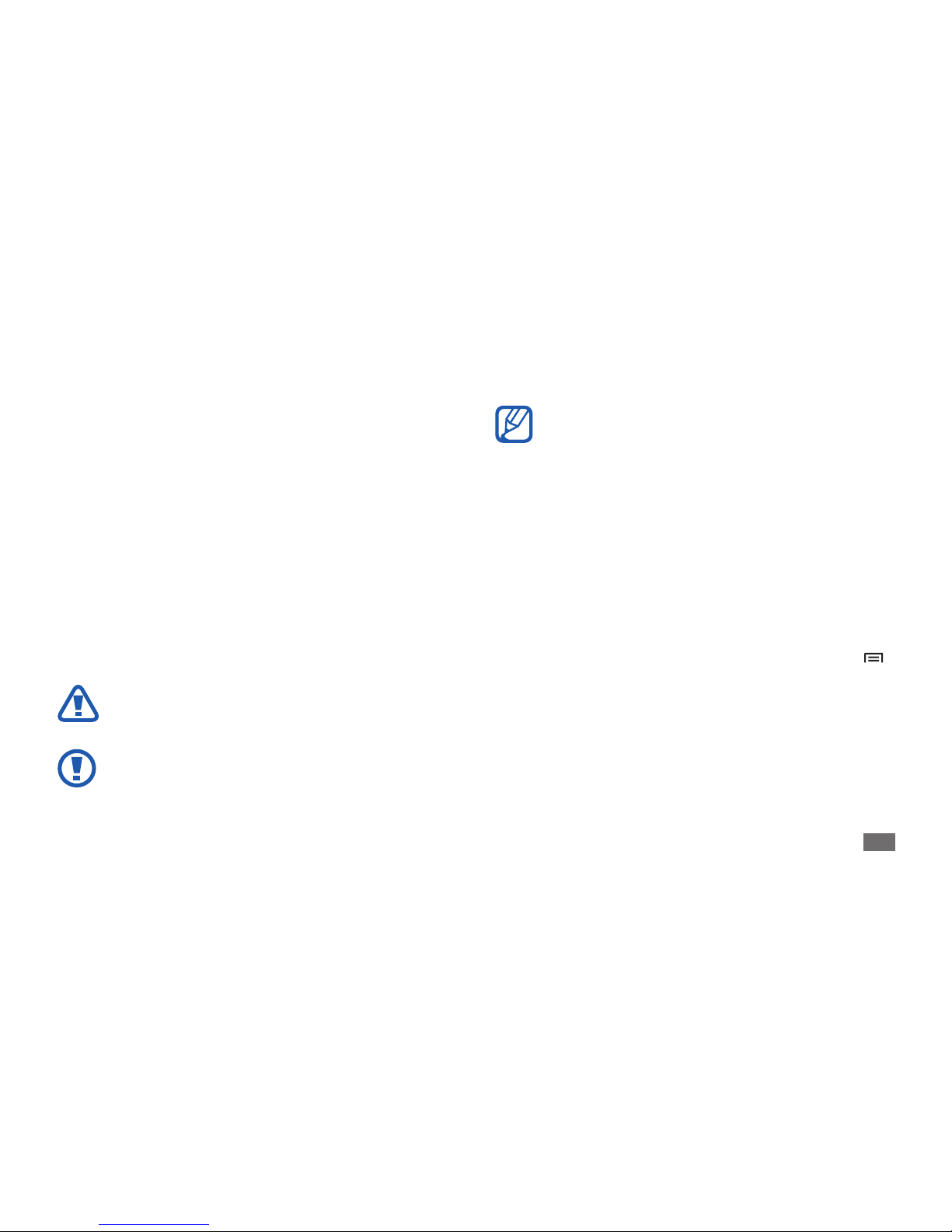
Using this manual
3
Software, sound sources, wallpapers, images, and other •
contents provided in this device are licensed for limited
use between Samsung and their respective owners.
Extracting and using these materials for commercial or
other purposes is an infringement of copyright laws.
Samsung is not liable for such copyright infringement
by the user.
Please keep this manual for future reference.
•
Instructional icons
Before you start, familiarize yourself with the icons you will
see in this manual:
Warning—situations that could cause injury to
yourself or others
Caution—situations that could cause damage to
your device or other equipment
Note—notes, usage tips, or additional
information
►
Refer to—pages with related information; for
example:
► p.12 (represents “see page 12”)
→
Followed by—the order of options or menus
you must select to perform a step; for example:
In Idle mode, open the application list and select
Settings
→
About device (represents Settings,
followed by About device)
[ ]
Square brackets—device keys; for example: [
]
(represents the Menu key)
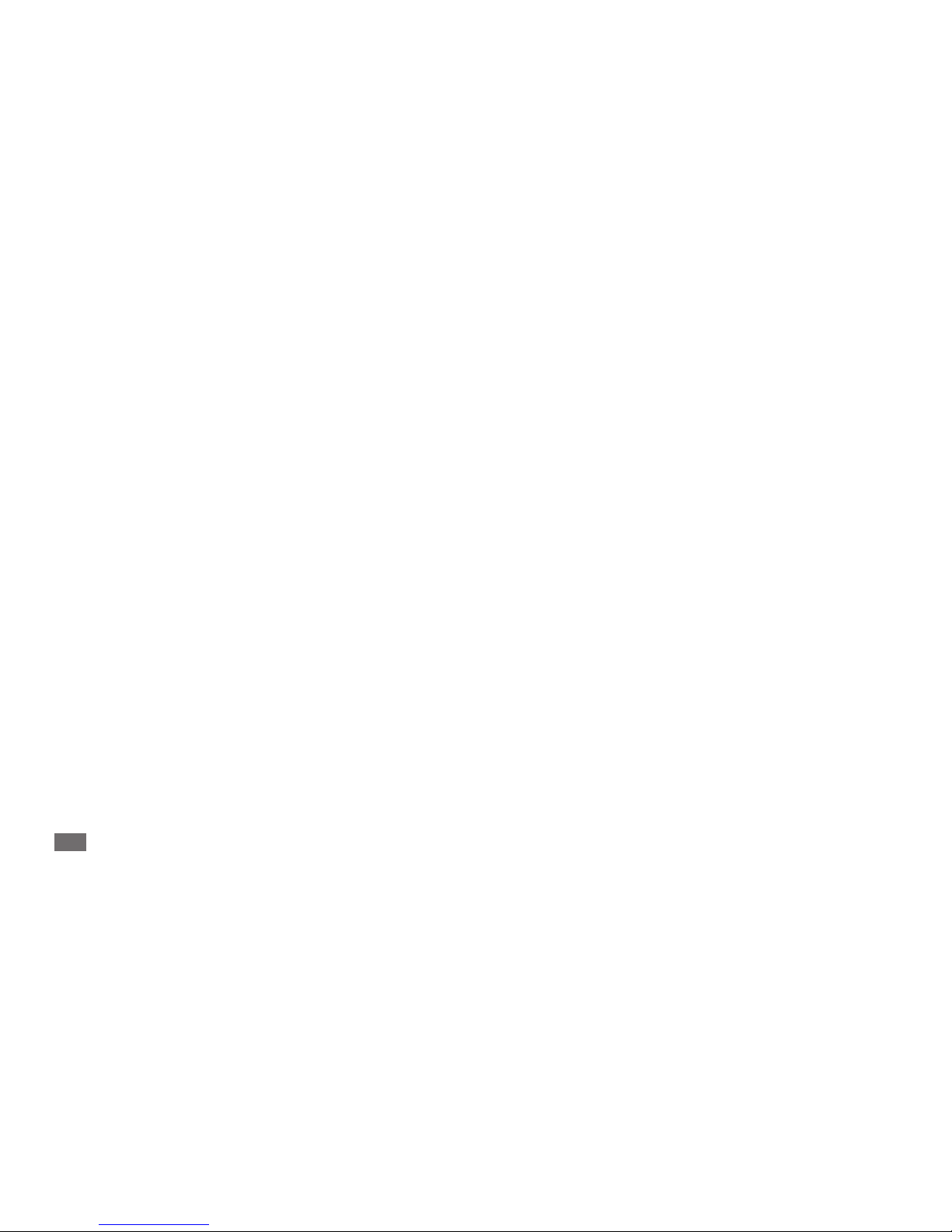
Using this manual
4
Trademarks
SAMSUNG and the SAMSUNG logo are registered •
trademarks of Samsung Electronics.
The Android logo, Google Search
•
™
, Google Maps™,
Google Mail
™
, YouTube™, Android Market™, and
Google Talk
™
are trademarks of Google, Inc.
Bluetooth
•
®
is a registered trademark of the Bluetooth
SIG, Inc. worldwide.
Oracle and Java are registered trademarks of Oracle and/
•
or its aliates. Other names may be trademarks of their
respective owners.
Windows Media Player
•
®
is a registered trademark of
Microsoft Corporation.
Wi-Fi
•
®
, the Wi-Fi CERTIFIED logo, and the Wi-Fi logo are
registered trademarks of the Wi-Fi Alliance.
Copyright
Copyright © 2011 Samsung Electronics Canada Inc.
This user manual is protected under international
copyright laws.
No part of this user manual may be reproduced,
distributed, translated, or transmitted in any form or by any
means, electronic or mechanical, including photocopying,
recording, or storing in any information storage and
retrieval system, without the prior written permission of
Samsung Electronics.
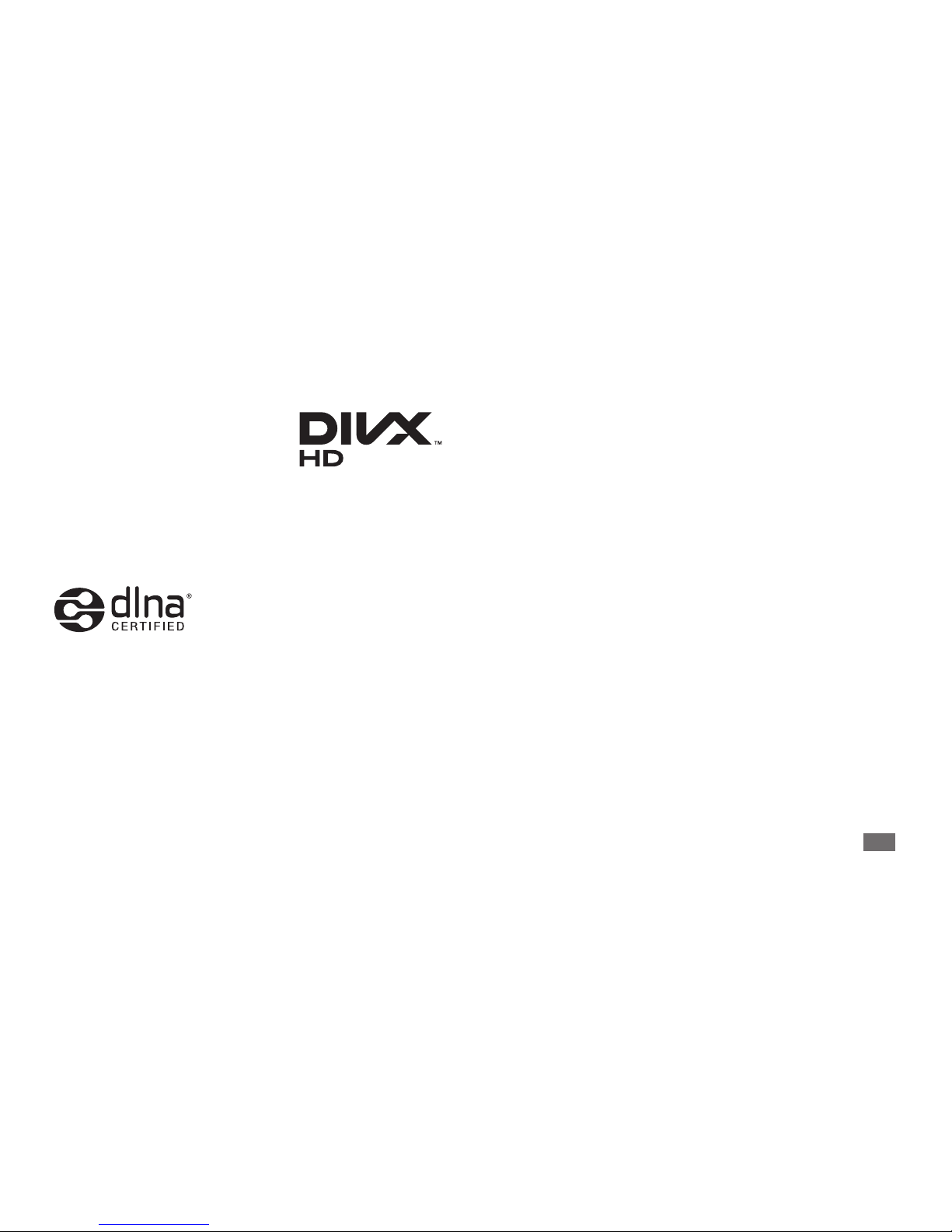
Using this manual
5
ABOUT DIVX VIDEO
DivX® is a digital video format created by DivX, LLC, a
subsidiary of Rovi Corporation. This is an ocial DivX
Certied
®
device that plays DivX video.
Visit www.divx.com for more information and software
tools to convert your les into DivX videos.
DivX Certied
®
to play DivX® video up to HD 720p,
including premium content
ABOUT DIVX VIDEO-ON-DEMAND
This DivX Certied® device must be registered in order to
play purchased DivX Video-on-Demand (VOD) movies. To
obtain your registration code, locate the DivX VOD section
in your device setup menu. Go to vod.divx.com for more
information on how to complete your registration.
DivX
•
®
, DivX Certied®,
and associated logos are
trademarks of Rovi Corporation
or its subsidiaries and are used
under license.
All other trademarks and copyrights are the property of
•
their respective owners.
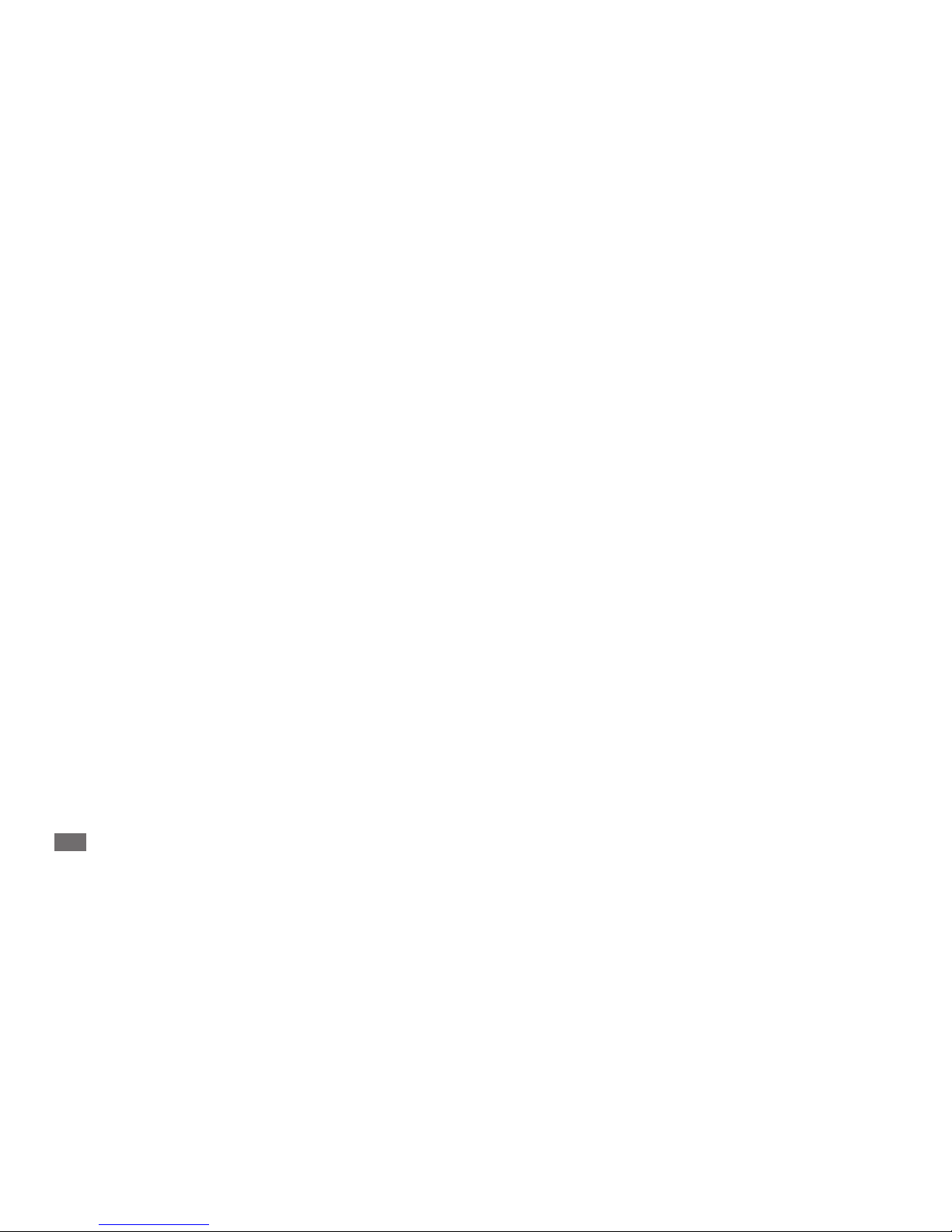
Contents
6
Contents
Assembling ........................................... 10
Unpack ................................................................ 10
Install the battery ............................................. 11
Charge the battery ........................................... 12
Insert a memory card (optional) ................... 14
Attach a hand strap (optional) ...................... 16
Getting started ..................................... 17
Turn your device on and o ........................... 17
Get to know your device ................................. 17
Use the touch screen ........................................ 20
Lock or unlock the touch screen and keys .. 22
Get to know the idle screen ........................... 22
Access applications .......................................... 25
Customize your device .................................... 27
Enter text ............................................................ 30
Download applications from Android
Market ................................................................. 34
Download les from the web ........................ 35
Synchronize data .............................................. 35
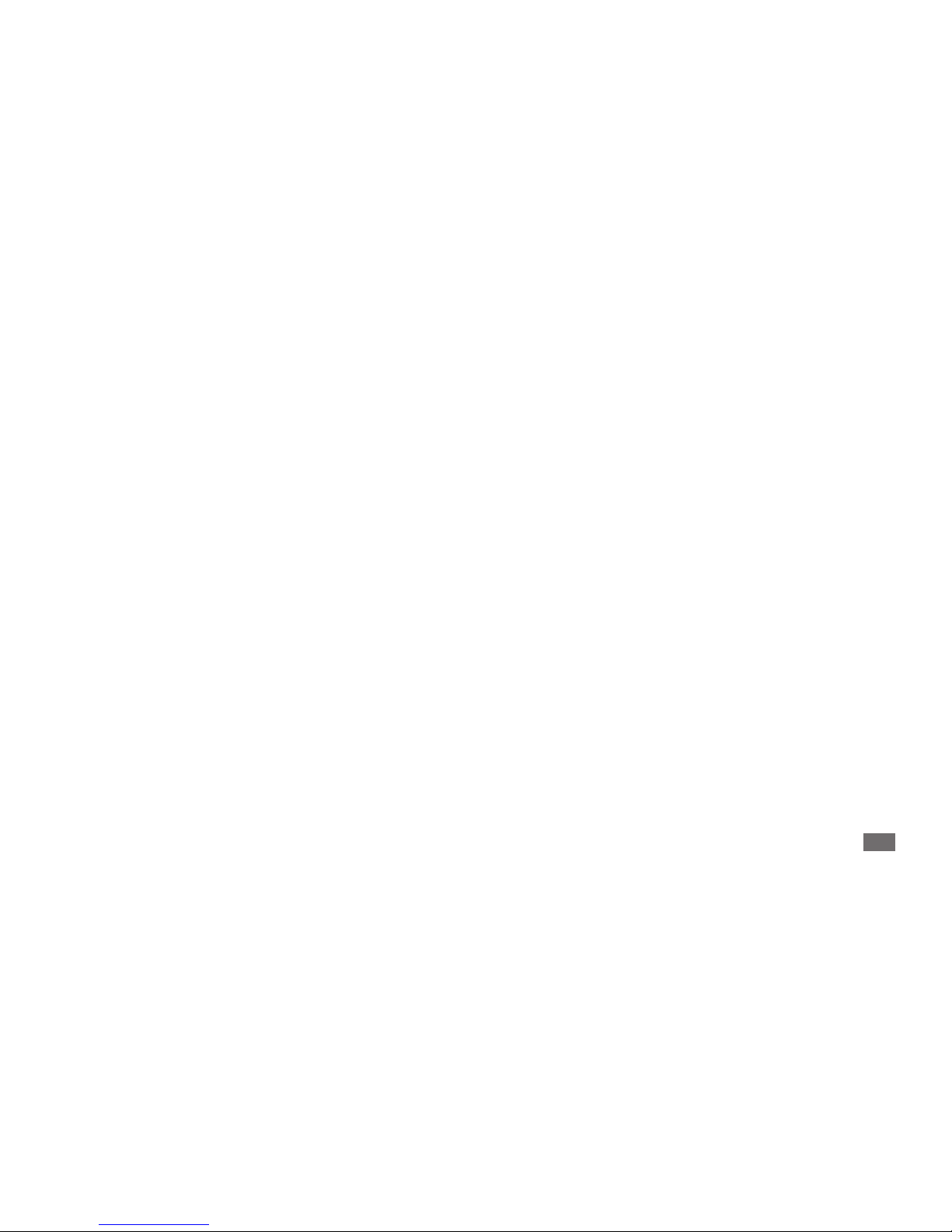
Contents
7
Personal information .......................... 62
Contacts .............................................................. 62
Calendar .............................................................. 65
Memo ................................................................... 66
Voice Recorder ................................................... 67
Web ........................................................ 69
Internet ............................................................... 69
Maps .................................................................... 72
Latitude ............................................................... 75
Places ................................................................... 76
Navigation .......................................................... 77
YouTube .............................................................. 78
Communication ................................... 37
Google Mail ........................................................ 37
Email .................................................................... 38
Talk ....................................................................... 41
Social Hub ........................................................... 42
Entertainment ...................................... 43
Camera ................................................................ 43
Videos .................................................................. 53
Gallery ................................................................. 54
Music .................................................................... 56
FM radio .............................................................. 59
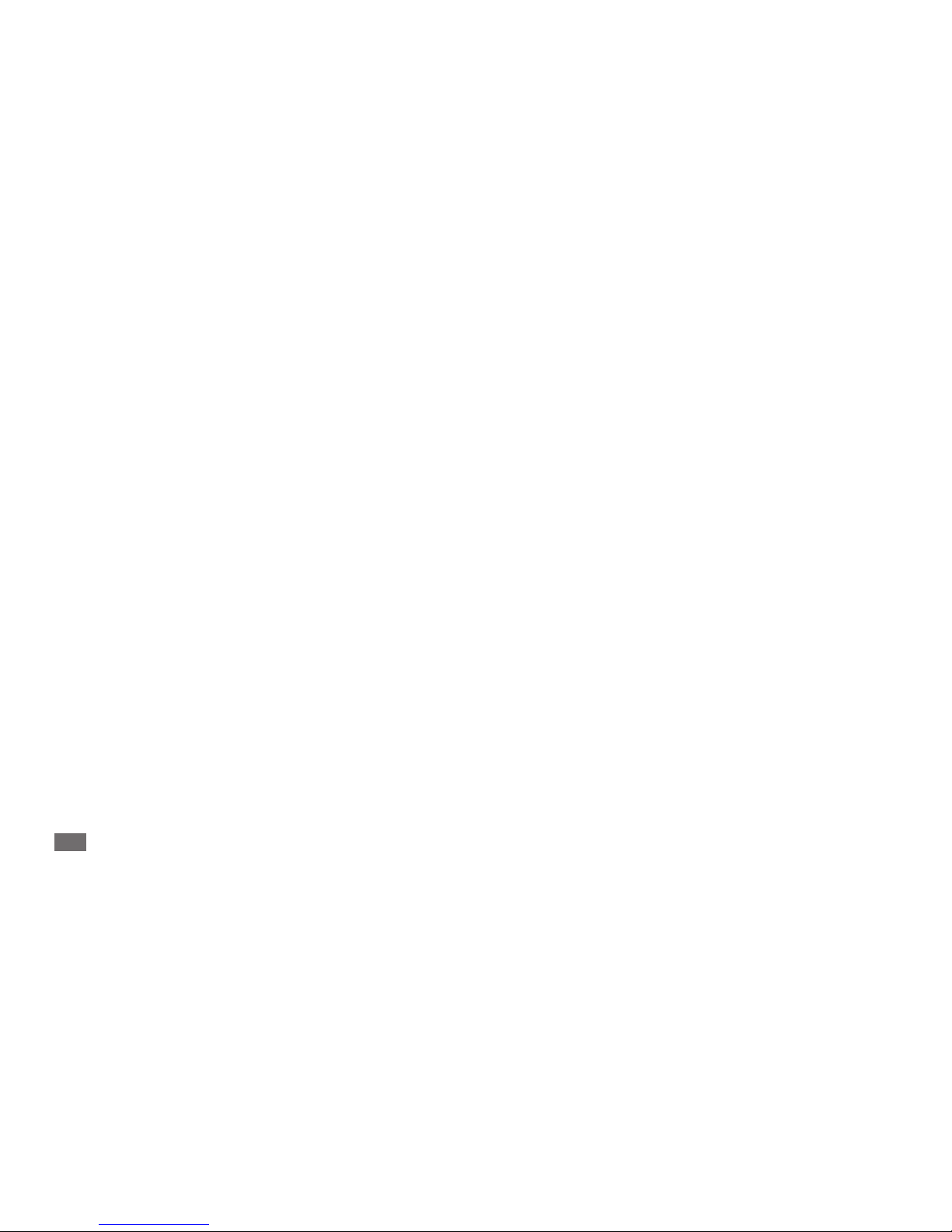
Contents
8
Google Search ................................................... 96
Mini Diary ........................................................... 96
My les ................................................................ 97
Task manager .................................................... 98
ThinkFree Oce ................................................ 98
Voice Search .................................................... 100
Settings ................................................ 101
Access the Settings menu ............................ 101
Wireless and network ................................... 101
Sound ............................................................... 102
Display .............................................................. 103
Location and security ................................... 103
Samsung Apps .................................................. 79
Market ................................................................. 80
Connectivity ......................................... 81
Bluetooth ............................................................ 81
Wi-Fi ..................................................................... 83
AllShare ............................................................... 85
PC connections .................................................. 88
VPN connections ............................................... 90
Tools ....................................................... 93
Clock .................................................................... 93
Calculator ............................................................ 95
Downloads ......................................................... 95
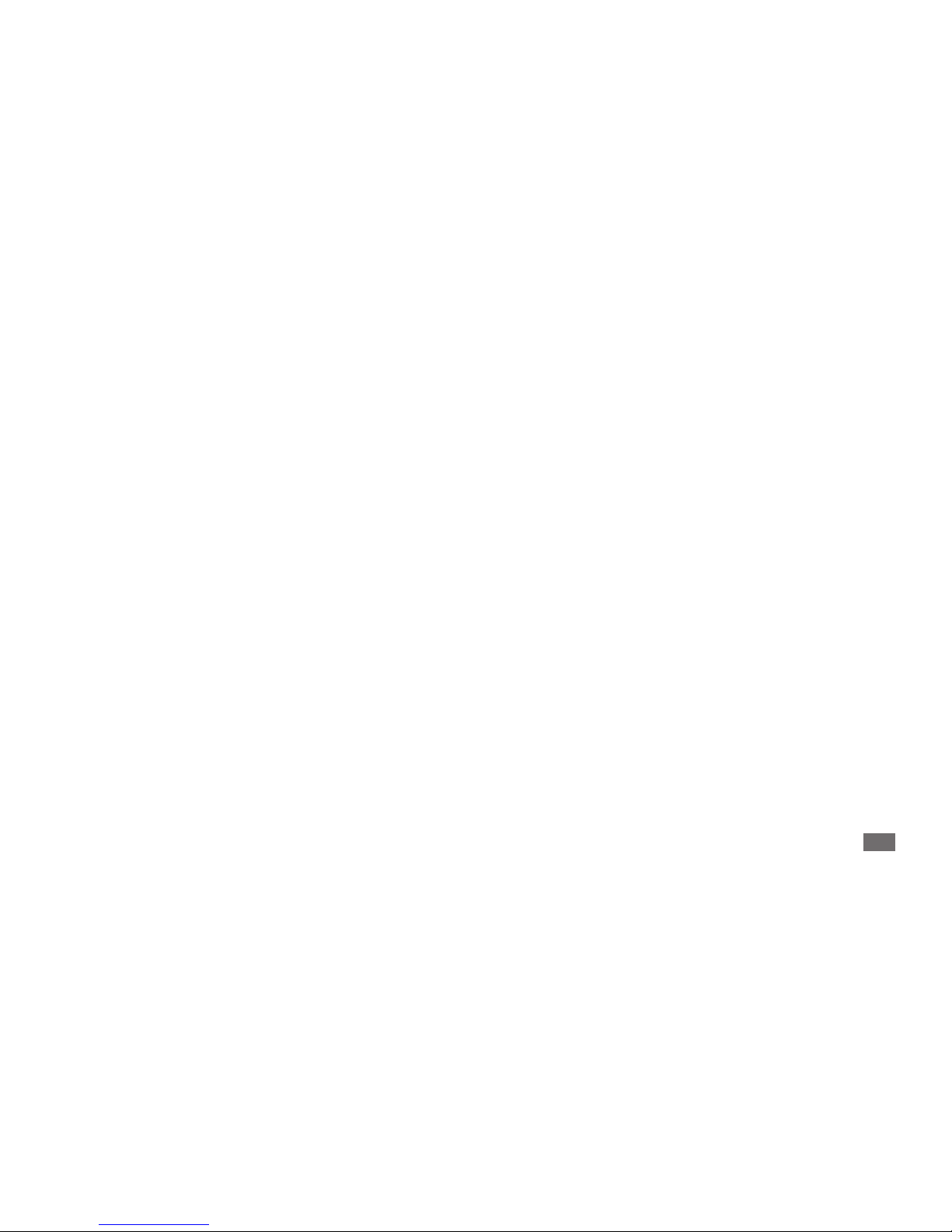
Contents
9
Troubleshooting ................................ 111
Safety precautions ............................. 115
Warranty information ....................... 126
Index .................................................... 129
Applications .................................................... 105
Accounts and sync ......................................... 105
Privacy .............................................................. 106
SD card and device storage ......................... 106
Language and keyboard .............................. 106
Voice input and output ................................ 108
Accessibility ..................................................... 109
Date and time ................................................. 110
About device ................................................... 110
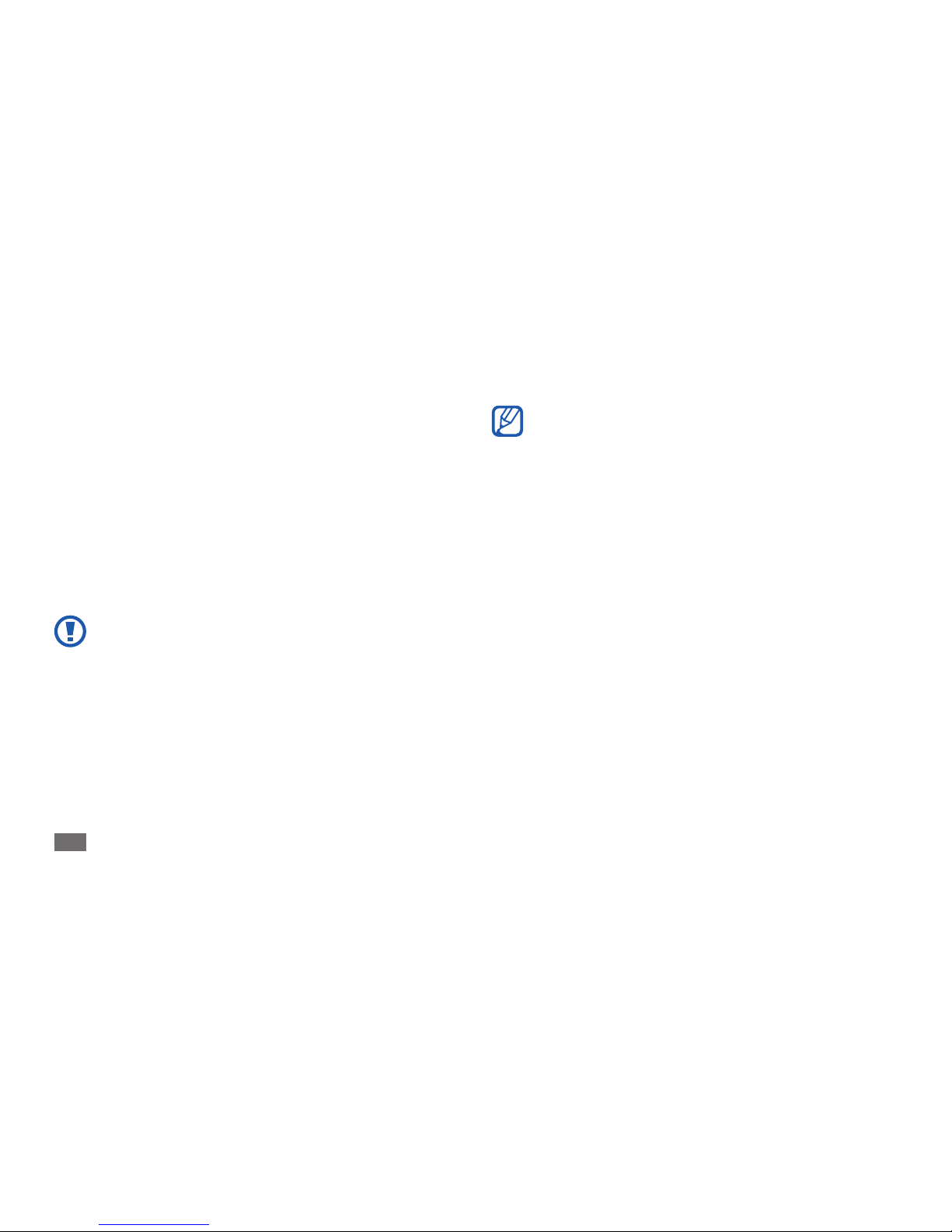
Assembling
10
Assembling
Unpack
Check your product box for the following items:
Mobile device
•
Battery•
Quick start guide•
Use only Samsung-approved software. Pirated or
illegal software may cause damage or malfunctions
that are not covered by your manufacturer's
warranty.
The items supplied with your device and available •
accessories may vary depending on your region or
service provider.
You can purchase additional accessories from your
•
local Samsung dealer.
The supplied accessories perform best for your
•
device.
Accessories other than the supplied ones may not
•
be compatible with your device.
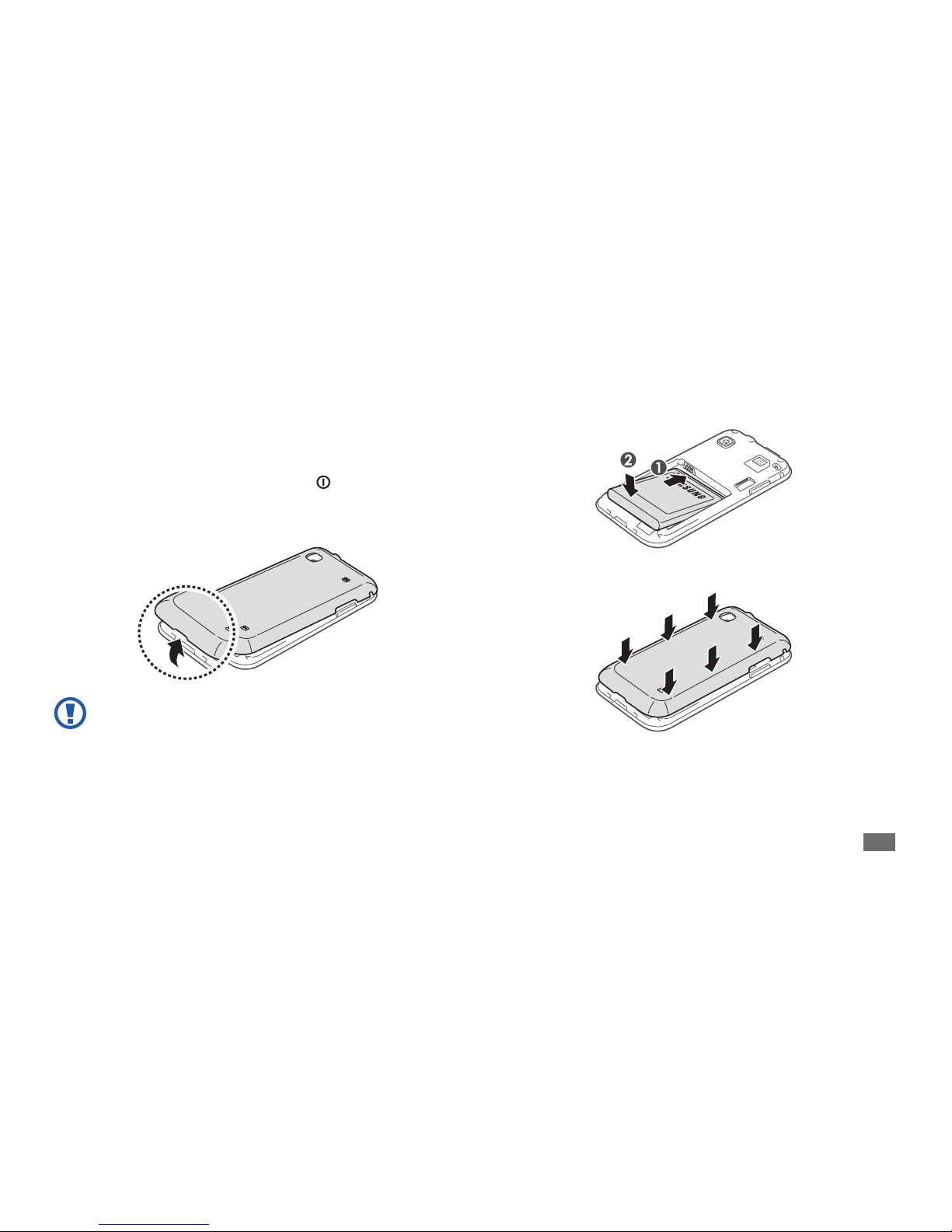
Assembling
11
Install the battery
To install the battery,
If the device is on, press and hold [
1
] and select
Power o to turn it o.
Remove the back cover.
2
Be careful not to damage your ngernails when you
remove the back cover.
Insert the battery.
3
Replace the back cover.
4
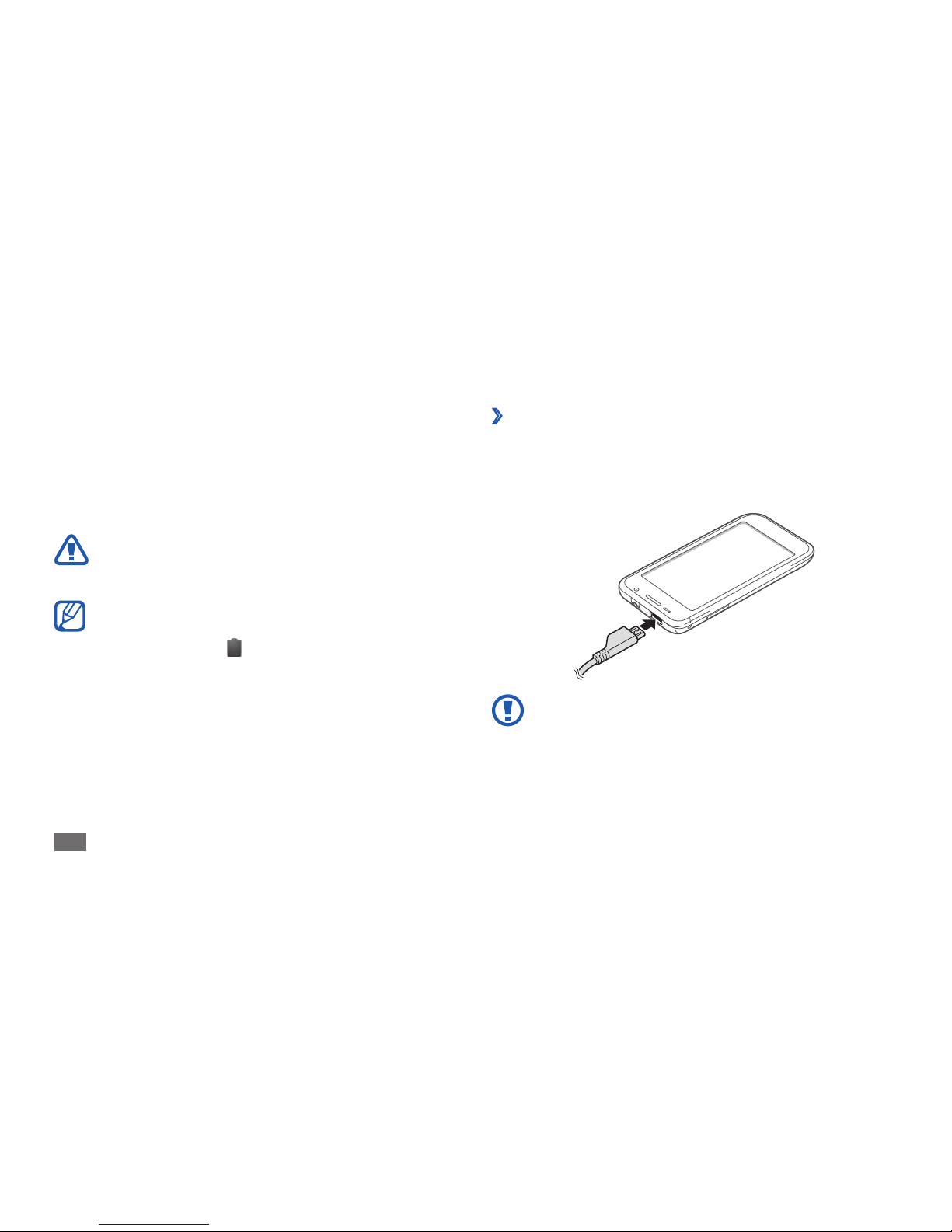
Assembling
12
Charge with a travel adapter
›
Open the cover of the multifunction jack.
1
Plug the small end of the travel adapter into the
2
multifunction jack.
Connecting the travel adapter improperly may
cause serious damage to the device. Any damage
caused by misuse is not covered by the warranty.
Charge the battery
Before using the device for the rst time, you must charge
the battery.
You can charge the device with a travel adapter or by
connecting the device to a PC with a USB cable.
Use only Samsung-approved chargers and cables.
Unauthorized chargers or cables can cause batteries
to explode or damage your device.
When your battery is low, the device will emit a •
warning tone and display a low battery message.
The battery icon
will also be empty. If the
battery level becomes too low, the device will
automatically power o. Recharge your battery to
continue using your device.
If the battery is completely discharged, you cannot
•
turn on the device, even with the travel adapter
connected. Allow a depleted battery to charge for
a few minutes before you try to turn on the device.
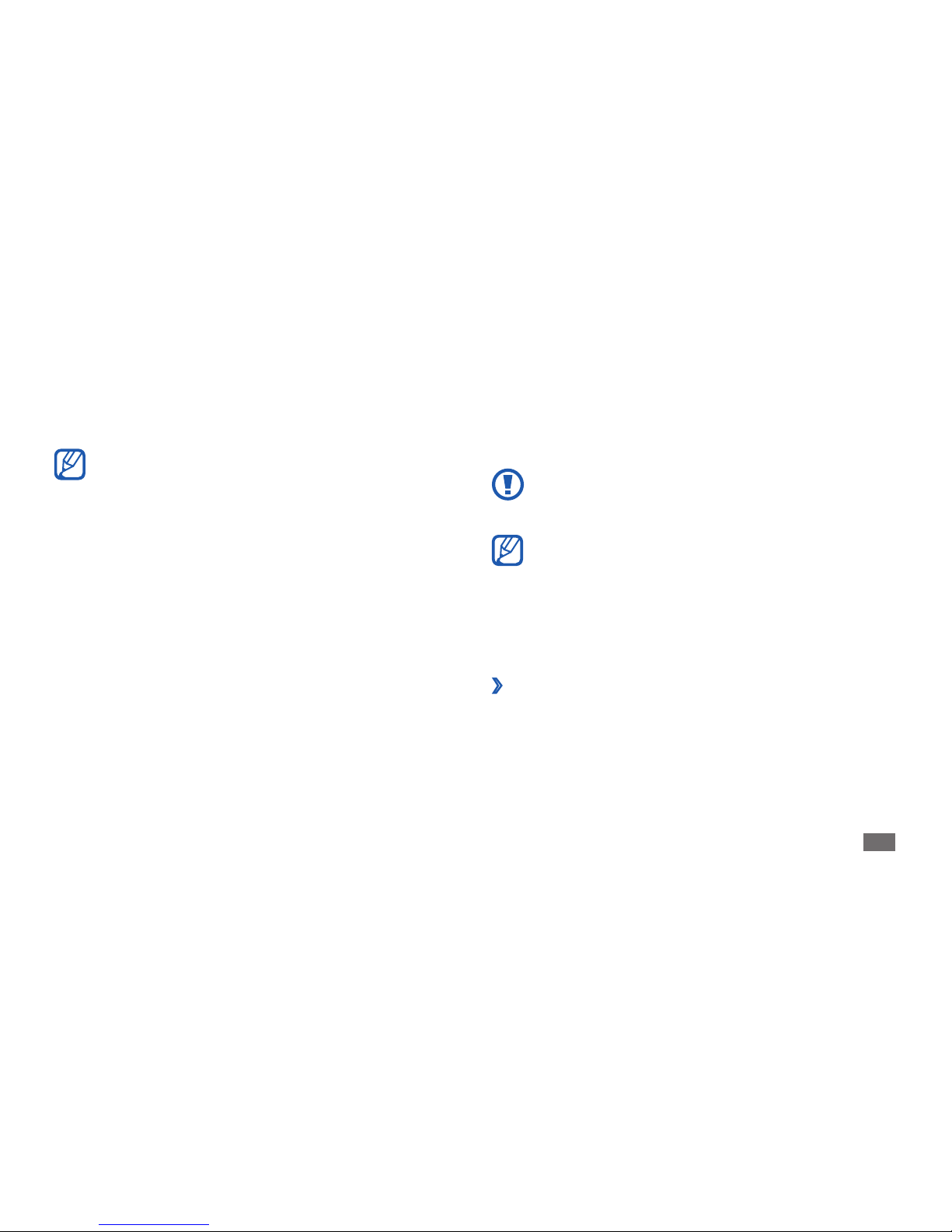
Assembling
13
When the battery is fully charged, rst unplug the
4
travel adapter from the device and then from the
power outlet.
Do not remove the battery before removing the
travel adapter. Doing this may cause damage to the
device.
To save energy, unplug the travel adapter when not
in use. The travel adapter does not have a power
switch, so you must unplug the travel adapter from
the outlet to interrupt the power supply. The travel
adapter should remain close to the socket when
in use.
Charge with a USB cable
›
Before charging, ensure that your PC is turned on.
Open the cover of the multifunction jack.
1
Plug the large end of the travel adapter into a power
3
outlet.
You can use the device while it is charging, but it •
may take longer to fully charge the battery.
While the device is charging, the touch screen may
•
not function due to an unstable power supply. If
this happens, unplug the travel adapter from the
device.
While charging, the device may heat up. This
•
is normal and should not aect your device’s
lifespan or performance.
If your device is not charging properly, bring your
•
device and the charger to a Samsung Service
Center.
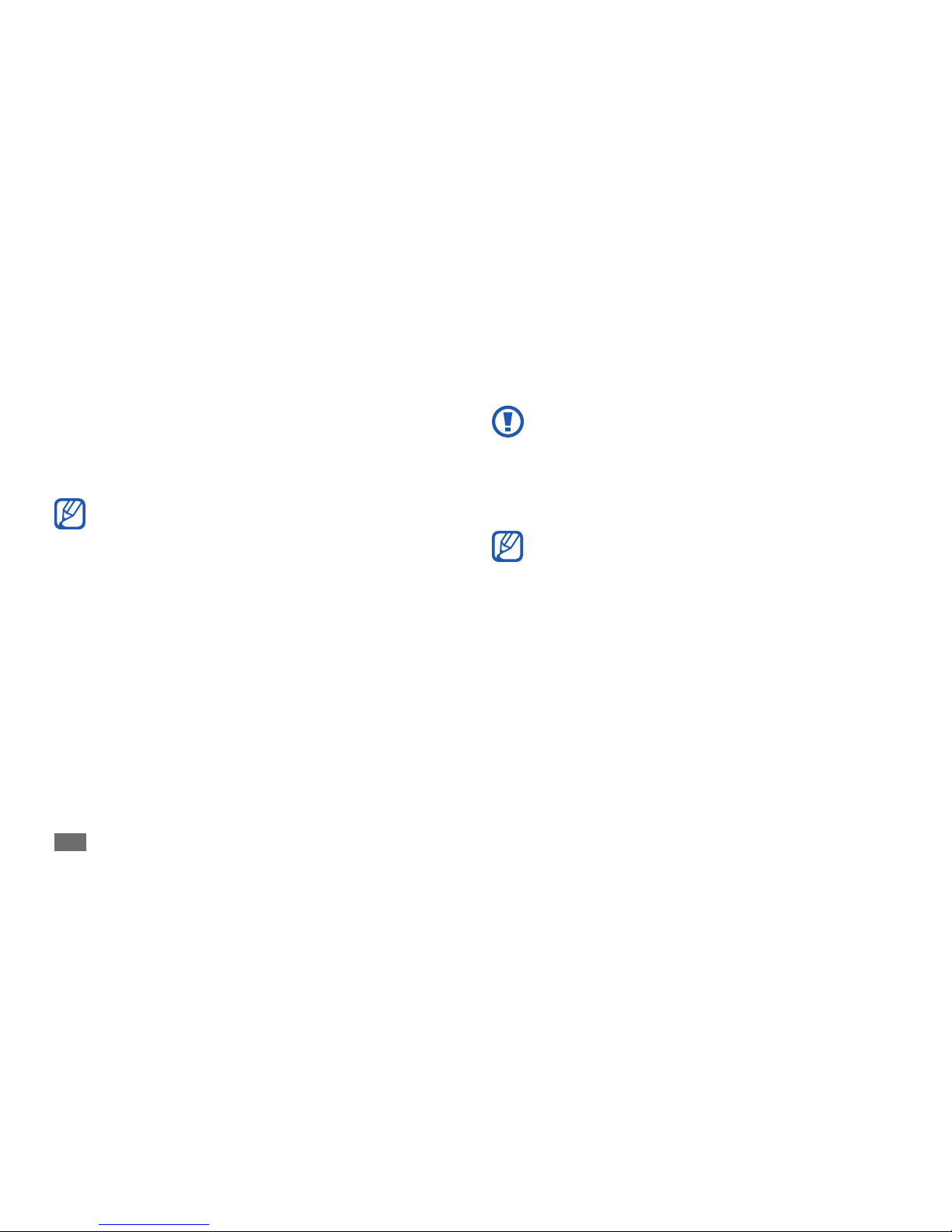
Assembling
14
Samsung uses approved industry standards for
memory cards, but some brands may not be fully
compatible with your device. Using an incompatible
memory card may damage your device or the
memory card and can corrupt data stored on the
card.
Your device supports only the FAT le structure for •
memory cards. If you insert a card formatted with
a dierent le structure, your device will ask you to
reformat the memory card.
Frequent writing and erasing of data will shorten
•
the lifespan of memory cards.
When you insert a memory card in your device,
•
the le directory of the memory card will appear in
the external_sd folder under the internal memory.
Plug one end (micro-USB) of the USB cable into the
2
multifunction jack.
Plug the other end of the USB cable into a USB port
3
on a PC.
Depending on the type of USB cable you are using,
it may take some time before charging begins.
When the battery is fully charged, rst unplug the USB
4
cable from the device and then from the PC.
Insert a memory card (optional)
To store additional multimedia les, you must insert
a memory card. Your device accepts microSD
™
or
microSDHC
™
memory cards with maximum capacities
of 32 GB (depending on memory card manufacturer and
type).

Assembling
15
Remove the memory card
›
Before removing a memory card, rst unmount it for safe
removal.
In Idle mode, select
1
Applications → Settings → SD
card and device storage
→
Unmount SD card.
Remove the back cover.
2
Push the memory card gently until it disengages from
3
the device.
Remove the memory card.
4
Replace the back cover.
5
Do not remove a memory card while the device is
transferring or accessing information, as this could
result in loss of data or damage to the memory card
or device.
Remove the back cover.
1
Insert a memory card with the gold-colored contacts
2
facing down.
Push the memory card in the memory card slot until it
3
locks in place.
Replace the back cover.
4
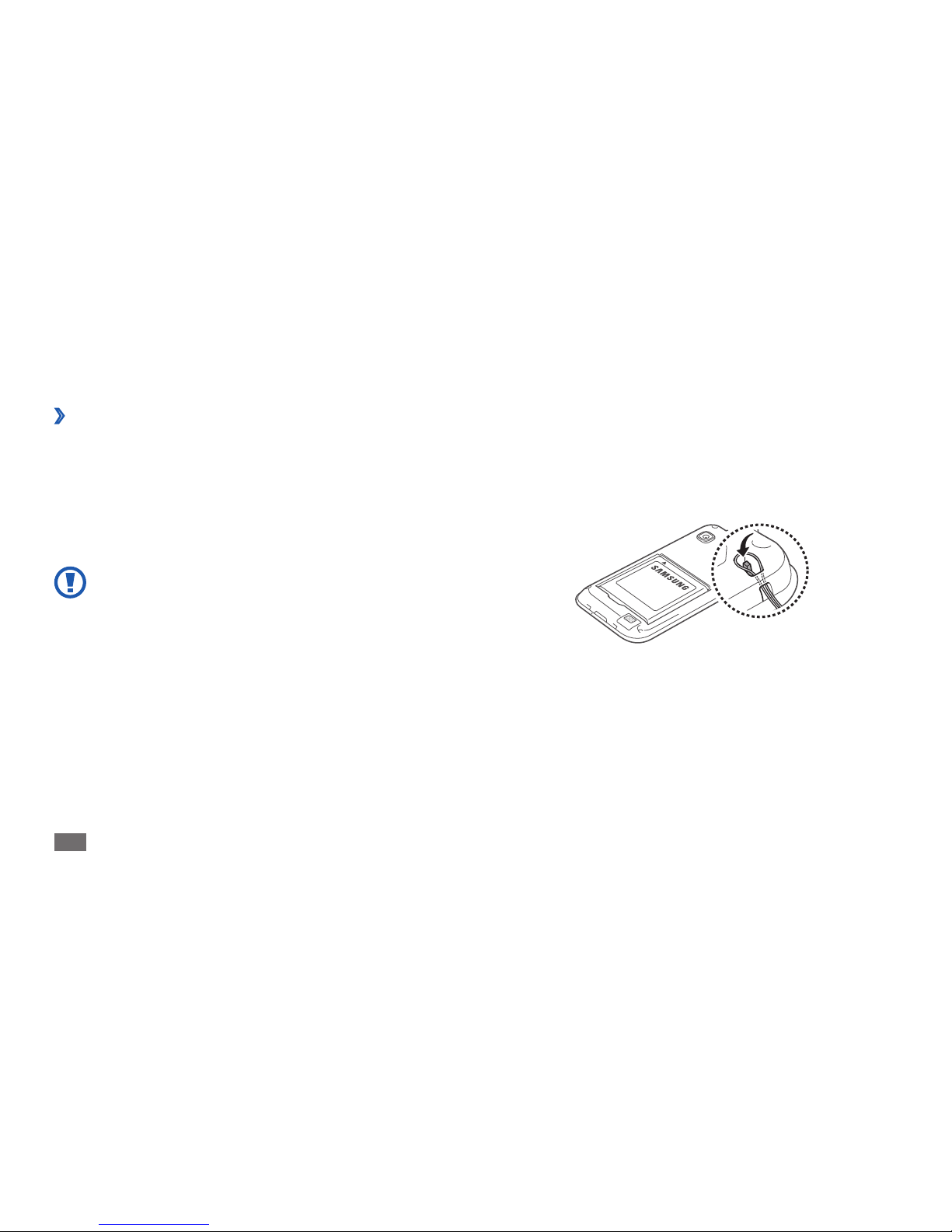
Assembling
16
Attach a hand strap (optional)
Remove the back cover.
1
Slide a hand strap through the slot and hook it over
2
the small projection.
Replace the back cover.
3
Format the memory card
›
Formatting your memory card on a PC may cause
incompatibilities with your device. Format the memory
card only on the device.
In Idle mode, select Applications
→
Settings → SD card
and device storage
→
Unmount SD card → Format SD
Card
→
Format SD card → Delete all.
Before formatting the memory card, remember to
make backup copies of all important data stored on
your device. The manufacturer’s warranty does not
cover loss of data resulting from user actions.
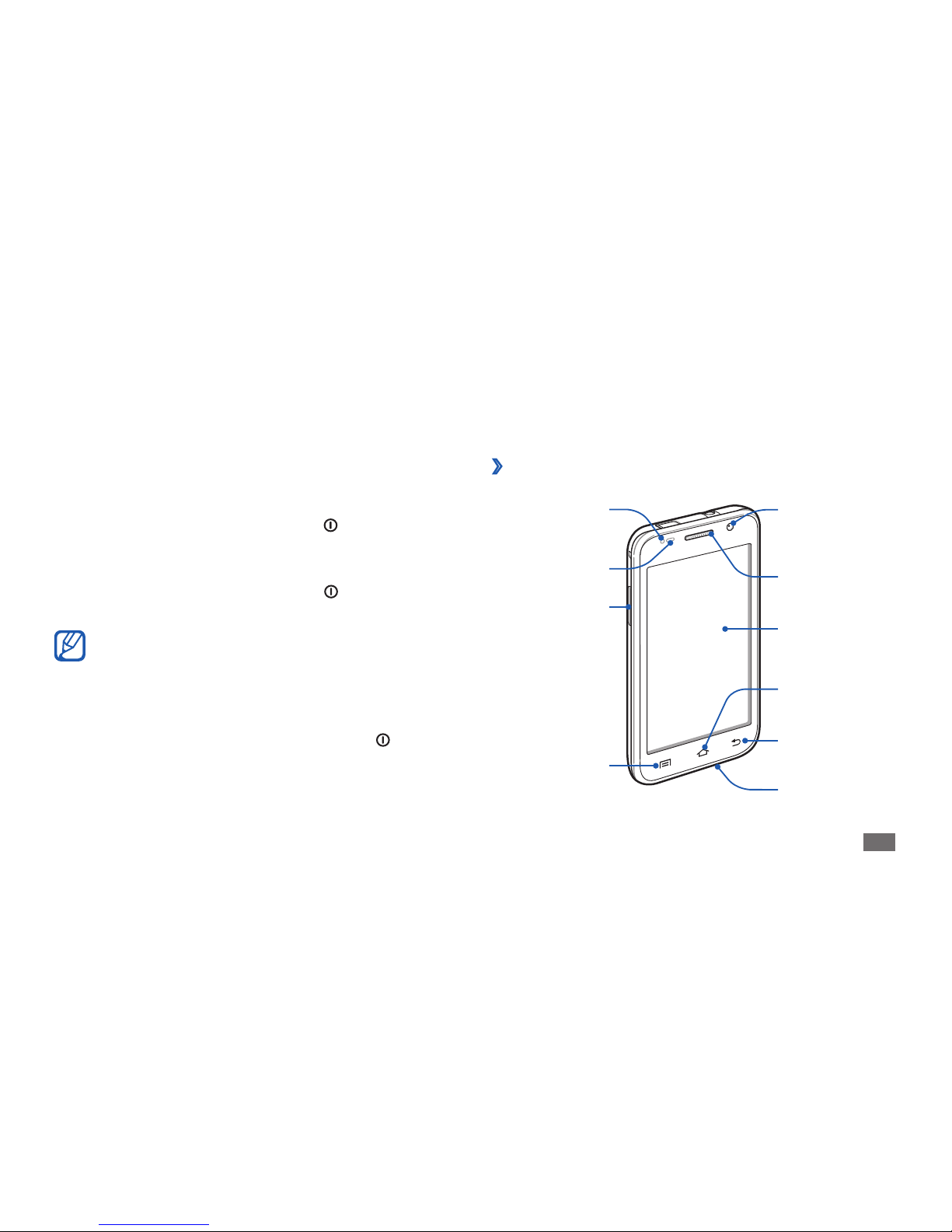
Getting started
17
Getting started
Turn your device on and o
To turn on your device, press and hold [ ]. If you turn
on your device for the rst time, follow the on-screen
instructions to set up your device.
To turn o your device, press and hold [
] and select
Power o.
Follow all posted warnings and directions from •
authorised personnel in areas where the use of
wireless devices is restricted, such as aeroplanes
and hospitals.
To use your device's non-network services only,
•
switch to Flight mode. Press and hold [ ] and
select Flight mode.
Get to know your device
Device layout
›
Volume key
Menu key
Proximity sensor
Light sensor
Home key
Touch screen
Back key
Mouthpiece
Earpiece
Front camera lens
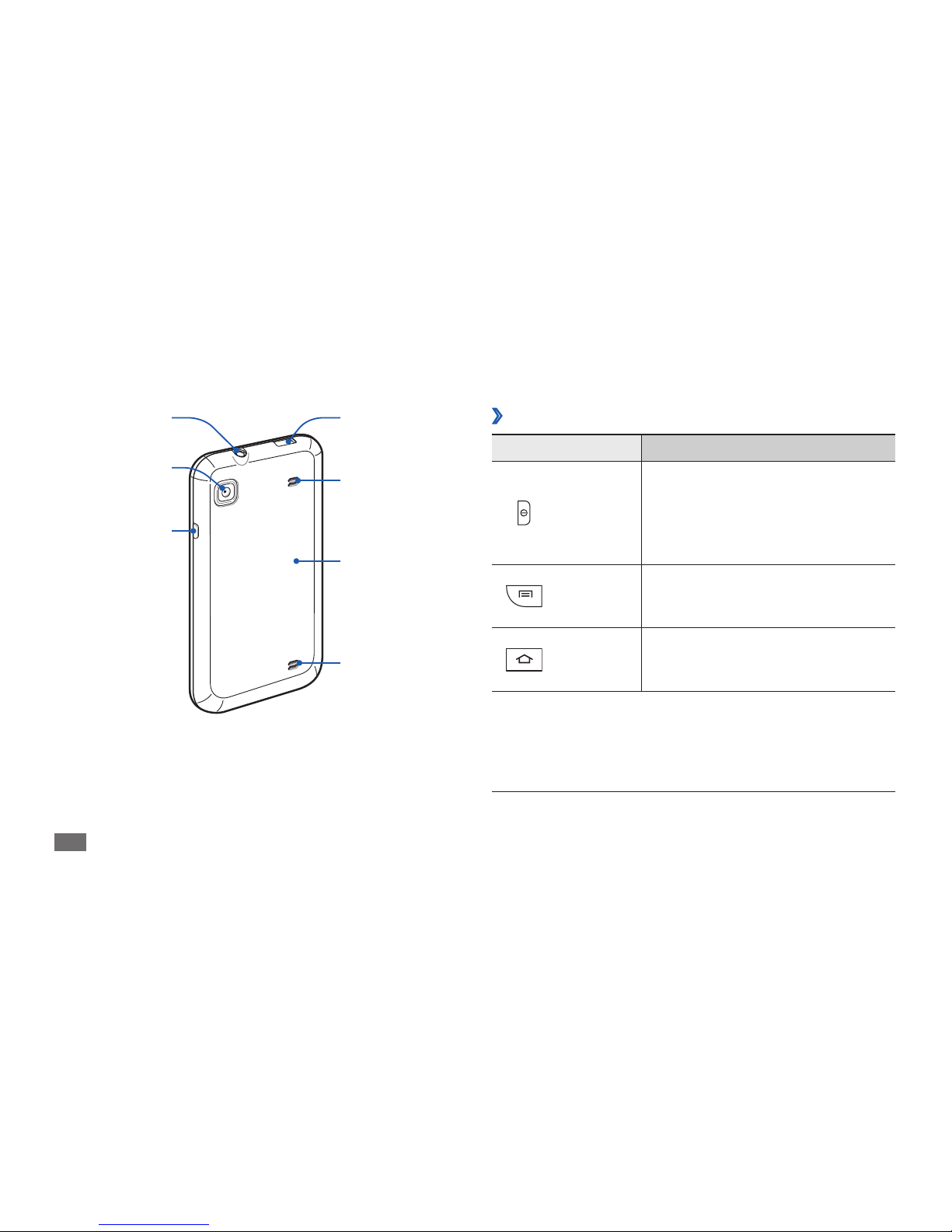
Getting started
18
Keys
›
Key Function
Power/
Reset
1
/
Lock
Turn on the device (press and
hold); Access the quick menus
(press and hold); Reset the device
(press and hold for 8-10 seconds);
Lock the touch screen.
Menu
Open a list of options available on
the current screen; Open the quick
search bar (press and hold).
Home
Return to the idle screen; Open
the list of recent applications
(press and hold).
1. If your device has fatal errors or hang-ups, or freezes, you may
need to reset the device to regain functionality.
Back cover
Speaker
Multifunction jack
Speaker
Headset jack
Power/Reset/
Lock key
Rear camera lens
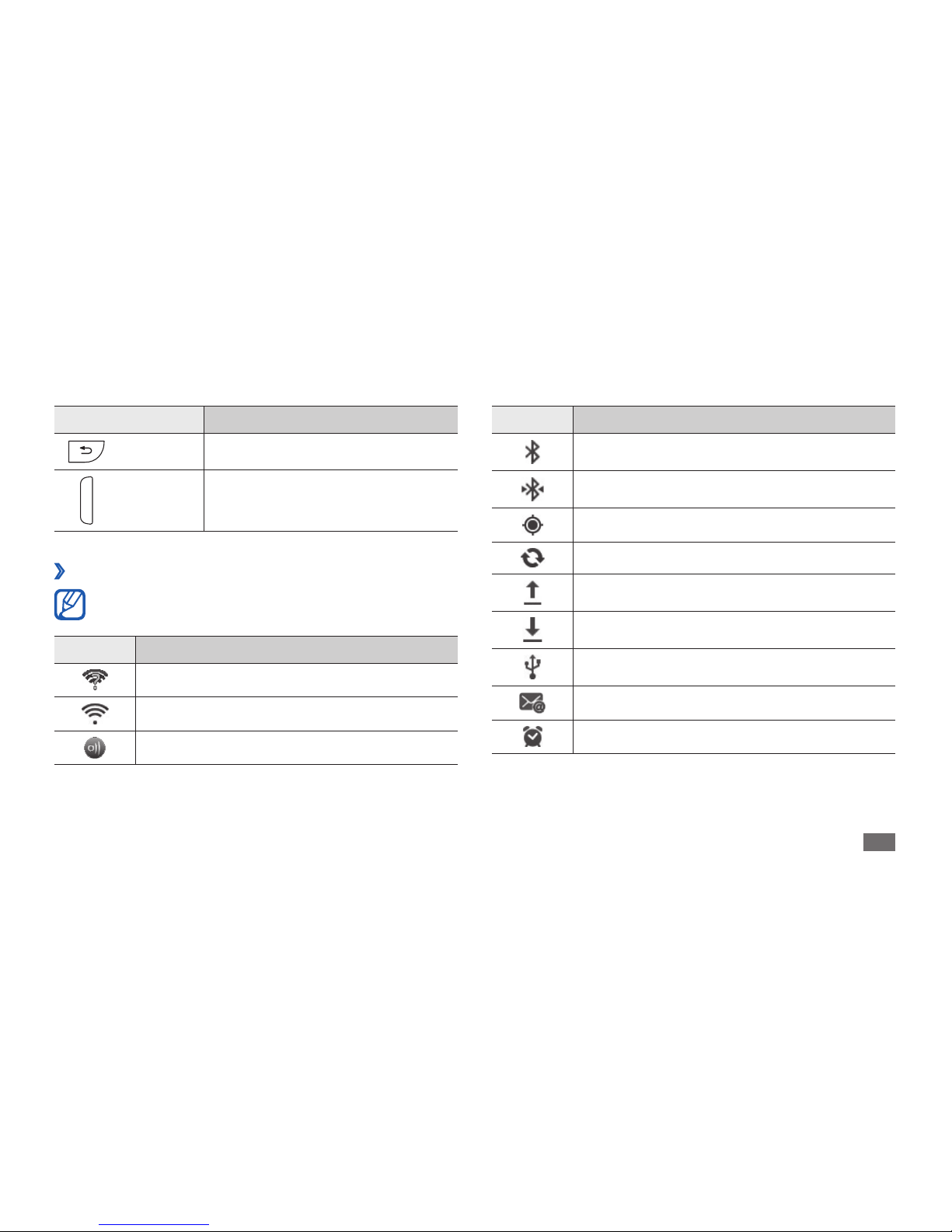
Getting started
19
Icon Denition
Bluetooth activated
Bluetooth headset connected
GPS activated
Synchronized with the web
Uploading data
Downloading data
Connected to PC
New email message
Alarm activated
Key Function
Back Return to the previous screen.
Volume Adjust the device’s volume.
Indicator icons
›
Icons shown on the display may vary depending on
your region or service provider.
Icon Denition
Open WLANs available
WLAN connected
AllShare in progress
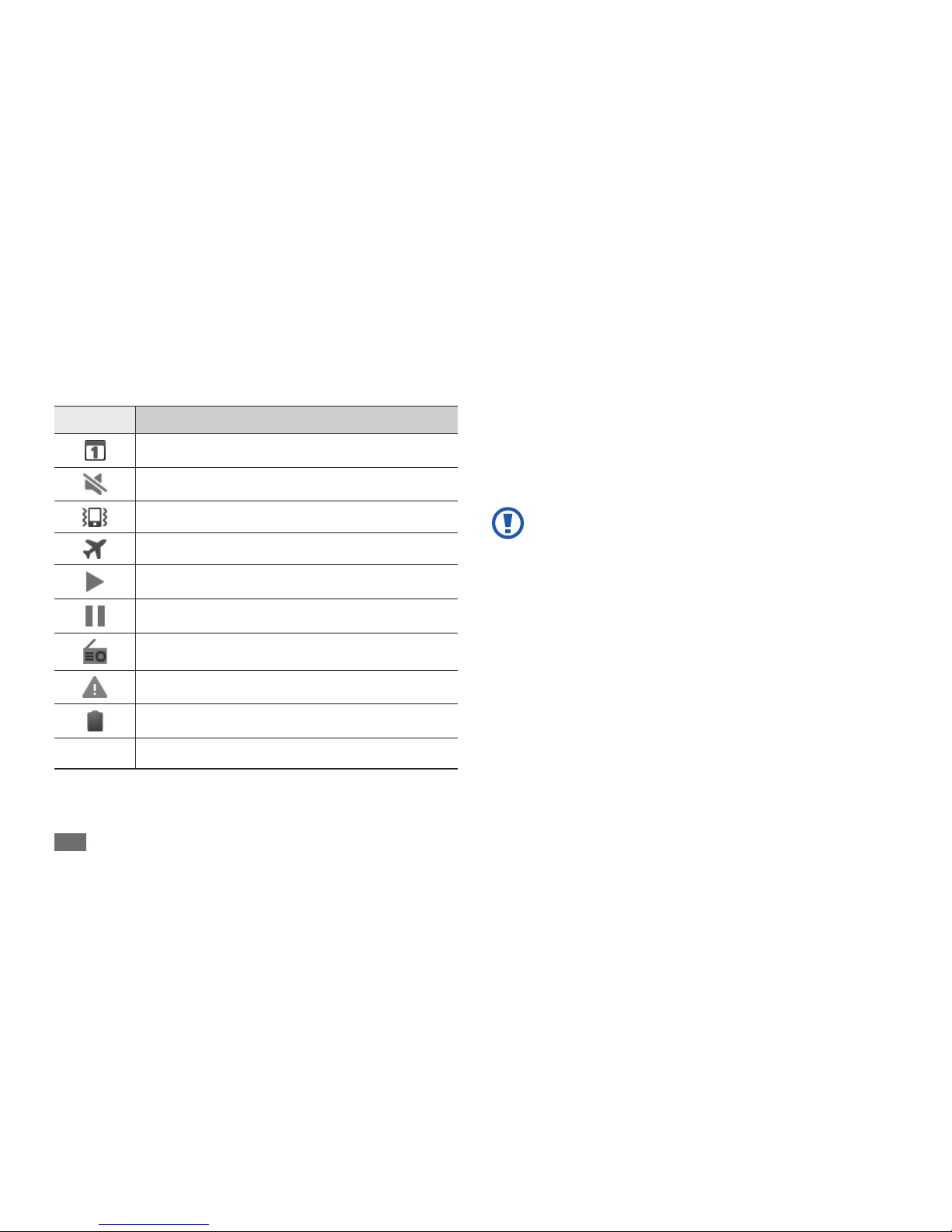
Getting started
20
Use the touch screen
Your device’s touch screen lets you easily select items or
perform functions. Learn basic actions to use the touch
screen.
To avoid scratching the touch screen, do not use •
sharp tools.
Do not allow the touch screen to come into
•
contact with other electrical devices. Electrostatic
discharges can cause the touch screen to
malfunction.
Do not allow the touch screen to come into
•
contact with water. The touch screen may
malfunction in humid conditions or when
exposed to water.
Icon Denition
Event notication
Silent mode activated
Vibration mode activated
Flight mode activated
Music playback in progress
Music playback paused
FM radio turned on in the background
Error occurred or caution required
Battery power level
10:00 AM
Current time
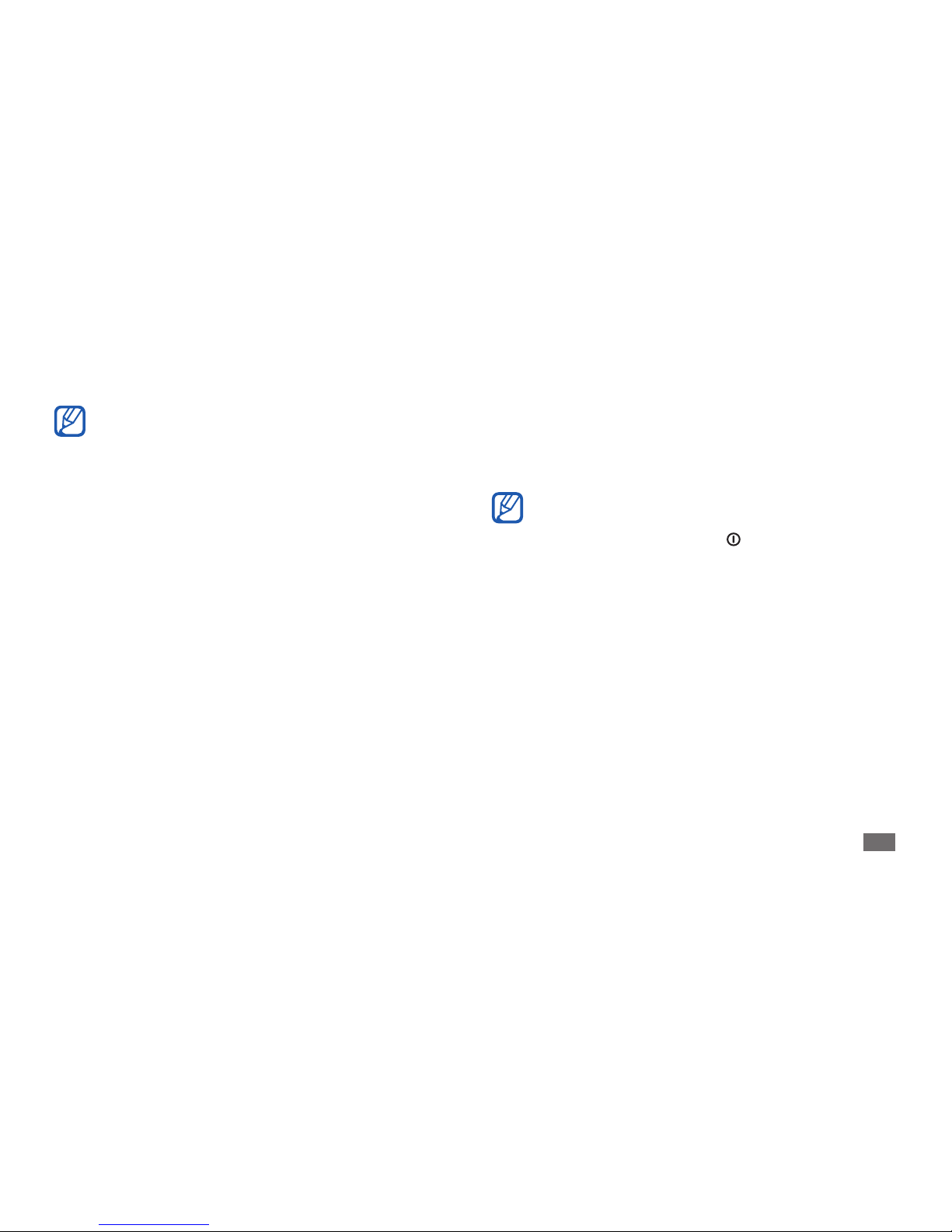
Getting started
21
Drag and drop: Tap and hold your nger on an item, and •
then drag your nger to move the item.
Double-tap: Tap twice quickly with your nger to zoom
•
in or out while viewing photos or web pages.
Your device turns o the touch screen when you •
do not use the device for a specied period. To
turn on the screen, press [
] or the Volume key.
You can adjust the backlight time. In Idle mode,
•
open the application list and select Settings →
Display
→
Screen time-out.
For optimal use of the touch screen, remove the •
screen protection lm before using your device.
Your touch screen has a layer that detects small
•
electrical charges emitted by the human body.
For best performance, tap the touch screen with
your ngertip. The touch screen will not react to
touches of sharp tools, such as a stylus or pen.
Control your touch screen with the following actions:
Tap: Touch once with your nger to select or launch a
•
menu, option, or application.
Tap and hold: Tap an item and hold it for more than
•
2 seconds to open a pop-up option list.
Drag: Tap and drag your nger up, down, left, or right to
•
move to items on lists.
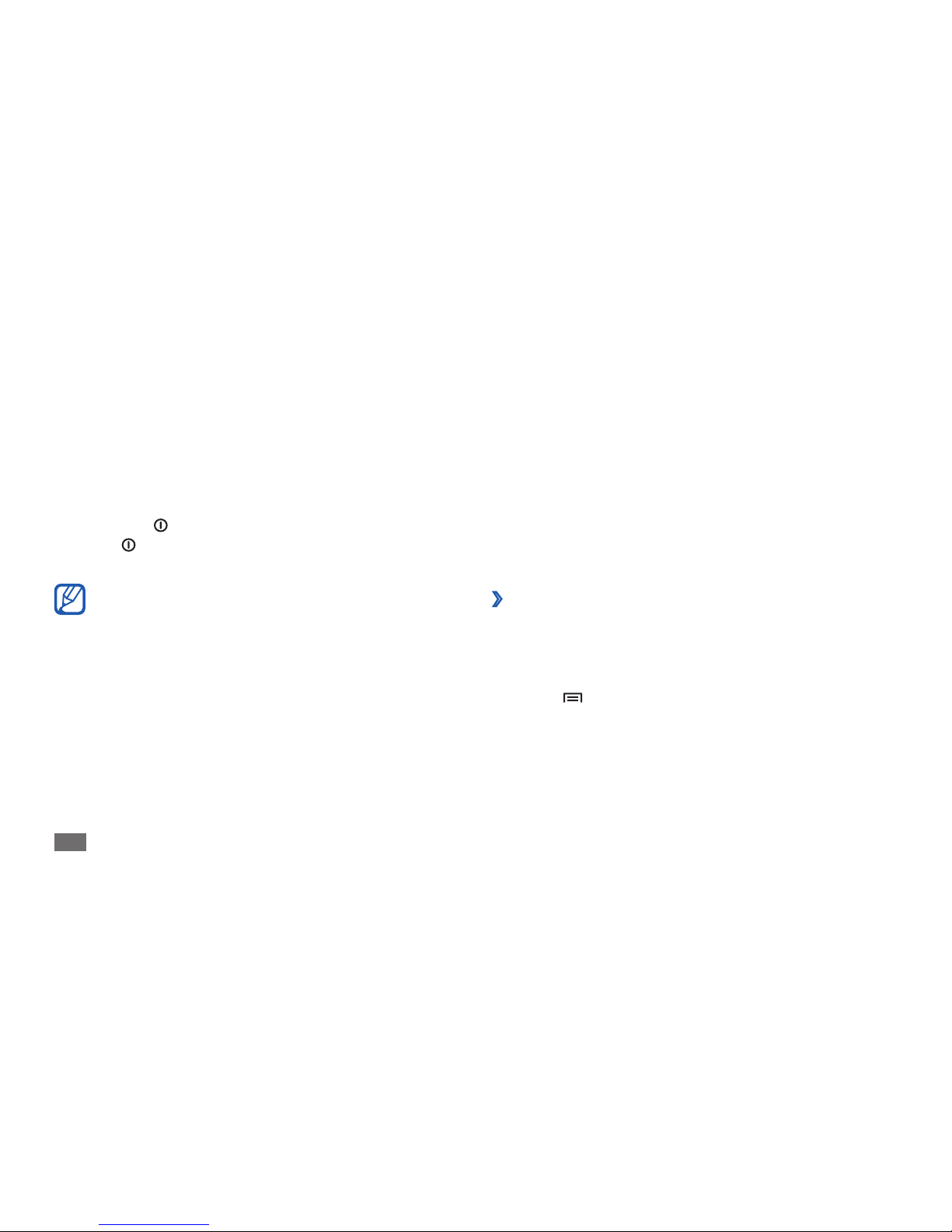
Getting started
22
Get to know the idle screen
When the device is in Idle mode, you will see the idle
screen. From the idle screen, you can view indicator icons,
widgets, shortcuts to applications, and other items.
The idle screen has multiple panels. You can also select a
dot on the top of the screen to move to the corresponding
panel of the idle screen directly.
›
Add items to the idle screen
You can customize the idle screen by adding shortcuts to
applications or items in applications, widgets, or folders. To
add items to the idle screen,
Press [
1
] → Add or tap and hold the empty area on
the idle screen.
Lock or unlock the touch screen
and keys
You can lock the touch screen and keys to prevent any
unwanted device operations.
To lock, press [
]. To unlock, turn on the screen by
pressing [
] or the Volume key and then ick the gray
window with your nger.
You can activate the screen lock feature to prevent
others from using or accessing your personal data
and information saved in your device.
► p. 29
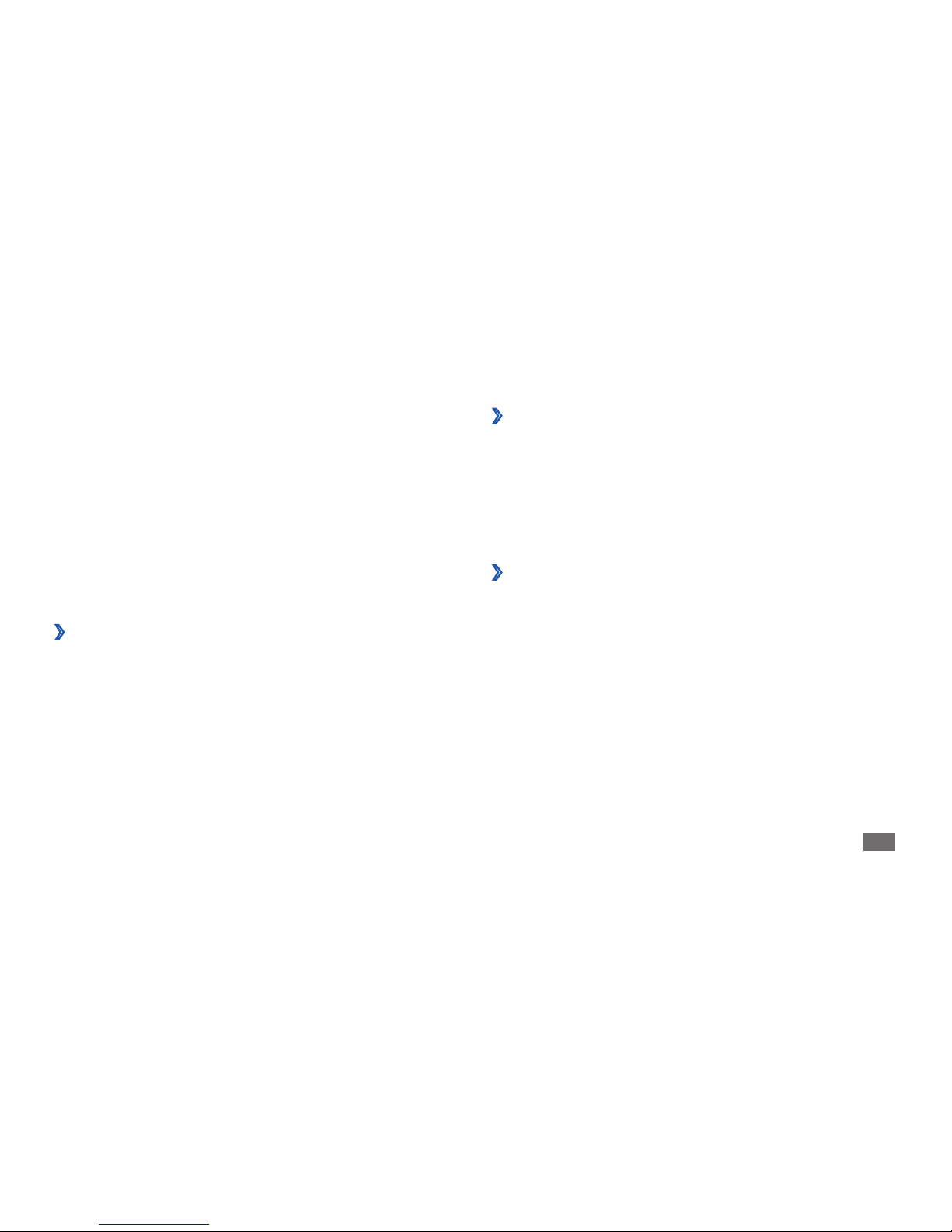
Getting started
23
Remove items from the idle screen
›
Tap and hold an item to remove.
1
The trash bin appears at the bottom of the idle screen.
Drag the item to the trash bin.
2
When the item turns red, release the item.
3
›
Use the notications panel
In Idle mode or while using an application, tap the
indicator icons area and drag your nger down to open the
notications panel. You can activate or deactivate wireless
connection features and access a list of notications, such
as new email messages, upcoming events, and processing
status. To hide the panel, drag the bottom of the list up.
Select the item category
2
→
an item:
Widgets
• : Add widgets. Widgets are small
applications that provide convenient functions and
information on your idle screen.
Shortcuts
• : Add shortcuts to items, such as
applications and bookmarks.
Folders
• : Create a new folder or add folders for your
contacts.
Wallpapers
• : Set a background image.
Move items on the idle screen
›
Tap and hold an item to move until the item appears
1
gray.
Drag the item to the location you want.
2
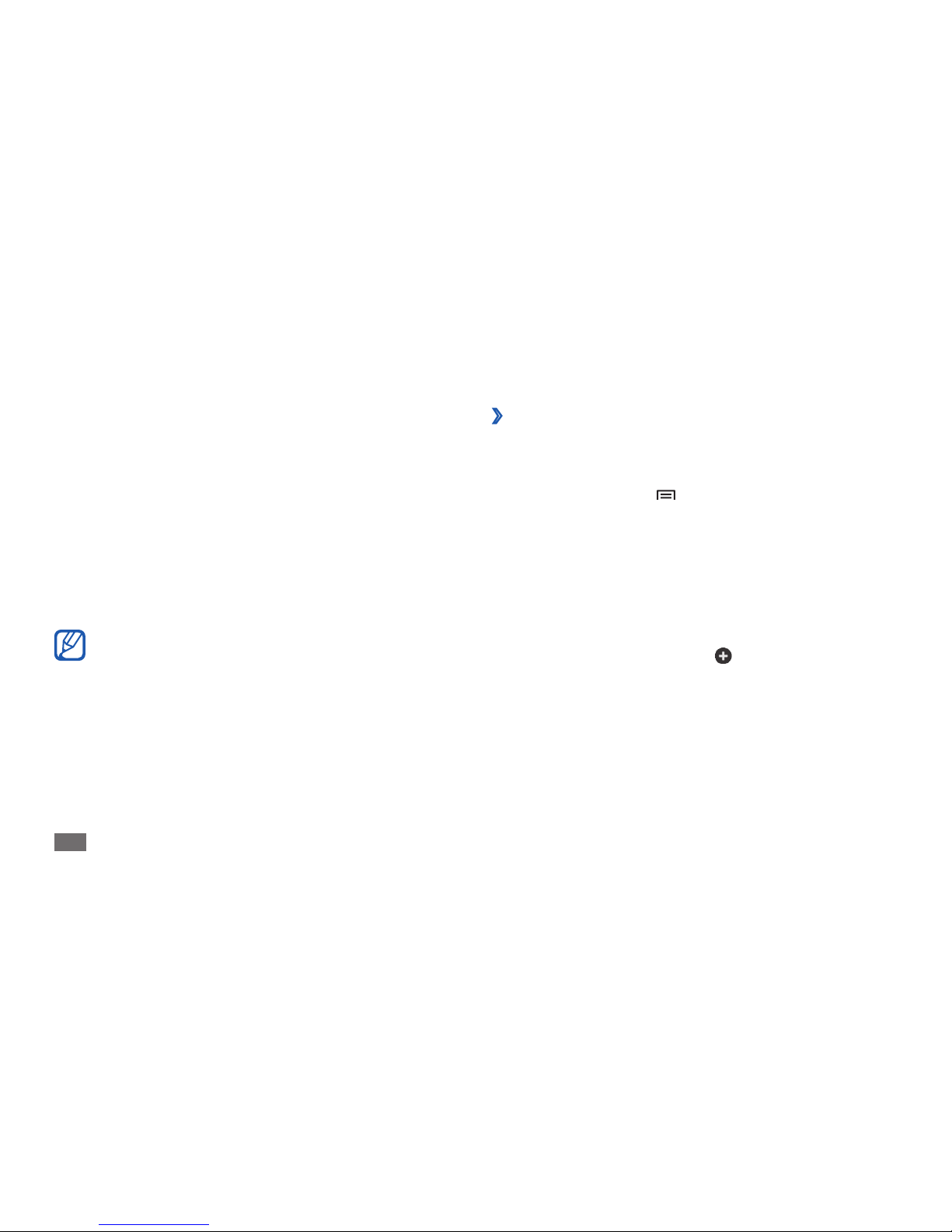
Getting started
24
›
Add or remove panels to the idle screen
You can add or remove panels of the idle screen to
organize widgets according to your preferences and needs.
In Idle mode, press [
1
] → Edit.
You can also place your two ngers on the screen and
pinch to switch to Edit mode.
Add or remove panels by using the following features:
2
To remove a panel, tap and hold the thumbnail of a •
panel and drag it to the trash bin at the bottom of
the screen.
To add a new panel, select
• .
From the notications panel, you can use the following
options:
Wi-Fi
• : Activate or deactivate the WLAN connection
feature.
► p. 83
Bluetooth
• : Activate or deactivate the Bluetooth wireless
connection feature.
► p. 81
GPS
• : Activate or deactivate the GPS feature.
Sound
• /Vibration: Activate or deactivate Vibration
mode.
Auto rotation
• : Activate or deactivate the auto rotation.
Available options may vary depending on your
region or service provider.
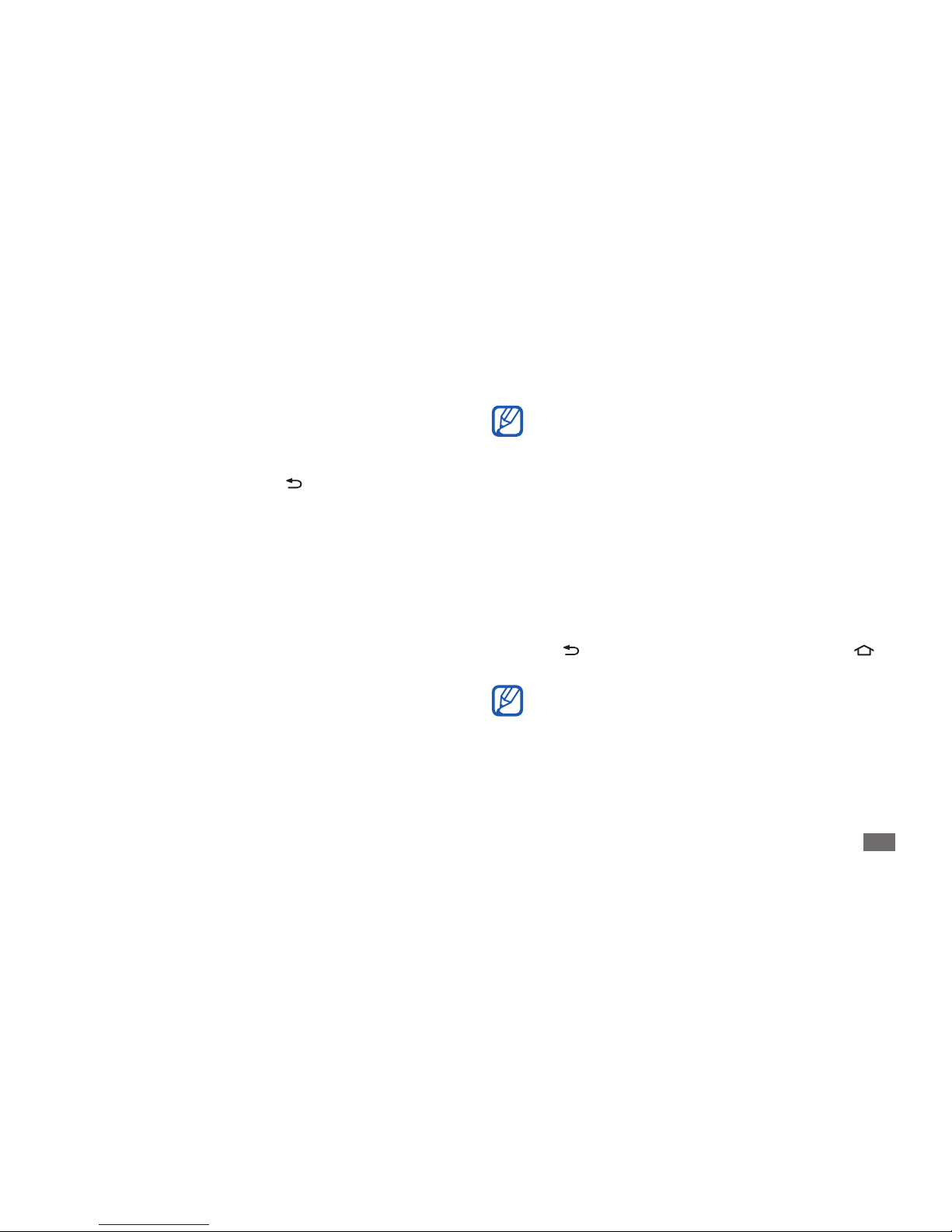
Getting started
25
Before using location services, such as map and •
navigation applications, or internet services,
ensure that the wireless connection is active.
When you use applications provided by Google,
•
you must have a Google account. If you do not
have a Google account, sign up for a Google
account.
You can add a shortcut to an application by
•
tapping and holding the application icon from
the application list. You can move the icon to the
location you want on the idle screen.
Press [
4
] to return to the previous screen; Press [ ]
to return to the idle screen.
If you rotate the device while using some features,
the interface will automatically rotate as well.
To prevent the interface from rotating, open the
notications panel and select Auto rotation.
To change the order of the panels, tap and hold the
•
thumbnail of a panel and drag it to the location you
want.
When you are nished, press [
3
].
Access applications
To access your device’s applications,
In Idle mode, select
1
Applications to access the
application list.
Scroll left or right to another screen.
2
You can also select a dot at the top of the screen to
move directly to the corresponding screen.
Select an application.
3
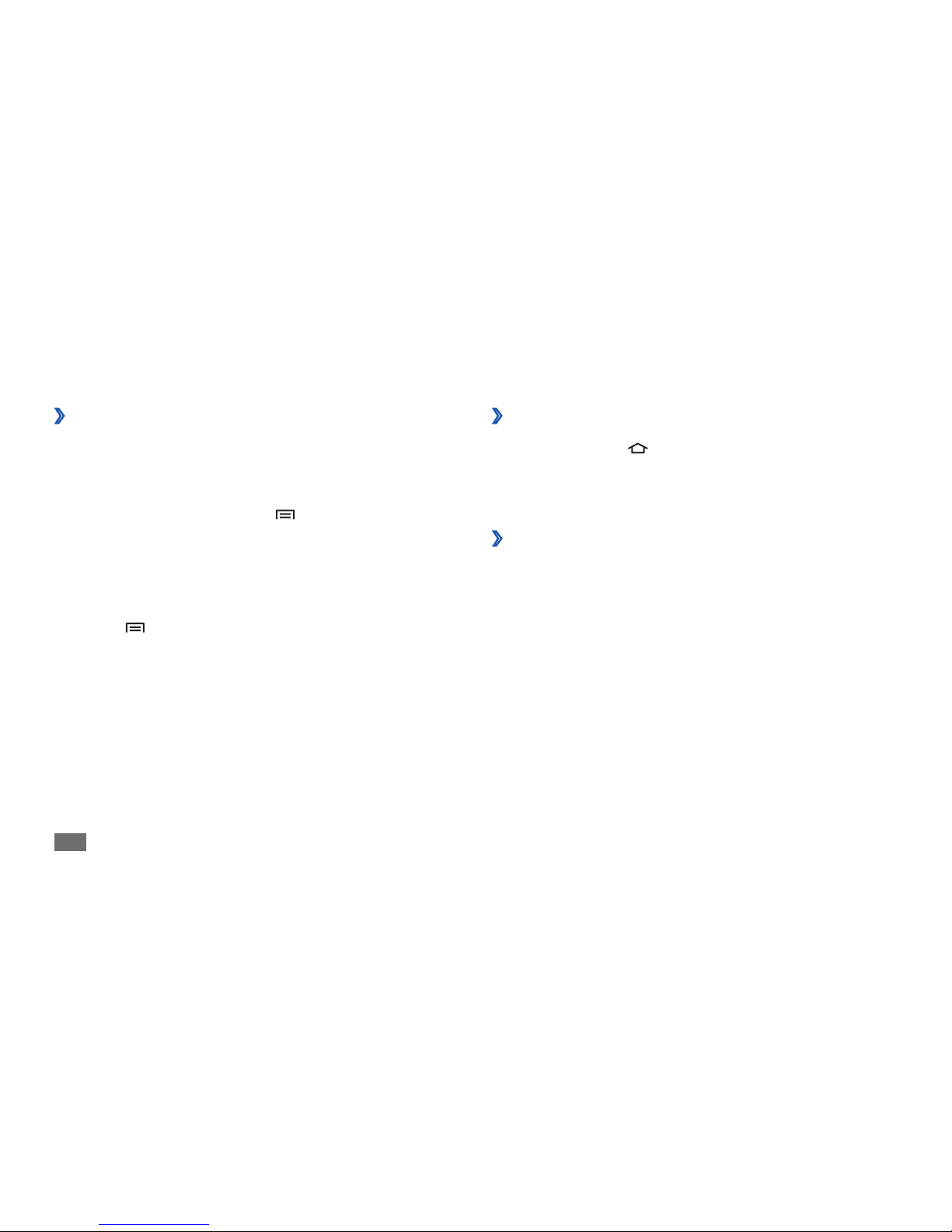
Getting started
26
Access recent applications
›
Press and hold [1 ] to view the applications you have
accessed recently.
Select an application to access.
2
Use the task manager
›
Your device is a multitasking device. It can run more than
one application at the same time. However, multitasking
may cause hang-ups, freezing, memory problems, or
additional power consumption. To avoid these problems,
end unnecessary programs using the task manager.
In Idle mode, open the application list and select
1
Task
manager
→
Active applications.
The list of all the applications currently running on
your device appears.
Organize applications
›
You can reorganize the applications in the application list
by changing their order or grouping them into categories
to suit your preferences and needs.
In the application list, press [
1
] → Edit.
Tap and hold an application.
2
Drag the application icon to the location you want.
3
You can move an application icon to another screen.
Press [
4
] → Save.
To change the order of the screens,
In the application list, place your two ngers on the
1
screen and pinch.
Tap and hold the thumbnail of a screen and drag it to
2
the location you want.
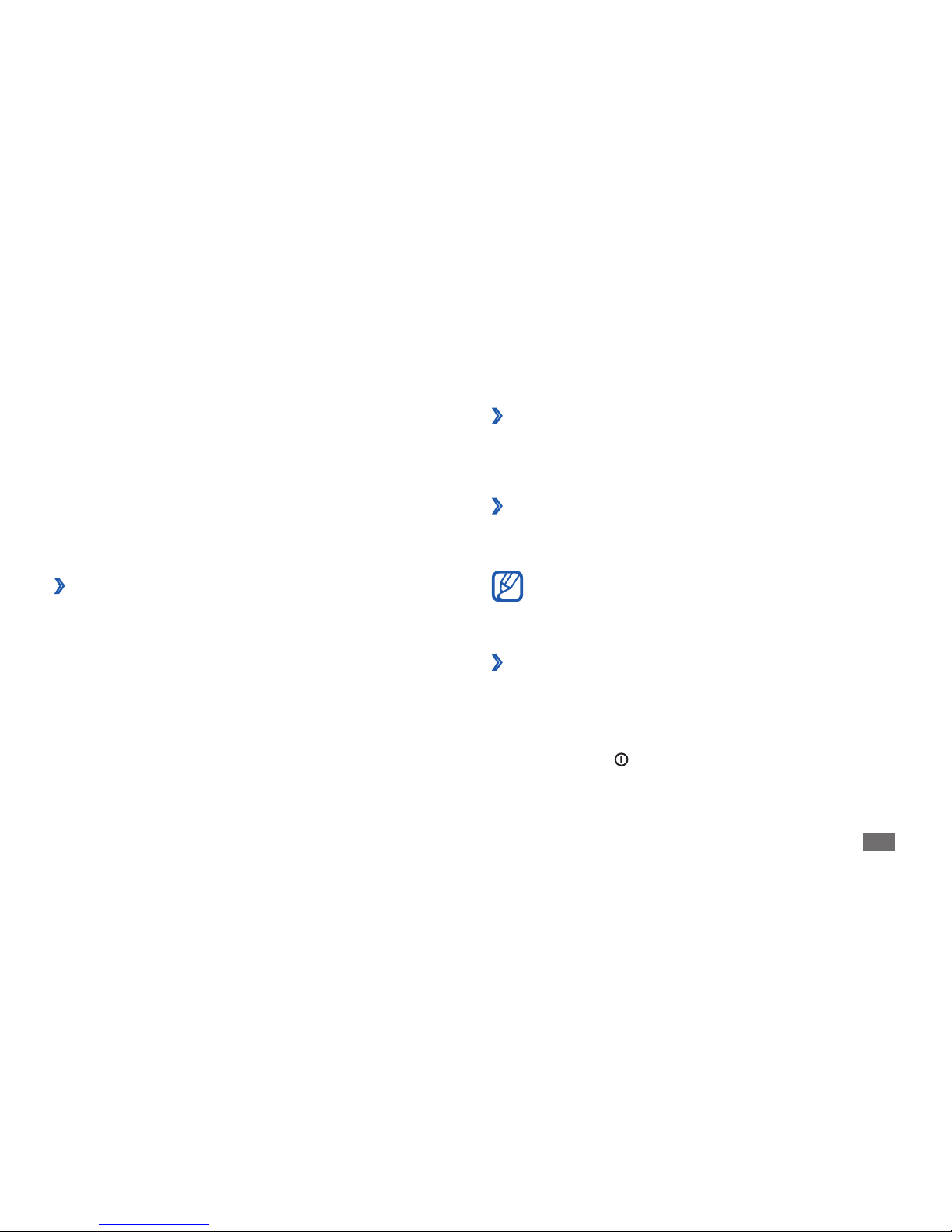
Getting started
27
Turn on or o the touch tone
›
In Idle mode, open the application list and select Settings
→
Sound → Audible selection.
Adjust the volume of the device
›
Press the Volume key up or down to adjust the media
volume.
To adjust the volume level of various device sounds,
in Idle mode, open the application list and select
Settings
→
Sound → Volume.
Switch to Silent mode
›
To mute or unmute your device, do one of the following:
Open the notications panel from the top of the screen
•
and select Sound.
Press and hold [
• ] and select Silent mode.
To close an application, select
2
Exit.
To close all active applications, select Exit all.
Customize your device
Get more from your device by customizing it to match your
preferences.
Set the current time and date
›
In Idle mode, open the application list and select
1
Settings → Date and time.
Set the time and date and change other options.
2
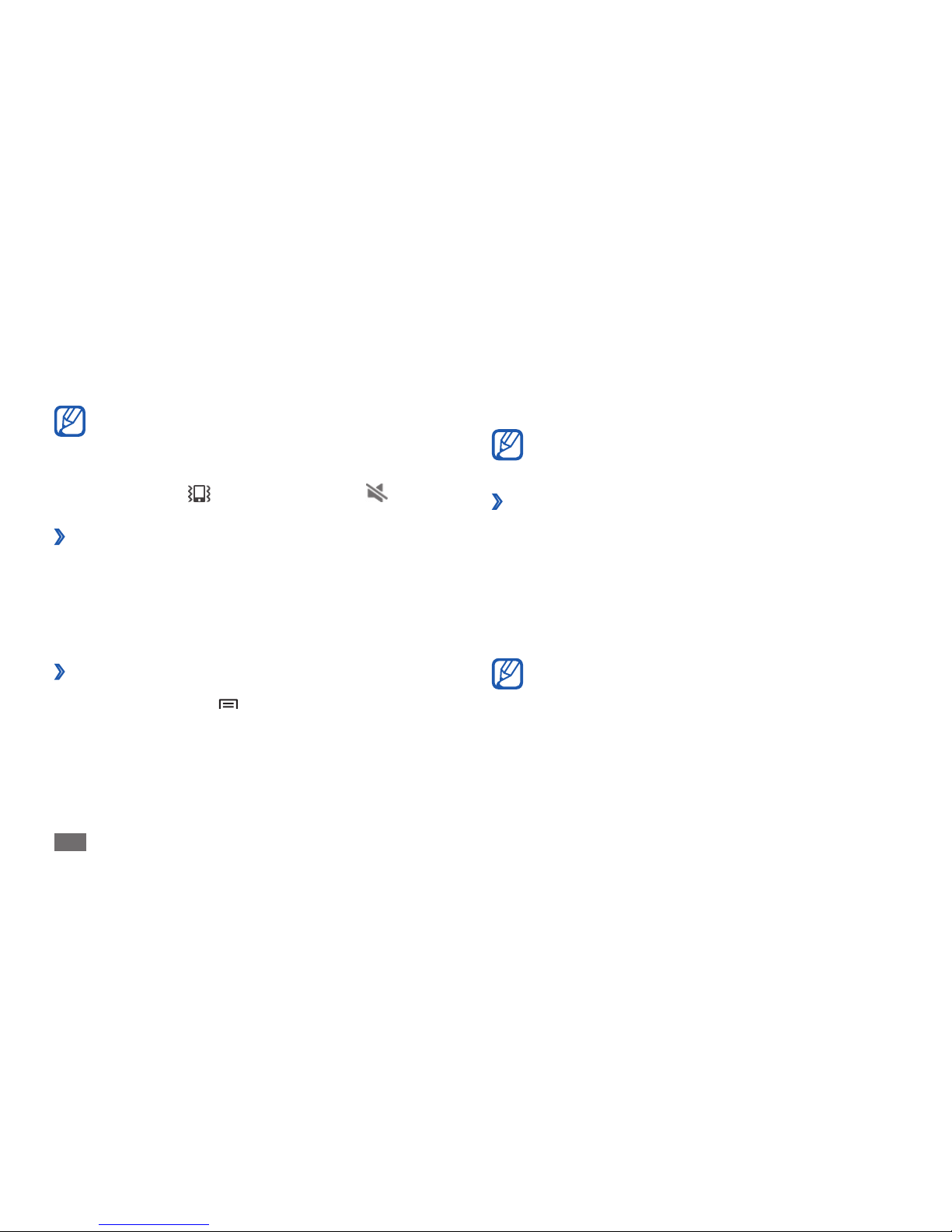
Getting started
28
Select 3 Save or Set wallpaper.
Samsung is not responsible for any use of default
images or wallpapers provided on your device.
Adjust the brightness of the display
›
In Idle mode, open the application list and select
1
Settings → Display → Brightness.
Clear the check box next to
2
Automatic brightness.
Drag the slider
3
to adjust the level of brightness.
Select
4
OK.
The brightness level of the display will aect how
quickly the device consumes battery power.
You can set the device to alert you to various events
in Silent mode. In Idle mode, open the application
list and select Settings
→
Sound → Vibrate →
Always or Only in silent mode. When you switch to
Silent mode,
will appear in place of .
Activate animation for switching
›
windows
In Idle mode, open the application list and select Settings
→
Display → Animation → Some animations or All
animations.
Select a wallpaper for the idle screen
›
In Idle mode, press [1 ] →Wallpaper → an option.
Select an image.
2
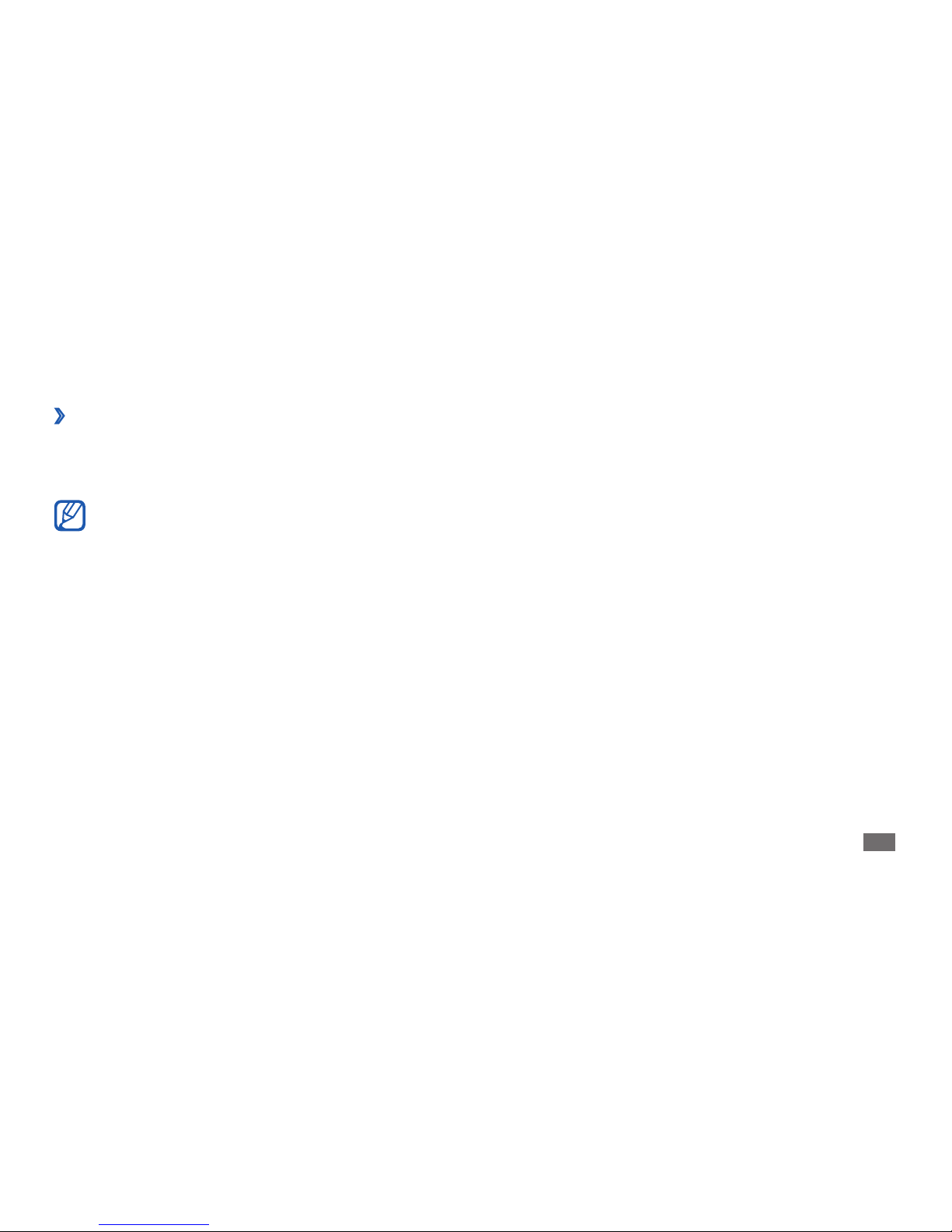
Getting started
29
See the on-screen instructions and example patterns
2
and select Next.
Draw a pattern by dragging your nger to connect at
3
least 4 dots and select Continue.
Draw the pattern again to conrm and select
4
Conrm.
Set an unlock PIN code
In Idle mode, open the application list and select
1
Settings → Location and security → Set screen lock
→
PIN.
Enter a new PIN (numeric) and select
2
Continue.
Enter the PIN again and select
3
OK.
›
Set a screen lock
You can lock the touch screen with an unlock pattern or
password to prevent unauthorized people from using the
device without your permission.
Once you set a screen lock, your device will require •
an unlock code each time you turn it on or unlock
the touch screen.
If you forget your pattern or password, bring your
•
device to a Samsung Service Center to reset it.
Samsung is not responsible for any loss of security
•
codes or private information or other damages
caused by illegal software.
Set an unlock pattern
In Idle mode, open the application list and select
1
Settings → Location and security → Set screen lock
→
Pattern.
