SAMSUNG YP-Z5FQ, YP-Z5FQW, YP-Z5FZW, YP-Z5FQS, YP-Z5FZB User Manual
...
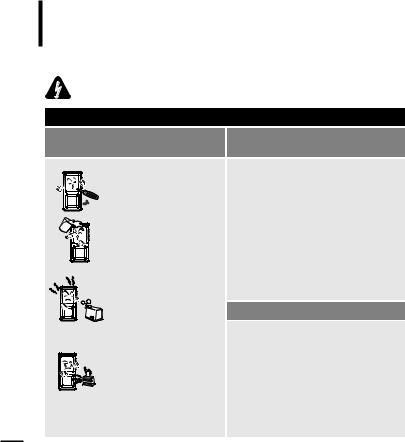
For Your Safety Read this manual carefully to ensure proper use of the product and to avoid any danger or physical damage.
WARNING Failing to heed the product instructions may cause serious injury.
Product Use
Improper use can result in explosion, fire or electric shock.
Do not disassemble, repair or modify this product on your own.
Do not get the product wet or drop it in water.
If the product gets wet, do not switch it on. Contact a Service Center.
Do not place the product in damp, dusty or sooty areas, as it could result in fire or electric shock.
Do not leave the product in areas above 35°C(95°F) (such as a sauna or inside a parked car).
During the summer the temperature inside a car may rise up to 80°C(176°F).
2
To avoid your hearing damage
Using the earphone or headphone for an extended time can cause a serious damage to your hearing.
If you are exposed to a sound in higher than 85db for an extended time, you will be adversely affected on your hearing. The higher the sound is, the more seriously damaged your hearing is (an ordinary conversation is made in 50 to 60 db and the noise level on the road is approximately 80 db).
You are strongly advised to set the volume level to medium (the medium level is usually less than 2/3 of the maximum).
If you feel a ringing in the ear(s), lower the volume or stop using the earphone or headphone.
To avoid a risk of traffic accident
Do not use the earphone while you are driving a bicycle, automobile or motorcycle.
Otherwise it can cause a serious accident and, furthermore, it is prohibited by the law in some areas.
Using the earphone on the way, in particular, on the crosswalk can lead to a serious accident.
For your safety, make sure the earphone cable should not get in the way of your arm or other surrounding objects while you are taking exercise or a walk.
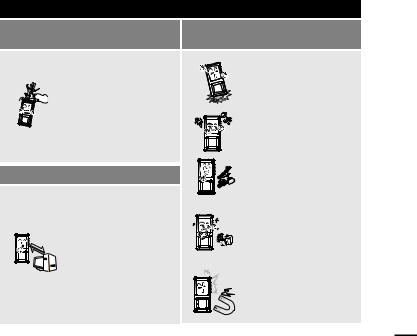
 CAUTION Failure to follow all instructions lead to physical injuries or damage to the product.
CAUTION Failure to follow all instructions lead to physical injuries or damage to the product.
Product Use
Take care to avoid product malfunction and physical damage.
When wearing the product around your neck, take care not to exert excessive force on the neck string.
Management of Important Data
Be sure to backup important data.
Please be aware that we claim no responsibility for damage from data loss due to breakdown, repair or other causes.
Avoid malfunction
Do not cause excessive impact on the product by dropping it. Do not place heavy objects on top of the product.
Prevent any foreign particles or dust from entering into the product.
Always use the accessories provided by or approved by Samsung.
Do not spray water on the product. Never clean the product with chemical substances such as benzene or thinner, as it may cause fire, electric shock or deteriorate the surface.
Do not place the product near magnetic objects, as it may cause a malfunction.
Preparation .1 Chapter
3
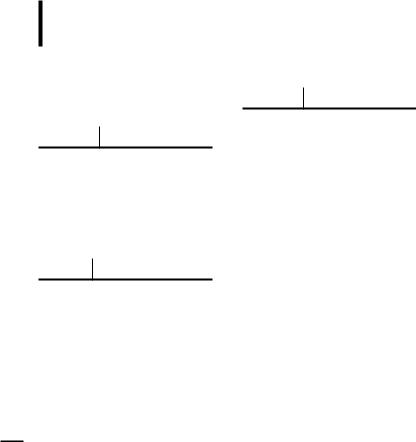
Contents
For Your Safety .......................................... |
2 |
Contents ....................................................... |
4 |
Chapter 1. Preparation |
|
Product Features ........................................ |
7 |
Checking the Product and Accessories .... |
8 |
Components ................................................ |
8 |
Screen Display Information ....................... |
10 |
Button Functions........................................ |
11 |
Charging the battery ................................ |
13 |
Basic Use ................................................... |
14 |
Chapter 2. Loading Your Desired File
Loading Your Desired File ...................... |
18 |
Loading Your Desired File..................... |
18 |
Installing Media Studio.......................... |
19 |
Connecting to your PC.......................... |
21 |
Adding Files/Folders in Media Studio ... |
22 |
Adding Files/Folders in |
|
Media Studio with Autoscan.................. |
24 |
Transferring Files with Media Studio .... |
26 |
Using as a Removable Disk ................... |
28 |
Disconnecting from your PC.................. |
29 |
Chapter 3. Multmedio funtion
Listening to Music.................................... |
31 |
Listening to Music...................................... |
31 |
To Play a Playlist ....................................... |
34 |
Shuffle Play (Random Repeat).................. |
35 |
Checking the Music Information ................ |
38 |
Picture Viewing ......................................... |
39 |
Picture Viewing.......................................... |
39 |
Picture Enlarging/Slideshow Viewing ........... |
40 |
Listening to FM Radio ............................. |
41 |
Listening to FM Radio ............................... |
41 |
Setting a Frequency .................................. |
43 |
Setting FM Radio....................................... |
46 |
Recording................................................... |
48 |
Voice Recording ........................................ |
48 |
4
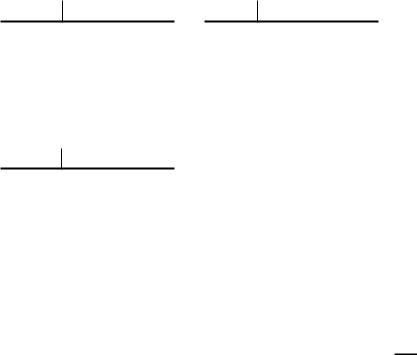
Chapter 4. Setup |
|
Setup ........................................................... |
51 |
Audio Setup .............................................. |
51 |
Display Setup ............................................ |
52 |
Slideshow Setup ....................................... |
53 |
Repeat Setup............................................. |
54 |
Timer Setup ............................................... |
55 |
Language Setup ........................................ |
56 |
Reset ......................................................... |
57 |
Checking the System Infomation............... |
58 |
Chapter 5. Troubleshooting |
|
System Reset............................................. |
60 |
Troubleshooting........................................ |
61 |
Chapter 6. |
Appendix |
|
Menu Tree |
.................................................. |
65 |
Manual USB Driver Installation.............. |
66 |
|
Product Specifications ............................ |
69 |
|
5
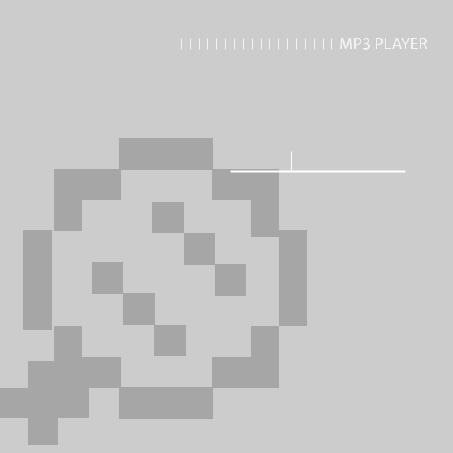
Chapter 1. Preparation |
|
Product Features ........................................ |
7 |
Checking the Product and Accessories .... |
8 |
Components ................................................ |
8 |
Screen Display Information ....................... |
10 |
Button Functions........................................ |
11 |
Charging the battery ................................ |
13 |
Basic Use ................................................... |
14 |
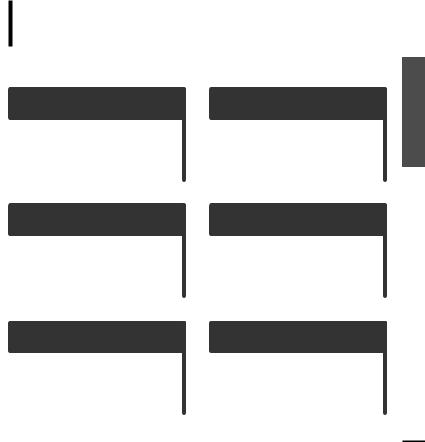
Freedom of my favorite selection with your player!
■You can easily search for music files by the artist, album or genre and make you own selection of favorite songs in Playlist.
Supporting Various File
Formats!
■Supports various file formats including MP3, WMA and Ogg.
Touchpad Mechanism!
■Put your finger on the touchpad and move or press it slightly to select a file or function that you want to use.
Longer Play Time and Shorter
Downloading!
■A fully charged battery can operate the player in a maximum of 39 hours.
■The player supports USB 2.0 capability, much faster than USB 1.1, to enable faster communication with the PC.
3D Surround Sound!
High-Definition Quality!
■The player has built-in DNSe (Digital Natural Sound engine), Samsung’s unique sound technology for richer sound.
Ergonomic Design!
■Experience the good sense of grip and easy operation.
Features Product Preparation .1 Chapter
7
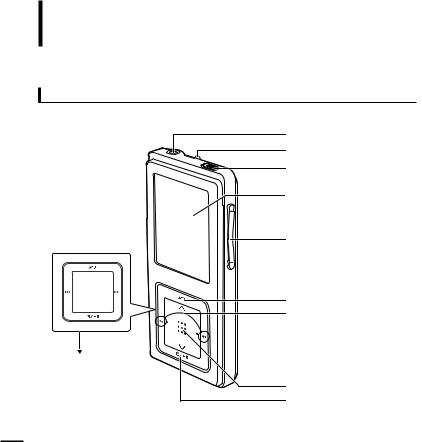
Checking the Product and Accessories
Components
Front, Right Side and Top
Earphone Connection Port
Neck String Hole
Lock Switch
Screen Display
Volume Control Button
Back Button
Move Track/Quick Search Button
Outer Ring
Touch Pad/Select Button
Power & Play/Pause Button
8
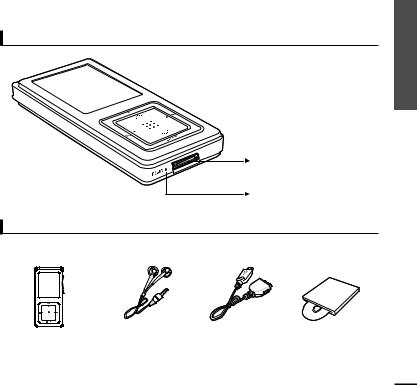
Bottom
Power/USB Connection Port
Reset Hole
Checking the Accessories
The following diagrams are a guide and may differ slightly from the actual product appearance.
Player |
Earphones |
USB Cable |
Installation CD |
|
|
|
|
■ Design of accessories is subject to change for the purpose of improvement, without notice.
Accessories and Product the Checking Preparation .1 Chapter
9
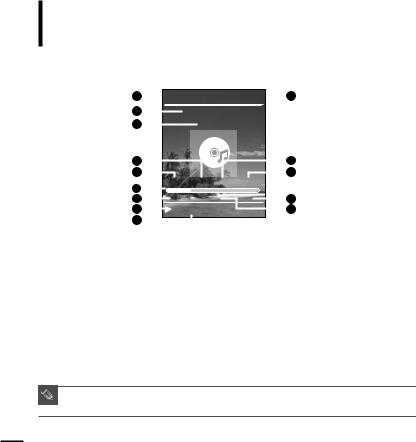
Checking the Product and Accessories
Screen Display Information
1 
 10
10
|
2 |
|
|
|
|
|
Samsung MP3 |
|
|
|||||||||
|
|
|
|
|
|
|
||||||||||||
|
3 |
|
|
|
|
|
|
|
Samsung |
|
|
|
|
|
||||
|
|
|
|
|
|
|
|
|
|
|
|
|||||||
|
|
|
|
|
|
|
|
|
|
|
|
|
|
|
|
|
|
|
|
5 |
|
|
|
|
|
|
|
|
|
|
|
|
|
|
|
12 |
|
|
|
|
|
|
|
|
|
|
|
|
|
|
|
|
||||
|
6 |
|
|
MP3 |
|
DNSe STR |
REP |
|
|
|||||||||
|
|
|
|
0:49 |
2/2 |
|
|
|
1:36 |
|
|
|
||||||
|
|
|
|
|
|
|
|
|
|
|
||||||||
|
|
|
|
|
|
Rising Sun |
|
|
|
|
13 |
|||||||
|
8 |
|
|
|
|
|
|
|
|
|
14 |
|||||||
|
|
|
|
|
|
|
|
|
|
|||||||||
|
9 |
|
|
|
|
|
|
|
|
|
|
|
|
|
|
|
|
|
1 |
|
|
|
|
|
8 |
|
|
|
|
|
|||||||
Current Time |
|
|
|
Play/Pause Display |
||||||||||||||
2 |
Album Title Display |
|
|
|
9 |
Music Title Display |
||||||||||||
3 |
Album Display |
|
|
|
10 |
Battery Display |
||||||||||||
4 |
Sound Mode |
|
|
|
11 |
Street Mode Display |
||||||||||||
5 |
File Type Display |
|
|
|
12 |
Repeat Play Display |
||||||||||||
|
|
|
|
|
|
|
|
|
|
|
|
|
|
|
||||
6 |
(MP3, WMA etc) |
|
|
|
|
|
|
|
|
13 Total Play Time Display |
||||||||
Play Status |
|
|
|
14 |
Current Music Number/ |
|||||||||||||
7 |
Play Time Display |
|
|
|
|
|
|
|
|
|
|
Total Number Display |
||||||
|
|
|
|
|
|
|
|
|
|
|
|
|
|
|
||||
■ The screen pictures are for illustration purposes only. The actual screen may differ.
NOTE
10
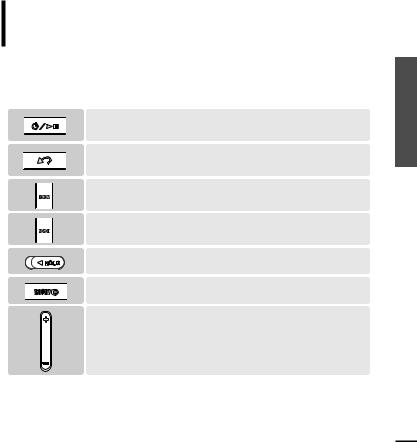
Checking the Product and Accessories
Button Functions
Buttons |
|
Functions and Use |
|
|
|
■ Long press for power on/off. ■ Short press for play/pause.
■Long press to move to the Menu screen.
■Short press to move to the previous screen.
■Long press to scan to a point on the current track.
■ Short press to move to the previous track or to play the current track from the start.
■Long press to scan to a point on the current track.
■Short press to move to the next track.
■ Push in the direction of the arrow to lock the button functions.
■ Press with a pointed object to reset.
■ Press to reduce/increase the volume.
Accessories and Product the Checking Preparation .1 Chapter
11
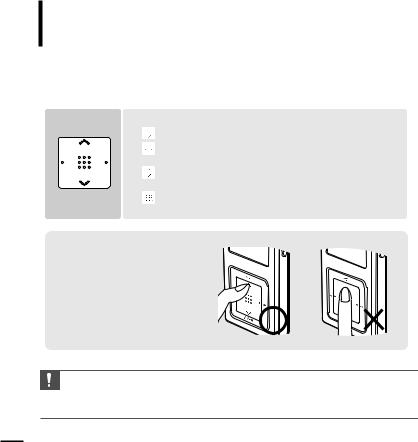
Checking the Product and Accessories
Button Functions (Continued)
Buttons |
|
Functions and Use |
|
|
|
The touchpad works better when pressed lightly with a fingertip.
|
■ Do not use any sharp object other than your fingers to operate the touchpad. Otherwise, touchpad |
CAUTION |
may be damaged. |
|
■ Do not press on the [Touch Pad] if your fingers are not clean.
12
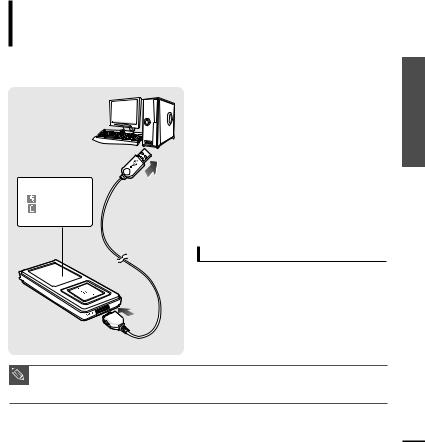
Charging the battery
Screen Display
■ |
|
Recharging |
■ |
|
(Green) Recharge |
|
||
|
|
Complete |
Fully charge the battery before using the player for the first time or when the it has not been used for a while.
1 Connect the USB cable to the USB port (  ) on your PC.
) on your PC.
2 Connect the other end of the USB cable to the Power/USB Connection Port on the bottom of the player.
■<Connected> appears on the screen display of the player.
■When connected with the USB cable, it takes about 4 hours for a full charge although this may vary depending on your PC environment.
|
Battery Use |
|
|
■ Recharge and store within the temperature range |
|
|
of 5°C~35°C(40°F~95°F). |
|
|
■ Do not overcharge (longer than 12 hours). |
|
|
Excessive charging or discharging may shorten |
|
|
the battery’s life. |
|
|
■ Battery life naturally shortens slowly over time as |
|
|
it is a consumable item. |
|
|
■ Charging may take more time if there is another USB device connected to your PC. |
|
NOTE |
■ If the player displays “low battery”, actual charging may start after a short period of time when you |
|
connect to your PC. |
||
|
battery the Accessories/Charging and Product the Checking Preparation .1 Chapter
13
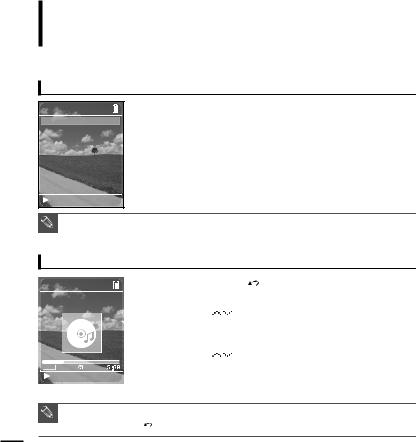
Basic Use
Turning the Power On & Off
11:40PM
Music
Radio
Recordings
Pictures
Playlists
Shuffle All
Settings
Now Playing
 Rising Sun
Rising Sun
Turning the Power On
Press and hold the [ 

 ] button
] button
■ Power is turned on.
Turning the Power Off
Press and hold the [ 

 ] button
] button
■ Power is turned off.
■ Screen Display window is automatically turned off when none of the buttons have been pressed for a
NOTE |
preset period of time (Default: 1 minute) in the pause mode. You can set the time duration before |
|
closing the Screen Display window. √page 52 |
||
|
||
|
|
Playing Music
|
|
|
1 |
Press and hold the [ ] button to move to the Menu |
|
11:40PM |
|
|
|||
|
|||||
|
|||||
Samsung MP3 |
|
|
2 |
screen. |
|
Samsung |
|
|
Tap on the [ |
] to select <Music>, then press the |
|
|
|
||||
|
|
|
|
[Touch Pad]. |
|
|
|
|
3 |
■ The Music Menu will appear. |
|
|
|
Tap on the [ |
] to select a music file of your choice. |
||
:30 |
|
|
4 |
|
|
Rising Sun |
|
|
Press the [Touch Pad]. |
||
|
|
||||
|
|
|
|
||
■ The music file will begin playing.
■ Press the [ ] button to move to the previous screen.
] button to move to the previous screen.
14 |
NOTE |
■ Press and hold the [ ] button to move to the Menu screen. |
|
||
|
|
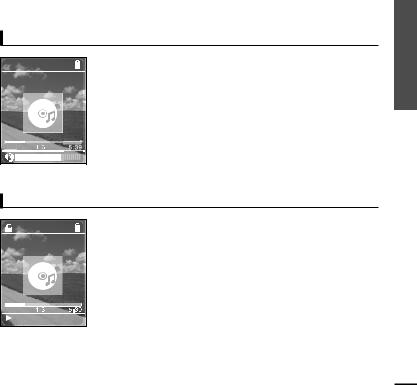
Volume Control
11:40PM |
|
Press the [ + , - ] button on the side of the unit. |
|
|
|||
Samsung MP3 |
|
■ |
The Volume Status Bar will appear. |
Samsung |
|
■ |
Press the + button to increase the volume or the – button to decrease it. |
:30
Lock Function
 11:40PM
11:40PM
Samsung MP3
Samsung
:30
 Rising Sun
Rising Sun
In Hold mode, all buttons are disabled. This function is useful when you are walking or jogging.
1 Push the [HOLD] button on the top of the unit in the direction of the arrow.
2 Push the [HOLD] button in the opposite direction of the arrow to release the Lock function.
Use Basic Preparation .1 Chapter
15
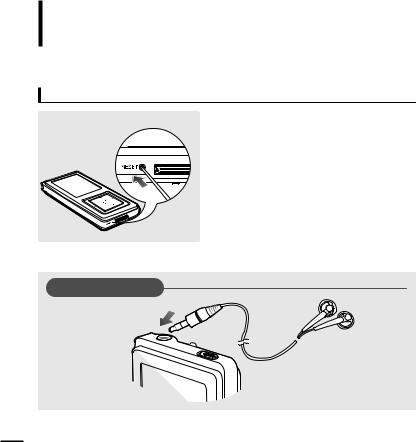
Basic Use (Continued)
Reset Function
If a product malfunction occurs, you can re-initialize the system by pressing the Reset hole. √page 60
Reset Hole
Earphone Connection
√ Top
 Earphones
Earphones
16
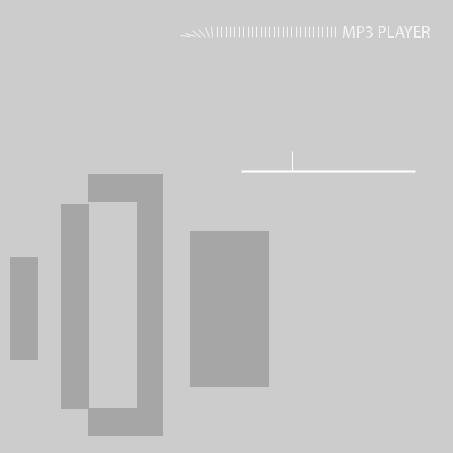
Chapter 2. Loading Your Desired File
Loading Your Desired File ...................... |
18 |
Loading Your Desired File..................... |
18 |
Installing Media Studio.......................... |
19 |
Connecting to your PC.......................... |
21 |
Adding Files/Folders in Media Studio ... |
22 |
Adding Files/Folders in |
|
Media Studio with Autoscan.................. |
24 |
Transferring Files with Media Studio .... |
26 |
Using as a Removable Disk ................... |
28 |
Disconnecting from your PC.................. |
29 |
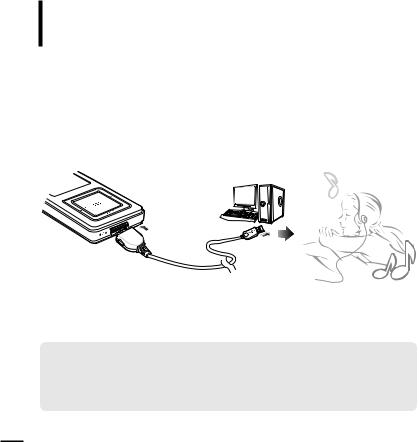
Loading Your Desired File
To play music files in the player, first transfer music files in MP3, WMA, Ogg and other supported formats from your PC.
Follow the steps below to transfer files.
Transferring Music Files
■Transfer files on your PC to the player using Media Studio √ Page 26
■Transfer files on your PC to the player using the “Copy” and “Paste” functions (removable disk) √ Page28
18
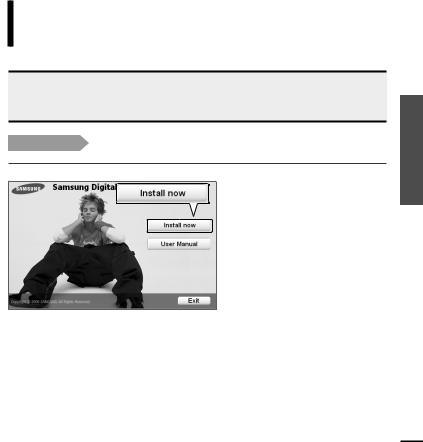
Loading Your Desired File
Installing Media Studio Use Media Studio to transfer music files from your PC to the player.
 If Media Studio is not installed automatically
If Media Studio is not installed automatically
CAUTION ■ Install the program on PCs running Windows 2000 or Windows XP after logging on with the Administrator account. Please refer to the PC user manual on how to log on with the Administrator account.
Before you start! Insert the installation CD provided with the player into the CD-ROM drive.
1 Click <Install now>.
File/ Desired Your Loading File Desired Your Loading .2 Chapter
Studio Media Installing
19
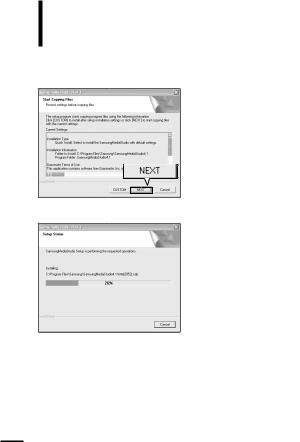
Loading Your Desired File
Installing Media Studio (Continued)
2
3
Click <NEXT>.
■ Media Studio installation starts.
After installation is complete, click <Exit>.
■An icon is created on the desktop after installation is complete and Media Studio starts.
■If the Autoscan Confirm window appears, refer to page 25 and customize settings.
20
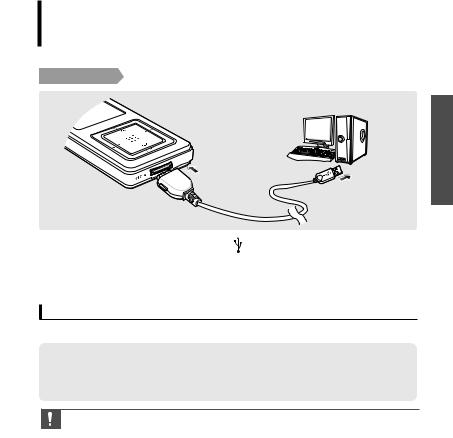
Loading Your Desired File
Connecting to your PC
1 |
Connect the USB cable to the USB port ( ) on your PC. |
2 |
Connect the other end of the USB cable to the Power/USB Connection Port on |
|
bottom of the player. |
■ <Connected> appears on the screen display of the player.
PC Requirements
For use in conjunction with your PC, the following is required:
■ |
Pentium 300MHz or higher |
■ |
USB Port 2.0 |
■ |
Windows 98SE/2000/XP |
■ |
DirectX 9.0 or higher |
■ |
100MB of free hard disc space |
■ |
CD Rom Drive (2X or higher) |
Studio/ Media Installing File Desired Your Loading .2 Chapter
PC your to Connecting
■ If you connect the player through a USB hub, the connection may be unstable. Please connect the
CAUTION |
player to the computer directly. |
21 |
|
|
|
|
|
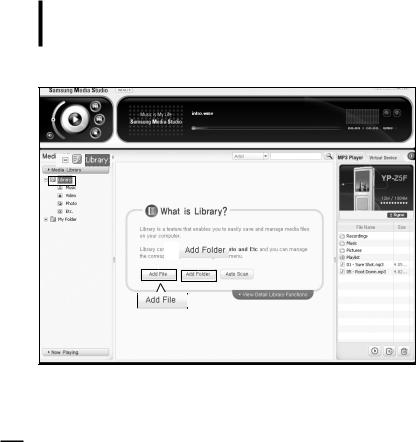
Loading Your Desired File
Adding Files/Folders in Media Studio
2
3
3
Please refer to Help for more information on how to use Media Studio.
■ Click <MENU> <Help> <Help> from the menu on the top of the Media Studio program.
22
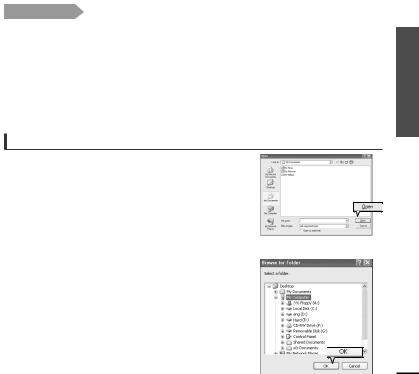
Before you start! ■ |
Connect the player to your PC. |
■ |
Media Studio must be installed on your PC. |
|
|
automatically start when the player is connected to your PC.
not start automatically, double Click the Media Studio icon on the desktop.
Library> <Library> tab on the left of the Media Studio window.
Folder>/<Auto Scan> taps will appear.
To add files
|
|
|
. |
|
|
|
|
|
|
|
|
|
will appear. |
|
|
|
|
|
|
4 |
Select the files to add and click <Open>. |
4 |
|
|
|
|
|
||
|
|
■ |
The selected files are added to the list. |
|
|
|
|
|
|
|
To add folders |
|
|
|
|
|
|
||
|
|
|
|
|
|
|
|||
3 |
|
|
|
|
|
|
|
||
Click <Add Folder>. |
|
|
|
|
|
|
|||
|
|
■ |
The Browse folder is window will appear. |
|
|
|
|
|
|
4 |
Select the folder to add and click <OK>. |
|
|
|
|
|
|
||
|
|
■ |
The selected folder is added to the list. |
|
|
|
|
|
|
|
|
|
|
4 |
|
|
|
|
|
|
|
|
|
|
|
|
|
|
|
Studio Media in Files/Folders Adding File Desired Your Loading .2 Chapter
23
