Samsung YP-T7J User Manual
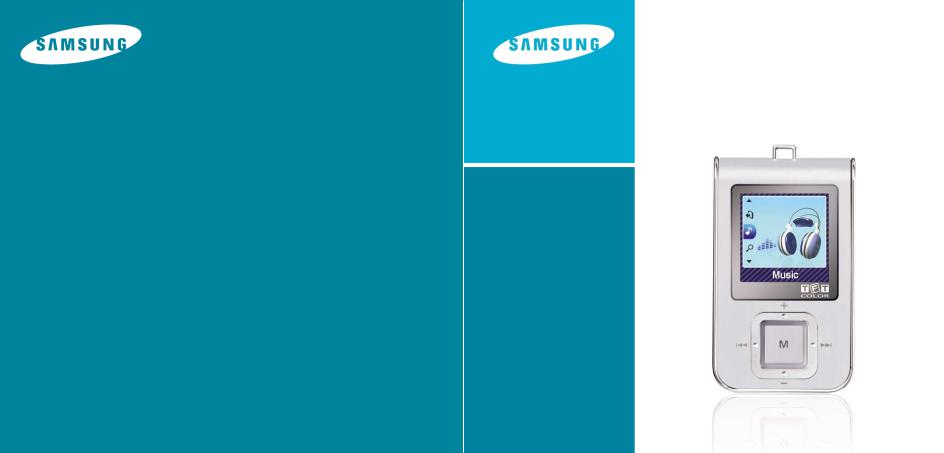
Samsung Electronics America, Inc.
400 Valley Road, Suite 201 Mount Arlington, NJ 07856 1-800-SAMSUNG (1-800-726-7864) www.samsung.com
YP-T7J
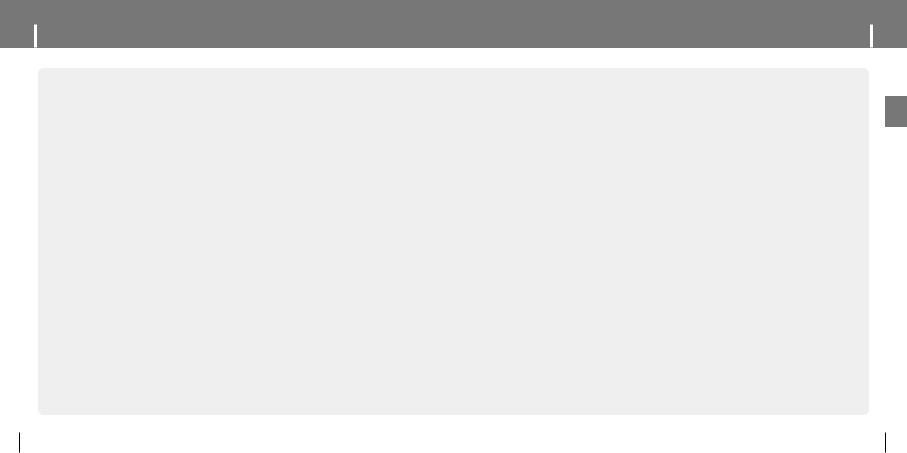
Features
MP3 and WMA Playback
● Your player supports playback of MP3 and WMA.
Image Viewer
● The player can be used as an image viewer to view saved pictures.
Color TFT LCD
● You can enjoy high quality image files.
Direct MP3 Recording
● You can convert music from CDs, cassettes, and radio into MP3 files without a PC.
Voice Recording Function
● You can make high quality voice recordings.
FM Reception
●Listening to an FM program is made easy with Auto Search and Frequency
Memory functions.
Features
DNSe Surround Sound
● The 3D surround feature adds spaciousness to the sound.
USB 2.0 High Speed Data Transfer
● Maximum data speed transfer of 25 Mbps.
Built-in Rechargeable Li-polymer Battery
● The built-in rechargeable lithium battery provides up to 10 hours of play time.
Upgradable Firmware
●You can upgrade the built-in programs when available.
Please check the home page (www.samsung.com) for upgrades.
2 |
3 |
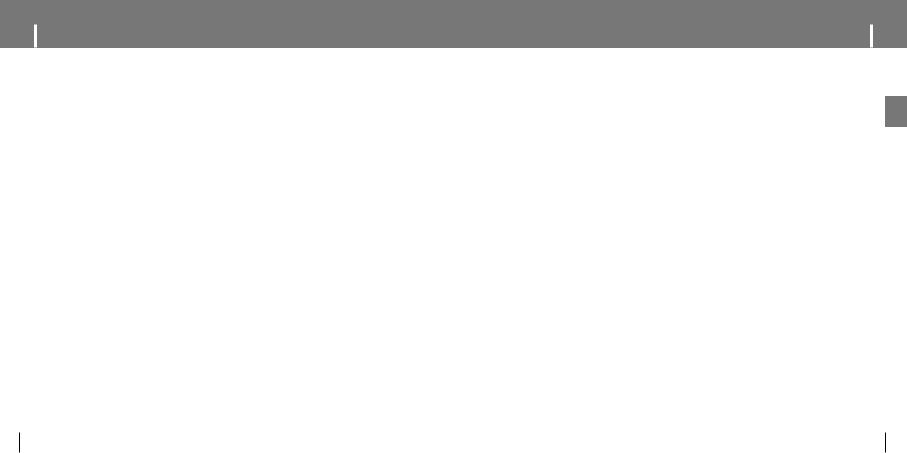
Contents |
|
I Chapter 1 Preparations |
|
Features....................................................... |
2 |
Safety Instructions ....................................... |
6 |
Components................................................. |
8 |
Location of Controls ..................................... |
9 |
Charging the Battery .................................. |
11 |
Easy Start CD Overview ............................ |
12 |
I Chapter 2 Connection to Computer |
|
Connecting the player to your PC .............. |
13 |
● Connecting the player to your PC with the |
|
USB cable ............................................... |
13 |
Using the Storage Device .......................... |
14 |
Uploading Recorded Files.......................... |
15 |
I Chapter 3 Using Your Player |
|
Playing Music ........................................... |
16 |
● Turning Power On and Off.......................... |
16 |
● Playing Music........................................... |
16 |
● Pausing Music.......................................... |
16 |
● Adjusting the Volume................................. |
16 |
● Hold Function........................................... |
16 |
Searching for Music/Voice Files................. |
17 |
● To search for specific parts during play......... |
17 |
● To change tracks during play ...................... |
17 |
● To change tracks when stopped/paused |
.......17 |
Loop Repeating.......................................... |
18 |
● Starting Point ........................................... |
18 |
● Ending Point ............................................ |
18 |
Recording Voice......................................... |
19 |
Recording MP3s ........................................ |
20 |
MENU Options ........................................... |
21 |
Using Navigation........................................ |
22 |
Setting Favorites ........................................ |
23 |
● Setting Favorites....................................... |
23 |
● Playing Favorites ...................................... |
23 |
Setting FM Radio ....................................... |
24 |
● Listening to FM Radio................................ |
24 |
● Manual Storage of a Frequency................... |
25 |
● Searching Stored Frequencies .................... |
25 |
● Automatic Storage of a Frequency ............... |
25 |
● Delete Preset ........................................... |
26 |
● FM Region............................................... |
26 |
● FM Search Level....................................... |
26 |
Recording FM ............................................ |
27 |
Viewing an Image ...................................... |
28 |
Setting the Advanced Funtions .................. |
29 |
Selecting the Play mode ............................ |
30 |
Setting Sound Effect .................................. |
31 |
● DNSe...................................................... |
31 |
● 3D User Set ............................................. |
31 |
● Street Mode ............................................. |
32 |
● User EQ Set............................................. |
32 |
I Chapter 3 Using Your Player |
|
Display Settings ......................................... |
33 |
● Scroll ...................................................... |
33 |
● Visualizer ................................................ |
34 |
● Backlight Time.......................................... |
34 |
● Tag Info................................................... |
34 |
● Clock Screen Saver................................... |
35 |
● Language. ............................................... |
35 |
Record Settings ......................................... |
36 |
● Bit Rate................................................... |
36 |
● Auto Sync................................................ |
36 |
● VOR (Voice Operation Recording) ............... |
37 |
System Settings ......................................... |
37 |
● Play Speed .............................................. |
37 |
● Skip Interval............................................. |
38 |
● Search Speed .......................................... |
38 |
● Auto Off Time........................................... |
38 |
● Sleep ...................................................... |
39 |
● Time Set ................................................. |
39 |
● Resume .................................................. |
39 |
● Beep....................................................... |
40 |
● Intro Time ................................................ |
40 |
● Default Set............................................... |
40 |
● Format .................................................... |
41 |
● About...................................................... |
41 |
To Upgrade Firmware .............................. |
42 |
Contents |
|
I Chapter 4 Appendix |
|
MENU Table............................................. |
44 |
I Chapter 5 Customer Support |
|
Troubleshooting ....................................... |
45 |
Specifications ........................................... |
47 |
Safety Information .................................... |
50 |
Warranty................................................... |
52 |
ENG
4 |
5 |
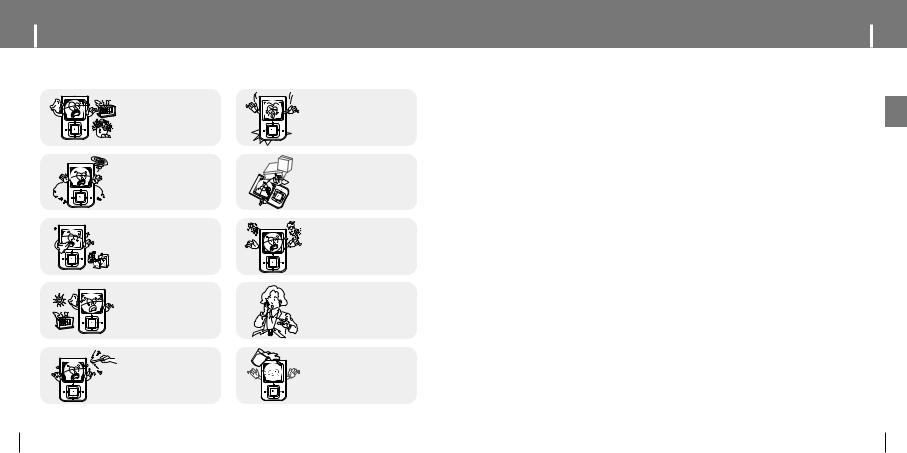
Safety Instructions
Read and understand all the instructions to avoid injury to yourself and damage to the equipment.
Do not expose to extreme temperatures (above 95°F or below 23°F). Do not expose to moisture.
Do not let any foreign matter spill into the device.
Do not expose to chemicals such as benzene and thinners.
Do not expose to direct sunlight or heat sources.
Do not try to disassemble and repair the device yourself.
Do not subject the player to severe impact.
Do not place heavy objects on the player.
Do not store in dusty areas.
Be careful not to subject the player to excessive pressure when wearing it round your neck.
Do not drop the player into water. If you have dropped the player into water or the player is wet, do not turn the player on, contact a Samsung service center.
from data loss due to breakdown, repair or other causes.
Safety Instructions
I Earphones
Follow Traffic Safety Instructions
●Do not use the earphones while driving an automobile or riding a bicycle. It’s not only dangerous, but also against the law.
●It may cause an accident if you turn up the volume of the earphones while walking, especially when crossing intersections.
Protect your ears
●Do not turn up the volume too high. Doctors warn against prolonged exposure to high volume.
●Stop using the device or turn the volume down if you have ringing in your ears.
●Take care so that the earphone cable is not caught by your arm or other objects while walking or exercise.
I Ambient operating conditions
●Ambient temperature : 5°C ~ 35°C (41°F ~ 95°F) Humidity : 10 ~ 75%
I Environmental Information
●Follow local guidelines for waste disposal when discarding packages, batteries, and old electronic appliances.
●Your player is packaged with cardboard, polyethylene etc., and does not use any unnecessary materials.
ENG
6 |
7 |
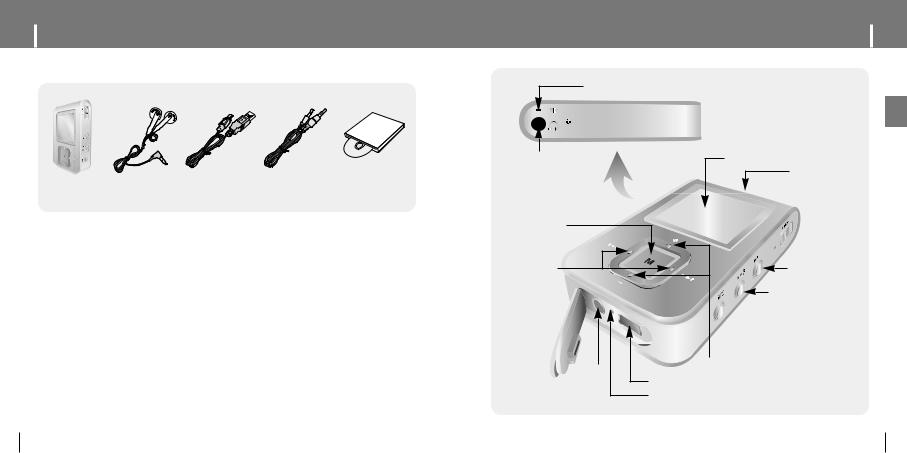
Components
Player |
Earphones |
USB Cable |
Line-In Cable |
|||||
|
|
AH30-00089D |
AH39-00692A |
AH39-00488A |
|
|||
|
|
|
|
|
|
|
|
|
|
|
Model |
|
YP-T7J X |
|
YP-T7J Z |
|
YP-T7J |
|
|
|
|
|
|
|
|
|
|
|
Built-in memory |
|
512MB |
|
1GB |
|
2GB |
|
|
|
|
|
|
|
|
|
Location of Controls
Microphone
ENG
Earphone Jack
MENU/ Navigation button
Move to Track/
Speed Search
Display
Neck strap Hook
 Hold Switch
Hold Switch
Play/Pause Button |
Loop Repeating Button |

 Recording Button
Recording Button
Volume Button
ENC Jack
USB Cable Connection Port
RESET Hole
8 |
9 |
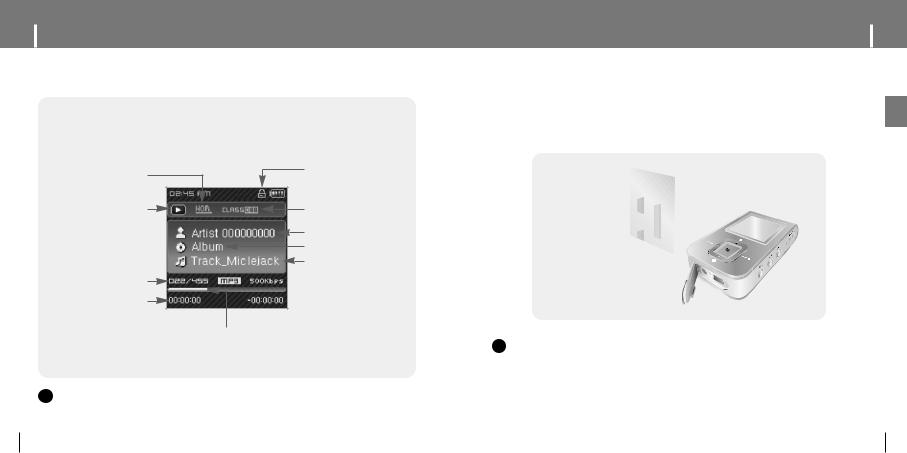
Location of Controls |
Charging the Battery |
I Display
Play Mode
Play/Stop/Pause indicator
Track Number indicator
Elapsed Track Time
Lock Indicator
 Battery
Battery
EQ Indicator
Artist display
Album display
Track display
 Remaining
Remaining
1 Connect the USB cable to the USB port of your computer.
2 Connect the other end of the USB cable to the USB cable connection port located on the bottom of the player.
▲When recharging is complete, “Fully Charged” is shown in the display window.
▲Battery recharge time in normal operation is approximately 3 hours.
PC
Player
USB Cable
Progress Indicator
- The screen pictures are for illustration purposes only. The actual screen may differ.
- Fully charge the rechargeable battery if using |
of non-use. |
-To avoid the risk of fire, do not charge longer
-Overcharging will reduce the battery life.
-The rechargeable battery is a consumable item and its capacity will decrease gradually.
-If you connect the player through a USB hub, the connection may be unstable. Please connect the player to the computer directly.
ENG
10 |
11 |
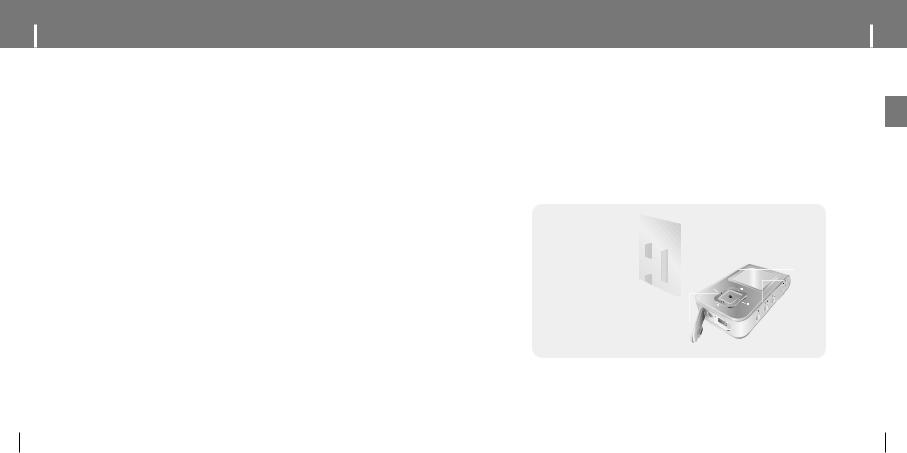
Easy Start CD Overview
I What is Easy Start CD?
The Easy Start CD provides a simple way for you to get started using a PlaysForSureTM‚ portable music device by quickly and easily installing any necessary software needed including Windows Media Player 10 and support for online music stores.
This CD will also show you how to rip CDs, download new music from an online store, manage your music with Windows Media Player 10 and take it with you on your new portable music device.
Connecting the player to your PC
I Connecting the player to your PC with the USB cable
1 Connect the USB cable to the USB port on your computer.
2 Connect the other end of the USB cable to the USB cable connection port on the bottom of the player.
● "Samsung YP-T7J" will appear in the [Device Manager].
I What is PlaysForSure? |
|
PlaysForSure is a logo and testing |
|
music stores and portable music |
|
product box of a music device, you |
|
range of online stores and services |
|
|
PC |
System Requirements. |
|
|
USB Cable |
The PC system must meet the following |
|
● Windows XP |
● CD-ROM drive(double speed or greater) |
● Windows Media Player 10 |
● USB port (2.0) supported |
● Pentium 200MHz or greater |
● DirectX 9.0 or above |
● 50MB of available hard disk space |
● Internet Explorer 6.0 or above |
Player |
ENG
12 |
13 |
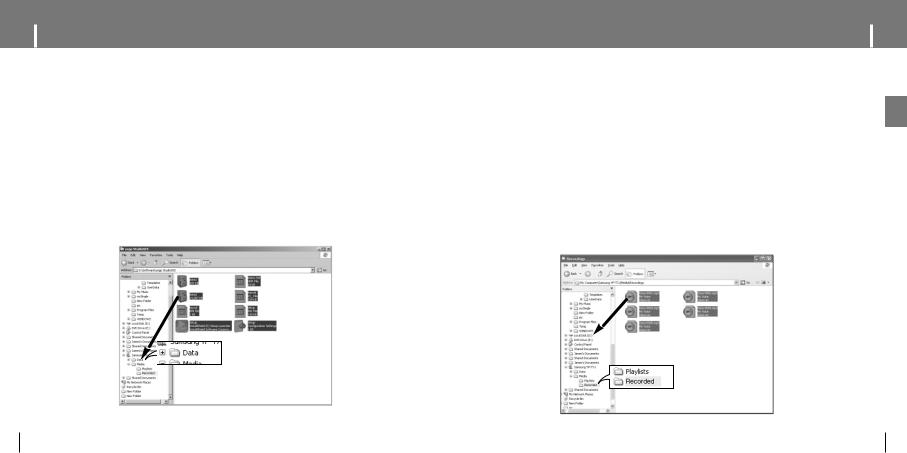
Using the Storage Device
You can easily download data files to the player using Windows Explorer and use it as a storage device to store data files.
1 Connect the player to PC.
2 Right click on the Start button, then choose Explore to Open Windows Explorer on PC.
● [Samsung YP-T7J] is displayed in Windows Explorer.
3 Select the data file to save and drag-and-drop it into [Samsung YP-T7J]-[Data].
Uploading Recorded Files
You can upload the files recorded in the player to your PC.
1 Connect the player to PC.
ENG
2 Right click on the Start button, then choose Explore to Open Windows Explorer on PC.
3 Select [Samsung YP-T7J]-[Media]-[Recorded] from Windows Explorer.
● The recorded files are displayed.
4 Drag the recorded files to a desired folder of your PC.
The selected file is transmitted to the specified folder of the PC.
14 |
15 |
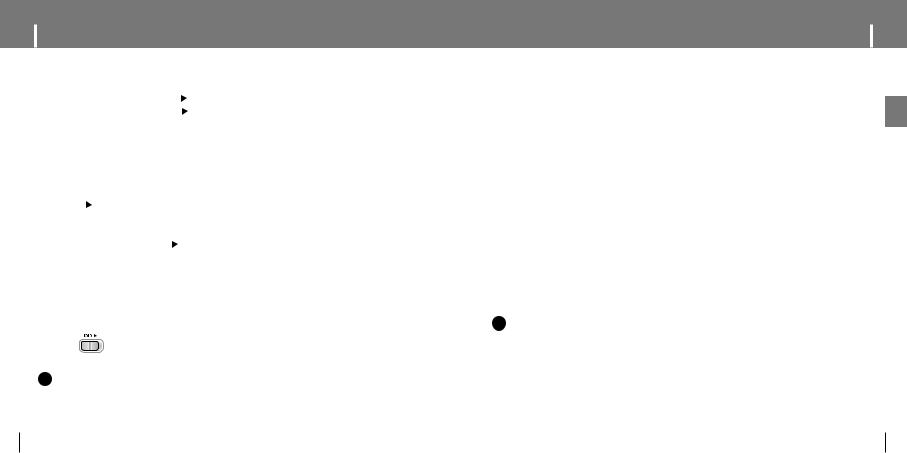
Playing Music
Make sure the player is fully charged and the earphones are connected.
I |
Power On and Off |
|||||
|
On : Press and hold the |
|
|
|
|
button to turn on the power. |
|
|
|
||||
|
|
|
||||
|
Off : Press and hold the |
|
|
|
|
button to turn off the power. |
|
|
|
|
|
||
I |
Music |
|
|
|
|
|
the 
 button. starts.
button. starts.
I |
|
|
|
Music |
|
|
|
|
the |
|
|
|
button to pause playback. |
||||
|
|
|||||||
|
|
|||||||
no buttons are pressed within 1 minute (changes depending on settings shown on page 38), |
||||||||
player automatically powers off. |
|
|
|
|||||
in Pause mode, press the |
|
|
|
button again to resume playback. |
||||
|
|
|||||||
I |
|
|
|
|
|
|
the Volume |
|
|
|
, |
|
|
|
to adjust the volume from 00 to 40. |
I |
|
Function |
|||||
|
|
mode, all buttons are disabled. This function is useful when you are walking or jogging. |
|||||
|
the |
|
|
|
|
switch in the direction of the arrow. |
|
|
|
|
the button is pressed, the “HOLD” message will appear on the display. |
||||
Note
-If the file name is not displayed correctly, move to [Settings] [Display] [Language] and then change the language setting.
-WMA files can only be played as music files with a compression rate of 48Kbps-192Kbps.
-The power off time can be set in the menu. See page 38.
Searching for Music/Voice Files
I To search for specific parts during play
●Press and hold the 
 ,
, 
 button during playback to search for the part you want to listen to.
button during playback to search for the part you want to listen to.
●Release the button to resume play normally.
I To change tracks during play
●Press the 
 button briefly during playback to play the next track.
button briefly during playback to play the next track.
●Press the 
 button briefly within 5 seconds after playback starts to move to and play the previous track. Press the
button briefly within 5 seconds after playback starts to move to and play the previous track. Press the 
 button briefly after 5 seconds to play the current track from the beginning.
button briefly after 5 seconds to play the current track from the beginning.
I To change tracks when stopped/paused
● Press the 
 ,
, 
 button in Stop/Pause mode to move to the previous/next track.
button in Stop/Pause mode to move to the previous/next track.
-VBR(Variable Bit Rate) file: A file that constantly changes the compression rate according to the type of sounds, such as their pitch, in the file.
-When playing a VBR file, you cannot move to and play the previous track even if you press the  within 5 seconds after playback starts.
within 5 seconds after playback starts.
-Files that were downloaded in MP2 or MP1 and had their file extension changed to MP3 may not play.
ENG
16 |
17 |
