Samsung YH925GS, YH925GS - 20 GB Digital Player, YH-925 User Manual
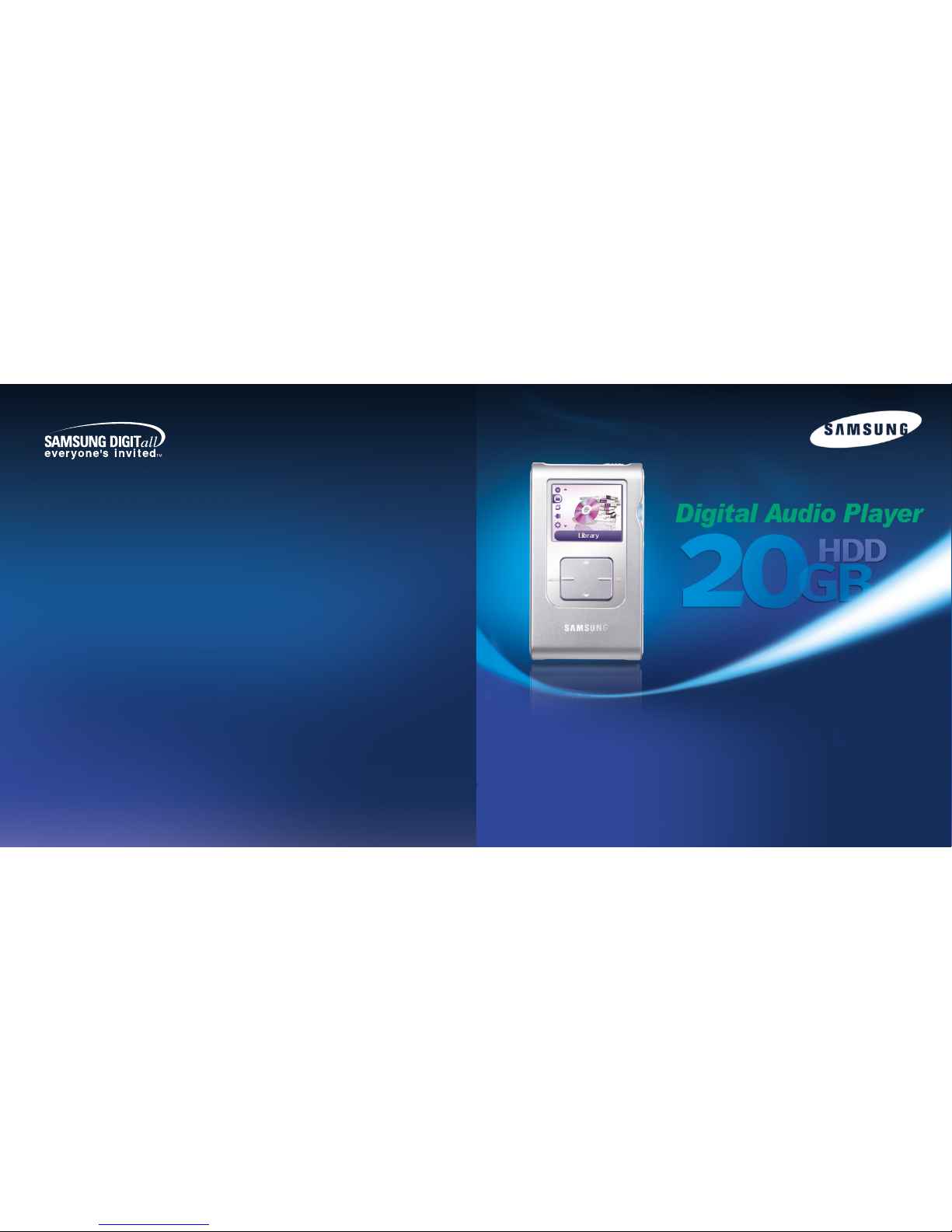
- Mass Storage Device Support
- MP3 & WMA Playback
- USB Host Function Support
- Image file viewer
- Direct MP3 Recording
- USB 2.0 High Speed Data Transfer
- SRS WOW Surround Sound
- 1.8-inch Color TFT LCD
- Upgradable
- Built-in Rechargeable Li-ion Battery
YH-925
AH68-01655L (Rev 1.0)
Samsung Electronics America, Inc.
400 Valley Road, Suite 201 Mount Arlington, NJ
07856 1-800-SAMSUNG (1-800-726-7864)
www.samsung.com
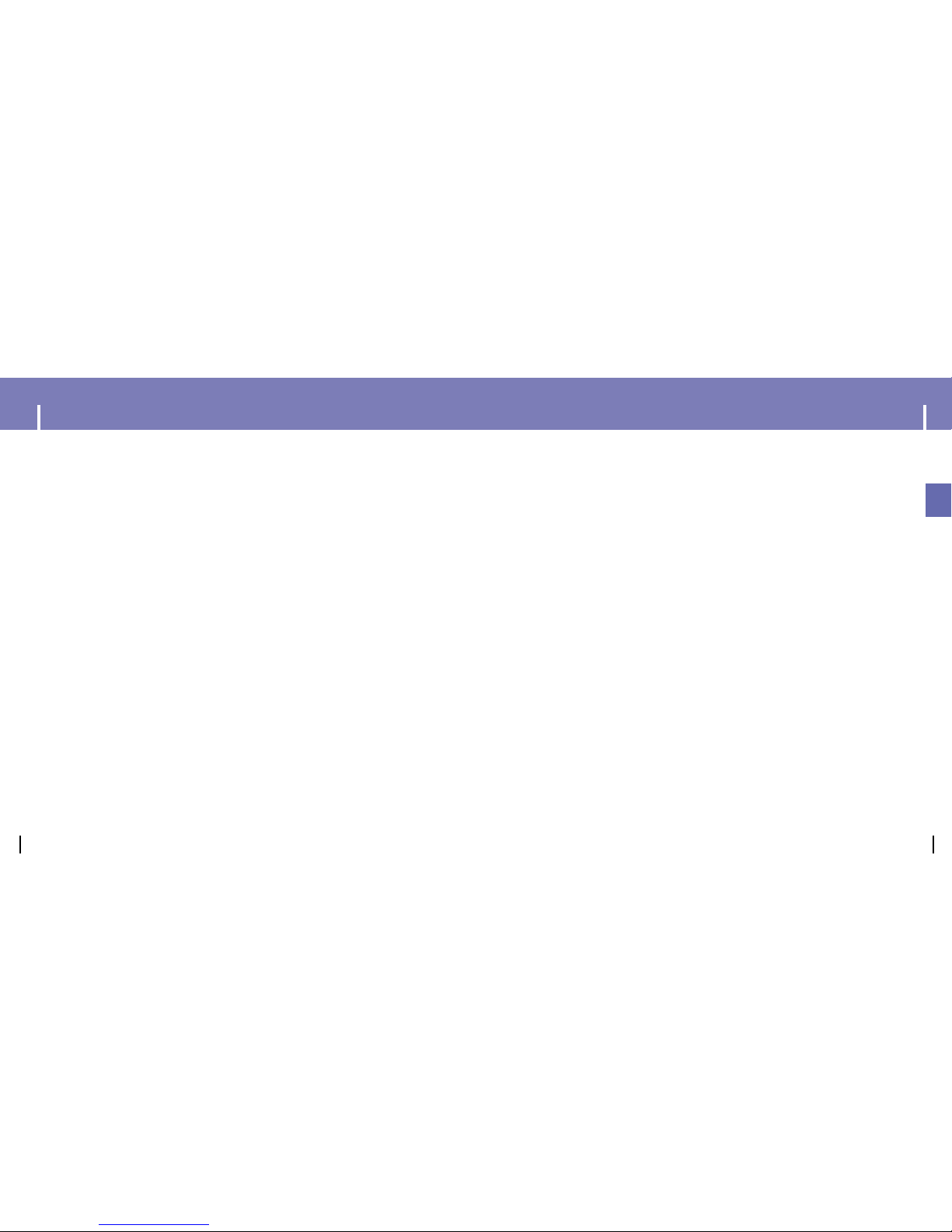
Connecting the player to your PC ......................................................................................................................12
Formatting in PC ................................................................................................................................................16
Using Recovery Utilities......................................................................................................................................18
Downloading Recorded Files..............................................................................................................................19
Using the Mass Storage Device ........................................................................................................................20
Installing Windows Media Player10....................................................................................................................21
Using Windows Media Player 10........................................................................................................................23
● Downloading Music Files..............................................................................................................................23
● Using Other Functions..................................................................................................................................25
● Viewing Properties........................................................................................................................................26
● Creating Folder ............................................................................................................................................26
● Deleting File and Folder ..............................................................................................................................27
Installing Multimedia Studio................................................................................................................................28
Using Multimedia Studio ....................................................................................................................................30
To View Help on Multimedia Studio ..................................................................................................................37
3
ENG
2
Menu Mode ........................................................................................................................................................41
Browsing Your Music..........................................................................................................................................42
● Searching for and Selecting Music Files ......................................................................................................42
● Play Options(Artist, Album, Tracks, Genres) ................................................................................................44
● Selecting a Playlist ........................................................................................................................................45
● Play Options(Playlist) ....................................................................................................................................45
● Searching for and Selecting Voice Files........................................................................................................46
● Play Options(Voice Recordings)....................................................................................................................46
Recording Voice ................................................................................................................................................47
Recording MP3s ................................................................................................................................................48
Viewing Image Files ..........................................................................................................................................49
Viewing Slide Show............................................................................................................................................50
Using USB Host..................................................................................................................................................51
I Additional Features
I Using Your Player
Playing music ....................................................................................................................................................38
Hold Feature ......................................................................................................................................................39
Loop Repeating..................................................................................................................................................39
Searching Within Music Files ............................................................................................................................40
Safety Instructions................................................................................................................................................4
Battery Charger Safety ........................................................................................................................................6
Charging the battery ............................................................................................................................................7
Features ..............................................................................................................................................................8
Components ......................................................................................................................................................10
Display................................................................................................................................................................10
Location of Controls............................................................................................................................................11
I Using Your Player
I Customer Support
Troubleshooting..................................................................................................................................................64
Specifications ....................................................................................................................................................66
Safety Information ..............................................................................................................................................68
Warranty ............................................................................................................................................................70
Shuffle and Repeat Playback ............................................................................................................................54
Equalizer Settings ..............................................................................................................................................55
SRS Settings......................................................................................................................................................56
Recording Settings ............................................................................................................................................57
Backlight Setting ................................................................................................................................................58
Contrast Setting ................................................................................................................................................58
LCD Off Time Settings........................................................................................................................................59
Fader Effect........................................................................................................................................................60
Power Off Settings..............................................................................................................................................61
Language Settings..............................................................................................................................................61
Restoring Default Settings..................................................................................................................................62
Player Information ..............................................................................................................................................63
Copyright............................................................................................................................................................63
I Preparations
I Connection to Computer
Contents Contents
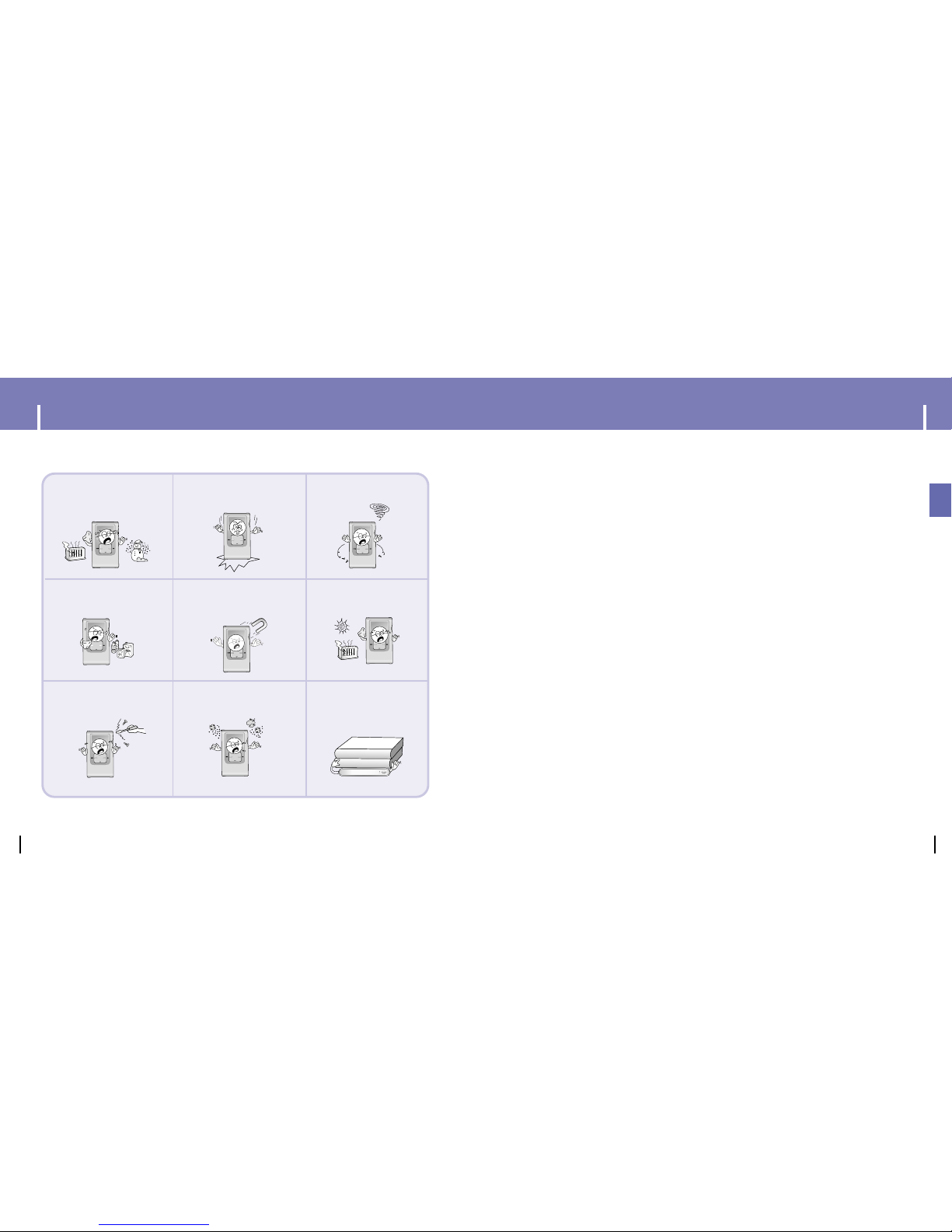
4 5
ENG
Follow Traffic Safety Instructions
● Do not use the earphones while driving an automobile or riding a bicycle.
It’s not only dangerous, but also against the law.
● To avoid an accident, do not turn up the volume of the earphones too high while walking.
Protect your ears
● Do not turn up the volume too high. Doctors warn against prolonged exposure to high volume.
● Stop using the device or turn the volume down if you have ringing in your ears.
● Follow local guidelines for waste disposal when discarding packages, batteries,
and old electronic appliances.
● Your player is packaged with cardboard, polyethylene etc., and do not use any unnecessary materials.
● Ambient temperature : 5°C ~ 35°C (41°F ~ 95°F)
● Humidity : 10 ~ 75%
Please read and understand all the instructions to avoid injury to yourself and damage to the device
REC
A¡ŒB
Do not expose to extreme
temperatures (above 95°F
or below 23°F). Do not
expose to moisture.
Do not apply excessive
pressure to the device.
Do not drop the player.
Do not try to disassemble
and repair the device
yourself.
Do not expose to
chemicals such as
benzene and thinners.
Do not expose to direct
sunlight or heat sources.
Do not store in dusty
areas.
Do not let any foreign
matter spill into the device.
Do not place heavy
objects on top of the
device.
✽
Please be aware that we disclaim all responsibility for damages from loss of saved
or recorded data due to breakdown, repair or other causes.
Do not use the unit near
any appliance that
generates a strong
magnetic field.
I Earphones
I Ambient operating conditions
I Environmental Information
Safety Instructions Safety Instructions
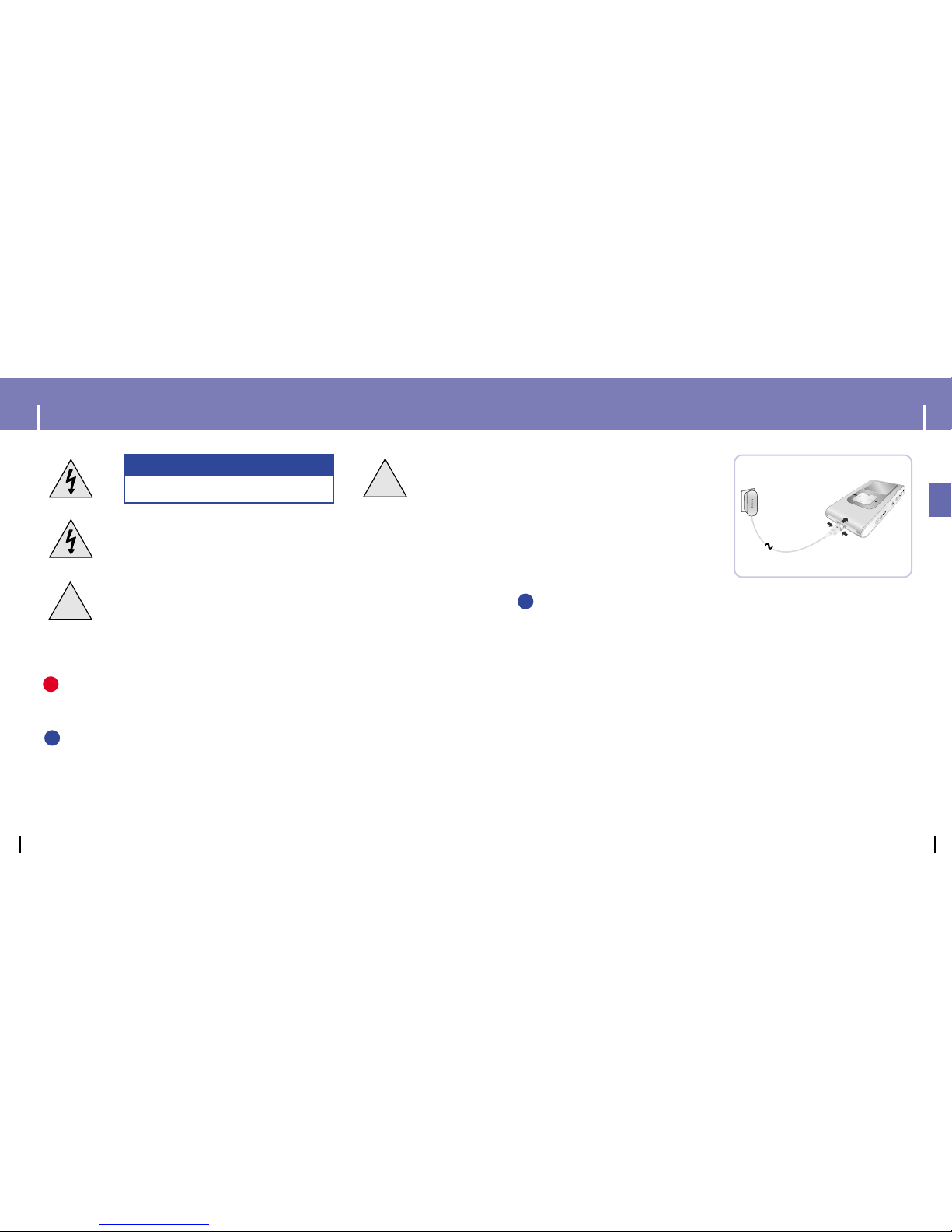
6 7
ENG
!
!
CAUTION
RISK OF ELECTRIC SHOCK. DO NOT OPEN
The uninsulated parts inside the charger could
cause electric shock.
For your safety, do not open the case of the
charger.
Read this User Manual to prevent any problems
that may occur while using the charger.
WWWWaaaarrrrnnnniiiinnnngg
gg
- Use the charger away from water sources to avoid fire or electric shock.
CCCCaaaauuuuttttiiiioooonn
nn
- To avoid electric shock, use the charger only with a 120V power outlet.
- Make sure that the charger's plug is inserted all the way into the outlet.
A charger is supplied with your player.
Plug the charger into a wall outlet.
✻ When recharging is complete,
“Full!” is shown in the display window.
✻ The first time the battery is charged, it will take
approximately 4 hours.
Battery recharge time in normal operation is
approximately 3 hours 30 minutes.
CCCCaaaauuuuttttiiiioooonn
nn
- To avoid the risk of fire, do not charge longer than 12 hours.
- Do not plug several devices into the same outlet.
- Do not use a rechargeable battery or charger that is defective.
- When using the rechargeable battery for the first time or after several months of
non-use, fully charge it first.
- Overcharging will reduce the battery life.
- The rechargeable battery is a consumable item and its capacity will decrease gradually.
- To prolong the life of your battery, use the fully charged battery until it is completely discharged,
and then fully charge it again before use. If you charge the battery that is not completely drained,
the battery operating time will decrease. In this case, fully cycle (fully charge and then fully discharge)
the battery several times.
- Do not let metallic objects, such as necklaces or coins, come into contact with the terminals
(metallic parts) of the charger and the built-in rechargeable battery.
A fire or electric shock may result.
- Do not touch the charger with wet hands.
✍
✍
✍
Battery Charger Safety Charging the Battery
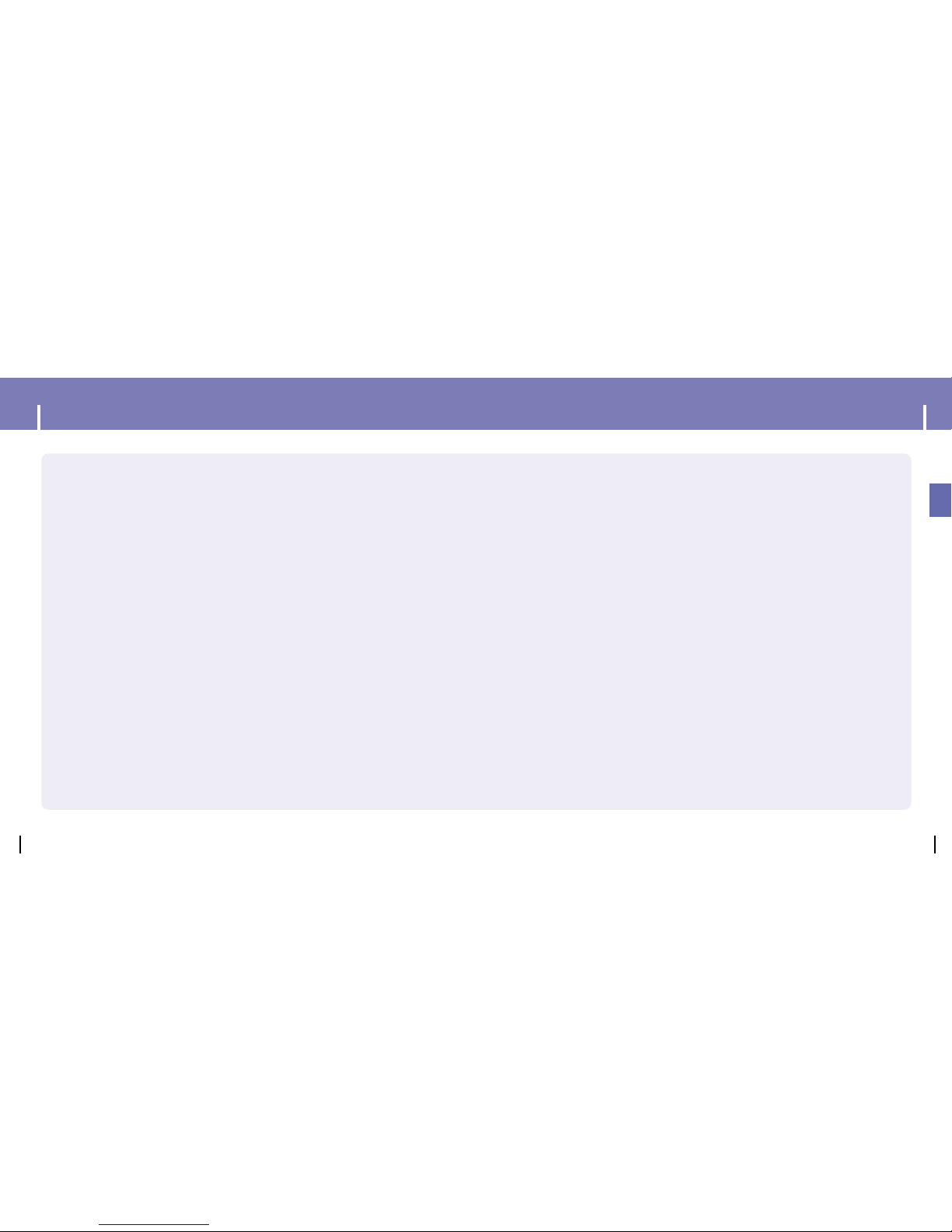
8 9
Mass Storage Device Support
● You can use the built-in 20GB hard drive to store your entire music library,
plus use it as an external drive for your PC to store other data files.
MP3 & WMA Playback
● Your player supports playback of both MP3 and WMA.
USB Host Function Support
● Connect a digital camera directly to the unit for easy transfer of music,
images and other data files without the need for a PC.
Image File Viewer
● You can view JPEG images. Image files edited with Multimedia Studio can be
viewed as slide shows.
Direct MP3 Recording
● You can convert music from CDs, cassettes, and radio into MP3 files without a PC.
USB 2.0 High Speed Data Transfer
● Maximum data speed transfer of 120 Mbps
SRS WOW Surround Sound
● The 3D surround(SRS) feature adds spaciousness to the sound.
1.8-inch Color TFT LCD
● You can enjoy high quality images.
Upgradable
● You can upgrade the built-in programs when available.
Please check the home page (www.samsung.com) for upgrades.
Built-in Rechargeable Li-ion Battery
● The built-in rechargeable lithium battery provides up to 10 hours✻of play time.
✻
Time may vary depending on usage pattern.
ENG
Features Features
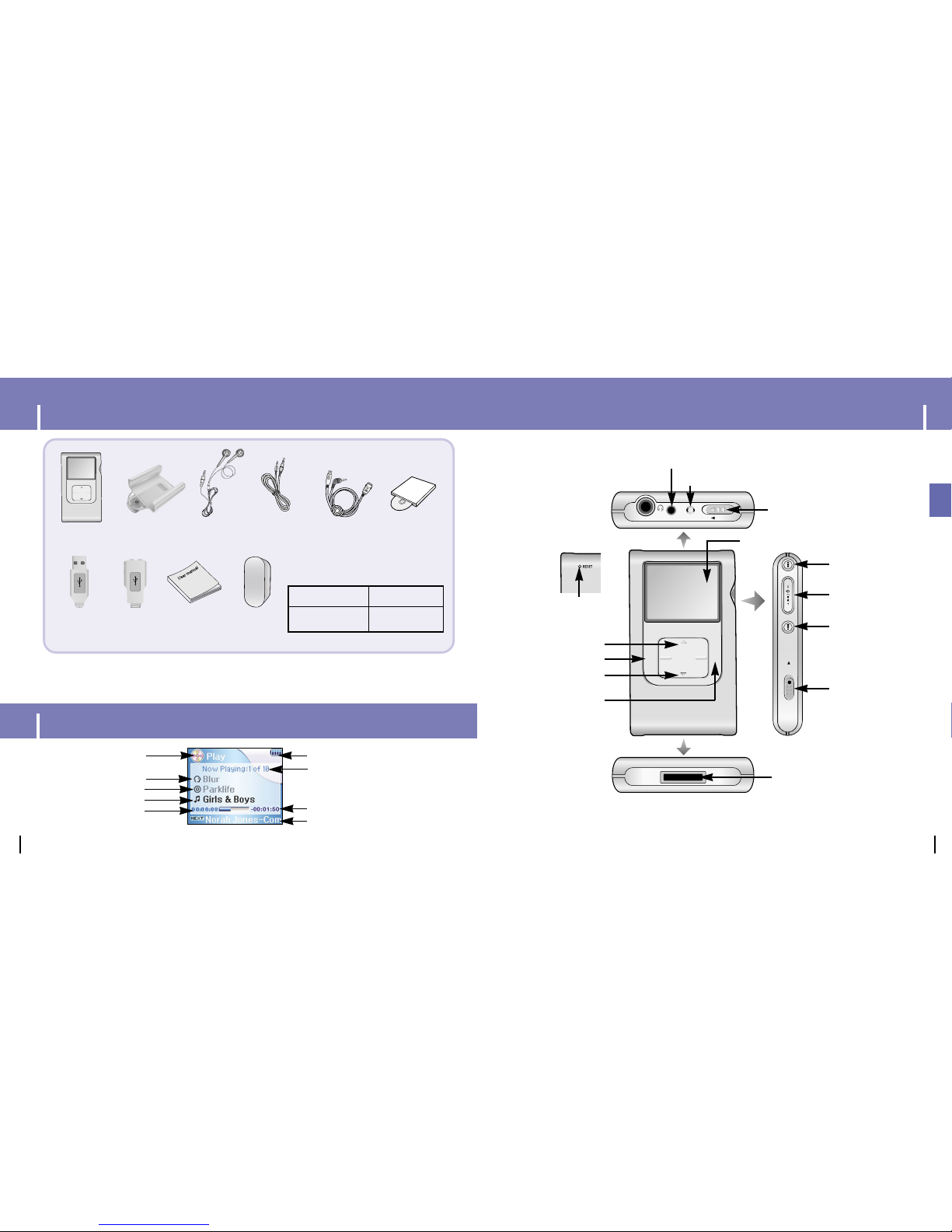
10 11
ENG
● The capacity of the useable built-in memory is less than indicated as the internal firmware uses a part
of the memory as well.
● The appearance of the accessories shown is subject to change for product improvement without prior notice.
Model
Built-in memory
YH-925 GS
20GB
Mode indicator
Artist display
Track display
Elapsed track time
Album display
Remaining Time
Battery remaining indicator
Song number display
Next Track(Track Name) Indicator
Display
Player
Earphones
AH30-00070D
Line-In Cable
AH39-00679A
User Manual
AH68-01655L
Charger
AH44-00061A
USB Cable
AH39-00655A
SELMENU
Belt Clip
AH61-01929A
USB Adaptor
AH39-00658A
USB Host
Adaptor
AH39-00733A
Installation CD
AH80-00099A
SELMENU
LINE-IN MIC HOLD
REC
MIC
HOLD switch
LINE IN jack
Skip/Search button
Skip/Search button
Record button
USB Cable Connection Port
Power On/Off
Play/Pause button
VOLUME UP/
SCROLL UP button
Earphone jack
VOLUME DOWN/
SCROLL DOWN button
SELECT button
MENU button
RESET Hole
Display
Components Location of Controls
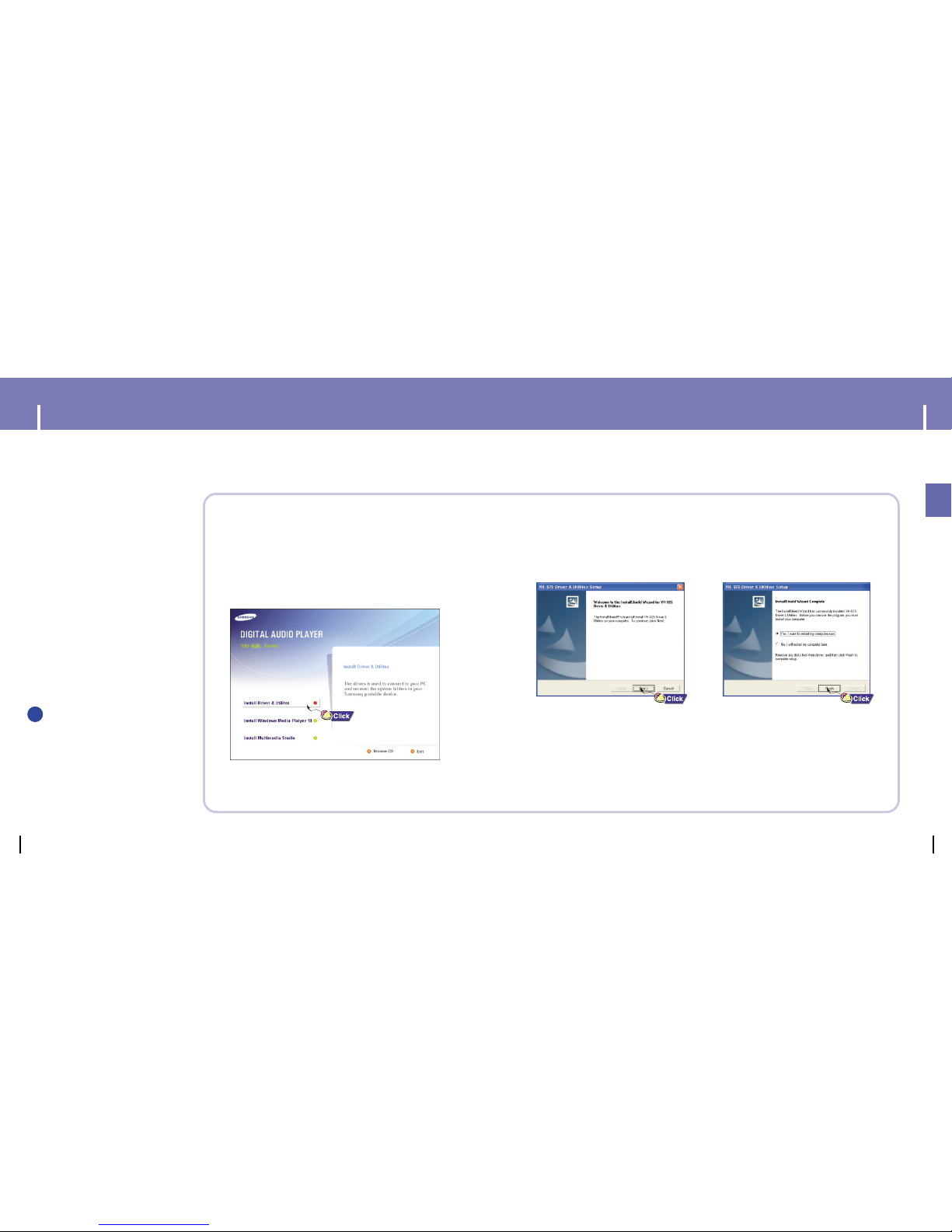
13
ENG
12
Continued...
2Follow the instructions in the window to complete the installation.
Before connecting the player to PC, make sure to install
Driver&Utilities. If “Add New Hardware Wizard” appears,
press the [Cancel] button and install Driver&Utilities.
❑ System Requirements.
● Windows XP
● Windows Media Player 10.0
or higher
● Internet Explorer 6.0 or higher
● Pentium 200MHz or greater
● 50MB of available hard disk
space
● CD-ROM drive
(double speed or greater)
● USB port (2.0) supported
● DirectX 8.0 or above.
NNNNoooottttee
ee
- Log into your PC as an administrator
(Main User) and install the supplied
software (Multimedia Studio)
Otherwise, the software may not
install properly.
I
Installing software
1Insert the Installation CD into CD-ROM drive.
The picture shown below appears.
Select [Install Driver & Utilities].
✍
Connecting the player to your PC Connecting the player to your PC
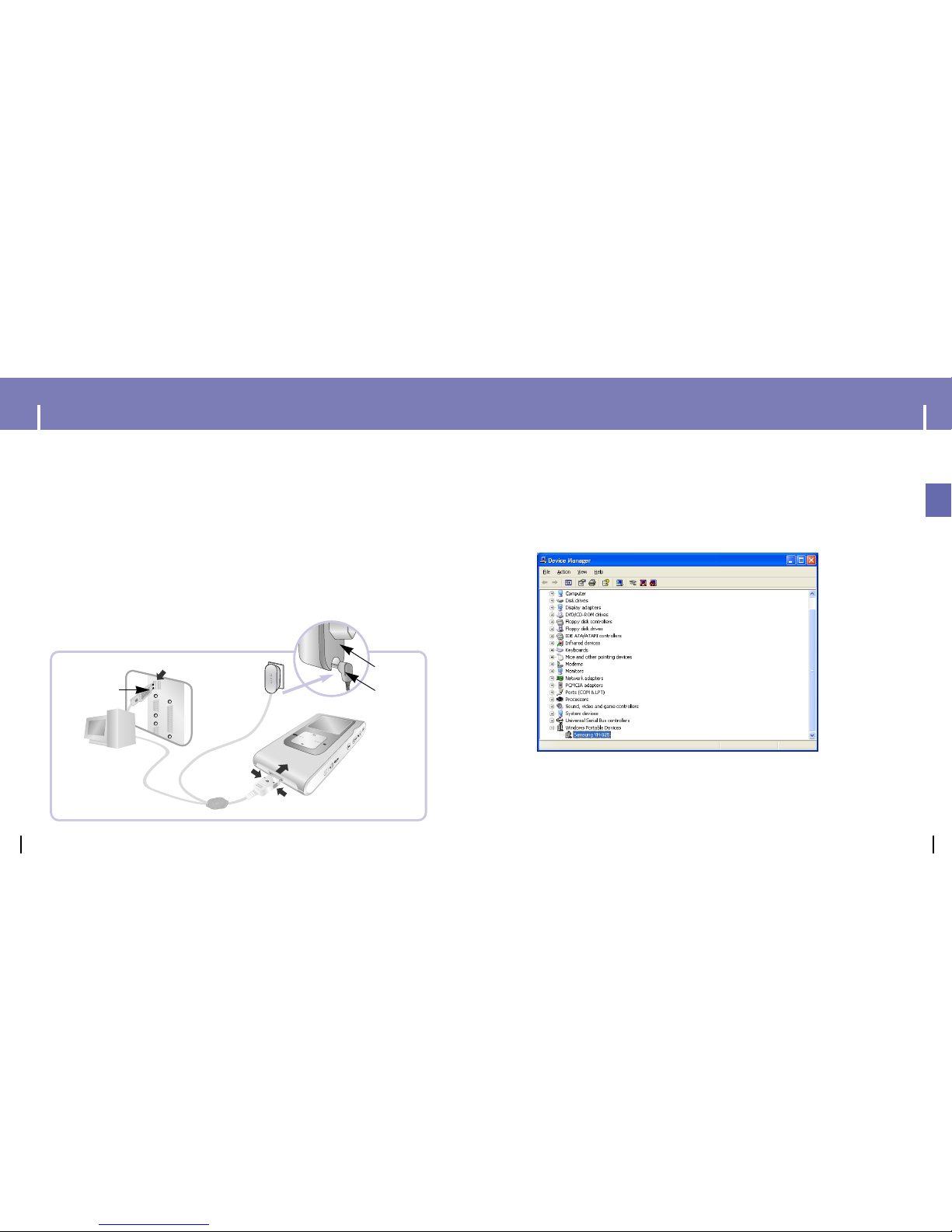
14 15
ENG
3Use the USB adaptor to connect the USB cable to the USB port on your computer.
4Connect the USB cable to the USB cable connection port on the player,
and then plug the charger to the power outlet.
● If you disconnect the USB cable from your PC while implementing a command or
initializing during USB driver installation, your PC may not function correctly.
6Upon installation of the USB driver "Samsung YH-925 USB Device" will appear
in the [System Properties] → [Device Manager].
5The USB driver is installed with a message saying that it is searching for a
new device. You may not see the display screen during installation.
Go to the device manager to check that installation has been successfully completed.
I
Connecting the player to your PC with a USB cable
Charger
Charger
USB Cable
USB
Adaptor
USB Cable
Player
PC
Connecting the player to your PC Connecting the player to your PC
How to check if USB driver is properly installed
How to check if USB driver is properly installed
Windows XP:
1) Start → Settings → Control Panel → System → Hardware → Device Manager
→ Windows Portable Devices → Samsung YH-925
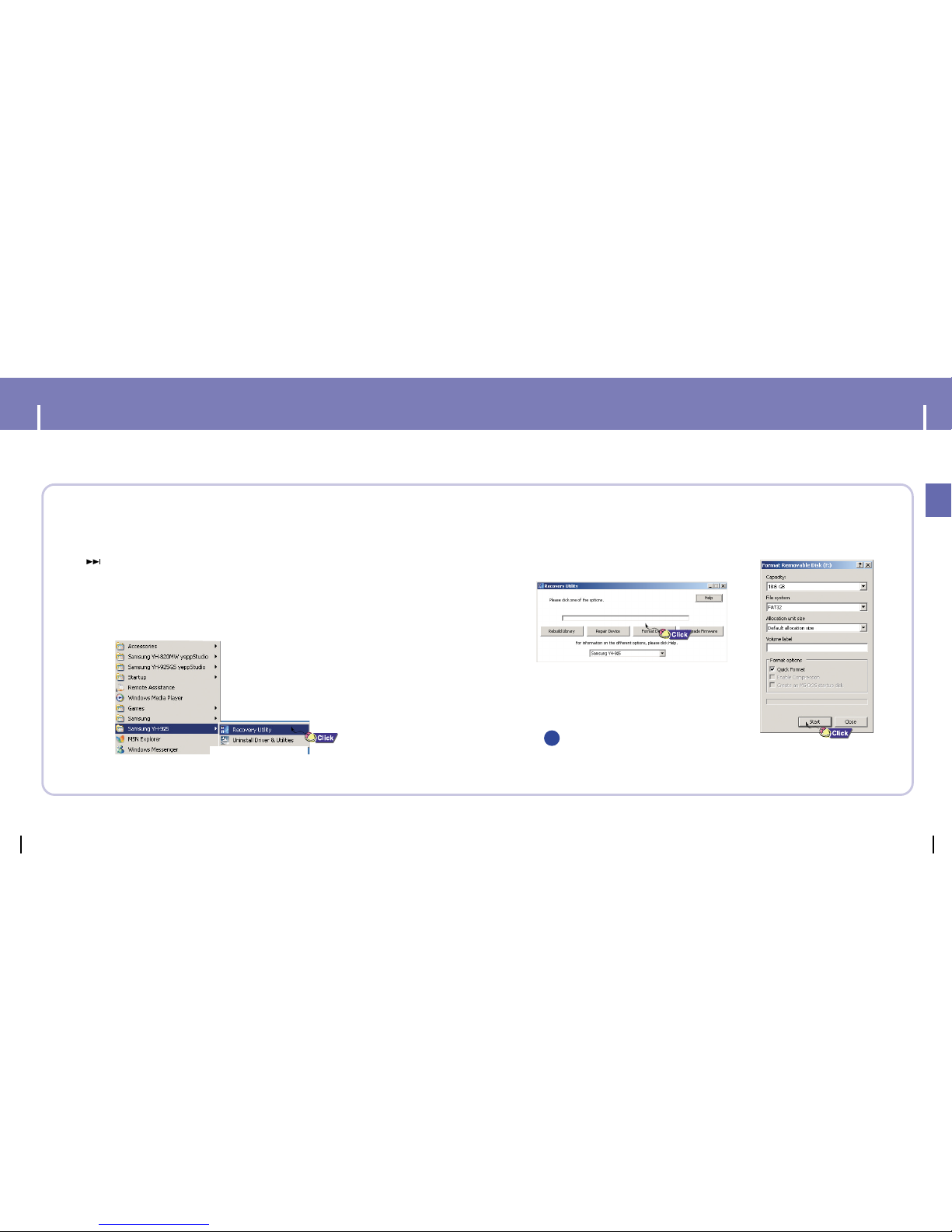
16 17
ENG
Formatting in PC Formatting in PC
1
Connect the USB cable to the USB port your computer.
2
Connect the other side of the USB cable to the player while pressing the
button on the player.
3
Select [Start]→[Programs]→[Samsung YH-820] in the desktop,
and then press [Recovery Utility].
4
Press the [Format Device] button.
When the format screen appears, select the file system as
FAT32 and then press the [Start] button.
NNNNoooottttee
ee
- By formatting, all previously preset menus will be reset,and any pre-existing song or
data files will be erased.
- Care must be taken as formatted files can not be recovered.
✍
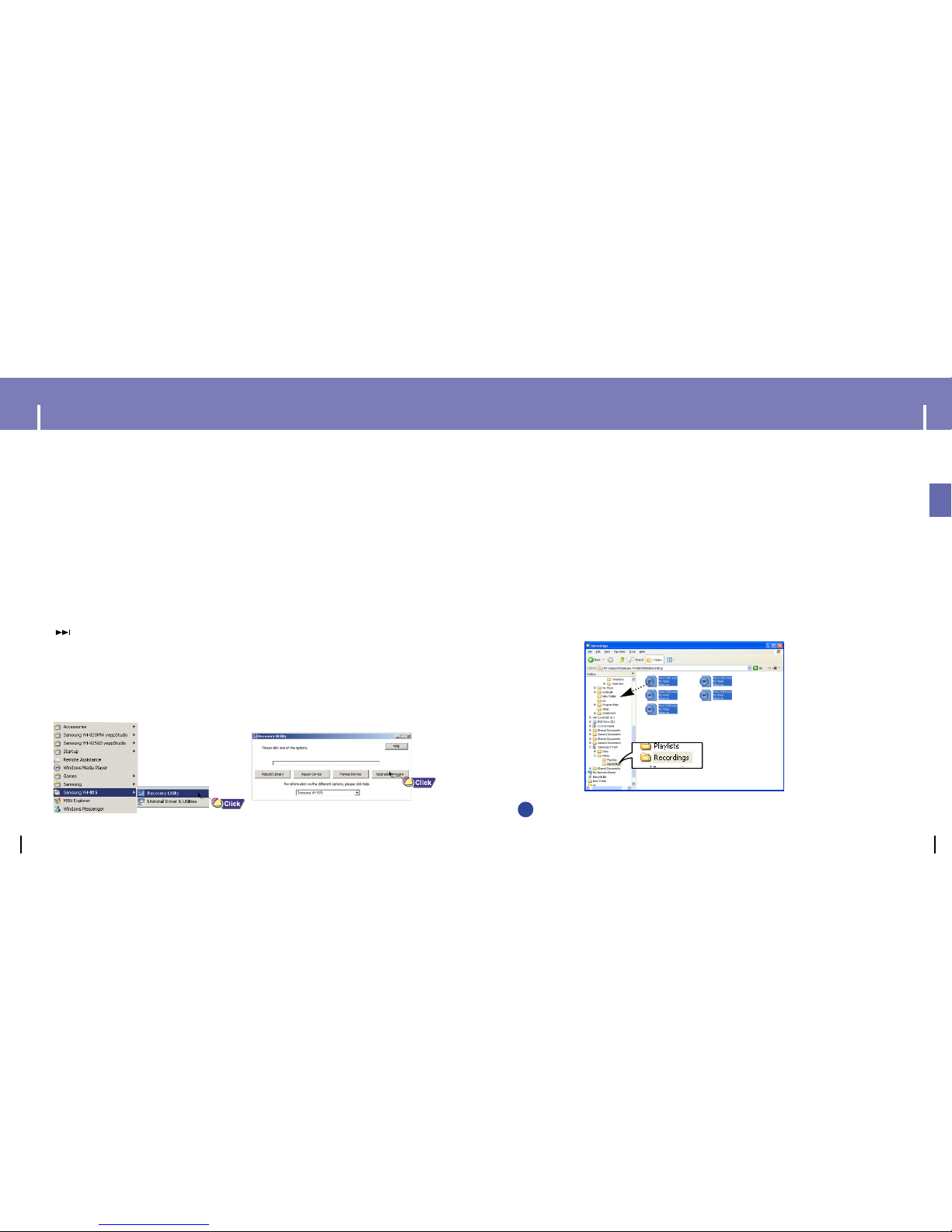
19
ENG
The Recovery Utility can be used to recover your system in the event the following occurs:
● If one of the messages below appears:
- The device firmware needs repairs. Please connect to PC and repair firmware with
recovery utility. Device will be turned off.
- The device database needs repairs. Please connect to PC and rebuild database with
recovery utility. Device will be turned off.
● If the message "Loading" appears and the device does not operate when you turn on the power.
● If file search does not work properly in the Menu Library.
1Connect the USB cable to the USB port on your computer.
2Connect the other side of the USB cable to the player while pressing the
button on the player.
3Select [Start]
→
[Programs]→[Samsung YH-925] in the desktop,
and then press [Recovery Utility].
● For more details on recovery, press [Help] to view the help.
4
Select the recovery method you want.
18
Using Recovery Utilities
Downloading Recorded Files
You can upload the files recorded in the player to your PC.
1
Connect the player to PC
2
Right click on the Start button, then choose Explore to Open Windows
Explorer on PC.
3
Select [Samsung YH-925]- [Media]-[Recordings] from Windows
Explorer.
● The recorded files are displayed.
4
Drag the recorded files to a desired folder of your PC.
The selected file is transmitted to the specified folder of the PC.
NNNNoooottttee
ee
- The files are uploaded to PC. The files in the player will be automatically deleted after uploading.
✍
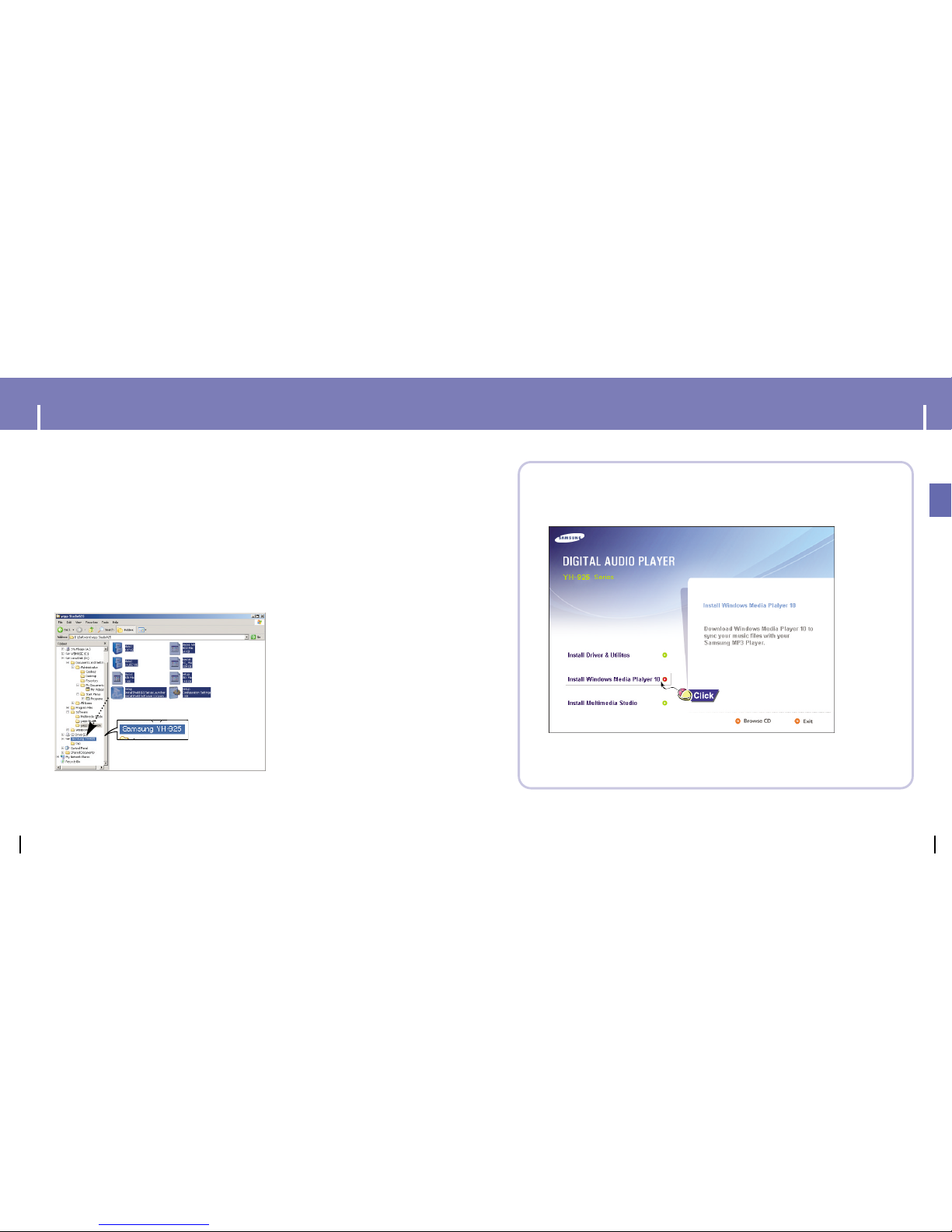
21
ENG
20
1Connect the player to PC.
2Right click on the Start button, then choose Explore to Open Windows
Explorer on PC.
● [Samsung YH-925] is displayed in Windows Explorer.
3
Select the file to save and drag-and-drop it into [
Samsung YH-925]
●
The Removable Disk can be used as Mass Storage. Video, audio and image
files can be downloaded but cannot be played back.
I Downloading files
Using the Mass Storage Device Installing Windows Media Player10
1Insert the installation CD into the CD-ROM drive.
Select [Install Windows Media Player 10].
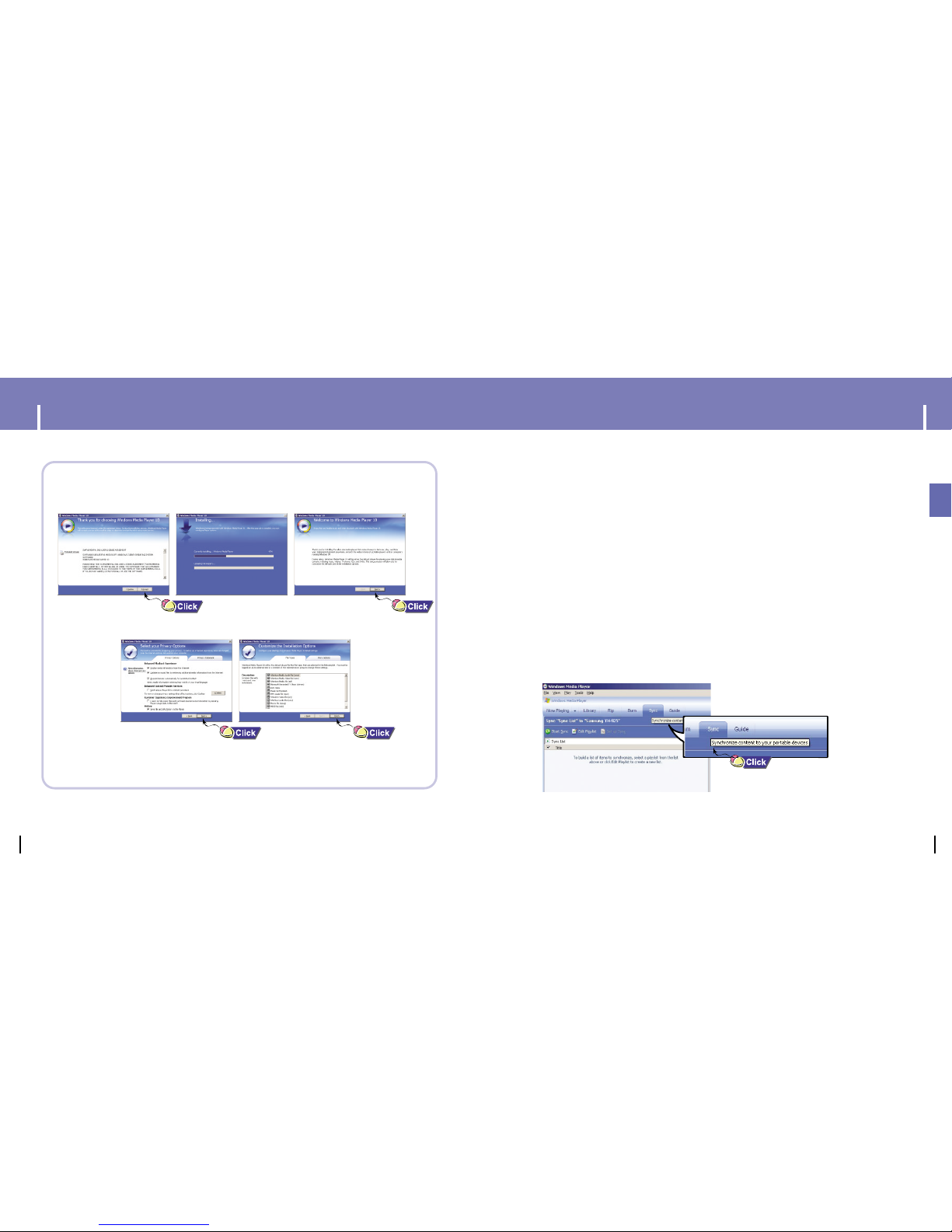
23
ENG
22
● You can download MP3 and WMA files using Windows Media Player 10.
● The file, downloaded from WMP10 to the player, will be automatically saved in
Music folder.
2Follow the instructions in the window to complete the installation.
1Connect the player to PC.
2Run Windows Media Player10.
● Select [Start]→[Programs]→[Windows Media Player] in the desktop.
3
Select [Sync] at the top of the screen.
I Downloading Music Files
Installing Windows Media Player10 Using Windows Media Player 10
