Samsung YP-P3JCB, YP-P3JCS, YP-P3JEB, YP-P3JES, YP-P3JNB User Manual
...
MP3 Player
user manual
imagine the possibilities
Thank you for purchasing this Samsung product.
To receive more complete service, please
register your product at
www.samsung.com/register
YP-P3
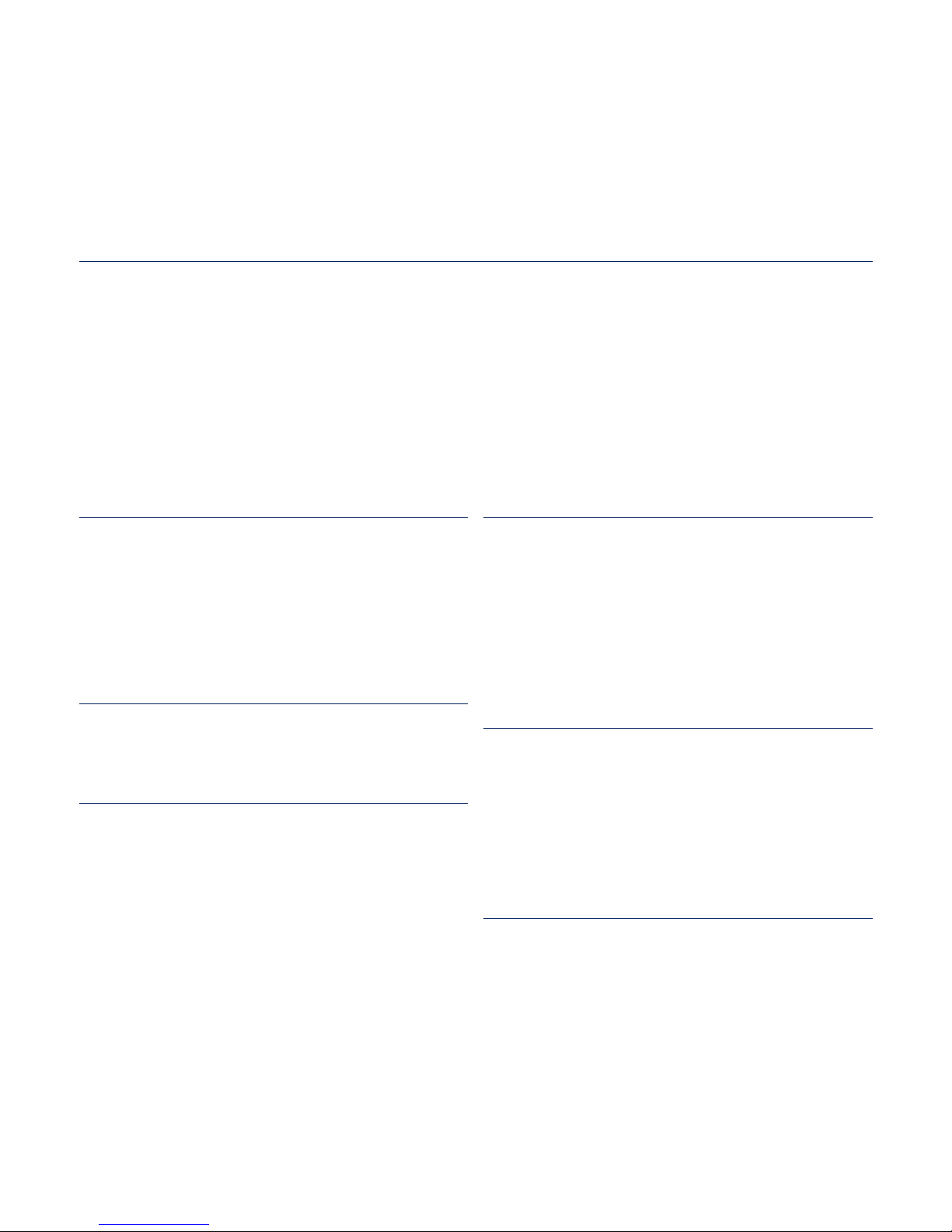
features of your new MP3 Player
Good looking. Smart. Reliable. And lots of fun. Your new MP3 player
is all this and more. Its state-of-the-art technology delivers rich sound,
and vibrant pictures. You’ll love your new MP3 player, whether you’re
exercising, downloading your favorite tunes, watching videos, or even
listening to FM Radio.
Use it once, and you’ll wonder how you ever lived without it.
PUTTING THE “MULTI” IN MULTIMEDIA
We call it an MP3 player, but it’s much more
than that. It allows you to view pictures, text,
videos and listen to FM radio.
The built-in Bluetooth wireless technology
turns your MP3 player into your own
personal network.
COLOR LCD SCREEN DESIGN
Vivid color and images are delivered on the
wide LCD screen.
TACTILE TOUCHSCREEN
Your MP3 player has a responsive
touchscreen that reacts in a tactile way to
your touch.
You can experience various vibration effects.
HANDY AND USEFUL WIDGETS!
Place clock, calendar and other widgets
on your main menu screen for your
convenience, providing direct and easy
access.
You can change and decorate buttons and
icons on the background.
LONGER PLAY TIME AND SHORTER
DOWNLOADING!
A fully charged battery can play up to 30
hours of music and 5 hours of video (when
using the earphones).
Download times are shorter. Because of its
USB 2.0 capability, the player is much faster
than models with USB 1.1.
ACOUSTIC WONDER
Your new MP3 player has built-in DNSe™
(Digital Natural Sound engine), Samsung’s
unique sound technology created to deliver
richer, deeper sound for an unbelievable
listening experience.
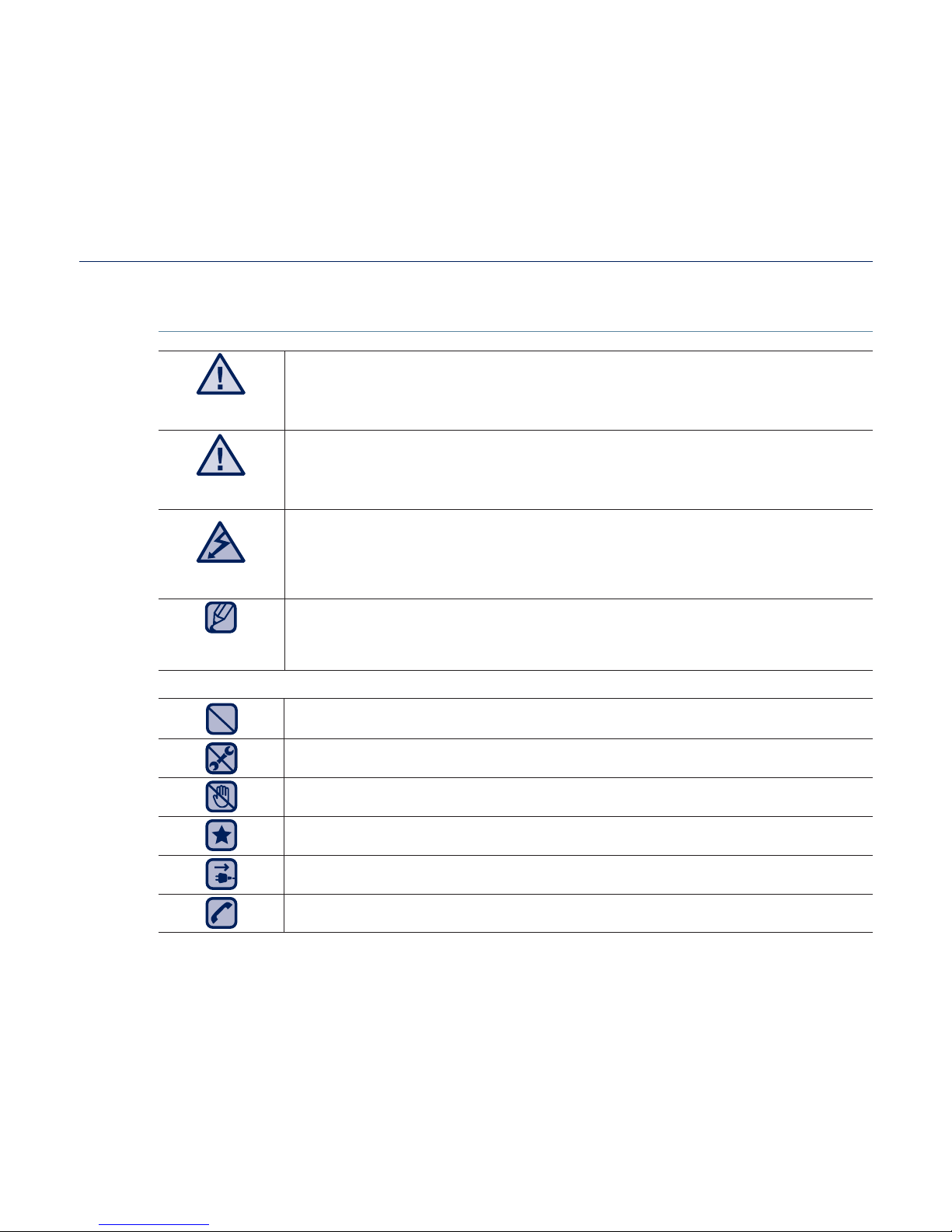
safety information
What the icons and signs in this user manual mean :
WARNING
Means that death or serious personal injury is a risk.
CAUTION
Means that there is a potential risk for personal injury or
material damage.
CAUTION
To reduce the risk of fi re, explosion, electric shock, or
personal injury when using your MP3 Player, follow
these basic safety precautions:
NOTE
Means hints or referential pages that may be helpful to
operate the player.
Do NOT attempt.
Do NOT disassemble.
Do NOT touch.
Follow directions explicitly.
Unplug the power plug from the wall socket.
Call the service center for help.
These warning signs are here to prevent injury to you and others.
Please follow them explicitly.
After reading this section, keep it in a safe place for future reference.
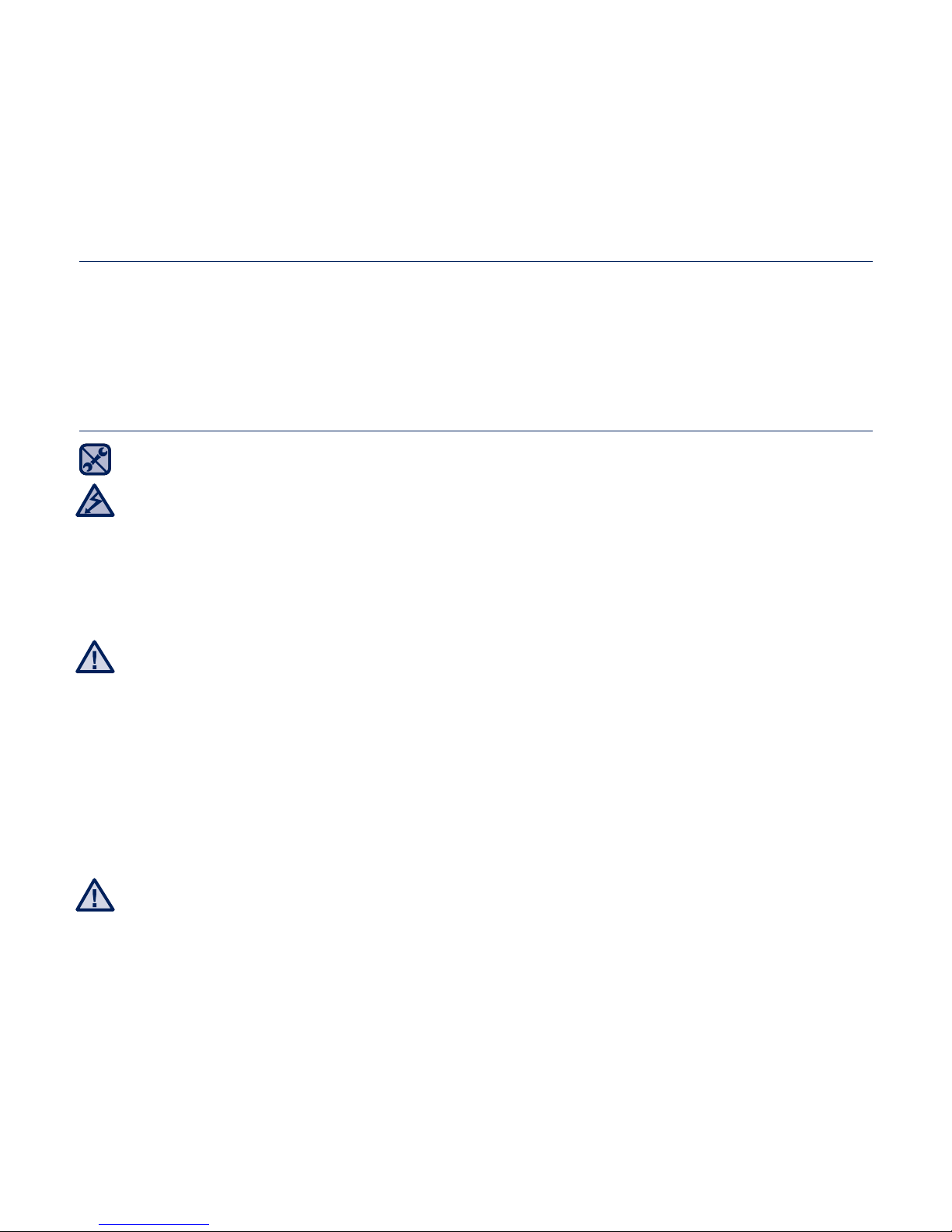
safety information
This manual describes how to properly use your new MP3 player.
Read it carefully to avoid damaging the player and injuring yourself.
Pay particular attention to the following serious warnings:
PROTECT YOURSELF
Do not disassemble, repair, or modify this product on your own.
Do not get the product wet or drop it in water. If the product gets wet, do
not switch it on because you could get an electric shock. Instead, contact
a Samsung Customer Service Center at 1-800-SAMSUNG.
Do not use the product during a thunderstorm, as it may cause
malfunction or a risk of electric shock.
Do not use the earphones while you are driving a bicycle, automobile or
motorcycle.
It can cause a serious accident, and furthermore, is prohibited by law in some
areas.
Using the earphones while walking or jogging on a road, in particular, on a
crosswalk can lead to a serious accident.
For your safety, make sure the earphone cable does not get in the way of
your arm or other surrounding objects while you are taking exercise or a
walk.
Do not place the product in damp, dusty, or sooty areas because these
environments could lead to fi re or electric shock.
CAUTION
WARNING
CAUTION
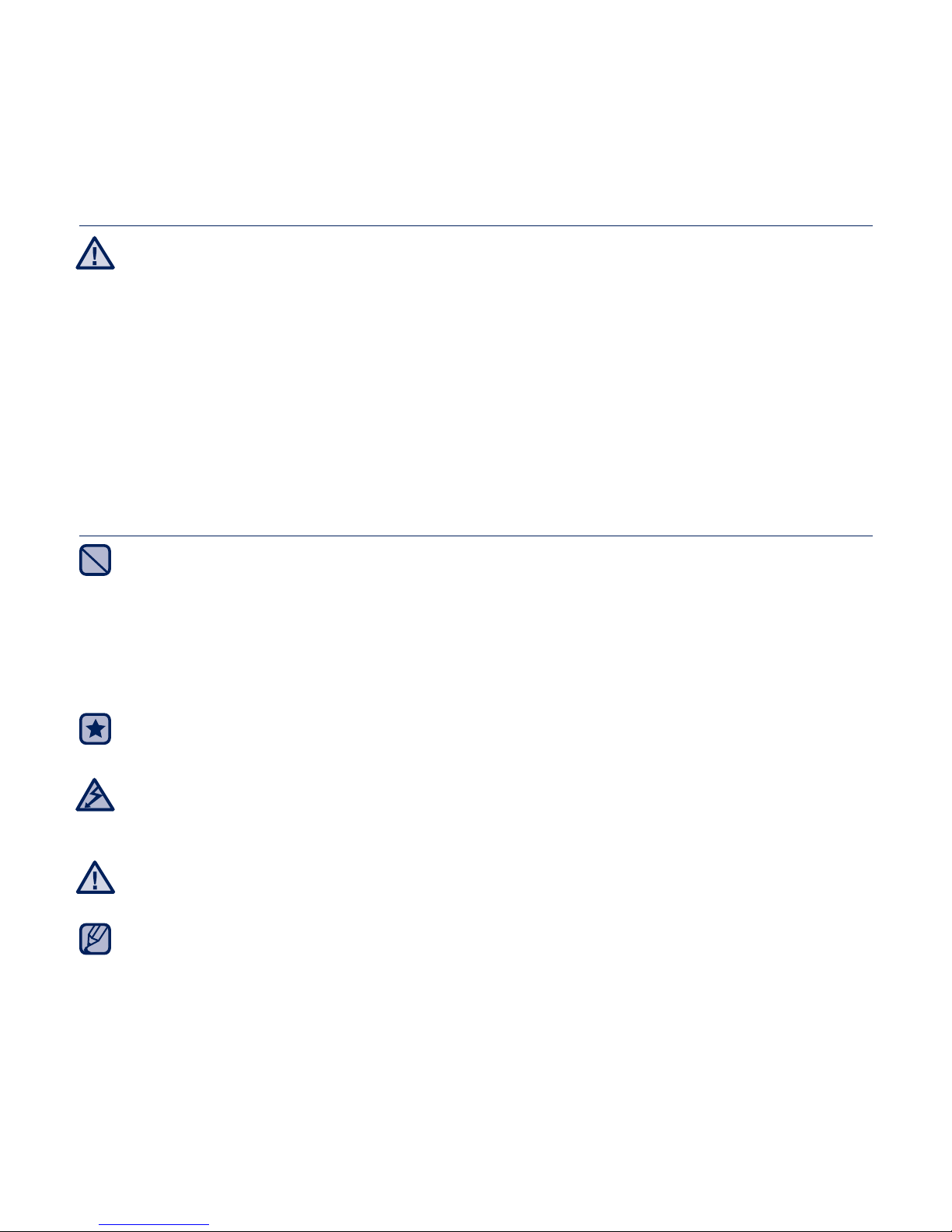
PROTECT YOURSELF
Using earphones or headphones for an extended time may cause serious
damage to your hearing.
If you are exposed to sound louder than 85db for an extended time, you may
adversely affect your hearing. The louder the sound is, the more seriously damaged
your hearing may be (an ordinary conversation is between 50 to 60db and road
noise is approximately 80db).
You are strongly advised to set the volume level to medium (the medium level is
usually less than 2/3 of the maximum).
If you feel a ringing in the ear(s), lower the volume or stop using the
earphones or headphones.
PROTECT YOUR MP3 PLAYER
Do not leave the player in temperatures above 95°F (35°C), such as a
sauna or a parked car.
Do not cause excessive impact on the player by dropping it.
Do not place heavy objects on top of the player.
Prevent any foreign particles or dust from entering into the product.
Do not place the product near magnetic objects.
Be sure to backup important data. Samsung is not responsible for data loss.
Use only accessories provided by or approved by Samsung.
Do not spray water on the product. Never clean the product with chemical
substances such as benzene or thinner, as it may cause fi re, electric
shock or deteriorate the surface.
Failure to follow these instructions may lead to physical injuries or damage to
the player.
When printing this user manual, we recommend that you print in color and
check “Fit to Page” in the print option for better viewing.
CAUTION
NOTE
WARNING
CAUTION
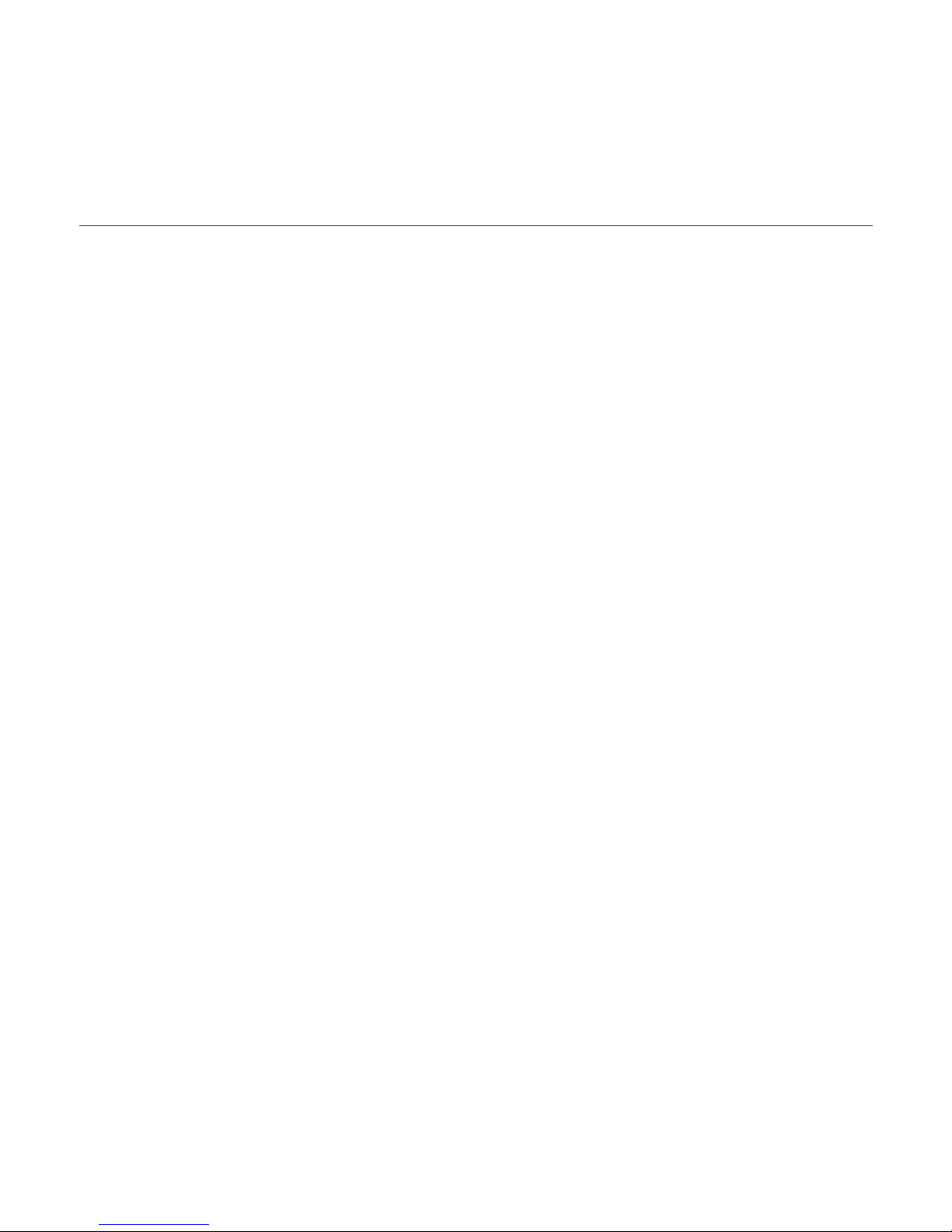
SAFETY INFORMATION
FCC
This device complies with part 15 of the FCC Rules.
Operation is subject to the following two conditions:
(1) This device may not cause harmful interference, and
(2) This device must accept any interference received, including interference
that may cause undesired operation.
Caution: Any changes or modifi cations in construction of this device which are not
expressly approved by the party responsible for compliance could void the user’s
authority to operate the equipment.
Note: This equipment has been tested and found to comply with the limits for a Class
B digital device, pursuant to part 15 of the FCC Rules. These limits are designed
to provide reasonable protection against harmful interference in a residential
installation. This equipment generates, uses and can radiate radio frequency
energy and, if not installed and used in accordance with the instructions, may cause
harmful interference to radio communications, However, there is no guarantee that
interference will not occur in a particular installation.
If this equipment does cause harmful interference to radio or television reception,
which can be determined by turning the equipment off and on, the user is encouraged
to try to correct the interference by one or more of the following measures:
- Reorient or relocate the receiving antenna.
- Increase the separation between the equipment and receiver.
- Connect the equipment to an outlet on a circuit different from that to which
the receiver is connected.
- Consult the dealer or an experienced radio/TV technician for help.
Declaration of Conformity
We, Samsung Electronics Co.,Ltd., declares under its sole responsibility that
the product, Trade name Samsung & Model name YP-P3, has been tested
according to the part 15 of the FCC Rules.
Party responsible for Product Compliance
Samsung Electronics America QA Lab.
18600 Broadwick Street, Rancho Dominguez, CA 90220
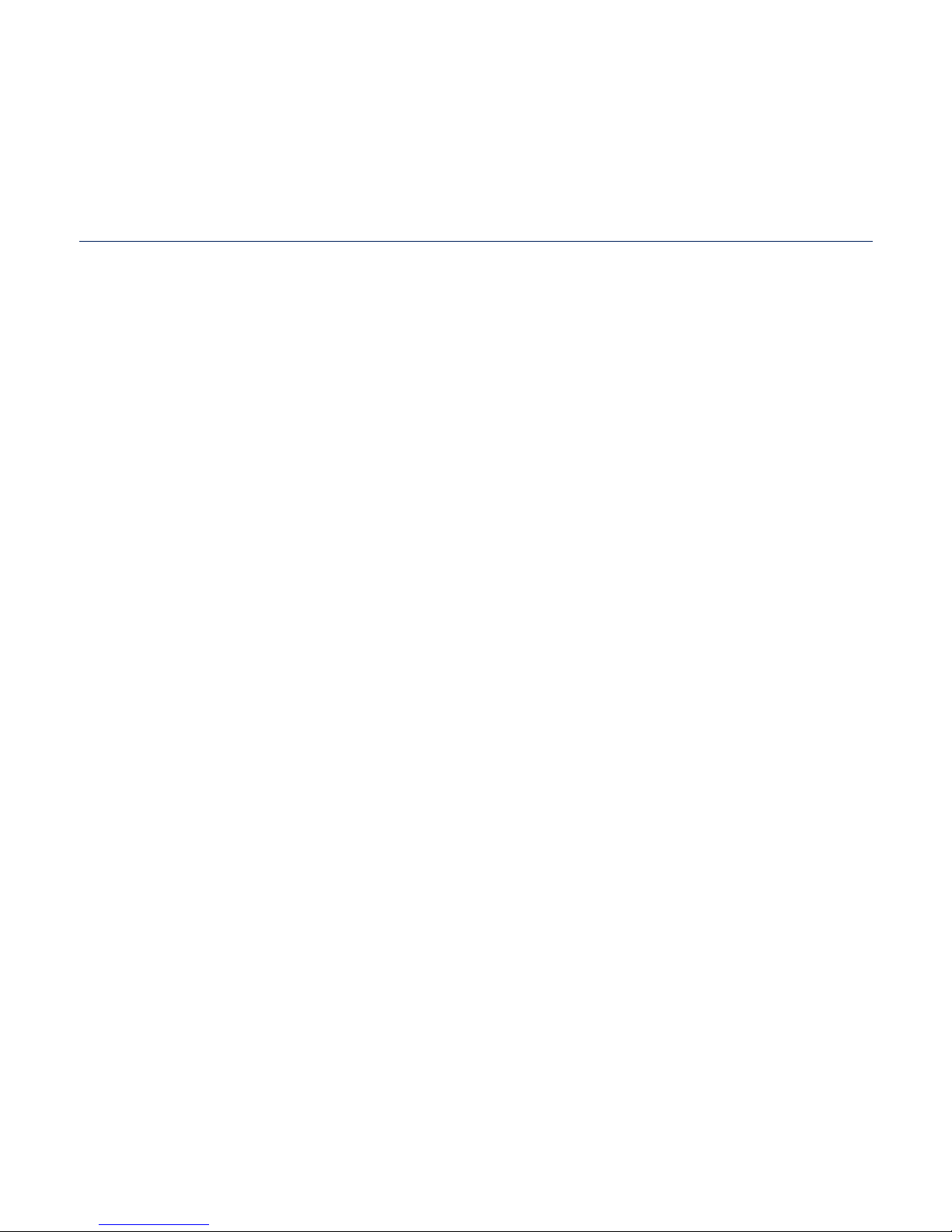
contents
THE BASICS
12
12 What’s included
13 Your MP3 Player
15 Resetting the system
16 Charging the battery
17 Caring for the battery
17 Turning the Power on & off
18 Controlling the volume
18 Disabling the buttons
19
Browsing for fi les using “File Browser”
19 Deleting fi les with “File Browser”
20 Using the touch screen
27 Setting the Main Menu Display
29 Widget icons
31 Using Widgets
36 Using the Quick Tray
38 Using the Mini-player
39 Changing the settings and
preferences
40 Sound Setting Options
41 Display Setting Options
42 Language Setting Options
43 Time Setting Options
44 System Setting Options
EMODIO
49
49 PC requirements
50 Using EmoDio
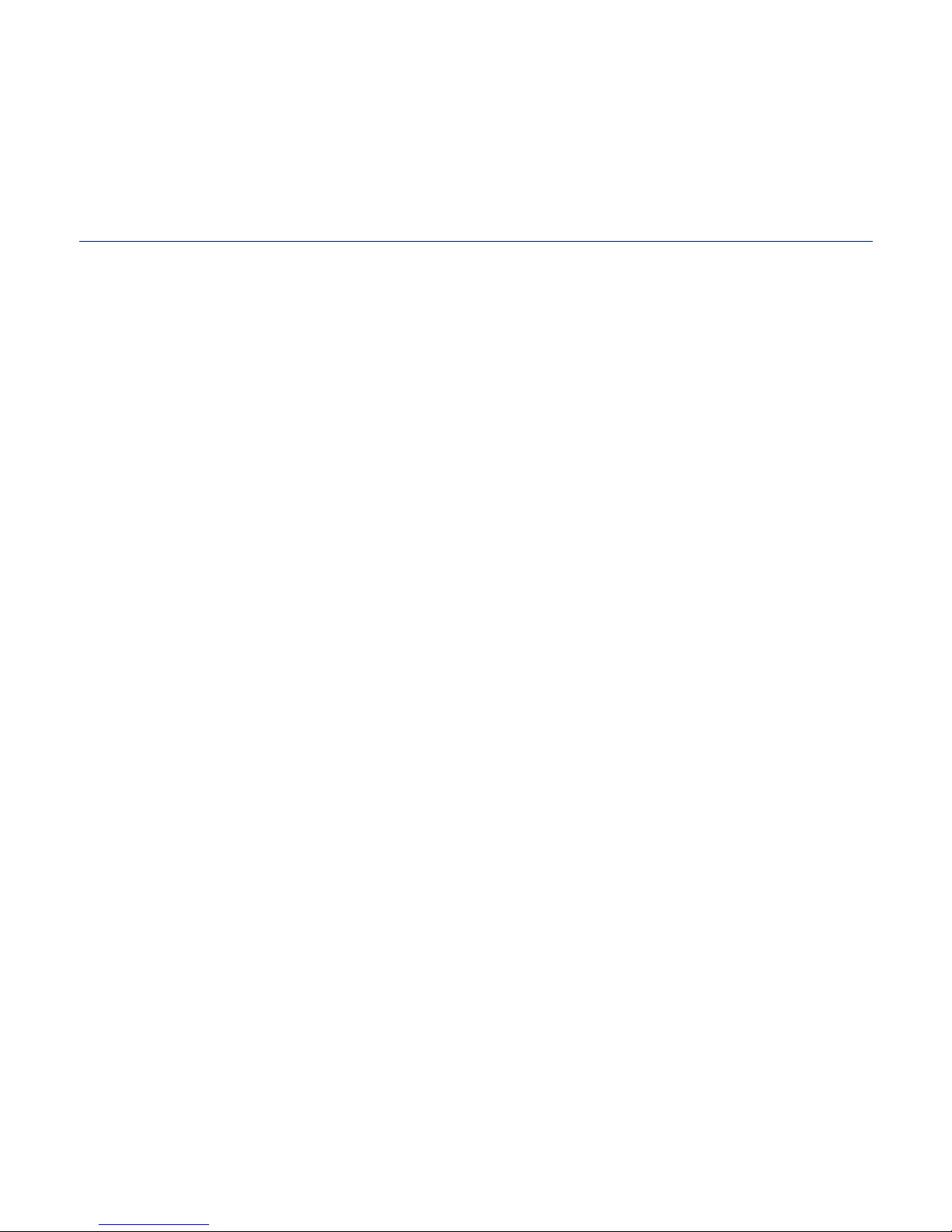
WATCHING A VIDEO
52
52 Watching a video
53 Video playback display
54 Touch icons for playback control
55 Using the video menu
LISTENING TO MUSIC
64
64 Listening by category
66 Music playback display
67 Touch icons for playback control
68 Repeating a section
69
Creating a playlist on your MP3 player
70 Playing a playlist
70 Deleting a fi le from the playlist
71 Using the music menu
contents
READING TEXT
87
87 Reading text
88 Using the Text menu
VIEWING PICTURES
80
80 Viewing pictures
81 Picture display
83 Enlarging a picture
84 Using the picture menu
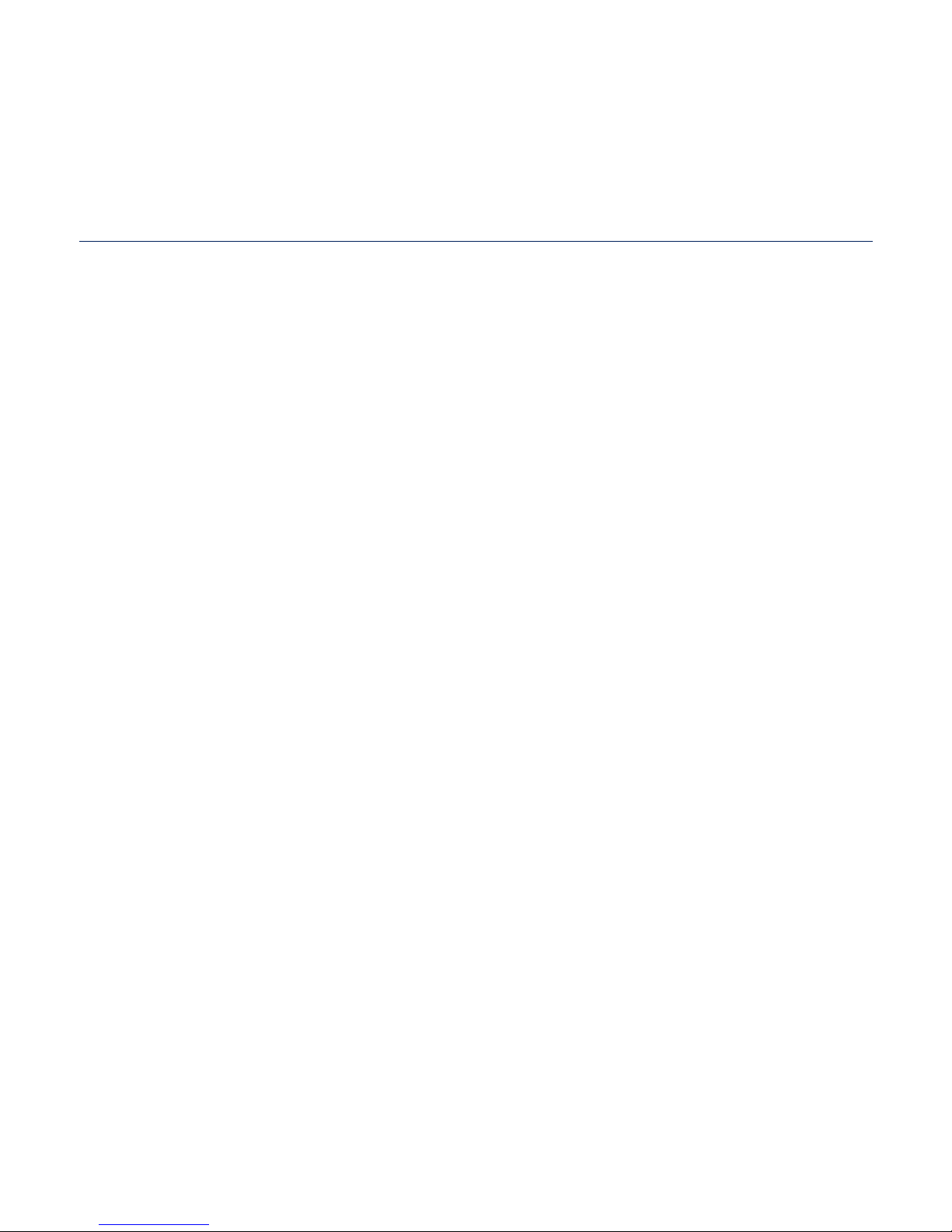
contents
USING BLUETOOTH
91
91 What is Bluetooth?
93 Using a Bluetooth stereo headset
96 Using a Bluetooth mobile phone
102 Transferring fi les to/from a bluetooth
device
107 Using the Bluetooth menu
108 Bluetooth settings
VIEWING DATACASTS
110
110 Viewing Datacasts
LISTENING TO FM RADIO
111
111 Listening to FM radio
112 FM Radio Display
113 To search for FM stations
114 Recording FM Radio
115 Using the FM radio menu
ENJOYING FLASH FILES
119
119 Viewing fl ash fi les
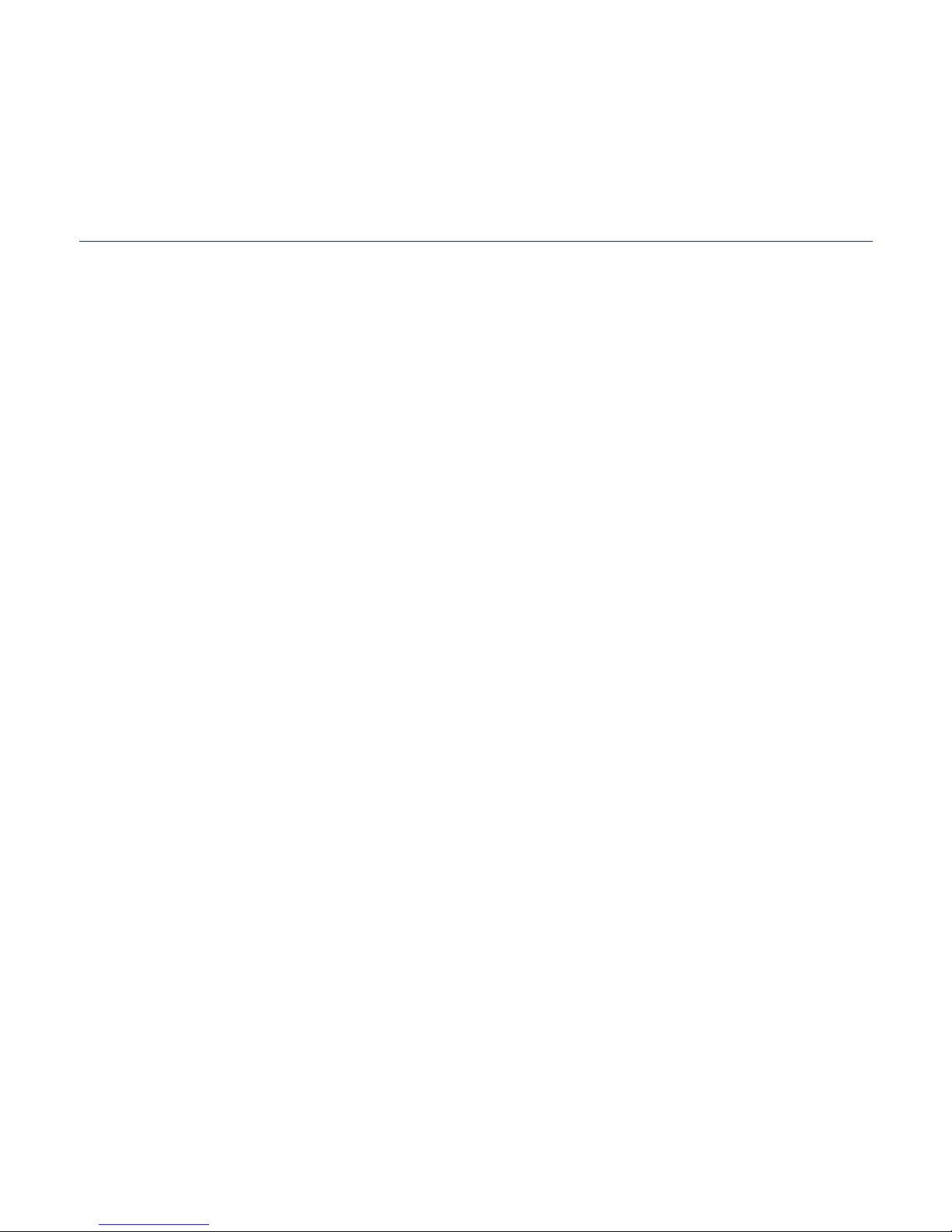
contents
VOICE RECORDING
120
120 Voice recording
PLAYING
VIDEO GAMES
122
122 Playing video games
SETTING THE ALARM
128
128 Setting the Alarm
VIEWING
THE ADDRESS BOOK
130
130 Viewing the address book
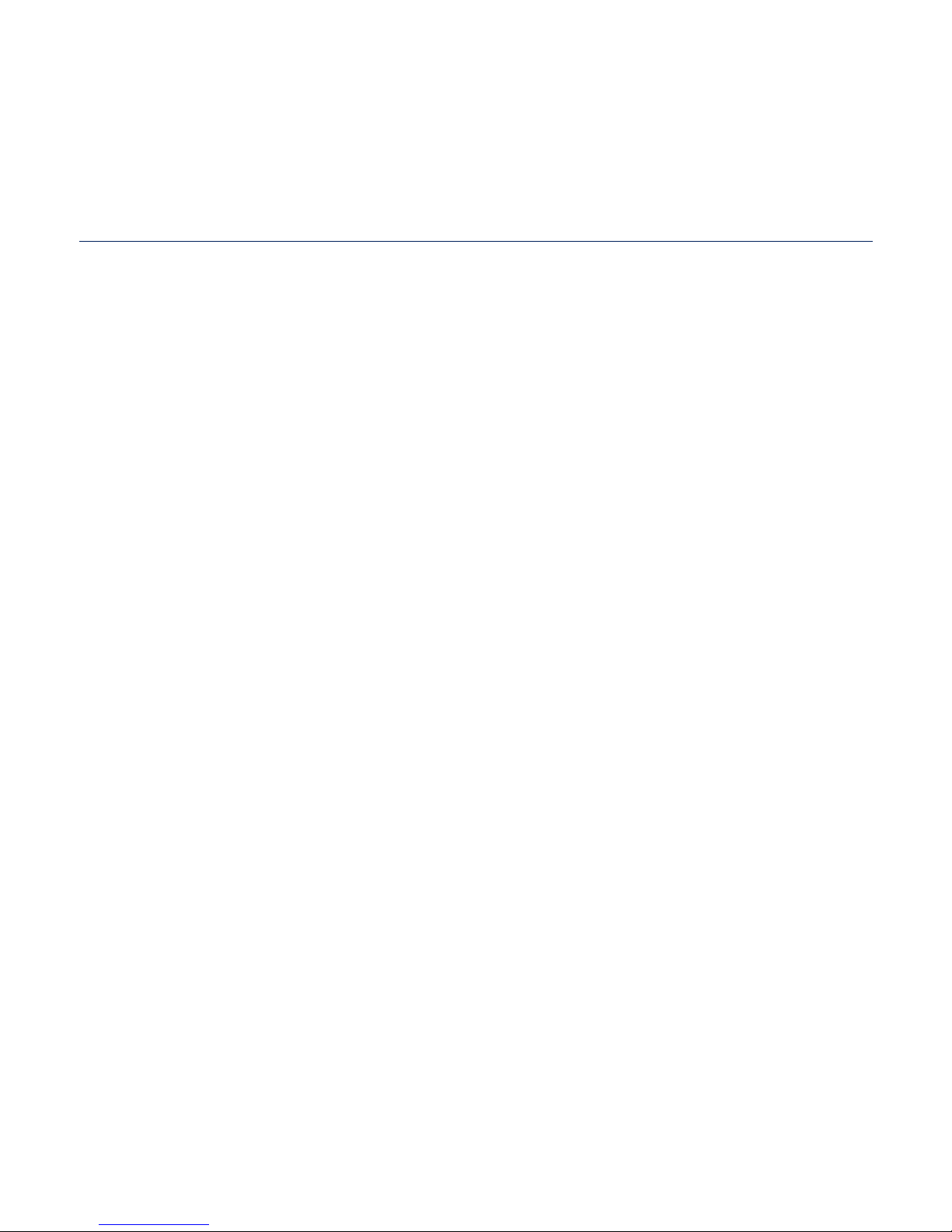
TROUBLESHOOTING
134
134 Troubleshooting
APPENDIX
137
137 Menu tree
138 Product specifi cations
140 License
141 Warranty
contents
USING
THE CALCULATOR
131
131 Using the calculator
UPGRADING
FIRMWARE
133
133 Upgrading fi rmware
VIEWING THE
WORLD SUBWAY MAP
132
132 Viewing the world subway map
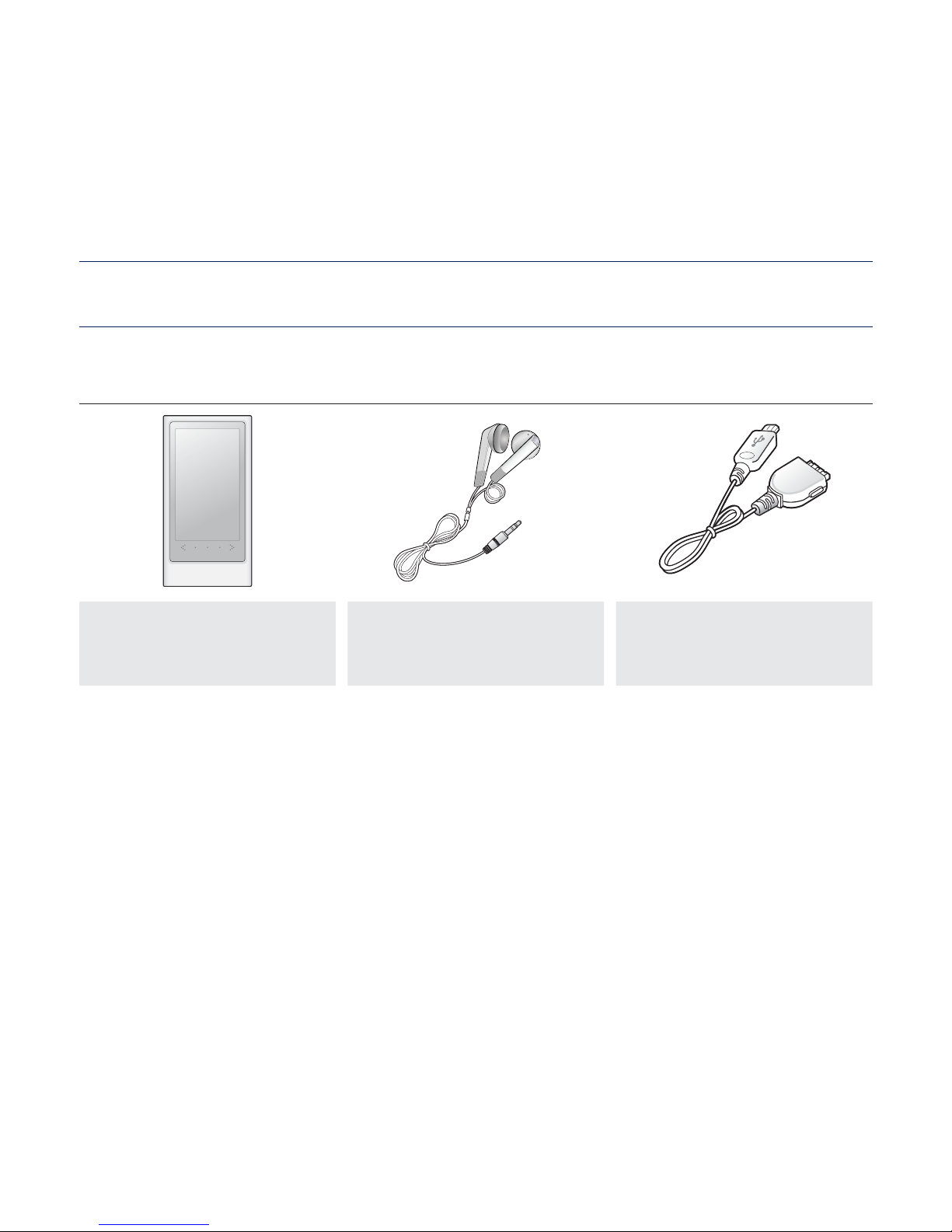
12 _ the basics
the basics
WHAT’S INCLUDED
Your new MP3 player comes with these accessories. If you’re missing any of these
items, contact Samsung Customer Service at 1-800-SAMSUNG (1-800-726-7864).
Player Earphones
Black :
AH30-00110A
USB Cable
AH39-00899A
The accessories in your box may look slightly different than these.
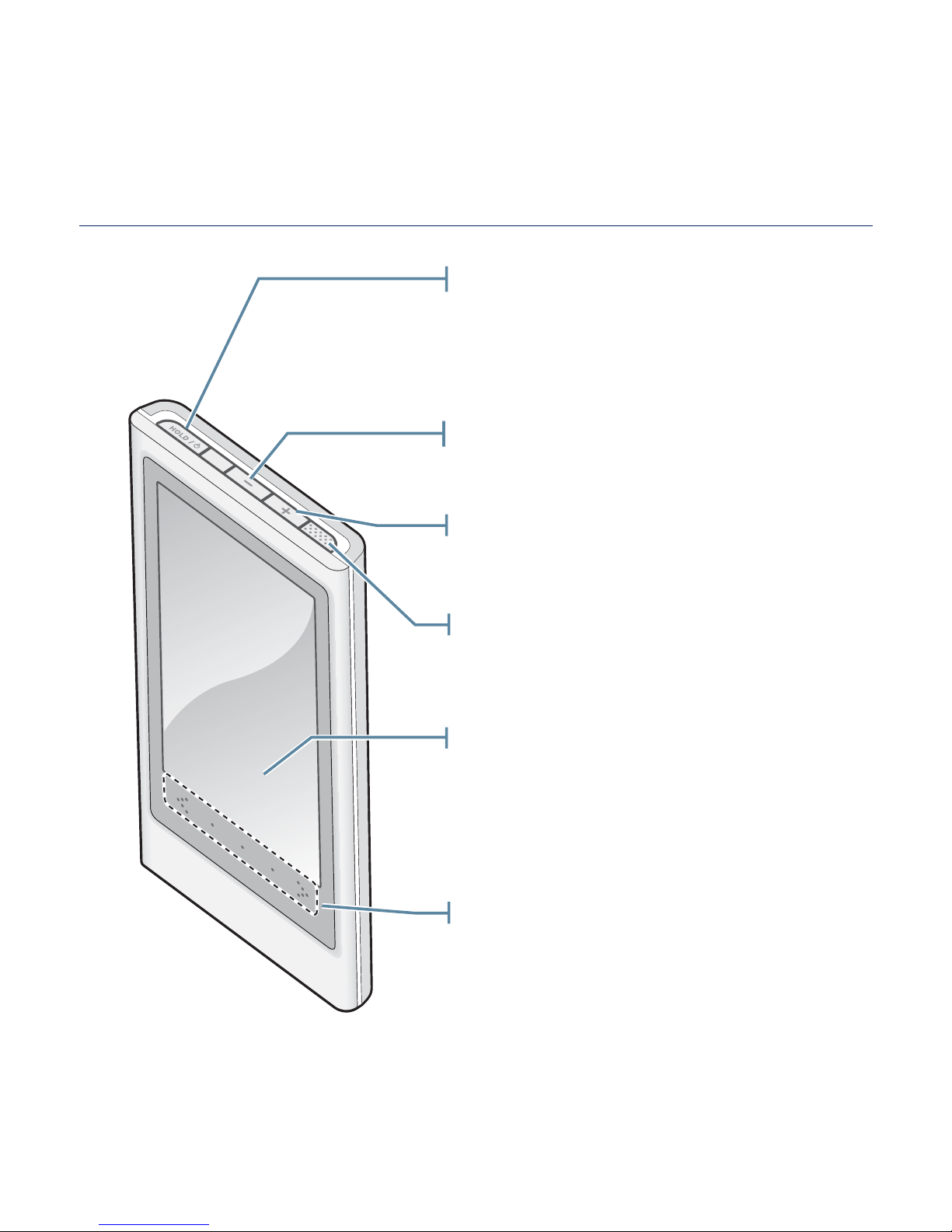
the basics _ 13
YOUR MP3 PLAYER
Touch screen
Up volume button
Press to increase the volume
Mini-player touch area
Slide horizontally to display the miniplayer.
Power & Hold button
Press once to lock the button functions.
Press once again to unlock the button
functions.
Press and hold for power on/off.
Down volume button
Press to reduce the volume
Speaker
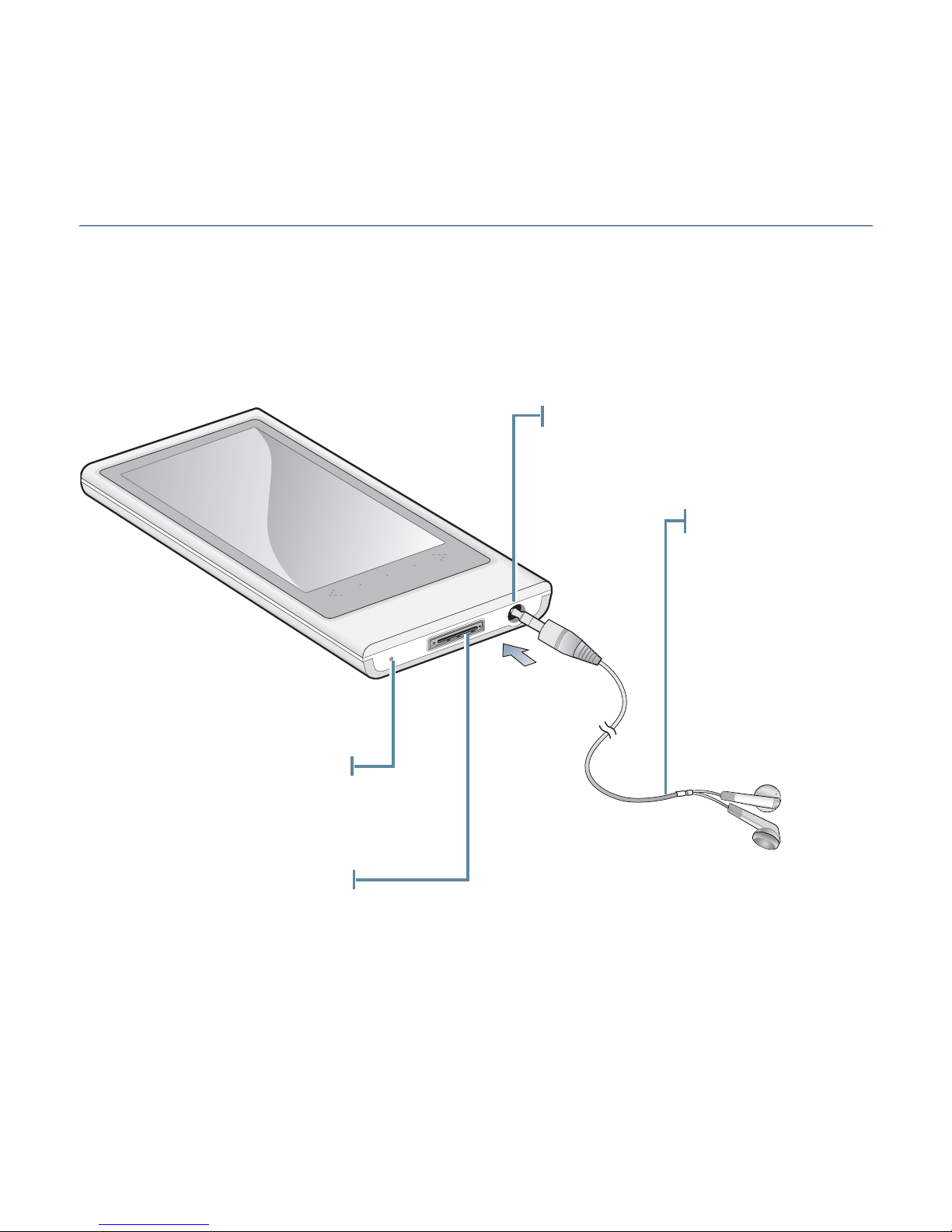
14 _ the basics
YOUR MP3 PLAYER (Continued)
Earphone connection jack
Earphones
Labeled “L” for
the left earpiece
and “R” for the
right earpiece.
Also serves as an
antenna for FM
Radio in the MP3
player.
Microphone/Reset hole
USB connection port
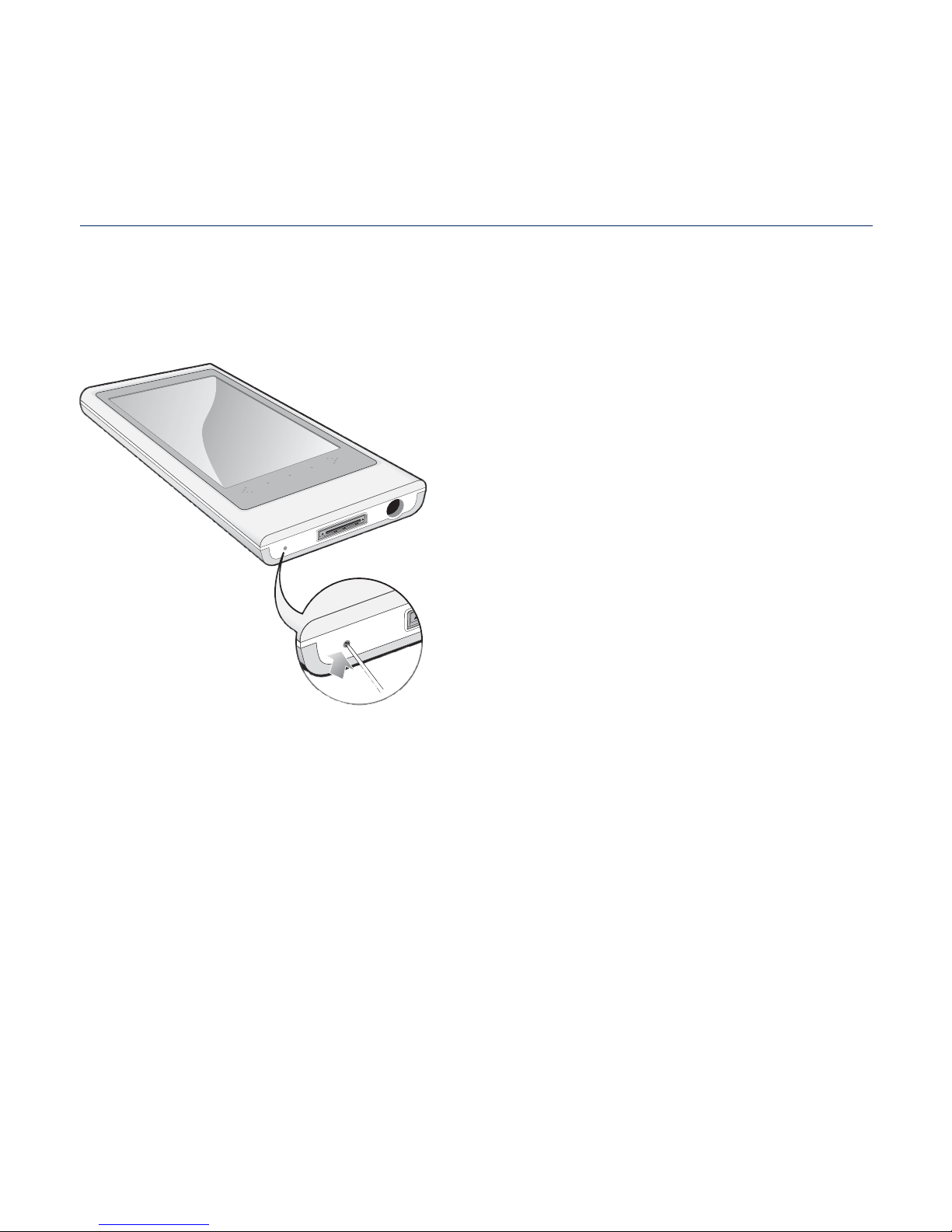
the basics _ 15
RESETTING THE SYSTEM
If your MP3 player won’t turn on, won’t play music, or isn’t recognized by your
computer when you connect it, you may have to reset the system.
Press the Reset hole at the bottom of the
player with a pointed object such as a
safety clip.
The system will be initialized.
Your settings and fi les will not be affected.
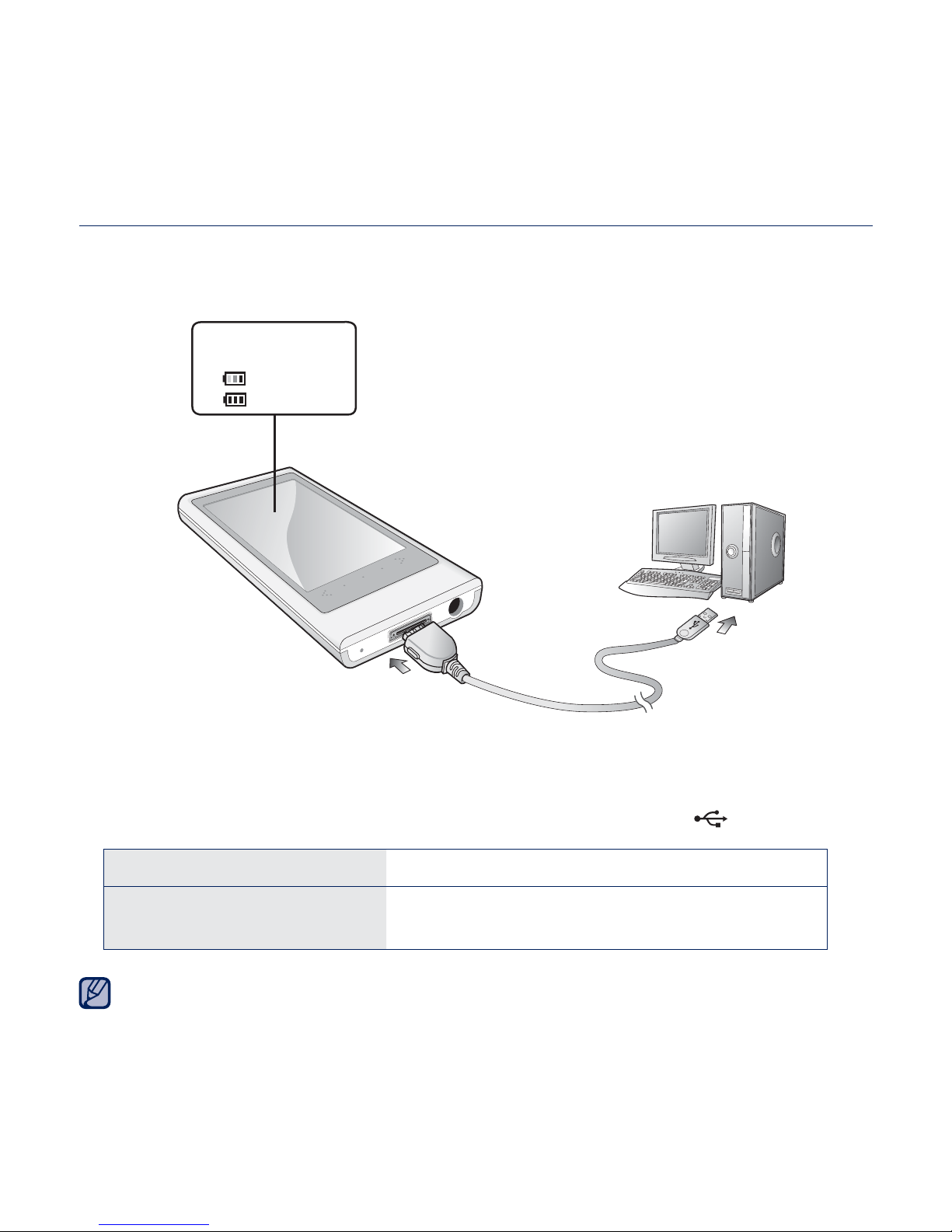
16 _ the basics
CHARGING THE BATTERY
Charge the player before using it for the fi rst time and when you haven’t used it
for awhile.
1. Connect the larger end of the USB cable to the USB Connection Port on the
bottom of the player.
2. Connect the smaller end of the USB cable to the USB port ( ) on your PC.
Charging Time about 3 hours
Play Time on Full Charge
Video : Max. 5 hours
Music : Max. 30 hours
Total charging time varies depending on your PC environment.
2
Screen Display
<USB connected>
<
> - Charging
<
> - Fully Charged
1
NOTE
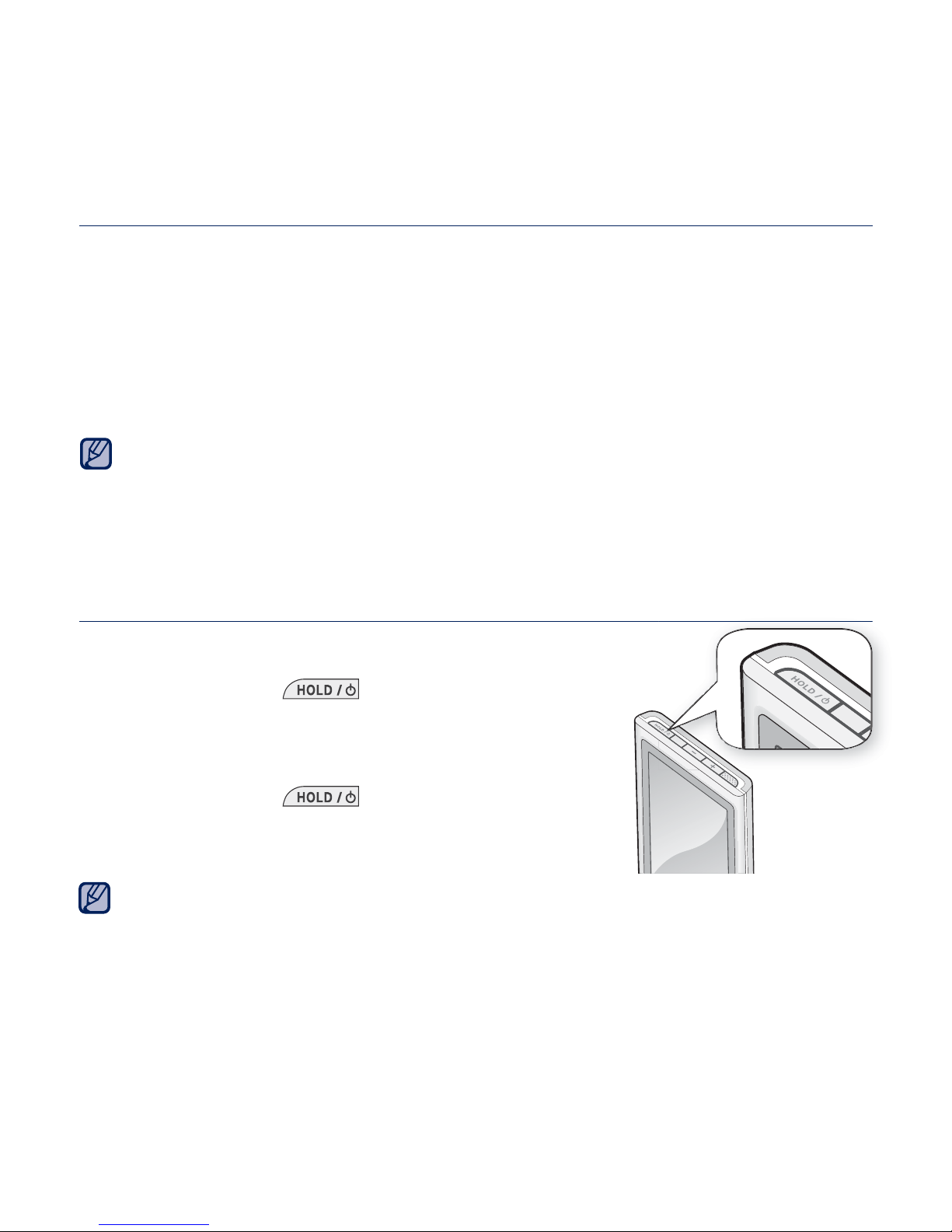
the basics _ 17
CARING FOR THE BATTERY
Your battery will last longer if you follow these simple guidelines for caring and
storing the player.
•
Recharge the battery within the temperature range of 40°F~95°F (5°C~35°C ).
• Do not overcharge (longer than 12 hours).
Excessive charging or discharging may shorten the battery’s life.
• Battery life naturally shortens slowly over time.
If you are charging the player while it is connected to a laptop computer, make sure
the laptop’s battery is also fully charged or that the laptop is plugged into its power
source.
The battery is not charged in the PC Standby mode or when the hardware is safely
removed.
TURNING THE POWER ON & OFF
Turning the Power on
Press and hold the [ ] button.
Turning the Power off
Press and hold the [ ] button.
Your MP3 player will be automatically turned off when none of the buttons and icons
have been pressed for a specifi c length of time in the pause mode. The factory
setting for <Auto Power Off> is 1 minute, but you can change this length of time.
See page 44 for more information.
NOTE
NOTE
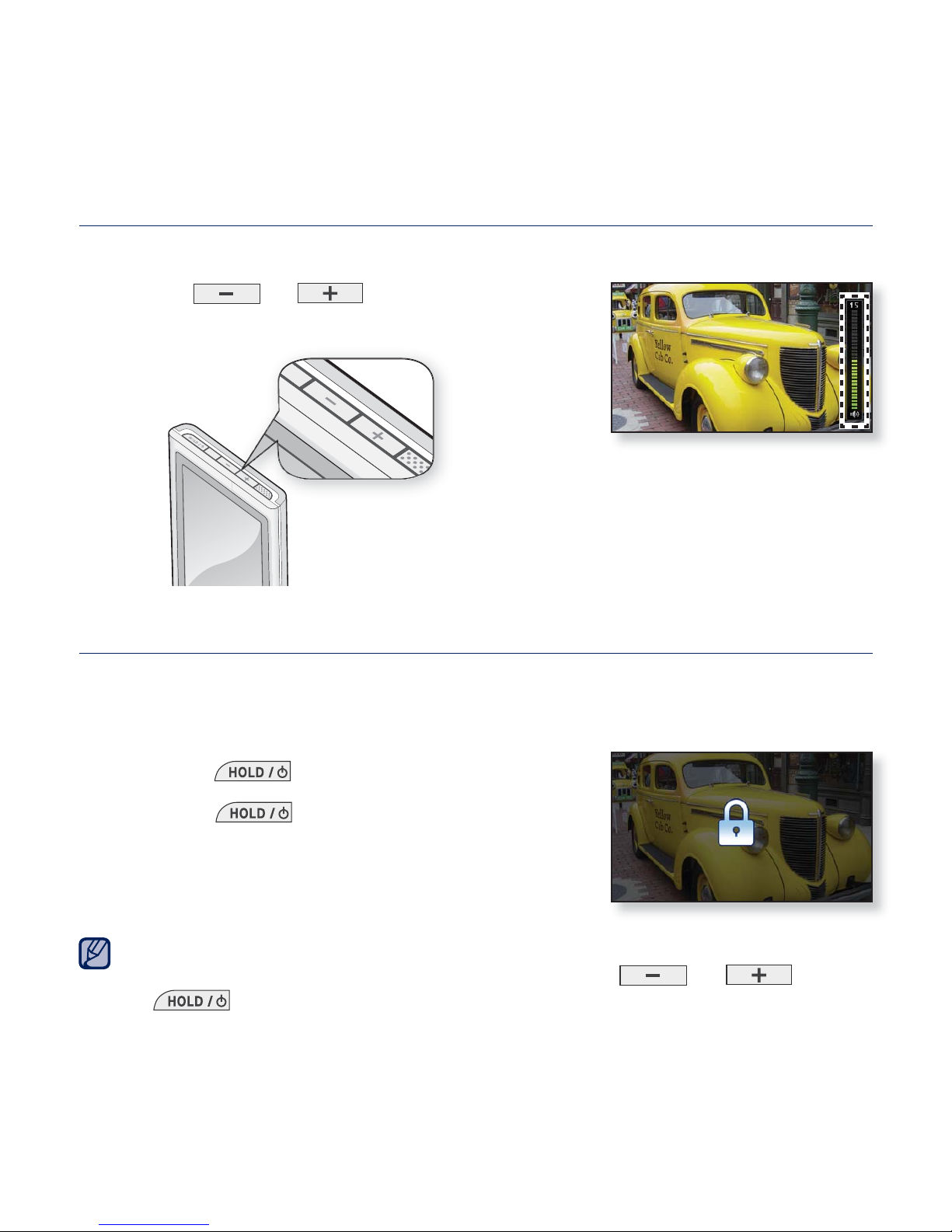
18 _ the basics
CONTROLLING THE VOLUME
You can adjust the volume while a fi le is playing back.
Press the [
], [ ] button.
The range of volume is set between 0 to 30.
DISABLING THE BUTTONS
The Hold function disables all the other buttons and icons on the MP3 player,
so that if you accidentally bump one-while working out, for example-your music
won’t be interrupted.
1. Press the [
] button once.
2. Press the [
] button once again to
release the hold function.
If <Touch Screen Only> is selected from <Settings> → <System> → <Hold Option>,
it locks the touch screen only and allows operation of [ ] , [ ] and
[
] buttons. See page 44.
NOTE
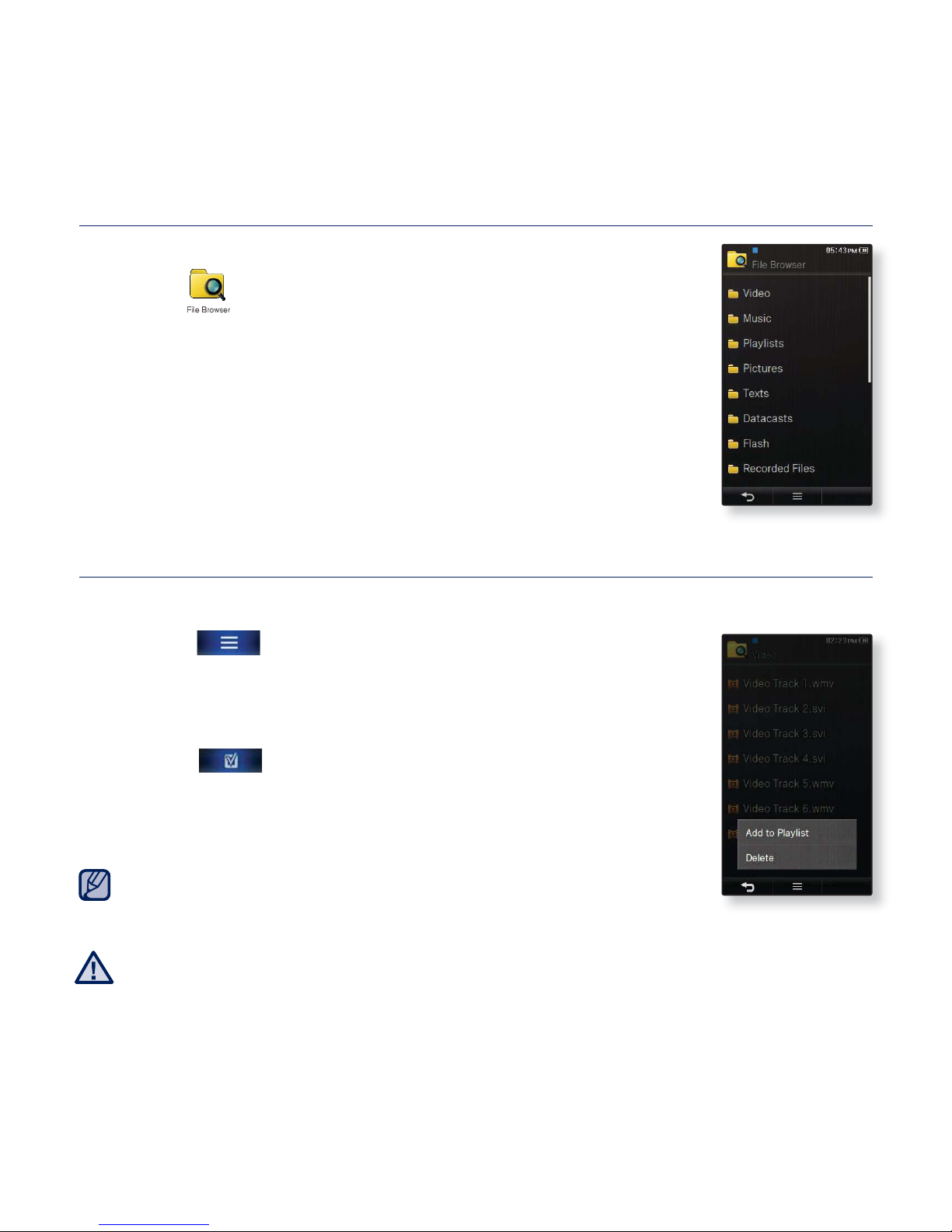
the basics _ 19
BROWSING FOR FILES USING “File Browser”
Search easily for fi les using the “File Browser” function.
1. Tap the
icon on the main menu screen.
2. Tap on a desired folder to bring up the fi le list.
3. Tap on a desired fi le.
The fi le will start playing.
DELETING FILES WITH “File Browser”
Follow steps 1-2 above.
3. Tap the [
] icon.
4. Tap <Delete>.
5. Tap on the fi le that you want to delete.
Tap the [ ] icon to delete all fi les.
6. Tap <OK> → <Yes>.
The fi le will be deleted.
The selected fi le cannot be deleted while its playing back.
Once fi les are deleted, they cannot be recovered.
NOTE
CAUTION
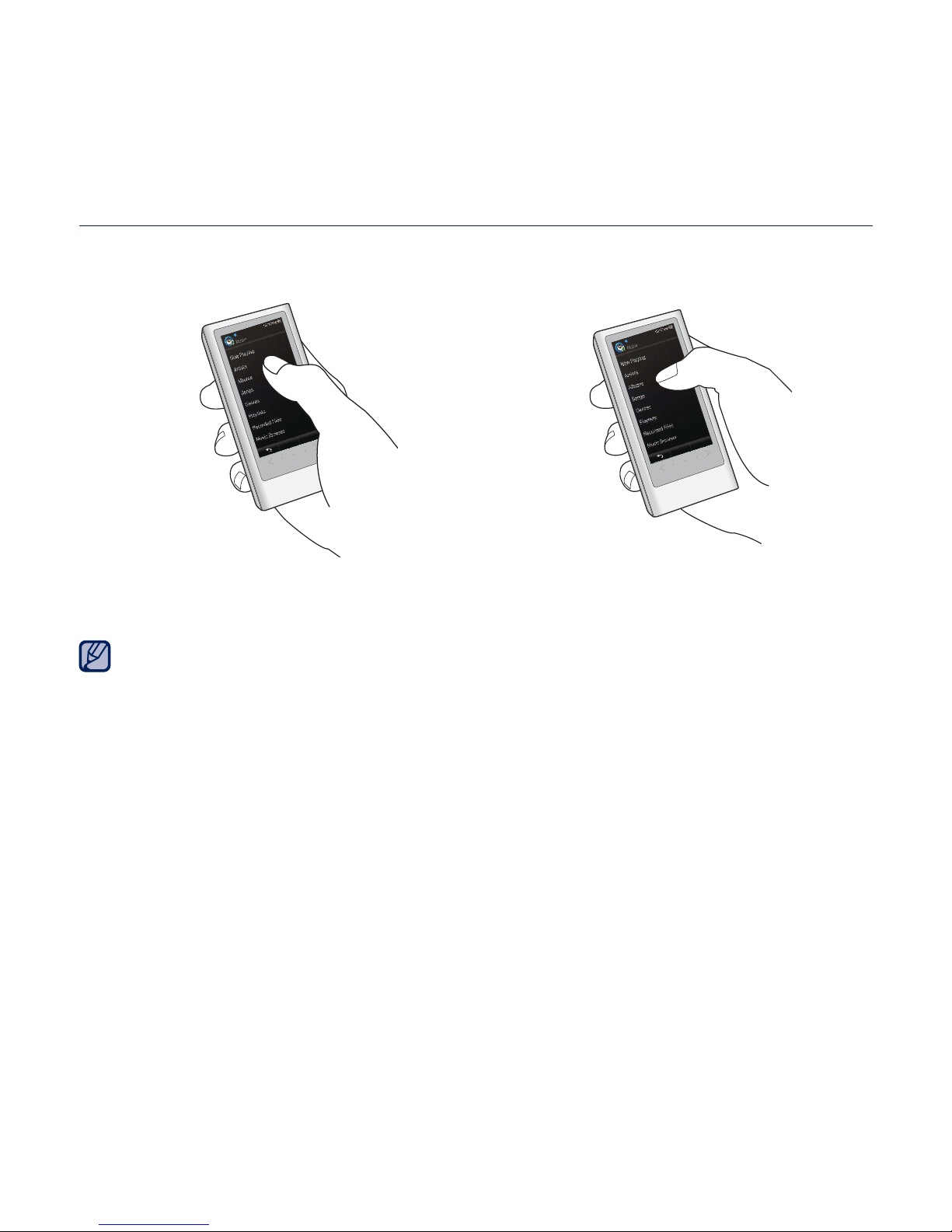
20 _ the basics
USING THE TOUCH SCREEN
Tap on the touch screen with your thumb or fi ngertip.
Do not use force when touching the touch screen, as it may cause damage to the
screen.
To avoid damage to the touch screen, do not use any object other than your thumb
or fi ngers to operate it.
Do not tap on the touch screen if your thumb or fi ngers are not clean.
Do not tap on the touch screen with gloves on.
The touch screen may not function if you use a fi ngernail or other instruments such
as a ballpoint pen.
incorrectcorrect
NOTE
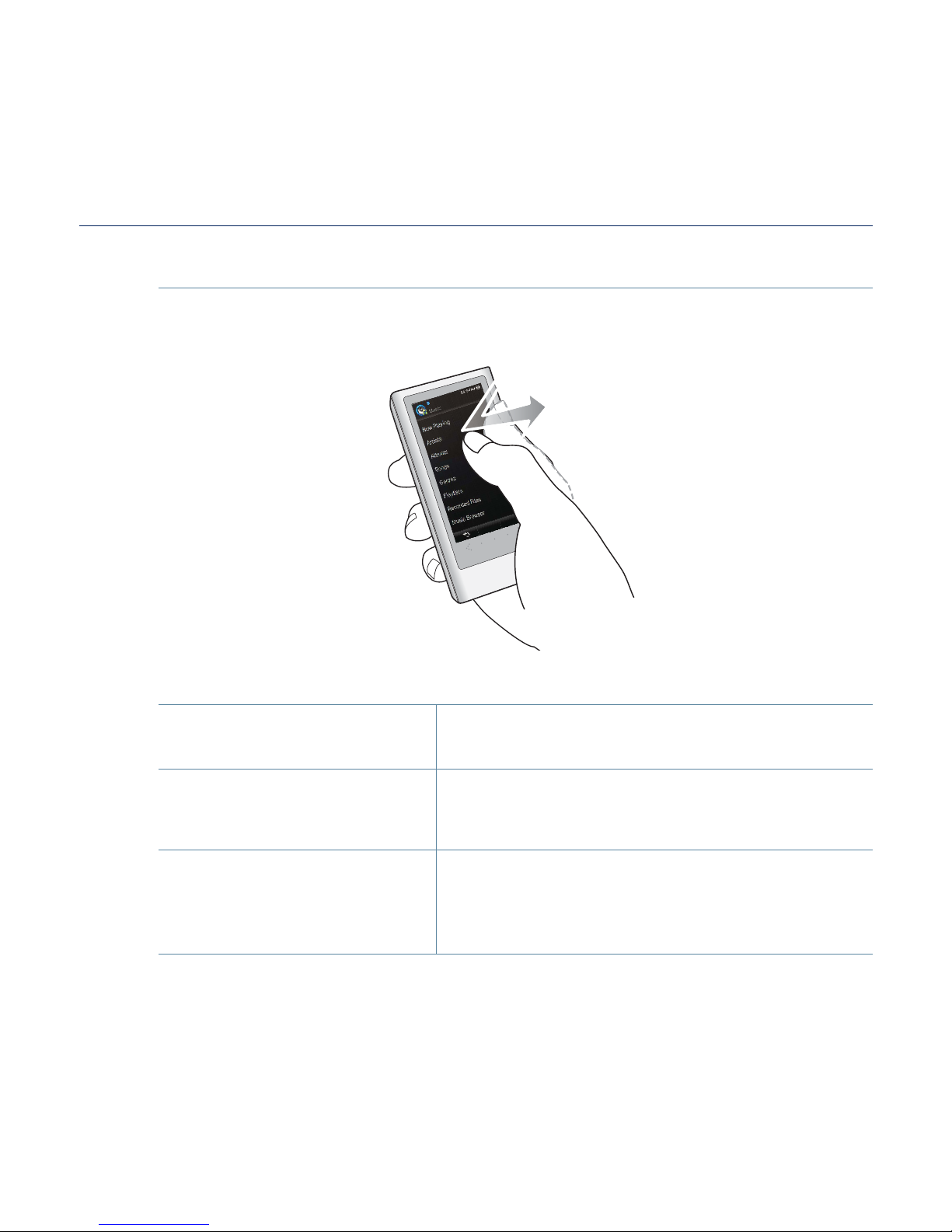
the basics _ 21
USING THE TOUCH SCREEN (Continued)
Tapping once
Tap once on the desired part on the touch screen.
Examples
To select an item or
move to the next screen
1. Run a function by tapping on its icon, or select
an item from the list.
To display playback
information and function
icons
2.
Tap on the touch screen to display playback
information and video, music, picture and text
view icons.
Displays the main menu
style change window.
3.
Tapping on an empty space of the main menu
screen displays <Style>, <Icon> and <Widget>
that enable you to change the main menu
display.
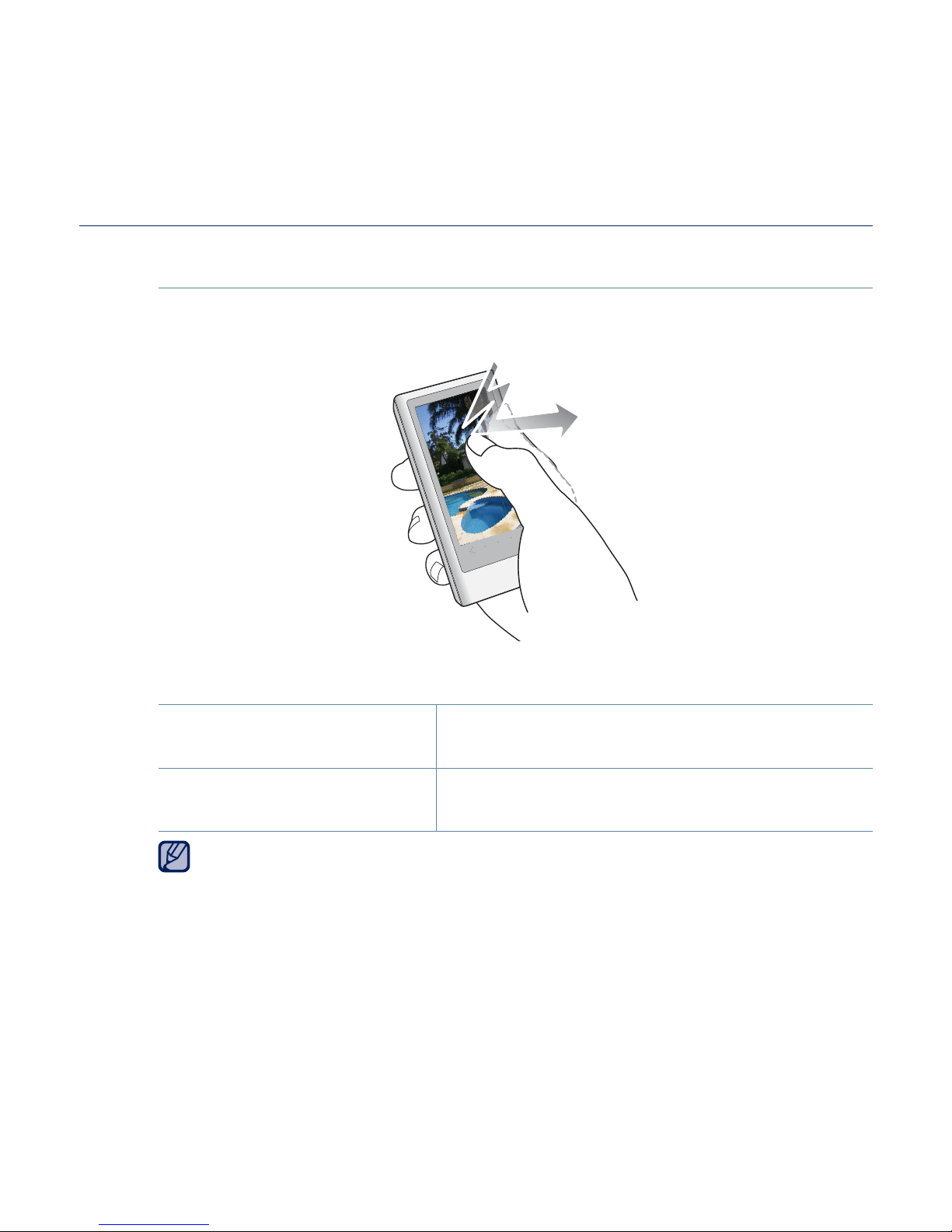
22 _ the basics
USING THE TOUCH SCREEN (Continued)
Tapping twice
Tap twice on the desired part on the touch screen.
Examples
Changing the screen size
and enlarging the picture
1. Change the screen size in video and enlarge
the picture fi le.
2. Changing the font size Changes the font size in text view screen.
For some video fi les, the screen size may not be changed.
NOTE
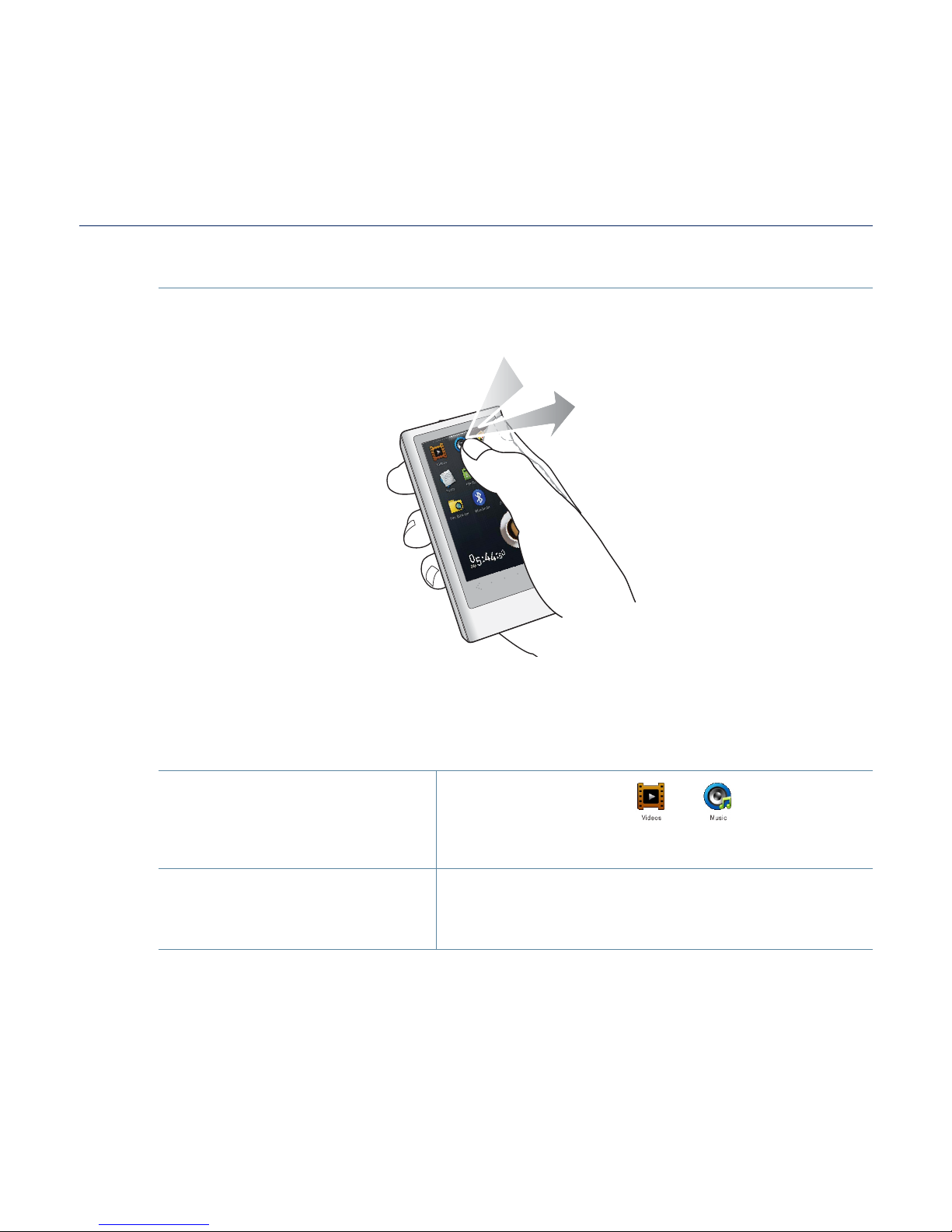
the basics _ 23
USING THE TOUCH SCREEN (Continued)
Longer Touch
Press and hold the desired part of the touch screen.
Examples
Moving to the previous
playback screen.
1.
Press and hold the or icon to play a
recently played fi le or to move to the playback
screen of current fi le.
Automatic Video
Chapter Creation
2.
Press and hold on the screen during video
playback to create as many chapters as the
preset split option.
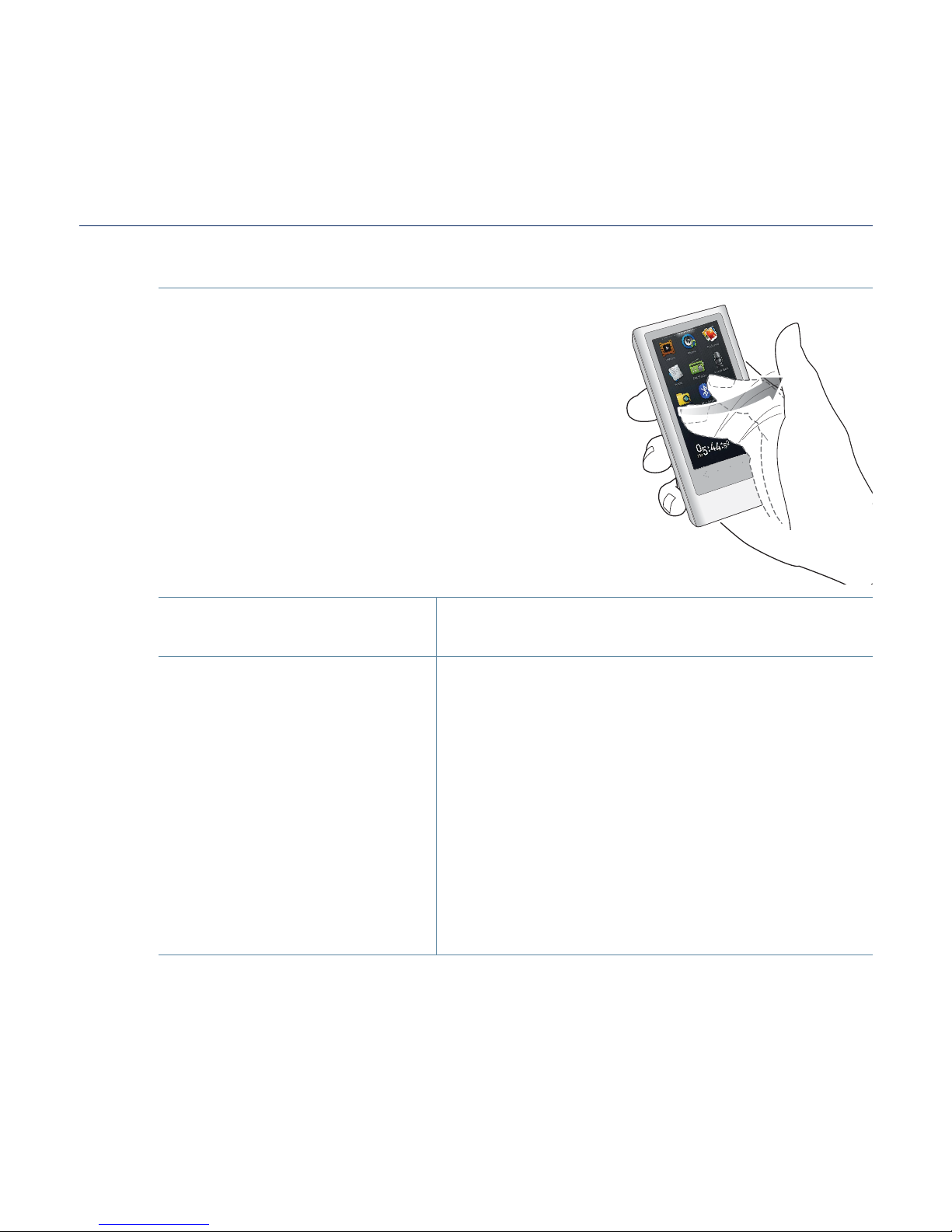
24 _ the basics
USING THE TOUCH SCREEN (Continued)
Sliding
Position your thumb or fi ngers on the touch
screen and slide in the desired direction.
Examples
Browsing the Main Menu
screen
1. Slide horizontally on an empty space of the
touch screen to browse the main menu screen.
2. Page Move / Playback
Searching
Slide vertically on a list view to move to the
previous / next screen.
Slide horizontally while in video or music
playback to skip backward / forward depending
on the the horizontal stroke setting.
Slide horizontally in the picture view screen to
move to the previous / next picture.
Slide horizontally in the text view screen to
move to the previous / next page.
Slide horizontally in the FM radio screen
to search the previous / next station
automatically.
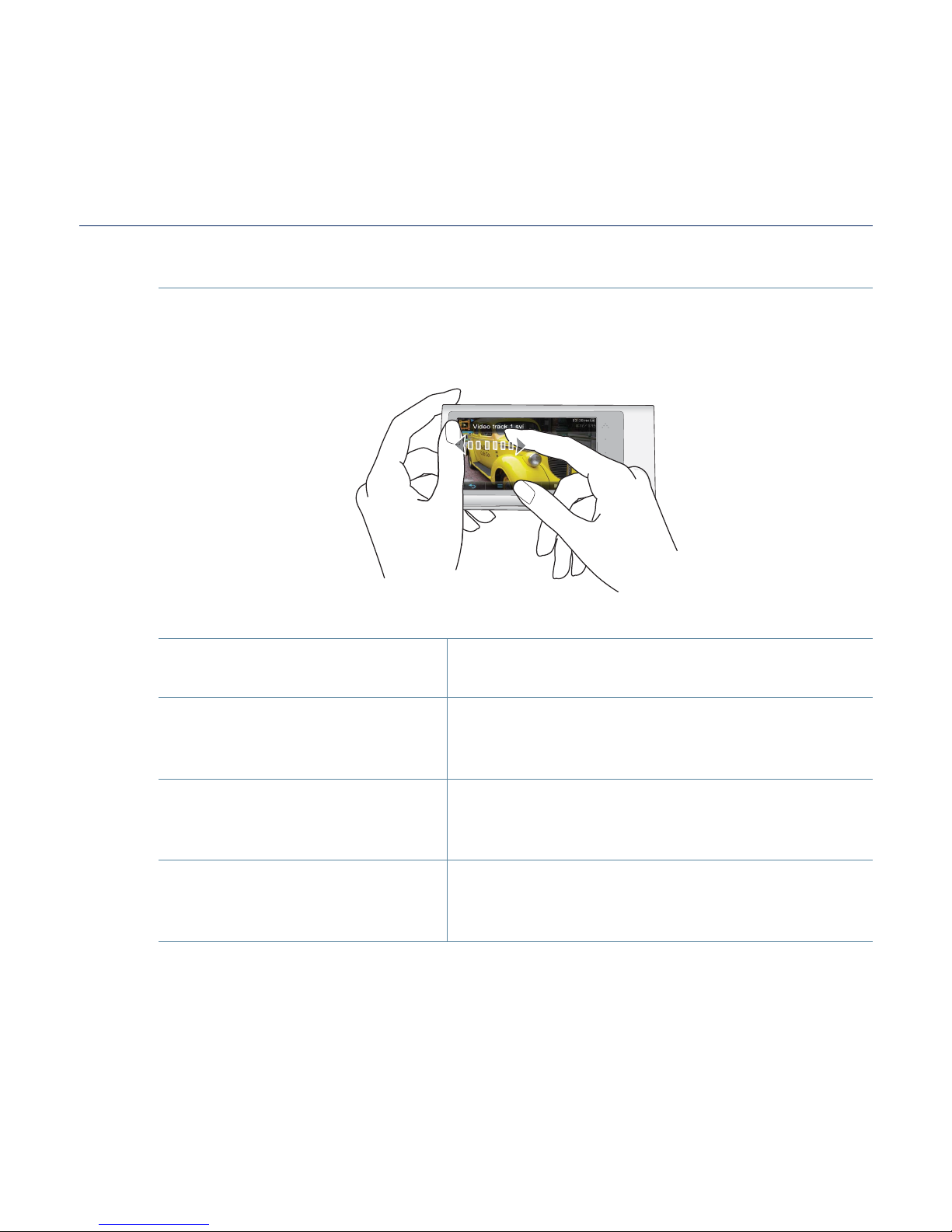
the basics _ 25
USING THE TOUCH SCREEN (Continued)
Dragging
Tap and drag your thumb or fi ngers to the desired point.
Examples
Browsing the Main Menu
screen
1. Drag on an empty space of the touch screen
horizontally to browse the main menu screen.
Moving the Menu2.
You can check the next/previous list by
dragging vertically in the video and music
menu screen.
Controlling the Play
Status Bar
3.
Press and hold the play status bar on the
screen and move your thumb or fi ngers to a
desired point before releasing it.
Moving Widget Icons4.
While using widgets, select the main menu or
widget icon to move and drag it to the desired
point.
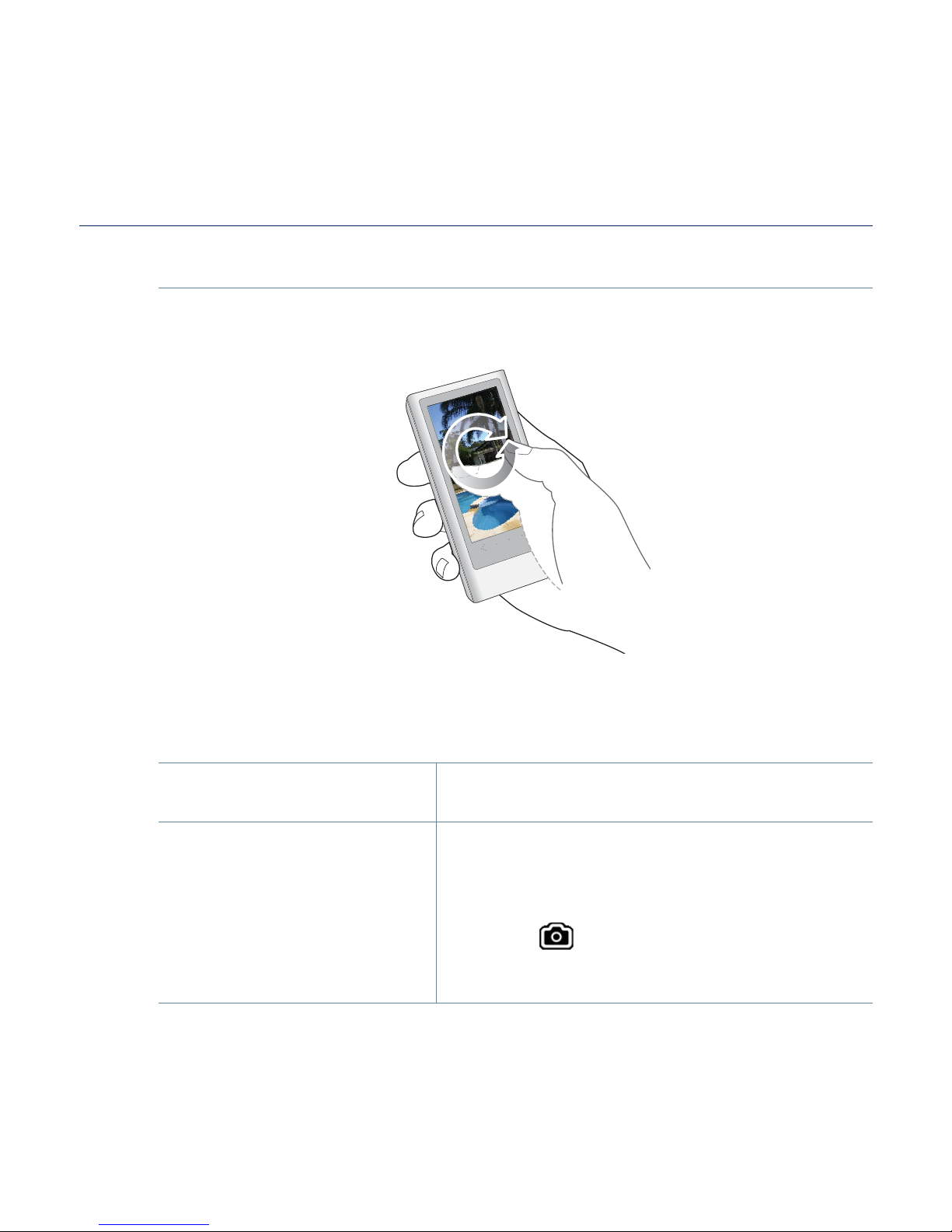
26 _ the basics
USING THE TOUCH SCREEN (Continued)
Circling
Position your thumb or fi ngers on the touch screen and circle around
softly.
Examples
Rotation1.
To change the view mode in picture / text
screen, rotate the picture or text screen.
High Speed Video
Search
2.
In pause mode where no playback information
and icon appeared, if you position your fi nger
on the touch screen and circle around, your
player will move forwards in the current fi le.
Tap the [ ] icon to capture the screen and
store it. The captured screen will be stored in
<Pictures> → <Captured>.
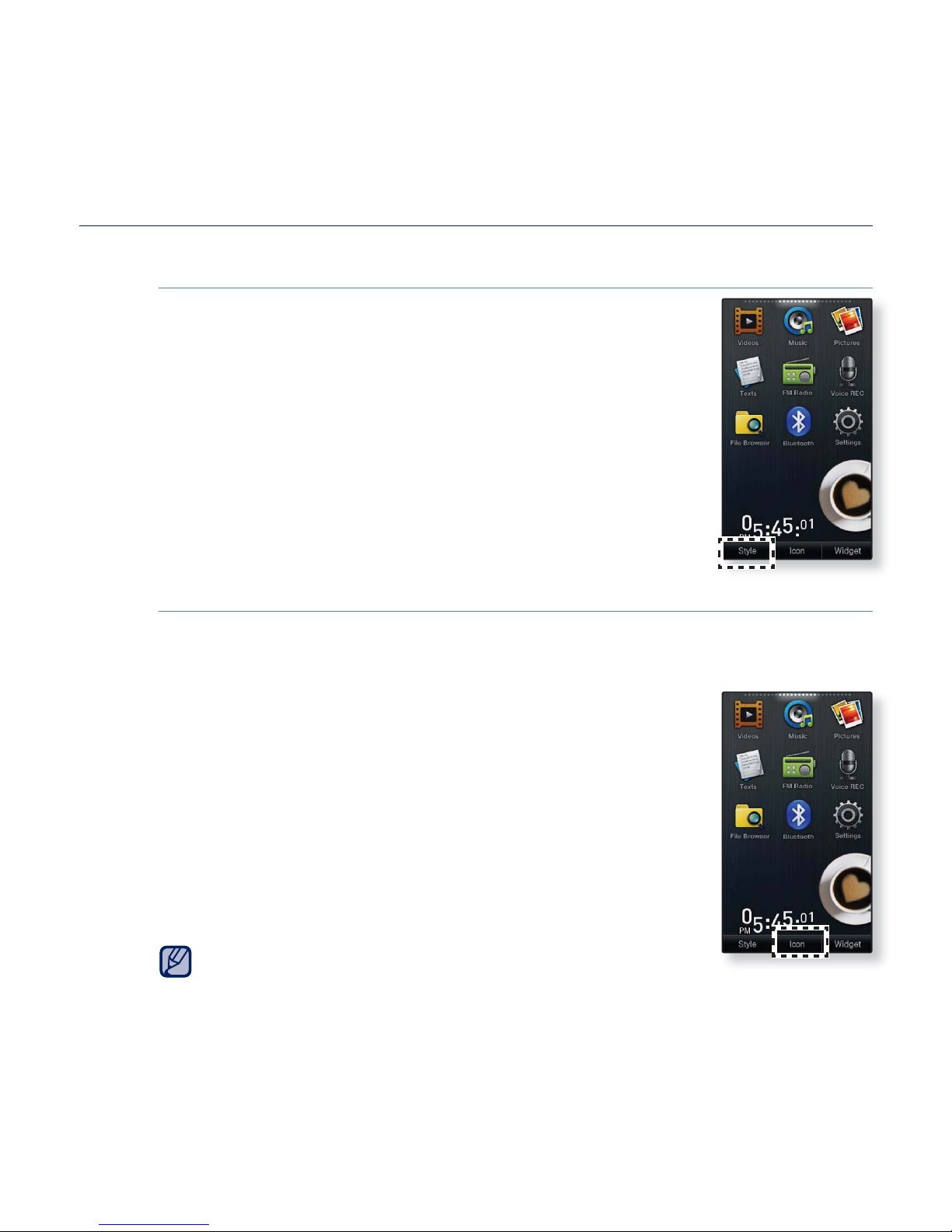
the basics _ 27
SETTING THE MAIN MENU DISPLAY
To change the main menu style
You can change the main menu style.
1. Tap on an empty space on the main menu screen.
2. Tap <Style>.
3. Select a desired main menu style.
4. Tap <OK>.
To change the main menu screen layout
You can customize the main menu screen layout by moving each main
menu icon to a desired location.
1. Tap on an empty space on the main menu screen.
2. Tap <Icon>.
3. Tap a main menu icon and drag it to a desired
location/page.
Dragging a main menu icon to an empty page will add a
new main menu page.
4. Tap <OK>.
You can add to 2 main menu pages excluding the
default pages.
NOTE
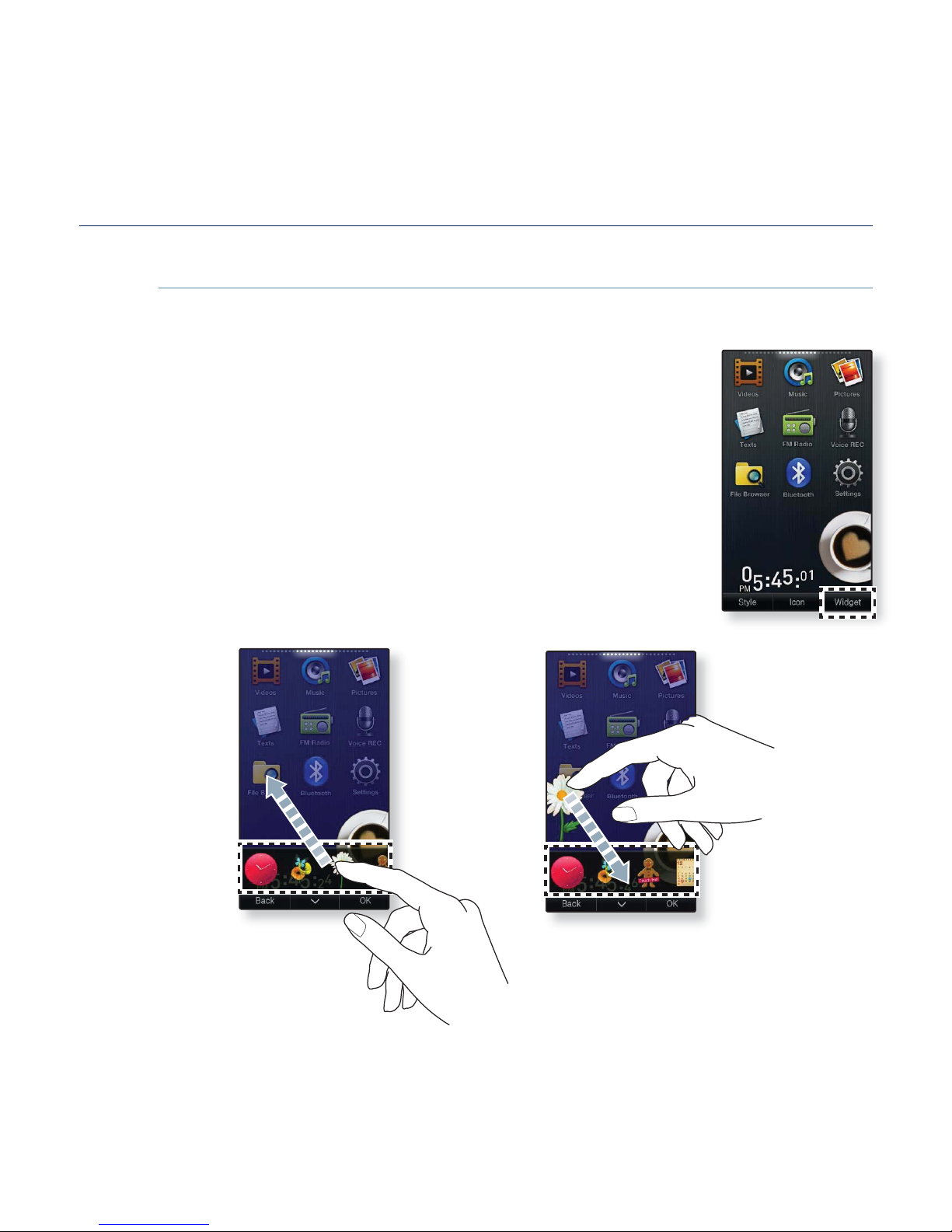
28 _ the basics
SETTING THE MAIN MENU DISPLAY (Continued)
To add / delete a widget icon
You can delete or add a widget icon from/to the main menu screen.
1. Tap on an empty space on the main menu screen.
2. Tap <Widget>.
3. Drag a widget icon from the widget bar to the main
menu screen or drag it from the main menu screen
to the widget bar.
4. Tap <OK>.
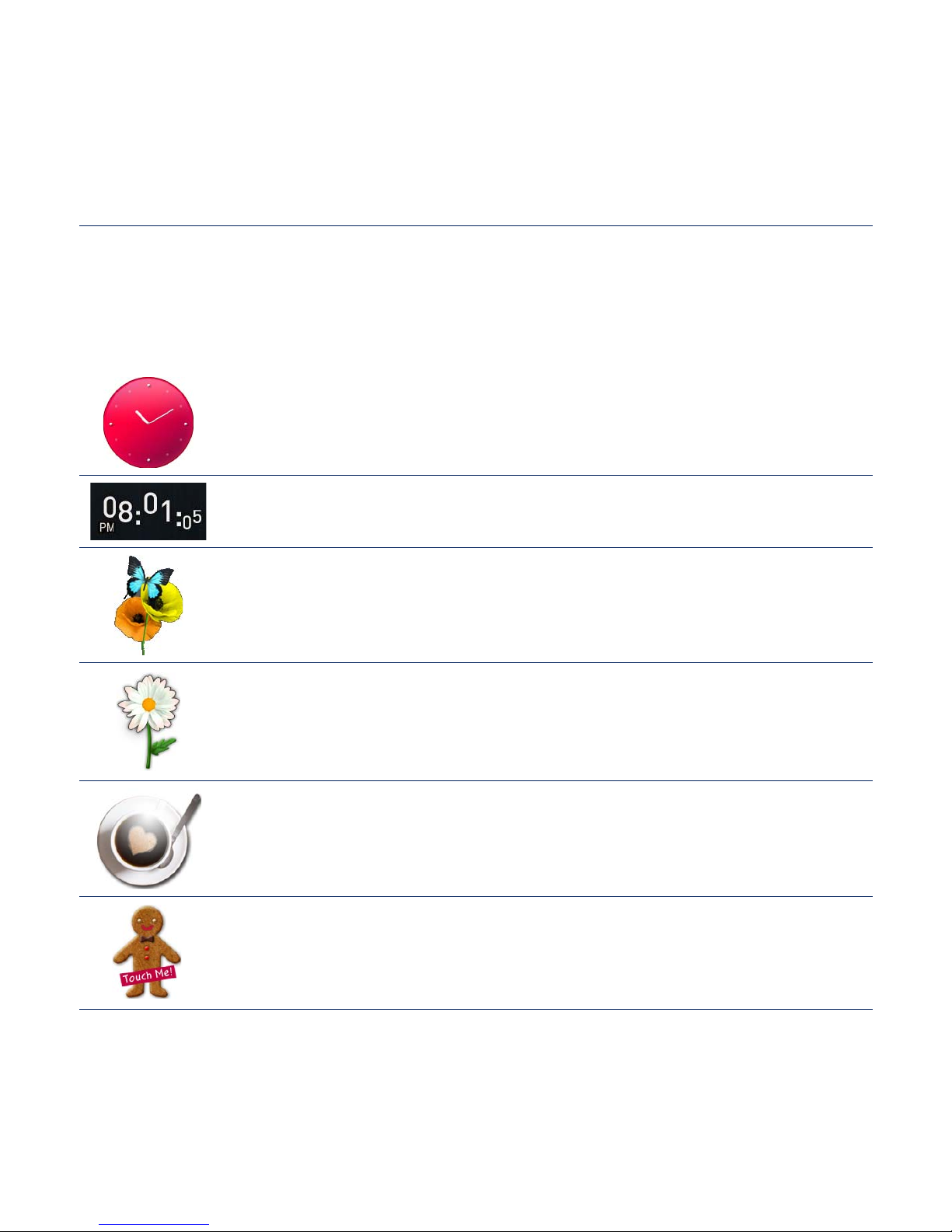
the basics _ 29
WIDGET ICONS
A Widget is a small specialized GUI application on the screen that provides
easy access to frequently used functions such as a clock, calendar and note.
Place the clock, calendar and other widgets on your main menu screen for
convenience, providing direct and easy access.
Displays an analog clock and shows the current time. The time can
also be set. See page 31.
Displays a digital clock and shows the current time. The time can
also be set. See page 31.
A decorative item showing a butterfl y around a fl ower.
A decorative item with fl oral leaves that fl utter when tapped.
A decorative item of a coffee cup that steams when tapped.
A decorative item of a cookie that cracks a bit when tapped.
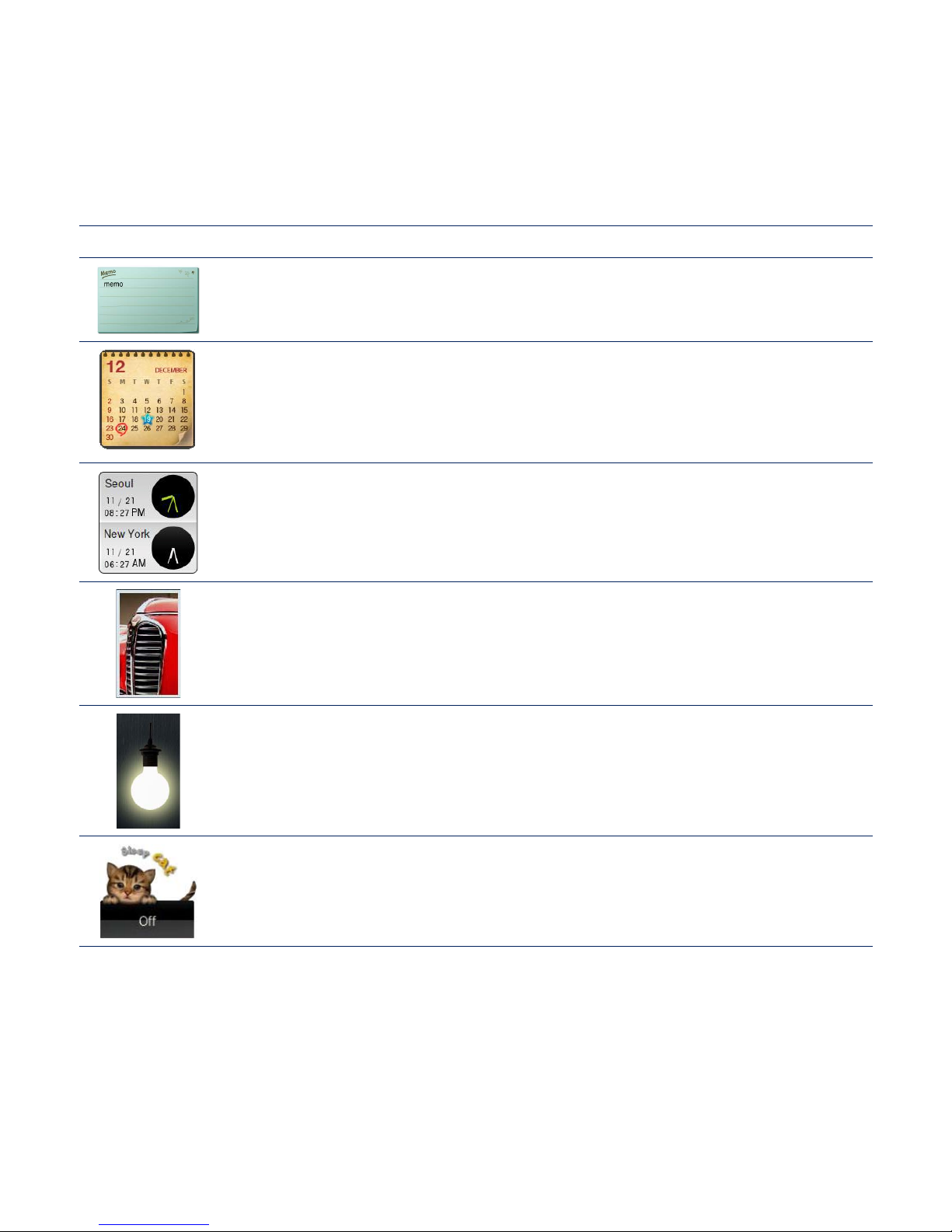
30 _ the basics
WIDGET ICONS (Continued)
You can note and save a memo. See page 32.
You can view the calendar and your schedules. See page 33.
You can can check the current time of two major cities in the world.
See page 34.
You can view pictures saved in the player in slideshow mode.
You can select a folder for a slideshow. See page 35.
Tap the light bulb to adjust the brightness of the touch screen.
You can set also the brightness in <Settings> <Display>
<Brightness>. See page 41.
Tap to schedule your sleep time. It will automatically turn the power
off at the scheduled time.
You can set also the sleep time in <Settings> → <System> → <Sleep>.
See page 44.
