Samsung YP-P2, yePP YP-P2 4GB, yePP YP-P2 8GB, YP-P2JCBY User Manual

MP3 Player
user manual
imagine the possibilities
Thank you for purchasing this Samsung product.
To receive more complete service, please
register your product at
www.samsung.com/global/register
YP-P2

features of your new MP3 Player
Good looking. Smart. Reliable. And lots of fun. Your new MP3 player is
all this and more. Its state-of-the-art technology delivers rich sound, and
vibrant pictures. You’ll love your new MP3 player, whether you’re exercising,
downloading your favorite tunes, watching videos, or even listening to FM
Radio.
Use it once, and you’ll wonder how you ever lived without it.
PUTTING THE “MULTI” IN MULTIMEDIA
We call it an MP3 player, but it’s much more
than that. It allows you to view pictures, text,
videos and listen to FM radio.
The built-in Bluetooth wireless technology
turns your MP3 player into your own
personal network.
TOUCH NAVIGATION!
You can tap on the touch screen to navigate
through the menus.
COLOR LCD SCREEN DESIGN
Vivid color and images are delivered on the
wide LCD screen.
WHERE FORM MEETS FUNCTION
Sure, it’s sleek and good-looking. But it’s
easy to hold and use, too.
EASY SEARCH!
You can search for fi les with the easy-to-
use File Brower, and also navigate through
menus while listening to music.
LONGER PLAY TIME AND SHORTER
DOWNLOADING!
A fully charged battery can play up to 35
hours of music and 5 hours of video.
Download times are shorter. Because of its
USB 2.0 capability, the player is much faster
than models with USB 1.1.
ACOUSTIC WONDER
Your new MP3 player has built-in DNSe™
(Digital Natural Sound engine), Samsung’s
unique sound technology created to deliver
richer, deeper sound for an unbelievable
listening experience.
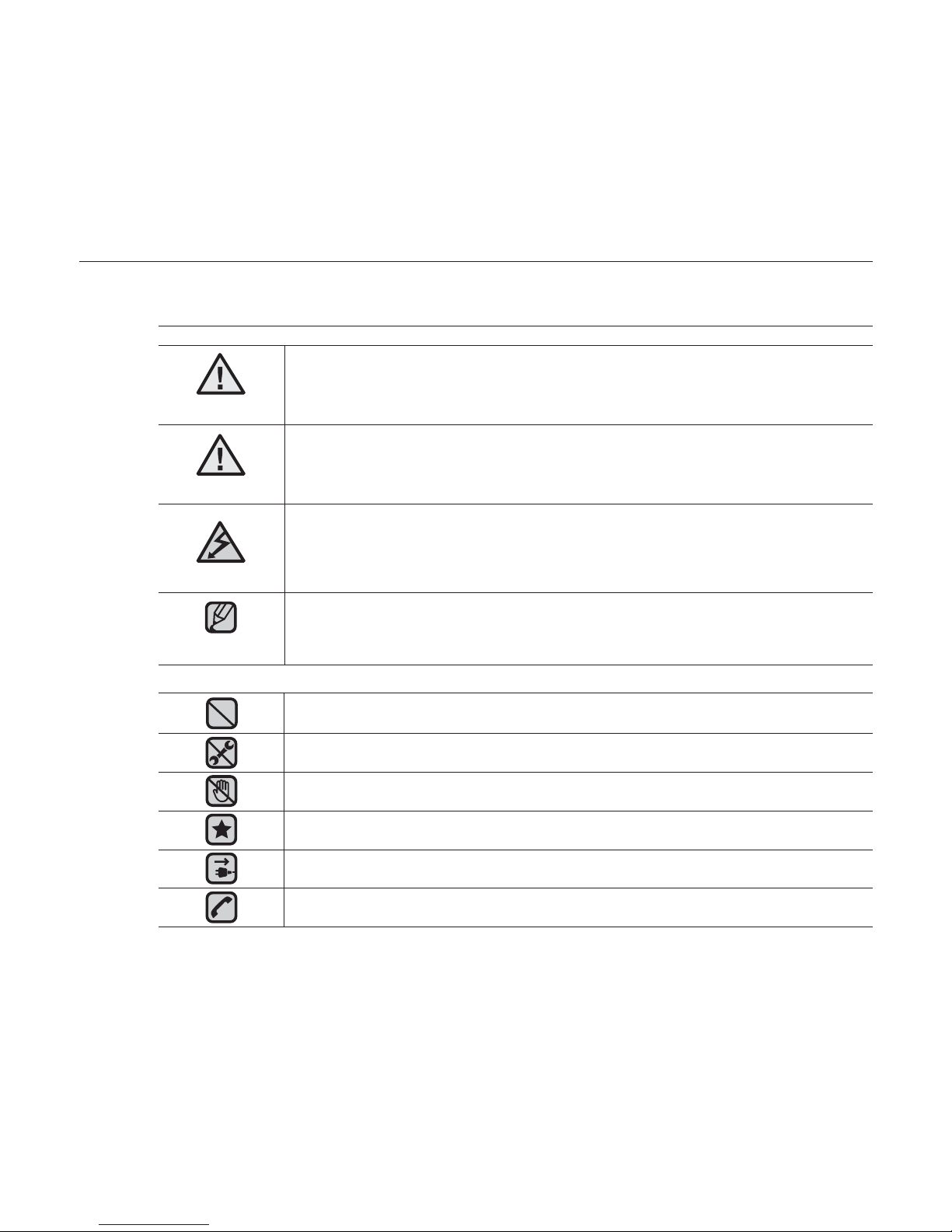
safety information
What the icons and signs in this user manual mean :
WARNING
Means that death or serious personal injury is a risk.
CAUTION
Means that there is a potential risk for personal injury or
material damage.
CAUTION
To reduce the risk of fi re, explosion, electric shock, or
personal injury when using your MP3 Player, follow
these basic safety precautions:
NOTE
Means hints or referential pages that may be helpful to
operate the player.
Do NOT attempt.
Do NOT disassemble.
Do NOT touch.
Follow directions explicitly.
Unplug the power plug from the wall socket.
Call the service center for help.
These warning signs are here to prevent injury to you and others.
Please follow them explicitly.
After reading this section, keep it in a safe place for future reference.
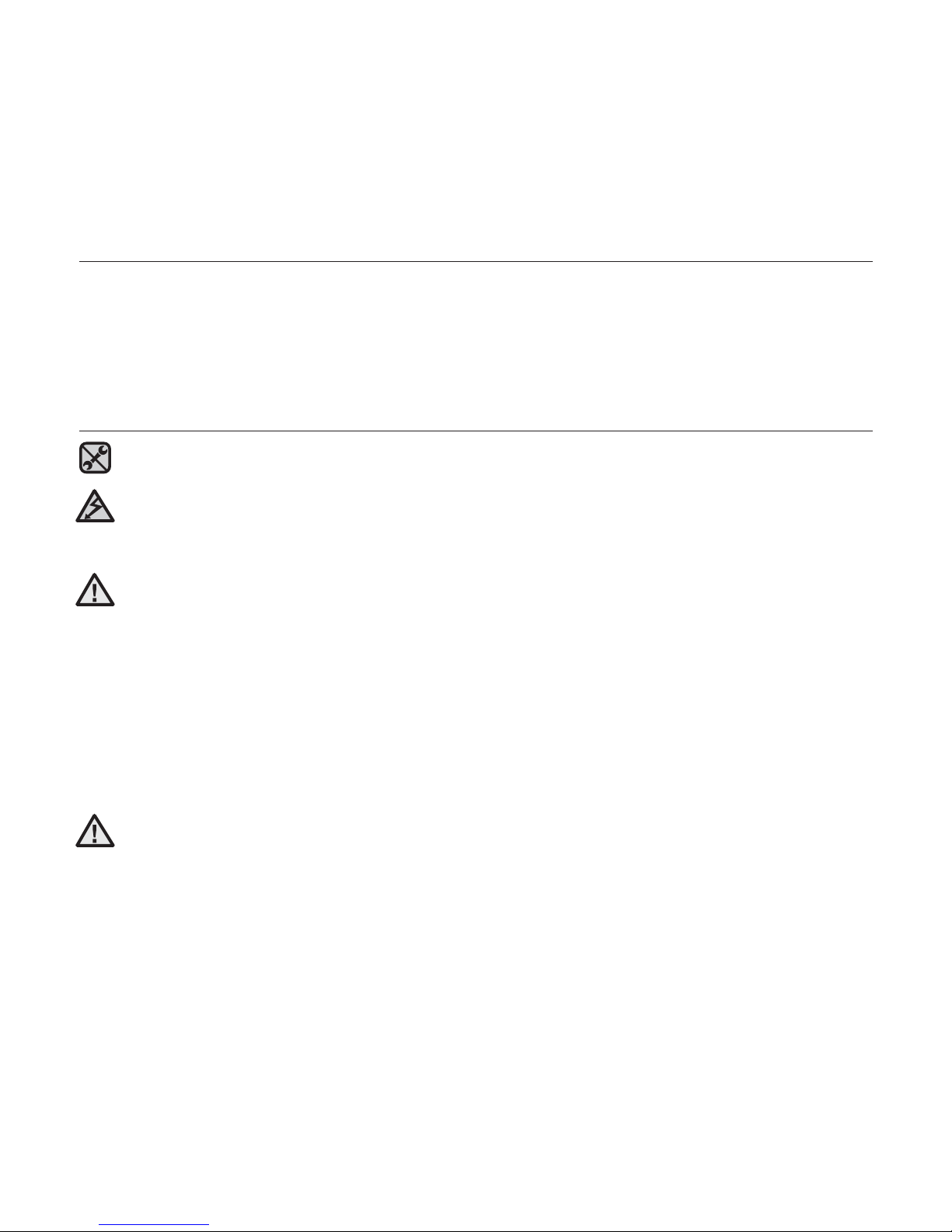
safety information
This manual describes how to properly use your new mp3 player.
Read it carefully to avoid damaging the player and injuring yourself.
Pay particular attention to the following serious warnings:
PROTECT YOURSELF
Do not disassemble, repair, or modify this product on your own.
Do not get the product wet or drop it in water. If the product gets wet, do
not switch it on because you could get an electric shock. Instead, contact
a Samsung Customer Service Center at 1-800 SAMSUNG.
Do not use the earphones while you are driving a bicycle, automobile or
motorcycle.
It can cause a serious accident, and furthermore, is prohibited by law in some
areas.
Using the earphones while walking or jogging on a road, in particular, on a
crosswalk can lead to a serious accident.
For your safety, make sure the earphone cable does not get in the way of
your arm or other surrounding objects while you are taking exercise or a
walk.
Do not place the product in damp, dusty, or sooty areas because these
environments could lead to fi re or electric shock.
CAUTION
WARNING
CAUTION
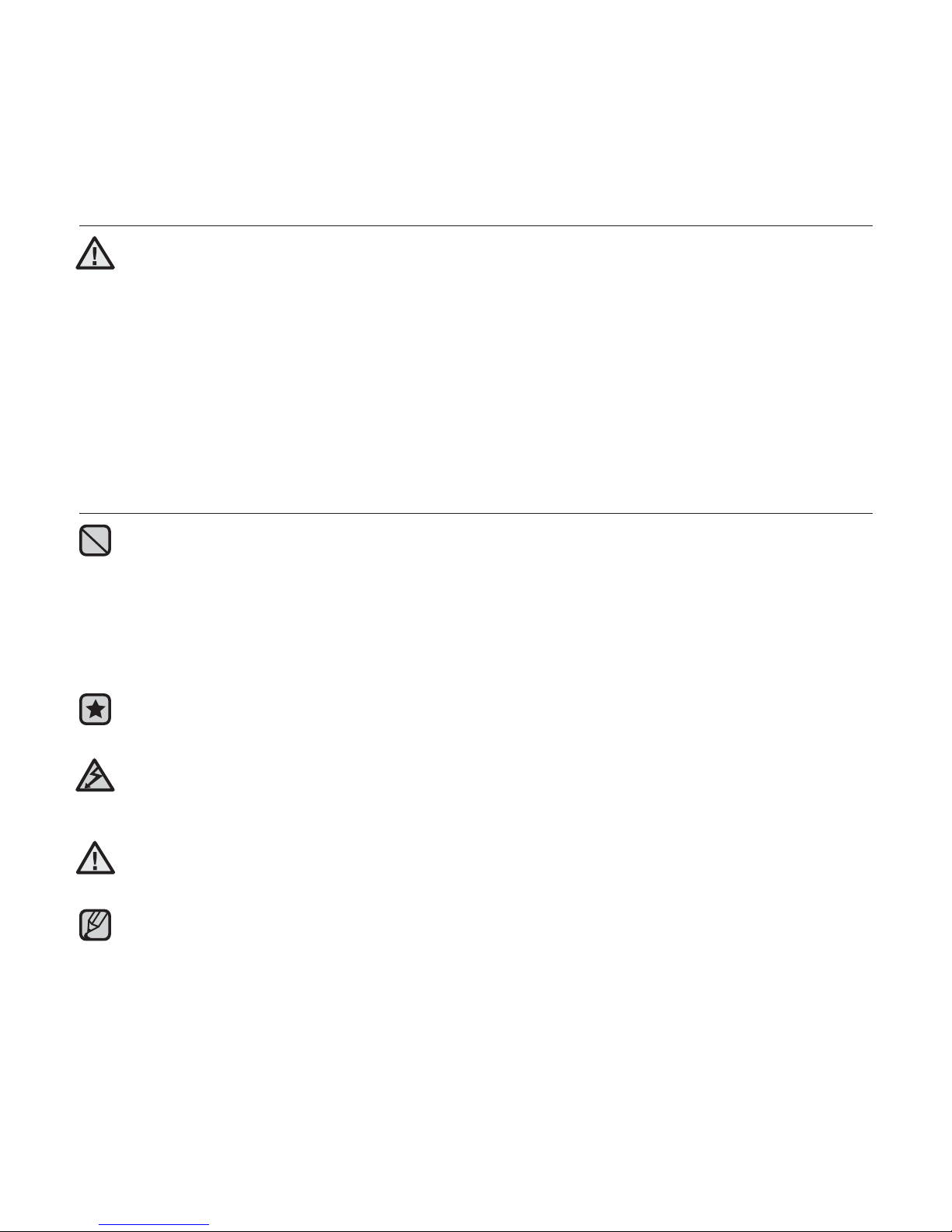
PROTECT YOURSELF
Using earphones or headphones for an extended time may cause serious
damage to your hearing.
If you are exposed to sound louder than 85db for an extended time, you may
adversely affect your hearing. The louder the sound is, the more seriously damaged
your hearing may be (an ordinary conversation is between 50 to 60db and road
noise is approximately 80db). You are strongly advised to set the volume level to
medium (the medium level is usually less than 2/3 of the maximum).
If you feel a ringing in the ear(s), lower the volume or stop using the
earphones or headphones.
PROTECT YOUR MP3 PLAYER
Do not leave the player in temperatures above 95°F (35°C), such as a
sauna or a parked car.
Do not cause excessive impact on the player by dropping it.
Do not place heavy objects on top of the player.
Prevent any foreign particles or dust from entering into the product.
Do not place the product near magnetic objects.
Be sure to backup important data. Samsung is not responsible for data loss.
Use only accessories provided by or approved by Samsung.
Do not spray water on the product. Never clean the product with chemical
substances such as benzene or thinner, as it may cause fi re, electric
shock or deteriorate the surface.
Failure to follow these instructions may lead to physical injuries or damage to
the player.
When printing this user manual, we recommend that you print in color and
check “Fit to Page” in the print option for better viewing.
CAUTION
NOTE
WARNING
CAUTION
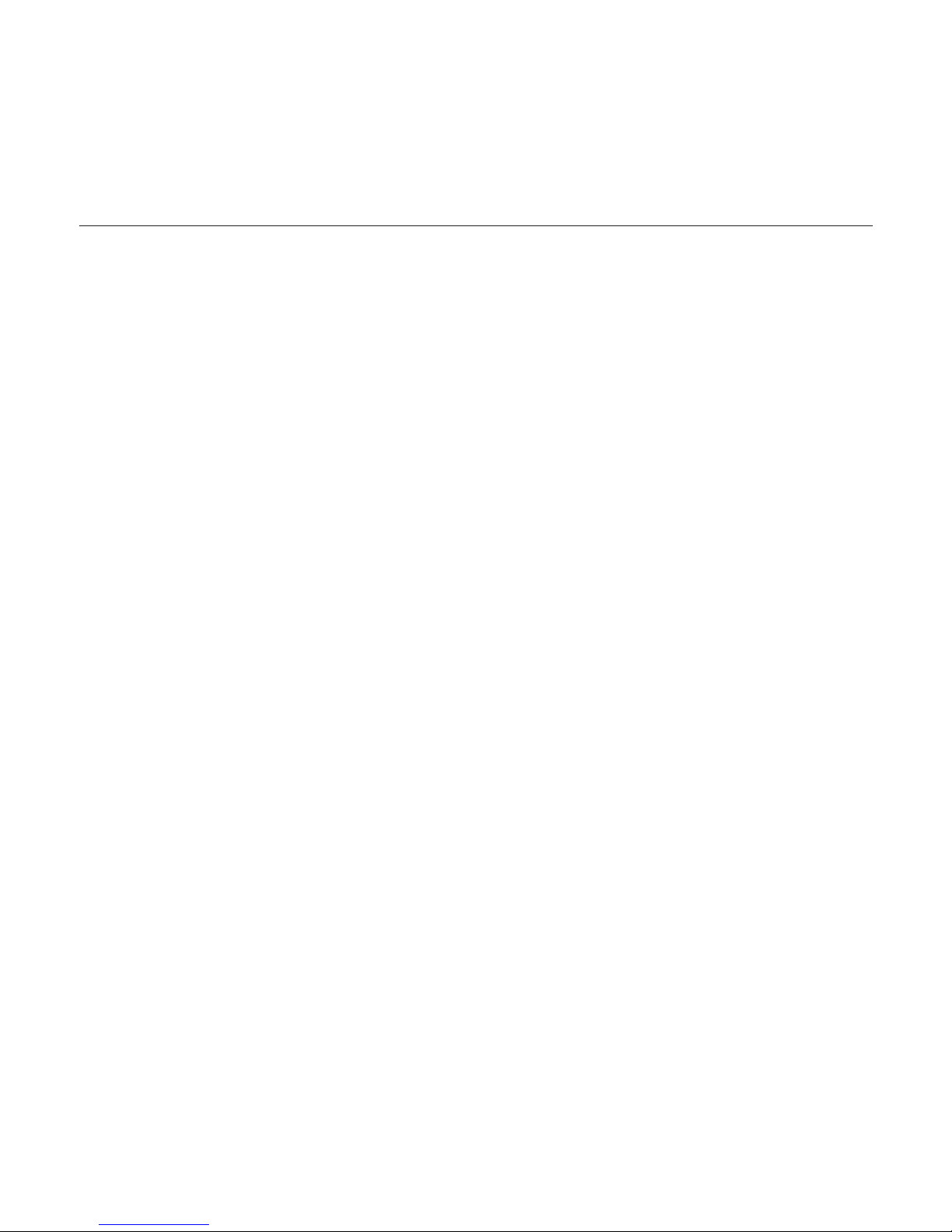
SAFETY INFORMATION
FCC
This device complies with part 15 of the FCC Rules.
Operation is subject to the following two conditions:
(1) This device may not cause harmful interference, and
(2) This device must accept any interference received, including interference
that may cause undesired operation.
Caution: Any changes or modifi cations in construction of this device which are
not expressly approved by the party responsible for compliance could void the
user’s authority to operate the equipment.
Note: This equipment has been tested and found to comply with the limits for
a Class B digital device, pursuant to part 15 of the FCC Rules. These limits
are designed to provide reasonable protection against harmful interference
in a residential installation. This equipment generates, uses and can radiate
radio frequency energy and, if not installed and used in accordance with the
instructions, may cause harmful interference to radio communications, However,
there is no guarantee that interference will not occur in a particular installation.
If this equipment does cause harmful interference to radio or television
reception, which can be determined by turning the equipment off and on, the
user is encouraged to try to correct the interference by one or more of the
following measures:
- Reorient or relocate the receiving antenna.
- Increase the separation between the equipment and receiver.
- Connect the equipment to an outlet on a circuit different from that to which
the receiver is connected.
- Consult the dealer or an experienced radio/TV technician for help.
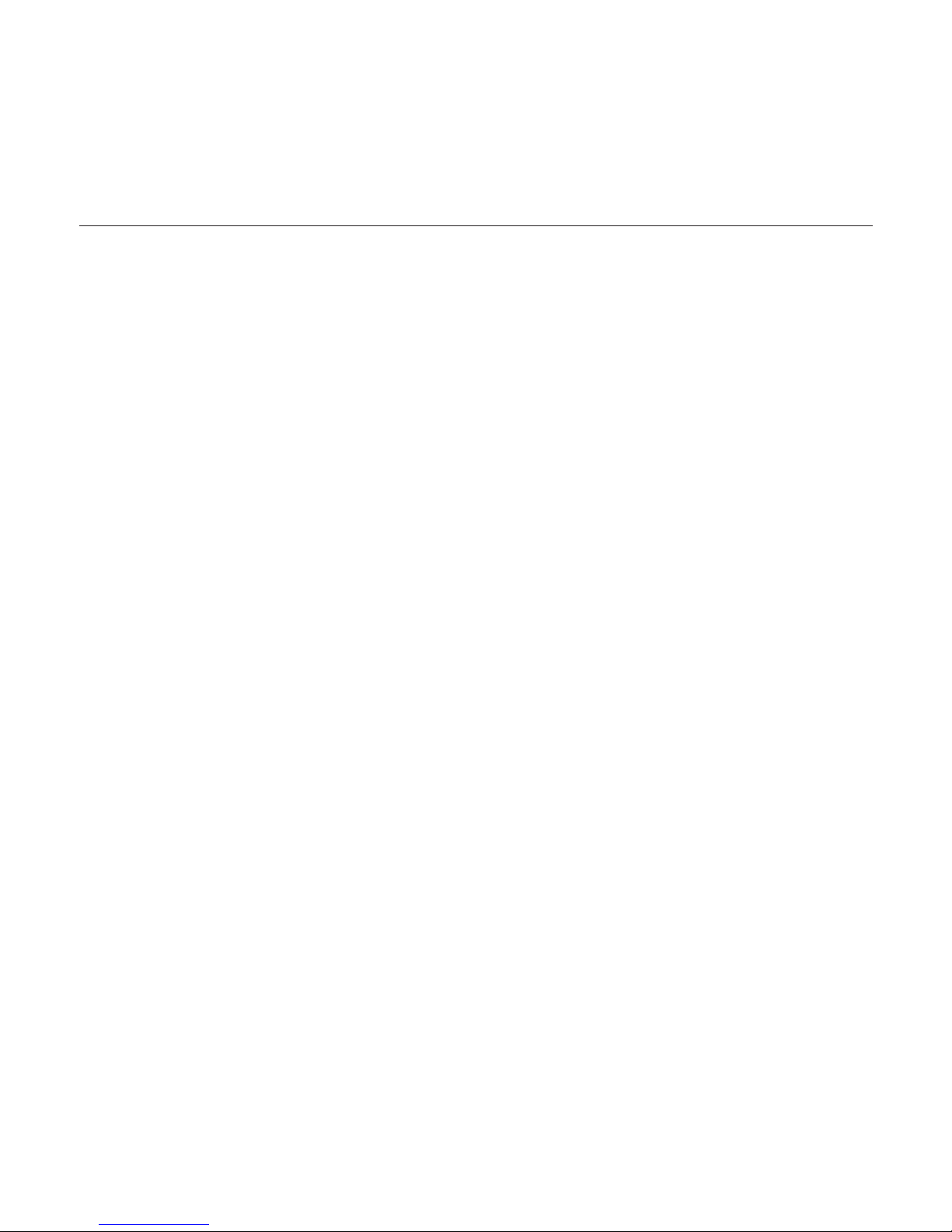
SAFETY INFORMATION (Continued)
Declaration of Conformity
We, Samsung Electronics Co.,Ltd., declares under its sole responsibility that
the product, Trade name Samsung & Model name YP-P2, has been tested
according to the part 15 of the FCC Rules.
Party responsible for Product Compliance
Samsung Electronics America QA Lab.
18600 Broadwick Street, Rancho Dominguez, CA 90220

contents
THE BASICS
12
12 What’s included
13 Your MP3 Player
15 Screen displays
19 Using the touch screen
23 Charging the battery
24 Caring for the battery
24 Turning the Power on & off
25 Playing a video fi le
25 Controlling the volume
26 Disabling the buttons
26
Browsing for fi les using “File Browser”
27 Changing the settings and
preferences
27 Menu Style Settings
30 Sound Settings
31 Display Settings
32 Language Settings
34 Time Settings
35 System Settings
37 Resetting the system
SAMSUNG MEDIA STUDIO
38
38 PC requirements
39 Installing Samsung Media Studio
40 Transferring fi les to the player with
Samsung Media Studio
WATCHING A VIDEO
43
43 Pausing
44 To move to a specifi c frame
45 To play the previous video fi le
45 To play the next video fi le
46 Using the video menu
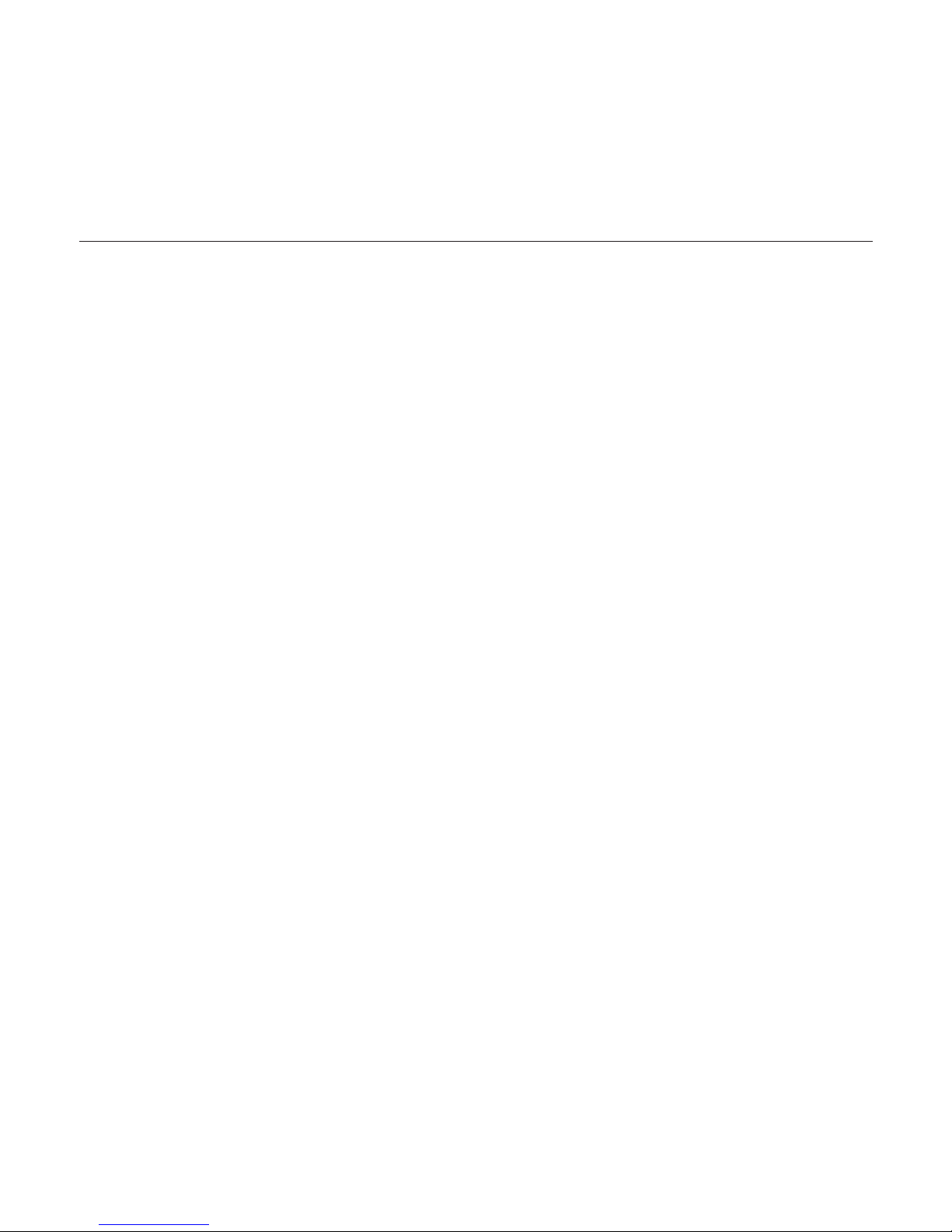
contents
LISTENING TO MUSIC
50
50 Listening by category
52 Pausing
52 Playing from the beginning of the
current track
52 Playing the previous track
53 Playing the next track
53 Searching within a track
54 Creating a playlist using Samsung
Media Studio
54 Creating a playlist.
55 Adding music fi les to a playlist you’ve
created
56 Transferring a playlist to your player
using Media Studio
57 Creating a playlist on your mp3
player
58 Playing a playlist
59 Deleting a fi le from the playlist
59 Deleting all fi les from the playlist
60 Using the music menu
VIEWING PICTURES
67
67 Viewing pictures
68 Using the picture menu
LISTENING TO FM RADIO
71
71 To use the mute function
72 To search for FM stations
73 Using the FM radio menu
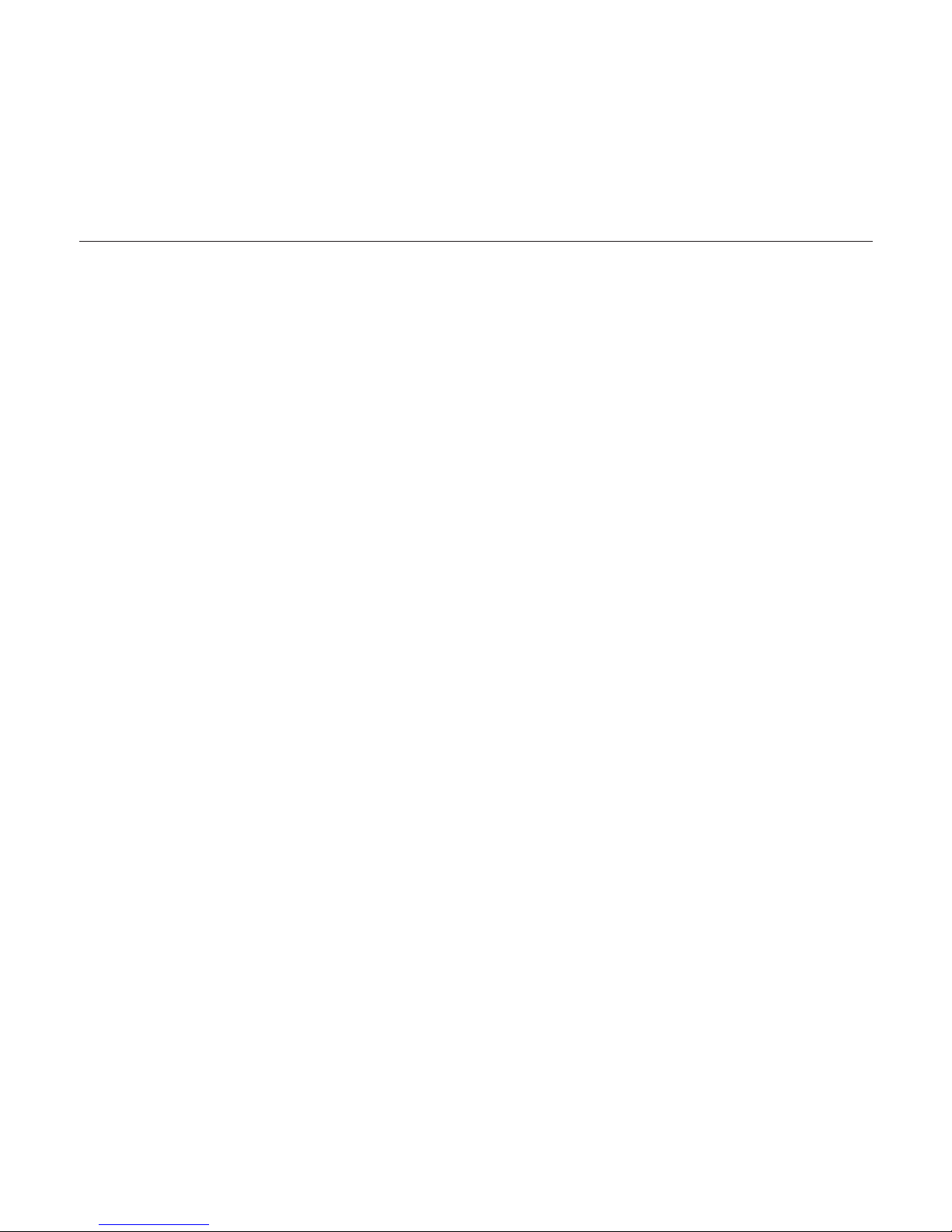
contents
USING THE DATACAST
78
78 Registering a channel
79 Creating a new channel group
79 Transferring a datacast from <Media
Studio>
80 Viewing Datacasts
ENJOYING THE
PRIME PACK
81
81 Reading text
82 Using the text menu
85 Setting the alarm
88 Viewing the calendar
89 Viewing the world clock
USING THE
RHAPSODY CHANNEL
90
90 PC Requirements
90
Installing Best Buy Digital Music Store
91 To transfer Rhapsody Channels to
your player
92 To rate tracks on your player
93 To add Rhapsody Channel tracks to
the library
94 To select Rhapsody Channel tracks
for future purchase
94 To view artist information
95 To check your Rhapsody account
information
95 To renew subscription Rhapsody
tracks
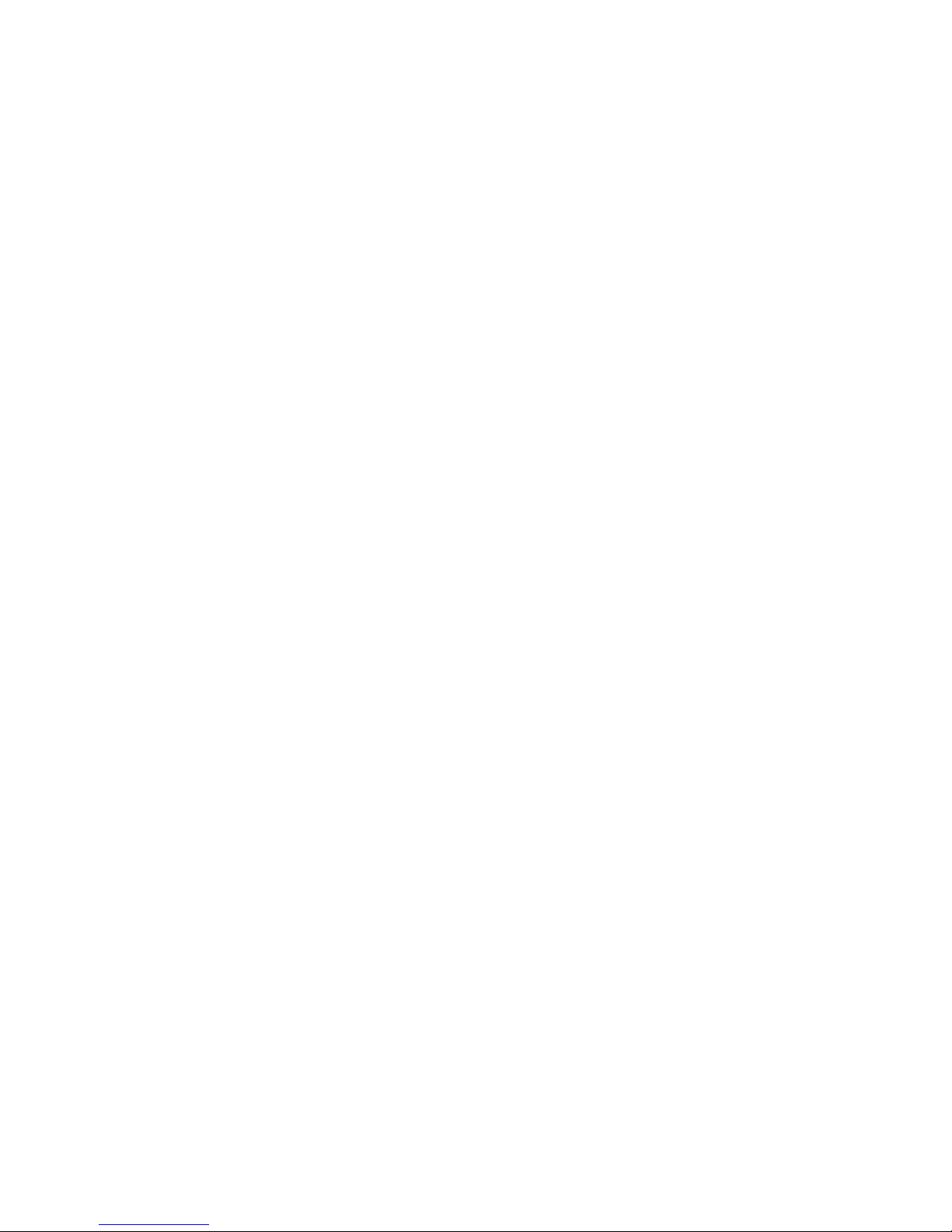
the basics _ 11
TROUBLESHOOTING
105
105 Troubleshooting
USING BLUETOOTH
96
96 What is bluetooth?
97 Using a bluetooth stereo headset
100 Using the bluetooth menu
101 Bluetooth settings
UPGRADING FIRMWARE
103
103 Upgrading fi rmware
APPENDIX
108
108 Menu tree
109 Product specifi cations
111 License
112 Warranty
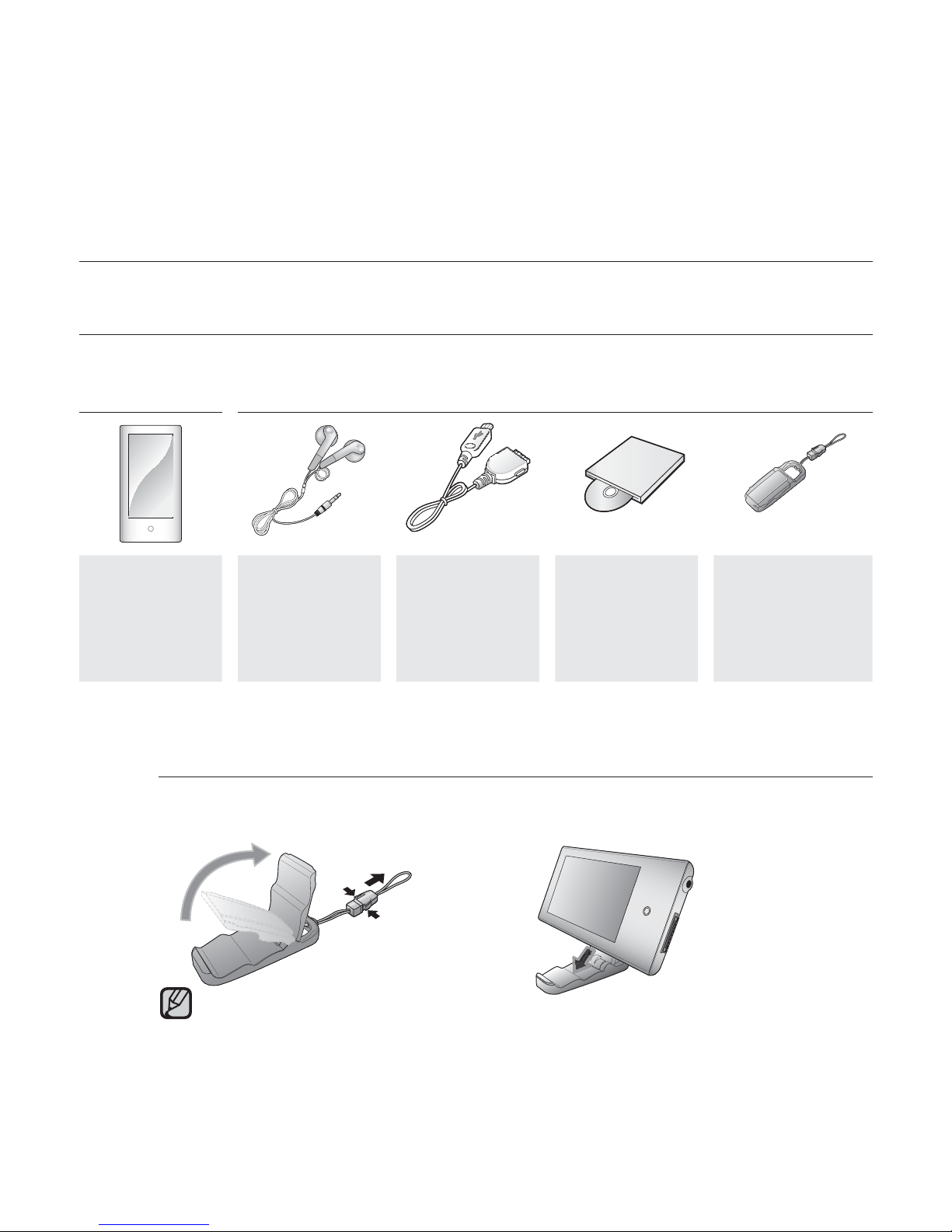
12 _ the basics
the basics
WHAT’S INCLUDED
Your new mp3 player comes with these accessories. If you’re missing any of these
items, contact Samsung Customer Service at 1-800-SAMSUNG (1-800-726-7864).
Player Earphones
Black :
AH30-00087E
White :
AH30-00086H
USB Cable
AH39-00899A
Installation CD
AH46-00050C
Easy Holder
AH97-02397A
The accessories in your box may look slightly different than these.
Using the Easy Holder
Mount the player onto the easy holder in a fl at surface place. Doing this,
you can enjoy video without holding the player.
This is not a fi xed holder, so be careful not to shake it.
NOTE
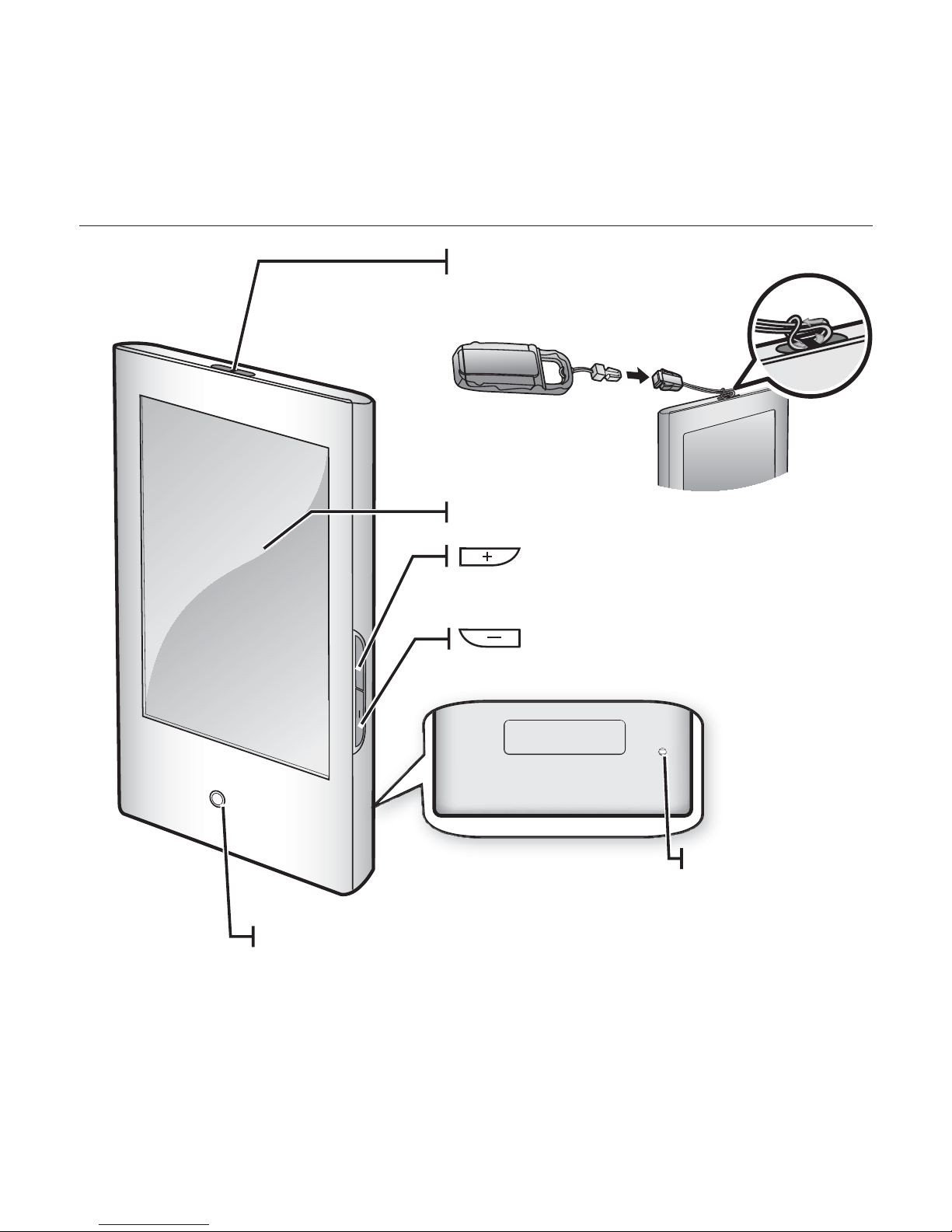
the basics _ 13
Easy holder hook
Touch screen
Power LED
The Power LED is lit in red while
the battery is being charged.
When done, it turns green.
Up volume button
Press to increase the volume
Down volume button
Press to reduce the volume
Reset hole
If a player
malfunction occurs,
press the reset hole
with a pointed object
to re-initialize the
system.
Tying the easy holder strap
YOUR MP3 PLAYER
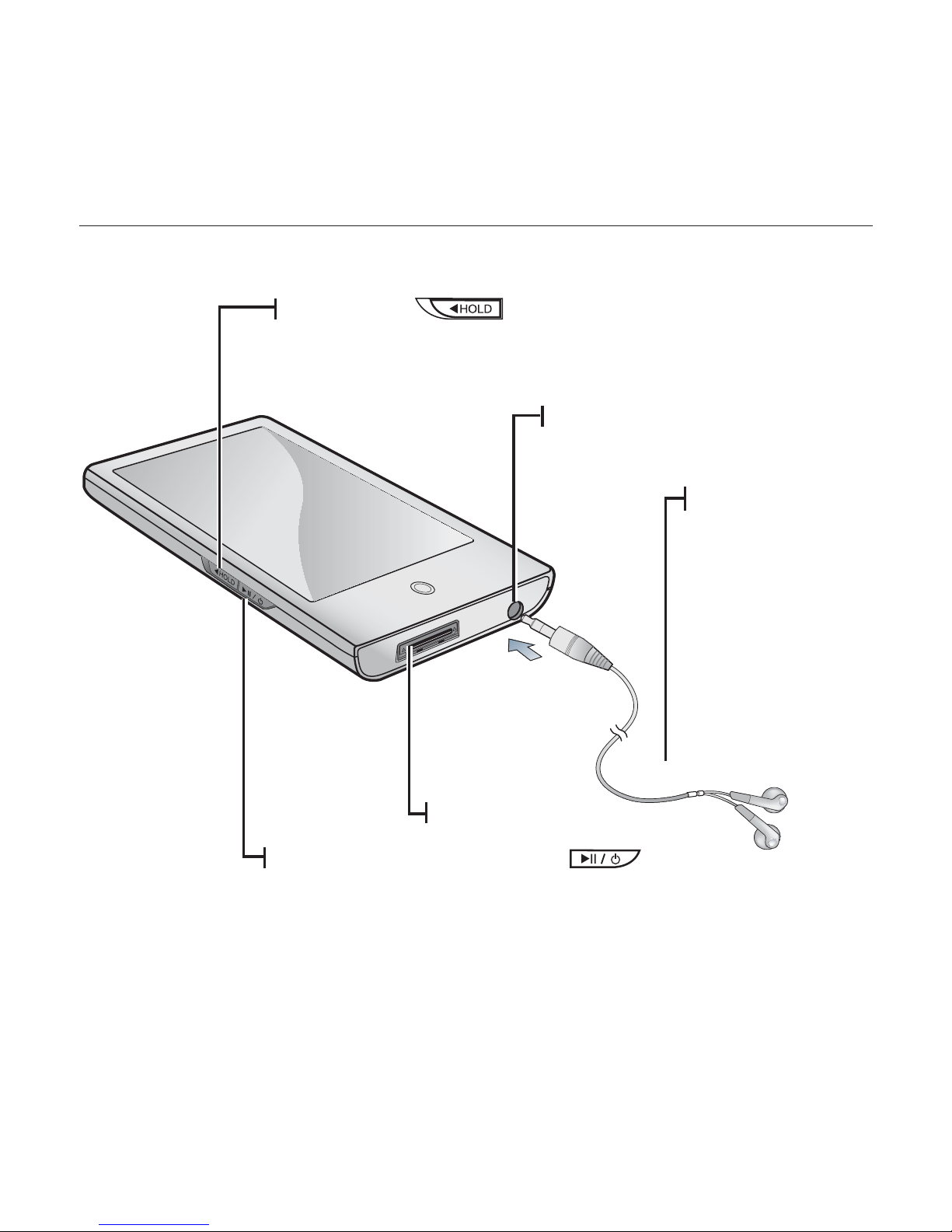
14 _ the basics
YOUR MP3 PLAYER (Continued)
Hold switch
Push in the direction of the arrow to lock
the button functions.
USB connection port
Power & Play/Pause button
Press for play/pause.
Press and briefl y hold for power on/off.
Earphone connection jack
Earphones
Labeled “L” for
the left earpiece
and “R” for the
right earpiece.
Also serves as an
antenna for FM
Radio in the MP3
player.
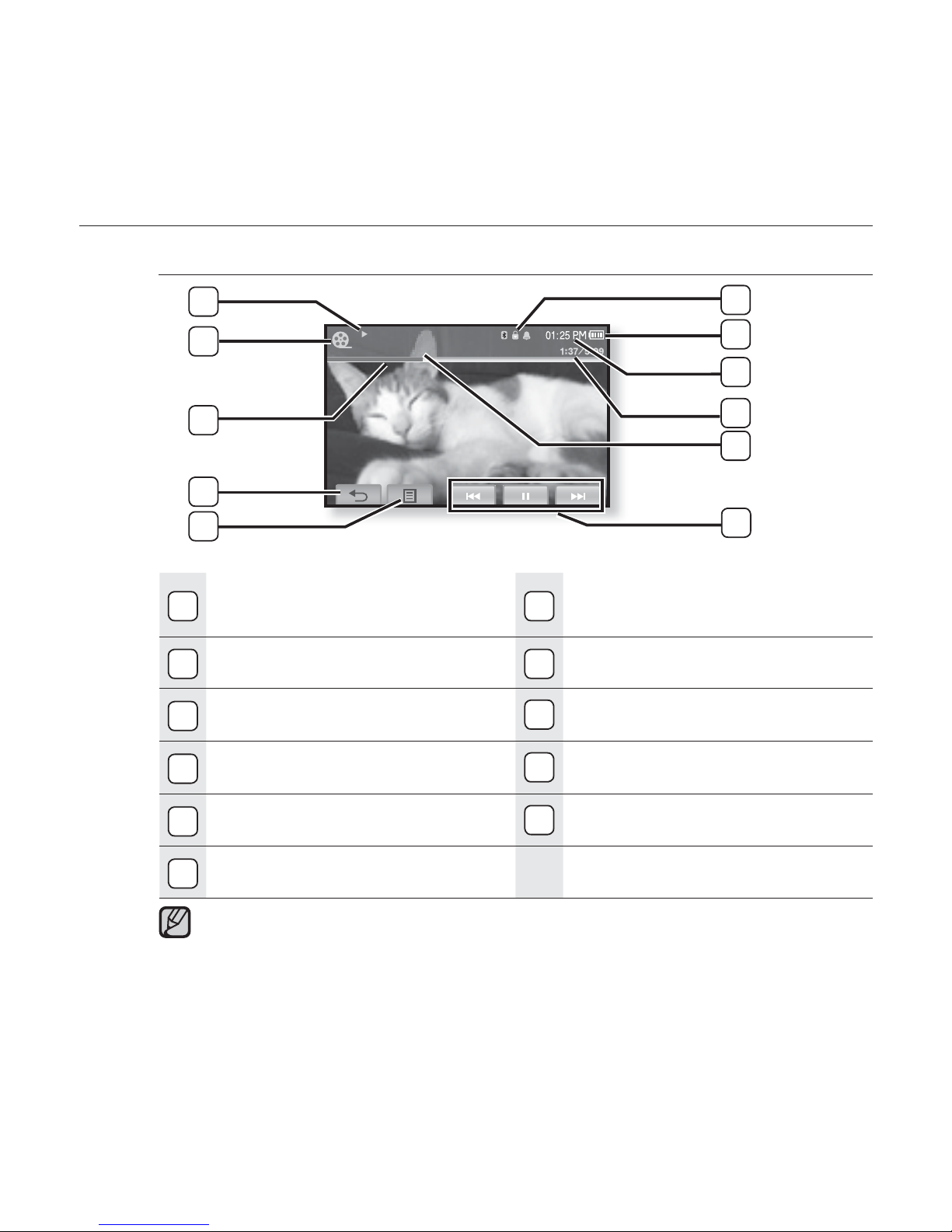
the basics _ 15
SCREEN DISPLAYS
Video
1
Bluetooth/Lock/Alarm
Indicator
7
Play/Pause, Search
Indicator
2
Battery Status
8
Video Mode Indicator
3
Current Time
9
Play Status Bar
4
Current /Total Play Time
10
Back Icon
5
File Name
11
Menu Icon
6
Play/Pause, Search Icon
The screen pictures are for illustration purposes only. The actual screen
may differ.
Information and icons on the current video playback will disappear shortly. Tap
on the screen if you want to display the video playback information and icons
again.
Video Track 1
11
3
1
2
8
7
4
6
9
10
5
NOTE
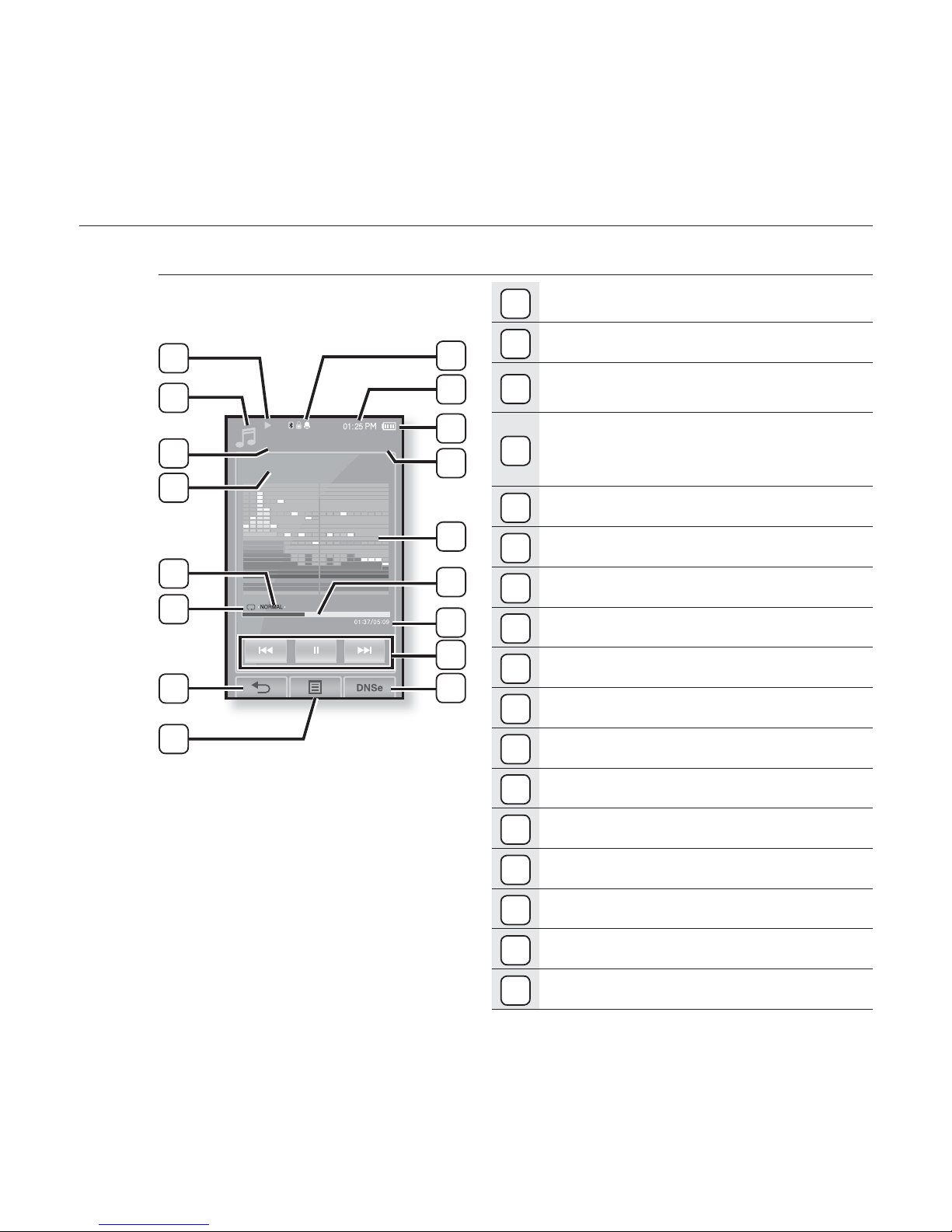
16 _ the basics
SCREEN DISPLAYS (Continued)
Music
1
Bluetooth/Lock/Alarm Indicator
2
Current Time
3
Battery Status
4
Current track playing /
Total number of tracks
Indicator
5
Music Play Screen
6
Play Status Bar
7
Current /Total Play Time
8
Play/Pause, Search Icon
9
DNSe Icon
10
Play/Pause, Search Indicator
11
Music Mode Indicator
12
Parent Menu Indicator
13
Music Title
14
DNSe Mode Indicator
15
Play Mode Indicator
16
Back Icon
17
Menu Icon
Audio Track 1
Songs
1/52
3
4
1
2
10
12
11
13
5
14
15
6
7
8
9
16
17
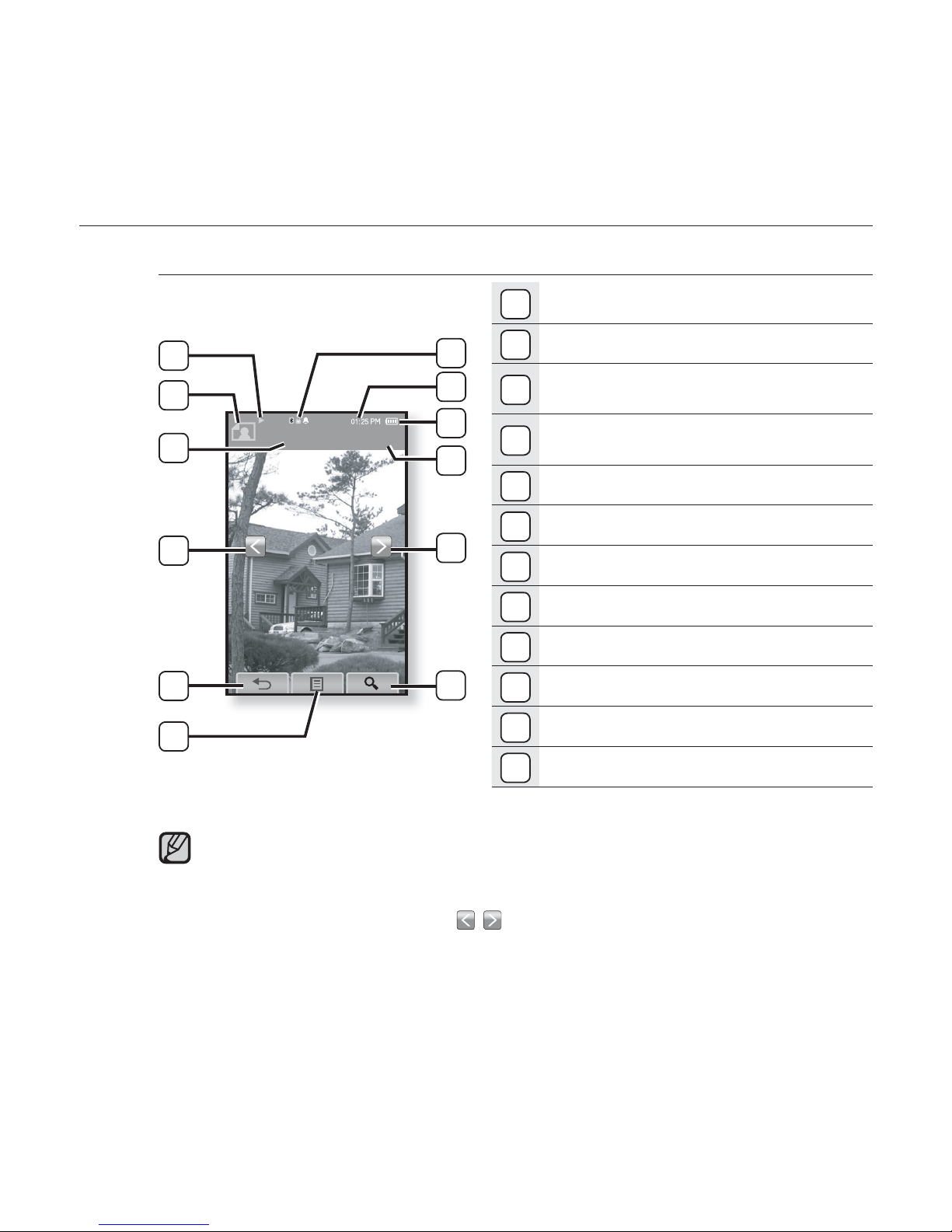
the basics _ 17
SCREEN DISPLAYS (Continued)
Picture
1
Bluetooth/Lock/Alarm Indicator
2
Current Time
3
Battery Status
4
Current fi le /
Total number of fi les Indicator
5
Next Image Icon
6
Zoom Icon
7
Music Play Status
8
Picture Mode
Indicator
9
File Name
10
Previous Image Icon
11
Back Icon
12
Menu Icon
Information and icons in the current picture display will disappear shortly.
Tap on the screen if you want to display the picture information and icons
again.
The Previous/Next Image [
, ] icon appears if you tap on the screen
once. Tapping it again will display both picture information and icons.
Picture image 1
8/17
3
4
1
2
7
9
8
5
10
6
11
12
NOTE
[Picture View Screen]
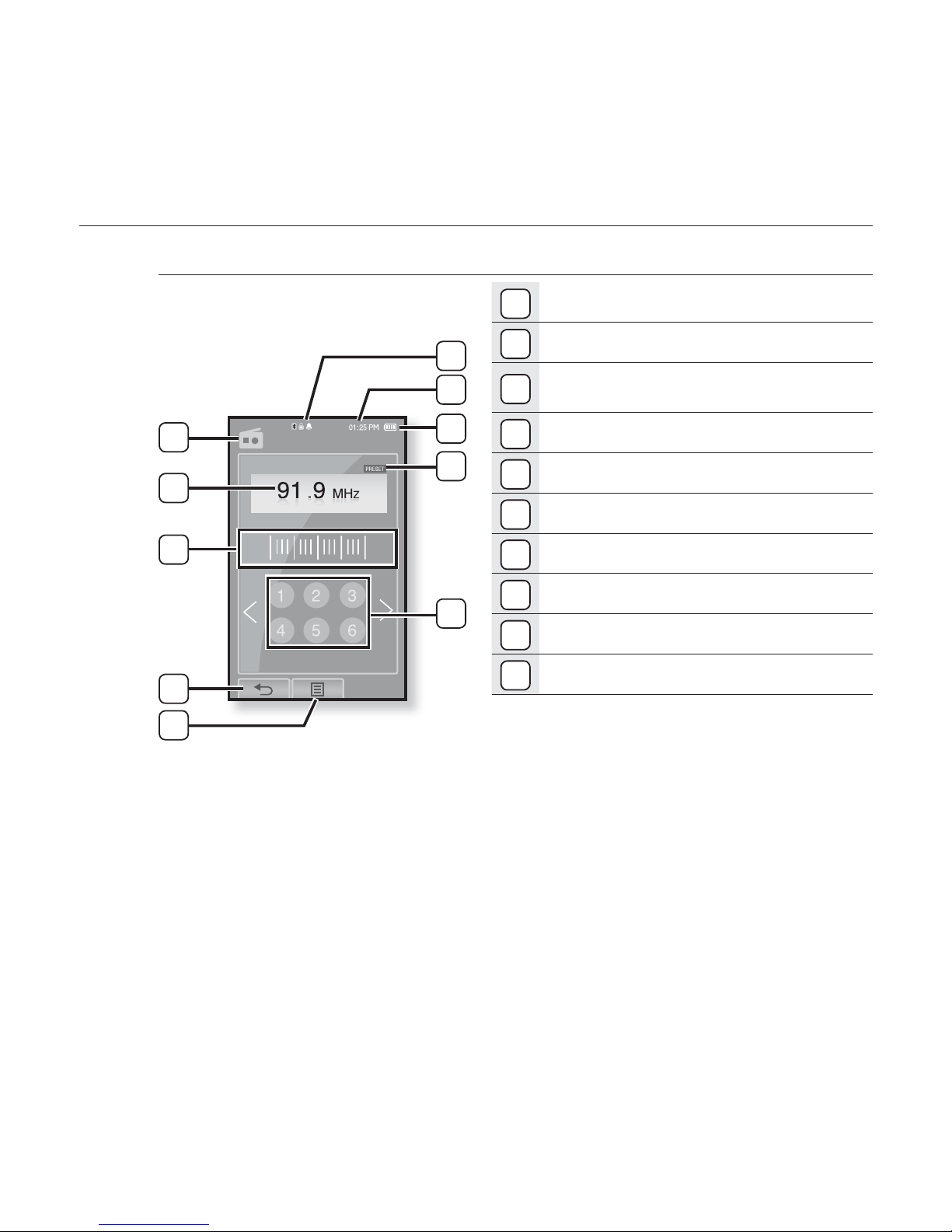
18 _ the basics
SCREEN DISPLAYS (Continued)
FM Radio
1
Bluetooth/Lock/Alarm Indicator
2
Current Time
3
Battery Status
4
Manual/Preset Indicator
5
Preset Number Icon
6
Radio Mode Indicator
7
Current Frequency(MHz) Indicator
8
Frequency location Indicator
9
Back Icon
10
Menu Icon
FM Radio
3
1
2
5
8
9
10
4
7
6
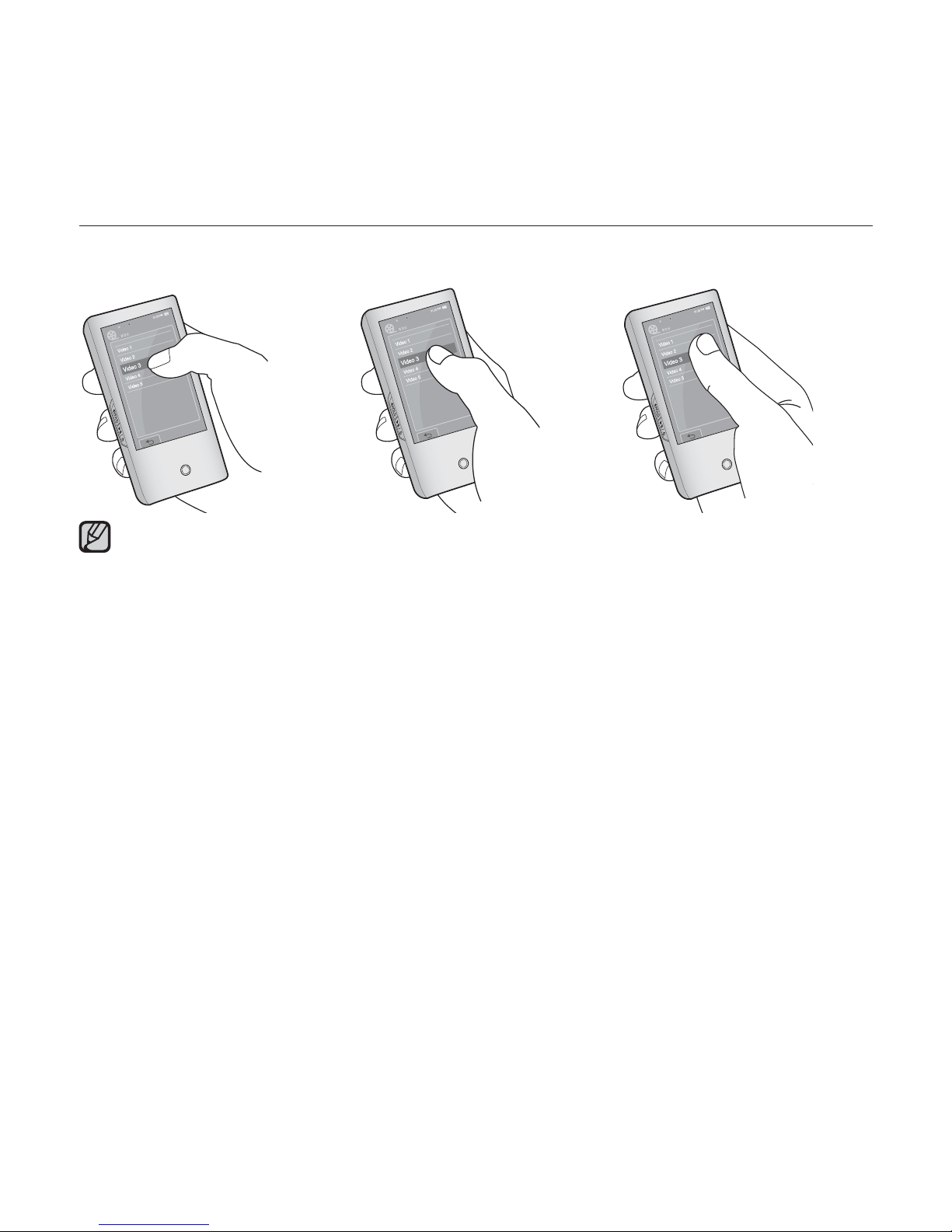
the basics _ 19
USING THE TOUCH SCREEN
Tap on touch screen with your thumb or fi ngertip.
incorrect correct incorrect
Do not use force when touching the touch screen, as it may cause damage to the
screen.
To avoid damage to the touch screen, do not use any object other than your thumb
or fi ngers to operate it.
Do not tap on the touch screen if your thumb or fi ngers are not clean.
Do not tap on the touch screen with gloves on.
The touch screen may not function if you use a fi ngernail or other instruments such
as a ballpoint pen.
NOTE
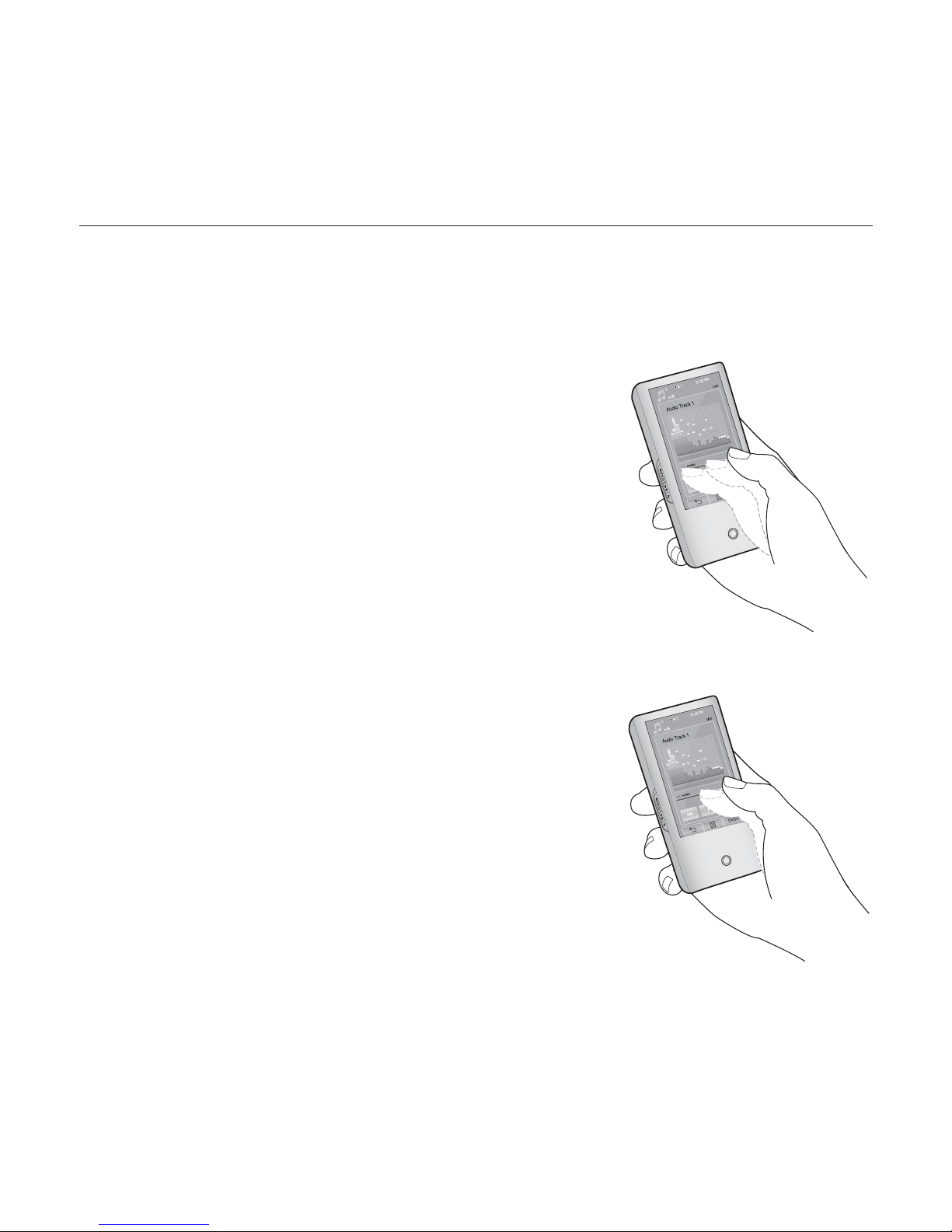
20 _ the basics
USING THE TOUCH SCREEN (Continued)
You can tap on the screen in four directions – up, down, left and right, according
to the function.
ex) Play status bar for music
How To 1
Tap on and hold the play status bar on the
screen and move your thumb or fi ngers to a
desired point before releasing it.
The player resumes playing at the point of release.
How To 2
Tap on a desired point in the play status bar.
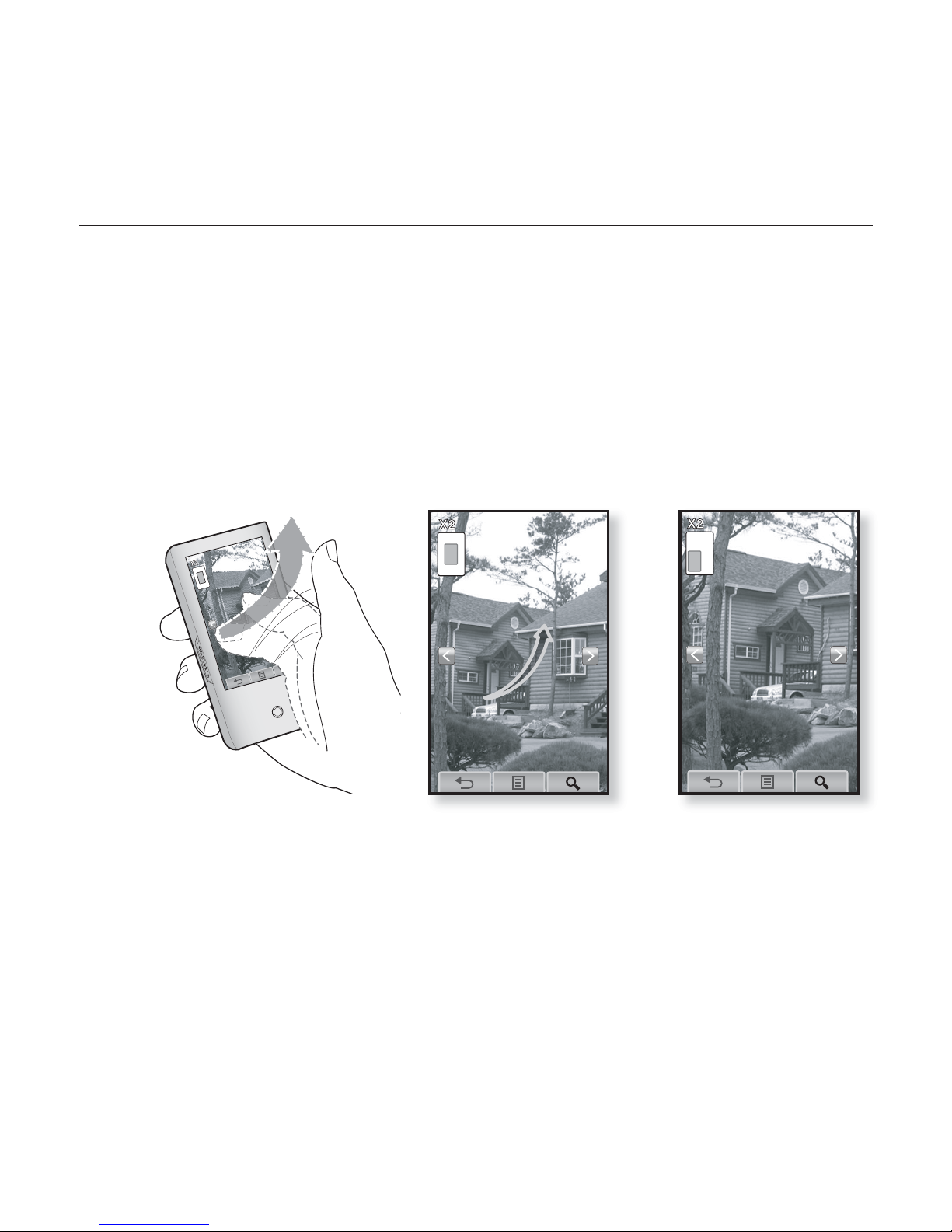
the basics _ 21
USING THE TOUCH SCREEN (Continued)
ex) Zoomed image
How To 3
Tap on and hold the screen and slide your thumb or fi ngers in the
desired direction before releasing it as in the fi gure below.
In zoom mode, move your thumb or fi ngers in the desired direction.
The picture moves and appears in that direction.
Ä
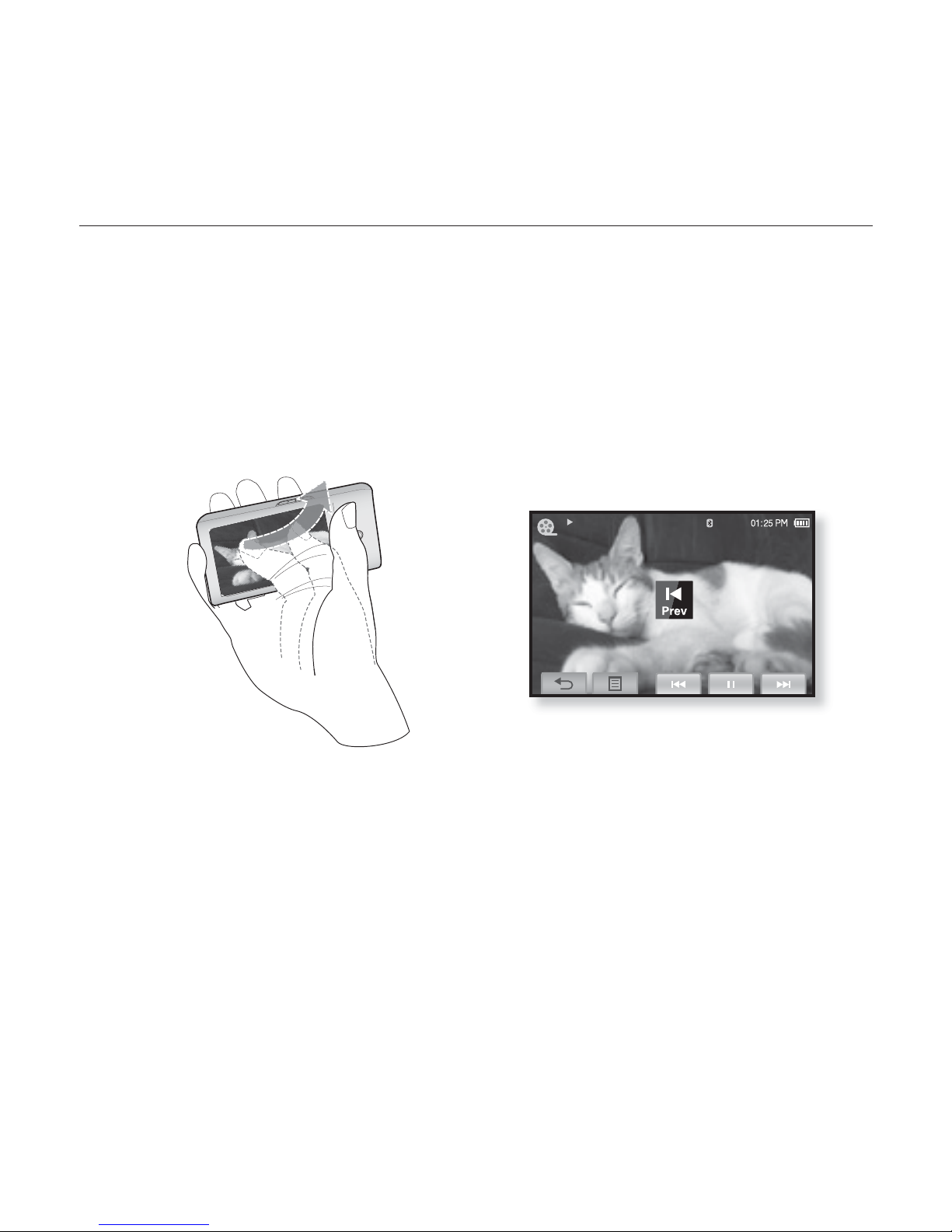
22 _ the basics
USING THE TOUCH SCREEN (Continued)
ex) Play the previous/next video fi le
How To 4
Slide your thumb or fi ngers to the left or right.
Left : Moves to the next fi le (depending on the the horizontal stroke setting. See
page 47).
Right : Moves to the previous fi le (depending on the the horizontal stroke setting.
See page 47).
Video Track 1
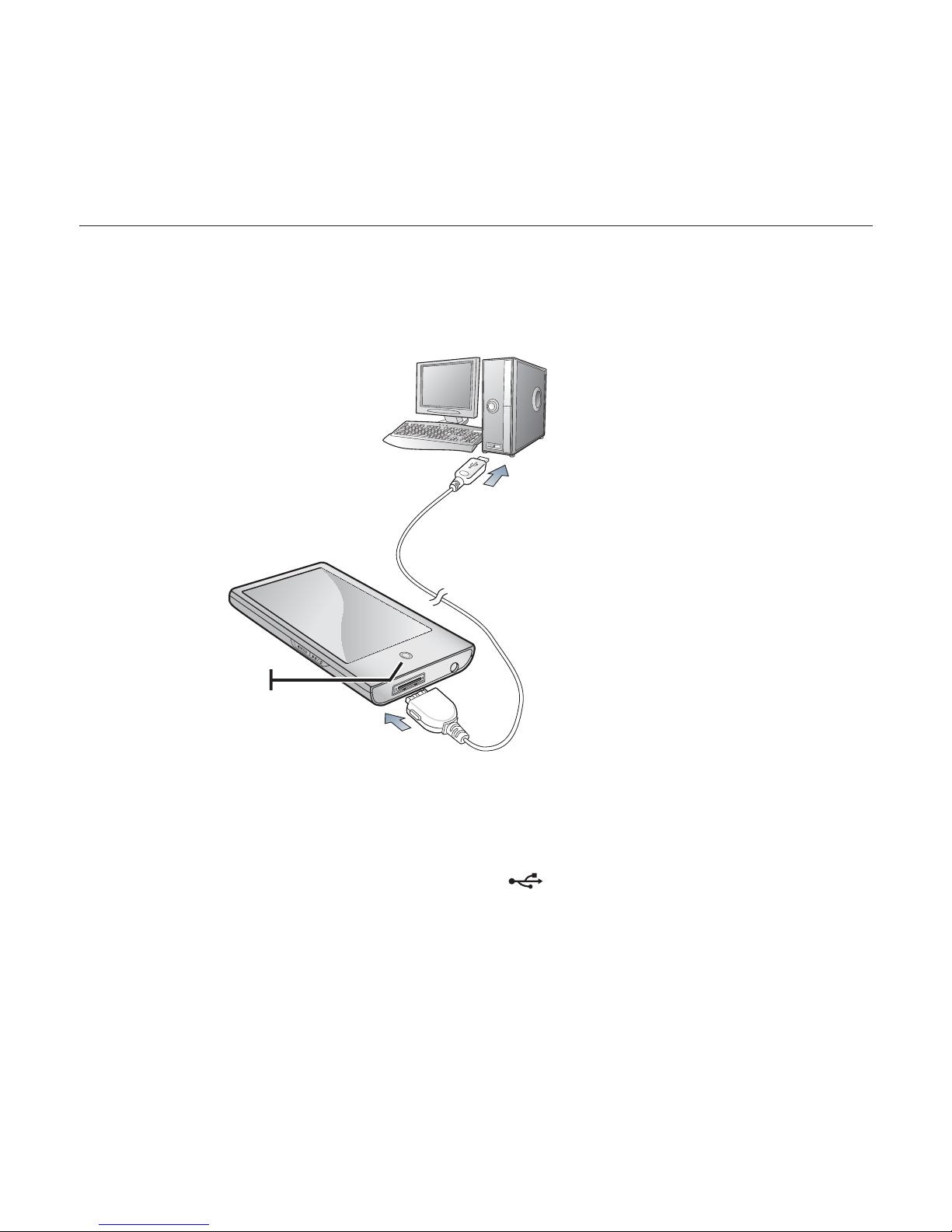
the basics _ 23
CHARGING THE BATTERY
Charge it before using the player for the fi rst time and when you haven’t used it
for a long time.
The battery for your mp3 player will fully charge in about 4 and a half hours,
although total charging time varies depending on your PC environment.
1. Connect the other (larger) end of the USB cable to the USB Connection Port
on the bottom of the player.
2. Connect the USB cable to the USB port (
) on your PC.
The Power LED is lit in red while the battery is being charged. When done, it turns
green.
1
2
Power LED
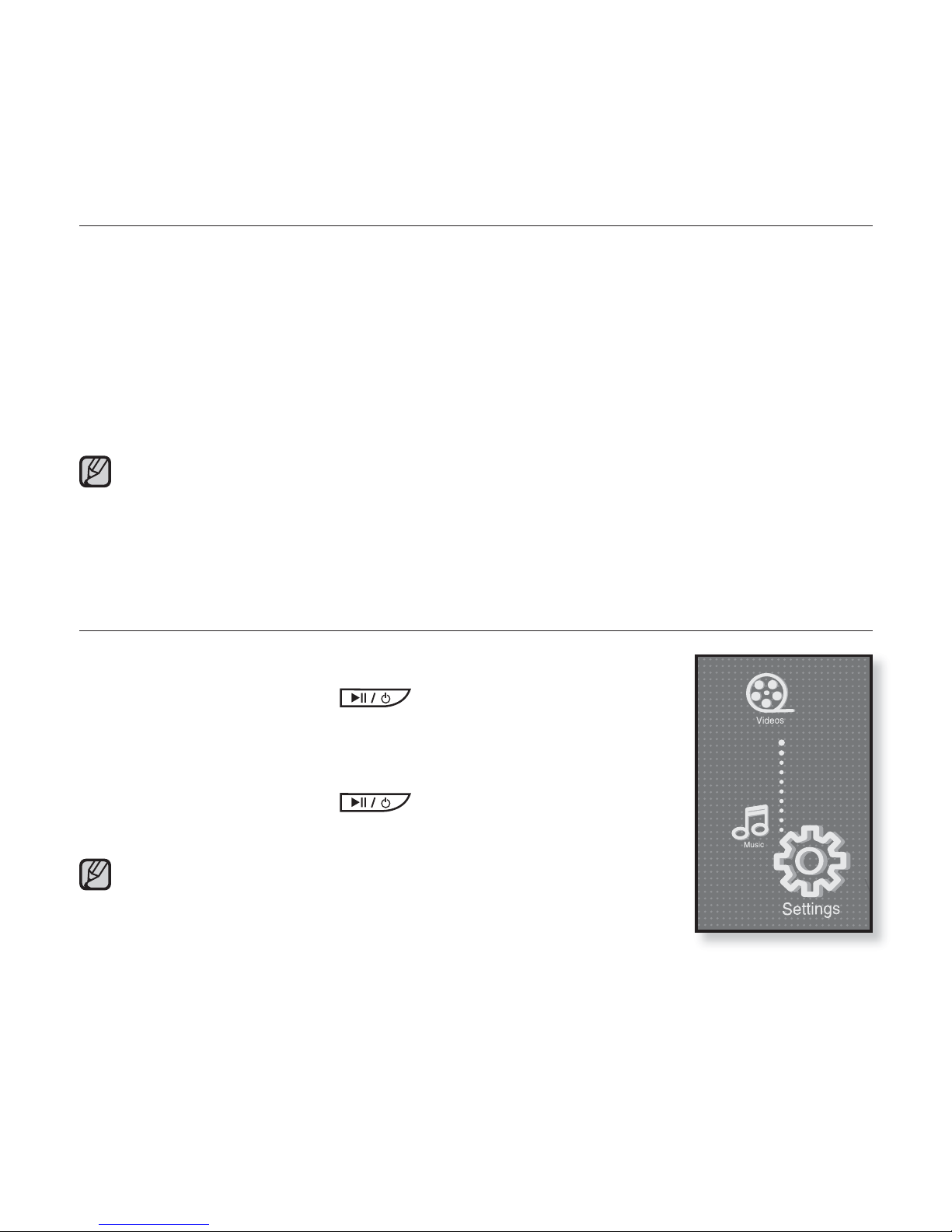
24 _ the basics
CARING FOR THE BATTERY
Your battery will last longer if you follow these simple guidelines for caring for
and storing it.
• Recharge and store the battery within the temperature range of 40°F~95°F
(5°C~35°C ).
• Do not overcharge (longer than 12 hours).
Excessive charging or discharging may shorten the battery’s life.
• Battery life naturally shortens slowly over time.
If you are charging the player while it is connected to a laptop computer, make sure
the laptop’s battery is also fully charged or that the laptop is plugged into its power
source.
The battery is not charged in the PC Standby mode or when the hardware is safely
removed.
TURNING THE POWER ON & OFF
Turning the Power on
Press and briefl y hold the
button.
Power is turned on.
Turning the Power off
Press and briefl y hold the
button.
Power is turned off.
Your mp3 player will be automatically turned off when none of
the buttons and icons have been pressed for a specifi c length
of time in the pause mode. The factory setting for <Auto
Power Off> is 1 minute, but you can change this length of
time. See page 36 for more information.
For using <Cosmos> in the main menu, refer to page 28.
NOTE
NOTE
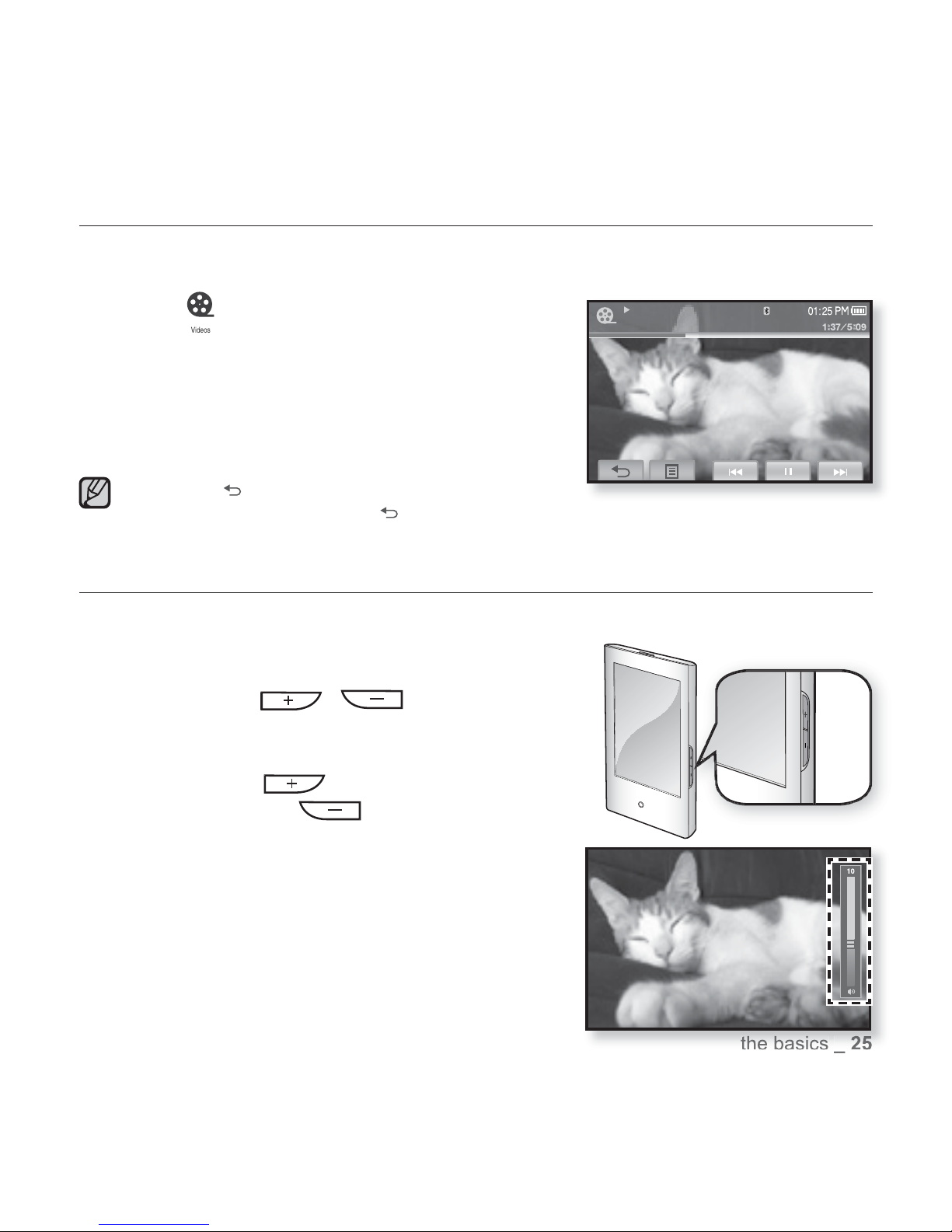
the basics _ 25
PLAYING A VIDEO FILE
Load video fi les onto your new mp3 player using Samsung Media Studio.
Learn more about Media Studio on page 40.
1. Tap the
icon on the main menu screen.
The video list appears.
2. Select a video fi le to play and tap on it.
The selected video fi le starts to play horizontally.
Tap the [
] icon to move to the previous screen.
Press and briefl y hold the [
] icon to move to the main menu screen.
CONTROLLING THE VOLUME
You can adjust the volume while a fi le is stopped or in its playback.
How To 1
Press the , button.
The volume control bar appears.
The range of volume is set between 0 to 30.
Press the
button to increase the
volume or the
button to decrease it.
How To 2
Slide your thumb or fi ngers up or down
from the middle right of the screen.
The volume control bar appears.
Sliding your thumb or fi ngers upward will
increase the volume and downward will
decrease it.
NOTE
Video Track 1
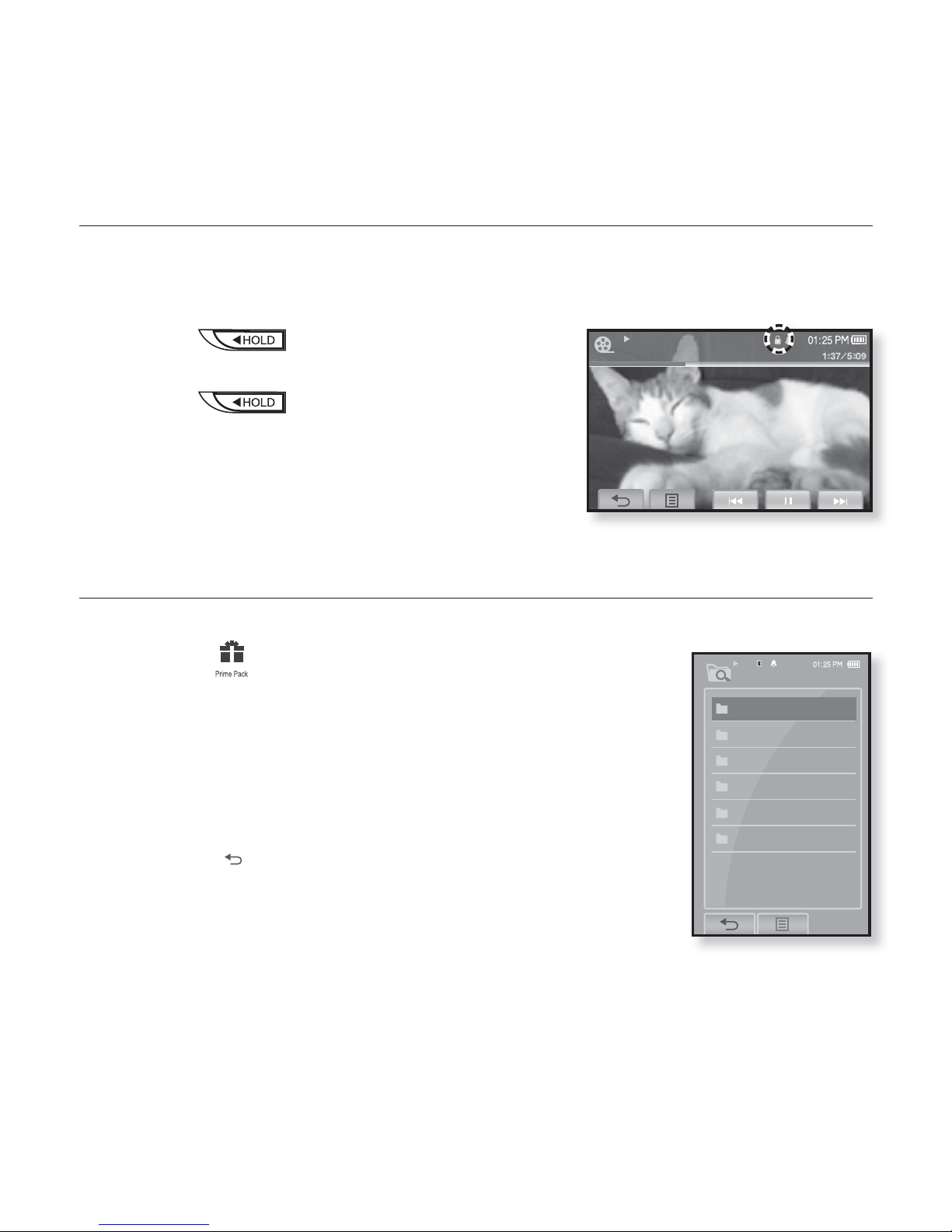
26 _ the basics
DISABLING THE BUTTONS
The hold function disables all the other buttons and icons on the mp3 player,
so that if you accidentally bump one-while working out, for example-your music
won’t be interrupted.
1. Push the switch in the direction of the
arrow.
2. Push the switch in the opposite
direction of the arrow to release the hold
function.
BROWSING FOR FILES USING “File Browser”
Search easily for fi les using the “File Browser” function.
1. Tap on the icon on the main menu screen.
2. Select <File Browser> and tap on it.
The <File Browser> folder list containing “Video, Music,
Playlists, Pictures, Datacasts and Texts” appears.
3. Select a desired folder.
4. Tap on a selected folder to bring up the fi le list.
Tap on the [ ] icon to move to the previous screen.
5. Select a desired fi le.
6. Tap on a selected fi le.
The fi le will start playing.
Video Track 1
Video
Music
Playlists
Pictures
Datacasts
Texts
File Browser
1/6
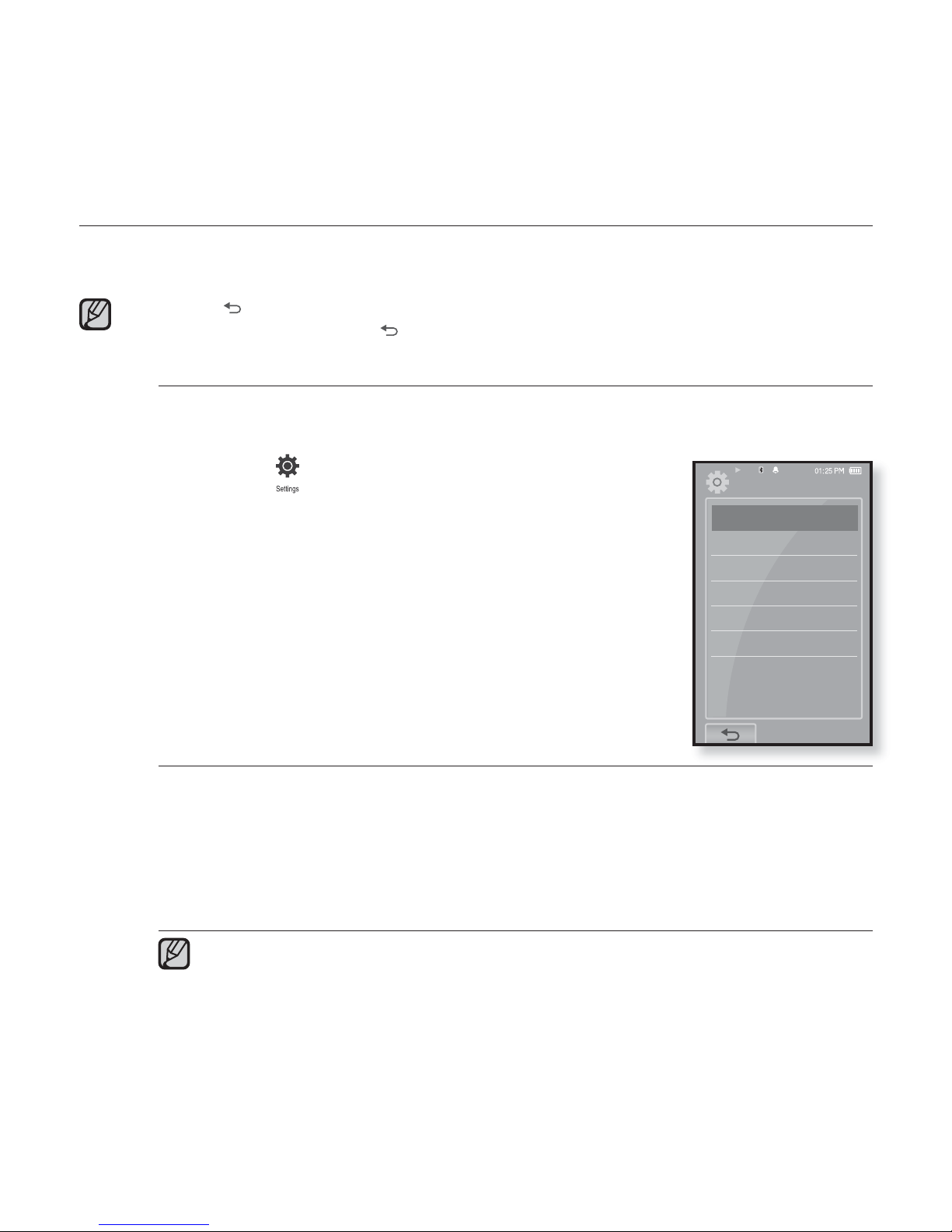
the basics _ 27
CHANGING THE SETTINGS AND PREFERENCES
Your mp3 player comes with settings and preferences that were set up at the
factory, but you can change these pre-set values to truly customize your player.
Tap the [ ] icon to move to the previous screen.
Press and briefl y hold the [
] icon to move to the main menu screen.
Menu Style Settings
You can change the menu design and font and delete the background
image of the main menu.
1.
Tap the icon on the main menu screen.
The <Settings> menu appears.
2.
Select <Menu Style> and tap on it.
The <Menu Style> menu appears.
3. Tap on a desired menu.
4. Set the options you prefer and tap <OK>.
Menu Style Setting Options
Menu Design : You can change the style of the main menu screen. Select from
<Cosmos>, <Matrix> and <My Skin>. See pages 28~29.
Font : You can change the font type of the menu language. Select one from 3
font types. In some menu languages, <Font> will be disabled.
Reset My Skin : Initializes the background image of the touch screen to its
default image.
If the <Settings> screen is open and you don’t push any buttons for about
1 minute, the unsaved settings will be lost, and the player will return to the
previous function.
NOTE
NOTE
Settings
Menu Style
Sound
Display
Language
Time
System
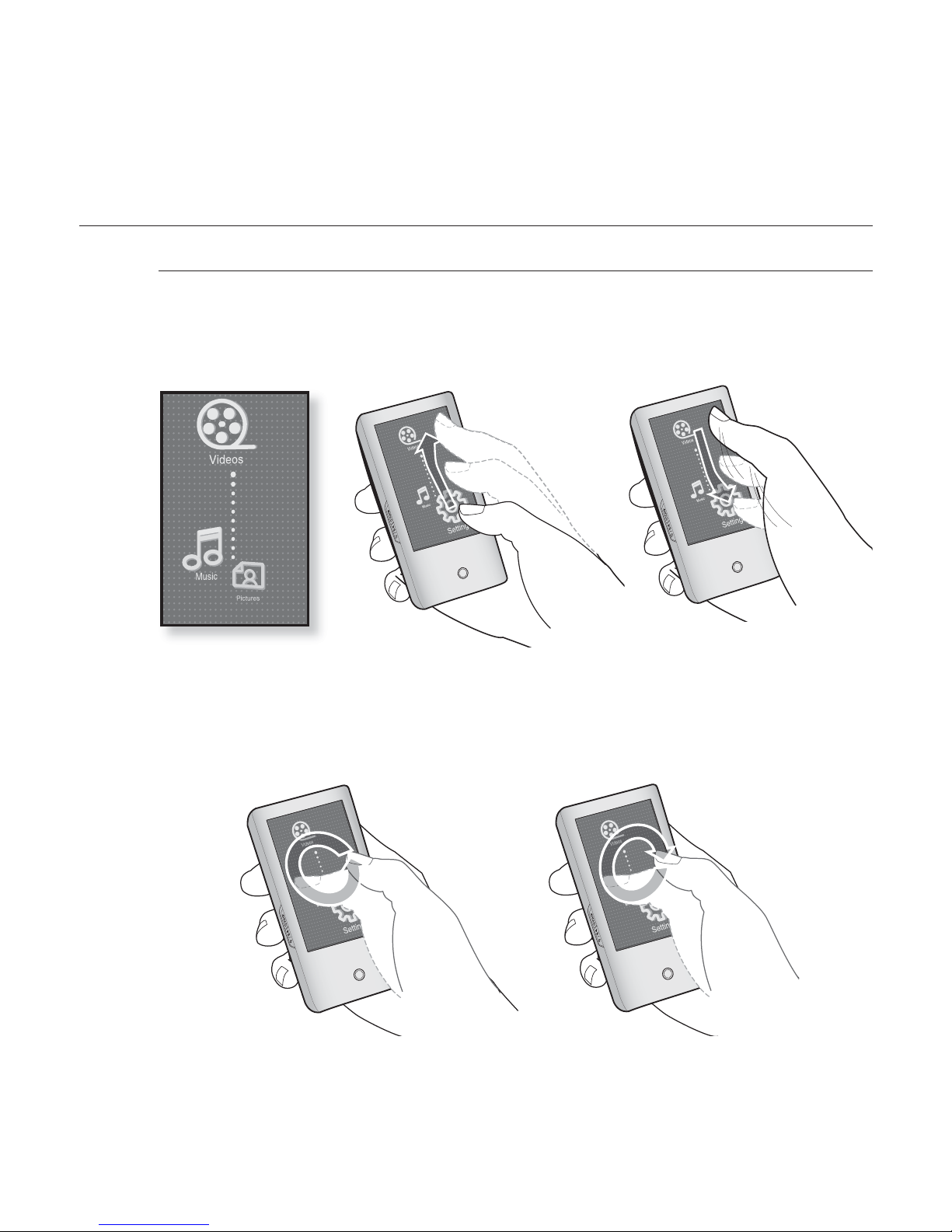
28 _ the basics
CHANGING THE SETTINGS AND PREFERENCES (Continued)
Using the Cosmos Menu
How To 1
Position your thumb or fi ngers on the touch screen and slide upward or
downward.
Tap on the icon of the desired main menu.
How To 2
Position your thumb or fi ngers on a blank space of the touch screen and
circle around softly.
Tap on the icon of the desired main menu.
<Cosmos> menu
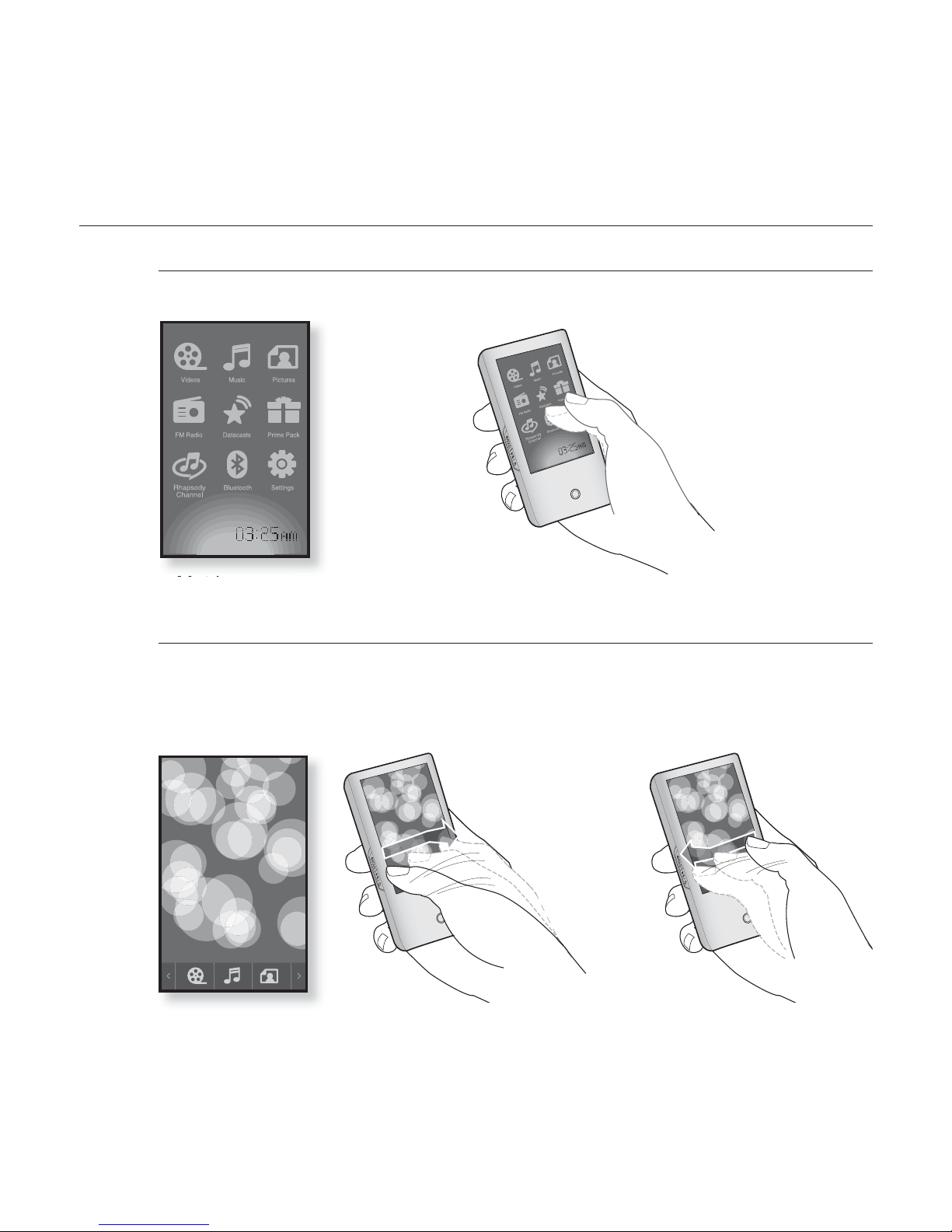
the basics _ 29
CHANGING THE SETTINGS AND PREFERENCES (Continued)
Using the Matrix Menu
Tap on the icon of the desired main menu.
Using the My Skin Menu
Position your thumb or fi ngers on the touch screen and scroll and
release left or right by moving your fi ngertip. Tap on the icon of the
desired main menu.
<Matrix> menu
<My Skin> menu
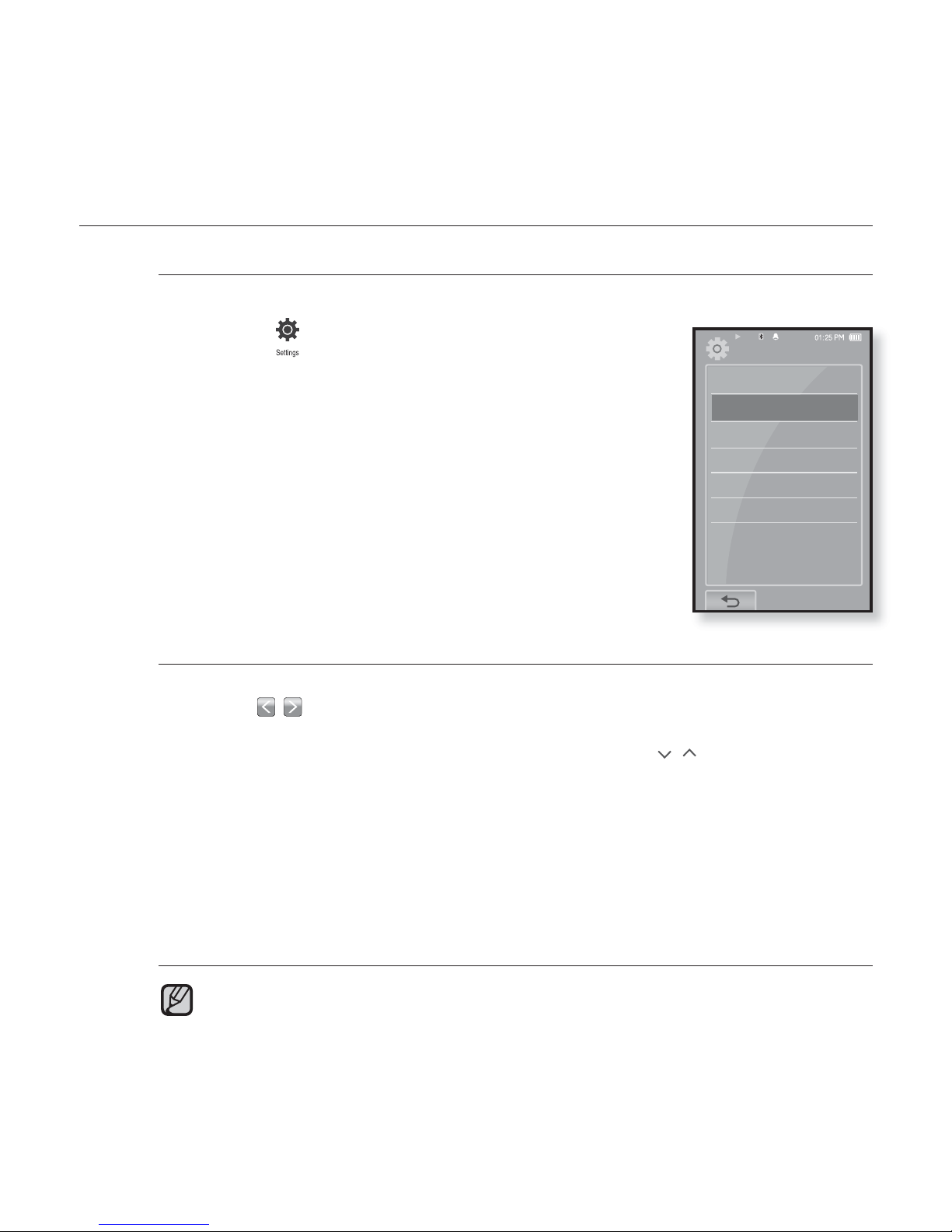
30 _ the basics
CHANGING THE SETTINGS AND PREFERENCES (Continued)
Sound Settings
You can set the master EQ, beep sound, volume limit.
1.
Tap the icon on the main menu screen.
The <Settings> menu appears.
2.
Select <Sound> and tap on it.
The <Sound> menu appears.
3. Tap on a desired menu.
4. Set the options you prefer and tap <OK>.
Sound Setting Options
Master EQ : You can optimize sound settings.
Tap the [
, ] icon to select the frequency you want to adjust.
The frequencies that can be adjusted are <60Hz>, <150Hz>, <400Hz>,
<1.1KHz>, <3.5KHz>, <8KHz> and <14KHz>. Tap the [
,
] icon to adjust the
selected frequency’s level and tap <OK>.
Beep Sound : Sets the beep sound for touch screen operations to on or off.
Select from <Off> and <On>.
Volume Limit : You can avoid hearing damage by setting the limit of the volume
when using the earphone. <On> will limit the maximum volume level to 15.
The maximum volume level when volume limit is set to <Off> is 30.
Even if you have selected <Off>, the volume will be set back to 15 to avoid
hearing damage when you turn the player back on.
You can not set the <Master EQ> while the player is connecting to the
Bluetooth stereo headset.
Settings
Menu Style
Sound
Display
Language
Time
System
NOTE
