Samsung AH68-01510S, 20051027153106109, YP-780 User Manual

SAMSUNG ELECTRONICS CANADA, INC.
HEADQUARTERS
7037 Financial Drive, Mississauga, Ontario, Canada L5N 6R3
TEL: 1-905-542-3535 www.samsung.ca
SERVICE DIVISION
7037 Financial Drive, Mississauga, Ontario, Canada L5N 6R3
1-800-SAMSUNG (1-800-726-7864)
- 2xMP3 support |
- 3D sound |
- Touchpad operation |
- 20 hours of continuous play |
- MP3 and WMA playback |
- Voice recording |
- Encoding function |
- FM reception |
AH68-01510S (Rev 0.0)
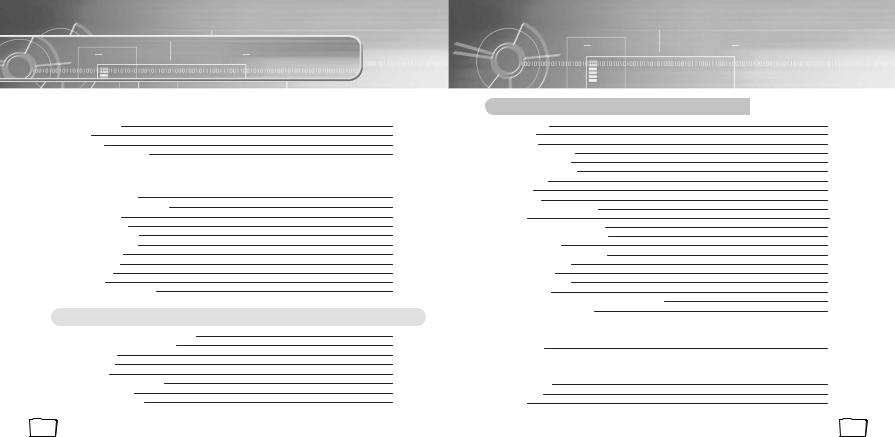
Contents
Preparations
Safety Instructions |
4 |
|
Features |
6 |
|
Components |
9 |
|
Location of Controls (yepp) |
10 |
|
Connection to Computer |
|
|
Connecting yepp to PC |
12 |
|
Manual Installation of USB Driver |
16 |
|
Using yepp Studio |
22 |
|
● Downloading Files |
22 |
|
● Creating 2xMP3 Files |
24 |
|
● Downloading Albums |
25 |
|
● Creating Folders |
26 |
|
● Uploading Files |
27 |
|
● Deleting Files |
28 |
|
● Formatting |
29 |
|
To View Help on yepp Studio |
30 |
|
Basic Usage |
|
|
|
|
|
Playing Music and Turning Off the Device |
32 |
|
Adjusting the Volume/Hold Function |
33 |
|
Changing Modes |
34 |
|
Recording Voice |
35 |
|
Encoding MP3s |
36 |
|
Searching for Music/Voice Files |
38 |
|
Listening to FM Radio |
40 |
|
Encoding From FM Radio |
42 |
|
2
Additional Usage
Loop Repeating |
43 |
Setting SRS |
44 |
MENU Mode |
45 |
Selecting the Play Mode |
46 |
Selecting the EQ Mode |
47 |
Selecting the Play Folder |
48 |
Managing Files |
49 |
● Deleting |
49 |
● Formatting |
50 |
Setting the Advanced Functions |
51 |
DISPLAY |
52 |
● INFORMATION / BACK LIGHT |
52 |
● CONTRAST / SCROLL SPEED |
53 |
SOUND CONTROL |
53 |
● WOW LEVEL / OPTIMIZATION |
53 |
● ENCODE BIT RATE |
54 |
● BEEP ON/OFF |
55 |
● DEFAULT VOLUME |
55 |
TIME CONTROL |
56 |
● INTRO TIME / POWER OFF TIME / SLEEP TIME |
56 |
Setting the FM Frequency Unit |
57 |
Appendix |
|
MENU Table |
58 |
Customer Support |
|
Troubleshooting |
60 |
Specifications |
62 |
Warranty |
66 |
3
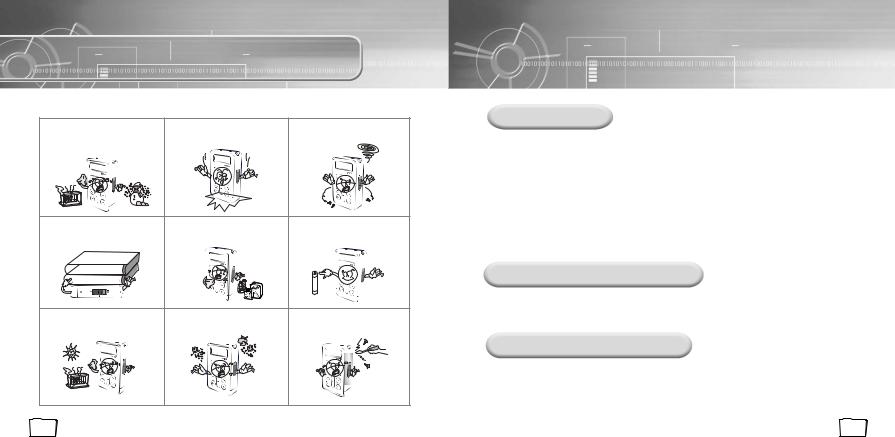
Safety Instructions
Read and understand all the instructions to avoid injury to yourself and damage to the equipment.
Do not expose to extreme temper- |
Do not apply excessive pressure |
Do not let any foreign matter |
atures (above 95°F or below 23°F). |
to the device. |
spill into the device. |
Do not expose to moisture. |
|
|
Do not place heavy objects on |
Do not expose to chemicals such |
Remove batteries when the device |
top of the device. |
as benzene and thinners. |
is left unused for a long period of |
|
|
time. |
Do not expose to direct sunlight |
Do not store in dusty areas. |
Do not try to disassemble and |
or heat sources. |
|
repair the device yourself. |
4
Earphones
Follow Traffic Safety Instructions
●Do not use the earphones while driving an automobile or riding a bicycle. It’s not only dangerous, but also against the law.
●It may cause an accident if you turn up the volume of the earphones while walking down the street, especially crossing at intersections.
Protect your ears
●Do not turn up the volume too high.
Doctors warn against prolonged exposure to high volume.
●Stop using the device or turn the volume down if you have ringing in your ears.
Ambient operating conditions
●Ambient temperature : 5°C ~ 35°C (41°F ~ 95°F) Humidity : 10 ~ 75%
Environmental Information
●Follow local guidelines for waste disposal when discarding packages, batteries, and old electronic appliances.
●Yepp packages use cardboard, polyethylene etc., and do not use any unnecessary materials.
5
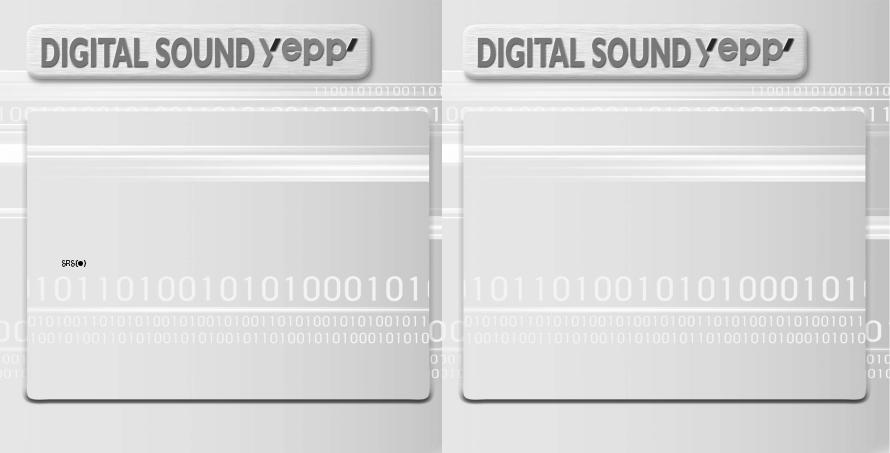
Featuring an Encoding Function
●You can make a MP3 file out of an source using the ENC jack on the main unit.
●You can also convert an FM radio program into an MP3 file in real time.
Supports 3D surround sound
●You can feel the deep base and 3D surround sound.
●is a trademark of SRS Labs, Inc.
 technology is incorporated under license from SRS labs, Inc.
technology is incorporated under license from SRS labs, Inc.
How to Operate the Touchpad
● You can easily operate the functions you want by using the touchpad.
MP3 & WMA Playback
●MP3 is an MPEG1 Layer3 audio format.
●WMA is a Microsoft Windows Media audio format.
Supports 2xMP3
●In order to save more MP3 files, you can reduce the size of MP3 files by using
2xMP3 technology.
FM Reception
●Listening to an FM program is made easy with Auto Search and Frequency
Memory functions.
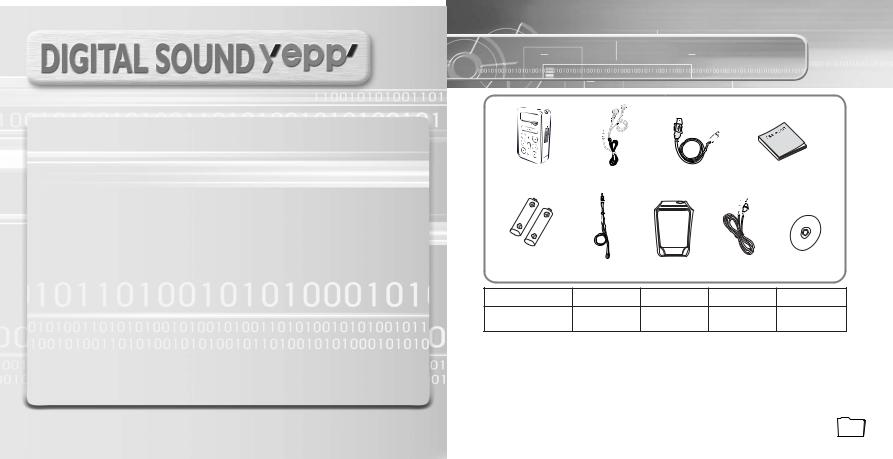
Voice Recording Function
● You can do a Voice Recording with high quality and use it for a conference.
Sound
● You can adjust equalizer manually.
20-Hour Continuous Play
●This unit uses one AAA/LR03 alkaline battery. Operation can last up to 20 hours. Actual playing time may vary according to the type and capacity of the battery.
Components
Player |
Earphones |
USB Cable |
User manual |
|
|
AH30-00063C |
AH39-00498A |
AH68-01369F |
|
Battery |
|
|
|
|
(AAA/LR03 type) |
Neck Strap |
Carrying case |
Line Cable |
Installation CD |
4301-000115 |
AH61-01414A |
AH59-01266A |
AH39-00488A |
AH80-00054B |
Model |
YP-780 H |
YP-780 V |
YP-780 X |
YP-780 Z |
Built-in memory |
128MB |
256MB |
512MB |
1GB |
●The capacity of the useable built-in memory is less than indicated as the internal firmware uses a part of the memory as well.
●Design of accessories is subject to change for improvement without notice.
Notice :
●Do not mix rechargeable and nonrechargeable batteries, alkaline or Ni-MH types of batteries, or different grades or brands of batteries.
9
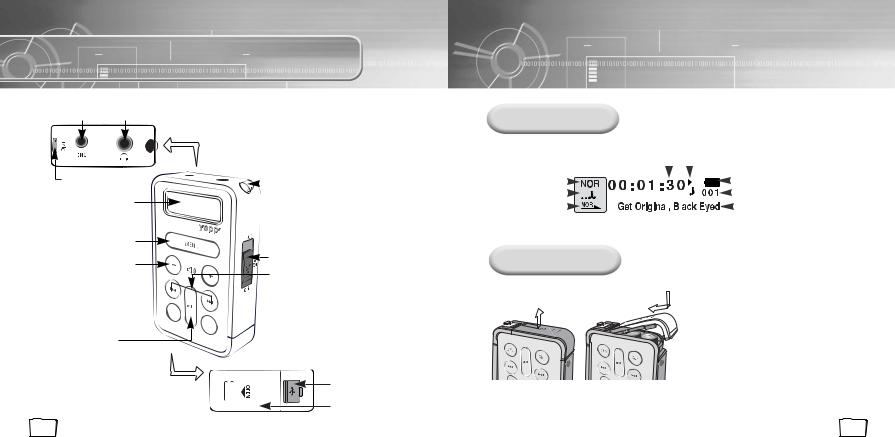
Location of Controls (yepp)
ENC Jack Earphone Jack
Microphone

 Neck strap Hook
Neck strap Hook
Display
MENU/MODE/
Loop Repeating Button
On/Off/Hold Switch
Volume Button
Move to Track/
Speed Search Button
SRS Button 




 Recording Button
Recording Button
Play/Pause Button
USB Cable Connection
Port
Battery Cover
10
Display
Equalizer, SRS indicator |
Playtime indicator |
|
|
|
|
|
|
|
Play/Stop/Pause indicator |
||||||||
|
|
|
|
|
|
|
|
||||||||||
|
|
|
|
|
|
|
|
|
|
|
|
|
|
Remaining Battery Power indicator |
|||
|
|
|
|
|
|
|
|
|
|
|
|
|
|
||||
Play mode indicator |
|
|
|
|
|
|
|
|
|
|
|
|
Track Number indicator |
||||
Play method indicator/ |
|
|
|
|
|
|
|
|
|
|
|
|
|
|
|
Title (track & artist) indicator |
|
|
|
|
|
|
|
|
|
|
|
|
|
|
|||||
|
|
|
|
|
|
|
|
|
|
|
|
||||||
Interval repeat indicator |
|
|
|
|
|
|
|
|
|
|
|
|
|||||
|
|
|
|
|
|
|
|
|
|
|
|
||||||
Inserting a Battery
Open
Close
OPEN
|
Slide the cover in the direction |
1 of the arrow to open. |
|
2 |
Insert a battery to the right poles |
+ , – and push-close the cover in |
|
the direction the arrow as indicated.
Note :
● Do not place heavy objects on the cover.
11
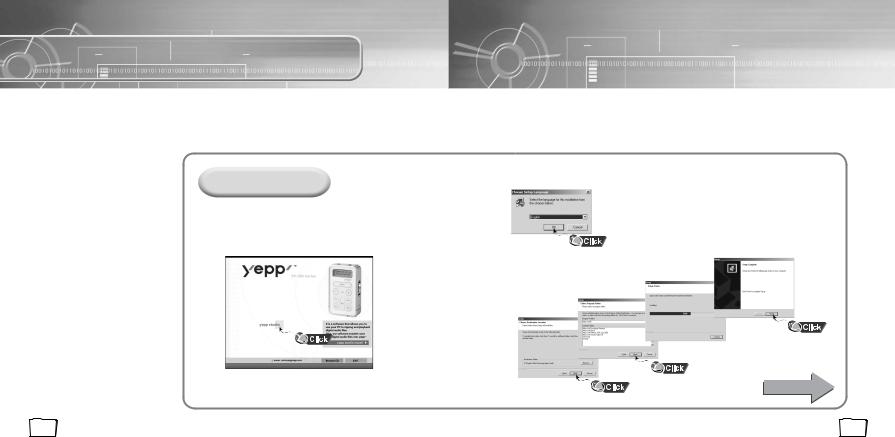
Connecting yepp to PC
System
Requirements.
The PC system must meet the following specifications:
●Pentium 133MHz or greater
●Windows 98 SE/ME/2000/XP
●40MB of available hard disk space
●CD-ROM drive
(double speed or greater)
●USB port (1.1) supported
●VGA graphic
●DirectX 8.0 or above
Note :
●Windows ME, 2000 and XP can recognize the driver without installing the provided program. However, you must install the program in order to format yepp and upgrade firmware.
Before connecting yepp to PC, make sure to install USB driver. If “Add New Hardware Wizard” appears, press the [Cancel] button and install USB driver.
Installing software
1 Insert the Installation CD into CD-ROM drive. The picture shown below appears.
Select [yepp Studio].
12
2 Choose the language you wish to use.
3 Click [Next] in the series of windows that appear.
Continued...
13
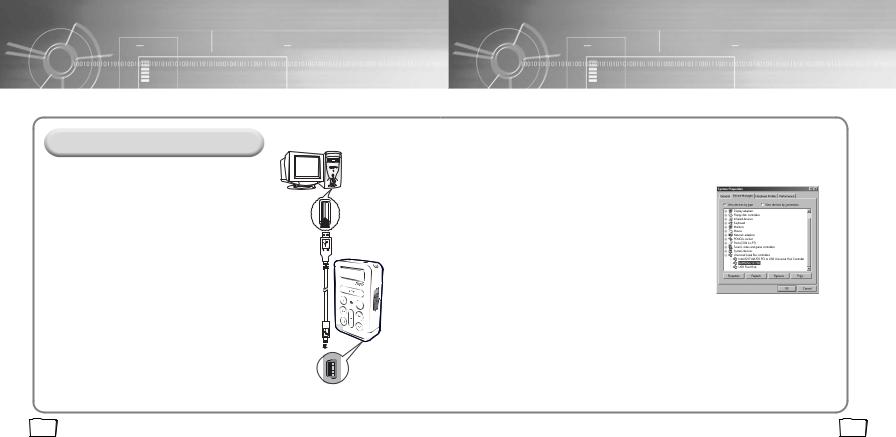
Connecting yepp to PC with USB cable
4 Plug one end of the USB cable into the USB port on the back of the PC.
5 Connect the opposite end of the USB cable to the USB cable port on the bottom of the yepp.
●If you disconnect the USB cable from your PC while implementing a command or initializing during USB driver installation, your PC may not function correctly.
6 USB driver is installed with a message saying that it is searching for a new device. You may not see the display screen during installation.
Go to the device manager to check that installation has been successfully completed.
7 Upon installation of the USB driver
"SAMSUNG YP-780" will appear in the [System Properties] → [Device Manager].
14
cable connect USB |
How to check USB driver
Windows 98:
Control Panel → System → Device Manager→
Universal Serial Bus controllers/Samsung YP-780 Class
Windows 2000:
Control Panel → System → Hardware →
Device Manager → Universal Serial Bus controllers →
USB Mass Storage Device
Windows XP:
Control Panel → System → Hardware →
Device Manager → Universal Serial Bus controllers →
USB Mass Storage Device
8 When USB driver is not Installed automatically, refer to next page.
15
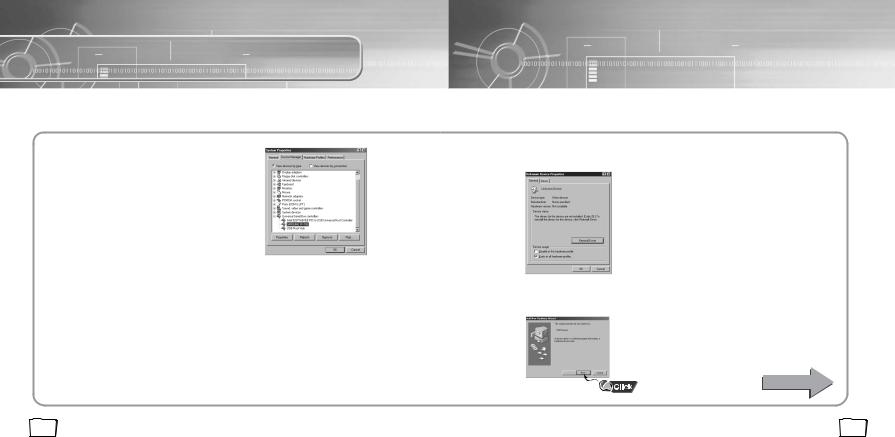
Manual Installation of USB Driver
Go to “Using yepp Studio” if the USB driver is in place.
Follow these steps if the USB driver is not in place :
1 Check the device manager.
Windows 98,ME:
Control Panel → System → Device Manager
Windows 2000:
Control Panel → System → Hardware → Device Manager
Windows XP:
Control Panel → System → Hardware → Device Manager
2 Check if there is a device listed with an exclamation point or a question mark (displayed as unknown device or USB device).
3 Double click on the device listed with an exclamation point or a question mark.
16
4 After selecting the driver, click on [Update Driver].
5 Select a compatible driver, click on [Next] to finish.
Continued...
17
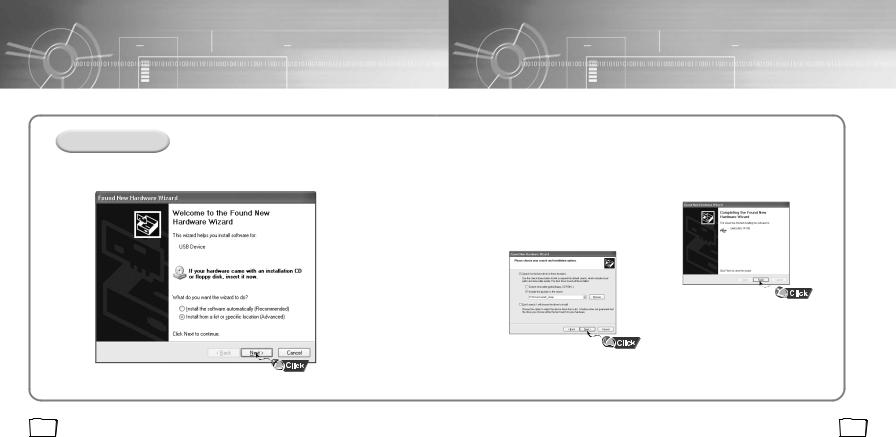
In Windows XP
1 Select [Install from a list or specific location] and click the [Next] button.
18
2 Select [Include this location in the search] and designate [CDROM]/Drivers /win2k_winxp or select
[Search removable media].
3 Click the [Finish] button when installation is complete.
●You must reboot your computer to complete the installation.
19
