Samsung EF8000, UE55F9000, UE65F9000 User Manual
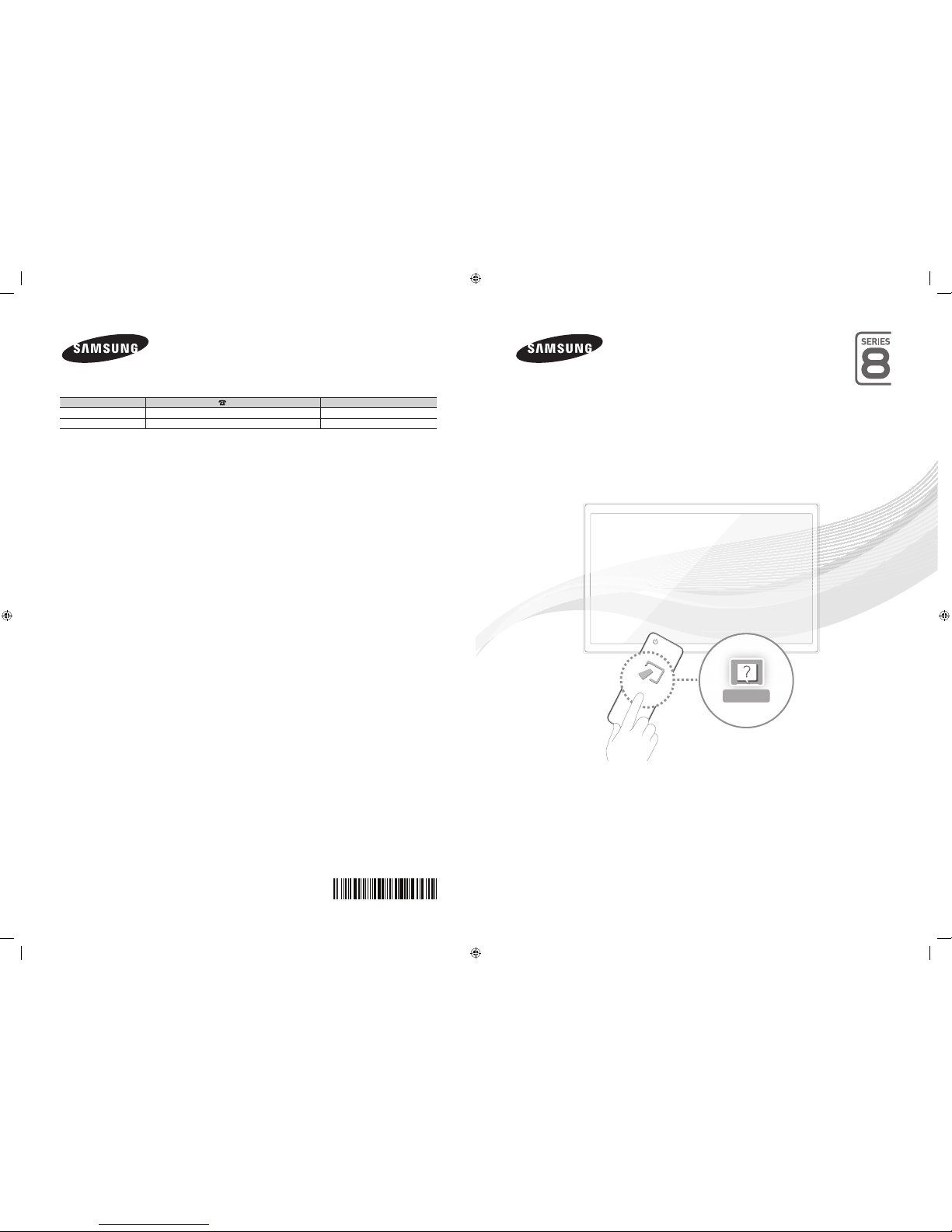
© 2013 Samsung Electronics Co., Ltd. All rights reserved.
BN68-04794F-06
LED TV
user manual
Thank you for purchasing this Samsung product.
To receive more complete service, please register
your product at
www.samsung.com/register
Model _____________ Serial No. _____________
e-Manual
MORE
Contact SAMSUNG WORLD WIDE
If you have any questions or comments relating to Samsung products, please contact the SAMSUNG customer care centre.
Country
Customer Care Centre
Web Site
EIRE 0818 717100 www.samsung.com
U.K 0330 SAMSUNG (7267864) www.samsung.com
0_BN68-04794F-Cover_ENG.indd 1 2013-11-05 1:00:30
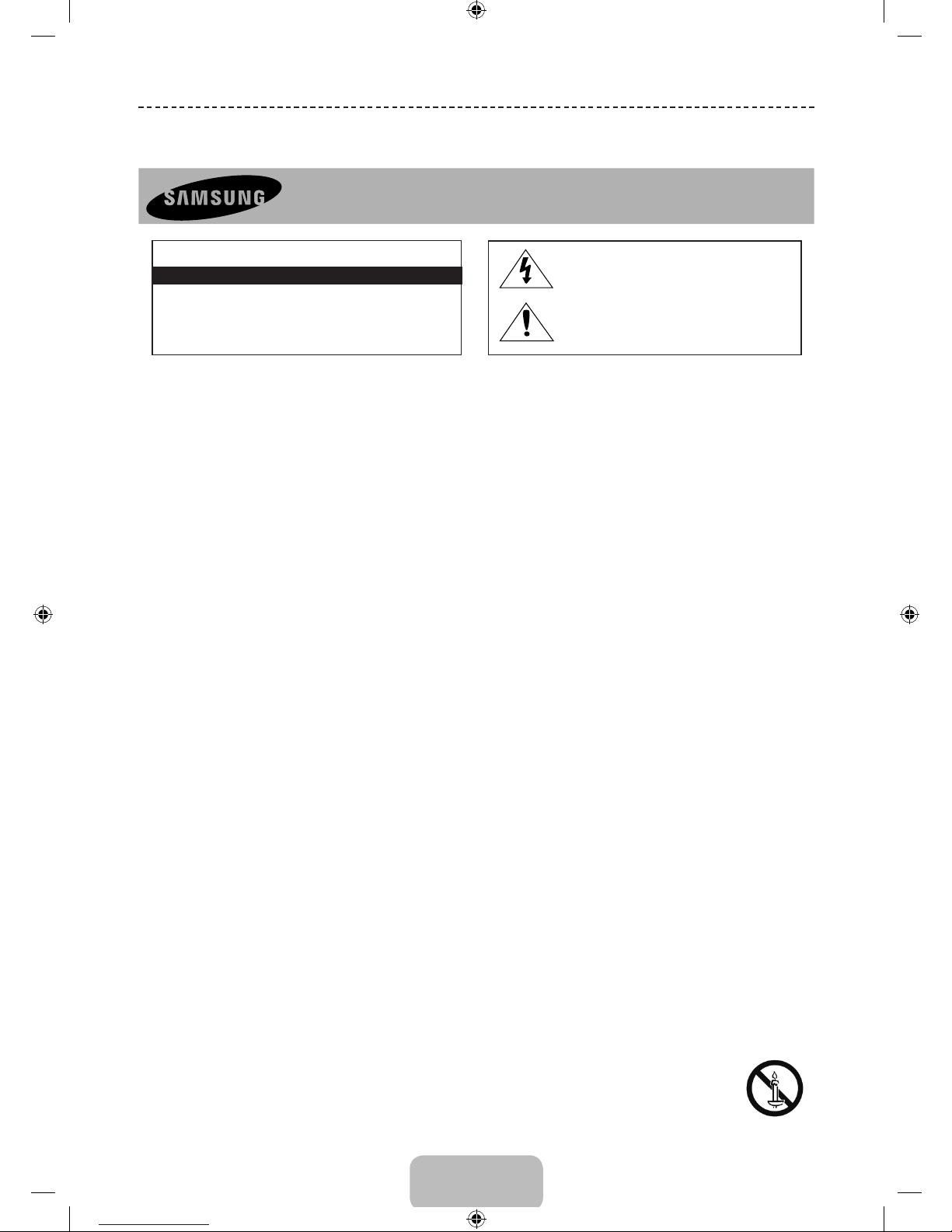
English - 2
Important Safety Instructions
Warning! Important Safety Instructions
(Please read the appropriate section that corresponds to the marking on your Samsung product before attempting to install the product.)
CAUTION
CAUTION: TO REDUCE THE RISK OF ELECTRIC SHOCK, DO
NOT REMOVE COVER (OR BACK). THERE ARE NO USER SERVICEABLE PARTS INSIDE. REFER ALL SERVICING TO QUALIFIED
PERSONNEL.
RISK OF ELECTRIC SHOCK DO NOT OPEN
This symbol indicates that high voltage is
present inside. It is dangerous to make any kind
of contact with any internal part of this product.
This symbol alerts you that important literature
concerning operation and maintenance has
been included with this product.
• The slots and openings in the cabinet and in the back or bottom are provided for necessary ventilation. To ensure reliable operation of this apparatus,
and to protect it from overheating, these slots and openings must never be blocked or covered.
− Do not cover this apparatus in a confined space, such as a bookcase, or built-in cabinet, unless proper ventilation is provided.
− Do not place this apparatus near or over a radiator or heat resistor, or where it is exposed to direct sunlight.
− Do not place a water containing vessel(vases etc.) on this apparatus, as this can result in a risk of fire or electric shock.
• Do not expose this apparatus to rain or place it near water(near a bathtub, washbowl, kitchen sink, or laundry tub, in a wet basement, or near a
swimming pool etc.). If this apparatus accidentally gets wet, unplug it and contact an authorized dealer immediately. Make sure to pull out the power
cord from the outlet before cleaning.
• This apparatus use batteries. In your community there might be regulations that require you to dispose of these batteries properly under
environmental considerations. Please contact your local authorities for disposal or recycling information.
• Do not overload wall outlets, extension cords or adaptors beyond their capacity, since this can result in fire or electric shock.
• Power-supply cords should be routed so that they are not likely to be walked on or pinched by items placed upon or against them, paying particular
attention to cords at plug end, adaptors and the point where they exit from the appliance.
• To protect this apparatus from a lightning storm, or when it is left unattended and unused for long periods of time, unplug it from the wall outlet and
disconnect the antenna or cable system. This will prevent damage to the set due to lightning and power line surges.
• Before connecting the AC power cord to the DC adaptor outlet, make sure the voltage designation of the DC adaptor corresponds to the local
electrical supply.
• Never insert anything metallic into the open parts of this apparatus. Doing so many create a danger of electric shock.
• To avoid electric shock, never touch the inside of this apparatus. Only a qualified technician should open this apparatus.
• Make sure to plug the power cord in until it is firmly inserted. When removing the power cord, make sure to hold the power plug when pulling the
plug from the outlet. Do not touch the power cord with wet hands.
• If this apparatus does not operate normally - in particular, if there are any unusual sounds or smells coming from it - unplug it immediately and
contact an authorized dealer or service centre.
• Be sure to pull the power plug out of the outlet if the TV is to remain unused or if you are to leave the house for an extended period of time (especially
when children, elderly or disabled people will be left alone in the house).
− Accumulated dust can cause an electric shock, an electric leakage or a fire by causing the power cord to generate sparks and heat or the
insulation to deteriorate.
• Be sure to contact an authorized service centre, when installing your set in a location with heavy dust, high or low temperatures, high humidity,
chemical substances and where it operates for 24 hours such as the aerial port, the train station etc.
• Failure to do so may cause serious damage to your set.
• Use only a properly grounded plug and receptacle.
− An improper ground may cause electric shock or equipment damage. (Class l Equipment only.)
• To disconnect the apparatus from the mains, the plug must be pulled out from the mains socket, therefore the mains plug shall be readily operable.
• Do not allow children to hang onto the product.
• Store the accessories (battery, etc.) in a location safely out of the reach of children.
• Do not install the product in an unstable location such as a shaky self, a slanted floor or a location exposed to vibration.
• Do not drop or impart any shock to the product. If the product is damaged, disconnect the power cord and contact a service centre.
• Unplug the power cord from the power outlet and wipe the product using a soft, dry cloth. Do not use any chemicals such as wax, benzene, alcohol,
thinners, insecticide, aerial freshener, lubricant or detergent. This may damage the appearance or erase the printing on the product.
• Apparatus shall not be exposed to dripping or splashing.
• Do not dispose of batteries in a fire.
• Do not short circuit, disassemble or overheat the batteries.
• Danger of explosion if battery is incorrectly replaced. Replace only with the same or equivalent type.
• WARNING - TO PREVENT THE SPREAD OF FIRE, KEEP CANDLES OR OTHER OPEN FLAMES AWAY FROM THIS PRODUCT AT ALL TIMES.
[UF8000-XU]BN68-04794F-06ENG.indb 2 2013-10-29 10:19:24
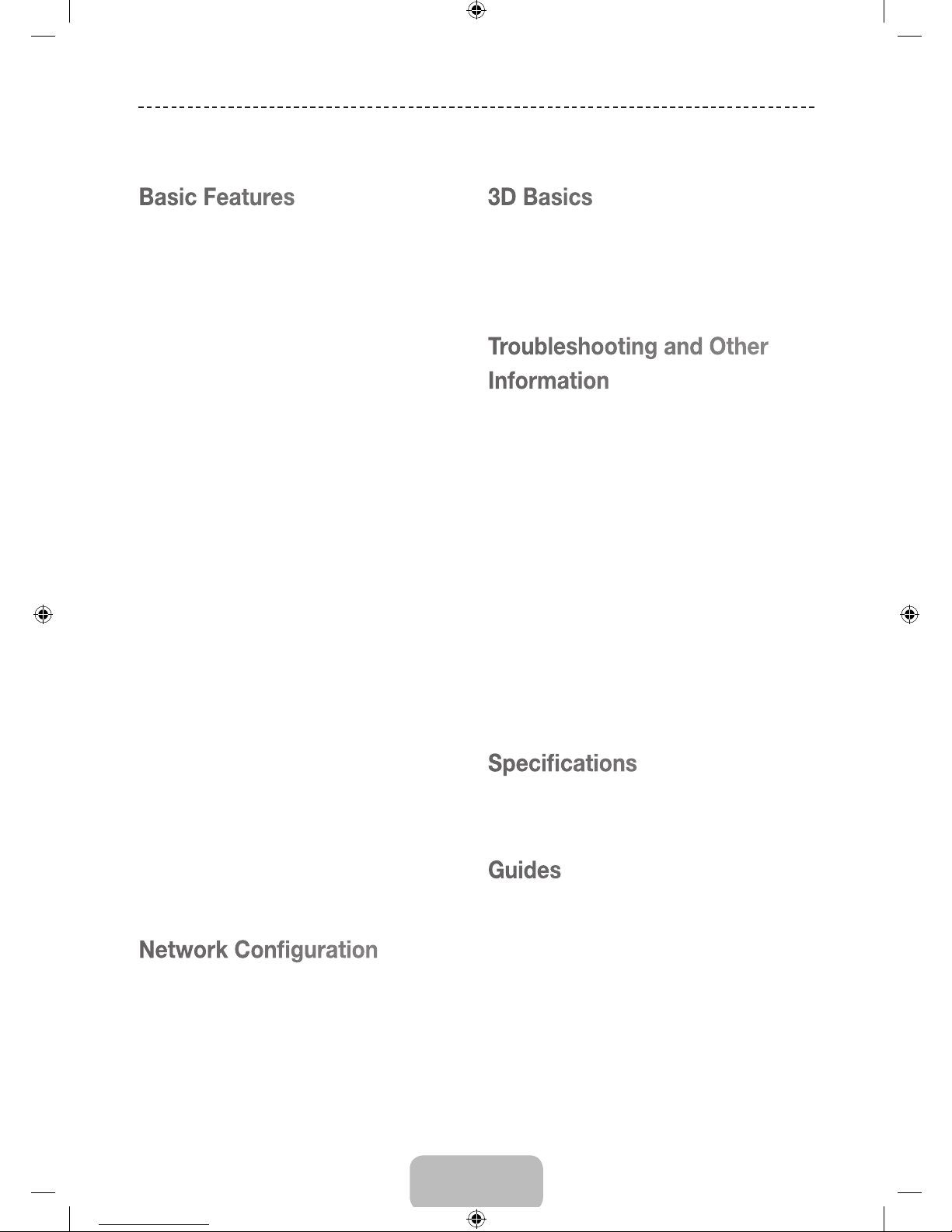
English - 3
Contents
Basic Features
6 Using the Smart Touch Control
7 Connecting to the TV
7 Inserting the Batteries (AAA X 2)
8 Using the touchpad
8 Changing Channels by Entering Numbers
9 Show Status and Notification Banner
9 Recommendations
9 History
9 Searching
9 Adjusting the Touchpad
9 Using the Virtual Remote Control
10 Using the Remote Control
11 Installing batteries (Battery size: AAA)
11 Turning on the TV
12 Built-in TV Camera and Microphone
12 Extending the TV Camera
12 Retracting the Camera
13 Universal Remote Setup
13 Add the External Device
13 The Evolution Kit Slot (Kit Sold Separately)
14 SETUP
15 Switching Between Video Sources
16 Connecting to a COMMON INTERFACE slot
(Your TV viewing Card Slot)
17 Viewing the e-Manual
17 Scrolling a Page
17 Using the Icons at the Top of the Page
Network Configuration
18 Connecting to a Network
18 Network Connection - Wireless
18 Wireless Network Precautions
18 Network Security Protocols
19 Network Connection - Wired
3D Basics
20 3D Active Glasses
20 Pairing 3D Active Glasses
22 Watching 3D Video
Troubleshooting and Other
Information
23 What is Remote Support?
23 Assembling the Cable manager
23 Assembling the Power Cover
24 Troubleshooting
24 Mounting the TV on the Wall Using
the Wall Mount Kit (Optional)
26 Storage and Maintenance
26 Providing Proper Ventilation for Your TV
27 Eco Sensor and Screen Brightness
27 Tip Prevention – Securing the TV to the Wall
Specifications
30 Specifications - TV
Guides
31 Licences
32 Warranty Card
33 Wiring the Mains Power Supply Plug (UK Only)
[UF8000-XU]BN68-04794F-06ENG.indb 3 2013-10-29 10:19:24
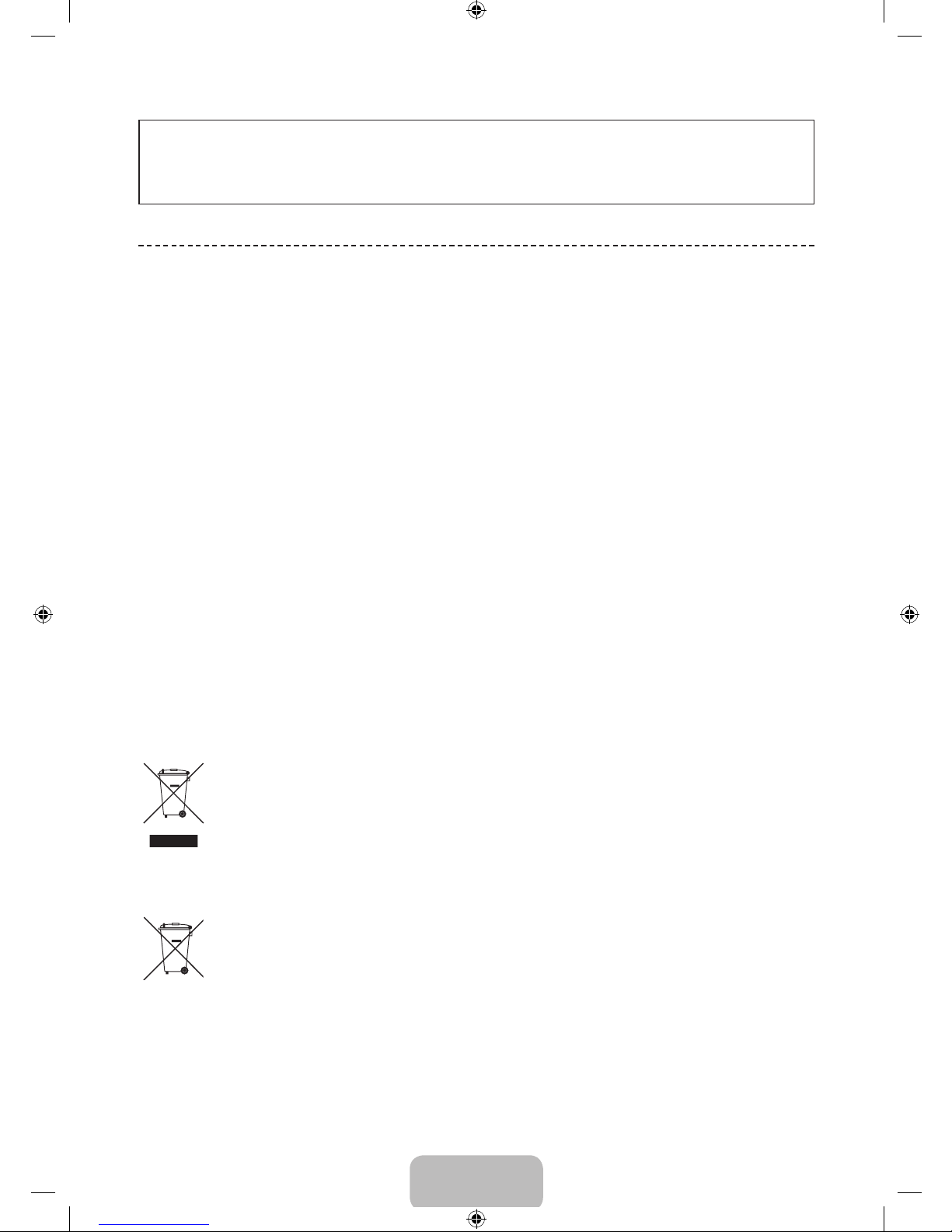
English - 4
Figures and illustrations in this User Manual are provided for reference only and may differ from the actual product
appearance. Product design and specifications may change without notice.
CIS languages (Russian, Ukrainian, Kazakhs) are not available for this product, since this is manufactured for
customers in EU region.
Features for your new TV
• 3D: This new feature enables you to view 3D content.
• SMART HUB:
This TV features Smart Hub, a multi-purpose entertainment and family centre. With Smart Hub, users can surf
the web, download applications, and stay in touch with family and friends through social networking services. In
addition, you can enjoy photo, video, and music files stored on external storage devices.
Press the
™
button to launch Smart Hub. Choose a service using the icons displayed in the top part of the screen.
Social: Watch the latest YouTube videos and you and your friends' video posts on Facebook and Twitter. You can
also make video calls to friends by the TV camera.
Apps: Download and install applications such as Web Browser.
On TV: On TV recommends TV programmes based on their popularity or your personal preferences. (Depending
on the country)
Films and TV Shows: Purchase and watch movies and series without a separate external device. (Depending on
the country)
Photos, Videos & Music: Play back photo, video, and music files from an external storage device.
• Anynet+ (HDMI-CEC): This allows you to control all connected Samsung devices that support Anynet+ with your
Samsung TV’s remote.
• e-Manual: Provides a detailed, on-screen user's manual built into your TV. (page 17)
• SMART Interaction: Using this function, you can access and control menu options and functions using motions.
• Device Manager: Use the TV features with a USB or Bluetooth keyboard and mouse.
• MHL & Screen Mirroring: Displays mobile device screens on your TV using a wired or wireless connection.
Correct Disposal of This Product (Waste Electrical & Electronic Equipment)
(Applicable in countries with separate collection systems)
This marking on the product, accessories or literature indicates that the product and its electronic accessories (e.g. charger, headset,
USB cable) should not be disposed of with other household waste at the end of their working life. To prevent possible harm to the
environment or human health from uncontrolled waste disposal, please separate these items from other types of waste and recycle
them responsibly to promote the sustainable reuse of material resources.
Household users should contact either the retailer where they purchased this product, or their local government office, for details of
where and how they can take these items for environmentally safe recycling.
Business users should contact their supplier and check the terms and conditions of the purchase contract. This product and its
electronic accessories should not be mixed with other commercial wastes for disposal.
Correct disposal of batteries in this product
(Applicable in countries with separate collection systems)
This marking on the battery, manual or packaging indicates that the batteries in this product should not be disposed of with other
household waste at the end of their working life. Where marked, the chemical symbols Hg, Cd or Pb indicate that the battery
contains mercury, cadmium or lead above the reference levels in EC Directive 2006/66. If batteries are not properly disposed of,
these substances can cause harm to human health or the environment.
To protect natural resources and to promote material reuse, please separate batteries from other types of waste and recycle them
through your local, free battery return system.
[UF8000-XU]BN68-04794F-06ENG.indb 4 2013-10-29 10:19:25

English - 5
Accessories
✎
Please make sure the following items are included with your TV. If any items are missing, contact your dealer.
✎
The items’ colours and shapes may vary depending on the models.
✎
Cables not included in the package contents can be purchased separately.
✎
Check that there is no accessory hidden behind packing materials when you open the box.
• Smart Touch Control & Batteries (AAA x 2) • Regulatory Guide
• Remote Control & Batteries (AAA x 2) • Power Cord
• User Manual • Samsung 3D Active Glasses
Scart Adapter IR Extender Cable AV Adapter Component adapter CI Card Adapter
Power cover Wall mount adapter x 2 TV-Holder Kit Cable manager
• An administration fee may be charged if either
− (a) an engineer is called out at your request and there is no defect in the product
(i.e. where you have failed to read this user manual)
− (b) you bring the unit to a repair centre and there is no defect in the product
(i.e. where you have failed to read this user manual).
• The amount of such administration charge will be advised to you before any work or home visit is carried out.
Warning: Screens can
be damaged from direct
pressure when handled
incorrectly. We recommend
lifting the TV by the edges,
as shown.
Don't Touch
This Screen!
Wireless Keyboard (Sold Separately)
[UF8000-XU]BN68-04794F-06ENG.indb 5 2013-10-29 10:19:26

English - 6
Basic Features
Using the Smart Touch Control
Touch Pad (page 8).
• Drag on the Touch Pad to move
the cursor on the screen.
• Press the Touch Pad to
run, activate, or select the
highlighted item.
• Press and hold the touch pad to
display the Channel List.
VOICE
˜
Take your voice command and
enter a text using your voice.
You can use the MIC to give Voice Recognition commands. Simply press the VOICE
˜
button.
✎
Voice Recognition function can be affected by unclear pronunciation, voice level, or
surrounding noise.
Displays a virtual remote panel
on the screen. See the e-Manual
chapter, Controlling TV > Using
the Virtual Remote Control.
Pressing and holding
the MORE button takes the user to
the Virtual Remote Control’s Quick
Access Panel (page 9).
Changes channels.
View each digital channel's
programming schedule, including
showtimes. In addition, sets a
Schedule Viewing or Schedule
Recording to press the touch pad
on the programme entry scheduled
to air later.
Turn on and off the satellite or cable
set-top box connected to the TV.
For this, the Smart Touch Control
must be configured as a universal
remote control (page 13).
Turns the TV on and off (page 11).
Displays and selects the available
video sources (page 15).
Adjusts the volume.
Cuts off the sound
temporarily.
Press and hold this
button to select Audio
Description and
Subtitle. (Depending
on the country or
region.)
Returns to the previous menu.
Press and hold this button to exit all
currently running applications.
Brings up Smart Hub applications.
See the e-Manual chapter, Smart
TV Features > Smart Hub.
✎
To exit an application that is
running, press the ™ button.
The colour buttons work differently,
depending on the function that the
TV is currently performing.
Press and hold the
{
button while
watching TV to view information
about the current programme.
This button toggles between
the Recommended and Search
functions (page 9).
[UF8000-XU]BN68-04794F-06ENG.indb 6 2013-10-29 10:19:26
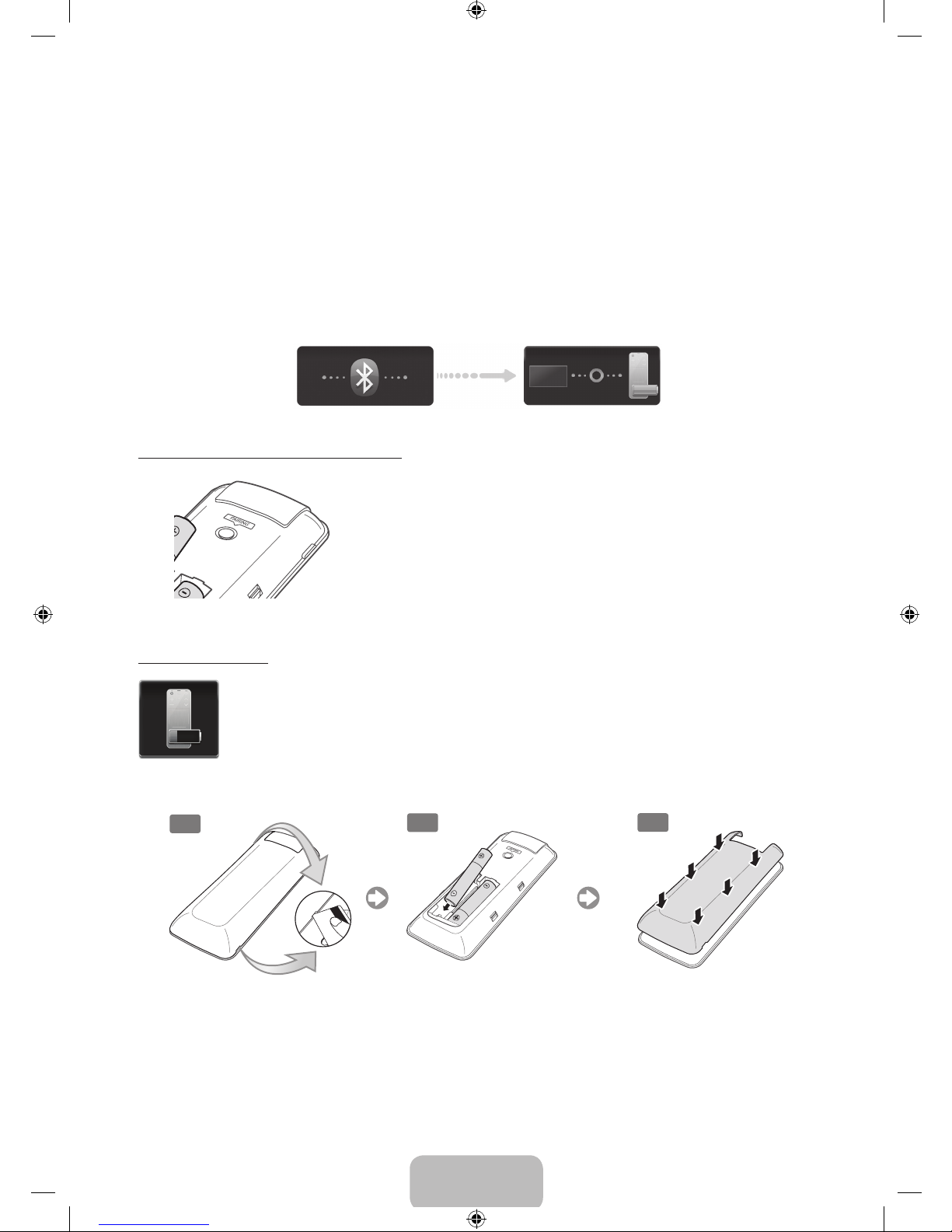
English - 7
Connecting to the TV
In order to operate the TV using a Smart Touch Control unit, you must fi rst pair it to the TV via Bluetooth. However, the
Smart Touch Control is only available for the paired Samsung TV.
✎
We recommend to use the Smart Touch Control in less than 6m. A usable distance may differ depending on the
wireless environmental conditions.
1. When the TV is off, point the Smart Touch Control at the remote control receiver of the TV and press the TV button for
the fi rst pairing. Only this buttons sends an IR signal. The remote control receiver's location may vary depending on the
model.
2. A Bluetooth icon will appear at the bottom left of the screen as shown below. The TV will then attempt to connect to the
Smart Touch Control automatically.
<Attempting to connect and completion icons>
Reconnecting the Smart Touch Control
<The Smart Touch Control's pairing button>
If the Smart Touch Control stops operating or works abnormally, replace
the battery as this may be caused by insuffi cient battery power. If the
problem persists, press the PAIRING button on the Smart Touch Control
to restore pairing with the TV. The PAIRING button cannot be accessed
without removing the Smart Touch Control's battery cover. Within a distance
between 30cm to 4m, point the Smart Touch Control to the TV receiver and
press the PAIRING button. When pairing is complete, the pairing image
displays at the bottom left of the TV screen.
Battery Low Alarm
If the battery becomes low while using the Smart Touch Control, the following alarm window blinks
and appears at the bottom left of the screen. If the alarm window pops up, replace the batteries of
the Smart Touch Control. Use alkaline batteries for longer usage.
Inserting the Batteries (AAA X 2)
1
2
3
1. Slightly lift the battery cover using a plastic card. Next, pull on the cover’s notch with a fi ngernail to remove the cover
completely.
✎
Check the location of the battery cover groove. The groove's location may vary depending on the type of
Smart Touch Control is provided with the product.
2. Insert 2 AAA batteries, making sure to align the positive and negative ends correctly.
3. Align the battery cover with the back of the remote control and press down along the edges until it is cleanly attached to
the remote control.
[UF8000-XU]BN68-04794F-06ENG.indb 7 2013-10-29 10:19:27
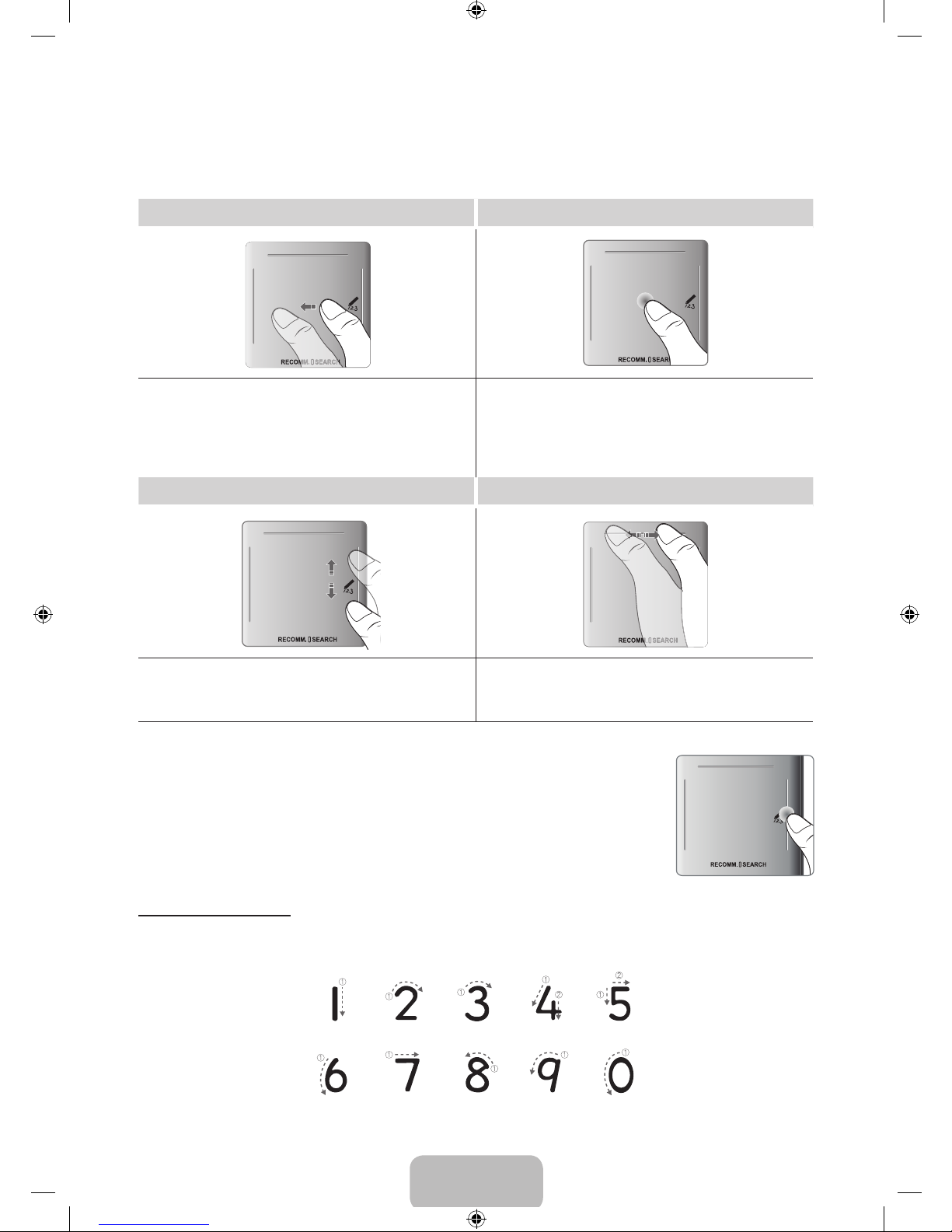
English - 8
Using the touchpad
Use the touchpad to perform various commands. Navigate to Tutorial (System > Device Manager > Smart Touch
Control Settings > Tutorial) to view an on-screen guide to using the Smart Touch Control.
Dragging Press
Drag on the touchpad in the desired direction.
Move the focus or the pointer in the direction the finger is
dragging.
Press on the touchpad. This selects the highlighted item.
When watching TV, pressing and holding the touchpad
displays the channel list. On some apps, pressing and
holding the touchpad for over 2 seconds displays a list of
functions available for the app.
Scrolling Up and Down Scrolling Left and Right
Slide a finger along the ridge on either side of the Touch
Pad to scroll up or down in a list or webpage. The ridge
on the left side is designed for left-handed users.
Move your finger horizontally on the ridge at the top of the
touchpad. You can horizontally scroll a horizontal list or
the Smart Hub panel.
Changing Channels by Entering Numbers
While watching TV, press the ridge on the left or right edge of the touchpad to bring up
the numerical input window on the screen. Use your finger to enter the number for the
channel you want to watch. The recognised number is displayed on the screen and the
TV switches to the corresponding channel. See the e-Manual chapter, Controlling TV >
Touchpad.
Numerical Input Guide
Refer to the diagrams below when entering numerical values. The TV may not recognise your entries if you do not
follow the sequences shown below.
1_BN68-04794F_ENG.indd 8 2013-11-04 5:21:49
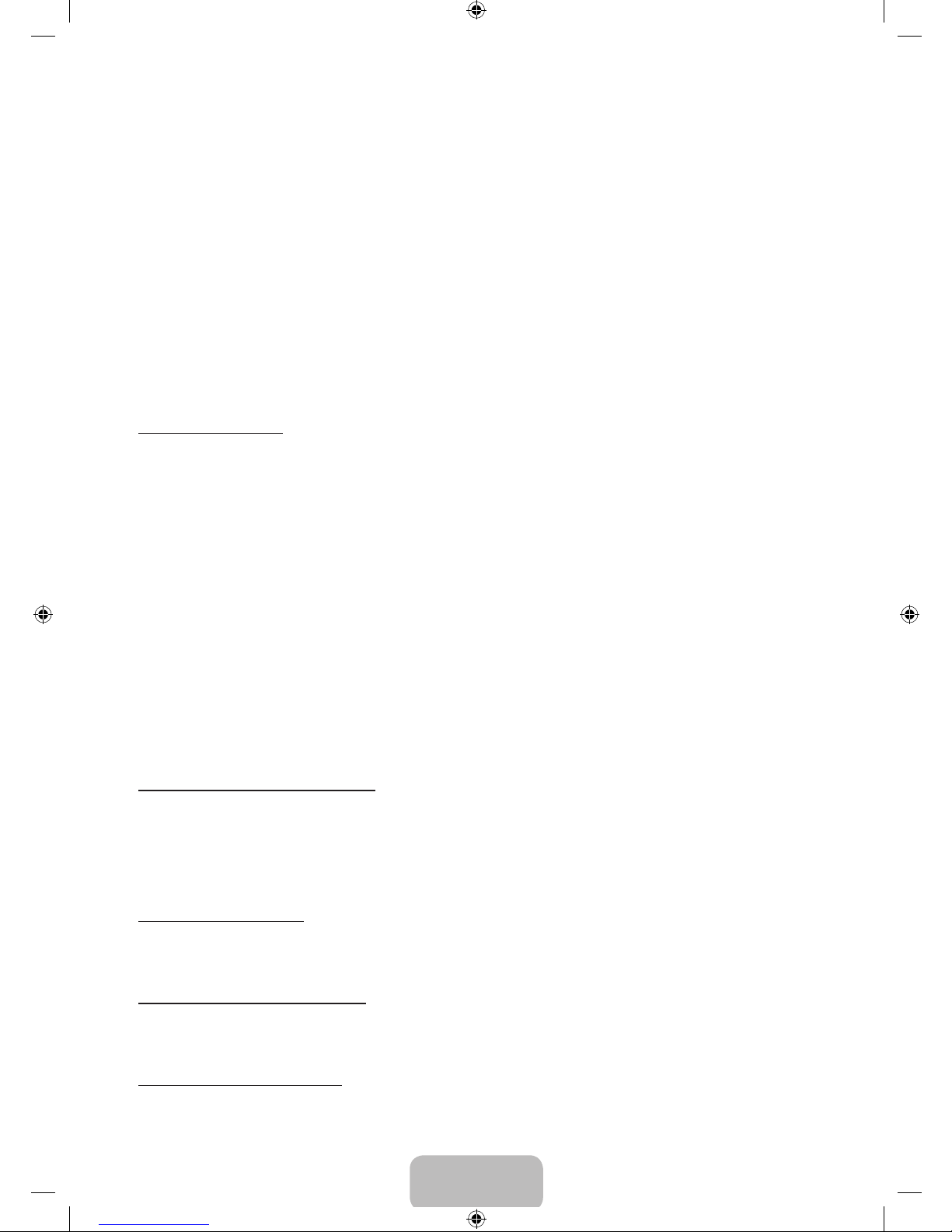
English - 9
Show Status and Notification Banner
Press the MORE button on the Smart Touch Control and then select STATUS on the virtual remote panel to display the
status and notification banner at the top of the screen.
Recommendations
Press the RECOMM. / SEARCH button and then select Recommended from the list displayed at the bottom of
the screen. Select a programme that is currently airing to jump to the corresponding channel or a programme that
is scheduled to air to set up a Schedule Viewing or Schedule Recording setting. Select an application to launch.
Samsung Apps will launch if the selected application is not installed on the TV.
History
Press the RECOMM. / SEARCH button and then select History from the list displayed at the bottom of the screen.
This displays an interactive list of recently accessed channels, media content and applications.
✎
The RECOMM. / SEARCH button may function as a History recall feature, depending on your country or region.
Deleting History Data
You can delete the history information about recently viewed channels, content and applications.
Searching
Press the RECOMM. / SEARCH button on the Smart Touch Control. The list appears at the bottom of the screen. Press
the RECOMM. / SEARCH button again. The keypad will appear on the screen. Enter search criteria to search not only
many apps and their contents on the TV but also the Web. This button toggles between Recommended and Search.
Adjusting the Touchpad
Users can adjust the sensitivity of the Smart Touch Control’s touchpad. Set Touch Sensitivity to adjust sensitivity and
make it more convenient to use.
Using the Virtual Remote Control
Press MORE button to display the virtual remote panel on the screen. The virtual remote panel consists of a number
panel, a playback control panel, and a quick access panel. Use the touchpad to select numbers and buttons.
✎
The displayed virtual remote panel on the TV screen may differ depending on the country.
Changing the Virtual Remote Panel
Choose the number panel, playback control panel, or quick access panel as the panel to be shown on the screen.
Use the touchpad to keep moving the cursor left or right. The panel changes when the cursor is moved beyond the
leftmost or rightmost edge.
✎
Use left/right scroll function on the touchpad to change the panel easily.
Using the Number Panel
Use the number panel to enter numbers on a keypad screen or webpage or to change the channel while watching TV.
Changing the channel using the number pad leaves a record, allowing you to easily return to previous channels.
Using the Playback Control Panel
Use the playback control panel to pause, rewind, fast forward, skip to the next file, and much more while enjoying
media content.
Using the Quick Access Panel
Quickly access the INFO, MENU and e-Manual buttons. However, the availability of buttons vary depending on the
operating mode of the Smart Touch Control unit (with the TV only, as a universal remote, etc.).
[UF8000-XU]BN68-04794F-06ENG.indb 9 2013-10-29 10:19:27
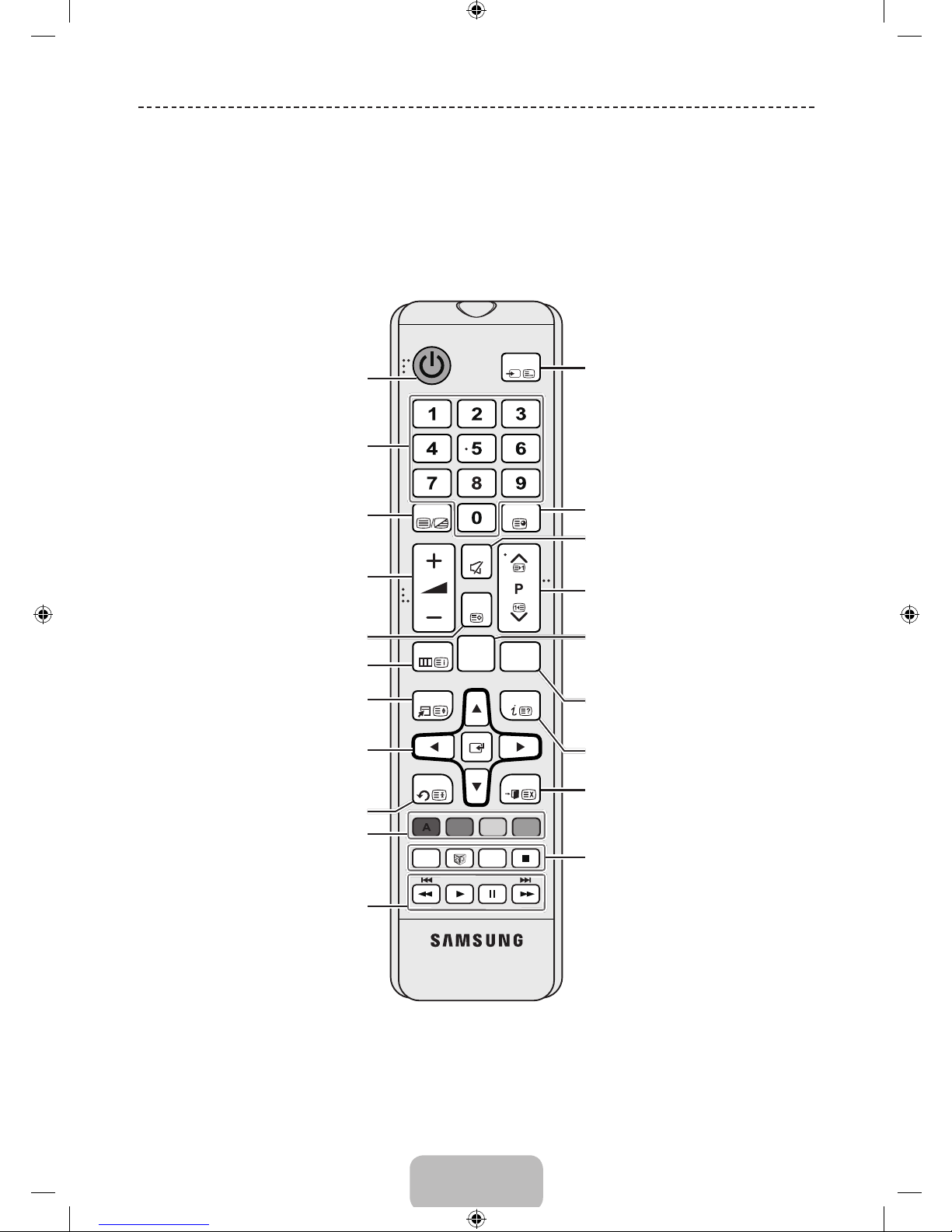
English - 10
Using the Remote Control
Learn where the function buttons are on your remote. Especially note these: SOURCE, MUTE,
Y, < P >
,
MENU, TOOLS,
E
, INFO, CH LIST, RETURN, GUIDE and EXIT.
✎
This remote control has Braille points on the Power, Channel, and Volume buttons and can be used by visually
impaired persons.
✎
Your TV also comes with a Smart Touch Control. For information about the Smart Touch Control, refer to the
e-Manual.
BCD
TTX/MIX
SOURCE
PRE-CH
CH LIST
MENU
SMART
HUB
GUIDE
TOOLS
INFO
RETURN
EXIT
E-MANUAL
AD/SUBT.
MUTE
Displays and selects the available
video sources.
Cuts off the sound temporarily.
Brings up Smart Hub applications.
See the e-Manual chapter, Smart TV
Features > Smart Hub.
Changes channels.
Exits the menu.
Displays the EPG (Electronic
Programme Guide).
Displays information on the TV screen.
Turns the TV on and off.
Gives direct access to channels.
Adjusts the volume.
Displays channel lists on the screen.
Alternately select Teletext ON Double,
Mix or OFF.
E-MANUAL: Displays the e-Manual.
W
: Turns the 3D function on or off.
See e-Manual chapter TV Viewing >
3D TV.
AD/SUBT.: Turns the audio description
on and off (not available in some
locations). / Displays digital subtitles.
See e-Manual chapter TV Viewing >
Subtitles.
'
: Stop.
Returns to the previous channel.
Opens the OSD (Menu).
Quickly selects frequently used
functions.
Returns to the previous menu.
Use these buttons according to the
directions on the TV's screen.
Use these buttons in a specific feature.
Use these buttons according to the
directions on the TV's screen.
Moves the cursor, selects the on-
screen menu items, and changes the
values seen on the TV's menu.
[UF8000-XU]BN68-04794F-06ENG.indb 10 2013-10-29 10:19:28
