Samsung UE55F6470, UE40F6470, UE65F6470, UE75F6470, UE32F6510 User Manual
...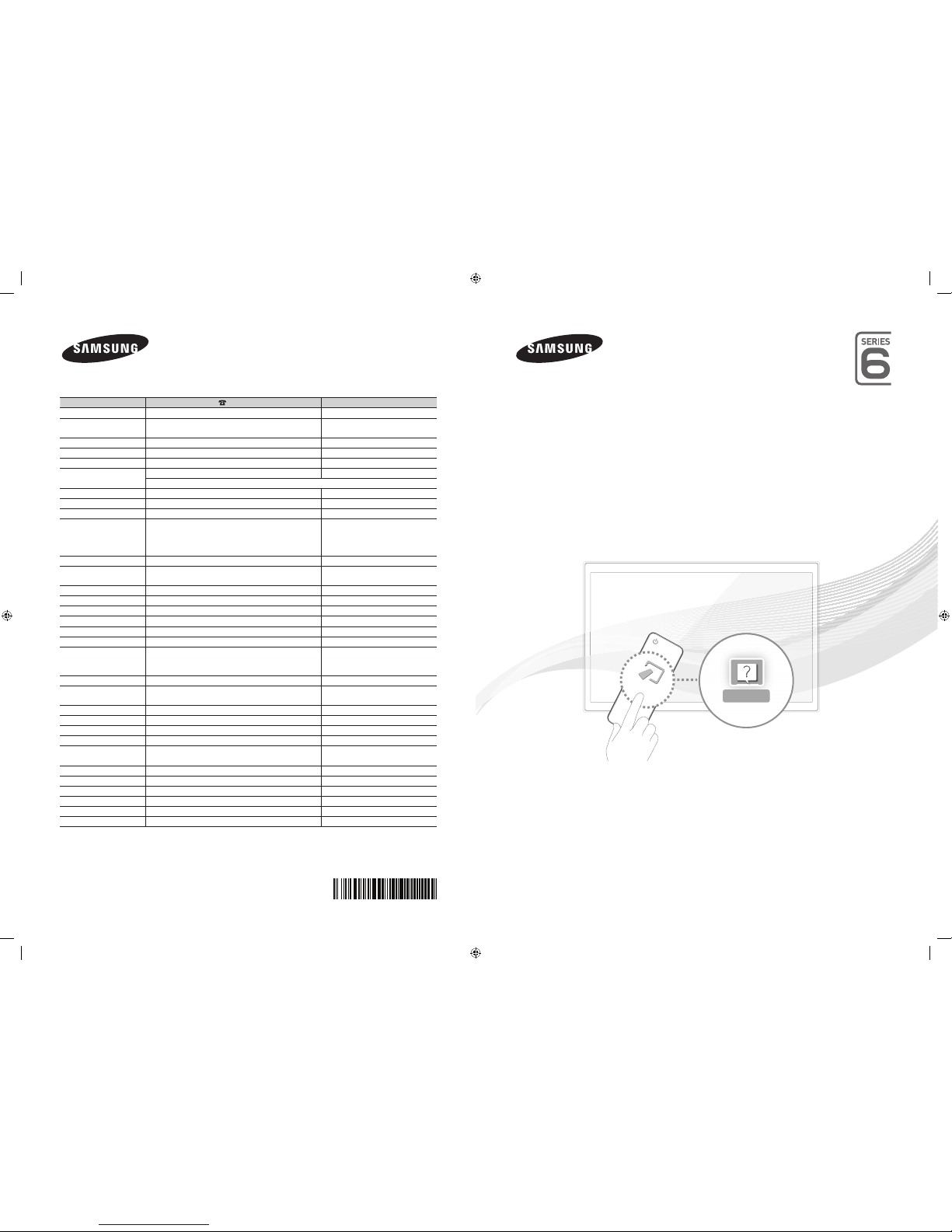
© 2013 Samsung Electronics Co., Ltd. All rights reserved.
BN68-04779P-02
LED TV
user manual
Thank you for purchasing this Samsung product.
To receive more complete service, please register
your product at
www.samsung.com/register
Model _____________Serial No. _____________
e-Manual
MORE
Contact SAMSUNG WORLD WIDE
If you have any questions or comments relating to Samsung products, please contact the SAMSUNG customer care centre.
Country
Customer Care Centre
Web Site
AUSTRIA 0810 - SAMSUNG (7267864, € 0.07/min) www.samsung.com
BELGIUM 02-201-24-18 www.samsung.com/be (Dutch)
www.samsung.com/be_fr (French)
BOSNIA 051 331 999 www.samsung.com
BULGARIA 07001 33 11 , share cost tariff www.samsung.com/bg
CROATIA 062 SAMSUNG (062 726 786) www.samsung.com/hr
CZECH 800 - SAMSUNG (800-726786) www.samsung.com
Samsung Electronics Czech and Slovak, s.r.o. V Parku 2343/24, 148 00 - Praha 4
DENMARK 70 70 19 70 www.samsung.com
FINLAND 030-6227 515 www.samsung.com
FRANCE 01 48 63 00 00 www.samsung.com/fr
GERMANY 0180 6 SAMSUNG bzw.
0180 6 7267864*
(*0,20 €/Anruf aus dem dt. Festnetz, aus dem Mobilfunk
max. 0,60 €/Anruf)
www.samsung.com
CYPRUS 8009 4000 only from landline www.samsung.com/gr
GREECE 80111-SAMSUNG (80111 726 7864) only from land line
(+30) 210 6897691 from mobile and land line
www.samsung.com/gr
HUNGARY 06-80-SAMSUNG (726-7864) http://www.samsung.com/hu
ITALIA 800-SAMSUNG (726-7864) www.samsung.com
LUXEMBURG 261 03 710 www.samsung.com
MONTENEGRO 020 405 888 www.samsung.com
NETHERLANDS 0900-SAMSUNG (0900-7267864) (€ 0,10/Min) www.samsung.com
NORWAY 815 56480 www.samsung.com
POLAND
0 801-172-678* lub +48 22 607-93-33 **
*(całkowity koszt połączenia jak za 1 impuls według taryfy operatora)
** (koszt połączenia według taryfy operatora)
www.samsung.com/pl
PORTUGAL 808 20-SAMSUNG (808 20 7267) www.samsung.com
ROMANIA 08008 SAMSUNG (08008 726 7864)
TOLL FREE No.
www.samsung.com/ro
SERBIA 011 321 6899 www.samsung.com/rs
SLOVAKIA 0800 - SAMSUNG (0800-726 786) www.samsung.com
SPAIN 902172678 www.samsung.com
SWEDEN 0771 726 7864 (SAMSUNG) www.samsung.com
SWITZERLAND 0848 - SAMSUNG(7267864, CHF 0.08/min) www.samsung.com/ch (German)
www.samsung.com/ch_fr (French)
U.K 0330 SAMSUNG (7267864) www.samsung.com
EIRE 0818 717100 www.samsung.com
LITHUANIA 8-800-77777 www.samsung.com/lt
LATVIA 8000-7267 www.samsung.com/lv
ESTONIA 800-7267 www.samsung.com/ee
TURKEY 444 77 11 www.samsung.com
0_BN68-04779P-Cover.indd 1 2013-11-15 1:36:17
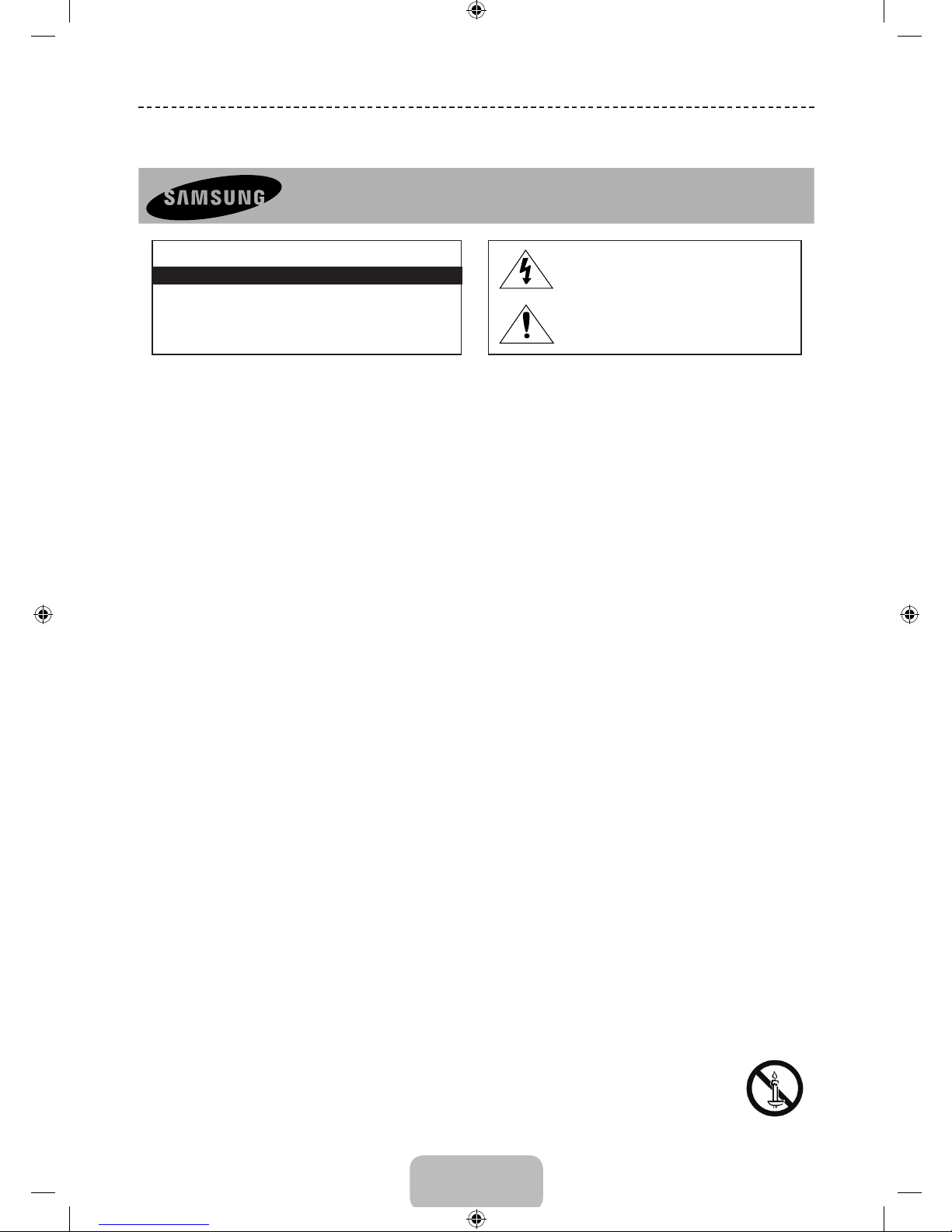
English - 2
Important Safety Instructions
Warning! Important Safety Instructions
(Please read the appropriate section that corresponds to the marking on your Samsung product before attempting to install the product.)
CAUTION
CAUTION: TO REDUCE THE RISK OF ELECTRIC SHOCK, DO
NOT REMOVE COVER (OR BACK). THERE ARE NO USER
SERVICEABLE PARTS INSIDE. REFER ALL SERVICING TO
QUALIFIED PERSONNEL.
RISK OF ELECTRIC SHOCK DO NOT OPEN
This symbol indicates that high voltage is
present inside. It is dangerous to make any kind
of contact with any internal part of this product.
This symbol alerts you that important literature
concerning operation and maintenance has
been included with this product.
• The slots and openings in the cabinet and in the back or bottom are provided for necessary ventilation. To ensure reliable operation of this apparatus,
and to protect it from overheating, these slots and openings must never be blocked or covered.
− Do not cover this apparatus in a confined space, such as a bookcase, or built-in cabinet, unless proper ventilation is provided.
− Do not place this apparatus near or over a radiator or heat resistor, or where it is exposed to direct sunlight.
− Do not place a water containing vessel(vases etc.) on this apparatus, as this can result in a risk of fire or electric shock.
• Do not expose this apparatus to rain or place it near water(near a bathtub, washbowl, kitchen sink, or laundry tub, in a wet basement, or near a
swimming pool etc.). If this apparatus accidentally gets wet, unplug it and contact an authorized dealer immediately. Make sure to pull out the power
cord from the outlet before cleaning.
• This apparatus use batteries. In your community there might be regulations that require you to dispose of these batteries properly under
environmental considerations. Please contact your local authorities for disposal or recycling information.
• Do not overload wall outlets, extension cords or adaptors beyond their capacity, since this can result in fire or electric shock.
• Power-supply cords should be routed so that they are not likely to be walked on or pinched by items placed upon or against them, paying particular
attention to cords at plug end, adaptors and the point where they exit from the appliance.
• To protect this apparatus from a lightning storm, or when it is left unattended and unused for long periods of time, unplug it from the wall outlet and
disconnect the antenna or cable system. This will prevent damage to the set due to lightning and power line surges.
• Before connecting the AC power cord to the DC adaptor outlet, make sure the voltage designation of the DC adaptor corresponds to the local
electrical supply.
• Never insert anything metallic into the open parts of this apparatus. Doing so many create a danger of electric shock.
• To avoid electric shock, never touch the inside of this apparatus. Only a qualified technician should open this apparatus.
• Make sure to plug the power cord in until it is firmly inserted. When removing the power cord, make sure to hold the power plug when pulling the
plug from the outlet. Do not touch the power cord with wet hands.
• If this apparatus does not operate normally - in particular, if there are any unusual sounds or smells coming from it - unplug it immediately and
contact an authorized dealer or service centre.
• Be sure to pull the power plug out of the outlet if the TV is to remain unused or if you are to leave the house for an extended period of time (especially
when children, elderly or disabled people will be left alone in the house).
− Accumulated dust can cause an electric shock, an electric leakage or a fire by causing the power cord to generate sparks and heat or the
insulation to deteriorate.
• Be sure to contact an authorized service centre, when installing your set in a location with heavy dust, high or low temperatures, high humidity,
chemical substances and where it operates for 24 hours such as the aerial port, the train station etc.
• Failure to do so may cause serious damage to your set.
• Use only a properly grounded plug and receptacle.
− An improper ground may cause electric shock or equipment damage. (Class l Equipment only.)
• To disconnect the apparatus from the mains, the plug must be pulled out from the mains socket, therefore the mains plug shall be readily operable.
• Do not allow children to hang onto the product.
• Store the accessories (battery, etc.) in a location safely out of the reach of children.
• Do not install the product in an unstable location such as a shaky self, a slanted floor or a location exposed to vibration.
• Do not drop or impart any shock to the product. If the product is damaged, disconnect the power cord and contact a service centre.
• Unplug the power cord from the power outlet and wipe the product using a soft, dry cloth. Do not use any chemicals such as wax, benzene, alcohol,
thinners, insecticide, aerial freshener, lubricant or detergent. This may damage the appearance or erase the printing on the product.
• Apparatus shall not be exposed to dripping or splashing.
• Do not dispose of batteries in a fire.
• Do not short circuit, disassemble or overheat the batteries.
• Danger of explosion if battery is incorrectly replaced. Replace only with the same or equivalent type.
• WARNING - TO PREVENT THE SPREAD OF FIRE, KEEP CANDLES OR OTHER OPEN FLAMES AWAY FROM THIS PRODUCT AT ALL TIMES.
[UF6470-ZG]BN68-04779B-06L04.indb 2 2013-11-14 4:14:16
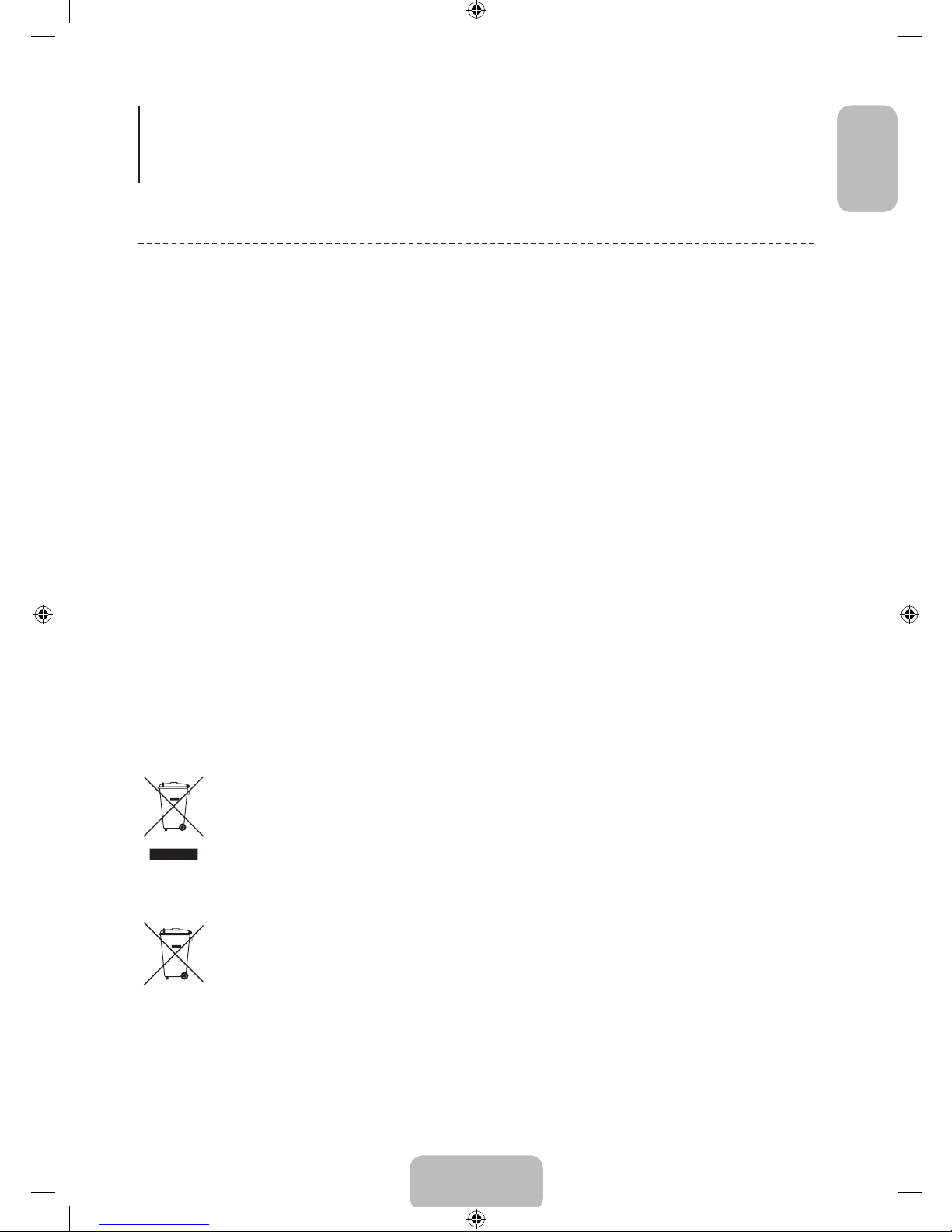
English - 3
EnglishEnglish
Figures and illustrations in this User Manual are provided for reference only and may differ from the actual product
appearance. Product design and specifications may change without notice.
CIS languages (Russian, Ukrainian, Kazakhs) are not available for this product, since this is manufactured for
customers in EU region.
Features for your new TV
• 3D: This new feature enables you to view 3D content.
• SMART HUB:
This TV features Smart Hub, a multi-purpose entertainment and family centre. With Smart Hub, users can surf
the web, download applications, and stay in touch with family and friends through social networking services. In
addition, you can enjoy photo, video, and music files stored on external storage devices.
™ Press to launch Smart Hub. Choose a service using the icons displayed in the top part of the screen.
Social: Watch the latest YouTube videos and you and your friends' video posts on Facebook and Twitter. You can
also make video calls to friends by connecting the TV to a camera (sold separately).
Apps: Download and install applications such as WebBrowser.
On TV: Check a listing of programmes that are currently aerialing and are scheduled to aerial. (Depending on the
country)
Films and TV Shows: Purchase and watch movies and series without a separate external device. (Depending on
the country)
Photos, Videos & Music: Play back photo, video, and music files from an external storage device.
• Anynet+ (HDMI-CEC): This allows you to control all connected Samsung devices that support Anynet+ with your
Samsung TV’s remote.
• e-Manual: Provides a detailed, on-screen user's manual built into your TV. (page 12)
• Voice Recognition: Voice Recognition lets you access and control specific functions of the TV using voice
commands.
✎
Voice Interaction in the German language is available in Switzerland.
• Device Manager: Use the TV features with a USB or Bluetooth keyboard and mouse.
• Screen Mirroring: Displays mobile device screens on your TV wirelessly.
Correct Disposal of This Product (Waste Electrical & Electronic Equipment)
(Applicable in countries with separate collection systems)
This marking on the product, accessories or literature indicates that the product and its electronic accessories (e.g. charger, headset,
USB cable) should not be disposed of with other household waste at the end of their working life. To prevent possible harm to the
environment or human health from uncontrolled waste disposal, please separate these items from other types of waste and recycle
them responsibly to promote the sustainable reuse of material resources.
Household users should contact either the retailer where they purchased this product, or their local government office, for details of
where and how they can take these items for environmentally safe recycling.
Business users should contact their supplier and check the terms and conditions of the purchase contract. This product and its
electronic accessories should not be mixed with other commercial wastes for disposal.
Correct disposal of batteries in this product
(Applicable in countries with separate collection systems)
This marking on the battery, manual or packaging indicates that the batteries in this product should not be disposed of with other
household waste at the end of their working life. Where marked, the chemical symbols Hg, Cd or Pb indicate that the battery contains
mercury, cadmium or lead above the reference levels in EC Directive 2006/66. If batteries are not properly disposed of, these
substances can cause harm to human health or the environment.
To protect natural resources and to promote material reuse, please separate batteries from other types of waste and recycle them
through your local, free battery return system.
[UF6470-ZG]BN68-04779B-06L04.indb 3 2013-11-14 4:14:16
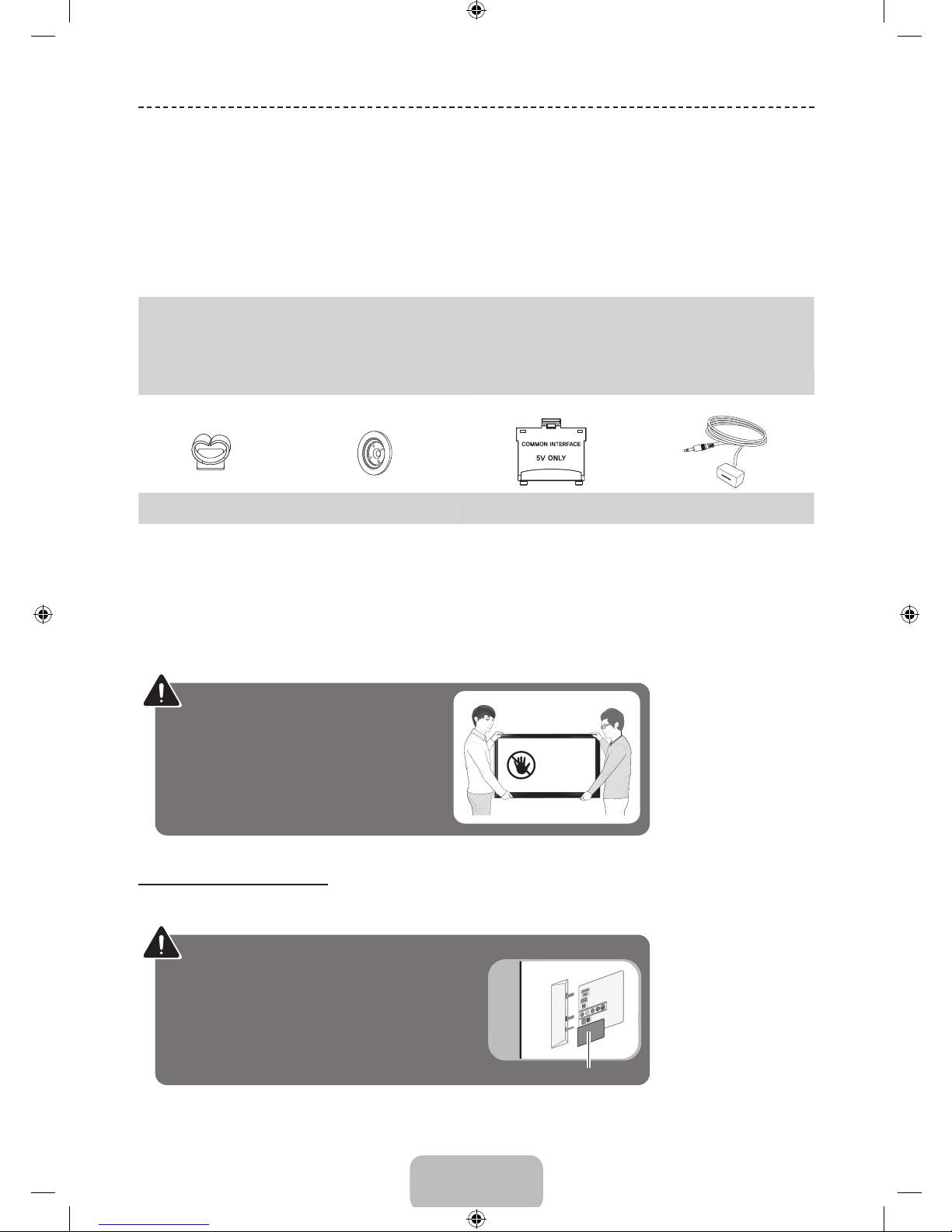
English - 4
Accessories
✎
Please make sure the following items are included with your TV. If any items are missing, contact your dealer.
✎
The items’ colours and shapes may vary depending on the models.
✎
Cables not included in the package contents can be purchased separately.
✎
Check that there is no accessory hidden behind packing materials when you open the box.
[
CAUTION: INSERT SECURELY LEST SHOULD BE DETACHED IN SET
• Smart Touch Control & Batteries (AAA x 2) • Power Cord
• Remote Control & Batteries (AAA x 2) • Regulatory Guide
• User Manual • Samsung 3D Active Glasses (40 inch model and above)
• Warranty Card (Not available in some locations)
Cable manager
Holder-Ring
(Depending on the Model)
CI Card Adapter IR Extension Cable
• An administration fee may be charged if either
− (a) an engineer is called out at your request and there is no defect in the product
(i.e. where you have failed to read this user manual)
− (b) you bring the unit to a repair centre and there is no defect in the product
(i.e. where you have failed to read this user manual).
• The amount of such administration charge will be advised to you before any work or home visit is carried out.
Warning: Screens can be damaged from
direct pressure when handled incorrectly.
We recommend lifting the TV by the edges,
as shown.
Don't Touch
This Screen!
Caution of the cover-jack
✎
The rear panel may differ depending on the model.
CAUTION: The cover-jack is for use by qualified
service personnel only. To reduce the risk of electric
shock or fire hazard, do not use the cover jack, unless
you are qualified to do so.
Cover-jack
TV Rear Panel
[UF6470-ZG]BN68-04779B-06L04.indb 4 2013-11-14 4:14:17
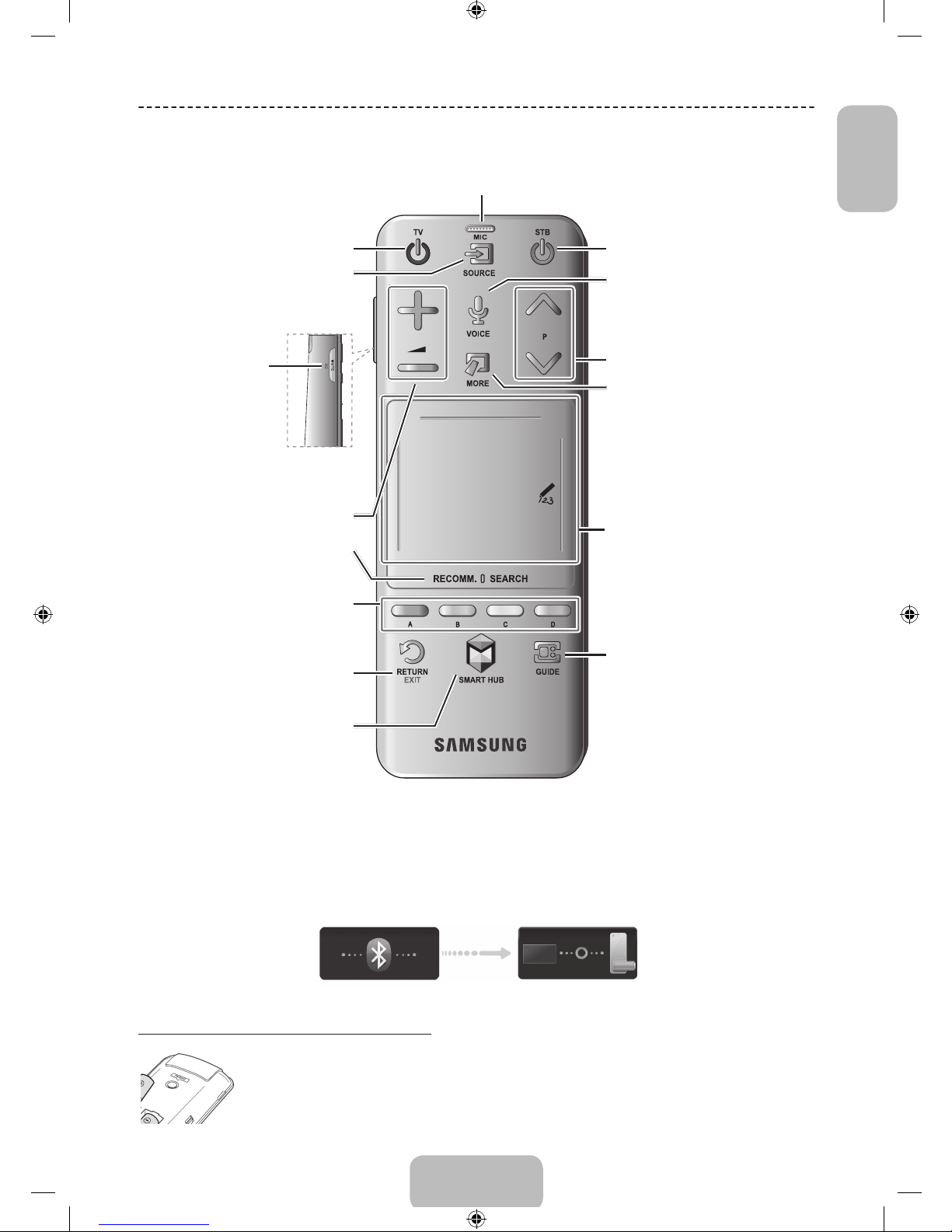
English - 5
EnglishEnglish
Basic Features
Using the Smart Touch Control
✎
Depending on the model.
Connecting to the TV
In order to operate the TV using a Smart Touch Control , you must fi rst pair it to the TV via Bluetooth. However, the Smart Touch Control is only available for the paired
Samsung TV.
✎
We recommend to use the Smart Touch Control in less than 6m. A usable distance may differ depending on the wireless environmental conditions.
1. When the TV is off, point the Smart Touch Control at the remote control receiver of the TV and press the TV button for the fi rst pairing. Only this buttons sends an IR
signal. The remote control receiver's location may vary depending on the model.
2. A Bluetooth icon will appear at the bottom left of the screen as shown below. The TV will then attempt to connect to the Smart Touch Control automatically.
<Attempting to connect and completion icons>
Reconnecting the Smart Touch Control
<The Smart Touch Control's pairing button>
If the Smart Touch Control stops operating or works abnormally, replace the battery as this may be caused by insuffi cient
battery power. If the problem persists, press the PAIRING button on the Smart Touch Control to restore pairing with the TV. The
PAIRING button cannot be accessed without removing the Smart Touch Control's battery cover. Within a distance between
30cm to 4m, point the Smart Touch Control to the TV receiver and press the PAIRING button. When pairing is complete, the
pairing image displays at the bottom left of the TV screen.
Touch Pad
• Drag on the Touch Pad to move the focus on
the screen.
• Press the Touch Pad to run, activate, or select
the highlighted item.
• Press and hold the touch pad to display the
Channel List.
VOICE˜
Take your voice command and enter a text using
your voice.
You can use the MIC to give Voice Recognition commands. Simply press the VOICE˜ button.
✎
Voice Recognition function can be affected by unclear pronunciation, voice level, or surrounding
noise.
Displays a virtual remote control on the screen.
See the e-Manual chapter, Controlling TV > Using
the Virtual Remote Control.
Press and hold the MORE button to select a
desired function (e.g. MENU (m), TOOLS (T),
INFO (`), etc.) easily.
Changes channels.
View each digital channel's programming schedule,
including showtimes. In addition, sets a Schedule
Viewing or Schedule Recording to press the
touch pad on the programme entry scheduled to
air later.
Turn on and off the satellite or cable set-top box
connected to the TV. For this, the Smart Touch
Control must be confi gured as a universal remote
control.
Turns the TV on and off.
Displays and selects the available video sources.
Adjusts the volume.
MUTE
Turns the TV sound on/off.
Press and hold this button to
select Audio Description and
Subtitle.(Depending on the
country or region.)
Returns to the previous menu. Press and hold this
button to exit all currently running applications.
Brings up Smart Hub applications. See the e-Manual
chapter, SMART TV Features > Smart Hub.
To exit an application that is running, press the ™
button.
The colour buttons work differently, depending on
the function that the TV is currently performing.
Press and hold the { button while watching TV to
view information about the current programme.
Toggles this button between Recommended and
Search.
[UF6470-ZG]BN68-04779B-06L04.indb 5 2013-11-14 4:14:17
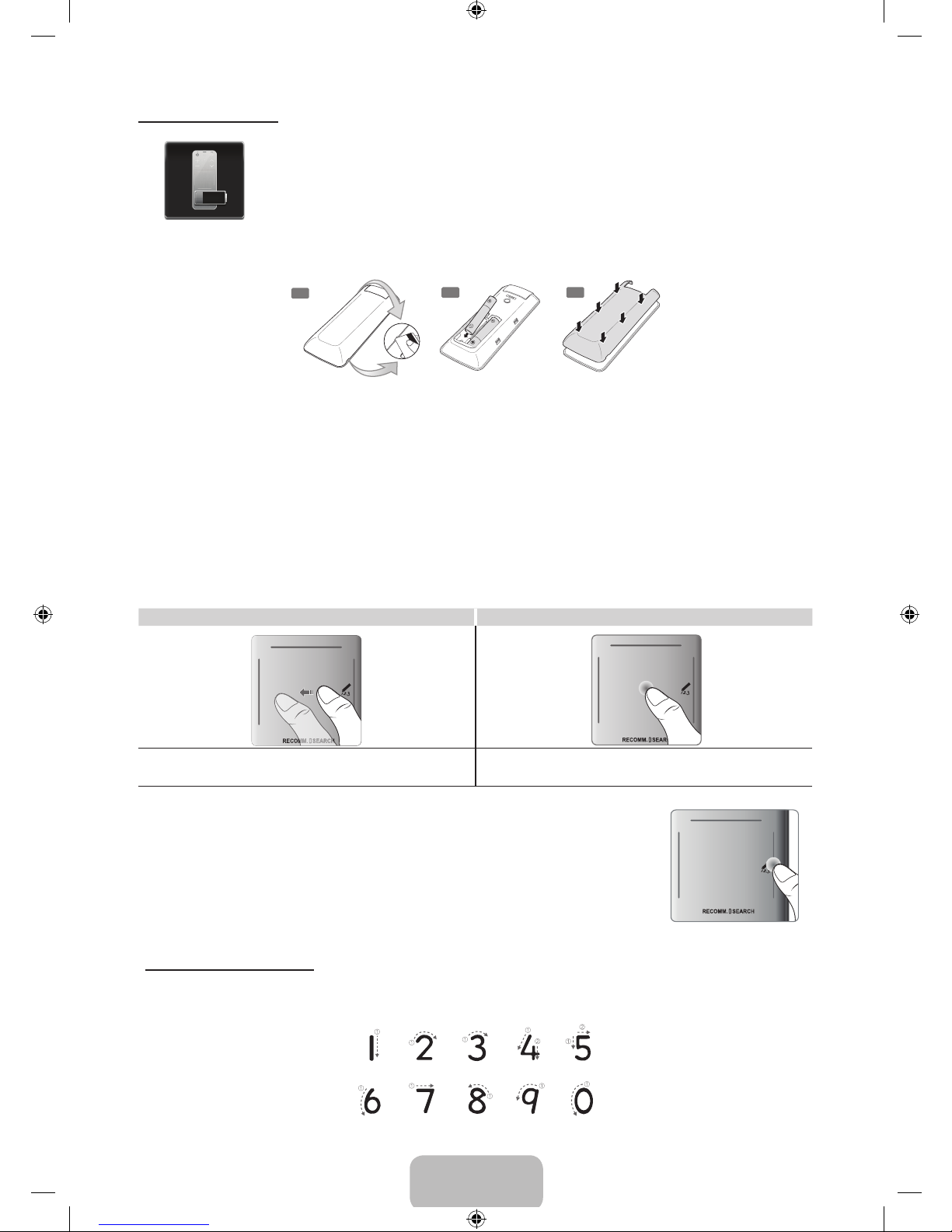
English - 6
Battery Low Alarm
If the battery becomes and blanks low while using the Smart Touch Control, the following alarm
window blinks and appears at the bottom left of the screen. If the alarm window pops up, replace
the batteries of the Smart Touch Control. Use alkaline batteries for longer usage.
Inserting the Batteries (AAA X 2)
1
2
3
1. Slightly lift the battery cover using a plastic card. Next, pull on the cover’s notch with a fingernail to remove the cover
completely.
✎
Check the location of the battery cover groove. The groove's location may vary depending on the type of
Smart Touch Control is provided with the product.
2. Insert 2 AAA batteries, making sure to align the positive and negative ends correctly.
3. Align the battery cover with the back of the remote control and press down along the edges until it is cleanly
attached to the remote control.
Using the touchpad
Use the touchpad to perform various commands. Navigate to Tutorial (Screen Menu > System > Device Manager >
Smart Touch Control Settings > Tutorial) to view an on-screen guide to using the Smart Touch Control.
Dragging Press
Drag on the touchpad in the desired direction.
Move the focus or the pointer in the direction the finger is dragging.
Press the touchpad. This selects the focused item.
Changing Channels by Entering Numbers
While watching TV, tap on the protruding line on the left or right edge of the touchpad to bring up
the numerical input window on the screen. Use your finger to enter the number for the channel
you want to watch. The recognised number is displayed on the screen and the TV switches to the
corresponding channel. However, the number you have entered may not be recognised properly by
the TV. Refer to the guide below to ensure that your numerical entries are recognised accurately.
Numerical Input Guide
Refer to the diagrams below when entering numerical values. The TV may not recognise your entries if you do not
follow the sequences shown below.
[UF6470-ZG]BN68-04779B-06L04.indb 6 2013-11-14 4:14:18
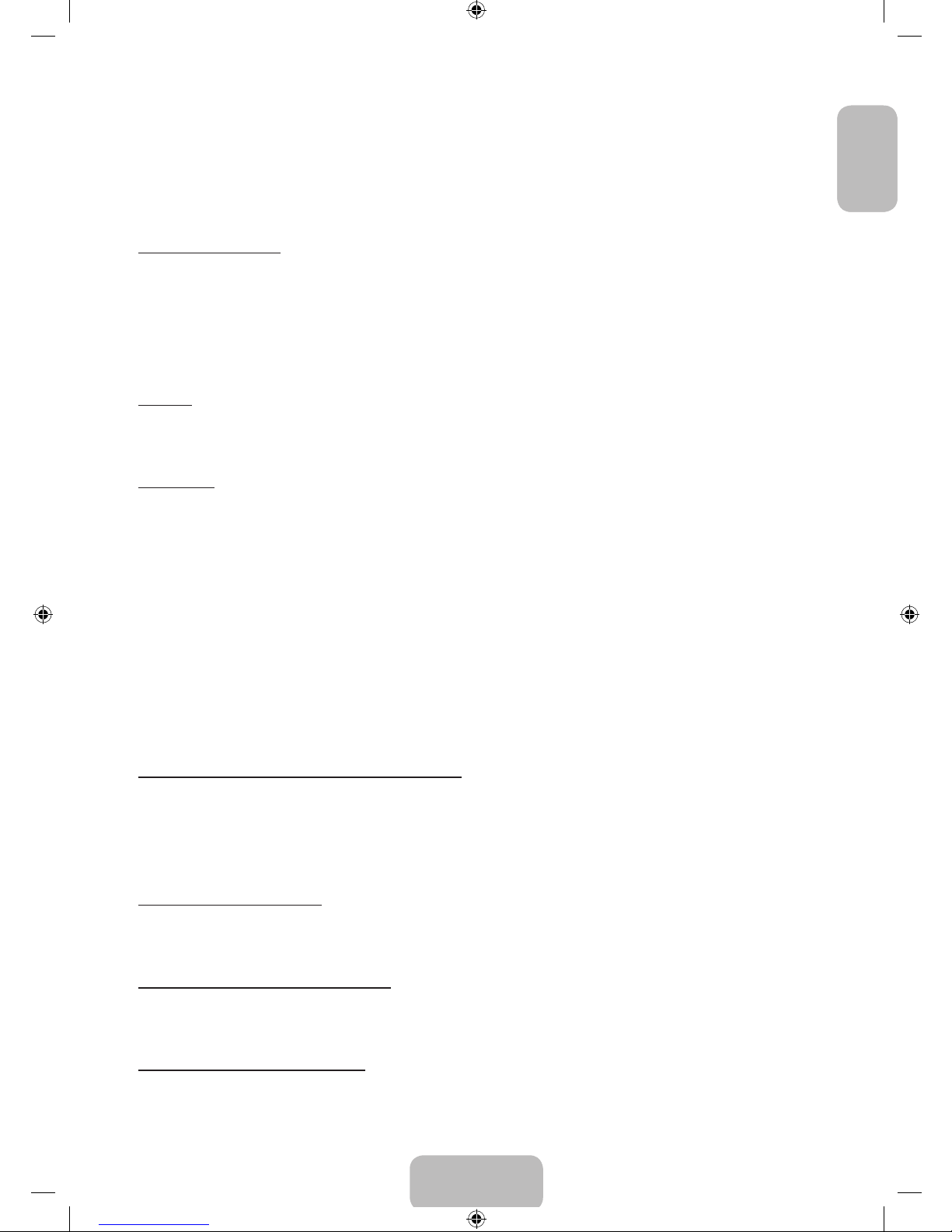
English - 7
EnglishEnglish
Show Status and Notification Banner
Press the MORE button on the Smart Touch Control and then select STATUS on the virtual control panel to display the
status and notification banner at the top of the screen.
Recommendations, History and Searching
Recommendations
Press the RECOMM. / SEARCH button and then select Recommended from the list displayed at the bottom
of the screen. Select a programme that is currently airing to jump to the corresponding channel or a programme
that is scheduled to air to set up a Schedule Viewing or Schedule Recording setting. Refer to the "Scheduled
Recommended Programme Info" for more information.
Select an application to launch. Samsung Apps will launch if the selected application is not installed on the TV. Refer to
the "Samsung Apps" for more information.
History
Press the RECOMM. / SEARCH button and then select History from the list displayed at the bottom of the screen. This
displays an interactive list of recently accessed channels, media content and applications.
Searching
Press the RECOMM. / SEARCH button twice. Enter search criteria to search not only many apps and their contents on
the TV but also the Web.
Adjusting the Touchpad
Screen Menu > System > Device Manager > Smart Touch Control Settings > Touch Sensitivity
Users can adjust the sensitivity of the Smart Touch Control’s touchpad. Set Touch Sensitivity to adjust sensitivity and
make it more convenient to use.
Using the Virtual Remote Control
Press MORE button to display the virtual remote panel on the screen. The virtual remote panel consists of a number
panel, a playback control panel, and a quick access panel. Use the Touch Pad to select numbers and buttons. Press
and hold the MORE button. A quick access panel of virtual remote panel appears. You can select screen buttons easily.
Changing the Virtual Remote Control Panel
Choose the number panel, playback control panel, or quick access panel as the panel to be shown on the screen.
Use the touchpad to keep moving the focus left or right. The panel changes when the focus is moved beyond the
leftmost or rightmost edge.
Use left/right scroll function on the touchpad to change the panel easily.
Using the Number Panel
Use the number panel to enter numbers on a keypad screen or webpage or to change the channel while watching TV.
Changing the channel using the number pad leaves a record, allowing you to easily return to previous channels.
Using the Playback Control Panel
Use the playback control panel to pause, rewind, fast forward, skip to the next file, and much more while enjoying media
content.
Using the Quick Access Panel
Quickly access the INFO, MENU and e-Manual buttons. However, the availability of buttons vary depending on the
operating mode of the Smart Touch Control (with the TV only, as a universal remote, etc.).
[UF6470-ZG]BN68-04779B-06L04.indb 7 2013-11-14 4:14:18
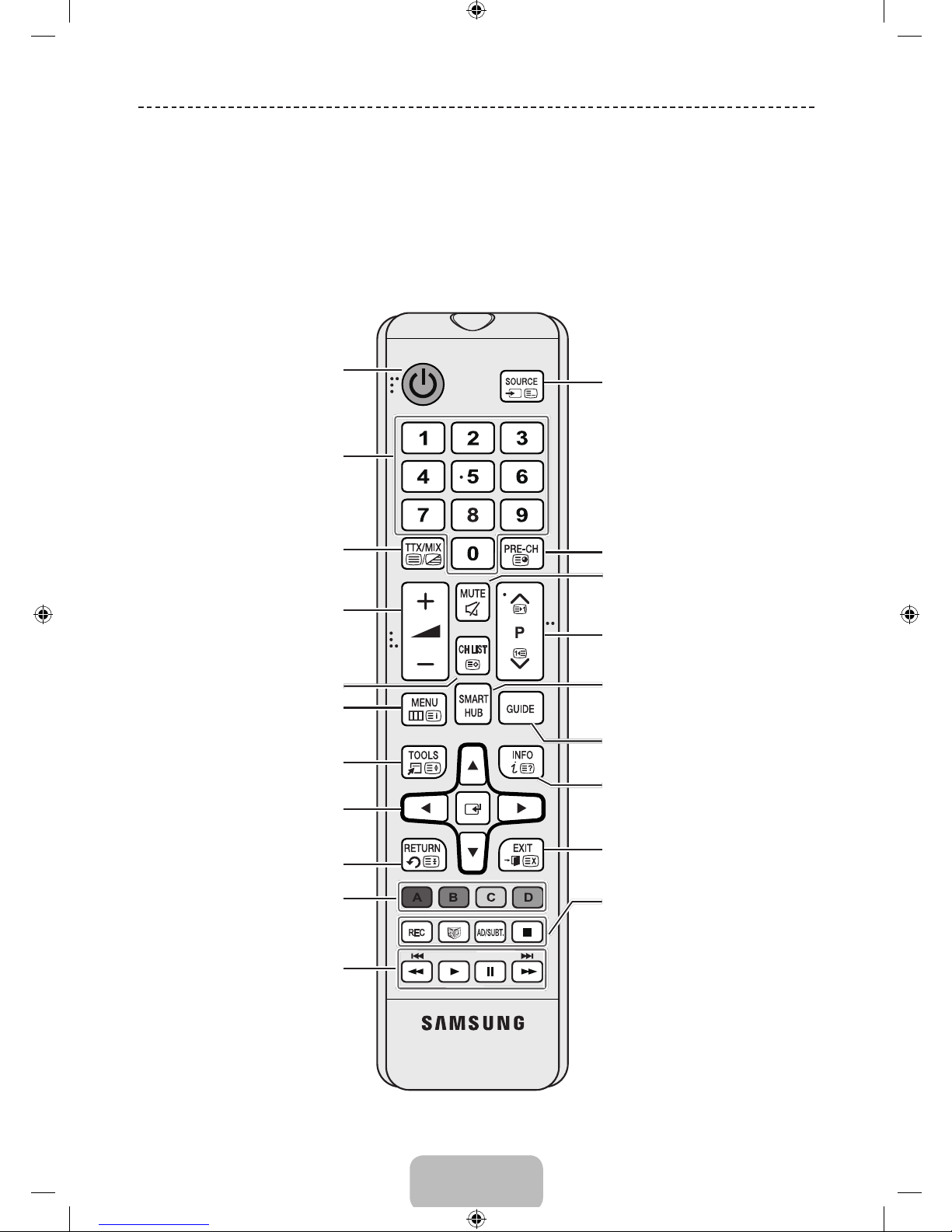
English - 8
Using the Remote Control
Learn where the function buttons are on your remote. Especially note these: SOURCE, MUTE, Y, < P >,
MENU, TOOLS, E, INFO, CH LIST, RETURN, GUIDE and EXIT.
✎
This remote control has Braille points on the Power, Channel, and Volume buttons and can be used by visually
impaired persons.
✎
Your TV also comes with a Smart Touch Control. For information about the Smart Touch Control, refer to the
e-Manual.
Displays and selects the available video
sources.
Returns to the previous channel.
Cuts off the sound temporarily.
Brings up Smart Hub applications. See the
e-Manual chapter, SMART TV Features >
Smart Hub.
Changes channels.
Exits the menu.
Displays the EPG (Electronic Programme
Guide).
Displays information on the TV screen.
Turns the TV on and off.
Gives direct access to channels.
Adjusts the volume.
Opens the OSD (Menu).
Quickly selects frequently used functions.
Returns to the previous menu.
Use these buttons according to the
directions on the TV's screen.
Use these buttons in a specific feature. Use
these buttons according to the directions
on the TV's screen.
Moves the cursor, selects the on-screen
menu items, and changes the values seen
on the TV's menu.
Displays channel lists on the screen.
Alternately select Teletext ON Double, Mix
or OFF.
REC: Records whatever you are currently
watching.
W
: Turns the 3D function on or off. See
e-Manual chapter TV Viewing > 3D TV.
AD/SUBT.: Turns the audio description on
and off (not available in some locations).
/ Displays digital subtitles. See e-Manual
chapter TV Viewing > Subtitles.
': Stop.
[UF6470-ZG]BN68-04779B-06L04.indb 8 2013-11-14 4:14:18
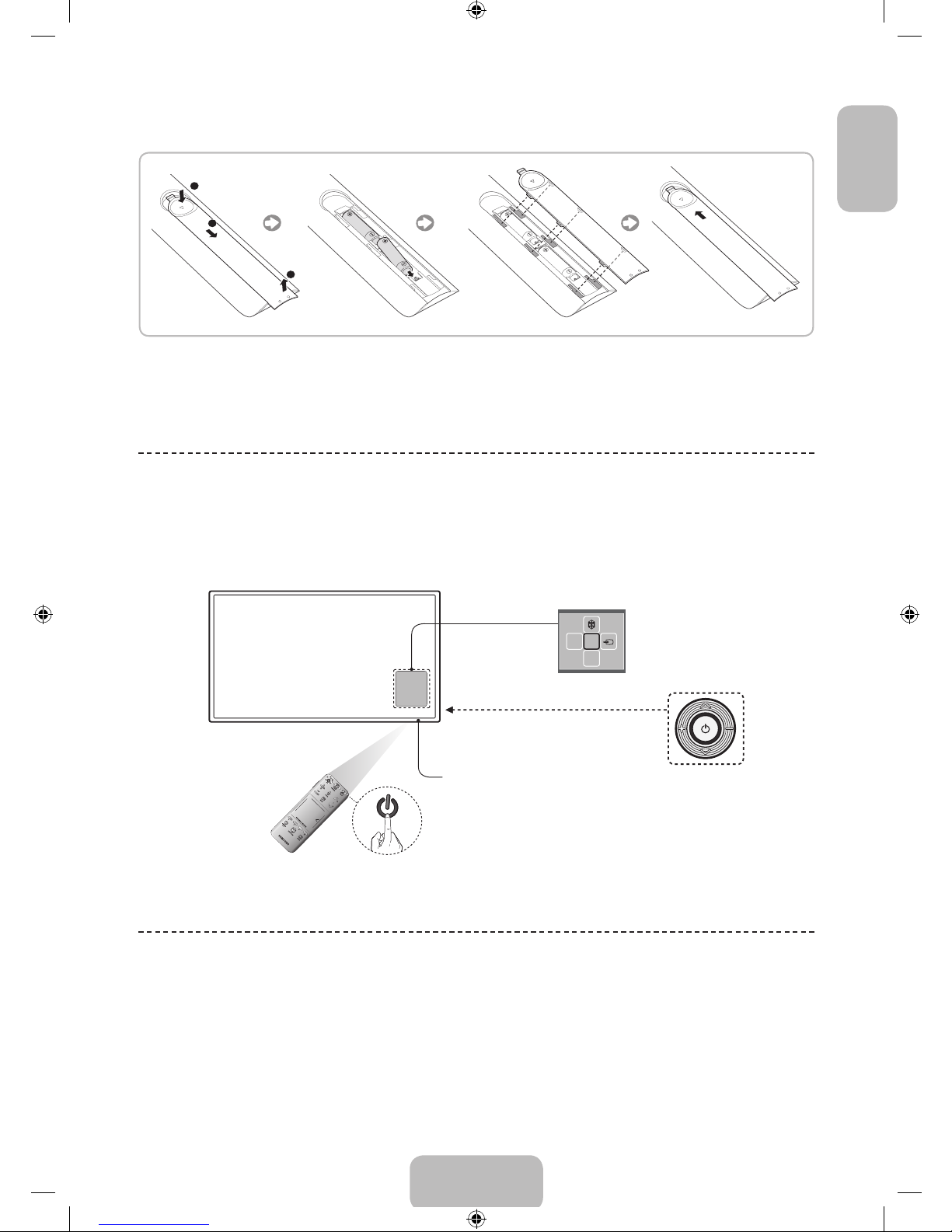
English - 9
EnglishEnglish
Installing batteries (Battery size: AAA)
Match the polarity of the batteries to the symbols in the battery compartment.
✎
NOTE
− Use the remote control within 23 feet of the TV.
− Bright light may affect the performance of the remote control. Avoid using when near special fluorescent lights or
neon signs.
− The colour and shape may vary depending on the model.
Turning on the TV
Turn on the TV using the P button on the remote control or TV panel.
✎
The product Colour and shape may vary depending on the model.
✎
The TV’s Controller, a small joy stick like button on the rear right side of the TV, lets you control the TV without the
remote control.
mR
P
Function menu
TV Controller
The image is drawn by facing the front
side of the TV.
Remote control sensor
When you use the Smart Touch Control, a standby
LED does not work (except
P
button).
SETUP
The initial setup dialog appears when the TV is first activated. Follow the on-screen instructions to finish the initial setup
process, including menu language choice, channel scan, network connection, and more. At each step, either make a
choice or skip the step. Users can manually perform this process at a later time under the Screen Menu > System >
Setup menu.
✎
If you connect any device to HDMI1 before starting the installation, the Channel Source will be changed to
Settop box automatically.
✎
If you do not want to select Set-top box, please select Aerial.
[UF6470-ZG]BN68-04779B-06L04.indb 9 2013-11-14 4:14:19
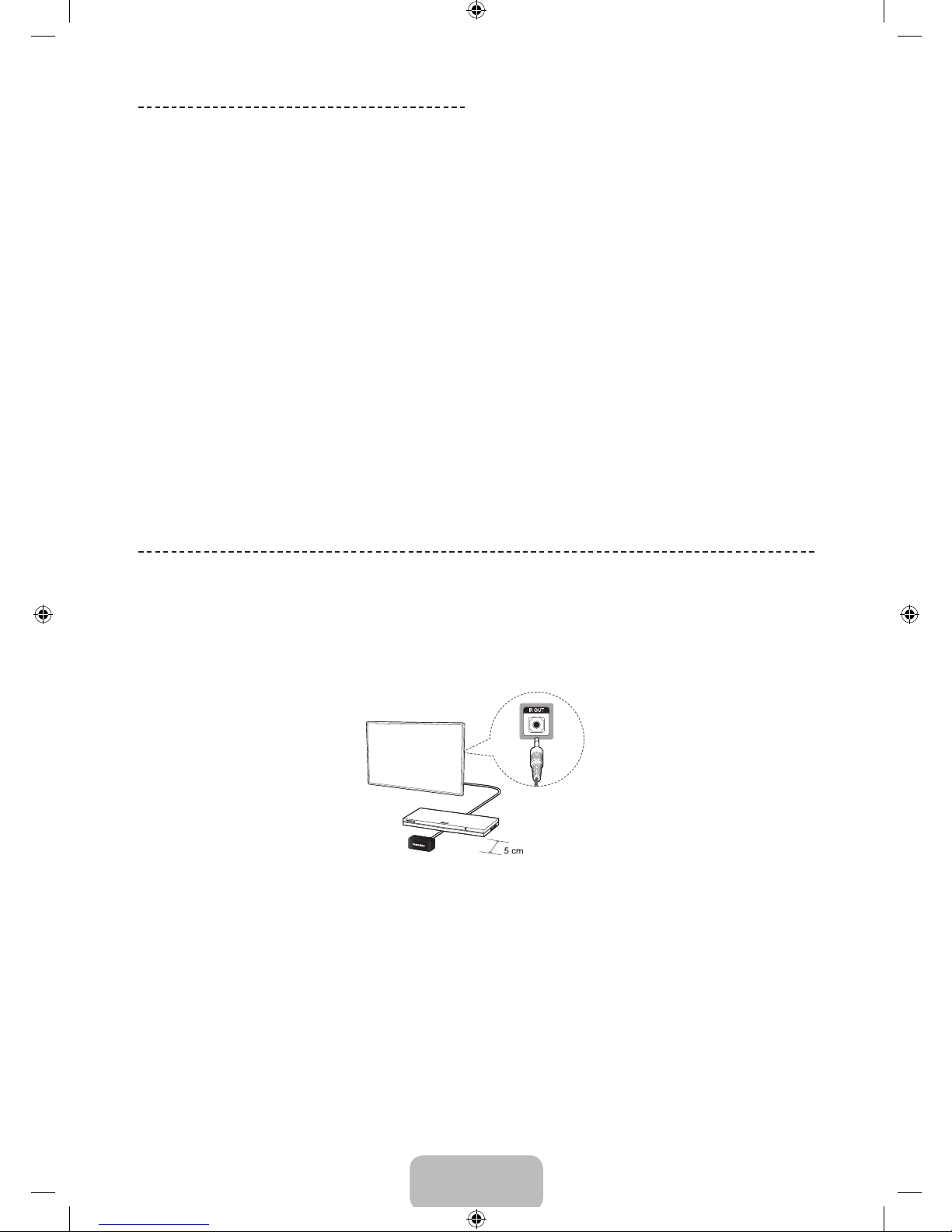
English - 10
Switching Between Video
Sources
Press SOURCE button to switch between devices
connected to the TV.
For example, to switch to a game console connected
to the second HDMI connector, press SOURCE button.
From the Source list, select HDMI2. The connector
names may vary depending on the product. Select Tools
button at the upper-right corner of the screen to access
the following functions.
• Information
View detailed information about the connected
devices.
• Edit Name
You can rename devices connected to the TV to more
easily identify external sources.
With a computer connected to the TV's HDMI (DVI)
port via an HDMI cable, for example, you can change
Edit Name to PC.
With a computer connected to the TV's HDMI (DVI)
port via an HDMI-to-DVI cable, for example, you can
change Edit Name to DVI PC.
With an AV device connected to the TV's HDMI (DVI)
port via an HDMI-to-DVI cable, for example, you can
change Edit Name to DVI Devices.
• Anynet+ (HDMI-CEC)
A list appears showing Anynet+ compatible ones of
external devices connected to the TV.
✎
This function is only available Anynet+ (HDMI-
CEC) function set to On.
• Disconnect USB Device
Remove the USB device from the list safely. This
function is only available when the USB device
selected.
• Universal remote setup
To add a new external device to control it with the
Touch Remote Control, press the SOURCE button
and select Universal remote setup on the top right
of the screen. Using the universal remote control,
users can control external devices connected to the
TV, such as a settop box, Blu-ray player, and AV
receiver.
Universal Remote Control Setup
This TV has a universal remote control feature that lets you control cable boxes, Blu-ray players, home theatres, and
other third-party external devices connected to the TV using the TV's remote control.
✎
Some or new models of the external device connected to the TV, may not be supported the Universal remote
setup.
Keep a distance of 5 cm at least between the IR Extender and the external device, as the illustration shows. Face the
IR Extender toward the external device’s remote control signal receiver. Note that it should be no obstacle between
IR Extender and external device. The presence of an obstacle will interfere with the transmission of the remote control
signal.
Add the External Device
1. Turn on the external device you wish to set up universal remote function for and then press SOURCE to bring up the
Source screen.
2. Select Universal remote setup from the top of the screen. This initiates the universal remote setup process.
3. Follow the on-screen instruction and set up the universal remote control. If it does not work, set up the remote
control by entering the model number manually.
[UF6470-ZG]BN68-04779B-06L04.indb 10 2013-11-14 4:14:19
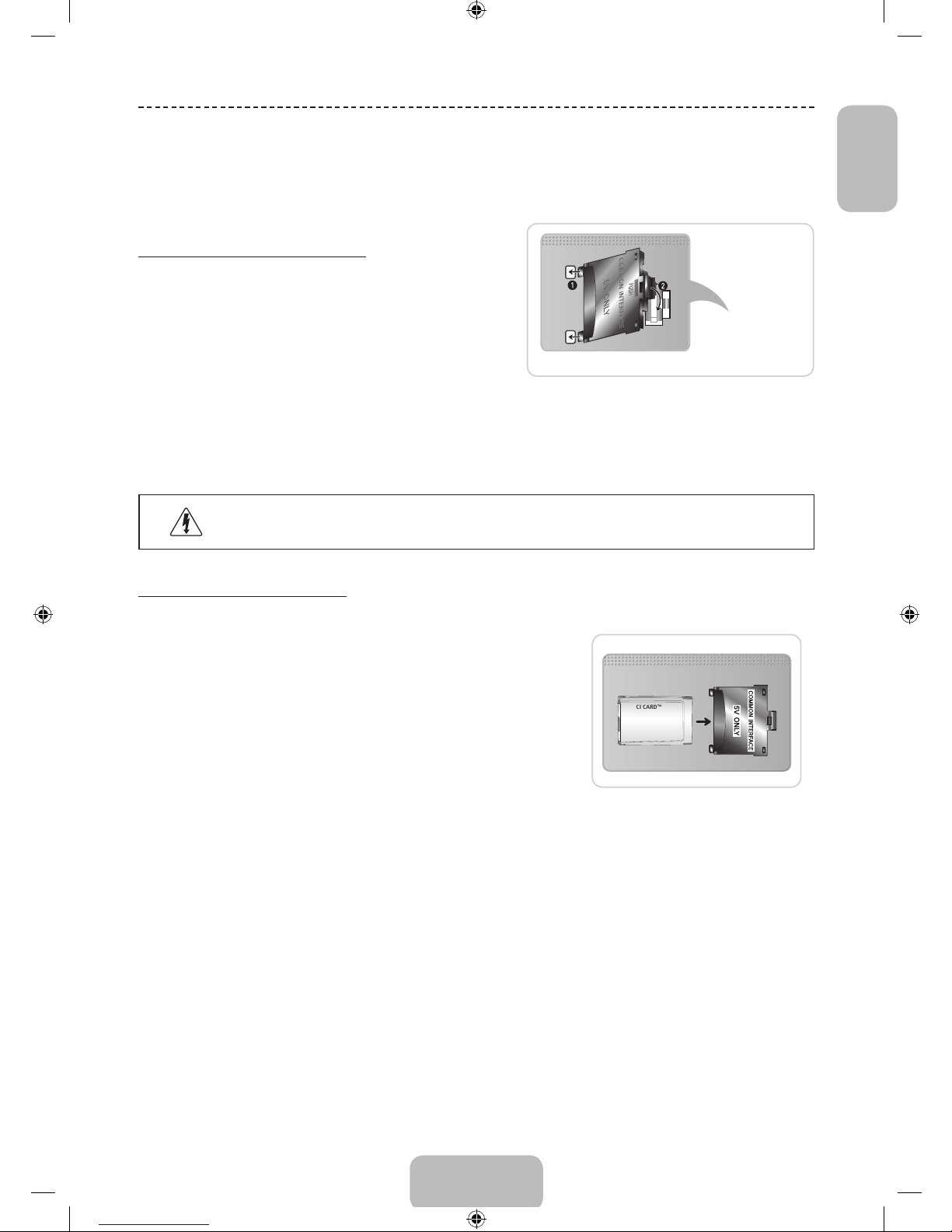
English - 11
EnglishEnglish
Connecting to a COMMON INTERFACE slot (Your TV
viewing Card Slot)
✎
Turn the TV off to connect or disconnect a CI card or CI card adapter.
Attaching the CI Card Adapter
Attach the adapter as shown side.
✎
To install the CI CARD Adapter, please remove the sticker
attached to the TV.
To connect the CI CARD Adapter, follow these steps.
✎
We recommend attaching the adapter before installing the
wall mount, or inserting the “CI or CI+ CARD”.
1. Insert the CI CARD Adapter into the two holes on the product 1.
✎
Please find two holes on the rear of the TV, beside the COMMON INTERFACE port.
2. Connect the CI CARD Adapter into the COMMON INTERFACE port on the product 2.
3. Insert the “CI or CI+ CARD”.
We recommend that you insert the CI card before you mount the TV on a wall. It may be difficult to
insert after mounting. Insert the card after attaching the CI Card Adapter on TV. It is difficult to attach
the module if you insert the card before attaching.
Using the “CI or CI+ CARD”
To watch paid channels, the “CI or CI+ CARD” must be inserted.
• If you don’t insert the “CI or CI+ CARD”, some channels will display the
message “Scrambled Signal”.
• The pairing information containing a telephone number, the “CI or CI+
CARD” ID the Host ID and other information will be displayed in about
2~3 minutes. If an error message is displayed, please contact your service
provider.
• When the configuration of channel information has finished, the message
“Updating Completed” is displayed, indicating the channel list is updated.
✎
NOTE
• You must obtain a “CI or CI+ CARD” from a local cable service provider.
• When removing the “CI or CI+ CARD”, carefully pull it out with your hands since dropping the “CI or CI+ CARD”
may cause damage to it.
• Insert the “CI or CI+ CARD” in the direction marked on the card.
• The location of the COMMON INTERFACE slot may be different depending on the model.
• “CI or CI+ CARD” is not supported in some countries and regions; check with your authorized dealer.
• If you have any problems, please contact a service provider.
• Insert the “CI or CI+ CARD” that supports the current aerial settings. The screen will be distorted or will not be
seen.
TV Rear
[UF6470-ZG]BN68-04779B-06L04.indb 11 2013-11-14 4:14:20
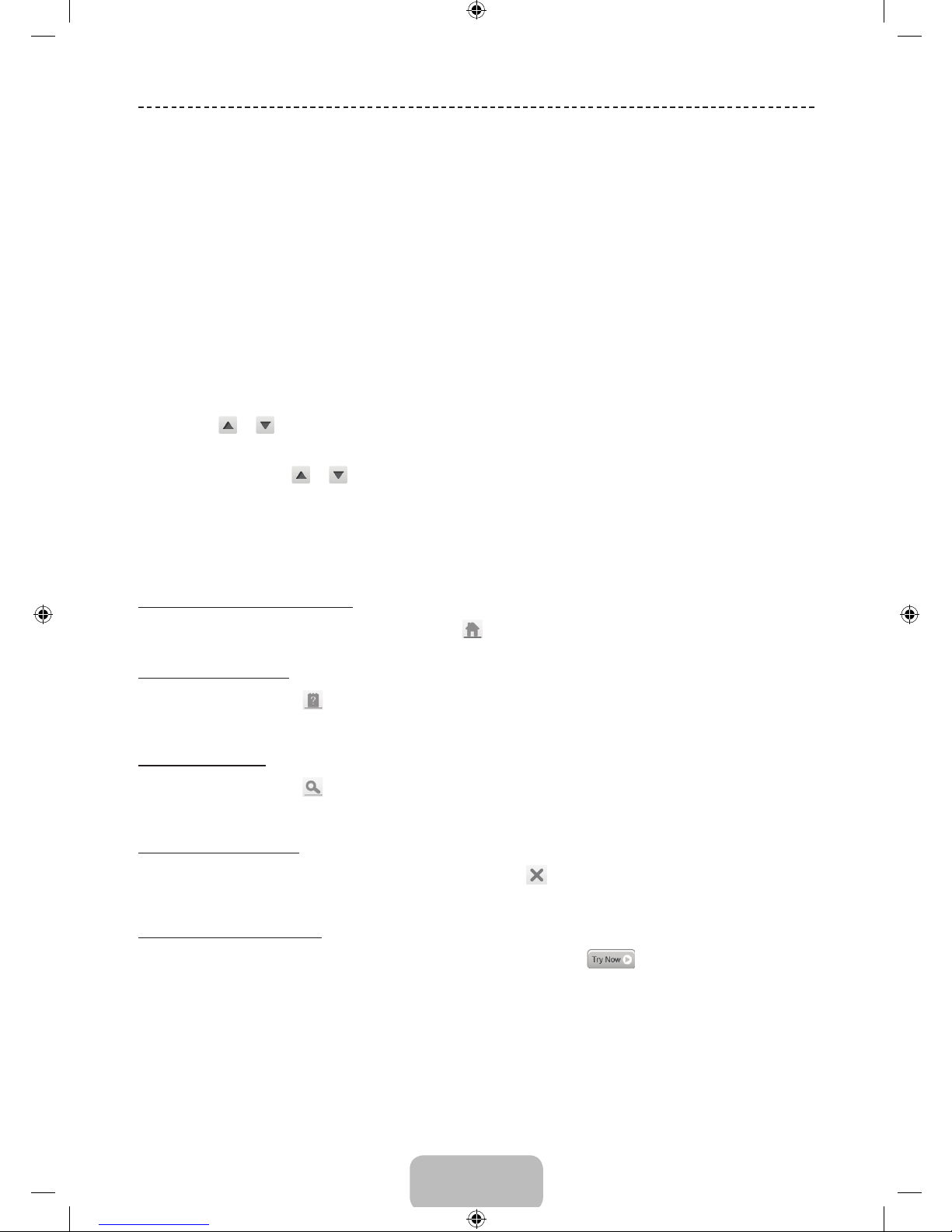
English - 12
Network Configuration
Viewing the e-Manual
The embedded e-Manual contains information about your TV's key features.
This TV has a built-in user guide. To read it, use one of the following methods:
• Open the Support menu and choose e-Manual (Troubleshooting).
• Press the E-MANUAL button on the standard remote control.
• Press the MORE button on the Smart Touch Control to display control buttons on the screen. Flick the Touch Pad
until e-Manual appears and select it.
✎
Words in blue refer to screen menu options and words in light blue refer to remote control buttons.
✎
A printable version of this guide is also available at www.samsung.com/support.
Scrolling a Page
To scroll a page, use of one of the following methods:
• Press the
or button on the scroll bar at the right edge of the screen.
• Drag or flick up or down the line on either the left or right edge of the touchpad.
• Place the focus on the
or button at the right edge of the screen, drag or flick up or down on the touchpad.
Using the Top Icons
Use the Back, Forward, and Opened page icons on the top left of the screen to navigate through pages. These icons
are available when two or more pages are passed.
Returning to the Home Page
To return to the home page, press the a button or select on the top right of the screen.
Searching the Index
Press the b button or select on the top right of the screen to display the index. Select a term to display the page
containing the term.
Searching Pages
Press the { button or select on the top of the screen to access the search screen. Enter a search phrase and select
Done. Select an item from the search results list to navigate to the relevant page.
Closing the e-Manual
To close the e-Manual, press and hold the RETURN button or select at the upper-right corner of the screen or press
EXIT button.
Jumping to a Menu Item
To directly jump to the menu item that is described in the current section, select . It is possible to jump from a
menu item directly to the related section in the e-Manual. If you want to read an e-Manual entry on a specific screen
menu feature, press the Virtual Remote panel's or the regular remote's E-MANUAL button to load the corresponding
e-Manual page.
✎
This feature may not be available, depending on the menu.
[UF6470-ZG]BN68-04779B-06L04.indb 12 2013-11-14 4:14:21
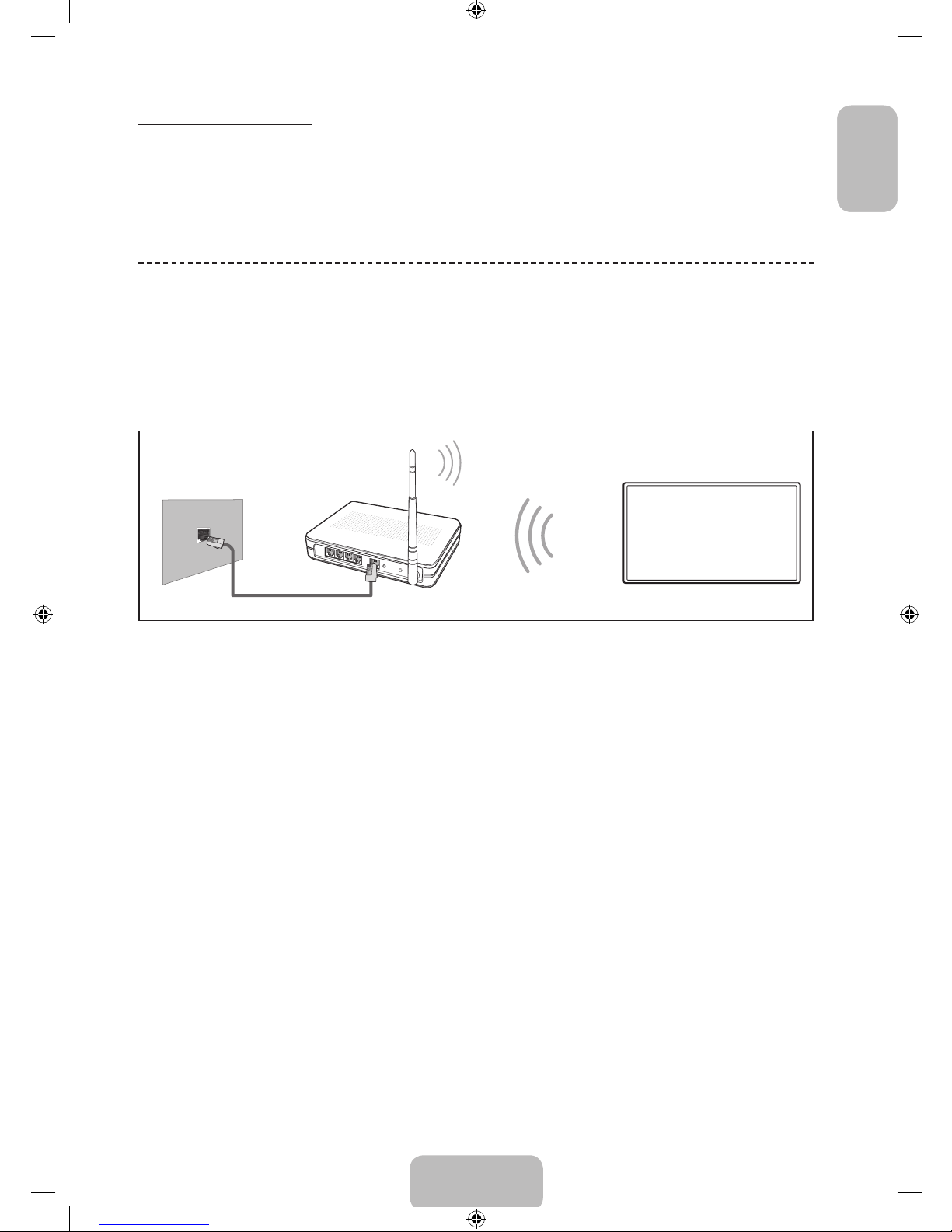
English - 13
EnglishEnglish
Updating the e-Manual
Open the Smart Hub and select Apps, and then select More Apps. The e-manual can be updated in the same way
with an application update.
On the More Apps screen, select Apps to update. Select e-Manual from the list. The e-Manual starts updating to the
latest version. However, Apps to update appears on the screen only when the update is required.
Connecting to a Network
Connecting the Smart TV to a network gives you access to online services such as the Smart Hub, as well as software
updates.
Network Connection - Wireless
Connect the TV to the Internet using a standard router or modem.
Wireless IP Router or Modem
that has a DHCP Server
LAN Cable (Not Supplied)
The LAN Port on the Wall
Wireless Network Precautions
• This Smart TV supports the IEEE 802.11a/b/g /n communication protocols. Samsung recommends using IEEE
802.11n. Otherwise when you play video over a network connection, the video may not play smoothly.
• To use a wireless network, the TV must be connected to a wireless router or modem. If the wireless router supports
DHCP, the TV can use a DHCP or static IP address to connect to the wireless network.
• Select a channel that is not currently in use for the wireless router. If the channel set for the wireless router is
currently being used by another device, the result is usually interference and/or a communications failure.
• Most wireless networks have an optional security system. To enable a wireless network's security system, you need
to create a security key using characters and numbers. This security key is then needed to connect to the wireless
network.
[UF6470-ZG]BN68-04779B-06L04.indb 13 2013-11-14 4:14:21
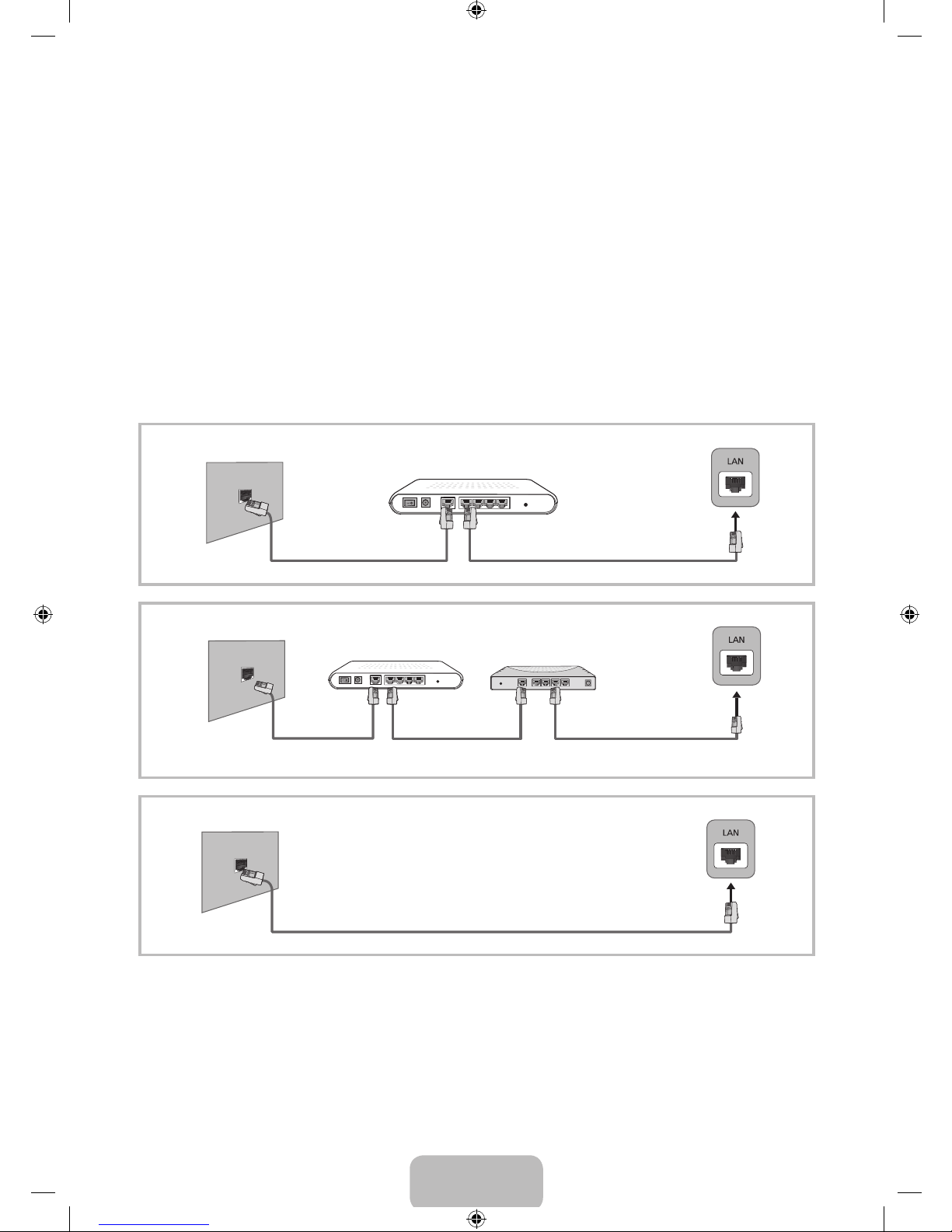
English - 14
Network Security Protocols
The TV only supports the following wireless network security protocols and is unable to connect to non-certified wireless
routers:
• Authentication Modes: WEP, WPAPSK, WPA2PSK
• Encryption Types: WEP, TKIP, AES
If the wireless router has been set to Pure High-throughput (Greenfield) 802.11n mode and the Encryption Type to
WEP or TKIP, Samsung Smart TVs will not support the connection in compliance with the new Wi-Fi certification
specifications.
If the wireless router supports WPS (Wi-Fi Protected Setup), it is possible to connect to the network using PBC (Push
Button Configuration) or a PIN (Personal Identification Number). WPS automatically configures the SSID and WPA key
settings.
Network Connection - Wired
There are three main ways to connect your TV to your network using cable, depending on your network setup. They are
illustrated starting below:
The Modem Port on the Wall
Modem Cable (Not Supplied) LAN Cable (Not Supplied)
TV Rear Panel
External Modem
(ADSL / VDSL / Cable TV)
The Modem Port on the Wall
Modem Cable
(Not Supplied)
LAN Cable
(Not Supplied)
LAN Cable
(Not Supplied)
TV Rear Panel
External Modem
(ADSL / VDSL / Cable TV)
IP Router that has a
DHCP Server
The LAN Port on the Wall
LAN Cable (Not Supplied)
TV Rear Panel
✎
The TV does not support network speeds less than or equal to 10Mbps.
✎
Use Cat 7 cable for the connection.
[UF6470-ZG]BN68-04779B-06L04.indb 14 2013-11-14 4:14:22
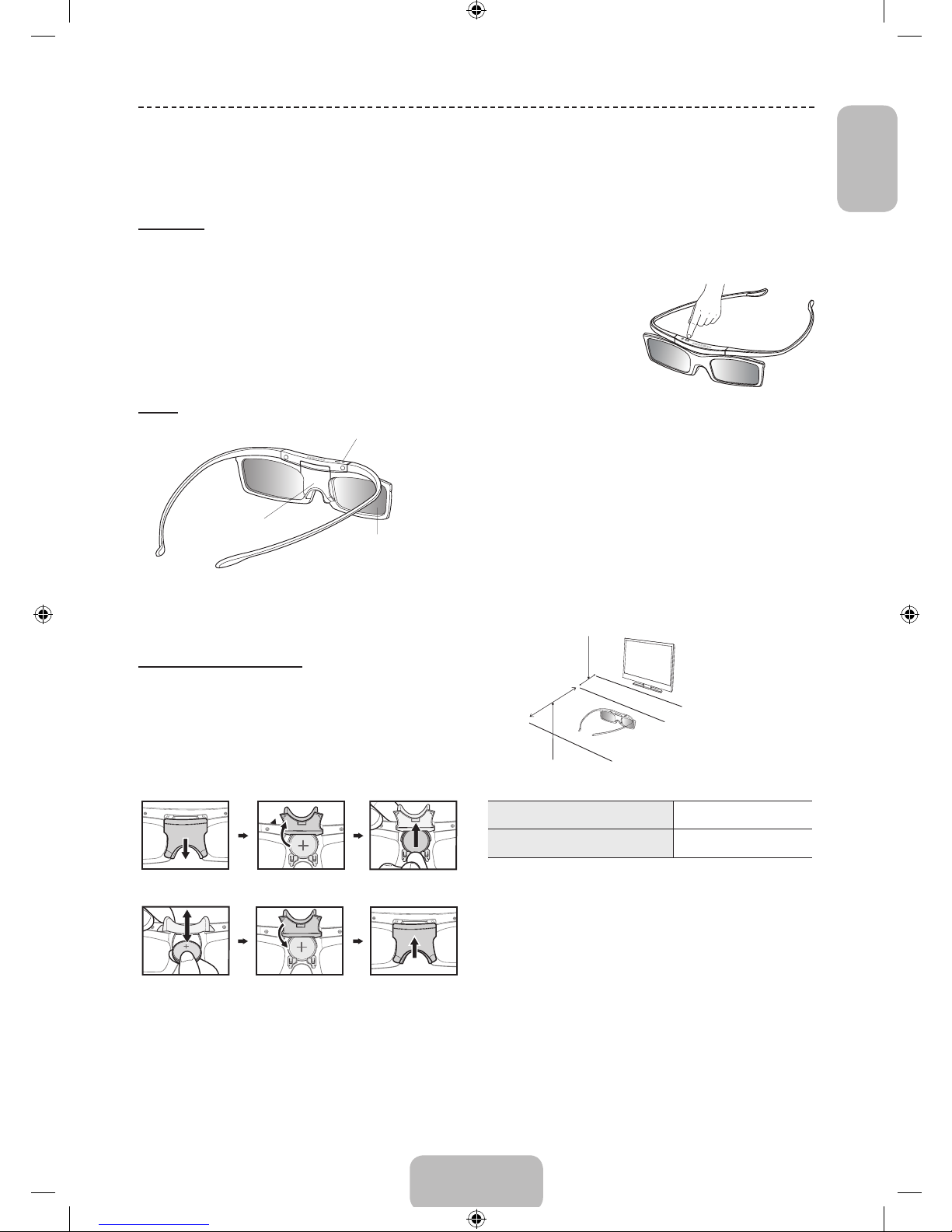
English - 15
EnglishEnglish
3D Basics
✎
This feature is only available on 40 inch model and
higher.
Features
Samsung's SSG-5100GB 3D glasses enable you to view
3D images on your 3D TV. The Samsung 3D glasses
communicate with Samsung 3D TVs via the 2.4GHz RF
band.
✎
The Samsung 3D glasses are only compatible with
Samsung D, E, and F series 3D TV's that were
released in 2011, 2012, and 2013. These 3D glasses
cannot be connected to other Bluetooth devices.
Parts
LED Indicator & Power Button
Liquid crystal shutter
Battery Cover
For details on how to attach the glass temples and how
to pair the glasses with the TV, refer to the separate 3D
glasses manual.
Replacing the Battery
If the red LED blinks every two seconds continually,
replace the battery with a new one.
✎
Insert the "+" side of the battery into the side marked
with "+" in the battery compartment.
✎
To check the remaining battery capacity, refer to the
pairing section in this manual.
Pull the battery cover
downward
Open the battery cover Remove the battery
Replace the battery Push the battery cover
downward
Close the battery cover
Pairing 3D Active Glasses
✎
What is Pairing? Pairing is the process of connecting
3D glasses and a 3D TV so that the two devices can
exchange data.
✎
Ensure your Samsung TV and 3D glasses are no
farther than 19.5 in (50 cm) apart from each other
while pairing is in
progress.
• Turning the glasses
on
Press the power
button briefly. The
green LED is turned
on for 3 seconds. (Make sure that 3D is activated on
the TV before using the 3D glasses.)
• Turning the glasses off
Press the power button briefly. The red LED is turned
on for 3 seconds.
• Performing the pairing process
Turn the TV on and let it power up completely. Press
and hold the Power button on the glasses. The green
and the red LEDs blink alternately for 2 seconds.
• Operating range
2~6m
50cm
Recommended pairing distance
Recommended viewing distance
Recommended viewing distance
2~6m (6.5 to 19.5 ft)
Recommended pairing distance
50 cm or less (19.5 in)
✎
Once the 3D glasses are paired, the remaining
battery capacity is displayed on the TV screen. (This
feature only applies to Samsung F series 3D TVs and
3D glasses that have been available since 2013.)
✎
If you keep trying to pair the glasses and the TV, the
battery level will decrease significantly. However, the
battery level will recover to a certain degree in about
a minute.
3D Active Glasses
[UF6470-ZG]BN68-04779B-06L04.indb 15 2013-11-14 4:14:22
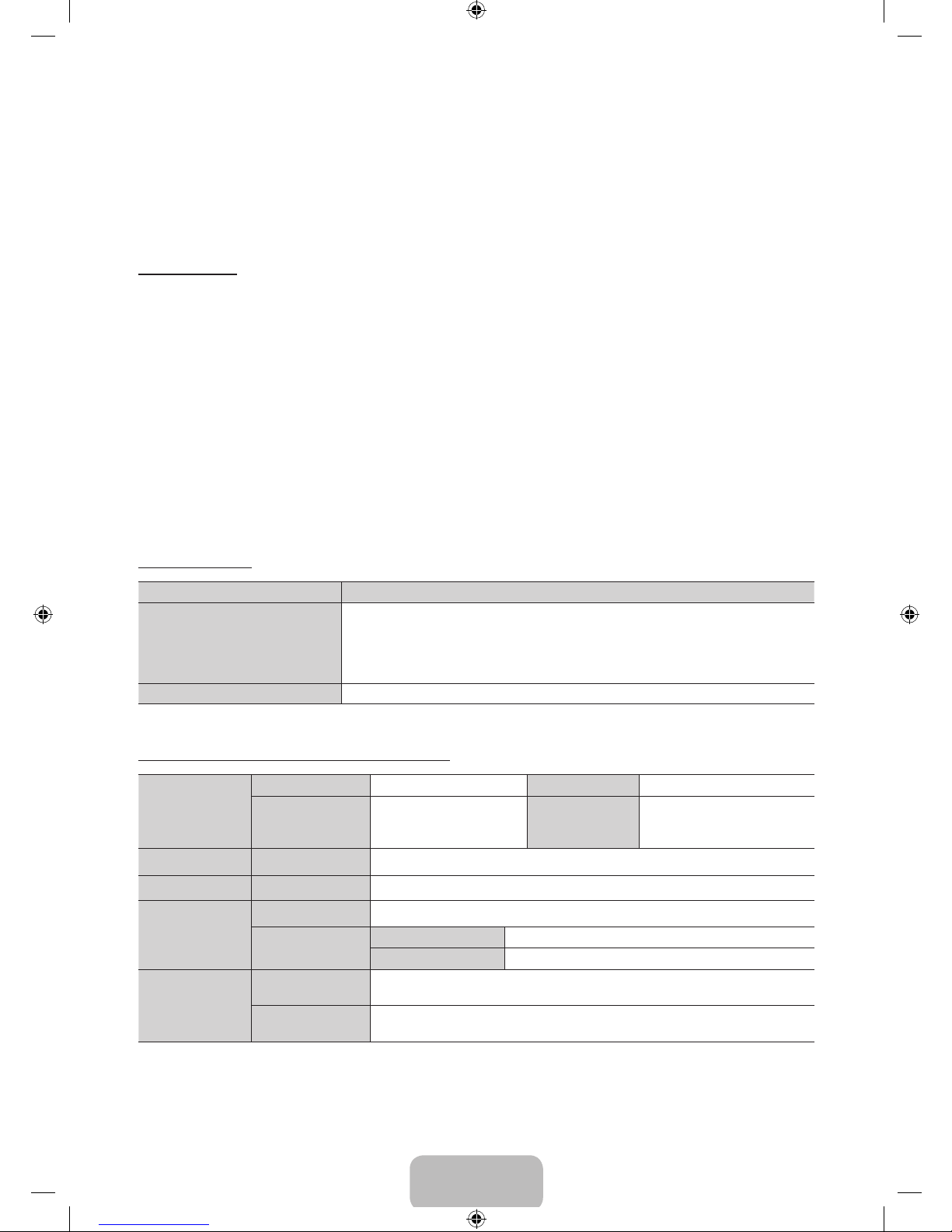
English - 16
✎
The working distance depends on the existence of
obstacles (a person, metal, walls, etc.) between the
glasses and the TV and the strength the Bluetooth
signal.
✎
Turn off the 3D glasses while they are not in use. If
you leave the 3D glasses on, the battery lifespan
decreases.
Pairing steps
1. Turn on the TV, and then move the glasses within
19.5 inches of the TV.
2. Press the power button on the 3D glasses briefly. The
3D glasses will power on and pairing will start.
3. The message “3D glasses are connected to TV.” will
be displayed on the TV screen when the pairing is
successfully completed.
• If pairing fails, the 3D glasses will power off.
• If the first attempt to pair fails, power the TV off
and on again and perform step 2.
• How to pair again: Press the power button on the
3D glasses for more than 1 second.
Pairing is needed again in the following situations:
• If the 3D glasses do not function, even when the
power button is pressed, especially with a 3D TV
after a repair.
• If you want to play 3D content on another
Samsung 3D TV model that belongs to the D, E,
or F series released in 2011 through 2013. You
must pair the glasses with the other TV.
Watching 3D Video
Some 3D modes may not be available depending on the
format of the image source.
To watch in 3D, you must wear 3D Active Glasses and
turn the glasses on by pressing the power button.
1. Go to the 3D screen. (Picture > 3D)
2. Select the 3D Mode. The 3D Mode screen appears.
3. Set the 3D Mode of the image you want to view.
Troubleshooting
If you encounter... Try this...
My 3D glasses do not work.
Replace the battery.
The 3D glasses should be close to the TV. Make sure that the distance between
the TV and your 3D glasses is less than 19.5 feet (6m) in a straight line.
Check the 3D function settings of your TV.
The LED keeps blinking The battery is dead. Replace the battery.
Specifications (Model Number: SSG-5100GB )
Optics
Shutters Liquid crystal Transmittance 36±2%
Recommended
operating
distance
2 ~ 6 m (6.5 to 19.5 ft) Field Rate 120 fields/second
Weight Glasses 21.5 g/.76 oz. (including the battery: 24.0±0.5 g/.85.±.018oz. )
Power Glasses One 3 V lithium/manganese dioxide battery 3 V(CR2025)
Power
consumption
Glasses 0.85 mA (Average)
Battery
Type 165mAh, 3.0 V (CR2025)
Operating time 150 hours
Operating
conditions
Operating
temperature
50 °F ~ 104 °F (10°C ~ 40°C)
Custody
temperature
-4 °F ~ 113 °F (-20°C ~ 45°C)
✎
Product specifications may be changed without notice in order to enhance product performance.
✎
The continuous operating time may differ depending on the wireless communication environment and
usage conditions.
[UF6470-ZG]BN68-04779B-06L04.indb 16 2013-11-14 4:14:22
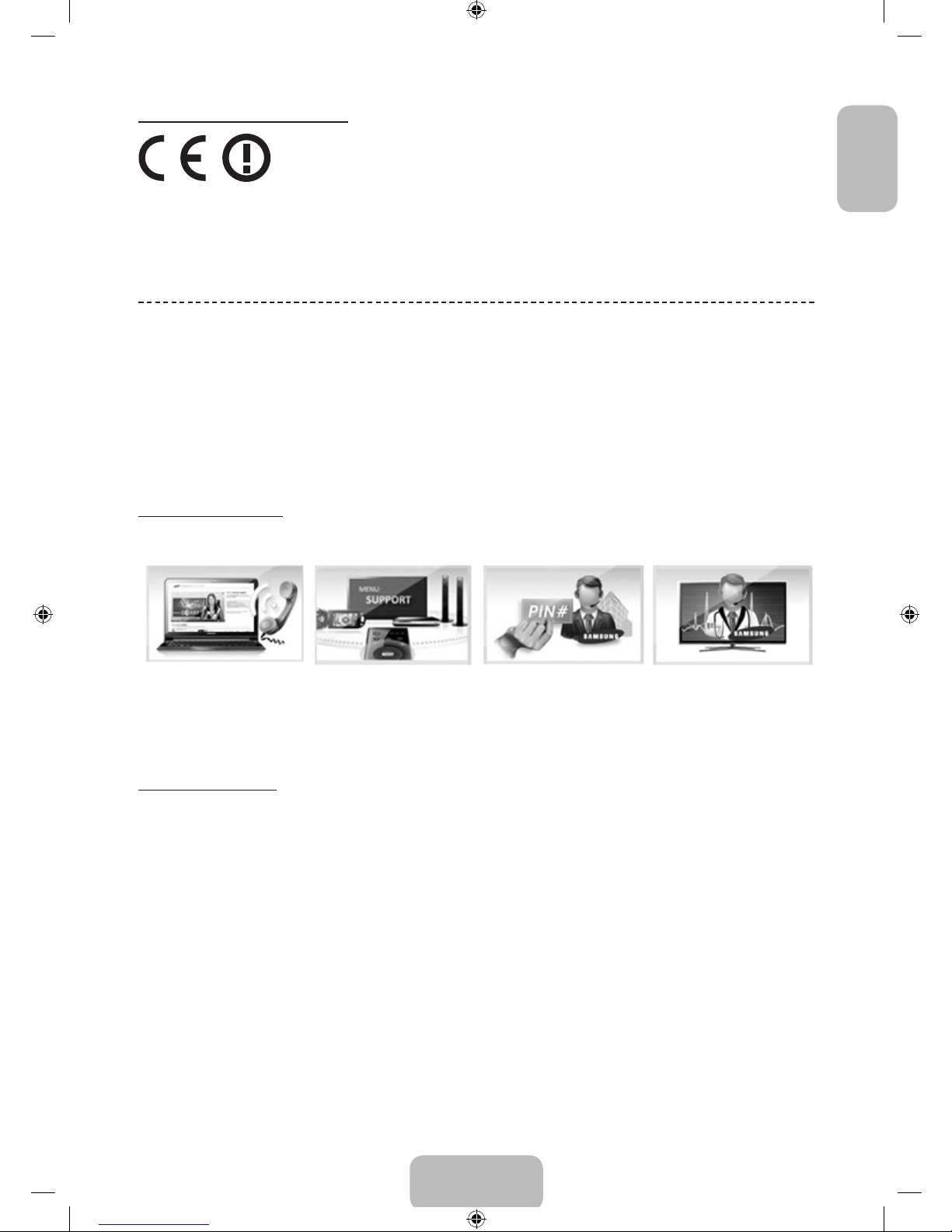
English - 17
EnglishEnglish
Recommendation - EU Only
Hereby, Samsung Electronics, declares that this 3D Active Glasses is in compliance with the essential requirements and
other relevant provisions of Directive 1999/5/EC.
This equipment may be operated in all EU countries.
What is Remote Support?
Samsung Remote Support service offers you one-on-one support with a Samsung Technician who can remotely.
• Diagnose your TV
• Adjust the TV settings for you
• Perform a factory reset your TV
• Install recommended firmware updates
How Does it Work?
Having a Samsung Tech remotely service your TV is really pretty simple
1. Call Samsung Contact
Centre and ask for
remote support.
2. Open the menu on your
TV and go to the Support
section.
3. Select Remote
Management and
Provide the Pin# to the
agent.
4. The agent will then
access your TV. That's
it!
Password Change
Screen Menu > System > Change PIN
Change the TV's password.
1. Run Change PIN and then enter the current password in the password field. The default password is 0000.
2. Enter a new password and then enter it again to confirm it. The password change is complete.
✎
If you forget the PIN code, press the buttons in the following sequence which resets the PIN to “0-0-0- 0”:
✎
For Standard Remote Control: In Standby mode: MUTE → 8 → 2 → 4 → POWER (on).
✎
For Smart Touch Control: When the TV turns on: MUTE → Volume up → RETURN → Volume down →
RETURN → Volume up → RETURN.
[UF6470-ZG]BN68-04779B-06L04.indb 17 2013-11-14 4:14:23

English - 18
Troubleshooting and Other Information
Troubleshooting
If you have any questions about the TV, first refer to this list. If none of these troubleshooting tips apply, please visit
“www.samsung.com,” then click on Support, or contact the call centre listed on the back-cover of this manual.
Issues Solutions and Explanations
The TV won’t turn on. • Make sure the AC power cord is securely plugged in to the wall outlet and the TV.
• Make sure the wall outlet is working.
• Try pressing the
P
button on the TV to make sure the problem is not the remote. If the TV turns on,
refer to “Remote control does not work” below.
There is no picture/video. • Check the cable connections. Remove and reconnect all cables connected to the TV and external
devices.
• Set the video outputs of your external devices (Cable/Sat Box, DVD, Blu-ray etc) to match the TV's
input connections. For example, if an external device’s output is HDMI, it should be connected to an
HDMI input on the TV.
• Make sure your connected devices are powered on.
• Be sure to select the correct input source.
• Reboot the connected device by unplugging it, and then reconnecting the device’s power cable.
The remote control does not work. • Replace the remote control batteries. Make sure the batteries are installed with their poles (+/–) in the
correct direction.
• Clean the sensor’s transmission window on the remote.
• Try pointing the remote directly at the TV from 5~6 feet away.
The cable/set top box remote control
doesn’t turn the TV on or off or adjust the
volume.
• Programme the Cable/Set remote control to operate the TV. Refer to the Cable/Set-Top-Box user
manual for the SAMSUNG TV code.
✎
This TFT LED panel uses a panel consisting of sub pixels which require sophisticated technology to produce.
There may be, however, be a few bright or dark pixels on the screen. These pixels will have no impact on the
performance of the product.
✎
To keep your TV in optimum condition, upgrade to the latest firmware on the Samsung web site by USB
(Samsung.com > Support > Downloads).
✎
Some of above pictures and functions are available at specific models only.
Mounting the TV on the Wall Using the Wall Mount Kit
(Optional)
Wall or Ceiling Mounting
If you mount this product on a wall, it should be mounted only as recommended by the manufacturer.
Unless it is correctly mounted, the product may slide or fall, causing serious injury to a child or adult,
and serious damage to the product.
Installing the Wall Mount Kit
The wall mount kit (sold separately) lets you mount the TV on the wall.
For detailed information about installing the wall mount, see the instructions provided with the wall mount. We
recommend you contact a technician for assistance when installing the wall mount bracket. We do not advise you to do
it yourself. Samsung Electronics is not responsible for any damage to the product or injury to yourself or others if you
select to install the wall mount on your own.
[UF6470-ZG]BN68-04779B-06L04.indb 18 2013-11-14 4:14:23
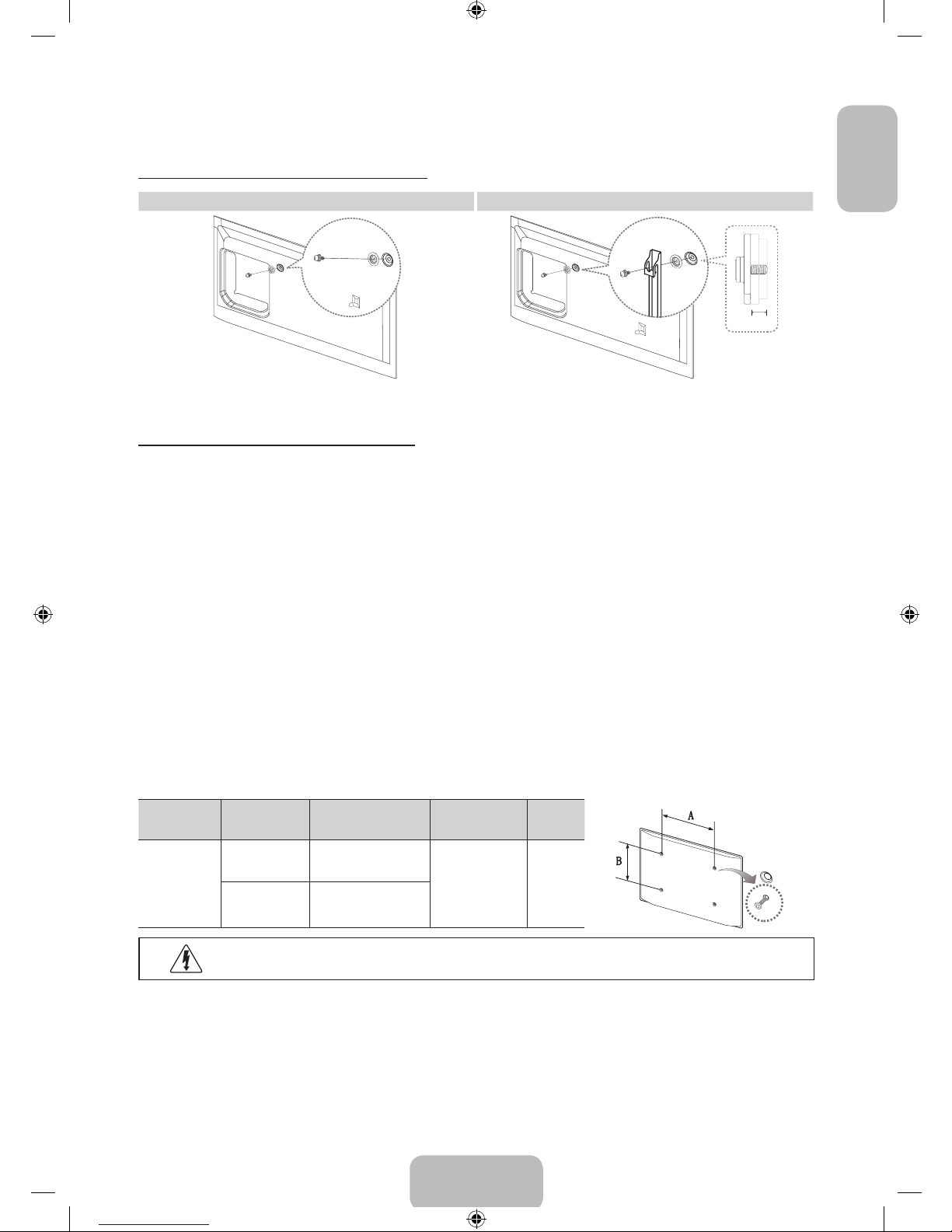
English - 19
EnglishEnglish
[
Remove the screws from the Wall Mount hole, before installing the Wall Mount. (65 inches
models only)
Preparing before installing Wall-Mount
Case A. Installing the SAMSUNG Wall-Mount Case B. Installing another company’s Wall-Mount
1
1
8.6 mm
To install a wall-mount, use the Holder-Ring 1.
Wall Mount Kit Specifications (VESA)
✎
The wall mount kit is not supplied, but sold separately. Install your wall mount on a solid wall perpendicular to the
floor. When attaching to other building materials, please contact your nearest dealer. If installed on a ceiling or
slanted wall, it may fall and result in severe personal injury.
✎
NOTE
− Standard dimensions for wall mount kits are shown in the table below.
− When purchasing our wall mount kit, a detailed installation manual and all parts necessary for assembly are
provided.
− Do not use screws that do not comply with the VESA standard screw specifications.
− Do not use screws that are longer than the standard dimension or do not comply with the VESA standard screw
specifications. Screws that are too long may cause damage to the inside of the TV set.
− For wall mounts that do not comply with the VESA standard screw specifications, the length of the screws may
differ depending on the wall mount specifications.
− Do not fasten the screws that are too strongly; this may damage the product or cause the product to fall,
leading to personal injury. Samsung is not liable for these kinds of accidents.
− Samsung is not liable for product damage or personal injury when a non-VESA or non-specified wall mount is
used or the consumer fails to follow the product installation instructions.
− Do not mount the TV at more than a 15 degree tilt.
Product
Family
Inch VESA Spec.(A * B) Standard Screw Quantity
LED-TV
32 ~ 40 200 X 200
M8 4
46 ~ 75 400 X 400
Do not install your Wall Mount Kit while your TV is turned on. It may result in personal injury due to
electric shock.
[UF6470-ZG]BN68-04779B-06L04.indb 19 2013-11-14 4:14:23

English - 20
Storage and Maintenance
✎
If a sticker was attached to the TV screen, some debris can remain after you remove the sticker. Please clean the
debris off before watching TV.
✎
The exterior and screen of the product can get scratched during cleaning. Be sure to wipe the exterior and screen
carefully using a soft cloth to prevent scratches.
Do not spray water directly onto the product. Any liquid
that goes into the product may cause a failure, fire, or
electric shock.
Clean the product with a soft cloth dampened with a
small amount of water. Do not use a flammable liquid (e.g.
benzene, thinners) or a cleaning agent.
Providing Proper Ventilation for Your TV
When you install your TV, maintain a distance of at least 10 cm between the TV and other objects (walls, cabinet sides,
etc.) to ensure proper ventilation. Failing to maintain proper ventilation may result in a fire or a problem with the product
caused by an increase in its internal temperature.
✎
Whether you install your TV using a stand or a wall-mount, we strongly recommend you use parts provided by
Samsung Electronics only.
• If you use parts provided by another manufacturer, it may cause difficulties with the product or result in injury
caused by the product falling.
Installation with a stand. Installation with a wall-mount.
10 cm
10 cm
10 cm
10 cm
10 cm
10 cm
10 cm
Other Warnings
✎
The actual appearance of the TV may differ from the images in this manual, depending on the model.
✎
Be careful when you touch the TV. Some parts can be somewhat hot.
[UF6470-ZG]BN68-04779B-06L04.indb 20 2013-11-14 4:14:24
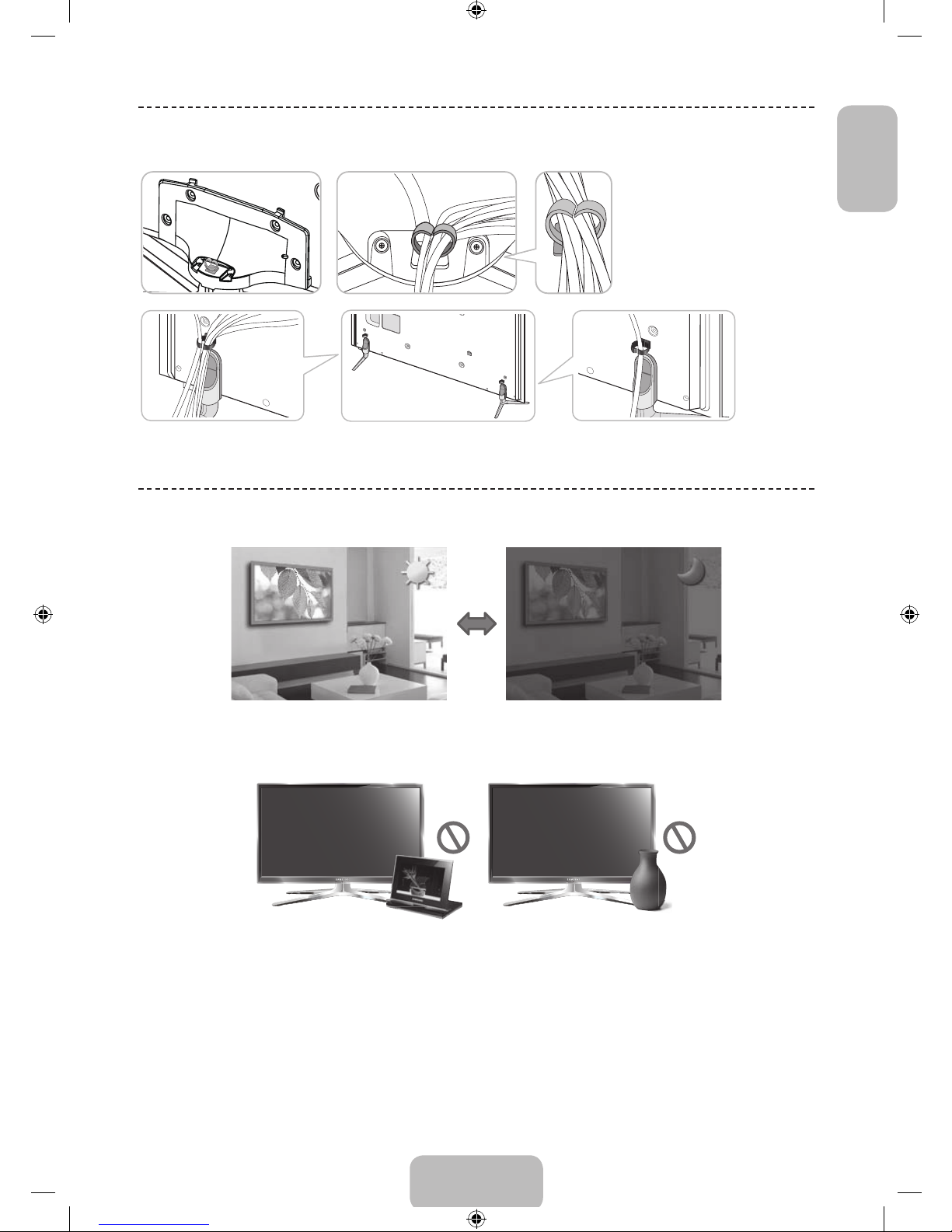
English - 21
EnglishEnglish
Assembling the Cable manager
Eco Sensor and Screen Brightness
Eco Sensor measures the light in your room and optimizes the brightness of the TV automatically to reduce power
consumption. This causes the TV to brighten and dim automatically. If you want to turn this function off, go to Screen
Menu > System > Eco Solution > Eco Sensor
Do not block the sensor with any material. It can decrease picture brightness.
1. Eco Sensor: This power-saving feature automatically adjusts the screen brightness of the TV according to the
ambient light intensity detected by the Light Sensor.
2. To enable or disable Eco Sensor, go to Screen Menu > System > Eco Solution > Eco Sensor and select On or
Off.
3. Precaution: If you find the screen too dark while watching the TV in a dark area, this may be caused by the Eco
Sensor.
[UF6470-ZG]BN68-04779B-06L04.indb 21 2013-11-14 4:14:24
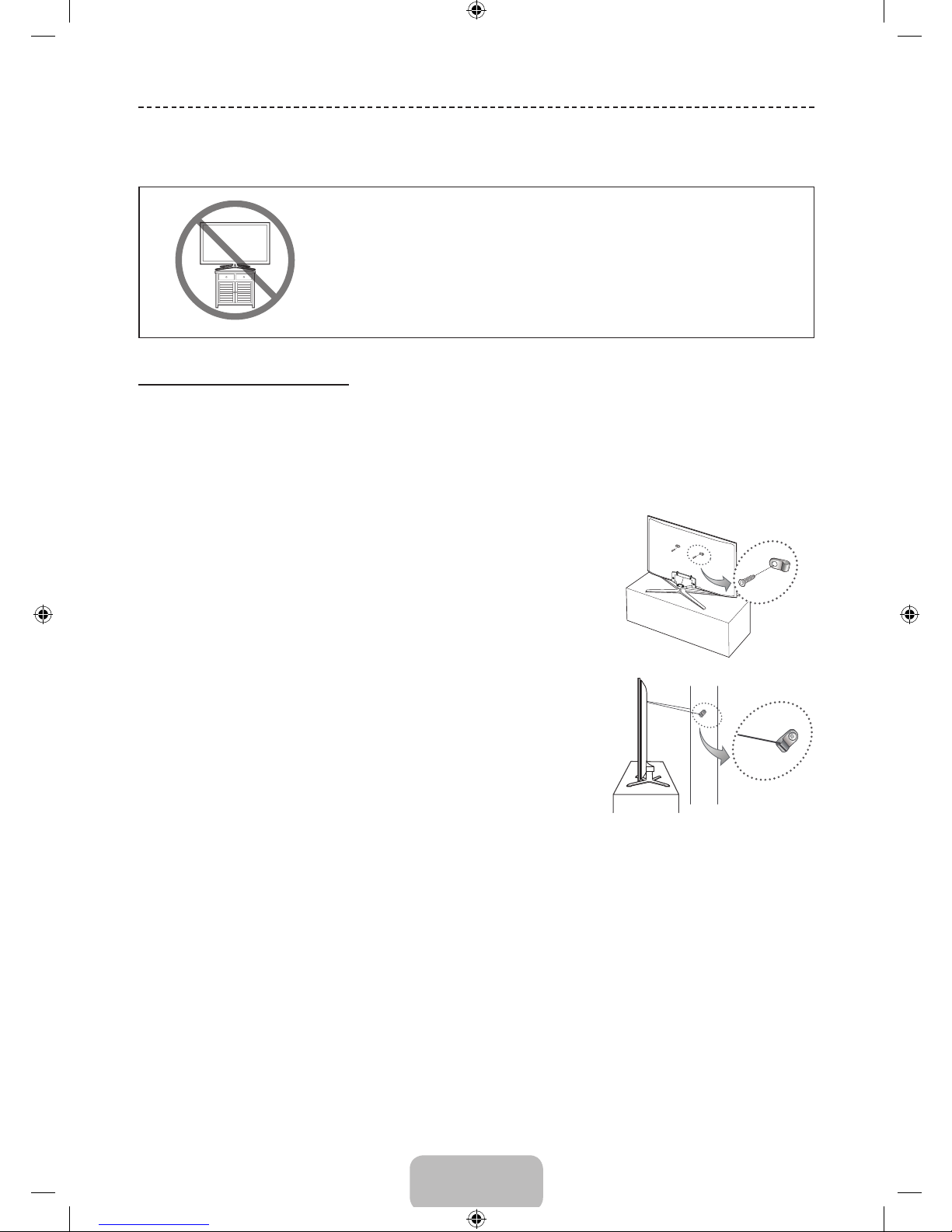
English - 22
Tip Prevention – Securing the TV to the Wall
Caution: Pulling, pushing, or climbing on the TV may cause the TV to fall. In
particular, ensure your children do not hang on or destabilize the TV. Doing
so may cause the TV to tip over, causing serious injuries or death. Follow all
safety precautions provided in the Safety Flyer included with your TV. For
added stability and safety, you can purchase and install the anti-fall device
as described below.
To Avoid the TV from Falling
1. Put the screws into the clamps and firmly fasten them onto the wall. Confirm that the screws have been firmly
installed onto the wall.
✎
You may need additional material such as an anchor depending on the type of wall.
✎
Since the necessary clamps, screws, and string are not supplied, please purchase these additionally.
2. Remove the screws from the back centre of the TV, put the screws into the clamps, and then fasten the screws onto
the TV again.
✎
Screws may not be supplied with the product. In this case, please
purchase the screws of the following specifications.
✎
Screw Specifications
• For a 32 ~ 75 inches: M8
3. Connect the clamps fixed onto the TV and the clamps fixed onto the wall
with a strong cable and then tie the string tightly.
✎
NOTE
− Install the TV near to the wall so that it does not fall backwards.
− It is safe to connect the string so that the clamps fixed on the wall are
equal to or lower than the clamps fixed on the TV.
− Untie the string before moving the TV.
4. Verify all connections are properly secured. Periodically check the
connections for any sign of fatigue or failure. If you have any doubt about
the security of your connections, contact a professional installer.
Wall
[UF6470-ZG]BN68-04779B-06L04.indb 22 2013-11-14 4:14:25

English - 23
EnglishEnglish
Specifications - TV
Display Resolution 1920 x 1080
Environmental Considerations
Operating Temperature
Operating Humidity
Storage Temperature
Storage Humidity
10°C to 40°C (50°F to 104°F)
10% to 80%, non-condensing
-20°C to 45°C (-4°F to 113°F)
5% to 95%, non-condensing
Stand Swivel (Left /
Right)
-20˚ ~ 20˚ ( 75 inches: 0˚ )
Sound
(Output)
10 W X 2 ( 75 inches: 15 W X 2 )
Model Name UE32F6470 UE40F6470 UE46F6470
Screen Size
(Diagonal)
32 inches 40 inches 46 inches
Dimensions (W x H x D)
Body
With stand
738.2 x 437.0 x 49.5 mm
738.2 x 510.2 x 264.8 mm
928.2 x 543.8 x 49.6 mm
928.2 x 617.3 x 264.8 mm
1059.8 x 617.7 x 49.6 mm
1059.8 x 704.6 x 306.9 mm
Weight
Without Stand
With Stand
5.7 kg
6.7 kg
9.3 kg
10.4 kg
11.8 kg
13.5 kg
Model Name UE50F6470 UE55F6470 UE65F6470 UE75F6470
Screen Size
(Diagonal)
50 inches 55 inches 65 inches 75 inches
Dimensions (W x H x D)
Body
With stand
1135.6 x 659.6 x 49.8 mm
1135.6 x 743.7 x 306.9 mm
1250.4 x 724.6 x 48.8 mm
1250.4 x 808.4 x 306.9 mm
1470.1 x 848.2 x 55.9 mm
1470.1 x 935.8 x 375.3 mm
1678.8 x 960.0 x 57.0 mm
1678.8 x 1035.2 x 351.9 mm
Weight
Without Stand
With Stand
13.4 kg
15.1 kg
17.0 kg
18.7 kg
26.9 kg
29.5 kg
28.3 kg
29.6 kg
Model Name UE32F6510 UE40F6510
Screen Size
(Diagonal)
32 inches 40 inches
Dimensions (W x H x D)
Body
With stand
742.0 x 442.3 x 49.5 mm
742.0 x 512.1 x 265.0 mm
911.2 x 532.4 x 47.0 mm
911.2 x 597.9 x 265.0 mm
Weight
Without Stand
With Stand
5.7 kg
6.7 kg
8.9 kg
10.0 kg
Model Name UE46F6510 UE55F6510
Screen Size
(Diagonal)
46 inches 55 inches
Dimensions (W x H x D)
Body
With stand
1043.6 x 606.8 x 47.0 mm
1043.6 x 682.2 x 307.3 mm
1235.2 x 714.6 x 47.4 mm
1235.2 x 791.2 x 307.3 mm
Weight
Without Stand
With Stand
11.3 kg
12.9 kg
16.5 kg
18.1 kg
Model Name UE40F6500 / UE40F6640 / UE40F6650 / UE40F6750 UE46F6500 / UE46F6640 / UE46F6650 / UE46F6750
Screen Size
(Diagonal)
40 inches 46 inches
Dimensions (W x H x D)
Body
With stand
910.0 x 534.1 x 47.0 mm
910.0 x 597.3 x 265.0 mm
1042.4 x 608.5 x 47.0 mm
1042.4 x 682.4 x 307.2 mm
Weight
Without Stand
With Stand
8.7 kg
9.8 kg
11.1 kg
12.7 kg
Specifications
[UF6470-ZG]BN68-04779B-06L04.indb 23 2013-11-14 4:14:25
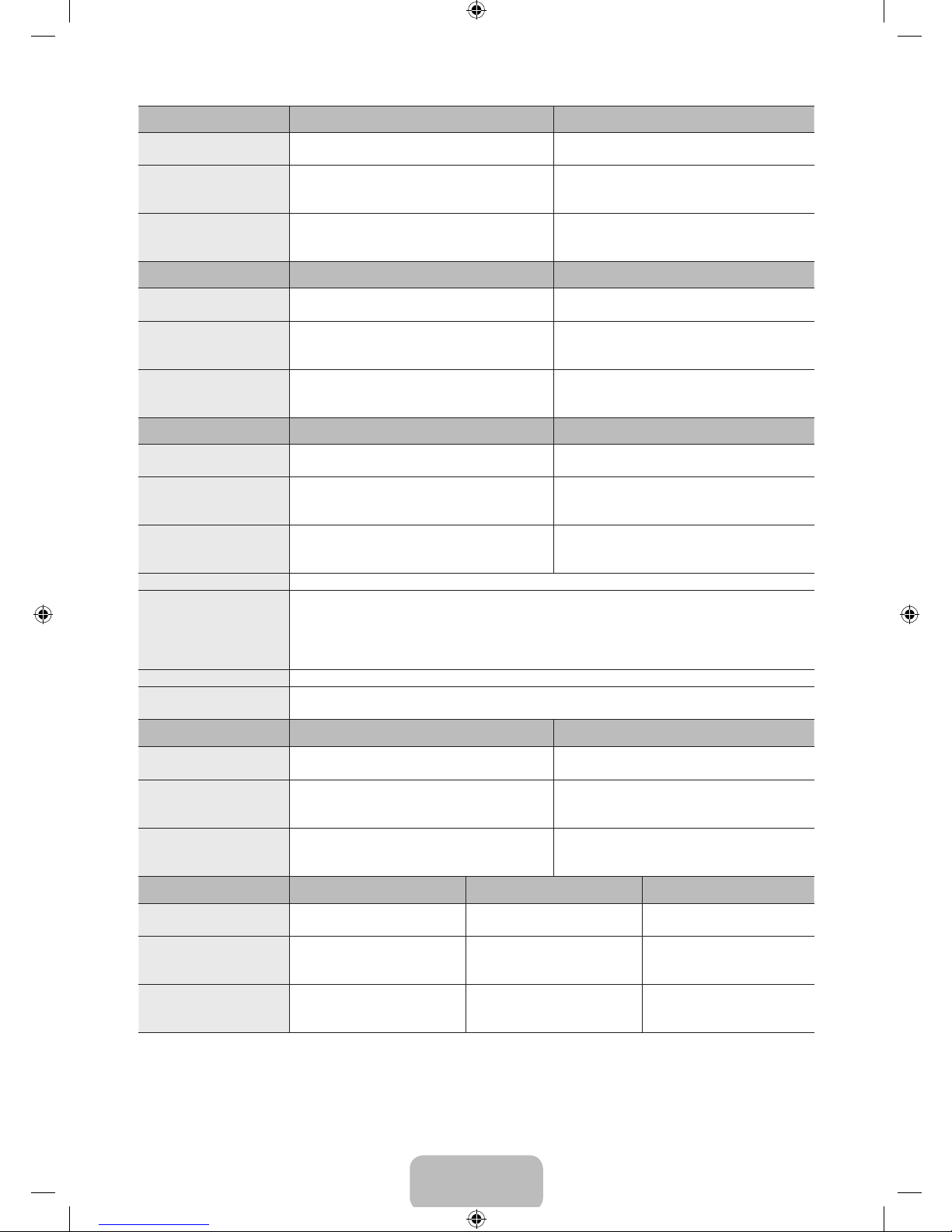
English - 24
Model Name UE50F6500 / UE50F6640 / UE50F6650 / UE50F6750 UE55F6500 / UE55F6640 / UE55F6650 / UE55F6750
Screen Size
(Diagonal)
50 inches 55 inches
Dimensions (W x H x D)
Body
With stand
1120.2 x 652.4 x 47.2 mm
1120.2 x 726.2 x 307.2 mm
1234.0 x 716.3 x 47.2 mm
1234.0 x 790.9 x 307.2 mm
Weight
Without Stand
With Stand
13.55 kg
15.15 kg
16.4 kg
18.0 kg
Model Name UE40F6670 / UE40F6740 / UE40F6770 / UE40F6780 UE46F6670 / UE46F6740 / UE46F6770 / UE46F6780
Screen Size
(Diagonal)
40 inches 46 inches
Dimensions (W x H x D)
Body
With stand
910.0 x 534.1 x 47.0 mm
910.0 x 580.4 x 267.0 mm
1042.4 x 608.5 x 47.0 mm
1042.4 x 655.1 x 327.0 mm
Weight
Without Stand
With Stand
8.7 kg
12.3 kg
11.1 kg
15.9 kg
Model Name UE50F6670 / UE50F6740 / UE50F6770 / UE50F6780 UE55F6670 / UE55F6740 / UE55F6770 / UE55F6780
Screen Size
(Diagonal)
50 inches 55 inches
Dimensions (W x H x D)
Body
With stand
1120.2 x 652.4 x 47.2 mm
1120.2 x 698.9 x 327.0 mm
1234.0 x 716.3 x 47.2 mm
1234.0 x 763.6 x 327.0 mm
Weight
Without Stand
With Stand
13.55 kg
18.35 kg
16.4 kg
21.3 kg
Display Resolution 1920 x 1080
Environmental Considerations
Operating Temperature
Operating Humidity
Storage Temperature
Storage Humidity
10°C to 40°C (50°F to 104°F)
10% to 80%, non-condensing
-20°C to 45°C (-4°F to 113°F)
5% to 95%, non-condensing
Stand Swivel (Left / Right) 0˚
Sound
(Output)
10 W X 2
Model Name UE32F6800 UE40F6800
Screen Size
(Diagonal)
32 inches 40 inches
Dimensions (W x H x D)
Body
With stand
754.8 x 443.7 x 49.5 mm
754.8 x 492.4 x 186.1 mm
950.8 x 543.9 x 47.0 mm
950.8 x 594.6 x 201.4 mm
Weight
Without Stand
With Stand
5.7 kg
5.9 kg
9.1 kg
9.3 kg
Model Name UE46F6800 UE50F6800 UE55F6800
Screen Size
(Diagonal)
46 inches 50 inches 55 inches
Dimensions (W x H x D)
Body
With stand
1083.6 x 618.7 x 47.0 mm
1092.4 x 680.2 x 265.6 mm
1165.4 x 664.5 x 47.2 mm
1165.4 x 725.0 x 265.6 mm
1279.2 x 728.5 x 47.2 mm
1279.2 x 789.0 x 265.6 mm
Weight
Without Stand
With Stand
11.6 kg
11.9 kg
13.9 kg
14.2 kg
16.3 kg
16.6 kg
[UF6470-ZG]BN68-04779B-06L04.indb 24 2013-11-14 4:14:25
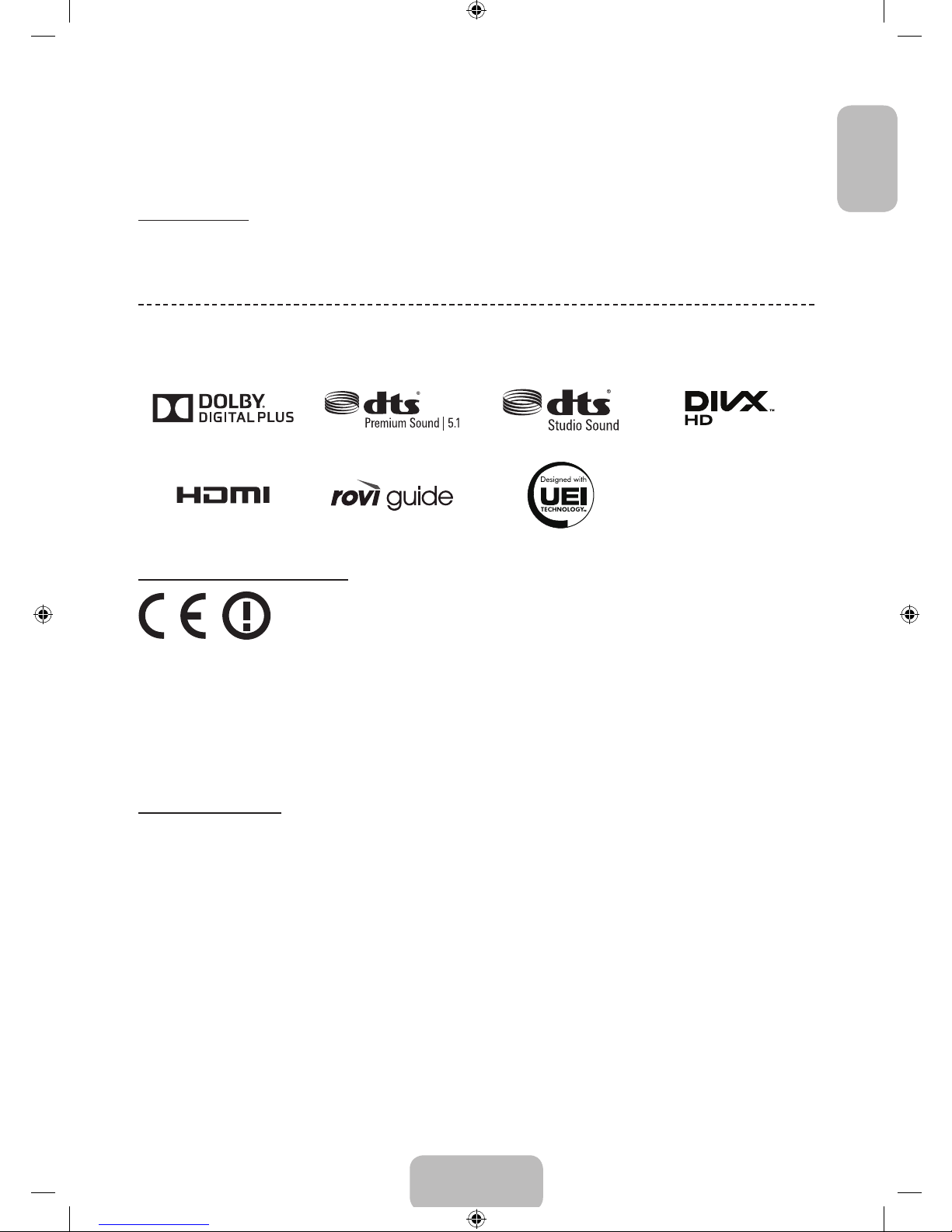
English - 25
EnglishEnglish
Guides
✎
Design and specifications are subject to change without prior notice.
✎
For information about the power supply, and more about power consumption, refer to the label attached to the
product.
✎
Typical power consumption is measured according to IEC 62087 Ed.2
Standby mode
To decrease power consumptionunplug the power cord when you don't use the TV for a long time.
Licences
Recommendation - EU Only
• Hereby, Samsung Electronics, declares that this LED TV is in compliance with the essential requirements and other
relevant provisions of Directive 1999/5/EC.
• The official Declaration of Conformity may be found at http://www.samsung.com, go to Support > Search Product
Support and enter the model name.
• This equipment may only be used indoors.
• This equipment may be operated in all EU countries.
Still image warning
Avoid displaying still images (such as jpeg picture files), still image elements (such as TV channel logos, stock or news
bars at the screen bottom etc.), or programmes in panorama or 4:3 image format on the screen. Constantly displaying
still pictures can cause image burn-in on the LED screen, which will affect image quality. To reduce risk of this effect,
please follow the recommendations below:
• Avoid displaying the same TV channel for long periods.
• Always try to display any image in full screen. Use the TV set’s picture format menu for the best possible match.
• Reduce brightness and contrast to avoid the appearance of after-images.
• Use all TV features designed to reduce image retention and screen burn. Refer to the e-Manual for details.
[UF6470-ZG]BN68-04779B-06L04.indb 25 2013-11-14 4:14:26
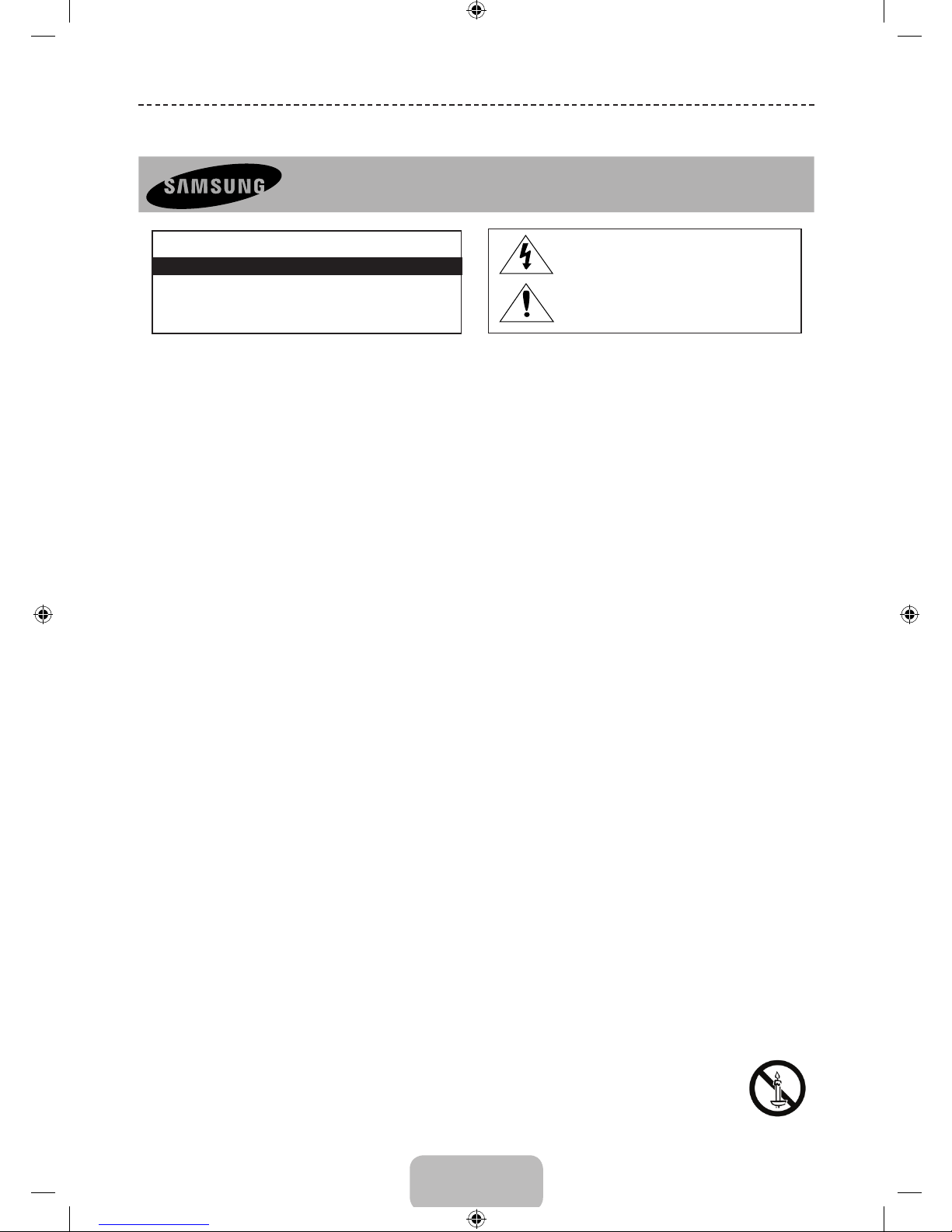
Deutsch - 2
Wichtige Sicherheitshinweise
Achtung! Wichtige Sicherheitshinweise
(Bitte lesen Sie den Ihrem Samsung Gerät entsprechenden Abschnitt, bevor Sie dieses installieren.)
ACHTUNG
ACHTUN G: UM DIE GEFAHR EINES ELEKTRISCHEN SCHLAGES ZU VERRINGERN,
ENTFERNEN SIE NICHT DIE ABDECKUNG (ODER RÜCKSEITE). ES BEFINDEN SICH IM INNEREN KEINE TEILE, DIE VON BENUTZERN GEWARTET WERDEN KÖNNEN. LASSEN SIE
REPARATUREN NUR VON QUALIFIZIERTEM KUNDENDIENSTPERSONAL DURCHFÜHREN.
STROMSCHLAGGEFAHR NICHT ÖFFNEN
Dieses Symbol weist auf eine hohe Spannung
im Inneren des Geräts hin. Es ist gefährlich, Teile
im Inneren dieses Geräts zu berühren.
Dieses Symbol weist darauf hin, dass diesem
Gerät wichtige Anweisungen zu Betrieb und
Wartung beigefügt sind.
• Die Schlitze und Öffnungen im Gehäuse und in der Rückwand oder im Boden sind für die Belüftung erforderlich. Um den zuverlässigen Betrieb des
Geräts zu gewährleisten und es vor Überhitzung zu schützen, dürfen diese Öffnungen keinesfalls blockiert oder bedeckt werden.
− Stellen Sie das Gerät nicht in abgeschlossene Räume wie z.B. in ein Bücherregal oder einen Einbauschrank. Dieser Einbau ist nur dann
zulässig, wenn für ausreichende Belüftung gesorgt wird.
− Außerdem darf das Gerät keinesfalls in der Nähe oder über einem Radiator oder Heizkörper aufgestellt werden, oder an Orten, an denen es
direkter Sonneneinstrahlung ausgesetzt ist.
− Stellen Sie keine mit Flüssigkeit gefüllte Behälter (Vasen usw.) auf das Gerät, da dies zu einem Brand oder Stromschlag führen kann.
• Setzen Sie das Gerät keinesfalls Regen aus und stellen Sie es nicht in der Nähe von Wasser auf (Badewanne, Küchenspüle, feuchter Keller,
Schwimmbecken usw.). Falls das Gerät dennoch Nässe ausgesetzt wurde, trennen Sie es von der Stromversorgung und wenden Sie sich umgehend
an Ihren örtlichen Vertreter. Ziehen Sie vor dem Reinigen des Geräts den Netzstecker aus der Steckdose.
• Für dieses Gerät benötigen Sie Akkus. Entsorgen Sie die Akkus gemäß den regionalen Umweltschutzbestimmungen. Bitte wenden Sie sich bei
Fragen zur ordnungsgemäßen Entsorgung an Ihre örtlichen Behörden.
• Überlasten Sie Steckdosen, Verlängerungskabel und Netzteile keinesfalls, da dies zu einem Brand oder Stromschlag führen kann.
• Netzkabel müssen so verlegt werden, dass niemand auf das Kabel treten kann oder es durch Gegenstände gequetscht wird, die auf dem Kabel
stehen oder gegen das Kabel drücken. Besondere Aufmerksamkeit muss den Bereichen um Stecker, Steckdosen und dem Punkt zukommen, an
dem das Netzkabel aus dem Gerät herausgeführt wird.
• Zum Schutz des Geräts bei einem Gewitter oder längerem Nichtbetrieb trennen Sie das Gerät vom Netz. Trennen Sie darüber hinaus das
Antennenkabel vom Gerät. Auf diese Weise werden Schäden durch Blitzschlag oder Spannungsstöße vermieden.
• Stellen Sie sicher, dass die Nennspannung des Gleichstromnetzteils für die örtliche Stromversorgung geeignet ist, bevor Sie das Netzkabel an die
Stromversorgung anschließen.
• Führen Sie niemals Metallgegenstände in die Öffnungen dieses Geräts ein. Dies kann zu Stromschlägen führen.
• Berühren Sie keinesfalls Bauteile im Geräteinneren, um Stromschläge zu vermeiden. Das Gerät darf nur von einem qualifizierten Techniker geöffnet
werden.
• Stellen Sie sicher, dass das Netzkabel fest in die Steckdose eingestöpselt wird. Fassen Sie das Netzkabel am Stecker an, wenn Sie es aus der
Wandsteckdose ziehen. Berühren Sie das Netzkabel niemals mit feuchten Händen.
• Wenn das Gerät nicht einwandfrei funktioniert, insbesondere beim Auftreten ungewöhnlicher Geräusche oder Gerüche aus dem Inneren, trennen Sie
es unverzüglich von der Stromversorgung und wenden Sie sich umgehend an Ihren örtlichen Vertreter oder das nächste Kundendienstzentrum.
• Ziehen Sie auf jeden Fall den Netzstecker aus der Steckdose, wenn das Fernsehgerät längere Zeit nicht verwendet werden soll, weil Sie
beispielsweise längere Zeit abwesend sind (besonders wenn Kinder und ältere Personen allein im Haus bleiben).
− Staubansammlungen können Stromschläge, Kurzschlüsse oder Brände verursachen, da am Netzkabel Funken auftreten oder die Hitze zu einer
Beschädigung der Isolierung führt.
• Wenden Sie sich an den autorisierten Kundendienst, wenn das Gerät an einem Ort mit hoher Konzentration an Staubpartikeln, außergewöhnlich
hoher oder geringer Raumtemperatur, extrem hoher Luftfeuchtigkeit, in unmittelbarer Nähe zu chemischen Lösungsmitteln oder für den Dauerbetrieb,
z.B. auf Bahn- oder Flughäfen, aufgestellt werden soll.
• Eine nicht fachgerechte Aufstellung kann zu schweren Schäden am Gerät führen.
• Verwenden Sie nur ordnungsgemäß geerdete Stecker und Steckdosen.
− Eine fehlerhafte Erdung kann zu einem elektrischen Schlag oder Schäden an den Geräten führen. (Nur Geräte der Klasse I.)
• Wenn Sie das Gerät vom Stromnetz trennen möchten, müssen Sie den Netzstecker aus der Dose ziehen. Deshalb muss der Netzstecker jederzeit
leicht erreichbar sein.
• Achten Sie darauf, dass sich Kinder nicht an das Gerät hängen.
• Lagern Sie die Zubehörteile (Akku usw.) an einem sicheren Ort außerhalb der Reichweite von Kindern.
• Bringen Sie das Gerät nicht an einem instabilen Ort wie z.B. einem wackligen Regal, einem abschüssigen Boden oder einem Ort, der Vibrationen
ausgesetzt ist, an.
• Lassen Sie das Gerät nicht fallen, und vermeiden Sie Erschütterungen. Wenn das Gerät beschädigt ist, trennen Sie es vom Stromnetz, und wenden
Sie sich an ein Kundendienstcenter.
• Ziehen Sie den Netzstecker aus der Steckdose, und wischen Sie das Gerät mit einem weichen, trockenen Tuch ab. Verwenden Sie keine
Chemikalien wie Wachs, Benzol, Alkohol, Verdünner, Insektizide, Luftverbesserer, Schmiermittel oder Reinigungsmittel. Hierdurch kann das Aussehen
des Geräts beschädigt oder der Aufdruck gelöscht werden.
• Es dürfen keinesfalls Flüssigkeitstropfen oder-spritzer in das Gerät eindringen.
• Entsorgen Sie Batterien niemals in einem Feuer.
• Schließen Sie die Batterie nicht kurz, zerlegen und überhitzen Sie sie nicht.
• Explosionsgefahr bei unsachgemäßem Ersetzen von Batterien. Setzen Sie nur Batterien des gleichen oder eines gleichwertigen Typs
ein.
• ACHTUNG: UM DIE AUSBREITUNG VON FEUER ZU VERHINDERN, SORGEN SIE JEDERZEIT DAFÜR, DASS DAS GERÄT NICHT
MIT KERZEN ODER OFFENEM FEUER IN BERÜHRUNG KOMMT.
[UF6470-ZG]BN68-04779B-06L04.indb 2 2013-11-14 4:14:26
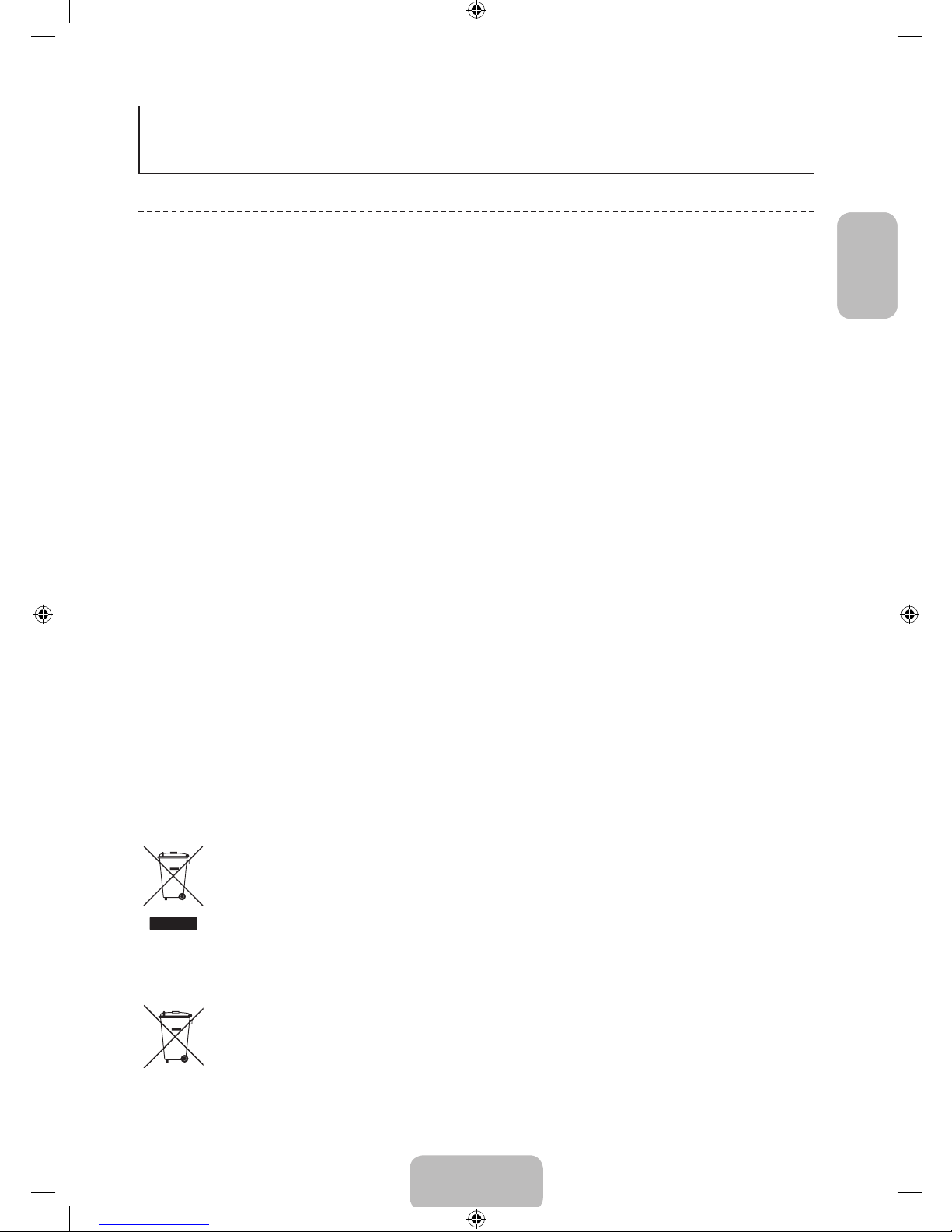
Deutsch - 3
Deutsch
Die Abbildungen und Illustrationen in diesem Handbuch dienen nur zur Information und können vom tatsächlichen
Aussehen des Geräts abweichen. Änderungen an Ausführung und technischen Daten vorbehalten.
Einige GUS-Sprachen (Russisch, Ukrainisch, Kasachisch) stehen für dieses Produkt nicht zur Verfügung, da das Gerät
für Kunden in der EU hergestellt wurde.
Fun ktionen Ihres neuen Fernsehgeräts
• 3D: Mit dieser neuen Funktion können Sie Inhalte räumlich anzeigen.
• SMART HUB:
Dieser Fernseher verfügt über Smart Hub, ein Unterhaltungs- und Familienzentrum für viele verschiedene
Anwendungsgebiete. Mit Smart Hub können die Benutzer im Internet surfen, Anwendungen herunterladen und über
soziale Netzwerke mit Familie und Freunden in Kontakt bleiben. Darüber hinaus können Sie Fotos, Videos, Musik
und Dateien von einem externen Speichermedium genießen.
™ drücken, um Smart Hub zu starten. Wählen Sie mit den Symbolen im oberen Bereich des Bildschirms einen
Dienst aus.
Meine sozialen Netzwerke: Schauen Sie sich die neuesten YouTube-Videos und die auf Facebook und Twitter
geposteten Videos Ihrer Freunde an. Auch können Sie Videotelefonate mit Ihren Freunden führen, sofern Sie eine
Kamera (separat erhältlich) an das Fernsehgerät angeschlossen haben.
Meine TV - Apps: Herunterladen und Installieren von Anwendungen wie z. Beinem Web-Browser.
Meine TV-Programme: Hier sehen Sie eine Liste der Sendungen, die zurzeit oder später ausgestrahlt werden.
(je nach Land)
Meine Filme & Serien: Sie können Filme und Serien ohne separates externes Gerät erwerben und ansehen.
(je nach Land)
Meine Fotos, Videos & Musik: Wiedergabe und Anzeige von Fotos, Videos und Musikdateien von einem externen
Speichergerät.
• Anynet+ (HDMI-CEC): Mit dieser Funktion können Sie alle angeschlossenen Samsung-Geräte, die Anynet+
unterstützen, mit der Fernbedienung für Ihr Samsung-Fernsehgerät bedienen.
• e-Manual: Ihr Fernsehgerät verfügt über eine eingebaute, detaillierte elektronische Bedienungsanleitung. (Seite 12)
• Spracherkennung: Spracherkennung ermöglicht den Zugriff auf bestimmte Funktionen des Fernsehgeräts und
dessen Steuerung mit Hilfe von Sprachbefehlen.
✎
Voice Interaction ist in der Schweiz in deutscher Sprache verfügbar.
• Gerätemanager: Bedienen Sie die TV-Funktionen mit einer Tastatur und einer Maus, die Sie über USB oder
Bluetooth anschließen.
• Bildschirmspiegelung: Drahtlose Anzeige des Bildschirminhalts von Mobilgeräten auf Ihrem TV.
Ordnungsgemäße Entsorgung dieses Geräts (Elektro- & Elektronik-Altgeräte)
(Anwendbar in Ländern mit Systemen zur getrennten Sammlung von Wertstoffen).
Diese Kennzeichnung auf dem Gerät, dem Zubehör oder der Dokumentation bedeutet, dass das Gerät sowie das elektronische
Zubehör (z.B. Ladegerät, Headset, USB-Kabel) am Ende ihrer Lebensdauer nicht im normalen Hausmüll entsorgt werden dürfen.
Entsorgen Sie diese Geräte bitte getrennt von anderen Abfällen, um der Umwelt bzw. der menschlichen Gesundheit nicht durch
unkontrollierte Müllbeseitigung zu schaden. Recyceln Sie das Gerät, um die nachhaltige Wiederverwertung von stofflichen Ressourcen
zu fördern.
Private Nutzer sollten den Händler, bei dem das Produkt gekauft wurde, oder die zuständigen Behörden kontaktieren, um in Erfahrung
zu bringen, wie sie das Gerät auf umweltfreundliche Weise recyceln können.
Gewerbliche Nutzer wenden sich an ihren Lieferanten und überprüfen die Konditionen Ihres Kaufvertrags. Dieses Gerät und seine
elektronischen Zubehörteile dürfen nicht zusammen mit anderem Gewerbemüll entsorgt werden.
Ordnungsgemäße Entsorgung der Batterien dieses Produkts
(Anwendbar in Ländern mit Systemen zur getrennten Sammlung von Wertstoffen).
Diese Kennzeichnung auf der Batterie, dem Handbuch oder der Verpackung bedeutet, dass die Batterie am Ende ihrer Lebensdauer
nicht im normalen Hausmüll entsorgt werden darf. Where marked, the chemical symbols Hg, Cd or Pb indicate that the battery contains
mercury, cadmium or lead above the reference levels in EC Directive 2006/66. Wenn Batterien nicht ordnungsgemäß entsorgt werden,
können diese Substanzen die Gesundheit von Menschen oder die Umwelt gefährden.
Zum Schutz der natürlichen Ressourcen und zur Förderung der Wiederverwertung von Materialien trennen Sie die Batterien von
anderem Müll und führen Sie sie Ihrem örtlichen Recyclingsystem zu.
[UF6470-ZG]BN68-04779B-06L04.indb 3 2013-11-14 4:14:26
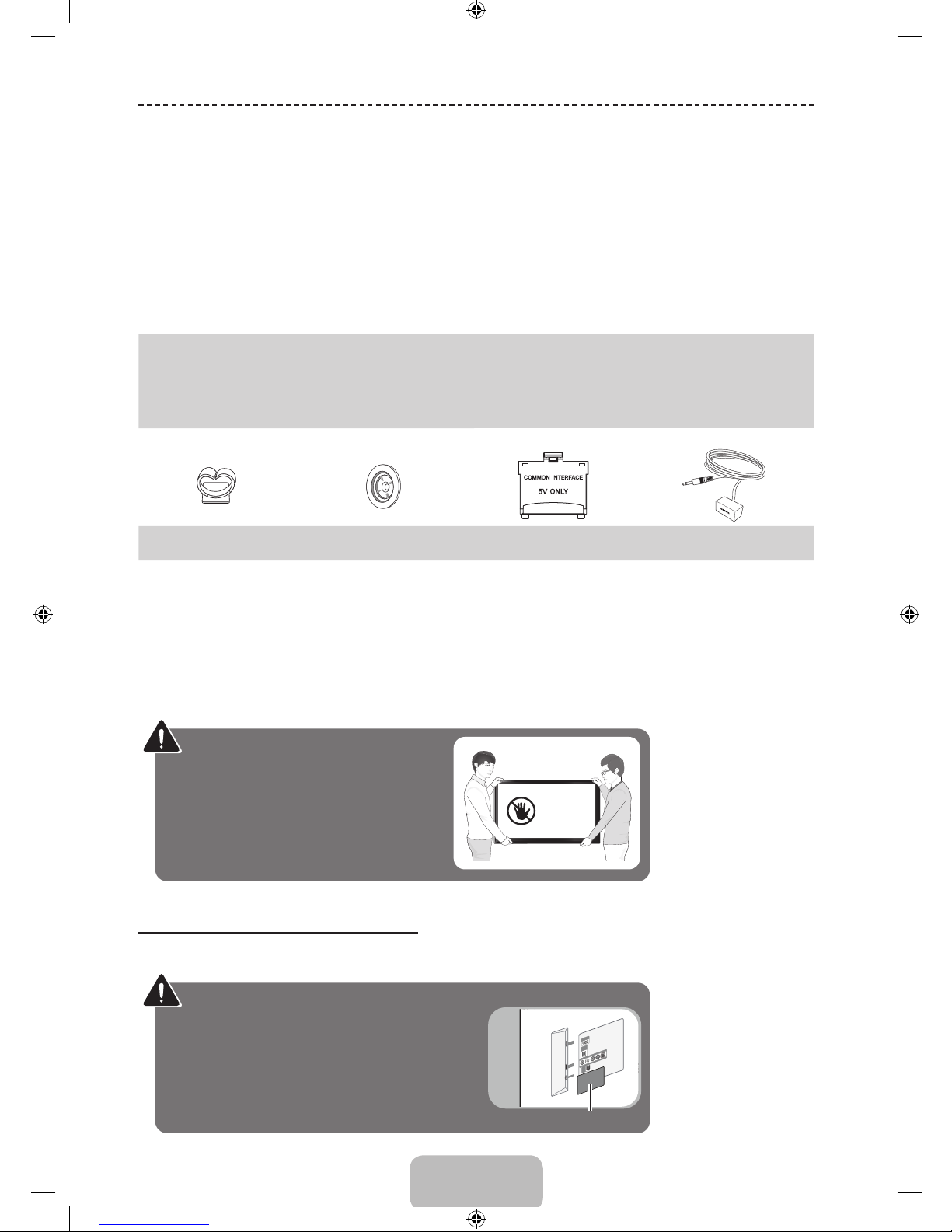
Deutsch - 4
Zubehör
✎
Vergewissern Sie sich, dass im Lieferumfang des Fernsehgeräts folgende Komponenten enthalten sind. Falls
irgendwelche Teile fehlen sollten, setzen Sie sich bitte mit Ihrem Händler in Verbindung.
✎
Farbe und Form der Teile können sich je nach Modell unterscheiden.
✎
Kabel, die nicht zum Paketinhalt gehören, können gesondert erworben werden.
✎
Achten Sie darauf, dass Sie beim Auspacken keine Zubehörteile übersehen, die durch Verpackungsmaterialien
verdeckt werden.
[
ACHTUNG: STELLEN SIE DEN VERBINDUNG DAUERHAFT HER, DAMIT SIE NICHT
VERSEHENTLICH GETRENNT WERDEN KANN
• Smart Touch Control & 2 Batterien (Typ AAA) • Netzkabel
• Fernbedienung & 2 Batterien (Typ AAA) • Vorschriftenhandbuch
• Benutzerhandbuch • Samsung 3D-Aktivbrille (Modelle ab 40 Zoll)
• Garantiekarte (nicht überall verfügbar)
Kabelhalterung
Halteringe
(je nach Modell)
CI-Kartenadapter IR-Verlängerungskabel
• Verwaltungskosten werden abgerechnet, wenn:
− (a) auf Ihren Wunsch ein Ingenieur zu Ihnen geschickt wird, und es liegt kein Defekt des Geräts vor
(d.h. wenn Sie dieses Benutzerhandbuch nicht gelesen haben)
− (b) Sie das Gerät in eine Reparaturwerkstatt bringen, und es liegt kein Defekt des Geräts vor
(d.h. wenn Sie dieses Benutzerhandbuch nicht gelesen haben).
• Der abgerechnete Betrag wird Ihnen mitgeteilt, ehe irgendwelche Arbeiten oder Kundenbesuche ausgeführt werden.
Warnung: Bei unsachgemäßer Behandlung
können Bildschirme durch direkten Druck
beschädigt werden. Wir empfehlen, das
Fernsehgerät beim Hochheben am Rahmen
anzufassen (siehe Abbildung).
Berühren Sie
diesen Bildschirm
nicht!
Warnhinweise zur Steckerabdeckung
✎
Die Rückseite des Geräts kann je nach Modell unterschiedlich ausgeführt sein.
ACHTUNG: Die Abdeckung des ServiceAnschlusses darf nur durch qualifiziertes
Kundendienstpersonal entfernt werden. Sofern
Sie nicht dazu qualifiziert sind, dürfen Sie die
Abdeckung des Service-Anschlusses keinesfalls
entfernen, um das Risiko von Stromschlägen und
Feuer zu reduzieren.
Steckerabdeckung
Rückseite des Fernsehgeräts
[UF6470-ZG]BN68-04779B-06L04.indb 4 2013-11-14 4:14:27
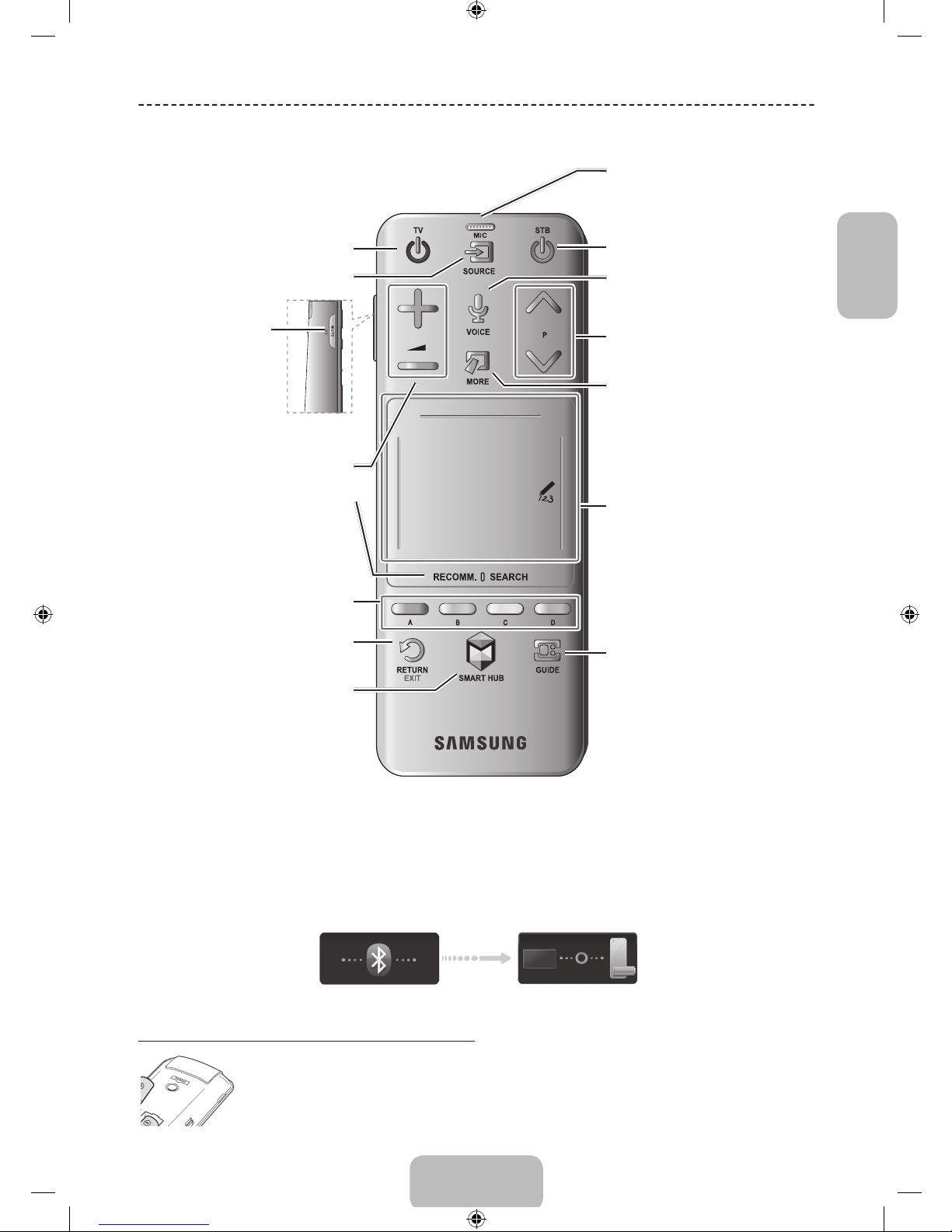
Deutsch - 5
Deutsch
Grundfunktionen
Verwenden der Smart Touch Control
✎
Je nach Modell.
Verbinden mit dem Fernsehgerät
Damit Sie das Fernsehgerät mit einer Smart Touch Control bedienen können, müssen Sie zunächst ein Pairing der beiden Geräte via Bluetooth durchführen. Die
Smart Touch Control kann jedoch nur mit verbundenen Fernsehgeräten von Samsung verwendet werden.
✎
Wir empfehlen, die Smart Touch Control innerhalb eines Bereichs von maximal 6 m zu verwenden. Der Betriebsbereich ist abhängig von den
Umgebungsbedingungen für die Drahtloskommunikation.
1. Richten Sie die Smart Touch Control auf den Fernbedienungsempfänger des ausgeschalteten Fernsehgeräts, und drücken Sie dann die Taste, um das
Pairing-Verfahren erstmals zu starten. Nur durch Drücken dieser Taste wird ein IR-Signal gesendet. Der Fernbedienungsempfänger des Fernsehgeräts
befi ndet sich je nach Modell an unterschiedlichen Stellen.
2. In der unteren linken Ecke des Bildschirms wird ein Bluetooth-Symbol angezeigt (siehe nachfolgende Abbildung). Das Fernsehgerät versucht dann,
automatisch eine Verbindung zur Smart Touch Control herzustellen.
<Symbole bei Verbindungsaufbau und erfolgreich hergestellter Verbindung>
Erneutes Verbinden der Smart Touch Control
<Pairing-Taste der Smart Touch Control>
Wenn die Smart Touch Control nicht mehr funktioniert oder ungewöhnlich reagiert, tauschen Sie die Batterie aus, da das Problem
möglicherweise durch eine zu geringe Batterieladung hervorgerufen wird. If Wenn das Problem weiterhin besteht, drücken Sie die Taste
PAIRING auf der Smart Touch Control, um das Pairing-Verfahren mit dem Fernsehgerät zu wiederholen. Die Taste PAIRING sehen Sie, wenn
Sie die Batterieabdeckung der Smart Touch Control entfernen. Richten Sie die Smart Touch Control aus einer Entfernung von 30cm bis 4m
auf den Empfänger am Fernsehgerät, und drücken Sie die Taste PAIRING. Nach Abschluss des Pairing-Verfahrens wird unten links auf dem
Fernsehbildschirm das Pairing-Symbol angezeigt.
Touchpad
• Sie können die Markierung auf dem
Bildschirm verschieben, indem Sie den Finger
über das Touchpad ziehen.
• Tippen Sie auf das Touchpad, um das
markierte Element auszuführen, zu aktivieren
oder auszuwählen.
• Halten Sie den Finger auf dem Touchpad
gedrückt, um das Fenster Senderliste zu
öffnen.
VOICE˜
Wählen Sie die Spracheingabe, und sprechen Sie
einen Text.
Sie können das Mikrofon verwenden, um die Befehle
der Spracherkennung einzugeben. Drücken Sie
einfach die Taste VOICE˜.
✎
Spracherkennung-Funktion kann durch
undeutliche Aussprache, Lautstärke oder
Umgebungsgeräusche beeinträchtigt werden.
Anzeigen einer virtuellen Fernbedienung auf
dem Bildschirm. Siehe Kapitel, Steuer des
Fernsehgeräts > Verwenden der virtuellen
Fernbedienung.
Halten Sie die Taste MORE gedrückt, um
schnell eine gewünschte Funktion auszuwählen
(z. B. MENU (m), TOOLS (T), INFO (`) usw.)
auszuwählen.
Wechseln des Senders.
Hiermit können Sie für jeden Digitalsender den
Programmplan mit den Sendezeiten anzeigen.
Zudem können Sie mit dem Touchpad zwischen
den Optionen Wiedergabe planen und Aufnahme
programmieren wählen, um eine Sendung zu
programmieren, die zu einem späteren Zeitpunkt
ausgestrahlt wird.
Hiermit schalten Sie den an das Fernsehgerät
angeschlossenen Kabel- oder Satellitenreceiver
ein bzw. aus. Dazu muss die Smart Touch Control
jedoch als Universalfernbedienung konfi guriert
werden.
Ein- und Ausschalten des Fernsehgeräts.
Anzeigen und Auswählen verfügbarer Bildquellen.
Einstellen der Lautstärke.
MUTE
Hiermit schalten Sie den
Ton des Fernsehgeräts ein
bzw. aus.
Halten Sie diese Taste
gedrückt, um zunächst Audio
f. Sehgesch. und dann
Untertitel auszuwählen. (Je
nach Land oder Region.)
Hiermit kehren Sie zum vorherigen Menü zurück.
Halten Sie diese Taste gedrückt, um alle laufenden
Anwendungen zu beenden.
Die Farbtasten arbeiten unterschiedlich, je nachdem
welche Funktion das Fernsehgerät gerade ausführt.
Halten Sie Sie beim Fernsehen die Taste { gedrückt,
um Informationen über die laufende Sendung
anzuzeigen.
Hiermit öffnen Sie die Smart Hub-Anwendungen.
Siehe Kapitel Smart TV-Funktionen > Smart Hub
im e-Manual.
✎
Zum Beenden einer Anwendung, die
problemlos ausgeführt wird, drücken Sie die
Tas te ™.
Hiermit wechseln Sie zwischen „Empfohlen“ und
„Suchen“.
[UF6470-ZG]BN68-04779B-06L04.indb 5 2013-11-14 4:14:28
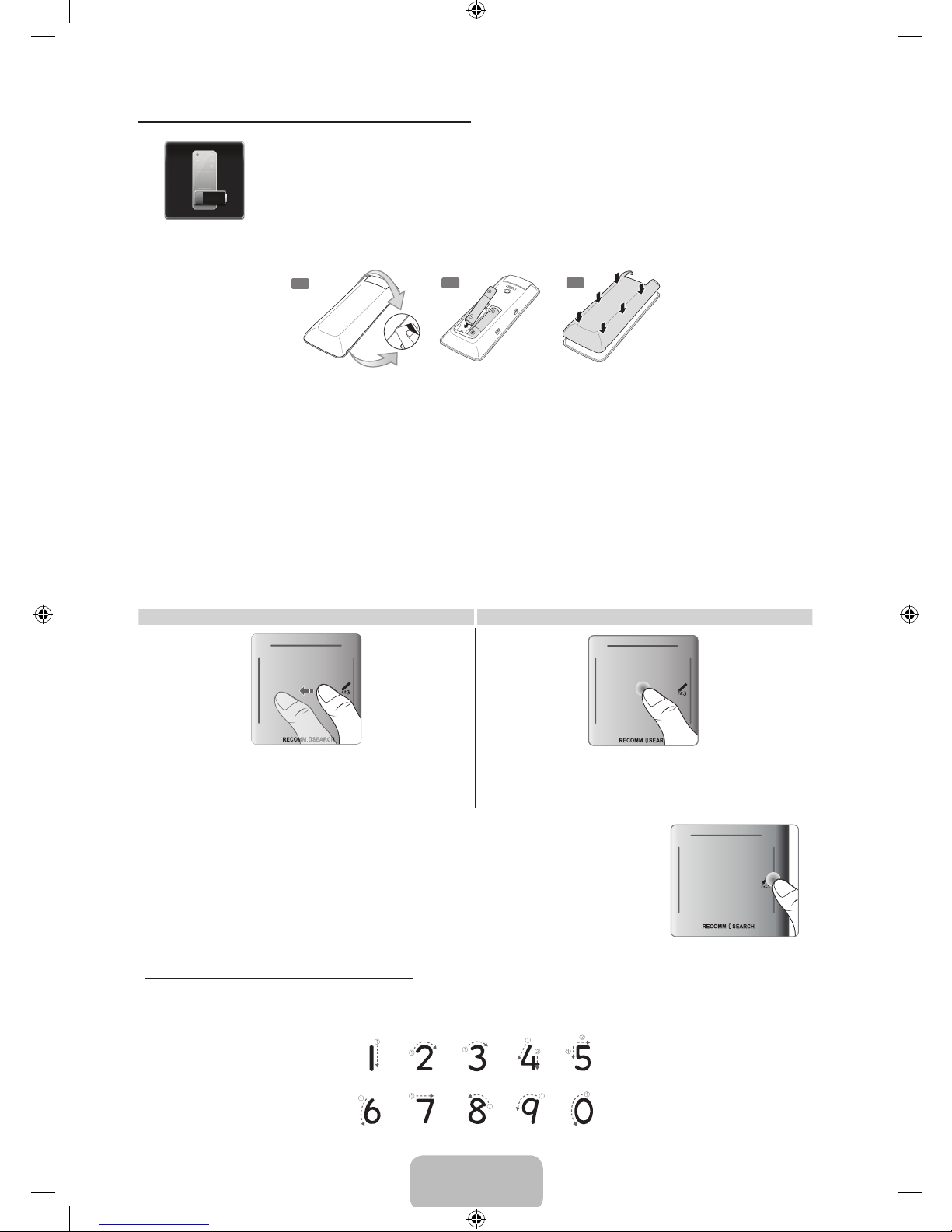
Deutsch - 6
Warnung bei zu schwach geladener Batterie
Wenn die Batterieladung bei Verwendung der Smart Touch Control nachlässt und die Batterieanzeige
blinkt, erscheint unten links auf dem Bildschirm das folgende Alarm-Fenster. Sobald das Alarm-Fenster
angezeigt wird, müssen Sie die Batterien der Smart Touch Control austauschen. Verwenden Sie AlkalineBatterien, da diese eine längere Lebensdauer besitzen.
Einlegen der Batterien (2x Typ AAA)
1
2
3
1. Heben Sie die Abdeckung des Batteriefachs mit Hilfe einer Kunststoffkarte ein wenig an. Ziehen Sie dann mit einem
Fingernagel an der Kerbe der Batteriefachabdeckung, und entfernen Sie die Abdeckung vollständig.
✎
Suchen Sie nach der Aussparung an der Batteriefachabdeckung. Die Position der Aussparung kann je nach
Typ der im Lieferumfang des Fernsehgeräts enthaltenen Smart Touch Control unterschiedlich sein.
2. Legen Sie 2 AAA-Batterien ein und achten Sie darauf, dass die positive und negative Seite zueinander passen.
3. Legen Sie die Batteriedeckung parallel zur Rückseite der Fernbedienung ein und drücken Sie an den Kanten, bis sie
fest mit der Fernbedienung verbunden ist.
Verwenden des Touchpads
Verwenden Sie das Touchpad, um verschiedene Befehle einzugeben. Navigieren Sie zu Anleitung (Bildschirmmenü >
System > Gerätemanager > Smart Touch Control-Einstellungen > Anleitung) um auf dem Bildschirm eine Anleitung
zur Verwendung der Smart Touch Control anzuzeigen.
Ziehen Drücken
Ziehen Sie auf dem Touchpad in die gewünschte Richtung.
Sie bewegen die Markierung bzw. den Zeiger in die gleiche Richtung wie
Ihren Finger.
Drücken Sie auf das Touchpad. Hiermit aktivieren Sie das markierte
Element.
Wechseln des Senders durch direkte Eingabe der Sendernummer
Tippen Sie beim Fernsehen rechts oder links auf dem Touchpad auf die vorstehende Linie, um
auf dem Bildschirm das Fenster zum Eingeben von Ziffern zu öffnen. Geben Sie mit Ihren Fingern
die Sendernummer des gewünschten Senders ein. Wenn die auf dem Bildschirm eingegebene
Nummer erkannt wird, wechselt das Fernsehgerät zum ausgewählten Sender. Möglicherweise wird
die von Ihnen eingegebene Nummer jedoch vom Fernsehgerät nicht richtig erkannt. Gehen Sie
folgendermaßen vor, damit die von Ihnen eingegebenen Ziffern ordnungsgemäß erkannt werden.
Anleitung zum Eingeben von Ziffern
Geben Sie Ziffern so ein, wie in den folgenden Abbildungen dargestellt. Wenn Sie die unten beschriebene
Vorgehensweise nicht einhalten, wird Ihre Eingabe vom Fernsehgerät möglicherweise nicht erkannt.
[UF6470-ZG]BN68-04779B-06L04.indb 6 2013-11-14 4:14:28
