Samsung UE55KS7500, UE49KU6670, UE55K5500, UE55K5600AWXXN E-manual
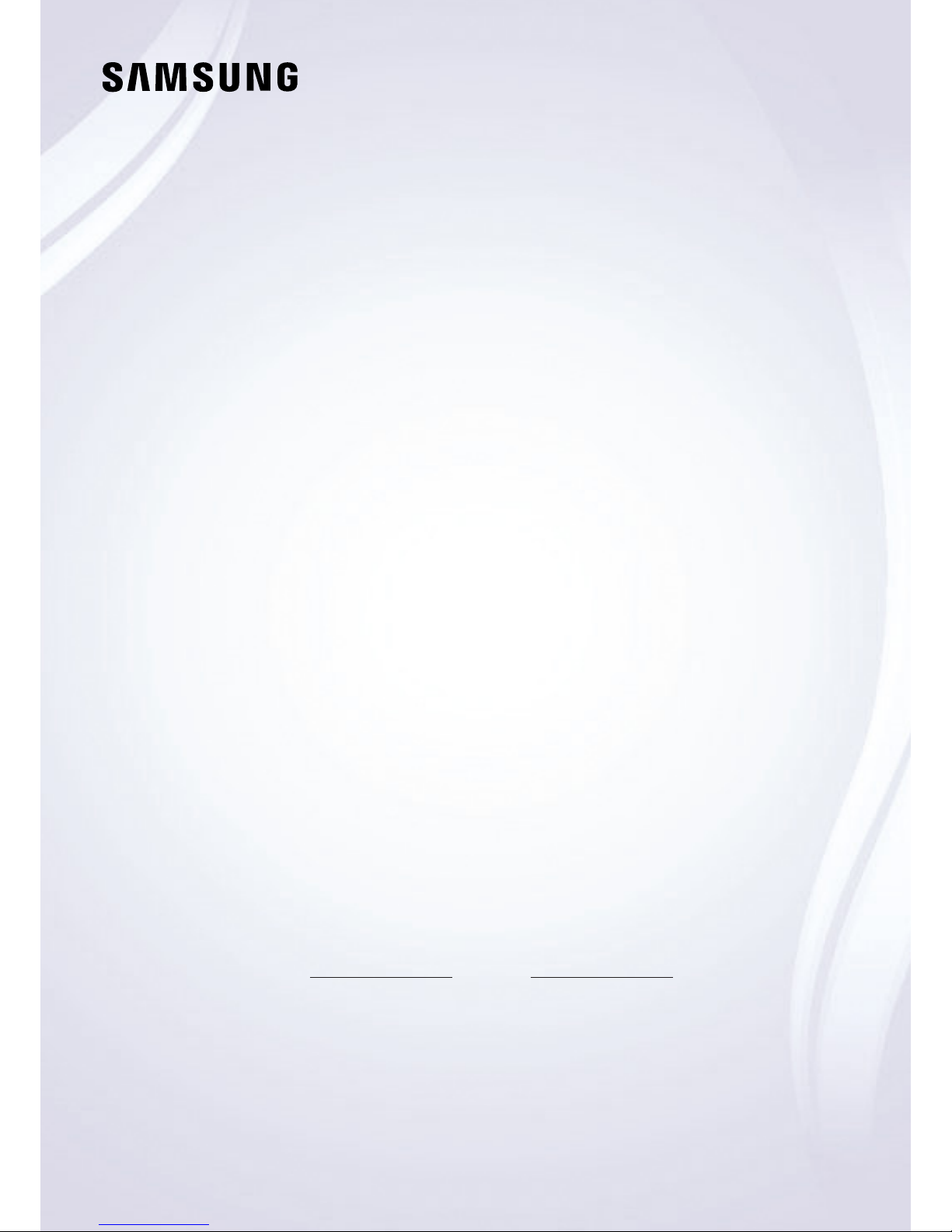
E-MANUAL
Thank you for purchasing this Samsung product.
To receive more complete service, please register your
product at
www.samsung.com/register
Model Serial No.

Contents
Quick Guides
Using Smart Hub
1 Connecting to the Internet
1 Using Smart Hub
Connecting to Samsung Smart Control
Using Voice Interaction
2 Setting up Voice Interaction
3 Running Voice Interaction
Editing Channels
3 Running the Edit Channel function
3 Rearranging or deleting channels
Connections
Connecting an Antenna (Aerial)
Connecting to the Internet
5 Connecting Internet network
Troubleshooting Internet Connectivity Issues
7 Troubleshooting wired Internet connectivity issues
8 Troubleshooting wireless Internet connectivity issues
Connecting Video Devices
9 Connecting with an HDMI cable
9 Connecting with a component cable (Only the models with
COMPONENT IN / AV IN)
10 Connecting with a composite cable (only the models with
COMPONENT IN / AV IN port)
Audio Input and Output Connections
10 Connecting with an HDMI (ARC) cable
11 Connecting with a digital audio (optical) cable
11 Connecting Bluetooth Devices
Connecting a Computer
11 Connecting through the HDMI port
12 Connecting through your home network
Connecting a Mobile Device
12 Using Smart View (Screen Mirroring) or contents sharing
12 Connecting mobile devices without a wireless router (Wi-Fi
Direct)
12 Connecting a mobile device via Smart View App
Switching between external devices connected to the TV
13 Changing the input signal
13 Editing external devices
13 Using additional functions
Connection Notes!
14 Connection notes for HDMI
15 Connection notes for audio devices
15 Connection notes for computers
15 Connection notes for mobile devices
Remote Control and Peripherals
About the Samsung Smart Control
Connecting to Samsung Smart Control
Controlling External Devices with the TV Remote - Using the
Universal Remote
Controlling the TV with a Keyboard or Gamepad
18 Connecting a USB keyboard
19 Connecting a Bluetooth keyboard and gamepad
19 Using the keyboard
Entering Text using the On-Screen QWERTY Keypad
20 Using additional functions
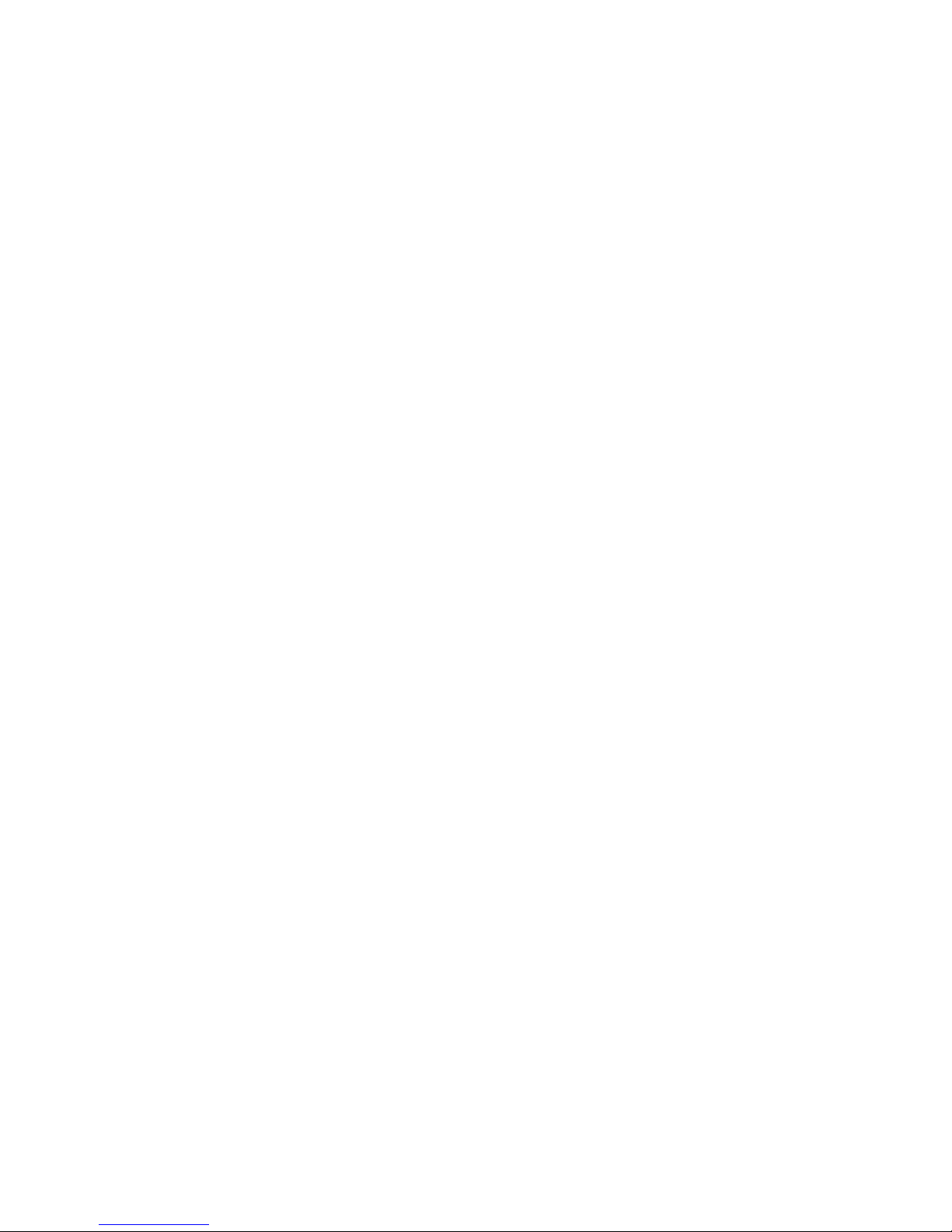
Smart Features
Smart Hub
22 Displaying Home Screen
23 Launching Smart Hub automatically
23 Testing Smart Hub connections
23 Resetting Smart Hub
Using a Samsung account
24 Creating a Samsung account
24 Signing in to a Samsung account
25 Managing payment information saved on the TV
25 Deleting a Samsung account from the TV
Using the GAMES Service
26 Installing and running a game
26 Managing purchased or installed games
27 Rating games
Using the APPS Service
28 Installing and running an app
29 Managing purchased or installed apps
30 Using other app features and functions
Using the e-Manual
31 Launching the e-Manual
31 Using the buttons in the e-Manual
Using the Web Browser
Playing pictures/video/music
32 Playing media content
33 Functions on the media content list screen
Using Voice Interaction
34 Setting up Voice Interaction
34 Running Voice Interaction
TV Viewing
Viewing Digital Broadcast Information at a Glance
35 Using the guide
36 Changing the broadcast signal
36 Checking digital channel signal info and strength
Recording Programmes
36 Recording programmes
37 Managing the schedule recording list
37 Viewing recorded programmes
Setting Up a Schedule Viewing
38 Setting up a schedule viewing for a channel
Using Timeshift
Using the Channel List
Editing channels
40 Removing registered channels
41 Editing registered channels
Creating a Personal Favourites List
41 Registering channels as favourites
42 Viewing and selecting channels on favourites lists only
Editing a Favourites List
42 Removing channels from a favourites list
42 Rearranging a favourites list
42 Renaming a favourites list
Making Sports programmes More Realistic with Sports Mode
43 Extracting highlights automatically
44 Viewing a game recorded in sports mode
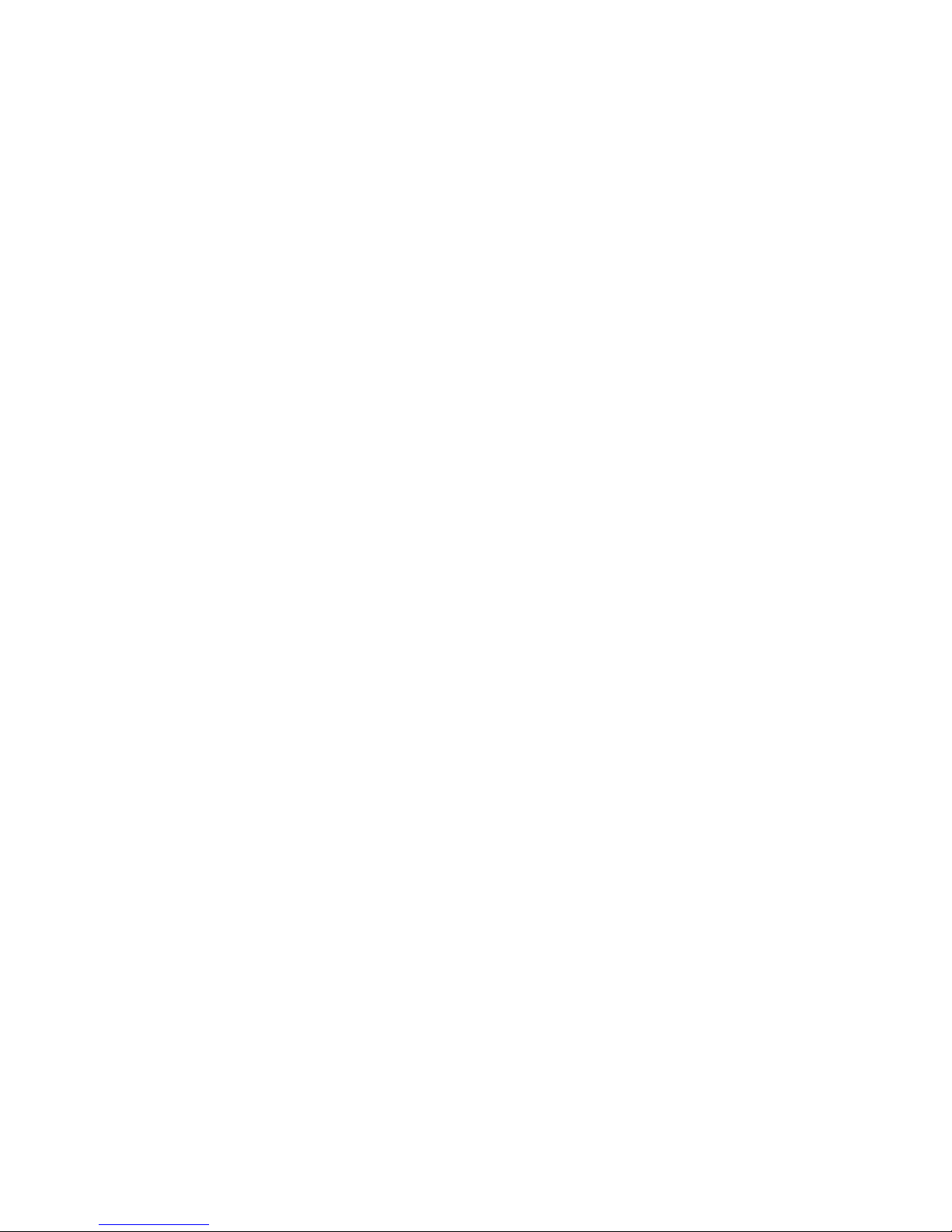
TV-Viewing Support Functions
44 Scanning for available channels
44 Configuring advanced broadcasting settings
44 Reading digital text
45 Selecting the broadcast audio language
45 Setting the country (area)
45 Tuning broadcast signals manually
46 Fine-tuning analog broadcasts
46 Transferring channel list
46 Deleting CAM operator profile
47 Setting satellite system
47 Changing teletext language
47 Showing common interface menu
Picture and Sound
Adjusting the Picture Quality
48 Choosing a picture mode
48 Configuring advanced picture settings
Picture Support Functions
50 Viewing a picture-in-picture (PIP)
51 Changing the picture size
Adjusting the Sound Quality
52 Choosing a sound mode
52 Configuring advanced sound settings
Using the Sound Support Functions
53 Selecting speakers
54 Listening to the TV with a Samsung audio device
54 Listening to the TV through Bluetooth devices
55 Listening to the TV through a Multiroom speaker
55 Selecting a favourite Multiroom speaker
55 Listening to TV sound through a Samsung Multiroom Link
compatible speaker
System and Support
Setting the Time and Using the Timer
56 Setting the current time
57 Using the timers
Using the Screen Burn Protection and Energy Saving Functions
58 Preventing screen burn
58 Reducing the energy consumption of the TV
Using Anynet+ (HDMI-CEC)
59 Connecting an external device through Anynet+ and using
their menus
Updating the TV’s Software
60 Updating the TV’s software to the latest version
60 Updating the TV automatically
Protecting the TV from Hacking and Malicious Code
61 Checking the TV and connected storage for malicious code
61 Scanning viruses in real time
61 Checking a scanned list
Using Other Functions
61 Running the accessibility functions
61 Enabling voice guides for the visually impaired
62 Watching TV broadcasts with subtitles
63 Audio Description
63 Adjusting the menu transparency
63 White text on black background (high contrast)
63 Enlarging font (for the visually impaired)
64 Learning about the remote control (for the visually impaired)
64 Listening to the TV through Bluetooth devices (for the hearing
impaired)
64 Configuring advanced system settings
66 Restoring the TV to the factory settings
66 Enabling game mode
Running Data Service Automatically
HbbTV
Using a TV Viewing Card (“CI or CI+ Card”)
68 Connecting the “CI or CI+ Card” via COMMON INTERFACE slot
69 Using the “CI or CI+ Card”
Teletext Feature
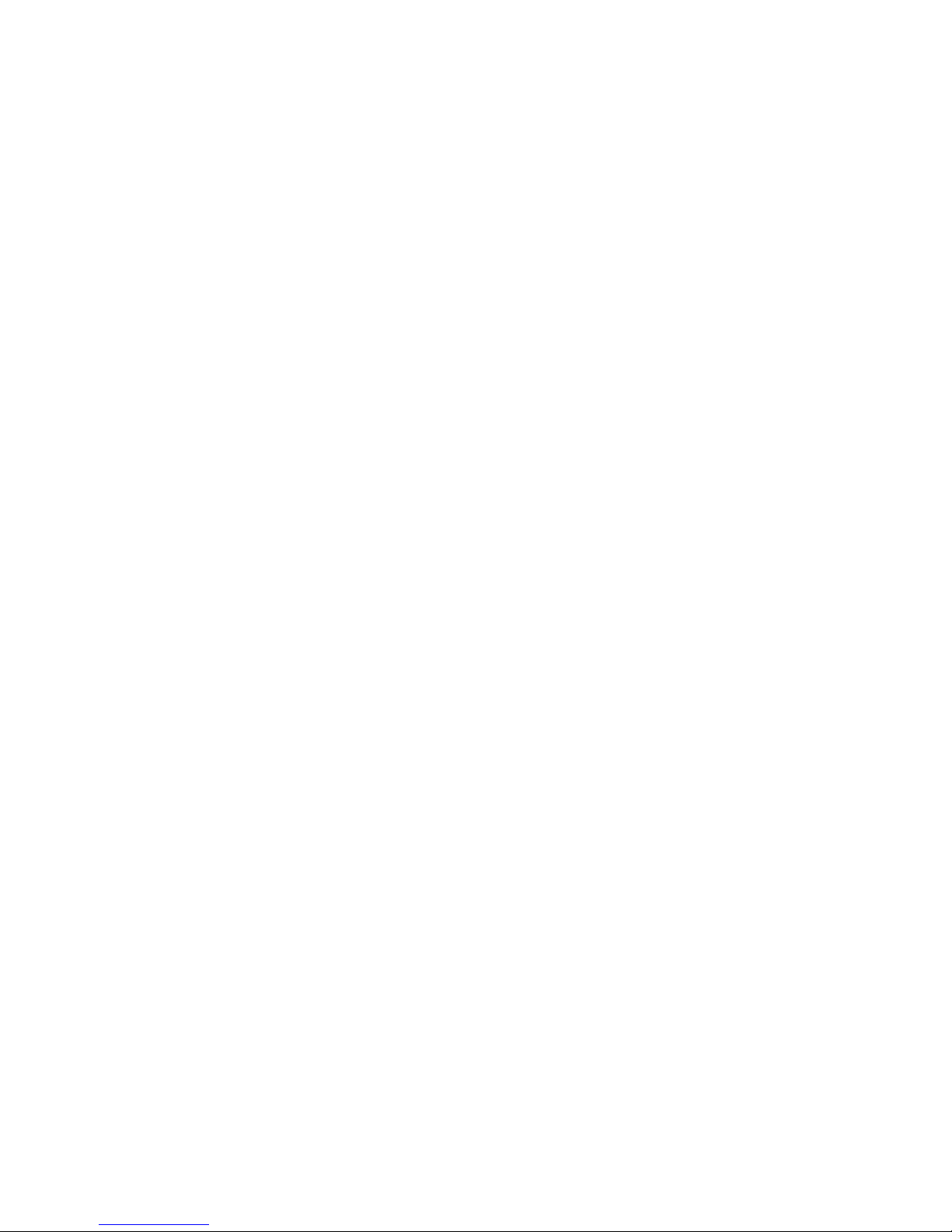
Troubleshooting
Getting Support
72 Getting support through Remote Management
73 Finding the contact information for service
73 Requesting service
Diagnosing the TV operation
There Is a Problem with the Picture
74 Testing the picture
I Can't Hear the Sound Clearly
76 Testing the sound
There Is a Problem with the Broadcast
My Computer Won't Connect
I Can't Connect to the Internet
Data Service
The Schedule Recording/Timeshift Function Isn't Working
Anynet+ (HDMI-CEC) Isn't Working
I Have Trouble Launching/Using Apps
My File Won't Play
I Want to Reset the TV
Other Issues
Precautions and Notes
Before Using the Recording and Timeshift Functions
85 Before using the recording and schedule recording functions
86 Before using the timeshift function
Supported Resolutions for each of UHD Input Signals
87 If HDMI UHD Color is set to Off
87 If HDMI UHD Color is set to On
Read Before Using Voice Interaction
88 Precautions for voice interaction
88 Requirements for using voice interaction
Read Before Using Apps
Read Before Using the Web Browser
Read Before Playing Photo, Video, or Music Files
91 Limitations on use of photo, video, and music files
92 Supported external subtitles
92 Supported internal subtitles
93 Supported image formats and resolutions
93 Supported music formats and codecs
94 Supported video codecs
Read After Installing the TV
96 Picture sizes and input signals
97 Installing an anti-theft lock
97 Read before setting up a wireless Internet connection
Read Before Connecting a Computer (Supported Resolutions)
98 IBM
98 MAC
99 VESA DMT
Supported Resolutions for Video Signals
100 CEA-861
Read Before Using Bluetooth Devices
101 Restrictions on using Bluetooth
Buttons and Functions
102 Buttons and functions available while playing multimedia
content
104 Buttons and functions available while using sports mode
104 Buttons and functions available while recording a programme
or Timeshift
Licence
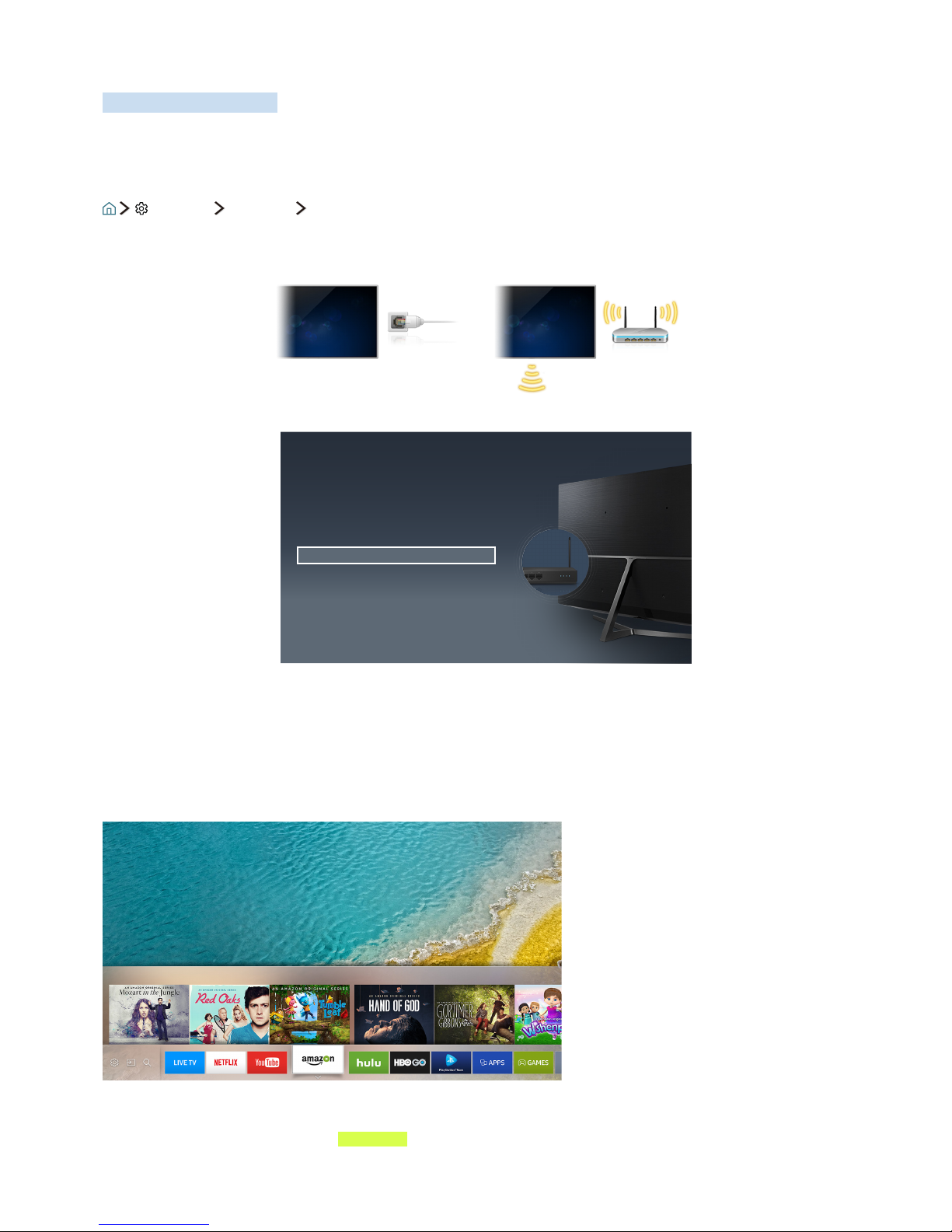
Using Smart Hub
Connect Smart Hub for use.
Connecting to the Internet
Settings Network Open Network Settings
Connect the TV to the Internet wired or wirelessly.
Network Settings
Network Type
How do you connect to the Internet?
Wireless
Wired
"
The image may differ by the specific model and area.
Using Smart Hub
Enjoy the multiple functions provided by Smart Hub on a single screen.
"
The image may differ by the specific model and area.
"
For more information, refer to "Smart Hub."
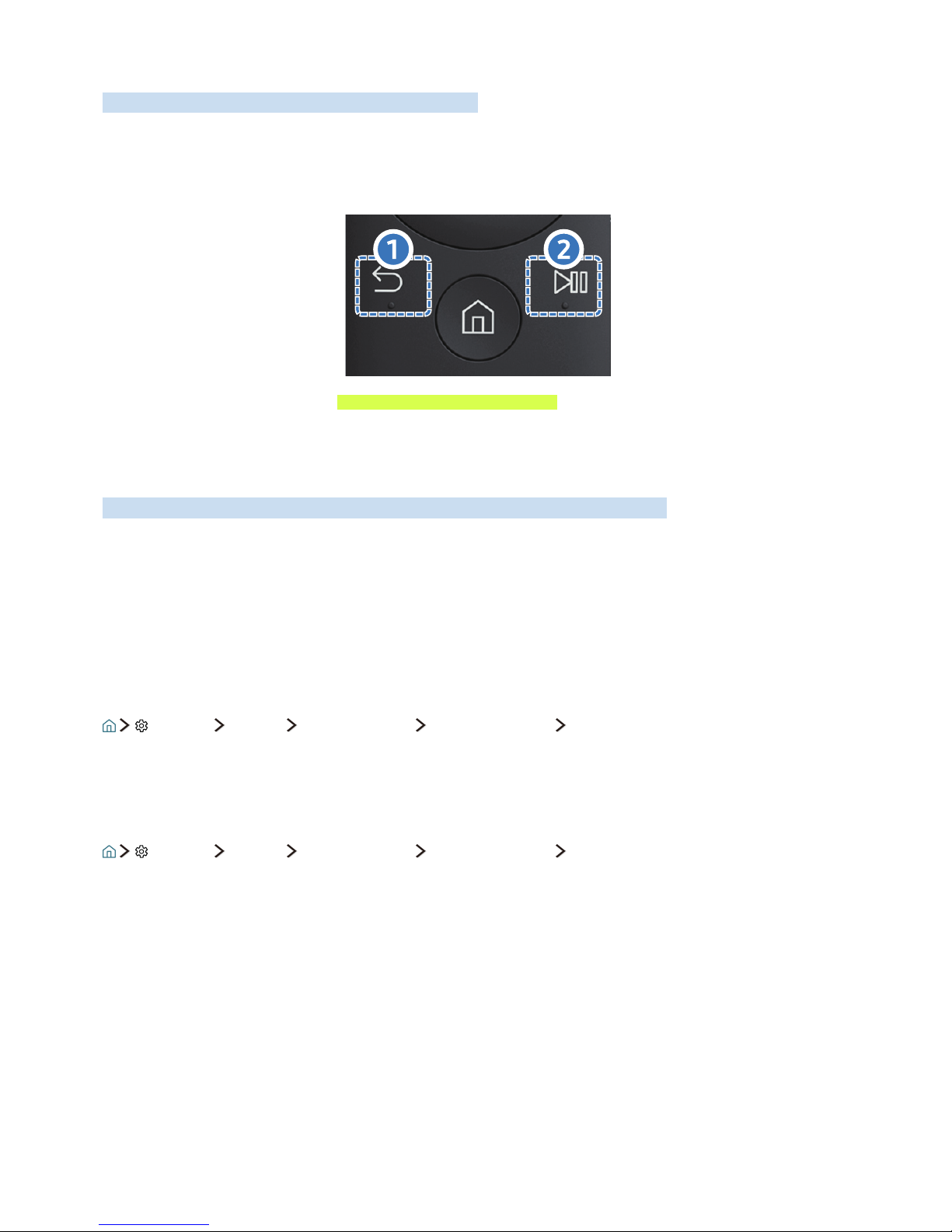
Connecting to Samsung Smart Control
Can connect Samsung Smart Control to your TV for control.
When you turn on the TV for the first time, the Samsung Smart Control pairs to the TV automatically. If the
Samsung Smart Control does not pair to the TV automatically, point it at the remote control sensor of the
TV, then press the ① and ② buttons on the Samsung Smart Control simultaneously for 3 seconds or more.
"
For more information, refer to "About the Samsung Smart Control."
Using Voice Interaction
Say command into the microphone on Samsung Smart Control for the desired operation.
"
This function may not be supported depending on the model or geographical region. This function is available
for the remote control with a microphone.
Setting up Voice Interaction
Turning the voice on/off
Settings System Expert Settings Voice Interaction Voice Feedback
You can determine whether or not to output response messages using voice against your voice commands.
Selecting the desired voice's gender
Settings System Expert Settings Voice Interaction Voice Gender
You can select the desired voice's gender for response voice messages.
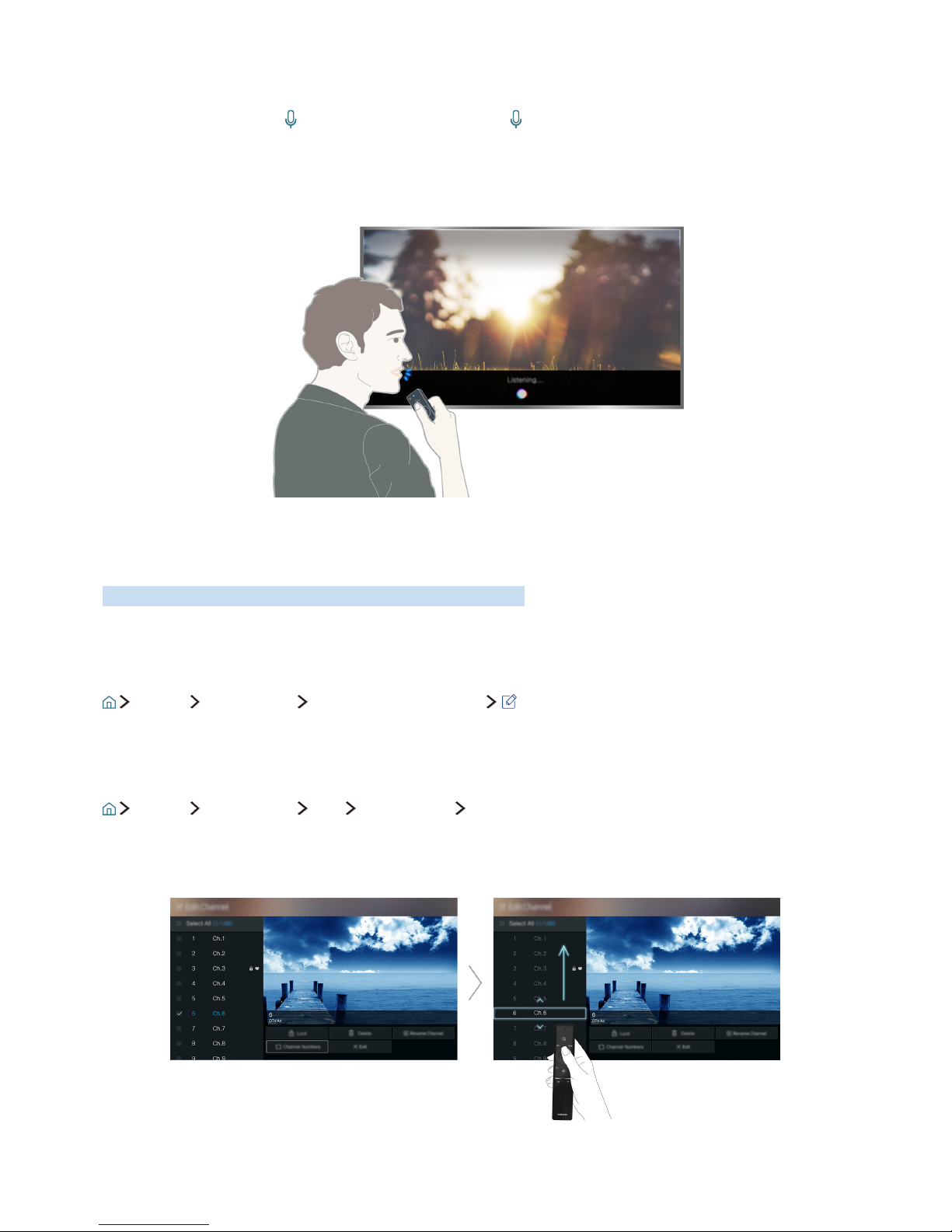
Running Voice Interaction
Say a command while the button is pressed and release the button. The voice command is then
identified.
"
If the command is not identified, try again with correct pronunciation.
Editing Channels
Learn quickly how to change channel numbers or delete channels.
Running the Edit Channel function
Live TV Channel List Right directional button Edit
Rearranging or deleting channels
Live TV Channel List Edit Edit Channel Change Number or Delete
You can rearrange the order of channels or delete channels. To change the order of a channel, select it and
then select Change Number. To delete a channel, select it and then select Delete.
"
Certain channels are not available depending on the channel type.
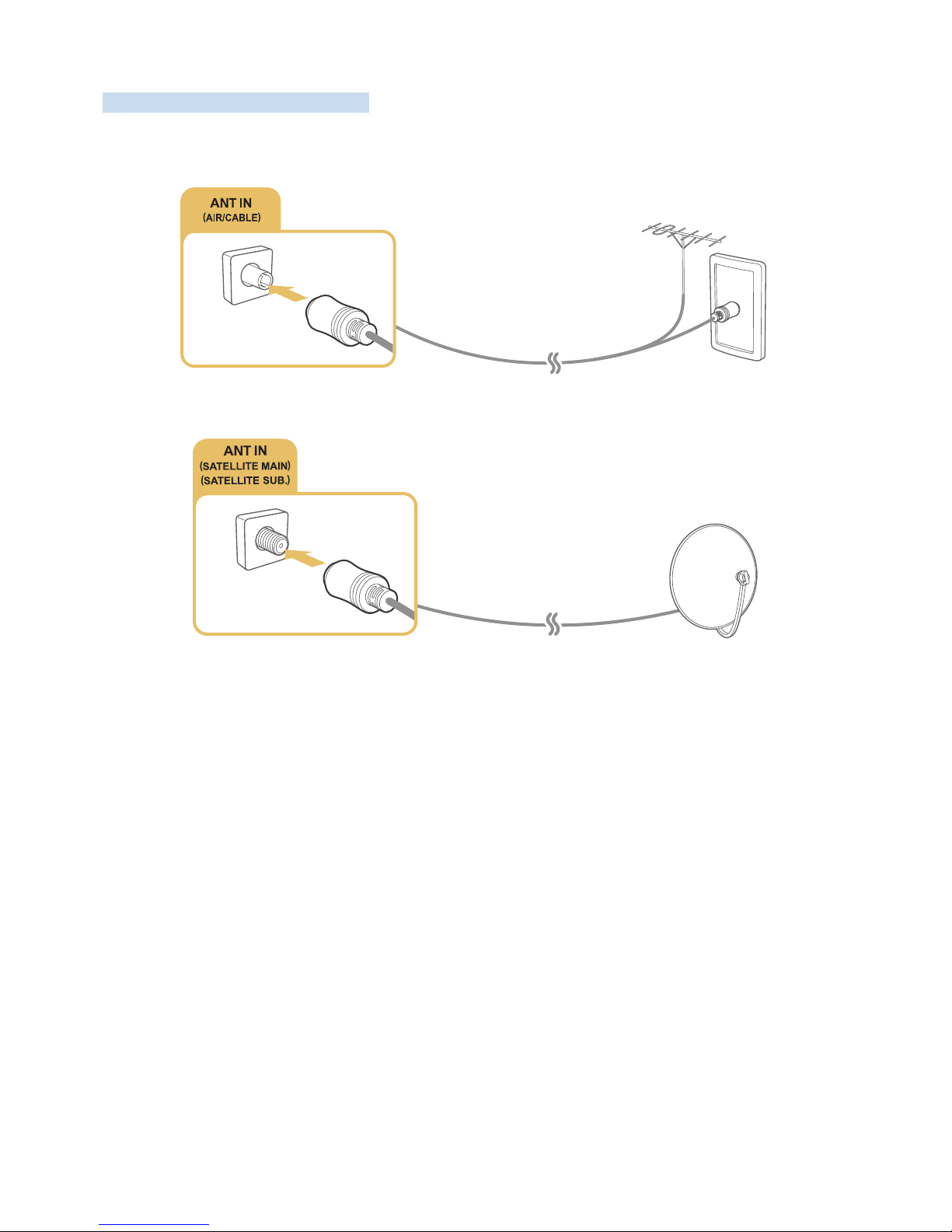
Connecting an Antenna (Aerial)
Can connect the antenna cable to your TV.
"
An antenna connection is not necessary if you connect a cable box or satellite receiver.
It is best to connect the both connectors using a Multi-Switch or DiSEqC. Switch, etc and to set Aerial
Connection Type to Dual Oscillator.
"
A connection method may differ with the models.
"
DVB-T2 system may not be available in specific geographical areas.
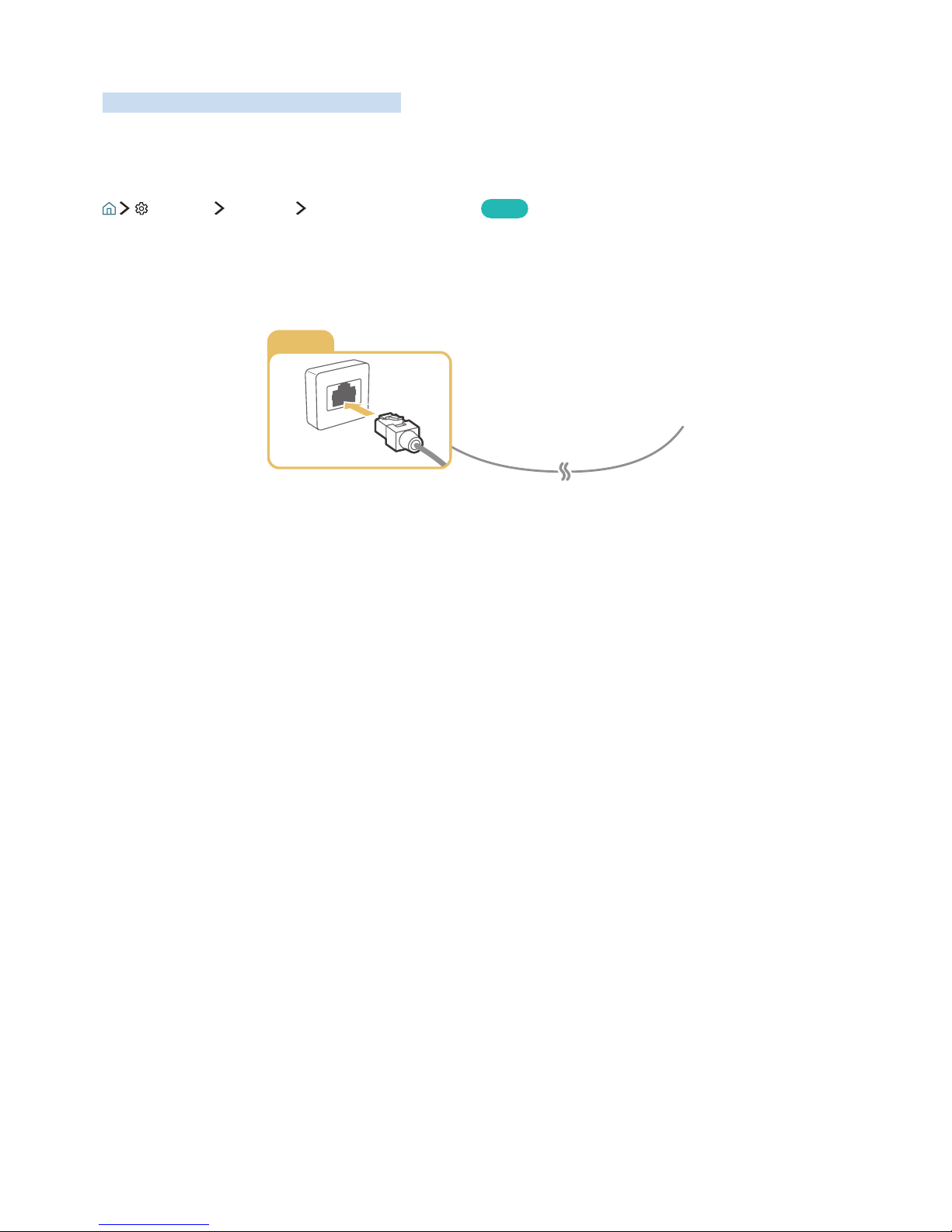
Connecting to the Internet
Can get access to the Internet through your TV.
Connecting Internet network
Settings Network Open Network Settings
Try Now
Connect to an available network.
Establishing a wired Internet connection
LAN
"
Use Cat7 (*STP Type) cable for the connection.
* Shielded Twist Pair
"
The TV will not be able to connect to the Internet if the network speed is below 10Mbps.
"
If the LAN cable is connected, accessing the Internet is automatically enabled.

Establishing a wireless Internet connection
Settings Network Open Network Settings Wireless
Make sure that you have the wireless router's SSID (name) and password settings before attempting to
connect.
Network Settings
Wireless Connection
Select your wireless network.
Refresh
"
The image may differ by the specific model and area.
"
If the network you want doesn't appear in the list, select Add Network, and then enter the network's SSID
(name) manually.
"
Select WPS in the network setup screen and then press the WPS or PBC button on the wireless router. The TV is
automatically connected to the Internet.
Checking the internet connection status
Settings Network Network Status
Try Now
View the current network and Internet status.
Changing the name of the TV on a network
Settings Network Device Name
Try Now
You can change the device name of the TV. This is the name that will appear on mobile devices and
computers connected to your network.
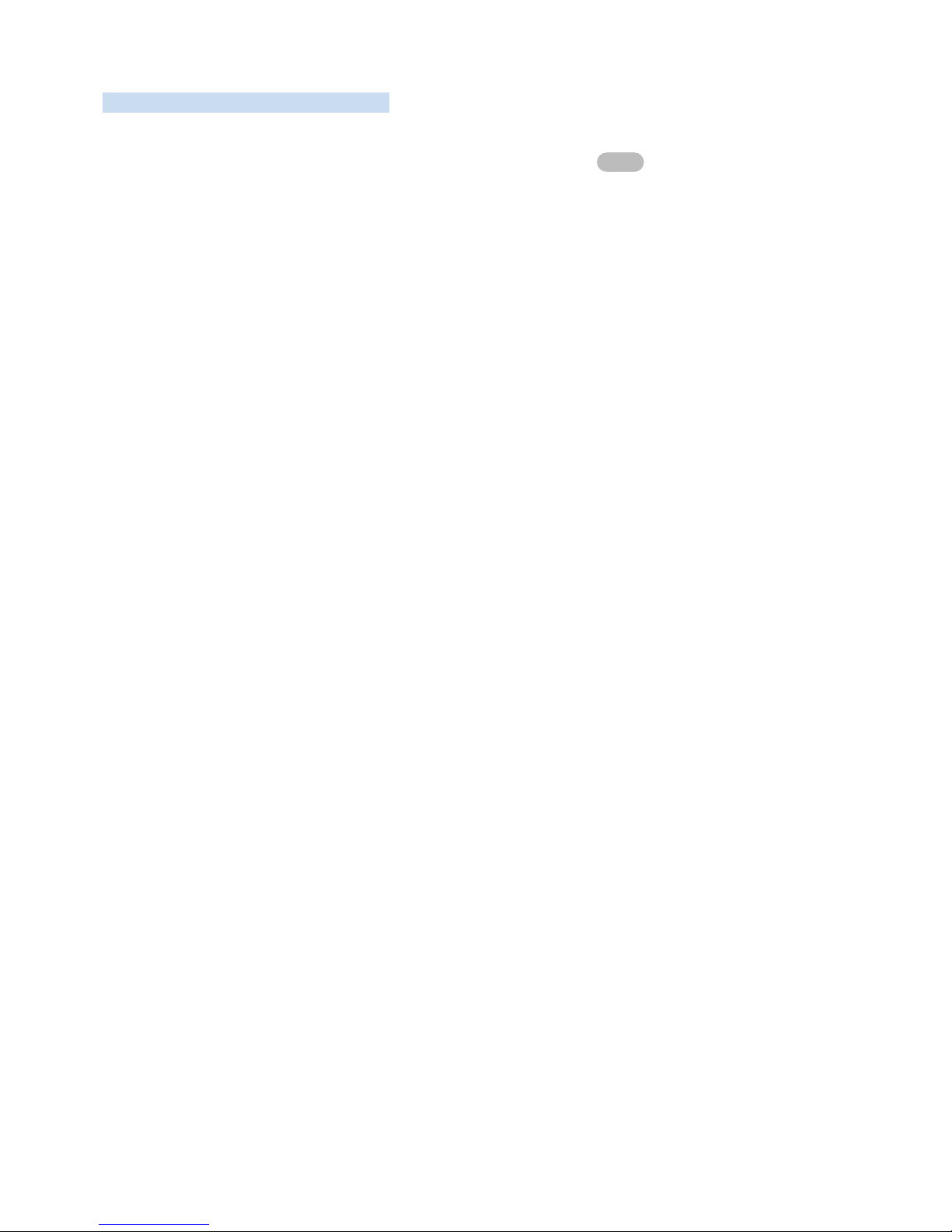
Troubleshooting Internet Connectivity Issues
If the Internet is not accessed, find solutions.
Troubleshooting wired Internet connectivity issues
Try Now
After referencing the following content, troubleshoot the wired Internet connection issue. If the problem
persists, contact your Internet Service Provider.
No network cable found
Make sure that the network cable is plugged in. If it is connected, make sure that the router is turned on. If
it is on, try turning it off and on again.
IP auto setting failed
1.
Do the following or configure the IP Settings manually.
2.
Make sure that the DHCP server is enabled on the router, and reset the router.
Unable to connect to the network
1.
Check all IP Settings.
2.
Make sure that the DHCP server is enabled on the router. Then, unplug the router and plug it back in.
Connected to a local network, but not to the Internet
1.
Make sure that the Internet LAN cable is connected to the router's external LAN port.
2.
Check the DNS values in IP Settings.
Network setup is complete, but unable to connect to the Internet
If the problem persists, contact your Internet Service Provider.
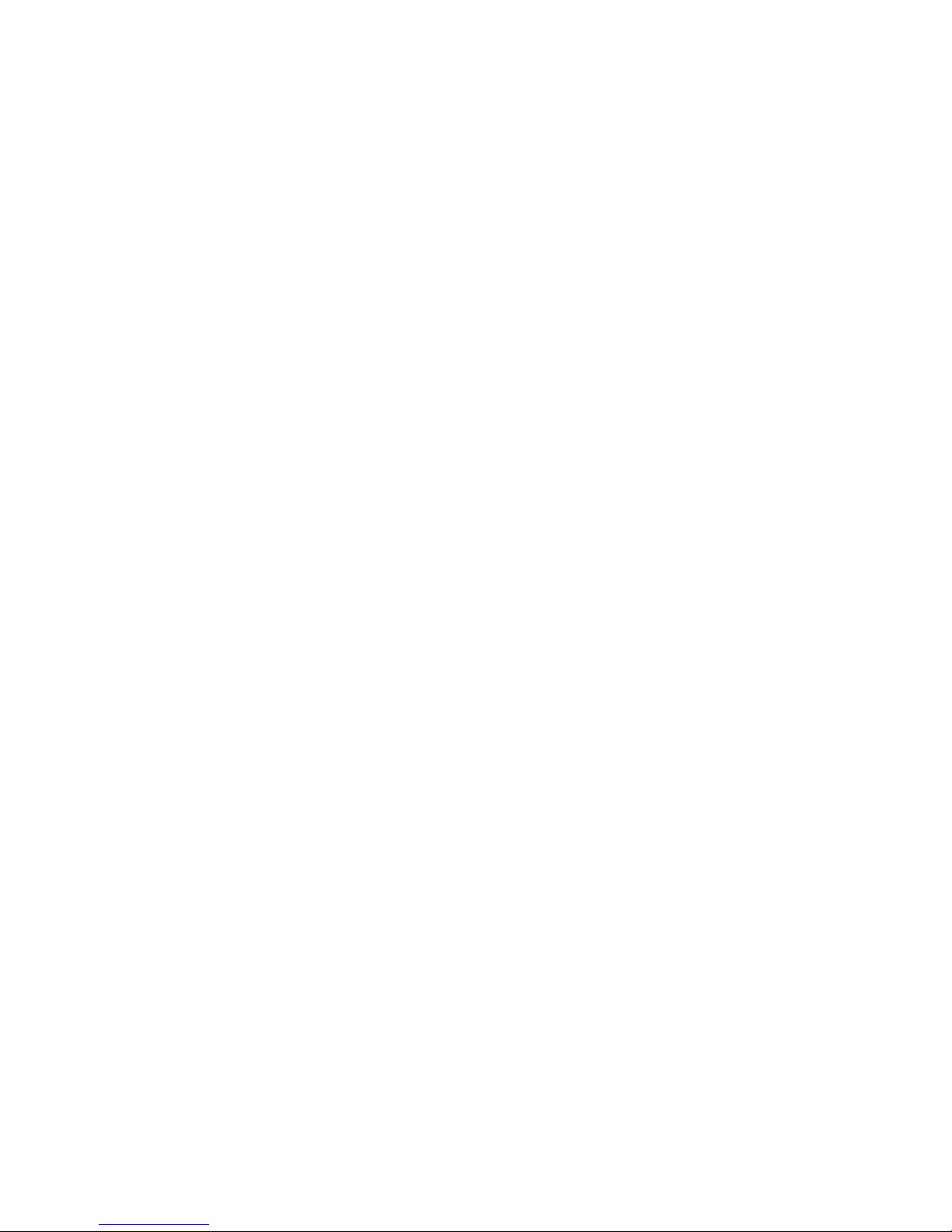
Troubleshooting wireless Internet connectivity issues
After referencing the following content, troubleshoot the wireless Internet connection issue. If the
problem persists, contact your Internet Service Provider.
Wireless network connection failed
If a selected wireless router is not found, go to Open Network Settings and select the correct router.
Unable to connect to a wireless router
1.
Check if the router is turned on. If it is, turn it off and on again.
2.
Enter the correct password if required.
IP auto setting failed
1.
Do the following or configure the IP Settings manually.
2.
Make sure that the DHCP server is enabled on the router. Then, unplug the router and plug it back in.
3.
Enter the correct password if required.
Unable to connect to the network
1.
Check all IP Settings.
2.
Enter the correct password if required.
Connected to a local network, but not to the Internet
1.
Make sure that the Internet LAN cable is connected to the router's external LAN port.
2.
Check the DNS values in IP Settings.
Network setup is complete, but unable to connect to the Internet
If the problem persists, contact your Internet Service Provider.
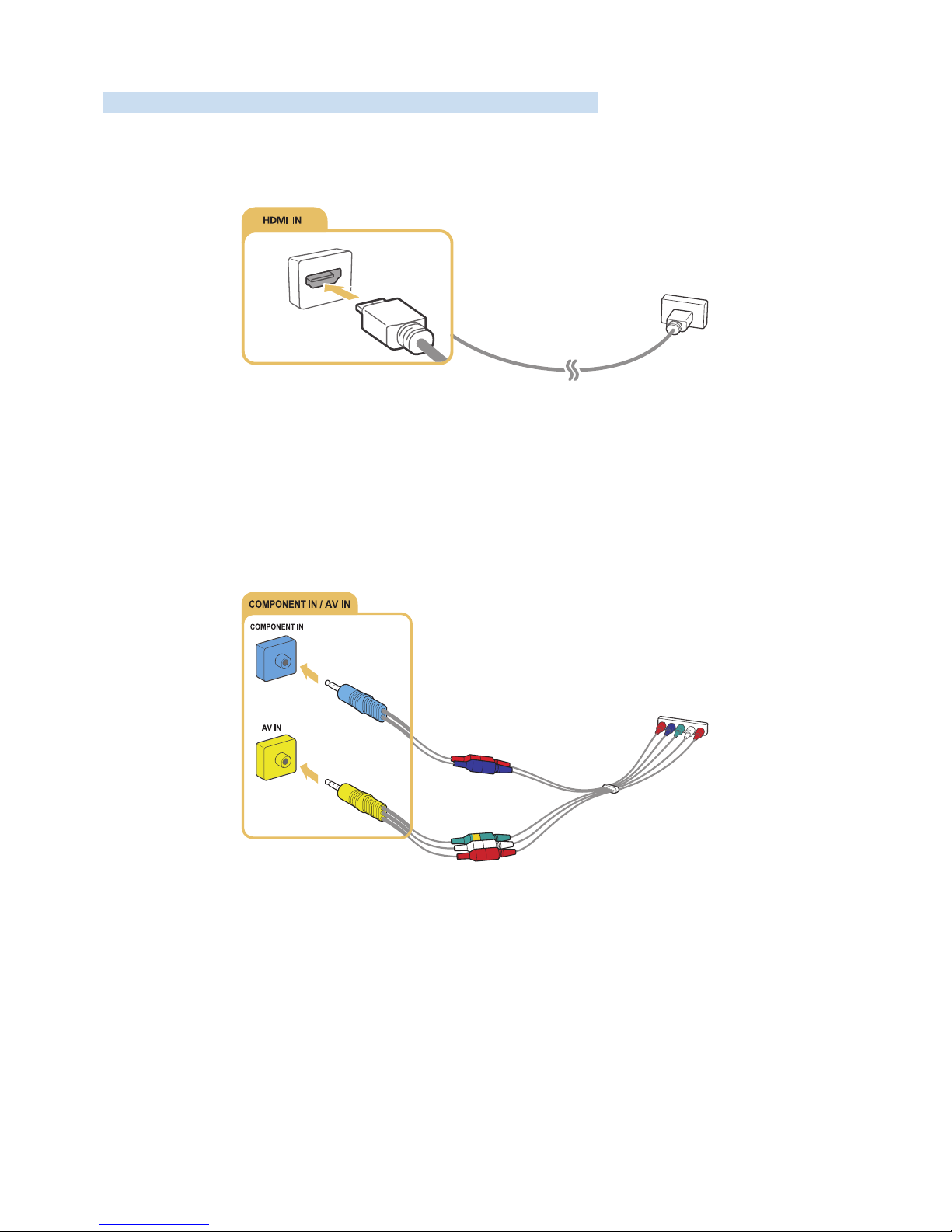
Connecting Video Devices
Make proper video connection between your TV and the other external device.
Connecting with an HDMI cable
Connecting with a component cable (Only the models with COMPONENT IN /
AV IN)
Connect the component cable to the component input connections of the TV and the component output
connectors of the device using component and AV adapters as shown in the image below. Make sure to
connect the same colour connectors together. (blue to blue, yellow to yellow)
"
To use component equipment, connect both a component cable(blue) and an AV cable (yellow).
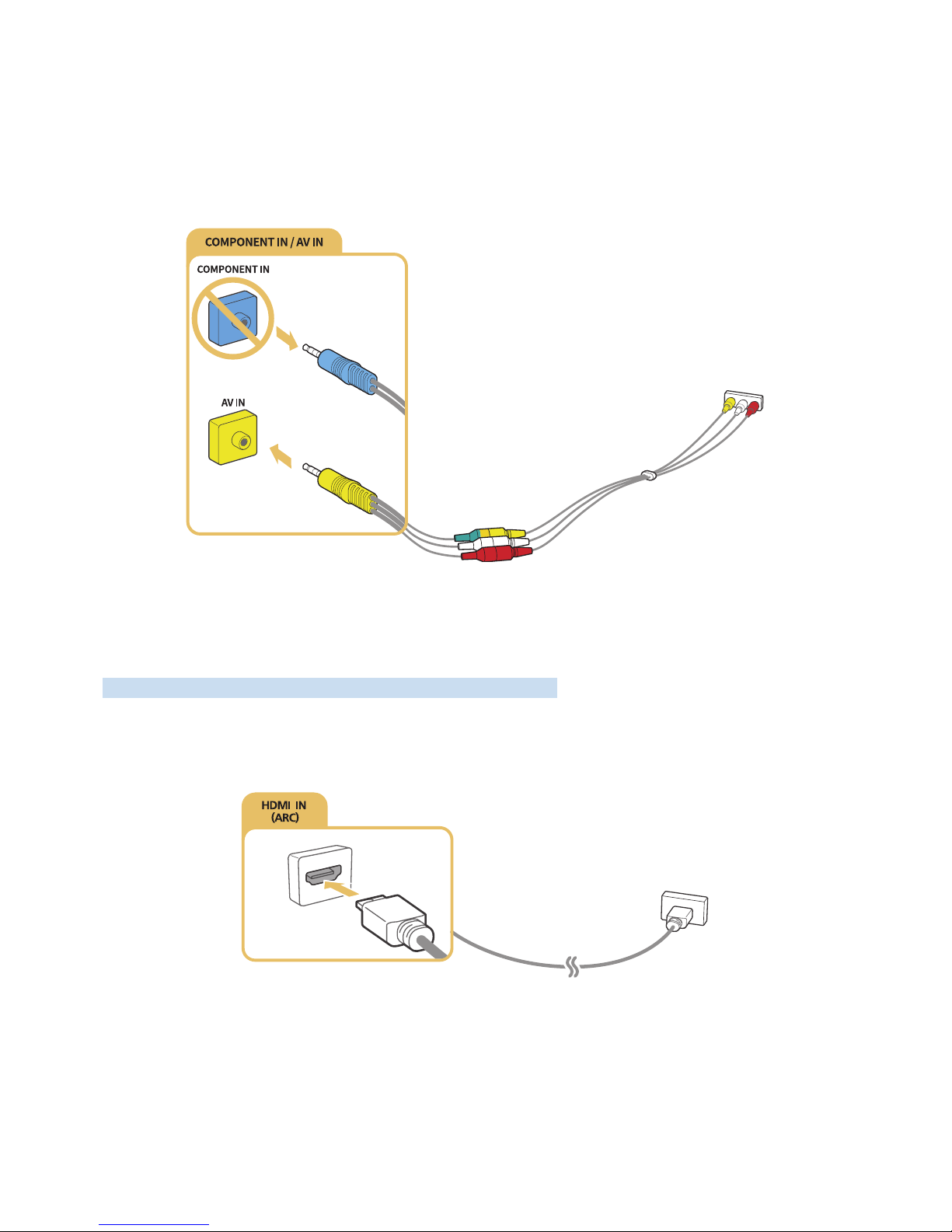
Connecting with a composite cable (only the models with COMPONENT IN /
AV IN port)
Connect the video and audio cables to the provided adapters after referencing the following figure and
then connect the adapters between the COMPONENT/AV IN port on your TV and the OUT port on an
external device. When connecting the cables, be sure to match the colours between the cables and ports.
"
If you want to use AV (composite) equipment, remove the component adapter.
Audio Input and Output Connections
Make proper audio connection between your TV and an external device.
Connecting with an HDMI (ARC) cable
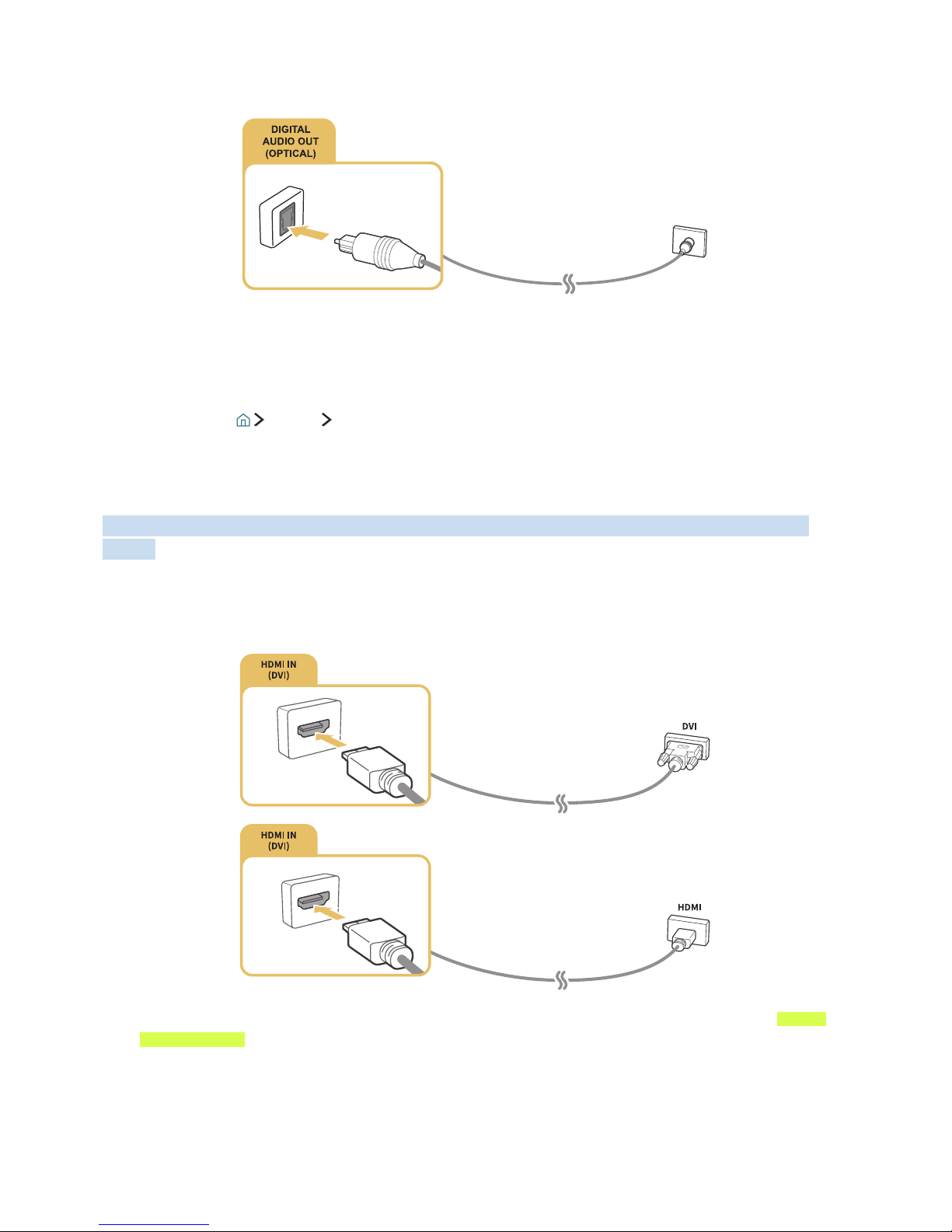
Connecting with a digital audio (optical) cable
Connecting Bluetooth Devices
You can connect the TV or audio devices via Bluetooth communication. For more information, refer to
Connection Guide ( Source Connection Guide).
Connecting a Computer
Use the TV as a computer monitor or connect the TV to a computer via your network and access the computer's
content.
Connecting through the HDMI port
"
When you connect the PC, set the port to PC. For more information about the port settings, refer to "Editing
external devices."
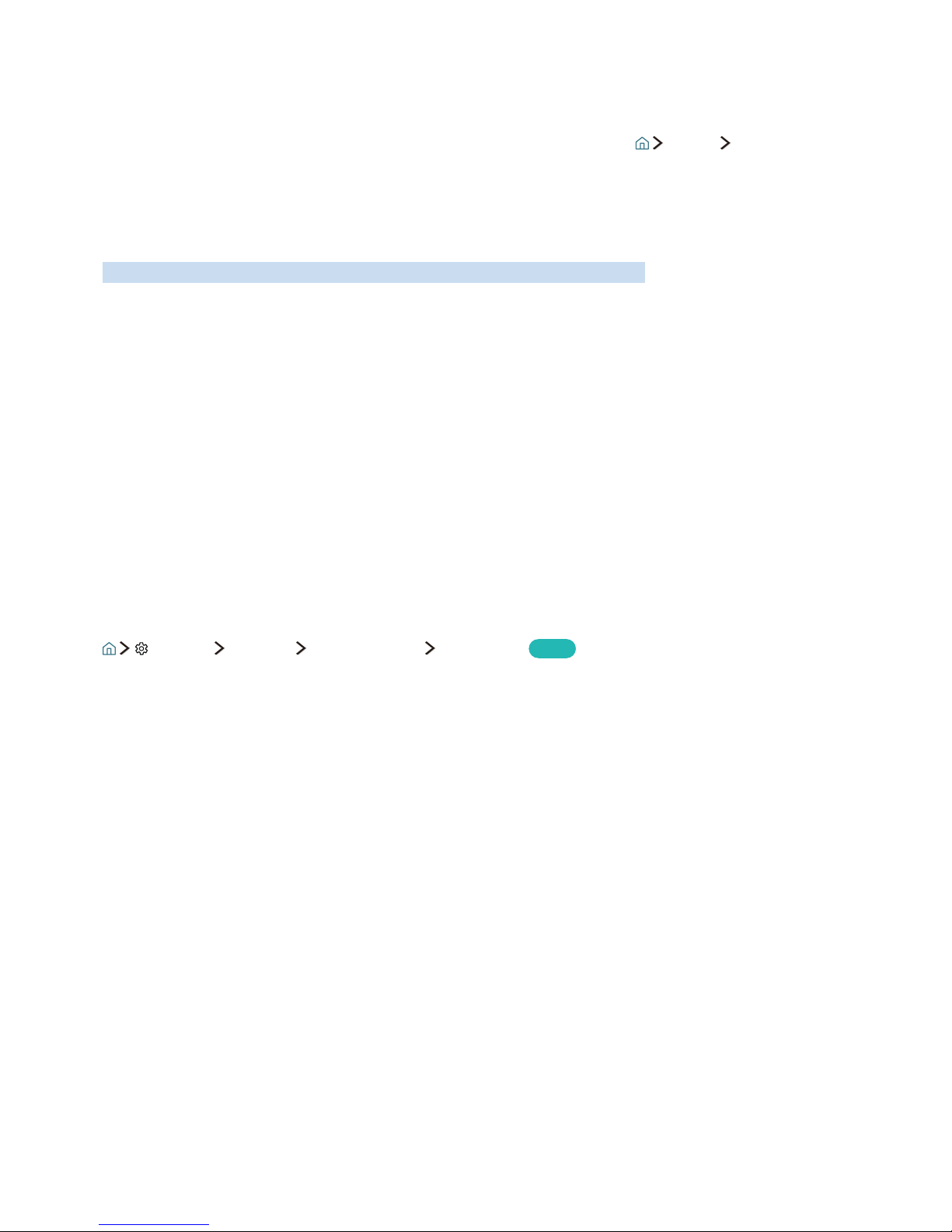
Connecting through your home network
If the TV and your PC are connected to the same network, you can play the photo, video, and audio content
of your PC through the TV. For more information, refer to Connection Guide ( Source Connection
Guide).
Connecting a Mobile Device
View a mobile device's screen by connecting the mobile device to your TV or network.
Using Smart View (Screen Mirroring) or contents sharing
You can play media content on the TV's screen saved on your mobile device by connecting with mirroring
function, and contents sharing.
1.
Launch the Smart View (Screen Mirroring) function on your mobile device. The mobile device
searches for available devices to connect to.
2.
Select the TV from the list. Then the TV is connected to the mobile device.
"
If the TV system is not searched from your mobile device, turn the TV and the mobile device off and then on
and try again.
Connecting mobile devices without a wireless router (Wi-Fi Direct)
Settings Network Expert Settings Wi-Fi Direct
Try Now
Connecting a mobile device via Smart View App
When you install Smart View App app from Google Play Store, Samsung Apps, and App Store, you can play
the mobile device's multimedia content on the TV, or control the TV using the mobile device.
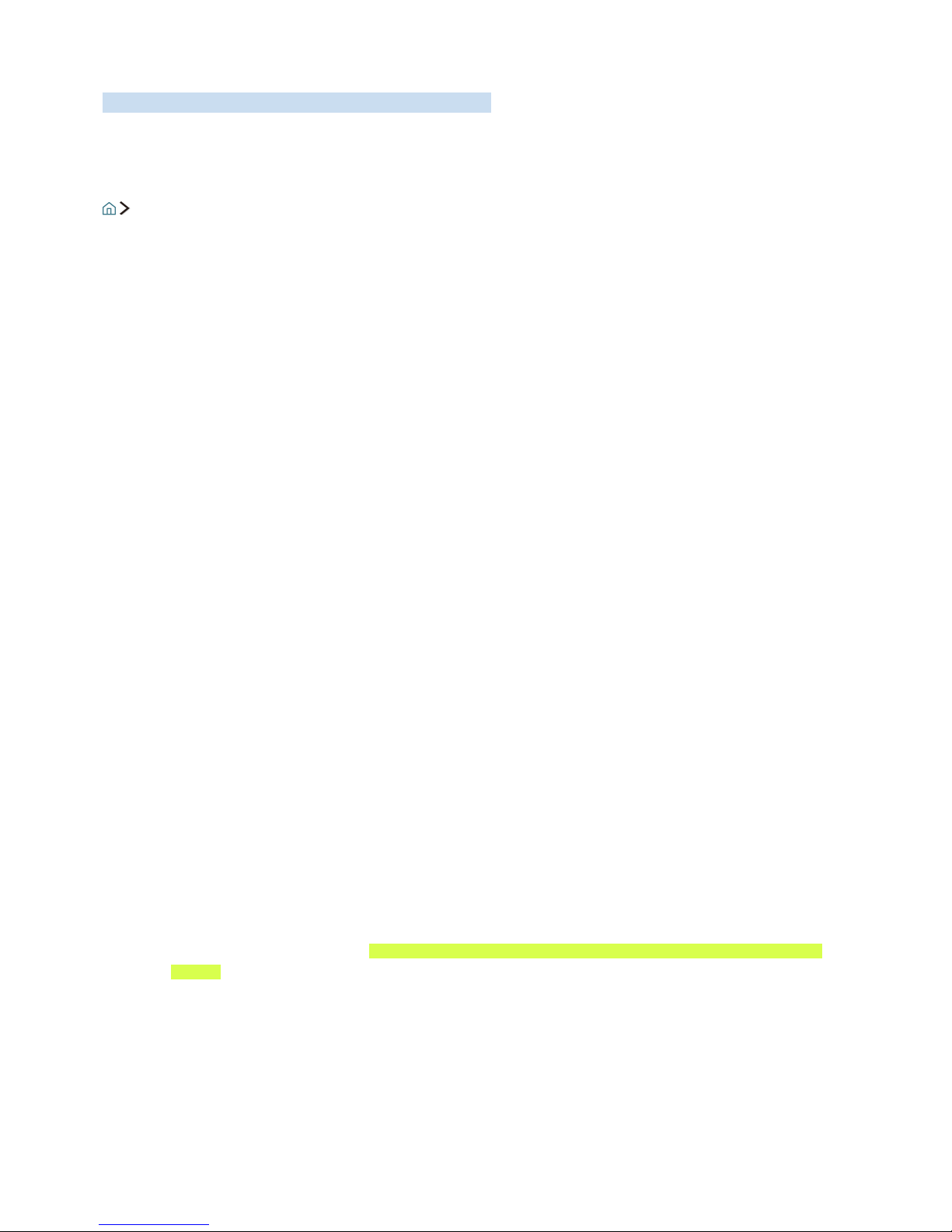
Switching between external devices connected to the TV
Watch TV and the content of an external device by switching.
Changing the input signal
Source
If you select any of the connected external devices from the screen, you can see the screen of the selected
device.
On the standard remote control, press the SOURCE button.
"
When you turn on devices (Blu-ray players, game consoles, etc.) that are connected to the TV supporting
universal remote control through an HDMI cable, a pop-up message appears that either lets you switch to the
output of the device or lets you set up universal remote control for the device automatically. Note that this
function may not be supported depending on the device. For smooth automatic setup of universal remote
control, place the Samsung Smart Control so that it is close to and facing the TV.
"
When a USB device is connected to the USB port, a pop-up message appears that lets you switch easily to the
media content listed on the device.
Editing external devices
You can change the port name for a connected external device or add it to Home Screen.
1.
Move the focus to a connected external device.
2.
Press the up directional button. Then the following functions can be used. (Note that available
functions may differ with the port type.)
●
Edit: Can change the port name of an external device to an actual usage for easy identification.
●
Add to Home: Can add the port of an external device in Home Screen for quick switching.
Using additional functions
You can use the following functions in the Source screen.
●
Guide to device connection (Connection Guide)
●
Registration of external devices in Samsung Smart Control (Universal remote setup)
"
For more information, refer to "Controlling External Devices with the TV Remote - Using the Universal
Remote."
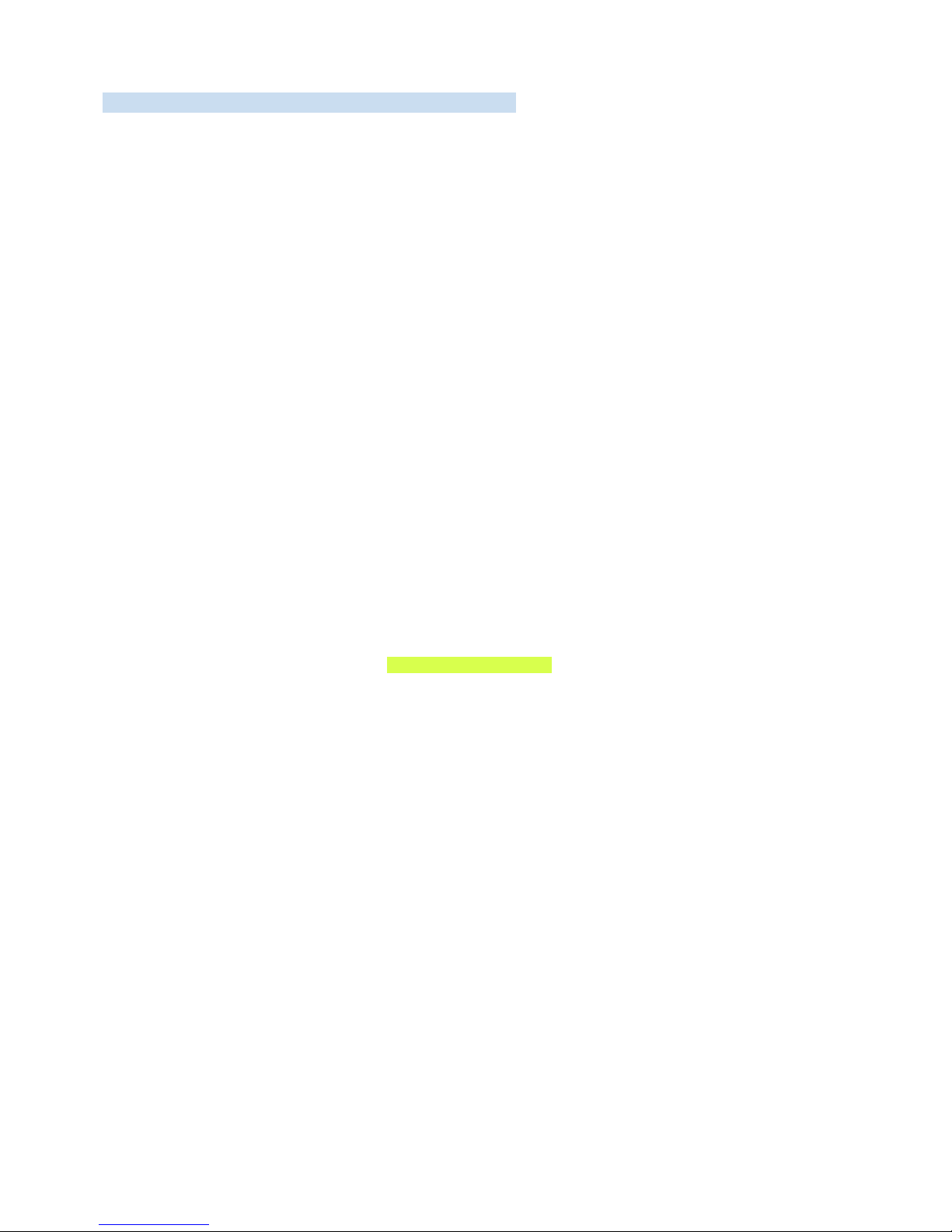
Connection Notes!
Read this section before connecting an external device to the TV.
"
The number of connectors and their names and locations may vary depending on the model.
"
Refer to the external device's operating manual when connecting it to the TV. The number of external device
connectors and their names and locations may vary depending on the manufacturer.
Connection notes for HDMI
●
The following types of HDMI cables are recommended:
–
High-Speed HDMI Cable
–
High-Speed HDMI Cable with Ethernet
●
Use an HDMI cable with a thickness of 17mm or less.
●
Using a non-certified HDMI cable may result in a blank screen or a connection error.
●
Some HDMI cables and devices may not be compatible with the TV due to different HDMI
specifications.
●
This TV does not support HDMI Ethernet Channel. Ethernet is a LAN (Local Area Network) built with
coaxial cables standardised by the IEEE.
●
Try a cable shorter than 3m to get the best UHD viewing quality.
●
Many computer graphics adaptors do not have HDMI ports, but have DVI ports instead. If your
computer graphics adaptor has a DVI port, use an HDMI-to-DVI cable to connect the computer to the
TV. For more information, refer to "Connecting a Computer."
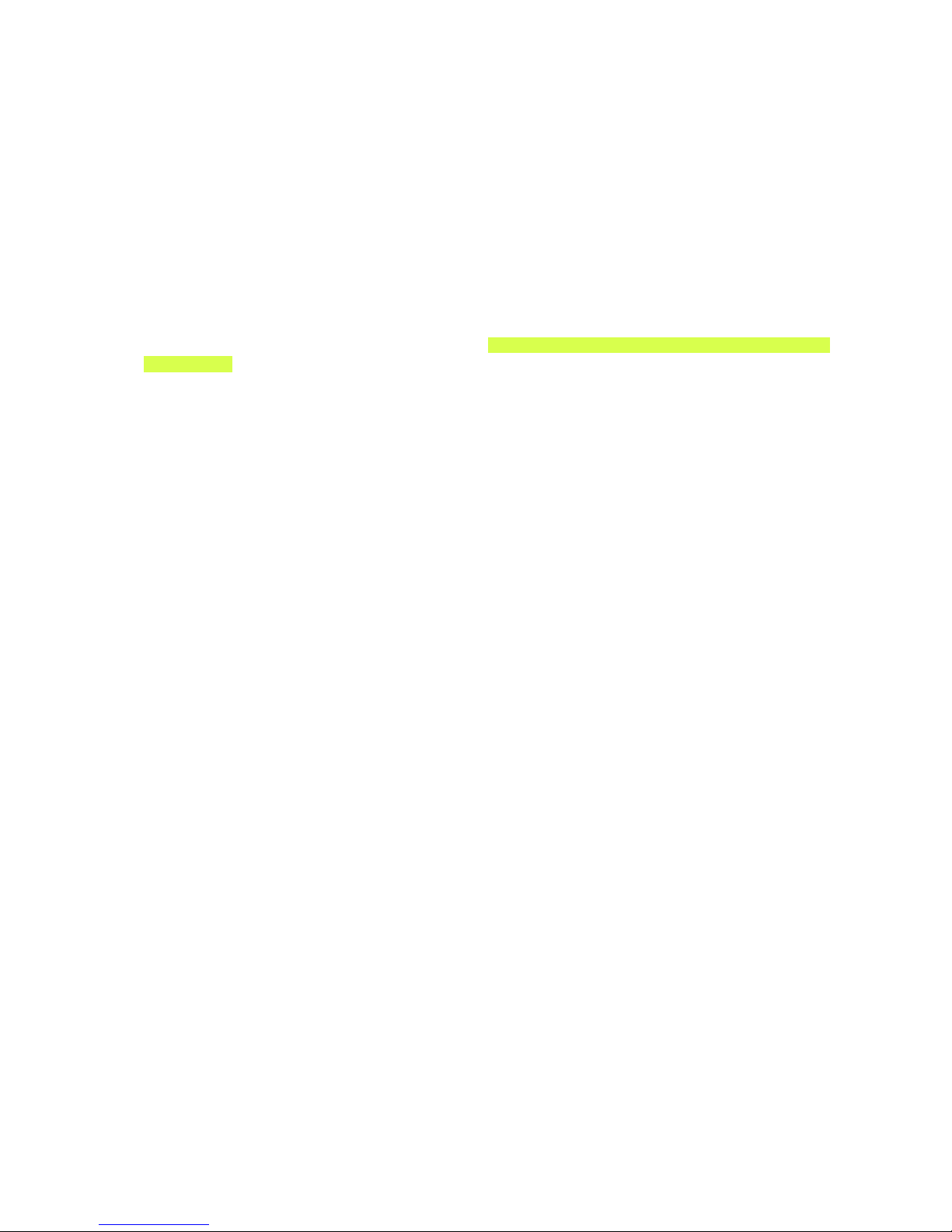
Connection notes for audio devices
●
For better audio quality, it is a good idea to use an AV receiver.
●
Connecting a device using an optical cable does not automatically turn off the TV speakers. To turn
off the TV's speakers, set Sound Output to something other than TV Speaker.
●
An unusual noise coming from the audio device while you are using it may indicate a problem with
the audio device itself. If this occurs, ask for assistance from the audio device's manufacturer.
Connection notes for computers
●
For the resolutions supported by the TV, refer to "Read Before Connecting a Computer (Supported
Resolutions)."
●
As long as file sharing is activated, unauthorised access may occur. When you do not need to access
data, disable file sharing.
Connection notes for mobile devices
●
To use the Screen Mirroring function, the mobile device must support a mirroring function such
as AllShare Cast or Screen Mirroring. To check whether your mobile device supports the mirroring
function, please visit the mobile device manufacturer's website.
●
To use Wi-Fi Direct, the mobile device must support the Wi-Fi Direct function. Please check if your
mobile device supports Wi-Fi Direct.
●
The mobile device and your Smart TV must be connected with each other in the same network.
●
The video or audio may intermittently stop depending on network conditions.

About the Samsung Smart Control
This function may not be supported depending on the model or geographical region. This function is available for the
remote control with a microphone.
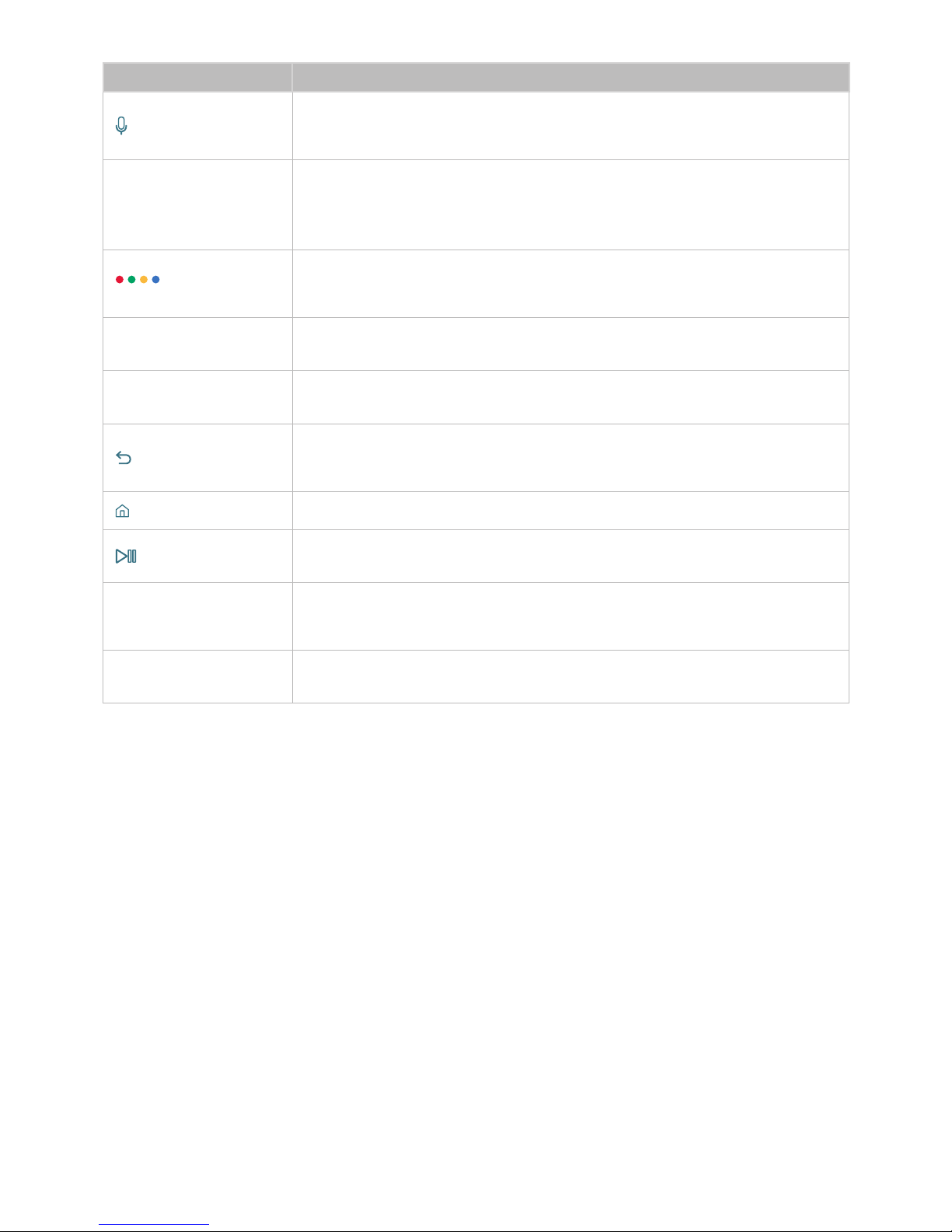
Button Description
(Voice recognition)
Runs Voice Interaction. Press the button, say a voice command, and then release
the button to run Voice Interaction. When pressed once, the guide to Voice
Interaction appears.
123 (Number pad)
When pressed, a number strip appears on the bottom of the screen. Select numbers
and then select Done to enter a numeric value. Use to change the channel, enter a
PIN, enter a ZIP code, etc.
"
When pressed for 1 second or more, the TTX menu appears.
/ EXTRA (colour/
extra)
Use these coloured buttons to access additional options specific to the feature in
use. / While watching content, press to display extra information from the content
provider.
Directional pad (up/
down/left/right)
Moves the focus, and changes the values seen on the TV's menu.
Select
Selects or runs a focused item. When pressed while you are watching content,
detailed programme information appears.
(Return)
Press to return to the previous menu. When pressed for 1 second or more,
the running function is terminated. When pressed while you are watching a
programme, the previous channel appears.
(Smart Hub) Press to return to the Home Screen.
(Play/pause)
When pressed, the playback controls appear. Using these controls, you can control
the media content that is playing.
VOL (Volume)
Move the button up or down to adjust the volume. To mute the sound, press the
button. When pressed for 1 second or more, the Accessibility Shortcuts menu
appears.
CH (Channel)
Move the button up or down to change the channel. To see the Guide screen, press
the button.
"
This function may not be supported depending on the model or geographical region. This function is available
for the remote control with a microphone.
"
The image, buttons and functions of the Samsung Smart Control may differ with the model.
"
Use the Samsung Smart Control at a distance of less than 6m. The usable distance may differ with the wireless
environmental conditions.
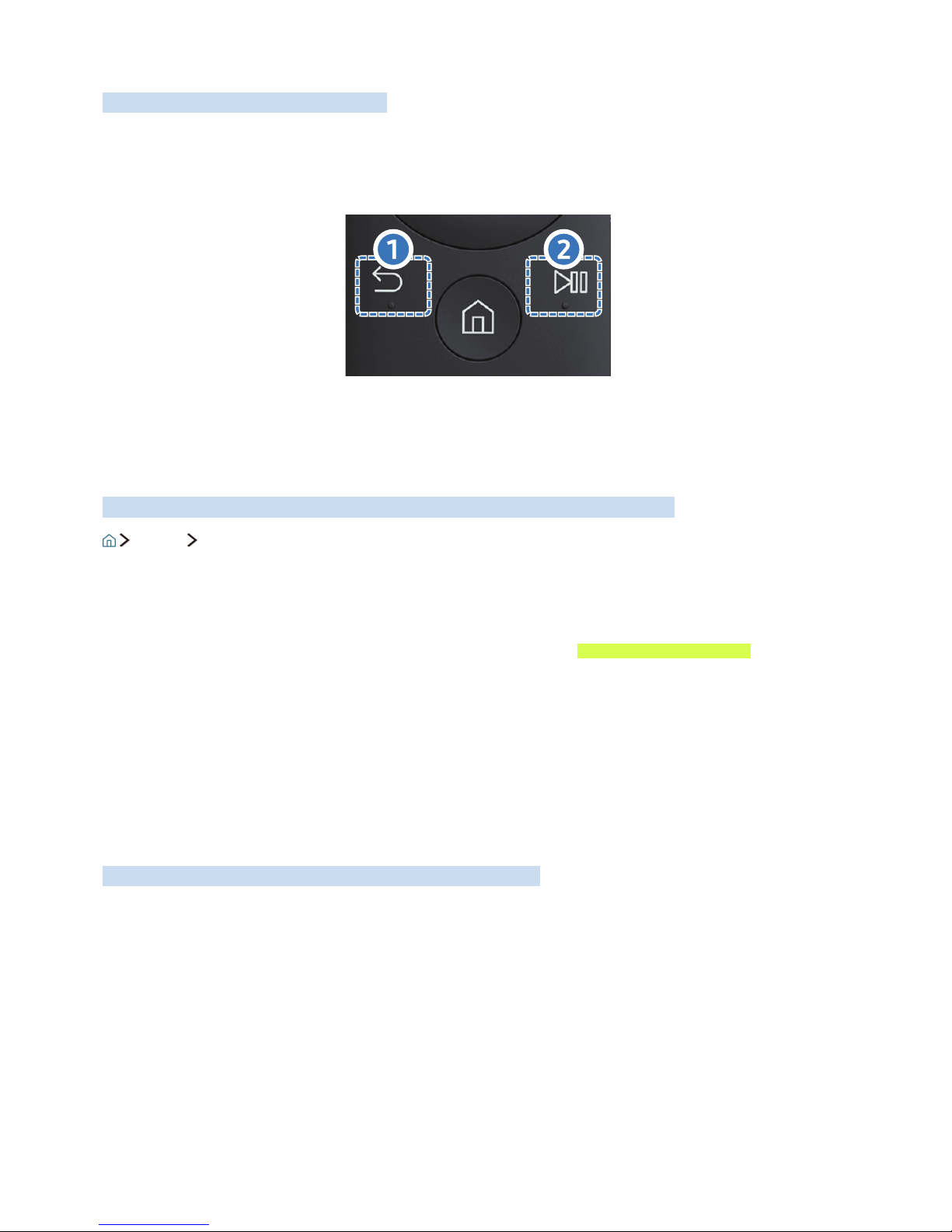
Connecting to Samsung Smart Control
Pair the TV with the Samsung Smart Control.
When you turn on the TV for the first time, the Samsung Smart Control pairs to the TV automatically. If the
Samsung Smart Control does not pair to the TV automatically, point it at the remote control sensor of the
TV, then press the ① and ② buttons on the Samsung Smart Control simultaneously for 3 seconds or more.
Controlling External Devices with the TV Remote - Using the
Universal Remote
Control the TV and the connected external devices together with Samsung Smart Control.
Source Universal remote setup
You can control external devices connected to the TV by using the remote control. For this purpose,
register external devices by following the instructions on the screen.
"
You can also use the Anynet+ (HDMI-CEC) function to operate external Samsung devices with your TV's remote
control without any additional setup. For more information, refer to "Using Anynet+ (HDMI-CEC)".
"
Certain external devices connected to the TV may not support the universal remote feature.
"
Do not place any obstacles in front of an external device. It may cause signals from the remote control not to
be transmitted properly.
"
The TV memorises both the external device and its connection port (HDMI 1, HDMI 2, etc.).
Controlling the TV with a Keyboard or Gamepad
Connecting a keyboard or gamepad makes it easier to control the TV.
Connecting a USB keyboard
Plug the keyboard cable into the USB port.
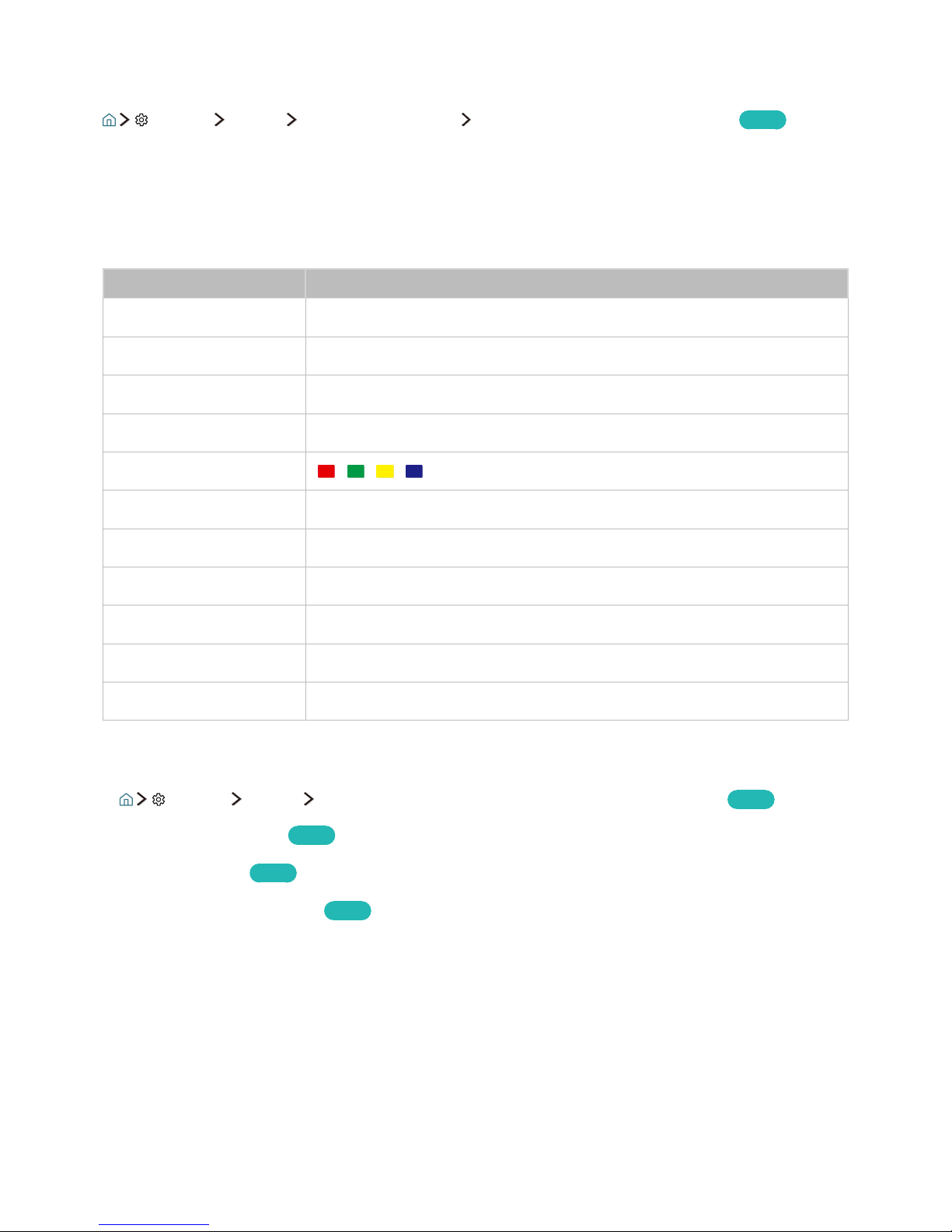
Connecting a Bluetooth keyboard and gamepad
Settings System Input Device Manager Add Bluetooth Keyboard & Gamepad
Try Now
"
If your keyboard was not detected, position the keyboard close to the TV, and then select Refresh. The TV scans
for available devices again.
Using the keyboard
Button Remote control functions
Directional keys Moves the focus
Windows key Displays the menu
Enter key Selects or runs a focused item
ESC key Returns to the previous screen
F1 / F2 / F3 / F4 key / / /
F5 key Launches the Home Screen
F6 key Displays the source screen
F7 key Launches the Channel List
F8 key Mutes the sound
F9 / F10 key Adjusts the volume
F11 / F12 key Changes the channel
Setting up the keyboard
In Settings System Input Device Manager, the following functions can be set.
Try Now
●
Keyboard Language
Try Now
●
Keyboard type
Try Now
●
Input Language Shortcut
Try Now
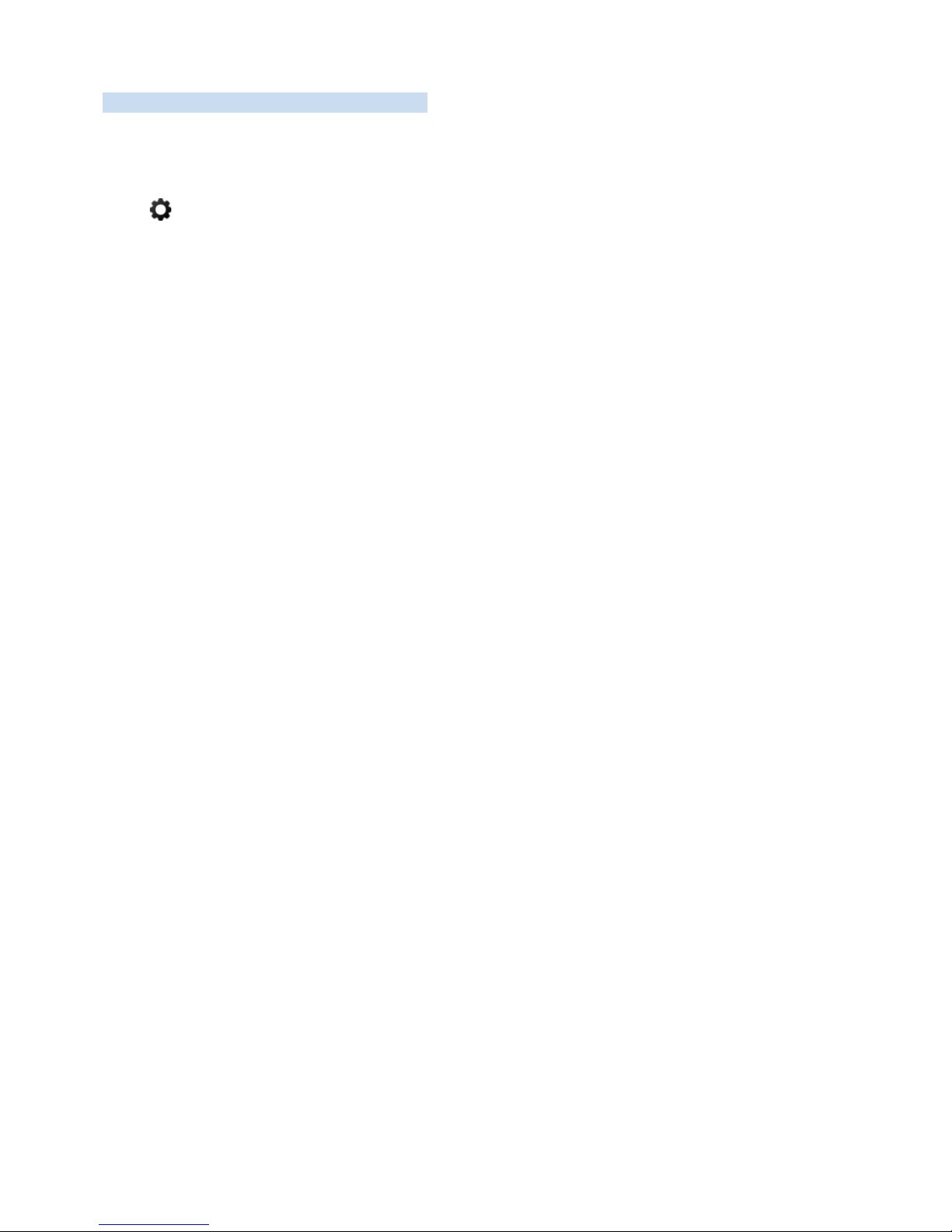
Entering Text using the On-Screen QWERTY Keypad
Use the QWERTY keyboard to enter text on your TV.
Using additional functions
Select on the QWERTY keyboard screen. The following options are available:
●
Recommend text
●
Reset recommended text data
●
Predict Next Character (when using direction buttons)
●
Language
"
This function may not support depending on the country.
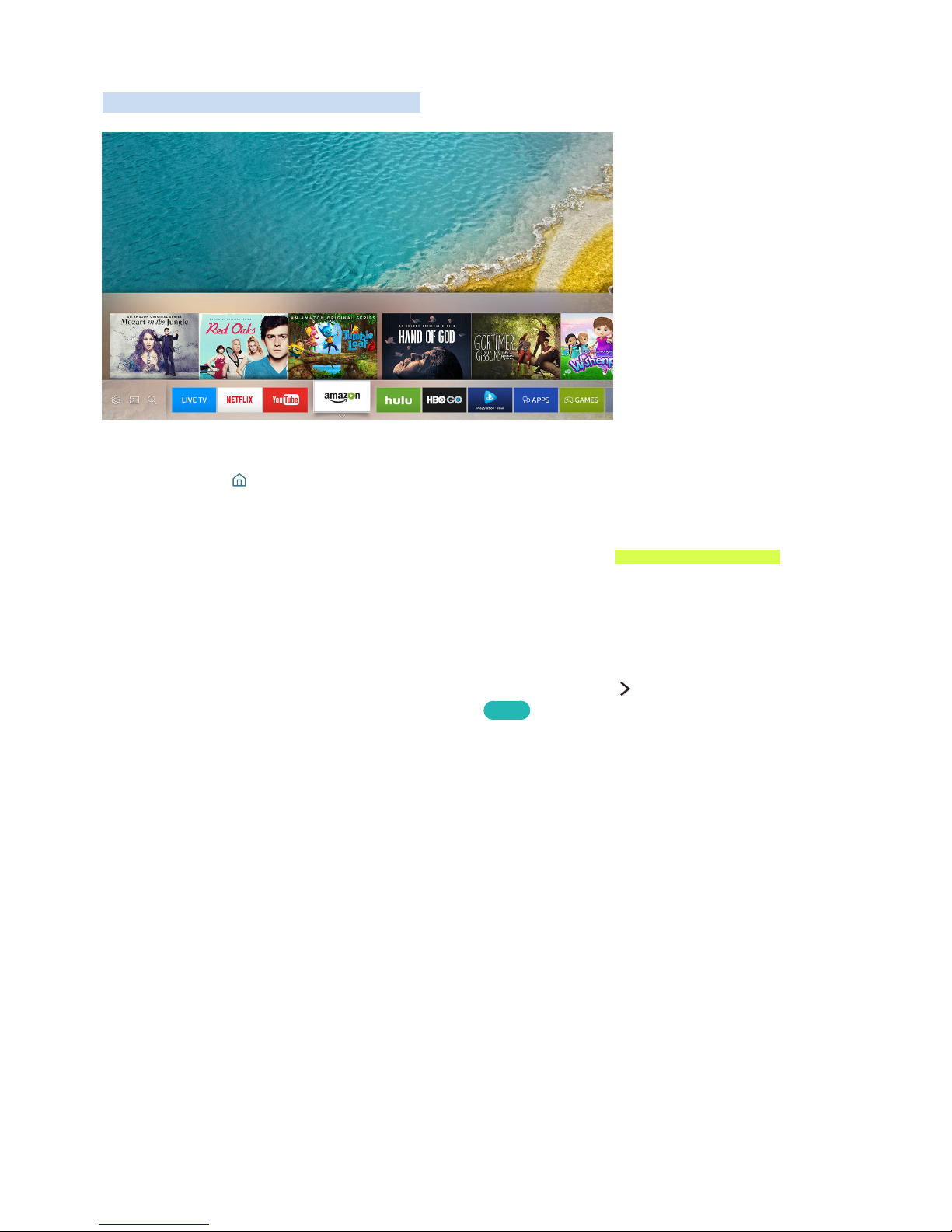
Smart Hub
View description on basic functions of Smart Hub.
"
The image may differ by the specific model and area.
After pressing the button on the your remote control, you can surf the web and download apps with
Smart Hub.
"
Some of the Smart Hub services are for pay services. To use a for pay service, you must have an account with
the service provider or a Samsung account. For more information, refer to "Using a Samsung account."
"
To use this feature, the TV must be connected to the Internet.
"
Some Smart Hub features may not be available depending on the service provider, language, or region.
"
Smart Hub service outages can be caused by disruptions in your Internet service.
"
You can view the entire text of the Terms & Policy by navigating to Support Terms & Policy. If you want to
stop using Smart Hub, you can cancel the agreement. Try Now
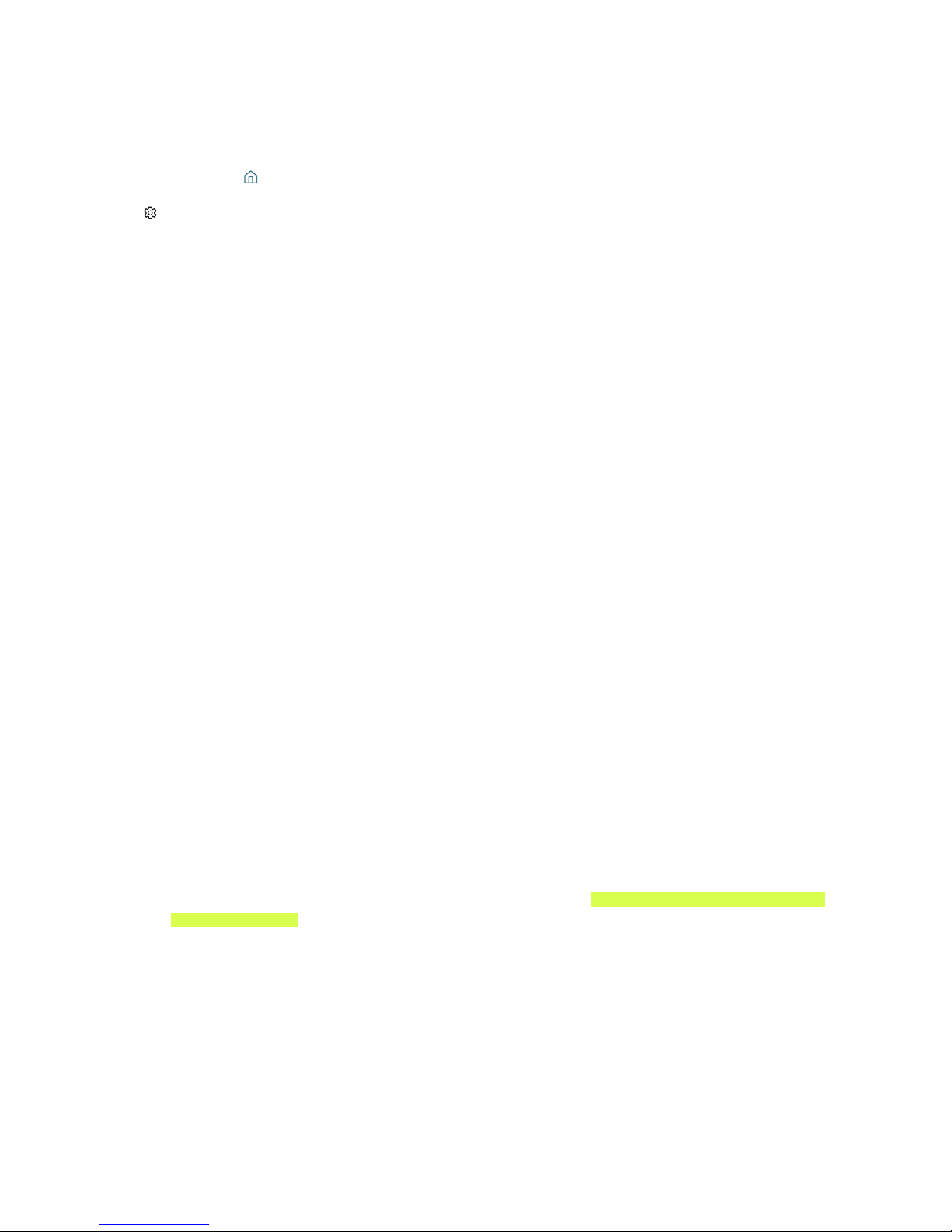
Displaying Home Screen
In Home Screen, you can easily run the apps that have been used previously or frequently. The apps can
also be moved or deleted in the screen.
When you press the button on your remote control, you can use the following functions and features.
●
Settings
You can quickly set the frequently used functions.
–
Picture Mode
You can select the picture mode that provides the best viewing experience.
–
Sound Output
You can select which speakers the TV uses for audio output.
–
Sound Mode
You can select a sound mode to optimise your listening experience.
–
Audio Language
You can select a audio language.
–
Subtitle
Turns the subtitles on or off.
–
PIP
While using a connected external device, you can watch a TV broadcast in a small picture-inpicture (PIP) window.
–
Network
You can view the current network and Internet status.
–
More …
Displays TV menus.
●
Source
You can select an external device connected to the TV.
"
For more information about connecting external devices, refer to 'Switching between external devices
connected to the TV.'
●
Search
You can search the apps or games in Smart Hub services.
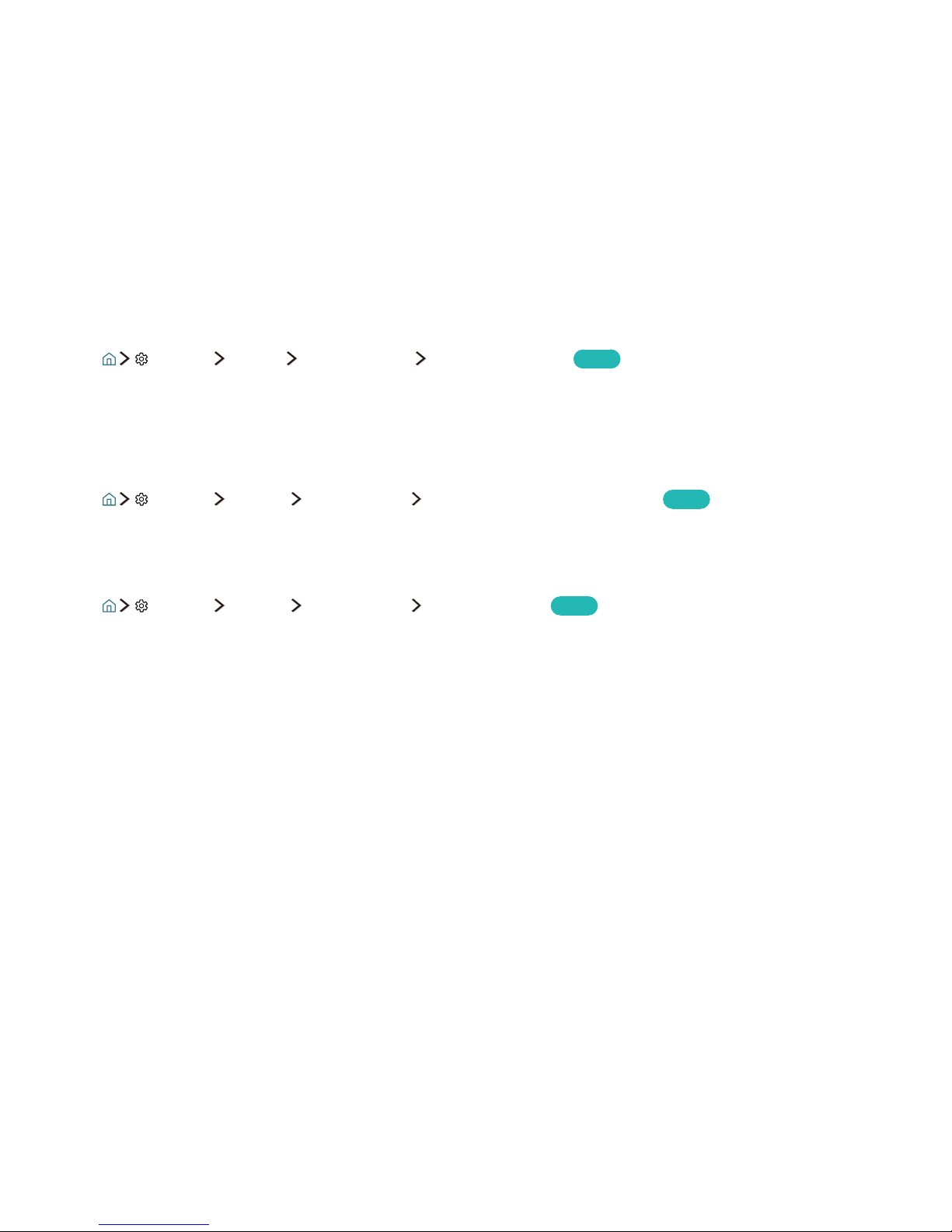
Removing an app in Home Screen
To remove an app in Home Screen, move the focus to app you want to remove, press the down directional
button, and then select Remove.
Moving an app in Home Screen
To move an app in Home Screen, move the focus to app you want to specify a new position, and press the
down directional button, and then select Move.
Launching Smart Hub automatically
Settings System Expert Settings Autorun Smart Hub
Try Now
When you set Autorun Smart Hub to On, you can display Home Screen automatically.
Testing Smart Hub connections
Settings Support Self Diagnosis Start Smart Hub Connection Test
Try Now
Resetting Smart Hub
Settings Support Self Diagnosis Reset Smart Hub
Try Now
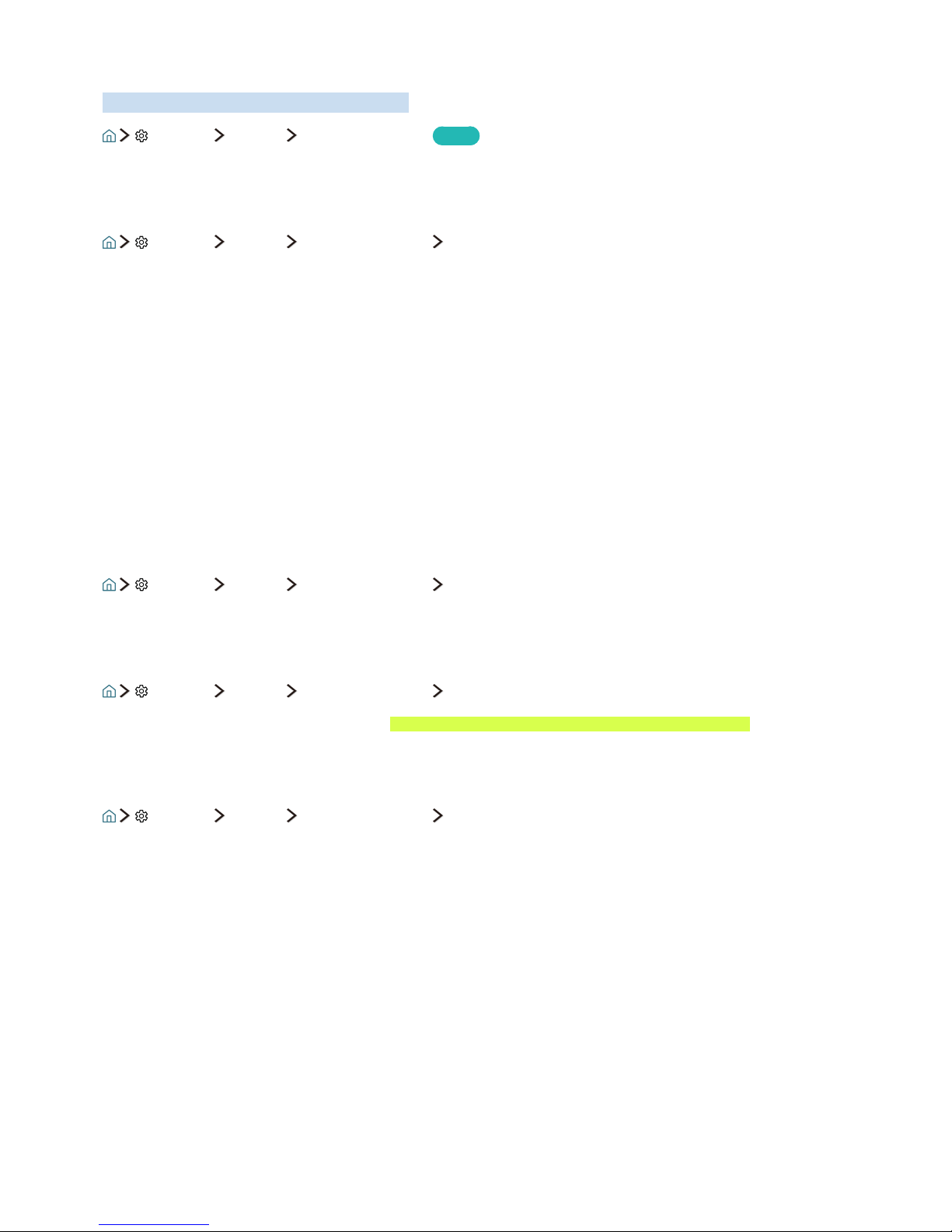
Using a Samsung account
Create and manage your own Samsung account.
Settings System Samsung Account
Try Now
Creating a Samsung account
Settings System Samsung Account Create Account
Some of the Smart Hub services are for paid services. To use a for paid service, you must have an account
with the service provider or a Samsung account.
"
You can also create a Samsung account at http://content.samsung.com. Once you have an account, you can use
the same ID on both the TV and the Samsung website.
"
If you want to review the Terms and Conditions, select View Details.
"
If you want your account to be protected, select Profile image selection and password entry (High security) in
the field below the password field.
"
If you want the TV to log you in to your account automatically when you turn the TV on, tick Sign me in
automatically.
Creating a Samsung account using a Facebook account
Settings System Samsung Account Create with Facebook
Signing in to a Samsung account
Settings System Samsung Account Sign In
"
To change the sign in method, refer to "Changing and adding information to a Samsung account."
Changing and adding information to a Samsung account
Settings System Samsung Account Edit Profile
"
To change the account information, you must be logged in to your Samsung account.
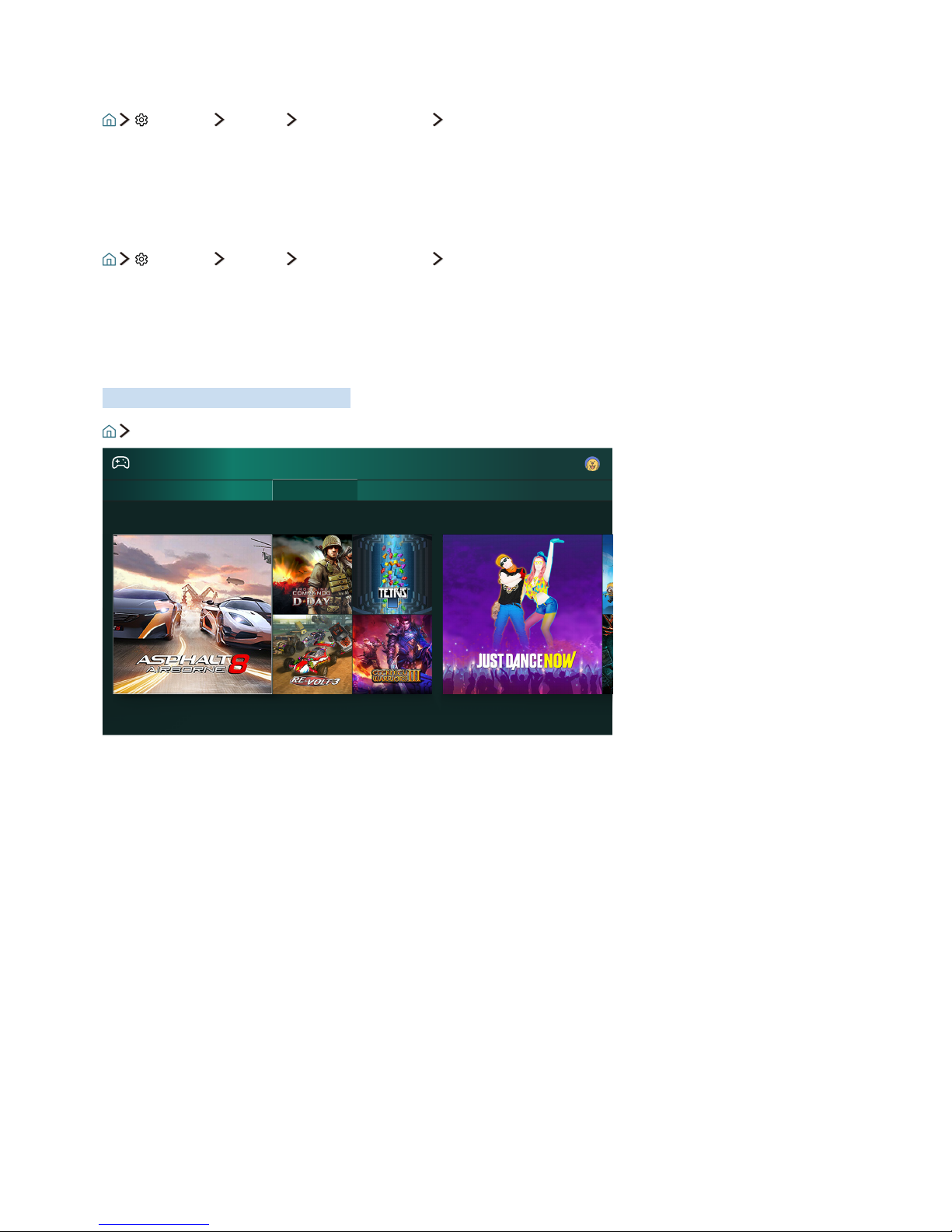
Managing payment information saved on the TV
Settings System Samsung Account Payment Info
"
To managing the payment information, you must be logged in to your Samsung account.
Deleting a Samsung account from the TV
Settings System Samsung Account Remove Account
"
To remove the account information, you must be logged in to your Samsung account.
Using the GAMES Service
Enjoy games provided with Smart Hub.
GAMES
GAMES
My Games Spotlight All Games Controller
Trending
"
The image may differ by the specific model and area.
You can install or run games. The installed games are stored in My Games.
"
To use this feature, the TV must be connected to the Internet.
"
This function may not be supported depending on the model or geographical region.
