Samsung UA48H6400 E-manual
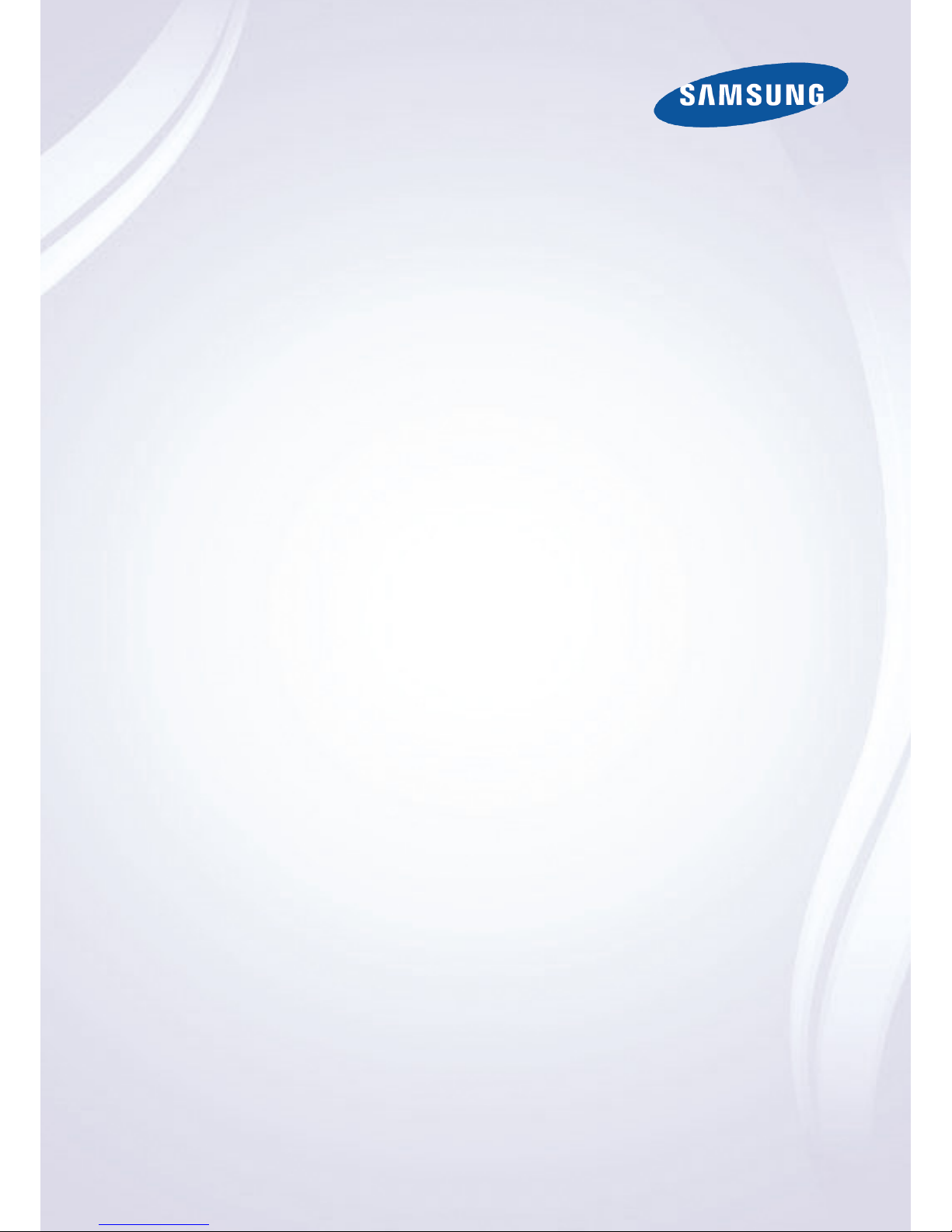
E-MANUAL
Thank you for purchasing this Samsung product.
To receive more complete service, please register
your product at
www.samsung.com/register
Model______________ Serial No.______________
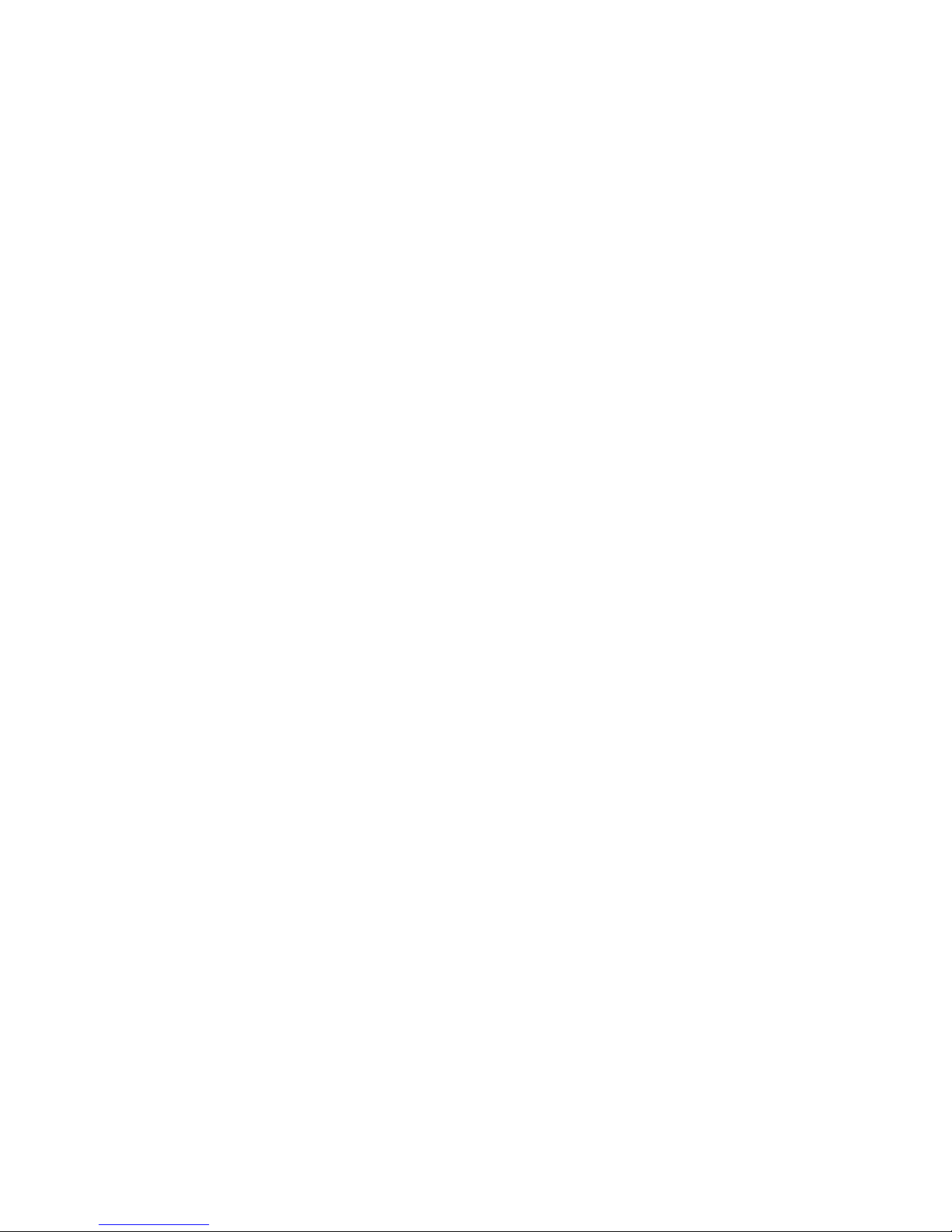
Contents
Quick Guide
Using the Smart TV
Using Voice Control
Using Motion Control
Using the Samsung Smart Control
Using the Soccer Mode
Using the Multi-Link Screen
Editing channels
Connecting Antenna and External
devices
Aerial Connection
Video Device Connection
13 HDMI Connection
14 Component Connection
15 External Input Connection
TV Audio through the External Speakers
17 HDMI (ARC) Connection
18 Digital Audio (Optical) Connection
19 Audio Output Connection
Connecting to a Computer
21 Connecting via HDMI Port
22 Connecting with the HDMI (DVI) Port
23 Connecting via Samsung Link
23 Connecting via Home Network (DLNA)
Connecting with a Mobile Device
25 Mobile Device Screen on TV (Screen Mirroring)
26 Connecting Mobile Devices without a Wireless Router
(Wi-Fi Direct)
26 Connecting via Smart View 2.0
27 Connecting via Samsung Link
27 Connecting via Home Network (DLNA)
27 Name of TV on Network
Input Signal Selection
Using Remote and Peripheral
Devices
Inserting Batteries into Samsung Smart Control
29 When you see this alarm icon on the screen
Pairing Samsung Smart Control
30 Reconnecting Samsung Smart Control
Using Samsung Smart Control
31 Button Functions
34 Using the TV by Moving the Samsung Smart Control
35 Using the TV with the Touchpad
37 Displaying the Remote Control on the Screen (virtual
remote control)
Controlling External Devices with the TV Remote
(Universal Remote Setup)
39 Setting Up the Universal Remote Control
40 Controlling External Devices with the TV Remote
41 Universal Remote Features
Controlling the TV with a Keyboard
42 Connecting a Keyboard
43 Using the Keyboard
Controlling the TV with a Mouse
44 Connecting a Mouse
45 Using the Mouse
Entering Text Using QWERTY
46 Using Additional Functions
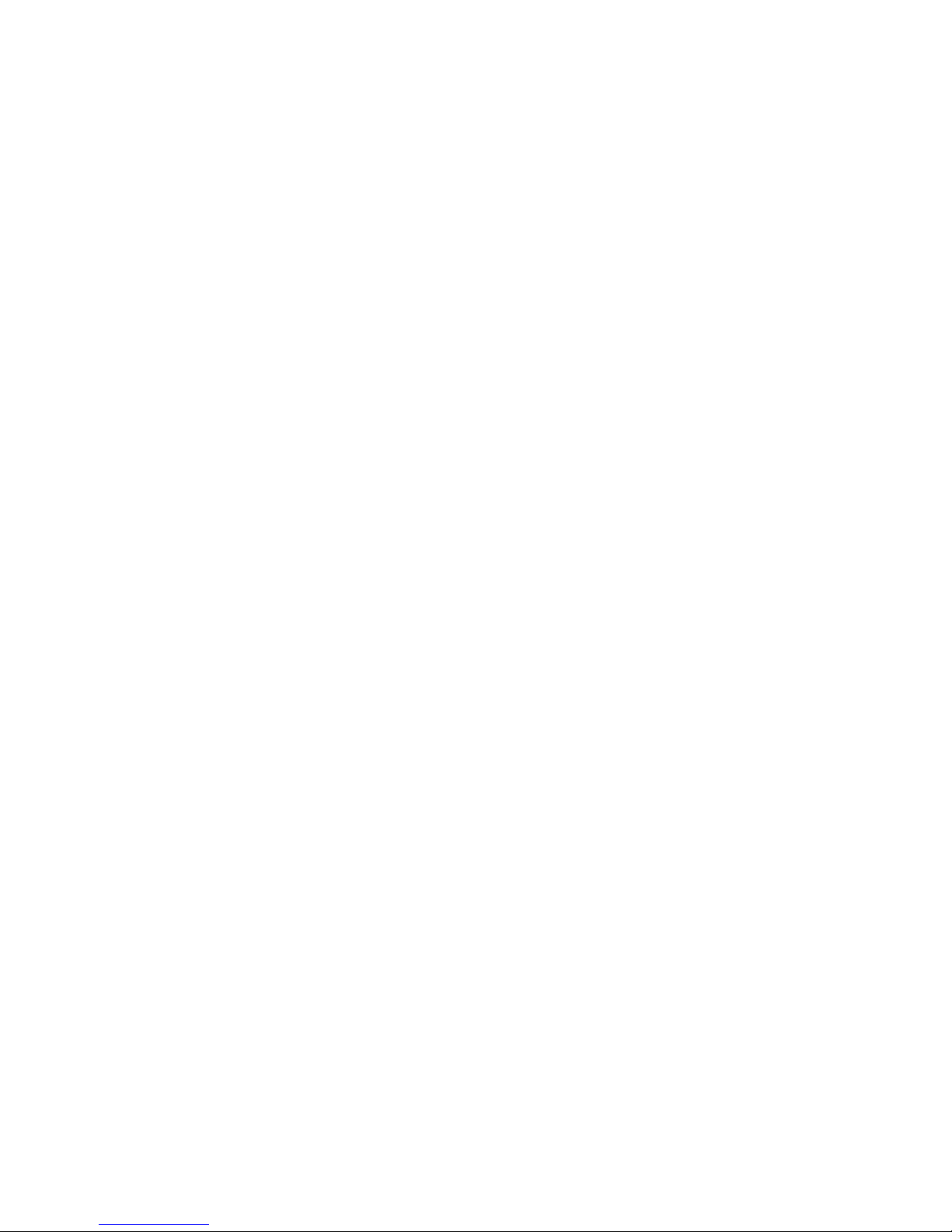
Internet Connection
Establishing a Wired Internet Connection
47 Connecting a LAN Cable
48 Connecting to a Wired Internet Network Automatically
48 Connecting to a Wired Internet Network Manually
Establishing a Wireless Internet Connection
50 Connecting to a Wireless Internet Network Automatically
51 Connecting to a Wireless Internet Network Manually
53 Connecting to a Wireless Internet Network with WPS
Troubleshooting Internet Connectivity Issues
54 Troubleshooting Wired Internet Connectivity Issues
56 Troubleshooting Wireless Internet Connectivity Issues
Mobile Network
58 Supported Telecom and Model Name
Checking the Internet Connection Status
Smart Features
Multiple Functions on a Single Screen
60 Launching Multi-Link Screen
60 Using Multi-Link Screen
60 Selecting a Feature
60 Changing the Channel/Volume
Smart Hub
61 Testing Smart Hub connections
62 Opening the Home Screen
63 Moving to the Panel Screen
63 Using the Smart Hub Tutorial
63 Resetting Smart Hub
Using Smart Hub with Samsung Account
64 Creating a Samsung Account
65 Creating a Samsung Account using a Facebook Account
66 Signing into Samsung Account
67 Linking My Samsung and App Accounts
68 Changing and Adding Information to Samsung Account
68 Deleting All Samsung Accounts from the TV
Using the NewsON Panel
69 News
69 Weather
Using SAMSUNG APPS Panel
71 Using Pop-Up Menu Functions
72 Installing an App
73 Default Apps
73 Using Web Browser
77 Rearranging Apps on the SAMSUNG APPS Screen
77 Removing an App from the TV
78 Rating/Reviewing an App
78 Updating an App
79 SAMSUNG APPS Features
Using MOVIES & TV SHOWS Panel
83 Using Pop-Up Menu Functions
84 Watching a Movie/TV Programme
84 Registering Content to Favourites
85 Rating and Sharing a Purchased Content
Playing Photos, Videos, and Music (MULTIMEDIA)
87 Playing Media Contents from a USB Device
88 Playing Multimedia Content Saved in a Computer/Mobile
Device
91 Playing Media Contents from a Storage Service
92 Buttons and Functions Available while Viewing Photos
93 Buttons and Functions Available while Watching Video
95 Buttons and Functions Available while Playing Music
96 Functions on the Media Content List Screen
TV Control using your Voice
97 Enabling Voice Control
TV Control using Motions
99 Testing Ambient Illumination Using the TV Camera
100 Activating Motion Control
103 Motion Control Screen Layout
Signing in with Face Recognition
107 Registering Your Face to Your Samsung Account
108 Changing Login Method to Face Recognition
109 Signing into Samsung Account with Your Face
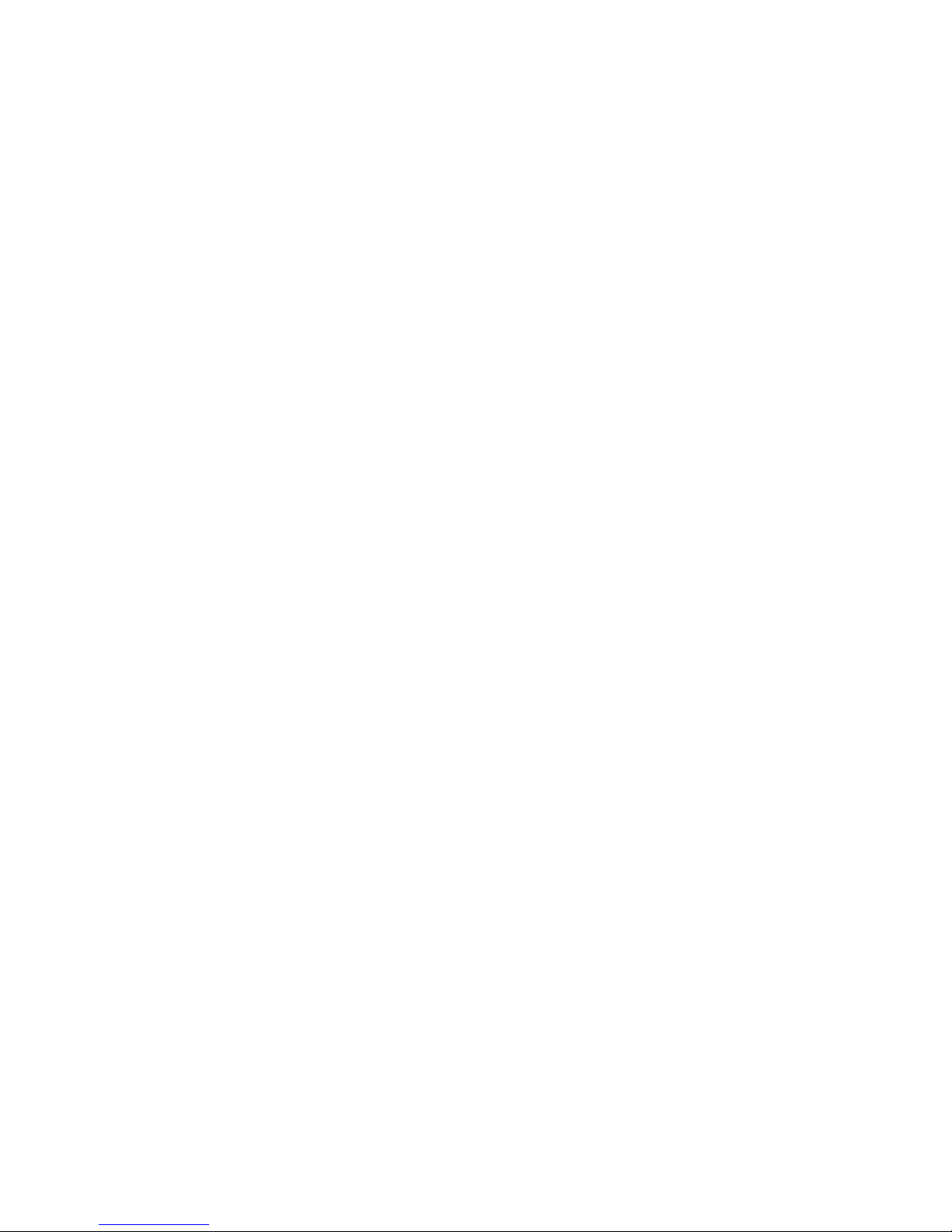
TV Viewing
Setting Up a Schedule Viewing
110 Setting Up Schedule Viewing
111 Managing the Schedule Viewing List
Using the Channel List
Registering, Removing, and Editing Channels
113 Registering and Removing Channels
114 Editing Registered Channels
114 Enabling/Disabling Password Protection on Channels
114 Changing Numbers
114 Locking/ Unlocking Channels
Creating a Personal Favourites List
115 Registering a Channel as Favourites
116 Viewing Favourites List Channels Only
116 Editing a Favourites List
Adding Realism to Sports
119 Enabling Soccer Mode
TV-Viewing Support Features
120 PIP Broadcast Viewing
121 Scanning for Available Channels
Using the Channel Settings
122 Area
122 Manual Tuning
122 Fine-Tuning the Screen
Picture and Sound Settings
Changing the Picture Mode and Adjusting the Picture
Quality
123 Choosing the Right Picture Mode for the Viewing
Environment
124 Adjusting the Picture Quality for Each Picture Mode
125 Fine-Tuning Each Picture Mode (Advanced Settings)
127 Adjusting the Picture for Easier Viewing (Picture Options)
Viewing in 3D
129 Starting 3D
130 Changing the 3D Mode
131 Adjusting the 3D Effect
Picture Support Functions
132 PIP Broadcast Viewing
133 Changing the Picture Size and Position
134 Listening to Audio Only with the Screen Turned Off
(Picture Off)
134 Resetting the Picture Mode Settings
Changing the Sound Mode and Using Sound Effects
135 Choosing the Right Sound Mode for the Environment
136 Using Sound Effects
Sound Support Functions
137 Selecting Speakers
137 Designating the TV's Installation Type
137 Listening to TV Sound through Samsung Bluetooth Audio
138 Listening to TV Sound through Samsung Multiroom Link
compatible Speakers
139 Enabling the Sound (Additional Settings)
140 Listening to 3D Audio in 3D Mode
140 Resetting All Sound Settings
General
Setting the Time and Using the Timer
141 Setting the Current Time
142 Using the Timers
Using the Screen Burn Protection and Energy Saving
Features
144 Preventing Screen Burn
144 Using Energy Saving Features
Using Anynet+ (HDMI-CEC)
145 Setting Up Anynet+ (HDMI-CEC)
146 Using Anynet+ (HDMI-CEC)
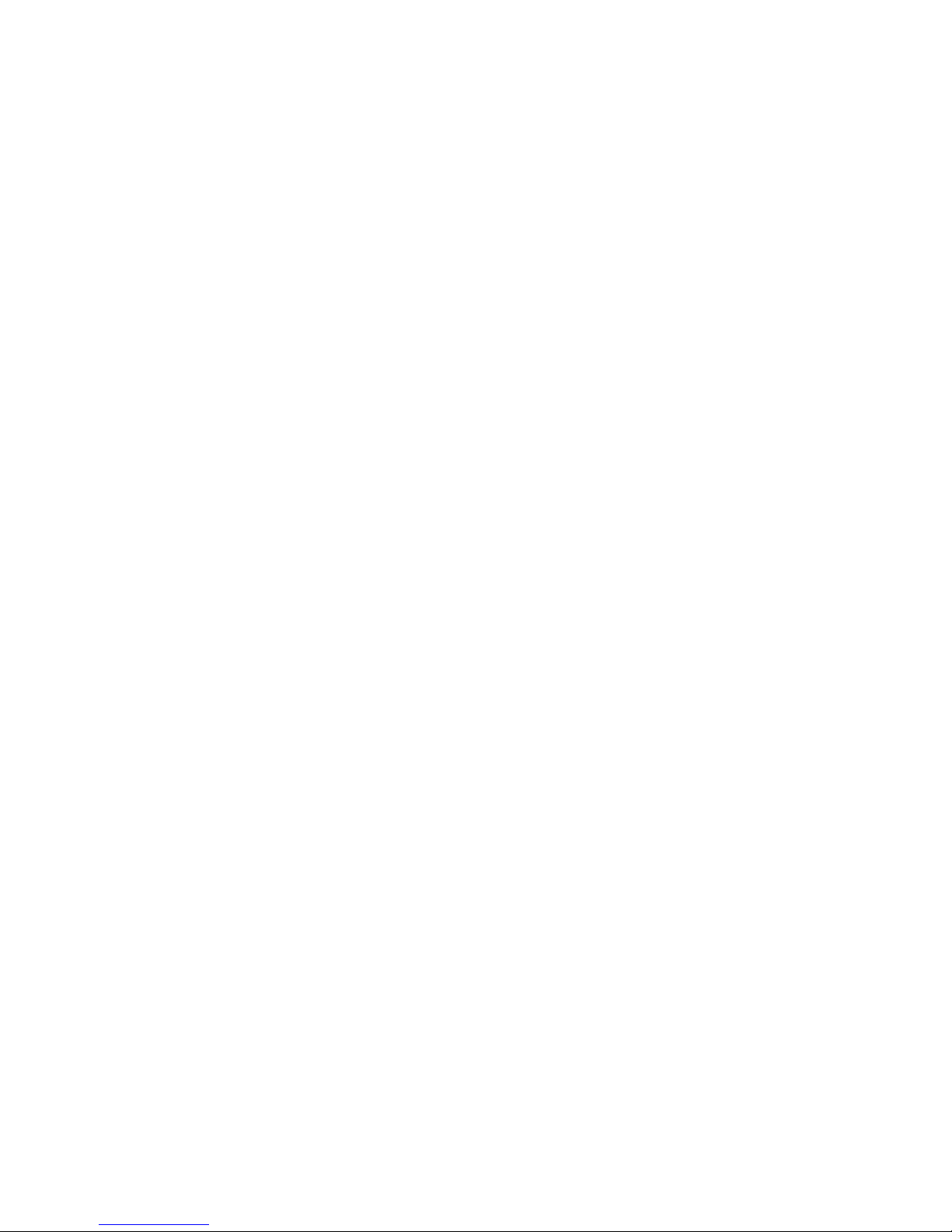
Using the e-Manual
147 Launching the e-Manual
147 Additional e-Manual Features
148 Updating the e-Manual to the Latest Version
Updating the Software
149 Updating Software over the Internet
149 Updating Software using a USB connection
150 Enabling Automatic Software Updates
Protecting the TV from Hacking and malicious code
151 Checking the TV and Connected Storage Media
151 Automatically Scanning when the TV is Powered On
151 Automatically Adding malicious code to the Blocked List
Using Other Functions
152 Enabling the High Contrast
152 Adjusting the Menu Transparency
153 Expanding the Smart Hub's Focus Area
153 Changing the Menu Language
153 Checking Notifications
153 Setting Up a Password
154 Enabling Game Mode
154 Enjoying Rich Colours and Superior Picture Quality (BD
Wise)
155 Enabling/Disabling Sound Feedback
155 Locking/Unlocking the Panel Keys
155 Showing/Hiding the Samsung Logo while Booting
155 Enabling the TV to Boot Faster
156 Registering the TV as a DivX-Certified Device (Watching
Paid DivX Movies)
157 Restoring the TV to the Factory Settings
157 Turning the TV into a Display Model (for retail stores)
Teletext Feature
Troubleshooting
Getting Support
160 Support through Remote Management
161 Finding the Information You Need for Service
There is a problem with the screen
162 Testing the Picture
I can't hear the sound clearly
165 Testing the Sound
I can't see 3D images clearly.
166 Testing 3D Picture Quality
There is a problem with the broadcast.
The computer won't connect.
I can't connect to the Internet.
Anynet+ (HDMI-CEC) isn't working.
I am having trouble launching/using apps.
My file won't play.
I want to reset the TV.
Other Issues
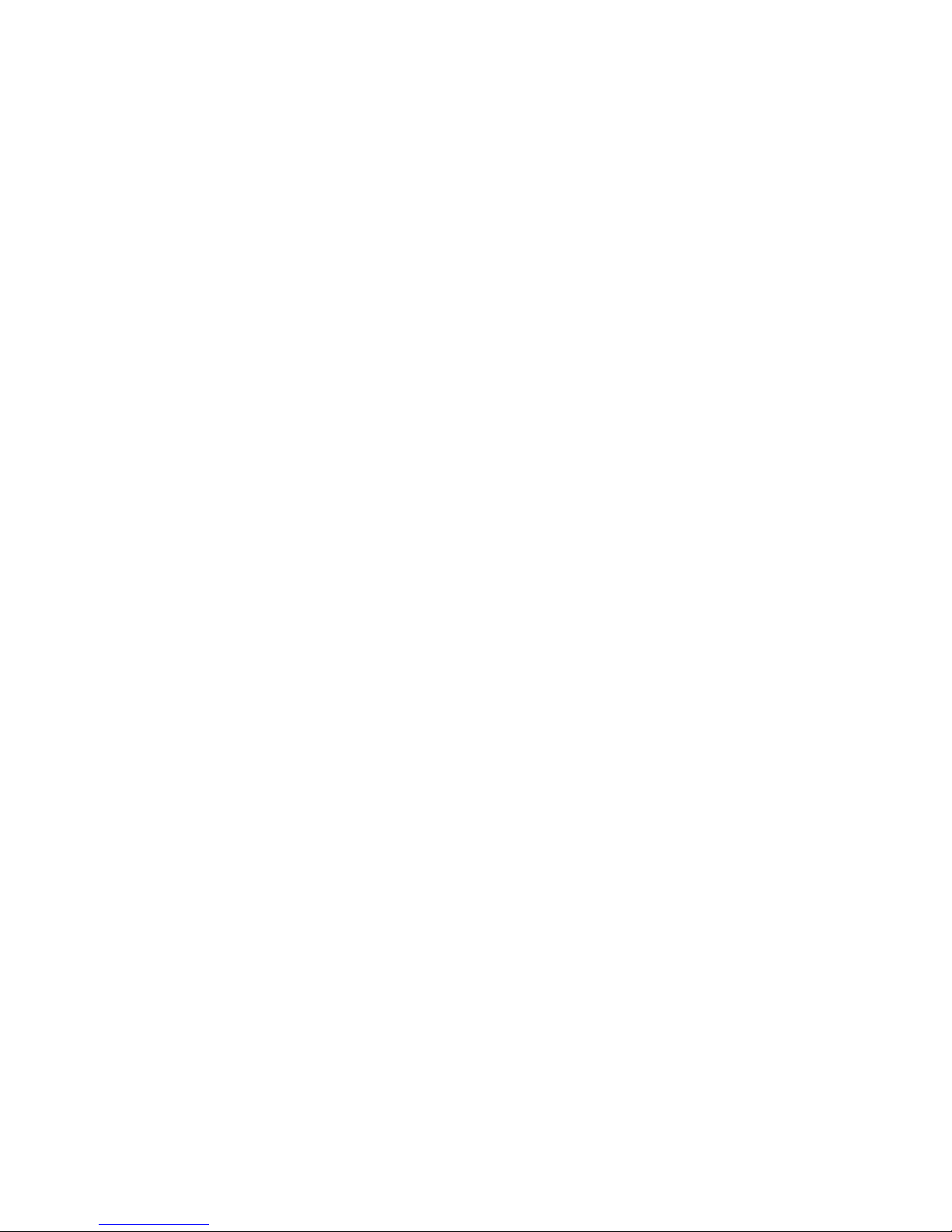
Notes and Precautions
Read Before Using 3D Viewing Mode
172 3D Precautions
175 Supported Resolutions for each 3D Mode
Voice, Motion, and Face Recognition Precautions
177 Precautions for Voice, Motion and Face Recognition
179 Requirements for Using Voice, Motion, or Face
Recognition
Read Before Using SAMSUNG APPS
Web Browser Restrictions
Photo, Video, and Music File Limitations
184 Storage Device File Transfers
185 Supported External Subtitles
185 Supported Internal Subtitles
186 Supported Image Formats and Resolutions
186 Supported Music Formats and Codecs
187 Supported Video Codecs
Read After Installing the TV
189 Picture Sizes and Input Signals
189 Installing an Anti-Theft Kensington Lock
190 Read Before Setting Up a Wireless Internet Connection
Read Before Connecting a Computer (Supported
Resolutions)
191 LED 4 series
193 LED 5, 6, 7 series
195 Supported Resolutions for Video Signals
Licence
Glossary
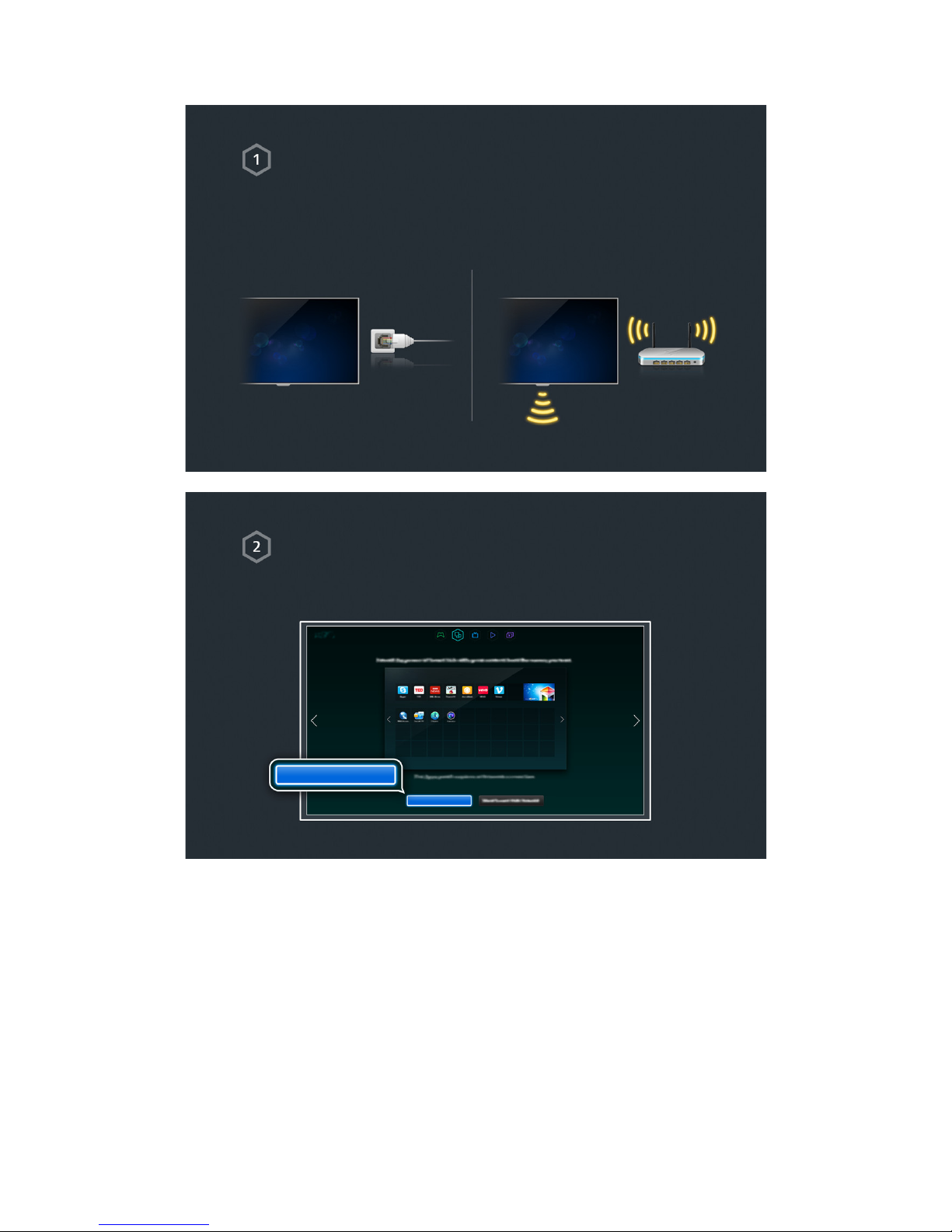
Using the Smart TV
Connecting the TV to the internet
1. Connect the TV to the internet via wired or wireless connection.
2.
Set up Network Settings via Network > Network Settings.
Setting up Smart Hub
The first time you start Smart Hub, you need to set it up. Follow the directions on the
screen.
Set Up Smart Hub
Set Up Smart Hub
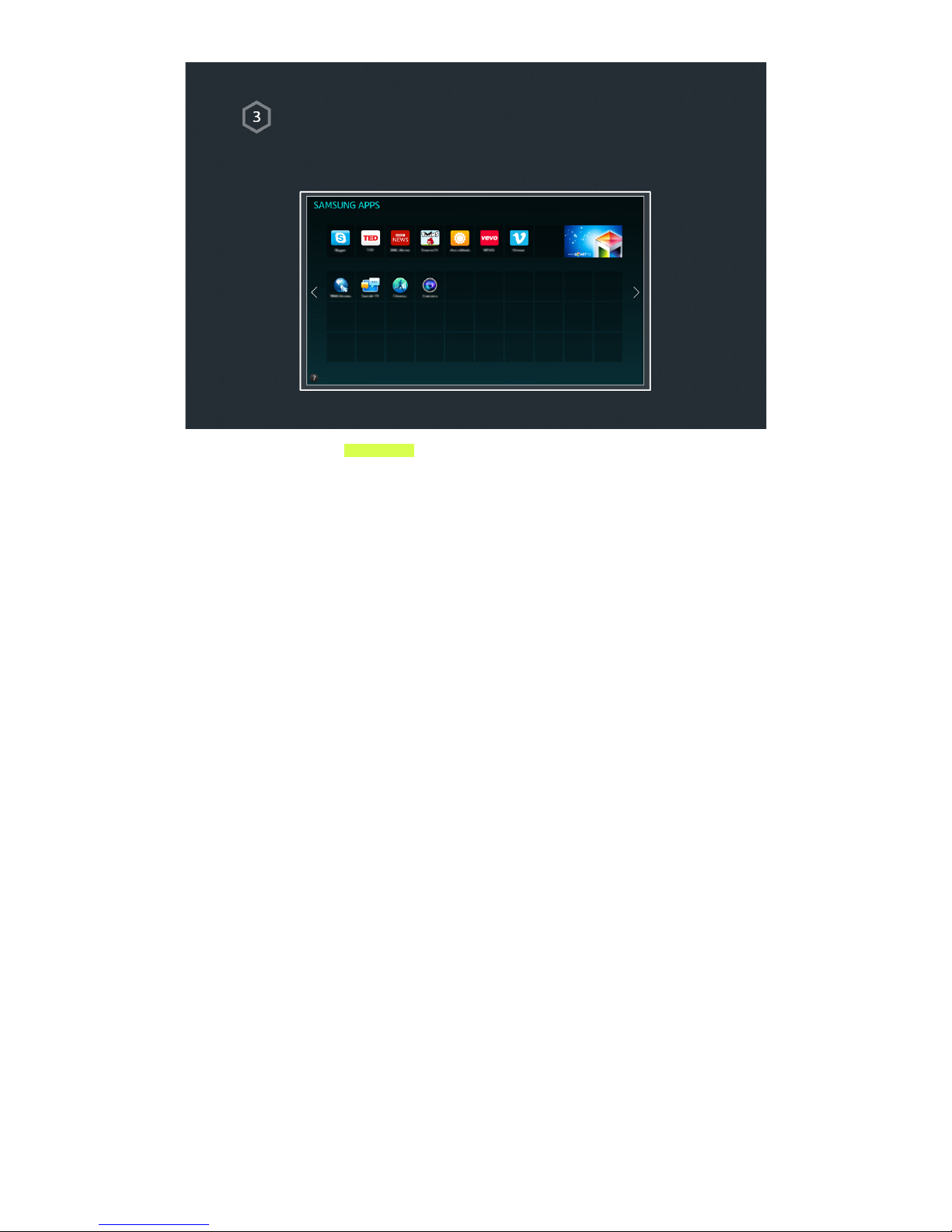
Using Smart Hub
Go to Smart Hub > Apps and download applications from Samsung Smart TV.
"
For more information, refer to "Smart Hub?".
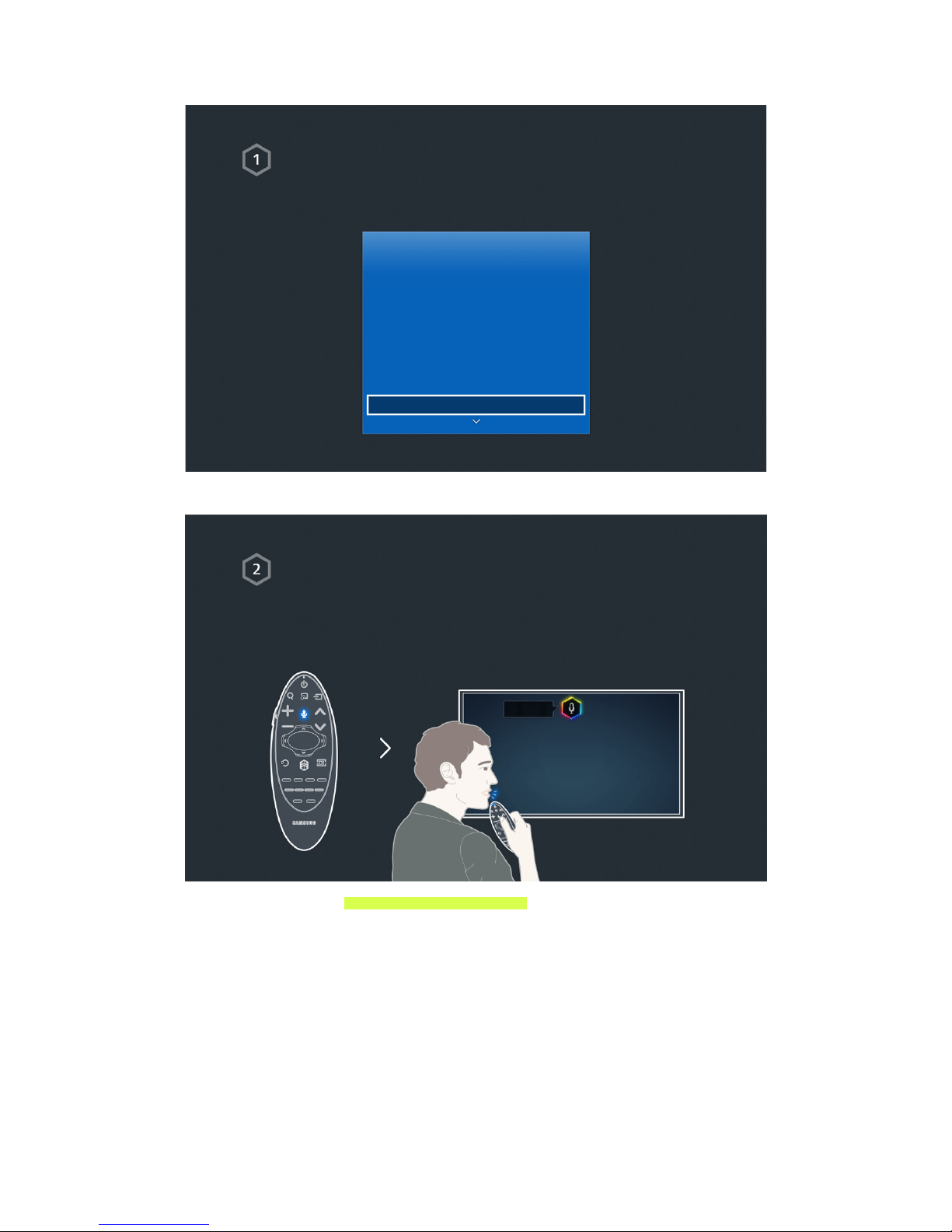
Using Voice Control
Setting up Voice Control
Set up the desired value via System > Voice Control.
System
Accessibility
Setup
Soccer Mode
Menu Language English
Smart Control Settings
Universal Remote Setup
Voice Control
Using Voice Control
Press the VOICE button on the Samsung Smart Control, and then say the desired
commands.
"
For more information, refer to "TV Control using your Voice".
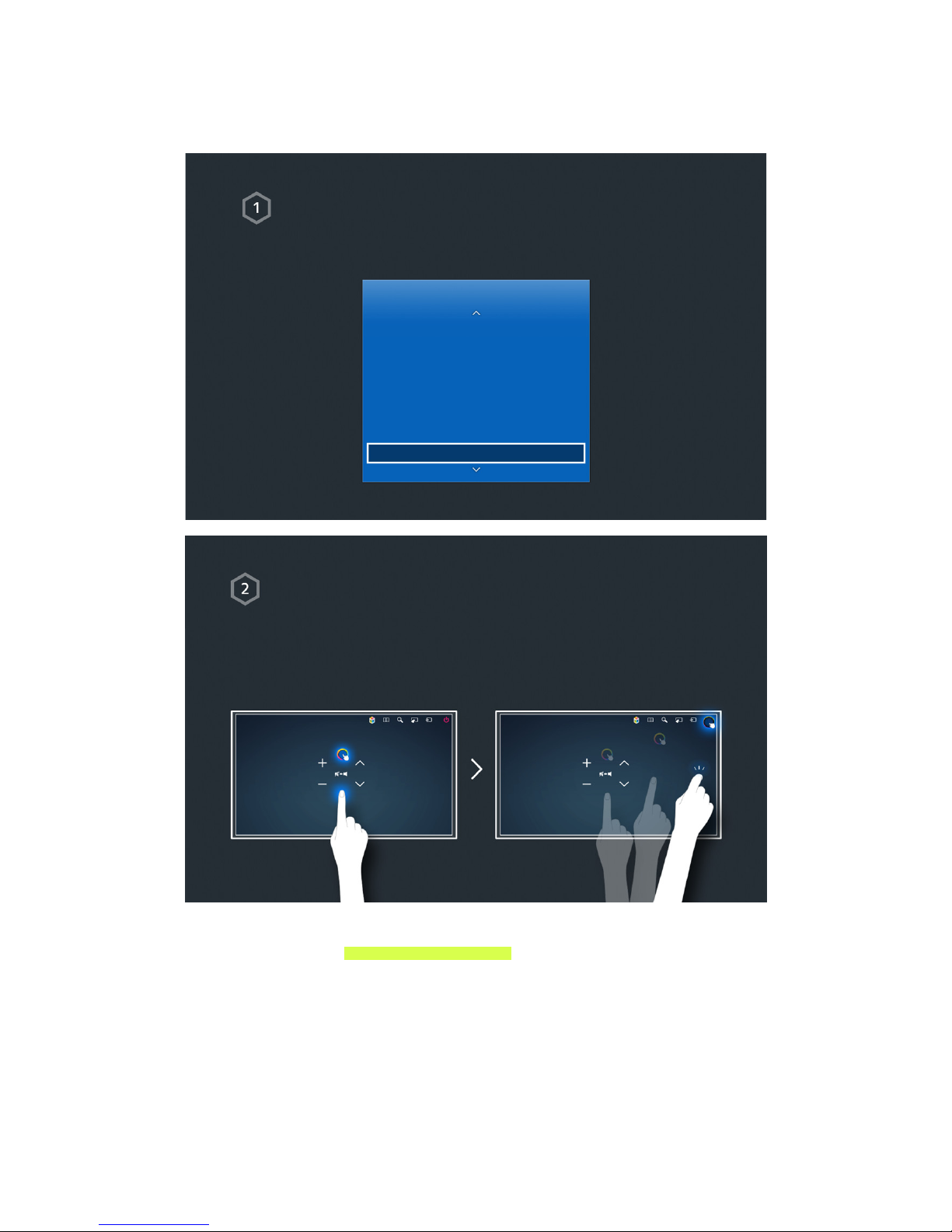
Using Motion Control
"
Availability depends on the specific model and area.
Setting up Motion Control
Enter required values via System > Motion Control.
System
Setup
Soccer Mode
Menu Language English
Smart Control Settings
Universal Remote Setup
Voice Control
Motion Control On
Using Motion Control
1. Raise a hand with stretching an index finger, until an arrow cursor appears on the
screen.
2. Move the hand to move the pointer on the screen, and then gesture like clicking a
mouse to click a button.
"
A TV camera (sold separately) needs to be connected in order to use Motion Control.
"
For more information, refer to "TV Control using Motions".
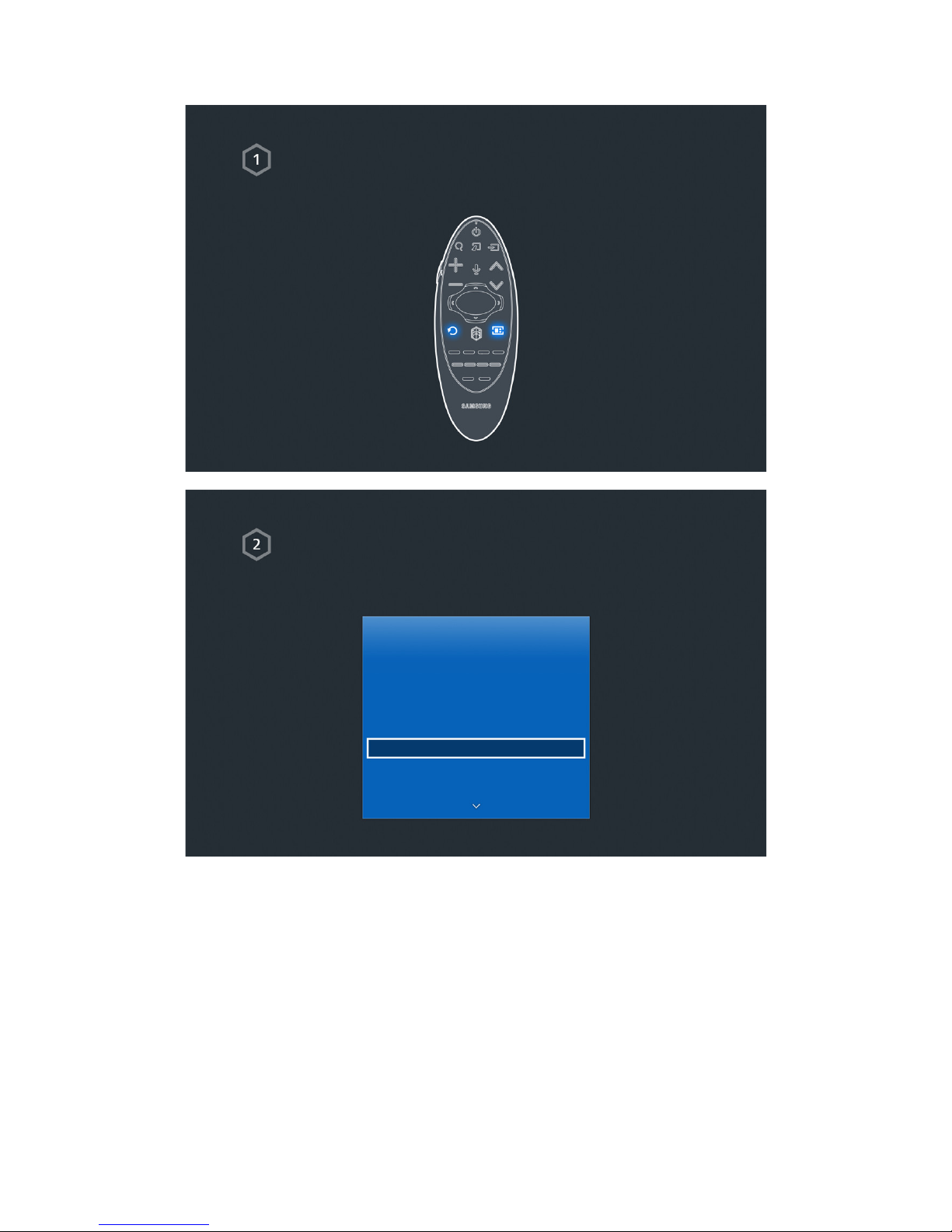
Using the Samsung Smart Control
Connecting the TV
Press both the RETURN button and the MENU button simultaneously for more than 3
seconds.
Setting the Samsung Smart Control
Set the Smart Control Settings via System > Smart Control Settings.
System
Accessibility
Setup
Soccer Mode
Menu Language English
Smart Control Settings
Universal Remote Setup
Voice Control
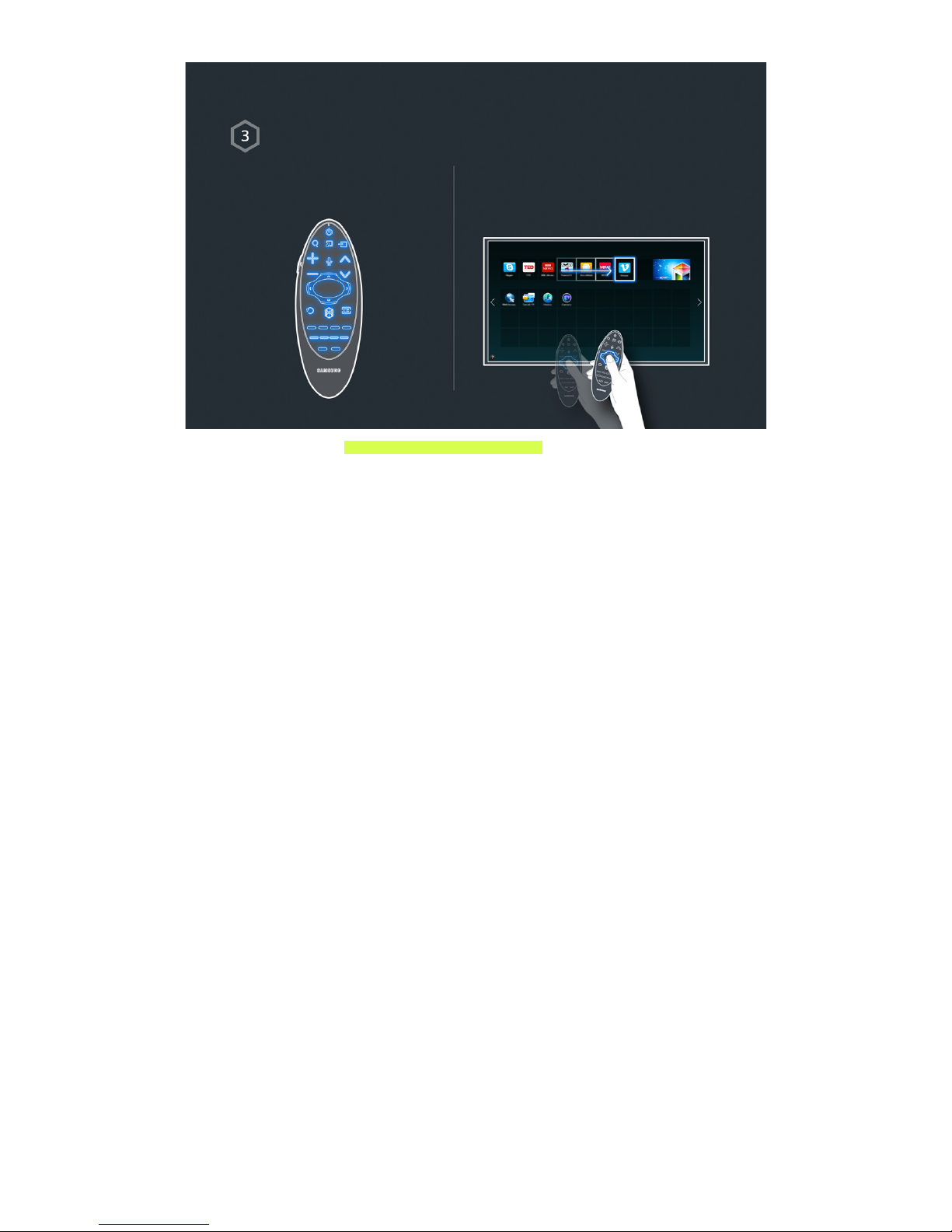
Using the Samsung Smart Control
Use the buttons to perform actions. Move the Samsung Smart Control while
touching the touchpad to move the focus.
"
For more information, refer to "Using Samsung Smart Control".
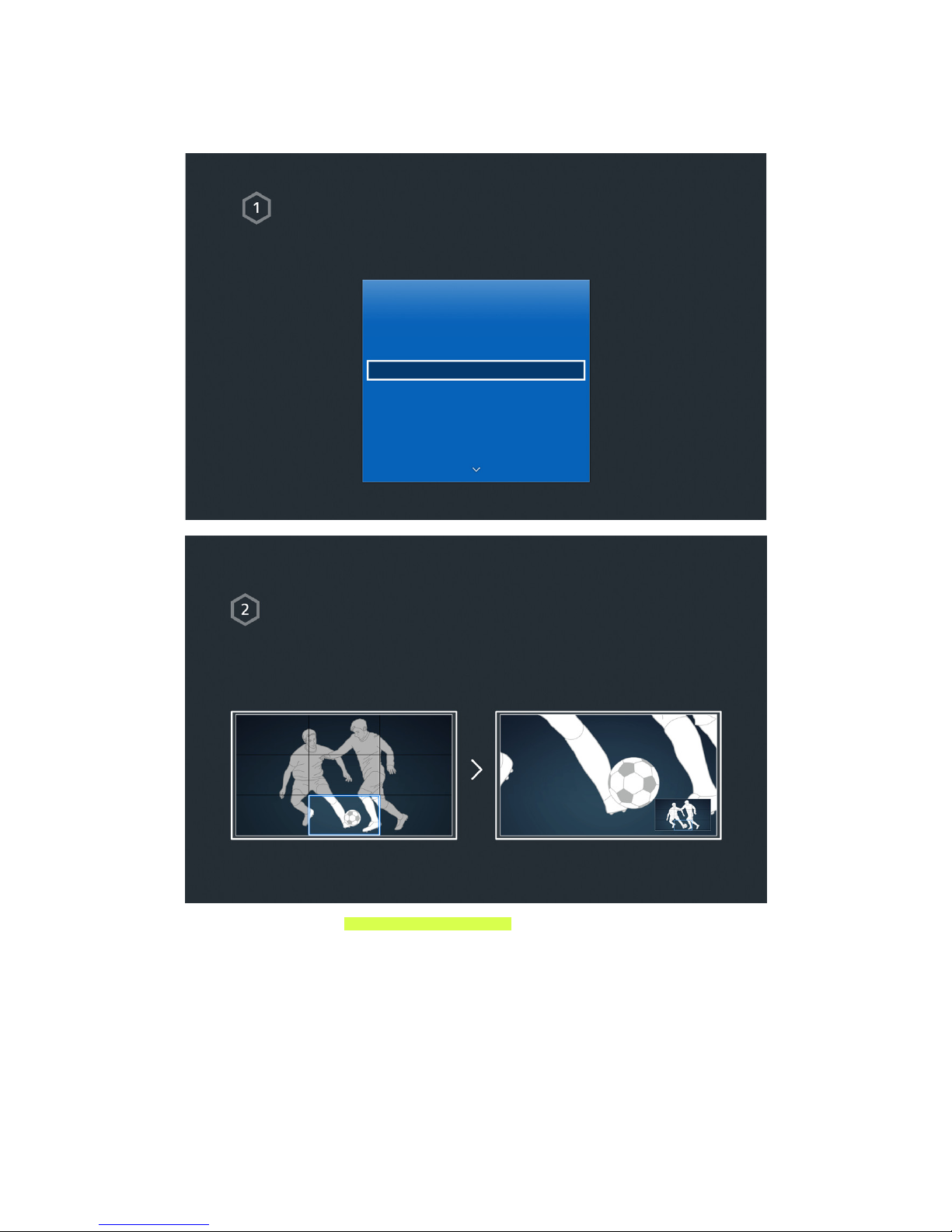
Using the Soccer Mode
"
Whether Soccer Mode or Sports Mode is displayed depends on the area.
Activating Soccer Mode
To record the sports game, connect the USB device to the TV and go to System > Soccer
Mode. Set Soccer Mode to On.
System
Accessibility
Setup
Soccer Mode
Menu Language English
Smart Control Settings
Universal Remote Setup
Voice Control
Using Soccer Mode
Press enter while watching a sports game and then press the desired button on the
screen. Record, use social media, zoom, and save and view highlights.
"
For more information, refer to "Adding Realism to Sports".
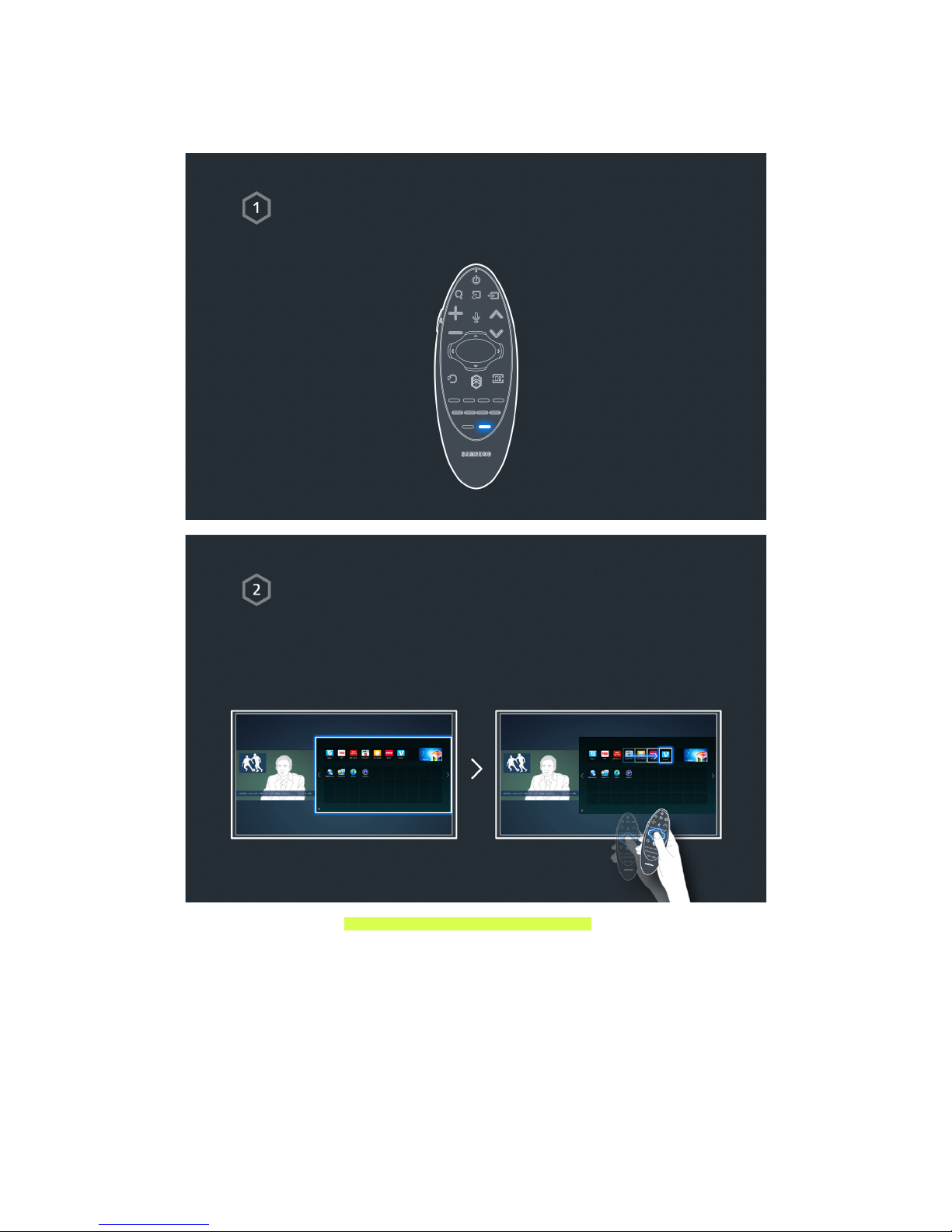
Using the Multi-Link Screen
"
Availability depends on the specific model and area.
Running Multi-Link Screen
Press the M.SCREEN button.
Using the Multi-Link Screen
Search the internet or use apps while watching TV.
"
For more information, refer to "Multiple Functions on a Single Screen".
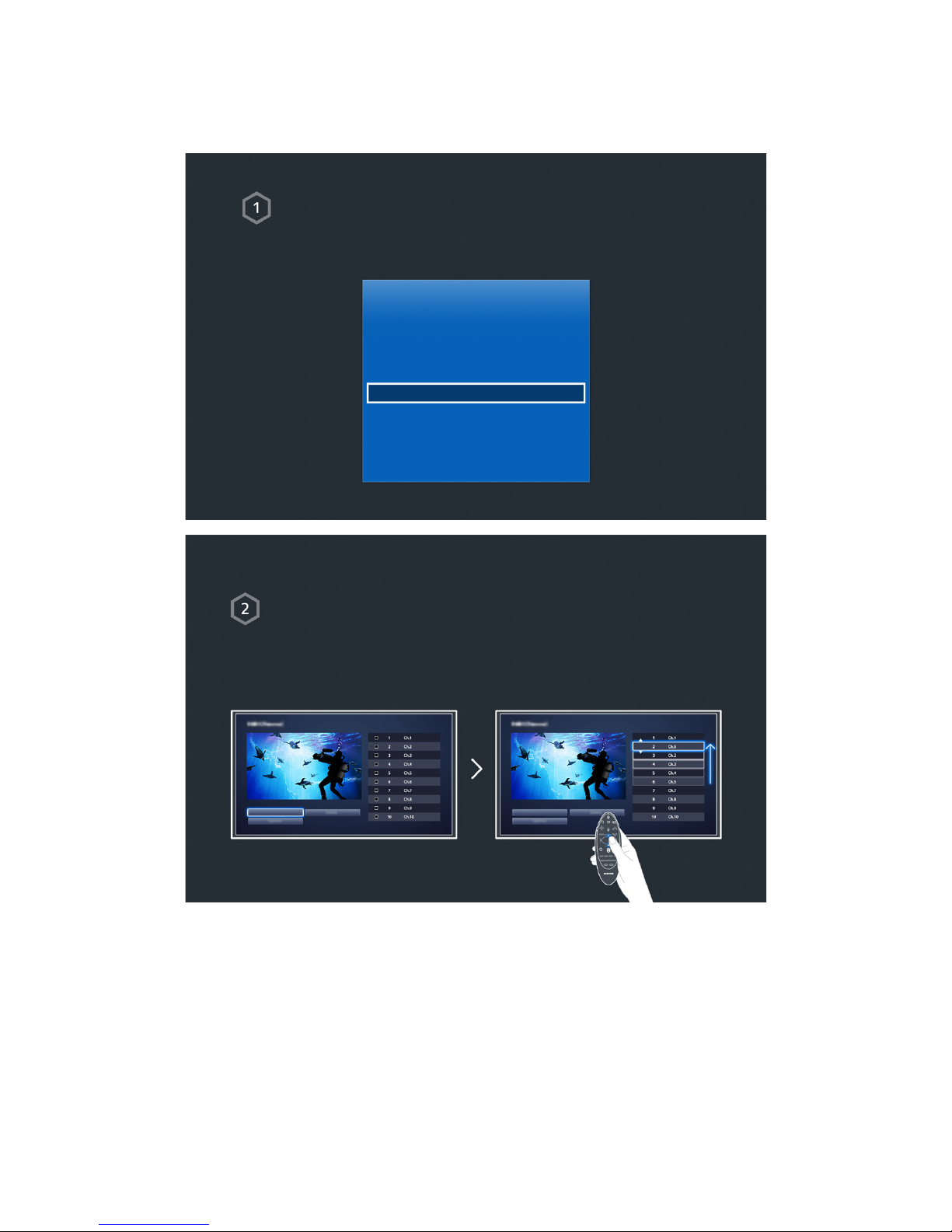
Editing channels
"
Availability depends on the specific model and area.
Running Editing Channel
Run Edit Channel and go to Broadcasting > Edit Channel.
Broadcasting
Auto Tuning
Channel List
Schedule Manager
Edit Channel
Edit Favourites
Channel Lock On
Channel Settings
Change the channel number or name
Select Change Number, and then change the channel's order in the list.
Change Number Change Number
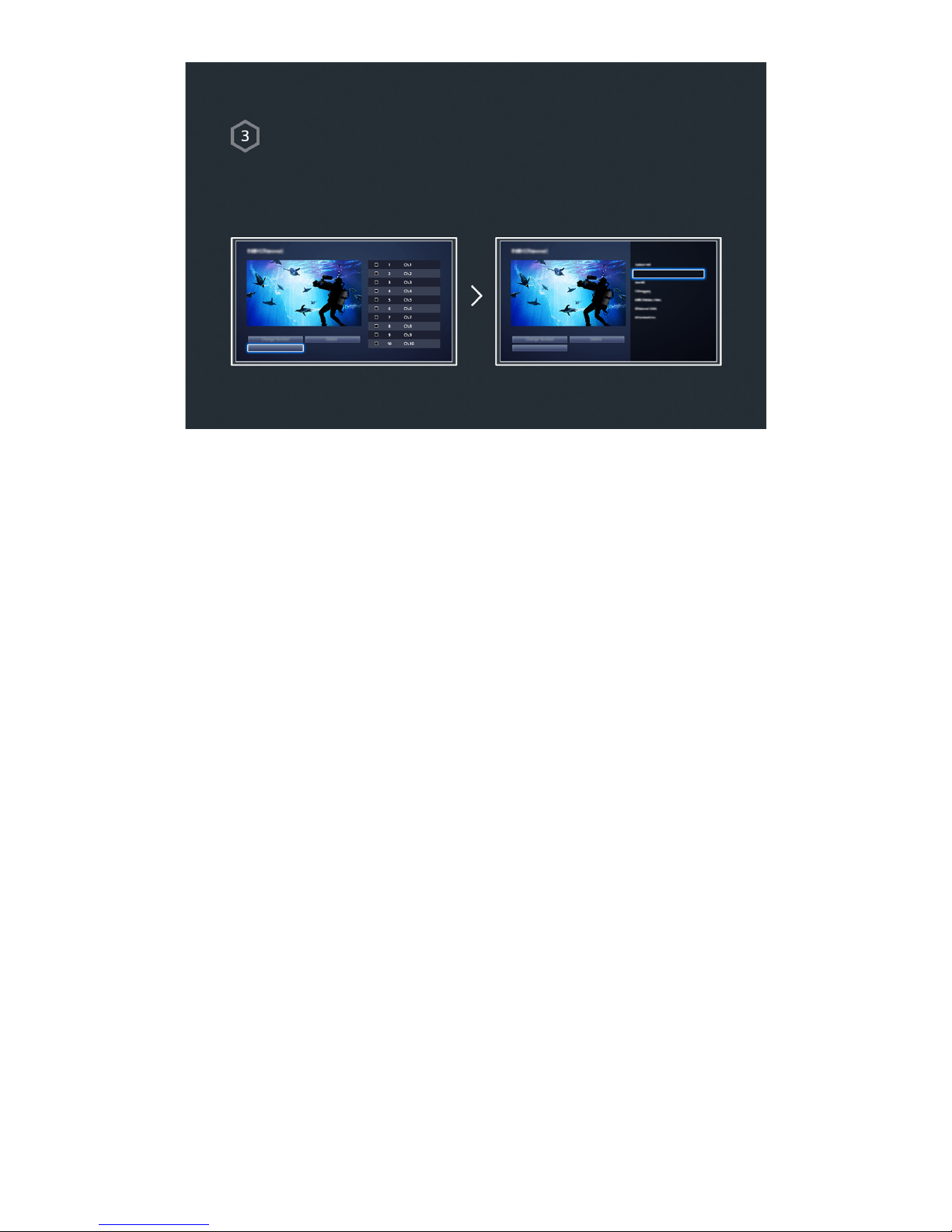
Sorting the channel list
1. Select a digital channel in the list and then select Option > Sorting.
2. Select a desired method for sorting the list.
Sorting
Options Options
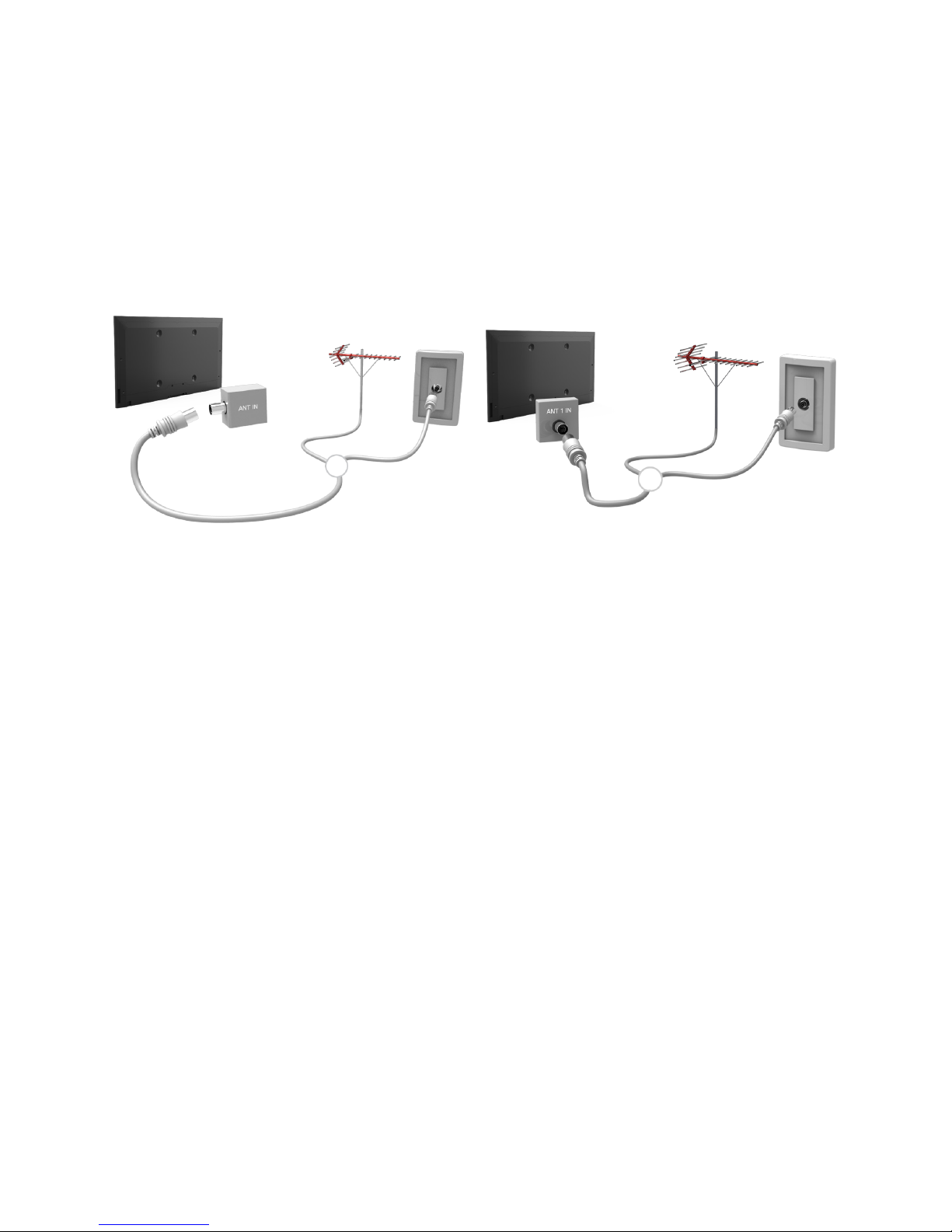
Aerial Connection
Before connecting any external devices and cables to the TV, first verify the model number. A sticker
containing the model number is attached to the back of the TV. The connection method varies
depending on the model.
An aerial must be connected to the TV in order to receive broadcast signals.
"
An aerial connection is not necessary when a cable box or satellite receiver is used.
Connect the correct aerial cable according to your viewing environment to the TV's aerial connector, as
shown in the diagram.
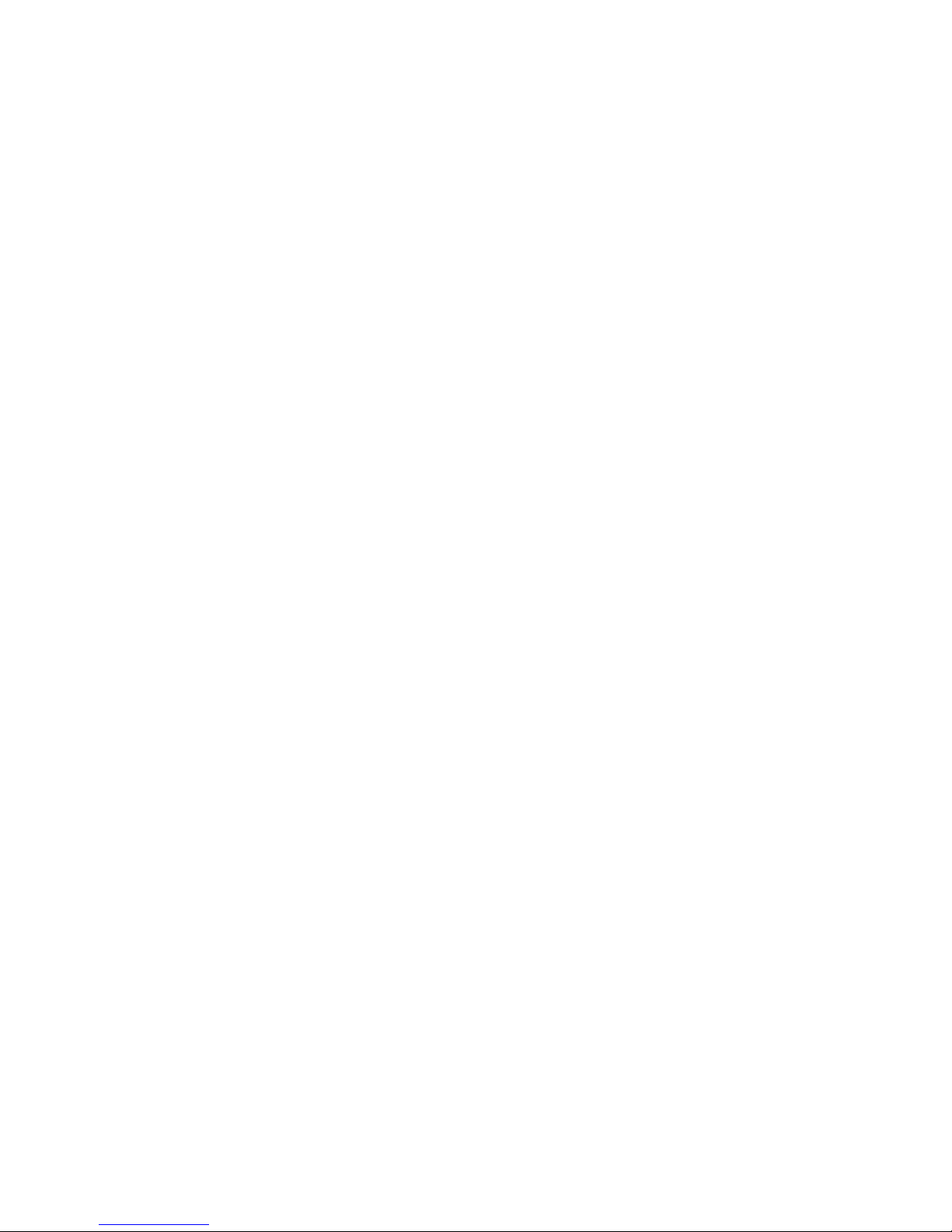
Video Device Connection
Your TV has a variety of connectors for video input from external devices such as cable boxes, satellite
receivers, Blu-ray players, DVD players, camcorders, and gaming consoles. Below is a list of featured
connectors shown in descending order of picture quality.
●
HDMI
●
Component
●
External Input
Connect a video device to the TV via an HDMI connector for the best picture quality. If the device does
not have an HDMI connector, try a component connector to get the next best picture quality.
"
The number of connectors and their names and locations may vary depending on the model.
"
Refer to the external device's operating manual when connecting it to the TV. The number of external device
connectors and their names and locations may vary depending on the manufacturer.

HDMI Connection
Before connecting any external device or cable to the TV, first verify the TV's model number. A
sticker containing the model number is attached to the back of the TV. The connection method varies
depending on the model.
The following types of HDMI cables are recommended:
●
High-Speed HDMI Cable
●
High-Speed HDMI Cable with Ethernet
HDMI cables have certain requirements:
"
Use an HDMI cable with a thickness of 14 mm or less.
"
Using a non-certified HDMI cable may result in a blank screen or a connection error.
"
Some HDMI cables and devices may not be compatible with the TV due to different HDMI specifications.
"
This TV does not support HDMI Ethernet Channel. Ethernet is a LAN (Local Area Network) built with coaxial
cables standardized by the IEEE.
Refer to the diagram and connect the HDMI cable to the video device's HDMI output connector and the
TV's HDMI input connector.
"
The number of connectors and their names and locations may vary depending on the model.
Once the connection has been made, you will be able to select the connected external device using
the SOURCE button.
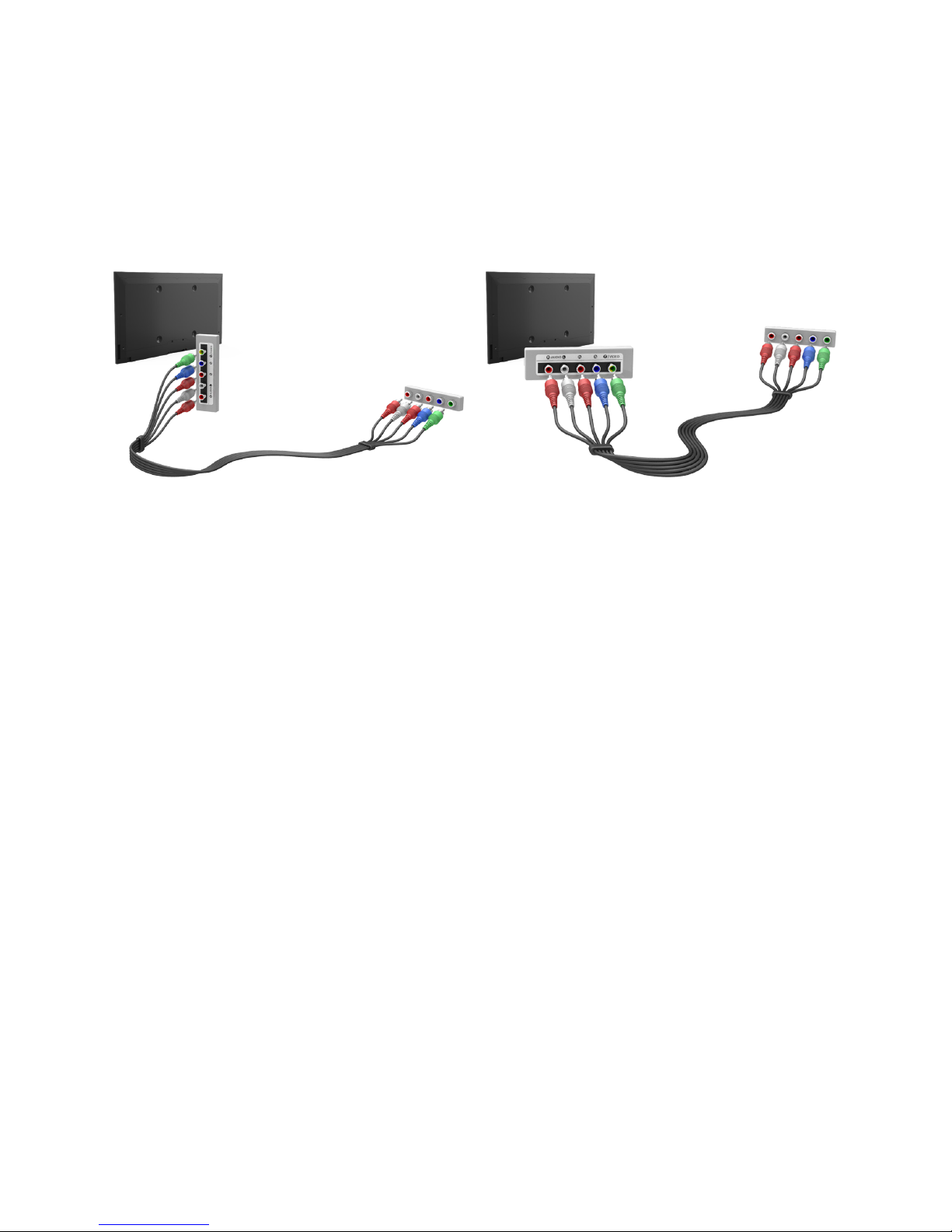
Component Connection
Before connecting any external devices and cables to the TV, first verify the model number of the
TV you purchased. A sticker containing the model number is attached to the back of the TV. The
connection method varies depending on the model.
Refer to the diagram and connect the Component AV cable to the TV's component input connectors
and the device’s component output connectors.
Make sure the cable colours match the connector colours.
Once the connection has been made, you will be able to select the connected external device using
the SOURCE button.
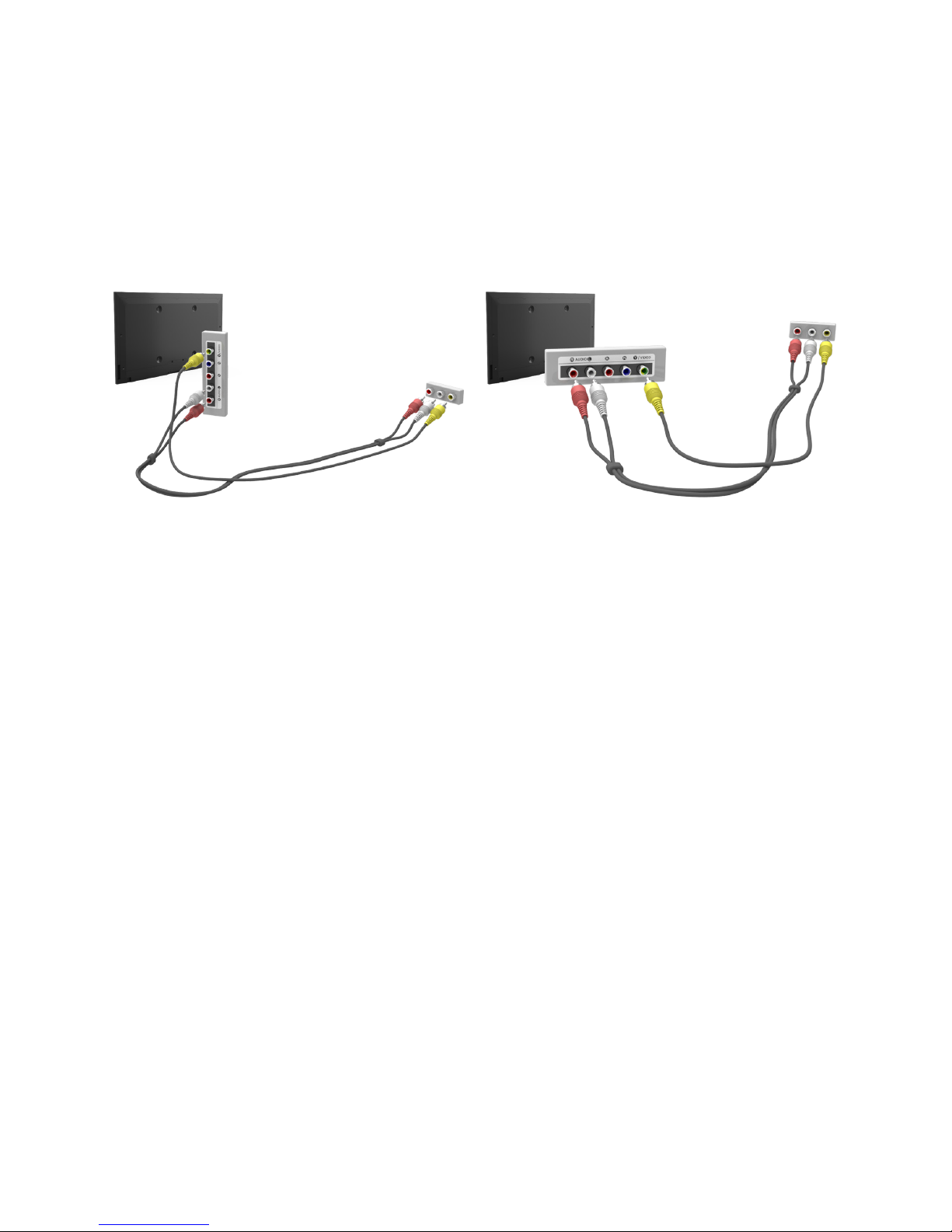
External Input Connection
Before connecting any external device or cable to the TV, first verify the TV's model number. A
sticker containing the model number is attached to the back of the TV. The connection method varies
depending on the model.
Refer to the diagram and connect the AV cable to the TV's AV input connectors and the device's AV
output connectors.
If you are using the TV's AV input connectors, connect the video cable to the Y connector. Some
models feature a video connector as well. In this case, connect the cable to the video connector.
Once the connection has been made, you will be able to select the connected external device using
the SOURCE button.
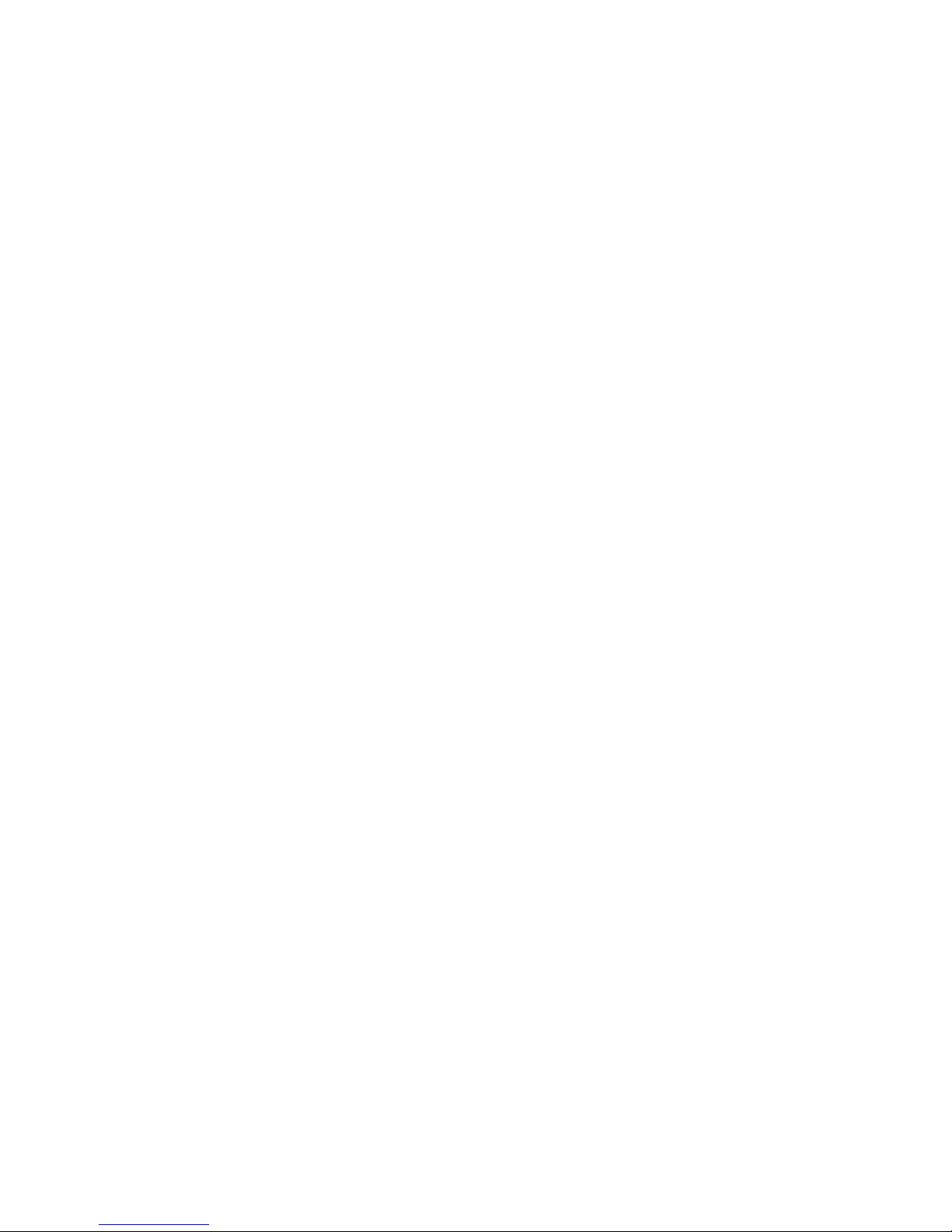
TV Audio through the External Speakers
Your TV has a variety of connectors for audio input from devices such as Blu-ray players and DVD
players and for audio output to such devices as amplifiers. The connectors are listed below.
●
ARC (Audio Return Channel)
●
Digital Audio (Optical)
●
Audio Out
There are several issues to bear in mind when using audio input:
●
For better audio quality, it is a good idea to use an AV receiver.
●
The number of connectors and their names and locations may vary depending on the model.
●
Refer to the external device's operating manual when connecting it to the TV. The number
of external device connectors and their names and locations may vary depending on the
manufacturer.

HDMI (ARC) Connection
"
Some models may not support ARC.
Before connecting any external devices and cables to the TV, first verify the model number of the TV
you purchased. A sticker showing the model number is attached to the back of the TV. The connection
method varies depending on the model.
ARC (Audio Return Channel) enables digital sound output using just an HDMI cable. However, ARC is
only available through the HDMI (ARC) port and only when the TV is connected to an ARC-enabled AV
receiver.
"
The number of connectors and their names and locations may vary depending on the model.
Connect an HDMI cable to the TV's HDMI (ARC) connector and the device's HDMI output connector.

Digital Audio (Optical) Connection
Before connecting any external device or cable to the TV, first verify the TV's model number. A sticker
showing the model number is attached to the back of the TV. The connection method varies depending
on the model.
Connecting an AV receiver to the TV via a digital audio (optical) connector lets you listen to digital
audio.
Connecting a device using an optical cable does not automatically turn off the TV speakers. To turn off
the TV's speakers, set TV Sound Output (Sound > Speaker Settings > TV Sound Output) to something
other than TV Speaker.
Adjust the audio device's volume using its remote control.
"
An unusual noise coming from the audio device while you are using it may indicate a problem with the
audio device itself. If this occurs, ask for assistance from the audio device manufacturer.
"
Digital audio is only available with 5.1-channel broadcasts.
Refer to the diagram and connect the optical cable to the TV's digital audio output connector and the
device's digital audio input connector.

Audio Output Connection
"
Availability depends on the specific model.
Before connecting any external device or cable to the TV, first verify the TV's model number. A
sticker containing the model number is attached to the back of the TV. The connection method varies
depending on the model.
"
The connectors names and locations may vary depending on the model.
Refer to the diagram and connect the audio cable to the TV's audio output connector and the device's
audio input connector.
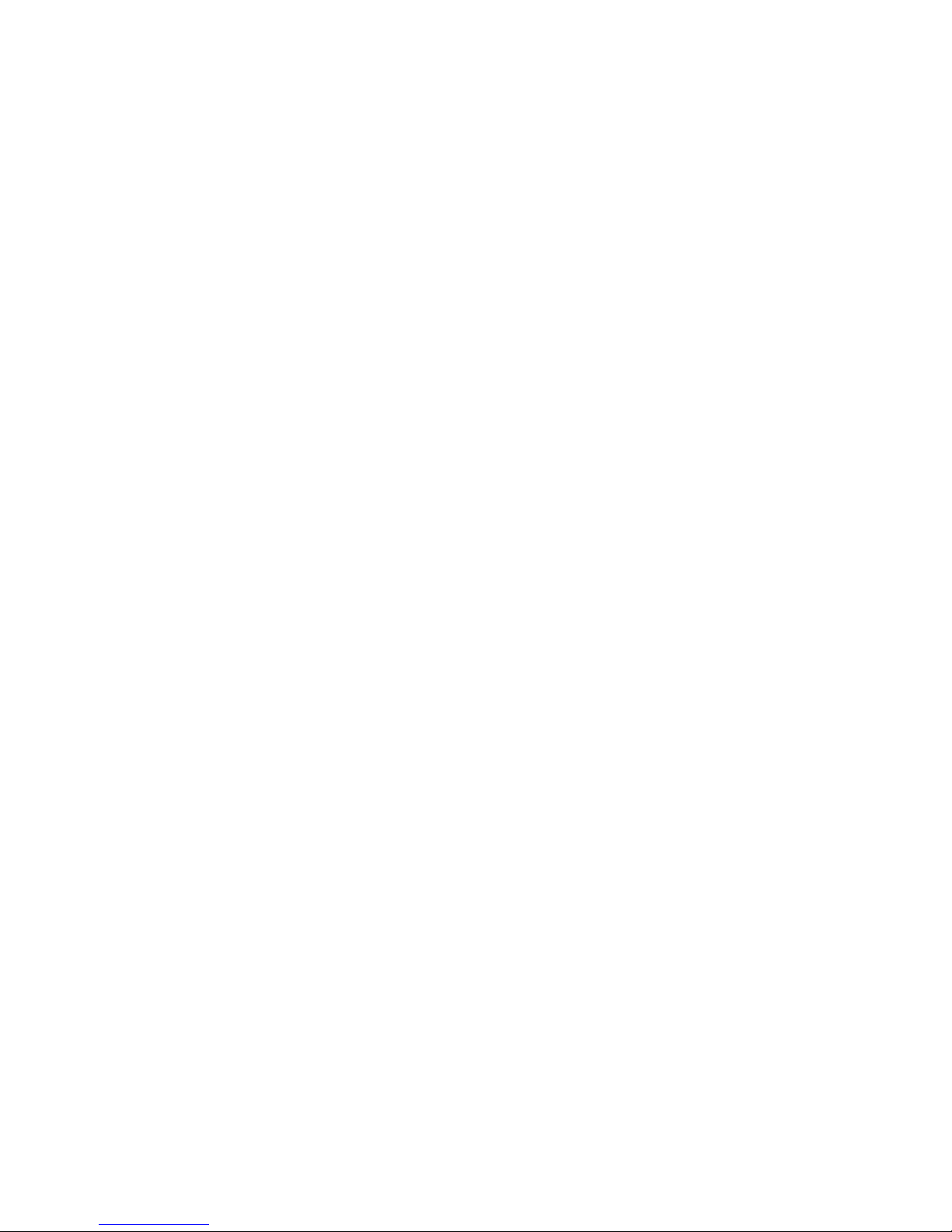
Connecting to a Computer
You can directly connect a computer to the TV or to the network to view the computer screen or
content on the TV. Connect the computer to the TV as follows.
●
Connecting via HDMI Port
You can connect the computer to the TV using the HDMI cable to display the computer screen on
the TV.
●
Connecting with the HDMI (DVI) Port
You can connect a computer to the TV by connecting the computer's DVI port to the TV's HDMI
port with the DVI to HDMI cable to display the computer screen on the TV.
●
Connecting via Samsung Link
Quickly access the photo, video and music files saved on a computer on which Samsung Link
software is installed, even if you do not connect the TV directly to the computer.
●
Connecting via Home Network (DLNA)
Quickly access the photo, video and music files saved on a computer by connecting the TV and
the computer to the same router or AP.

Connecting via HDMI Port
Before connecting any external device or cable to the TV, first verify the TV's model number. A sticker
showing the model number is attached to the back of the TV. The connection method varies depending
on the model.
For HDMI connection, one of the following HDMI cable types is recommended:
●
High-Speed HDMI Cable
●
High-Speed HDMI Cable with Ethernet
"
Use an HDMI cable with a thickness of 14 mm or less. Using a non-certified HDMI cable may result in a
blank screen or a connection error.
"
Some HDMI cables and devices may not be compatible with the TV due to different HDMI specifications.
"
This TV does not support HDMI Ethernet Channel. Ethernet is a LAN (Local Area Network) built on coaxial
cables standardized by the IEEE.
"
Some computers do not support HDMI interface, depending on its graphics adapter specifications. In this
case, use a DVI-to-HDMI cable to connect the computer to the TV.
Refer to the diagram and connect the HDMI cable to the external video device's HDMI output
connector and the TV's HDMI input connector.
Once the connection has been made, you will be able to select the connected external device using
the SOURCE button.
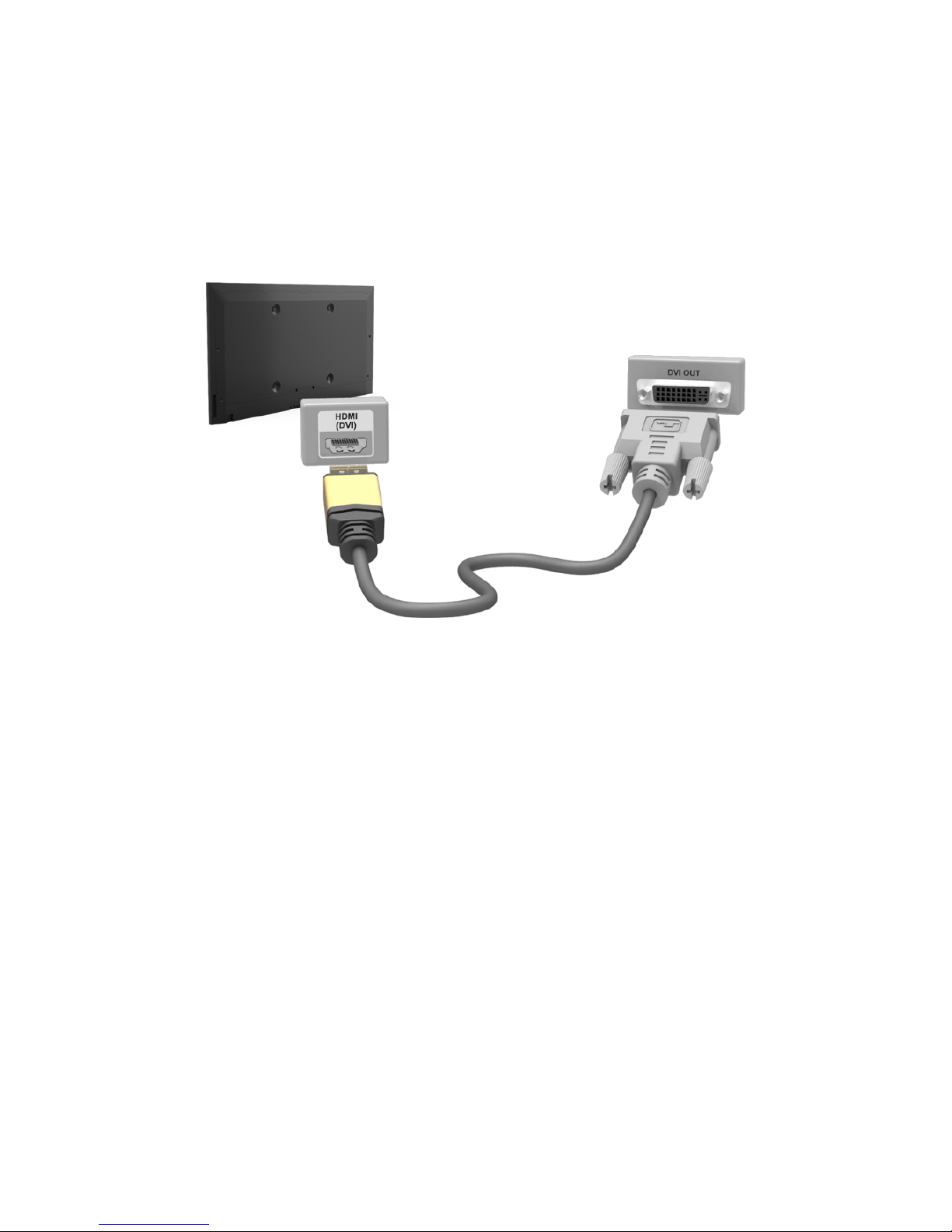
Connecting with the HDMI (DVI) Port
If the graphics adapter of your computer does not support HDMI interface, connect the computer to
the TV with the DVI (Digital Visual Interactive) to HDMI cable. However, DVI-to-HDMI connection is
supported by the HDMI port for DVI only and does not support audio signal transmission. To listen to
the computer sound, connect the external speaker to the computer’s audio output connector.
"
For information on resolutions supported by the TV.
Refer to the diagram and connect the DVI-to-HDMI cable to the TV's HDMI (DVI) port and the
computer's DVI output port.
Once the connection has been made, you will be able to select the connected external device using
the SOURCE button.
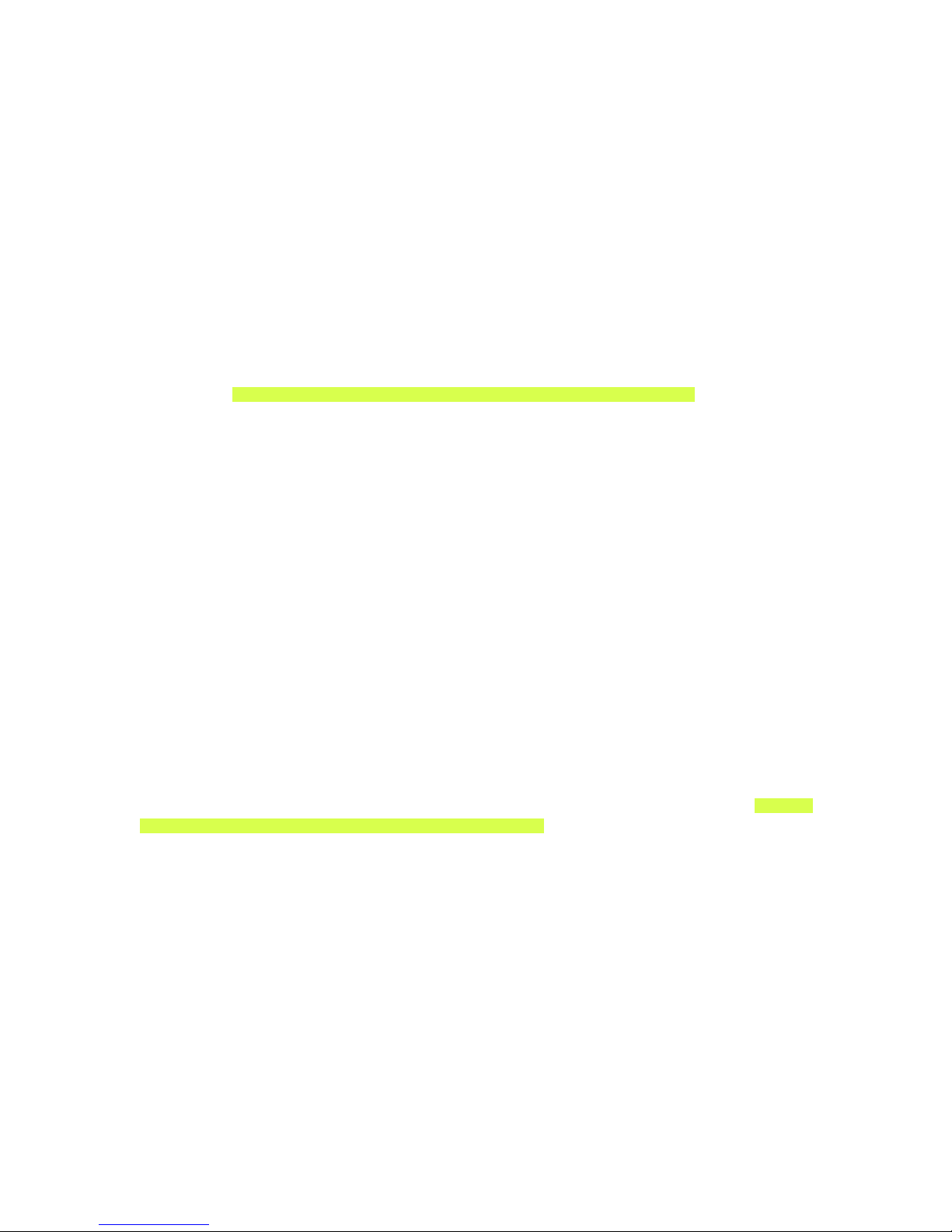
Connecting via Samsung Link
Quickly access photo, video and music files saved on a computer with Samsung Link software
installed. Also, use Samsung Link to play and view the contents of a computer that has been registered
to Samsung Link under your Samsung account, even if the computer and the TV are not connected to
the same router or AP.
1.
Visit the Samsung content and service portal (http://link.samsung.com) on a computer and sign
into your Samsung account.
"
To install Samsung Link desktop software, you will need to first sign into your Samsung account. If
you don't have a Samsung account, create one first.
2.
Install Samsung Link desktop software. When the installation is complete, the computer will be
registered to Samsung Link.
3.
Specify the folder you wish to link to the TV. You can view and play photo, video and music files
contained in the specified folder on the TV screen. For more information on multimedia content,
refer to the "Playing Multimedia Content Saved in a Computer/Mobile Device" section.
"
For more information on using Samsung Link desktop software, refer to the software's Help section.
Connecting via Home Network (DLNA)
Quickly access and view/play photo, video and music files from a computer on the TV screen.
1.
Connect the TV and the computer to the same router or AP. A home network will be configured
once the two connections are established.
"
Home Network (DLNA) enables content-sharing between the TV, computers and mobile devices
connected to the same wired or wireless router.
2.
From the computer, select [Control Panel] > [Network and Internet] > [Network and Sharing
Centre] > [Change advanced sharing settings] and select [Choose media streaming options...] to
activate media streaming.
3.
From the list, set TV to [Allowed].
4.
Launch Windows Media Player from the computer, select [Settings] > [Library Management] and
then add the location where the photo, video and music files are saved to view/play the files
on the TV screen. For more information on viewing/playing media files, refer to the "Playing
Multimedia Content Saved in a Computer/Mobile Device" section.
"
It will be possible to view/play on the screen files moved to Windows Media Player's default folder.
"
As long as File Sharing is activated, unauthorised access may be allowed. Disable File Sharing if data
access is not required.
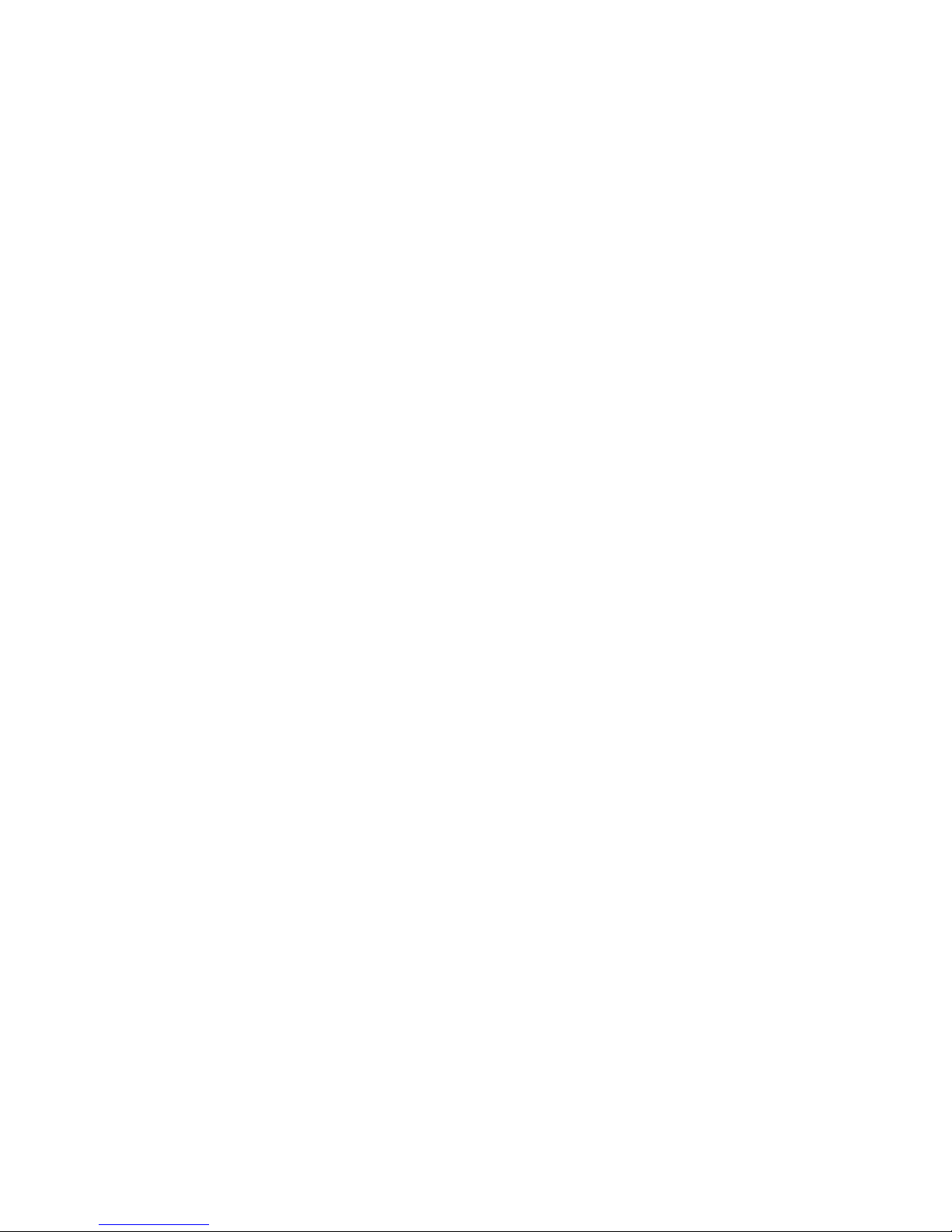
Connecting with a Mobile Device
Connect mobile device such as a smartphone or tablet to the TV directly or indirectly over a shared
network and display the mobile device screen or contents on the TV screen. Connect the mobile
device to the TV as follows.
●
Mobile Device Screen on TV (Screen Mirroring)
Wirelessly connect the TV to the mobile device with the mirroring function to view the mobile
device's screen on the TV.
"
This option is available only with mobile devices that support mirroring.
●
Connecting Mobile Devices without a Wireless Router (Wi-Fi Direct)
Wi-Fi Direct enables you to connect the TV to a mobile device without a router or AP. Quickly
access and play photo, video and music files from a connected mobile device on the TV screen.
"
This option is available only with mobile devices that support Wi-Fi Direct.
●
Connecting via Samsung Link
Samsung Link enables you to play photo, video and music files from a Samsung Link-enabled
mobile device without having to manually connect the device to the TV.
●
Connecting via Home Network (DLNA)
View/play on the TV photo, video and music files from a mobile device connected to the same
router or AP as the TV.
●
Connecting via Smart View 2.0
Install and run the Smart View 2.0 app on your mobile device, and connect your mobile device to
the TV on the same network.
